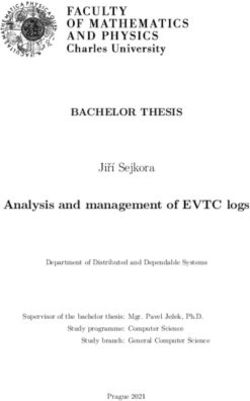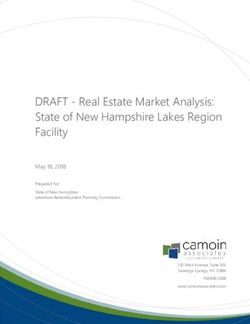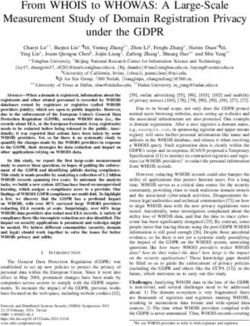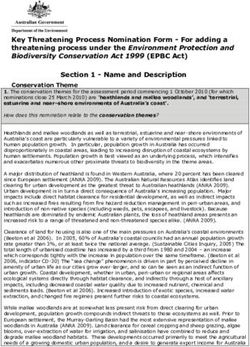Tilt-Responsive Techniques for Digital Drawing Boards - Microsoft
←
→
Page content transcription
If your browser does not render page correctly, please read the page content below
Tilt-Responsive Techniques for Digital Drawing Boards
Hugo Romat1,2, Christopher Collins1,3, Nathalie Riche1,
Michel Pahud1, Christian Holz1,2, Adam Riddle1, Bill Buxton1, and Ken Hinckley1
1
Microsoft, Redmond, WA, United States @microsoft.com
2
ETH Zurich, Zurich, Switzerland, hugo.romat@gmail.com & christian.holz@inf.ethz.ch
3
Ontario Tech University, Oshawa, Canada, christopher.collins@ontariotechu.ca
ABSTRACT
Drawing boards offer a self-stable work surface that is
continuously adjustable. On digital displays, such as the
Microsoft Surface Studio, these properties open up a class of
techniques that sense and respond to tilt adjustments. Each
display posture—whether angled high, low, or somewhere
in-between—affords some activities, but not others. Because
what is appropriate also depends on the application and task,
we explore a range of app-specific transitions between
reading vs. writing (annotation), public vs. personal, shared
person-space vs. task-space, and other nuances of input and
feedback, contingent on display angle. Continuous responses
provide interactive transitions tailored to each use-case. We Figure 1. Tilting a digital drawing board from vertical to a low-
show how a variety of knowledge work scenarios can use angle posture transforms the current app’s user experience via
sensed display adjustments to drive context-appropriate continuous, interactive, sensor-driven transitions.
transitions, as well as technical software details of how to
We focus on digital drawing boards (Figure 1), which offer
best realize these concepts. A preliminary remote user study
continuously adjustable and self-stable displays that hold
suggests that techniques must balance effort required to
their position when released. While well-suited for digital
adjust tilt, versus the potential benefits of a sensed transition.
artists, we explore a range of applications because quick
Author Keywords manual adjustments of display angle may benefit knowledge
adjustable tilt display; posture; drafting table; micro-mobility workers in general, e.g. for annotation [1, 64, 104], or for
CSS Concepts
social flexibility via re-orientation [60]. The Samsung Space
• Human-centered computing~Interaction techniques Monitor [57], Wacom Cintiq 22HD [97], and Surface Studio
[100] offer recent examples of tilting screens—as do
INTRODUCTION adjustable stands for tablets, such as the “floating cantilever”
Display orientation—whether slightly inclined, vertical, or a of the Apple Magic Keyboard [3], among others [22, 80].
diagonal posture in-between—strongly shapes people’s Yet, none of these devices offer a user experience that senses
behavior and expectations. A vertical monitor affords and responds to shifting display angles—a lost opportunity
reading a document, but not writing on it with a stylus. to respond appropriately to the context-of-use, and thereby
Angled drafting tables in a design studio allow close shift the burden of adapting the inputs, tools, modes, and UI
engagement with one’s ideas. But a vertically-oriented layout from the user to the system.
screen is better suited to present refined ideas to others. The
problem is that no fixed display angle is best across all To address this problem and explore a range of scenarios, we
activities. It depends on the task and situation. This motivates sense display postures and the continuous transitions in-
techniques that sense and respond to display orientation, between. Our approach is a pragmatic one. We require no
potentially improving interaction with adjustable displays, “new” technology, beyond a tilt sensor and suitable software.
while offering new insights into tilt-responsive techniques. But this simple idea opens up a rich new design space, where
we contribute a range of context-appropriate transitions for
knowledge-work applications, as well as technical software
Permission to make digital or hard copies of all or part of this work for personal details on how to most effectively realize these concepts.
or classroom use is granted without fee provided that copies are not made or
distributed for profit or commercial advantage and that copies bear this notice
and the full citation on the first page. Copyrights for components of this work
Specifically, we outfit a 27” Surface Studio (adjustable from
owned by others than the author(s) must be honored. Abstracting with credit is 20-95°) with an off-the-shelf tilt sensor. This augments the
permitted. To copy otherwise, or republish, to post on servers or to redistribute Studio’s existing input modalities, which include direct
to lists, requires prior specific permission and/or a fee. Request permissions
from Permissions@acm.org. touch, pen, and an embedded front-facing camera. We then
UIST '20, October 20–23, 2020, Virtual Event, USA demonstrate various tilt-responsive interactions in a
© 2020 Copyright held by the owner/author(s). Publication rights licensed to ACM.
ACM ISBN 978-1-4503-7514-6/20/10…$15.00
prototype window manager shell that hosts multiple
https://doi.org/10.1145/3379337.3415861 experiences. These include transitions between shared task-and person-space in telepresence [15], reading vs. writing ways in which people re-orient devices between public, (handwritten annotations) [1], authoring vs. presenting, and semi-public, and personal roles [30]. These cues allow other changes in an application’s task focus based on display people to share physical space in nuanced ways, using angle (e.g. Figure 2). Each scenario shows how continuously artifacts to create a socially constructed place [40] in real- adjustable, self-stable, pen + touch digital drawing boards time as the task, activity, context, and mood demand [38]. could sense and respond to transitions in display posture. These transitions can involve input devices, tools and modes, or the layout of the interface. For example, in our telepresence scenario, as the display tilts we fade out the camera feed to let the user avoid unbecoming video angles. This also selectively focuses the remote audience’s attention on a shared document, rather than the video-feed—in effect, a remote version of micro-mobility behaviors such as angling a paper document towards a collaborator [60]. We also contribute two techniques that extend the expressiveness of tilt responses. First, at motion onset, a Tilt Side-Channel menu fades in icons for generic actions, such as clutching, that can coexist with app-specific mappings of tilt. Second, a Tilt Transfer Function allows precise (relative, variable gain) tilt within a fixed (absolute, 20-95°) range of movement. This hybrid absolute/relative mapping [27] manipulates the device footprint (the motor space of physical Figure 2. Left: The Document app shifts from Reading to movement [51]) to afford both small- and large-scale inputs. Writing annotations, based on posture. Right: At sign-in, the Our application scenarios inhabit a continuum between Lock Screen transitions from Public to more Personal views. explicit foreground interactions that directly use tilt as an Manually adjustable drawing boards offer a middle ground input, versus implicit background sensing techniques [11, between easily moveable physical artefacts [60], and slowly 52] that automatically adapt interface behaviors during actuated, furniture-like semi-fixed features [38] of a building natural display adjustments. Initial feedback suggests that or location. An angled drafting table, for example, reflects users especially value implicit techniques that focus on the collaborative norms of a design studio, whereas a vertical occasional (not frequent/repetitive) use cases, and that strike monitor breaks these social mores [13]. Such design a balance between the effort required to adjust display tilt, properties invite certain actions, but implicitly discourage or versus the potential benefits resulting from the transition. signal the social inappropriateness of others [19, 40, 56]. And This balance is particularly favorable in situations where the while actuation allows some degree of proxemic flexibility user’s task naturally prompts a shift in display orientation, for large displays, in our experience (e.g. with a Surface Hub such as angling the screen down to afford writing on it. 2 on a Salamander stand [78]) this burdens users with RELATED WORK indirect controls and a socially awkward delay while slewing Previous work shows many ways that the orientation of a to a new orientation. We thus focus on non-actuated displays. display—whether tablet, hand-held, electronic whiteboard, Fixed Angle and Adjustable-Tilt Displays or tabletop—cues social norms and sets expectations of use. Several early systems explore fixed-angle displays. The A continuously adjustable, self-stable digital drawing board Memex [9] used a 45° display. ClearBoard [48, 49] is angled can leverage such properties to support hybrid use-cases [63] 35-45°, maintaining eye-contact with a collaborator while and proxemic transitions [32, 56] via sensing techniques. also showing natural hand gestures in reference to a shared The Social Role of “Physical Artefacts” whiteboard. The ActiveDesk drafting table [13] offers a pen The design of technology has proxemic consequences [56]. for sketching, plus hand input [12]; it later supported several In social theory, proxemics concerns how people space their tilt positions [14], but didn’t sense this angle or adapt the UI. bodies to afford communication [31, 38]. But documents, Display orientation has been shown to influence touch input physical artifacts, or displays are often at the center of such performance [69, 101, 103], the ergonomics of using a device focused encounters [53]. People re-orient these objects to [63, 88, 102], and other aspects of task activity. For example, allow shared visibility, partial viewing, or even concealment. a vertical display suits text entry, and reading electronic For example, a doctor might hold a medical record “close to texts; yet users prefer low-angled surfaces for pen the vest” at first, but then orient it towards the patient when annotation, with higher prevalence of bimanual input [63]. ready to direct attention to particular areas of concern. This The FLUX [59] pen + touch large display has a mechanical is known as micro-mobility of physical artefacts [60]. locking mechanism for adjusting between three stop angles Beyond visibility of information, micro-mobility serves as a for tabletop, drafting table, and whiteboard modes. The non-verbal and tacitly understood social cue, such as the system senses these via an embedded accelerometer, and
rotates displayed images, but does not demonstrate other UI actuated, but a light touch quickly and easily moves the
adaptations. In Tilting Table [58], visual and audio outputs screen; four-bar linkages generate sufficient internal friction
respond to the degree of tilt. ConnecTables [94] detect device & torque to stabilize and counterbalance the display [100].
proximity, and have adjustable display height and angle. But The display adjusts from vertical (95°) down to a minimum
they do not sense or respond to display tilt/motion itself. 20° tilt. This gives the display a distinct preferred orientation,
so it does not afford tabletop-like experiences [83]; in the
Sun et al. [89] explore sketching techniques based on
future, a fully horizontal mode would be valuable to explore.
orientation of a desktop display tablet. Tablet tilt between 0-
90° moves between three discrete drawing layers, while Summary of Related Work
tilting towards oneself reveals a private note space. Several While much previous work explores tilt and motion sensing,
of our techniques instead focus on implicit background- there are few examples of interaction techniques that take
sensing techniques [11, 42, 52] that adapt the interface as the advantage of orientation changes on continuously adjustable
user works from different device postures [44, 105], while tilt displays. Furthermore, because such an interaction
probing user experiences across a variety of scenarios. surface is self-stable, both absolute and relative mappings of
orientation become feasible. This fosters design choices that
Hybrid Devices and Proxemic Transitions
diverge from mobile techniques—and that lead to a novel
Curve [103], BendDesk [101], and Tilted Tabletops [65]
design space especially well-suited to digital drawing boards.
explore workbenches with two displays in complementary
orientations. Grønbæk et al. [32] explore an actuated hinged DESIGN SPACE OF DIGITAL DRAWING BOARDS
tabletop, emphasizing proxemic transitions that shift social The following table (Figure 3) situates our work in relation
expectations and opportunities for collaboration [56]. In the to many of the devices and techniques discussed above. The
Agora [61] telepresence system, a horizontal display hosts a rows consist of three main categories, with terminology co-
shared document in Task Space, while a vertical display opted from social theory. At the high end of the mobility
shows the face-to-face video feed of Person Space [15]. scale we have full micro-mobility [60]. Next come semi-fixed
While effective, such solutions require a large workspace features [38] that are only partially moveable or adjustable.
with multiple displays; we instead explore sensing tilt as a Finally, we consider immobile fixed features, such as bulky
natural way to automatically transition between Task Space furniture, that have angled but non-adjustable displays.
and Person Space on a single adjustable display. 1dof 2dof 3+dof
tilt / angle poseable spatial
Interactions Driven by Mobile Device Tilting
TimeTilt [77] Storeoboard planes
Semi-Fixed Feature: self-stable & adjustable Full Micro-Mobility
Much previous work focuses on tilt for mobiles (e.g. [4, 39,
Discrt.
app layers [41]
73]). TimeTilt [77] uses a “lenticular effect” to reveal layers, Codex [44]
Sensed
plus jerking to delimit tilting gestures. Our work instead Waggle [82] Waggle [82] Tilting operations [73]
transitions between contexts based on display angle, while
Contin.
Tilt me! [39] Tilt to share [62] TabletInVR [90]
Tilt scrolling [4, 42] Throw and Tilt [18] Foldable3D [8]
using the onset of motion as an out-of-band signal to fade in
our Tilt Side-Channel menu. Waggle [82] explores a FLUX [59]
software clutch mechanism, and applications such as direct Drawing layers
Discrt.
at 30 / 45 / 90° [89]
3D map viewing via tilting. We use our Tilt Side-Channel to
THIS
reveal thumb-activated options (including a clutch) while
PAPER TiltingTable [58] PalmTop VR fig 9 [25]
Sensed
Contin. Discrt. actuated Contin.
tilting through a similar 3D map, among other app scenarios. Boom Chameleon [95]
One crucial distinction is that mobile devices constantly ImmersaDesk2 [17, 79] HoverPad [86]
move when carried. But digital drawing boards hold their Salamander [78] Shape-changing
Proxemic displays (e.g. [50, 66,
orientation (self-stable). Hence, techniques that respond to a Transitions [32] 71, 91]
particular absolute orientation as an implicit background cue ActiveDesk:
for context [11, 52] could work well on digital drawing Arnott version [14]
Not sensed
DraftTable stand [22]
boards, but may be less well suited to unsupported mobiles. Wacom [97], Samsung iMac G4 poseable Fully articulated
[57], Satechi [80] display [21] monitor arms
Counterbalanced and Self-Stable Displays ConnecTables [94]
The Wacom Cintiq [97] and Samsung Space Monitor [57]— Surface Studio [100]
as well as the Apple Magic Keyboard [3], DraftTable [22], 1-Display Tilted 2-Display Workbenches
fixed tilt angle fixed-angle Horizontal + Vertical displays
and Satechi [80] tablet stands—offer recent examples of tabletops (e.g. [20, 83]) Agora [61] (Horizontal task/document space
0° .
Fixed: non-adjustable
tilting displays. The “poseable” iMac G4 [21] flat-panel 12° metaDesk [96] + Vertical person-space displays)
provides self-stable (but not sensed) adjustability in 2D. 30° ActiveDesk [12], Bricks
[26]
Examples that are continuously tracked in 3D include the 35° ClearBoard-2 [49] Tilted tabletops fig 4 [65]
Boom Chameleon [95], palm-top VR on an articulated arm 45° ClearBoard [48], (low-angled + high-angled displays)
ImmersaDesk [17]
[25], and the actuated Hover Pad [86]. Our work instead 75° Curve Desk [103] (Horizontal + 75° Vertical)
emphasizes sensed transitions between application states. 90° wall displays ([23, 37]) BendDesk [101] (Horizontal + 90° Vertical)
Figure 3. Design space of oriented displays, organized by social
We use a manually adjustable Surface Studio pen + touch
aspects of mobility (main rows) by number of dof’s (columns).
display, plus an external sensor for tilt. The display is notAcross these categories, only a subset of previous work
considers interactions where display orientation is sensed.
Otherwise, angle is not sensed by the device or technique. Figure 4. The App Bar (at bottom center of screen) lets users
For micro-mobile and semi-fixed devices, interaction tap to switch between various task scenarios in our prototype.
techniques can interpret display orientation in a discrete or TiltVideoPlayer
continuous manner. However, there are few examples of We prototyped and partially implemented several of our user
interaction techniques for semi-fixed displays with a sensed experiences by playing back video files interactively,
tilt angle, particularly in the continuous category. Our work proportional to tilt. That is, the current angle indicates which
contributes a rich set of application experiences that explore frame of the video to display, allowing interactive non-
a range of discrete and continuous mappings for tilt. sequential access, forward or backwards, as the user adjusts
In the design space’s columns, we consider the degrees-of- the display. We found this powerful as a rapid prototyping
freedom (dof) of movement possible. Despite the simplicity vehicle, because any quick screen recording or video mock-
of focusing on a single degree-of-freedom, our work reveals up could be used to quickly try out ideas, reflect-in-action
a range of interesting tilt-responsive app scenarios with novel [81] on working prototypes, and pilot-test various interactive
interactions in this portion of the design space. This hints at responses to tilt. This also allowed us to use stock time-lapse
classes of similar techniques for 2-dof and/or multi-dof videos in our experiences, with UI elements rendered on top.
displays (e.g. mounted on armatures). Meanwhile, the Because currently available web video players do not support
commercial availability of suitable 1-dof adjustable digital randomly accessing a video frame out of sequence, we
drawing boards, which can easily be augmented with off-the- implemented our own video player. This segments a video
shelf sensors, offers a pragmatic choice for our present work. into individual frames that we then display on a Canvas.
IMPLEMENTATION Tilt Transfer Function—Hybrid Absolute / Relative Control
Our system consists of a prototype window manager and Considered as an input device, a tilt sensor returns an
shell. It probes the role of display orientation across various absolute angle. Many of our techniques respond to large-
task scenarios for tilt-responsive digital drawing boards. scale transitions in this absolute value. After all, the
Hardware affordances (or social signals) communicated by a display
Our system runs on a Surface Studio 2. Applying a light but depend on the user’s perception of absolute orientation—
intentional force smoothly pivots the display to a new angle. whether low-angled, vertical, or some diagonal in-between.
The display holds its angle when released. There is no But for a continuous response to exhibit stability, precision,
manual lock or motors. Four-bar linkages within the hinge and nuanced control, small tilt motions must have
mechanism produce the friction and torque necessary to controllable effects. This implies a variable gain factor—
counterbalance the display [100], making it self-stable. movements within a few degrees are magnified, so the user
To sense display angle, we currently use the inertial motion can make fine adjustments. As Jellinek & Card [51] observe,
sensors of a wearable device (Microsoft Band) affixed to the gain does not change performance, but does optimize device
back of the display, and streamed to the host via Bluetooth. footprint—the physical range over which a device moves.
The Surface Studio does not currently include a tilt sensor, Hence the hybrid absolute/relative nature of our Tilt Transfer
presumably because suitable experiences that sense display Function allows response to both small-scale and large-scale
posture (and the nuanced transitions in-between) are lacking. tilting motions. This wouldn’t be possible with a fixed gain
We thus probe a range of plausible techniques in this space. across the full 75° footprint of tilt between the Studio’s fixed
limits of motion (20-95°). In effect, our resulting transfer
Software function is an automatic transmission for tilt.
A C# module samples the sensors and implements signal
conditioning, including our Tilt Transfer Function. Samples To realize this, we revisit high-precision touchscreen input
(at 62.5Hz) transmit via UDP to a Node.js webserver, which techniques of Sears et al. [84, 85], and adapt them to stabilize
forwards to a web client through web socket. The client is a tilt. In particular, we divide the motor space of changes in tilt
JavaScript web application that uses the React framework. into A, B, and C regions which apply a deadband, relative
We implement multi-layer rendering for handling input, control, and absolute control, respectively (Figure 5).
annotations, and application content. On top, a transparent The input mapping works as follows. From an initial resting
SVG layer captures touch, pen, mouse, and keyboard, with center, the sensed tilt angle moves away. Within a region A
app content and various UI controls below. close to this center, a deadband is applied, so the resulting
The experience starts with a tilt-responsive Lock Screen, (virtual) angle used by applications does not change. As the
with each app accessible after swipe-up. The user can tap on screen tilts into region B, a proportional gain yields enhanced
the App Bar at the bottom of the screen (Figure 4), or a control. But if the screen tilts further away into region C, the
window in our Desktop View, to switch app scenarios. The virtual tilt angle re-centers by jumping to the absolute tilt
user can then Sign Out from our prototype window manager angle. The A/B/C regions also recenter whenever the virtual
when finished with their session. tilt angle remains in region B while the display is motionless(i.e. the change in tilt falls below a critical time-motion day basis. The resulting experiences demonstrate a variety of
threshold). See Figure 6 for pseudocode. roles that orientation can play, as well as how input
modalities might change their behavior with display angle.
App Scenario Role of Display Orientation
/ Technique Low Angle transition High Angle
Lock Screen Private / Interactive time-lapse; Public /
(sign in/out) Detail Fade in / fade out details Holistic
Desktop View Freeform Animate between layouts Organized
Writing Show pen tools vs. toolbar Reading
Document (handwritten Call-outs vs. in-line notes or
annotations) Adapt orient. & line spacing Editing Text
Zoom to task/person space
Teleconf Task Space
Fade in/out camera view
Person Space
Overhead Continuous perspective
Map View based on angle
Skyline View
Messy / Tidy /
Sticky-Notes Personal
Show/hide personal content
Public
Slide-sorter vs. single slide
Presentation Authoring
Pen writes vs. spotlights
Presenting
Figure 5. Our Tilt Transfer Function uses deadband, relative,
Continuous interactive
and absolute control regions depending on change in angle Δθ. Live Photos Start
browsing through timeline
End
// Time-weighted pre-filtering of raw (absolute) tilt sample ROLE OF INPUT DEVICES AND MODALITIES
ω = 0.7; // weighting factor for past samples
Handwrite Partially Available
θn = Absolute_Tilt_Sensor_Sample(); //current raw sensor value Pen / Sketch ergonomics limits pen input
Spotlight
θn = ω * θn-1 + (1.0 – ω) * Tn; // time-weighted pre-filter
Bimanual Partially Available Unimanual
a = 0.7; b=5.0; // width of A and B regions; C region is > (a + b)
Touch pen+touch suitable for intermittent use touch or pen
// θ is absolute tilt angle, S(θ) is stabilized virtual tilt Mouse Available Available Available
Δθ = θn – center; Mechanical Not Partially Available
Available
S(θ)n = { Keyboard Available display takes up desk space
if |Δθ| < a : S(θ)n-1; // A: deadband, don’t move Camera Not Useful Partially Useful Useful
(front-facing) aimed up camera view aimed off-kilter aimed at user
if |Δθ| < (a+b): f(S(θ)n-1, Δθ); // B: relative, variable gain
SYSTEM-WIDE INTERACTION TECHNIQUES
if (moving==false) // < time-motion threshold?
center = S(θ)n; // recenter to relative tilt Tilt Transfer
Hybrid absolute / relative mapping for tilt
Function
if |Δθ| ≥ (a+b): θn; // C: absolute mode Tilt Side- Options appear for thumb input at onset of tilt;
center = θn; // jump center to abs. tilt Channel fades away slowly when screen motionless
}
// Function f returns value between 0 and 1 with ease in / ease out
Figure 7. Role of display orientation across app scenarios, input
// based on proportion of distance (a+b) that Δθ represents. devices, and modalities. System-wide interaction techniques
define f(S(θ)n-1, Δθ) { extend the expressiveness of tilt across all scenarios.
return S(θ)n-1 + ease_in_ease_out(Δθ / (a+b), a+b);
} Lock Screen—Personal vs. Public, Hedonic vs. Utilitarian
Figure 6. Pseudocode for Tilt Transfer Function, with smooth Our prototype launches to a “lock screen,” displaying a time-
transition from relative to absolute control as the screen tilts lapse video of colorful ink clouds in water (Figure 2, right).
further and further away from its initial resting center position.
As the user tilts the device, we show individual video frames,
Animated Transitions with Hysteresis forward or time-reversed, according to the current tilt. This
Many of our scenarios explore interface transitions when the serves both hedonic and utilitarian purposes [47].
screen tilts from near-vertical to a low angle, or vice versa.
Unless noted otherwise these transitions happen near 45 On the utilitarian side, the display shows only time/date
degrees. Once an animated transition begins, it continues when vertical—holistic information suitable for this public
until completion. Furthermore, we implement these display posture. As the user starts to tilt the screen down, the
transitions with several degrees of forgiveness (hysteresis) so time/date slides down with the colorful ink clouds and starts
that the system will not chatter between two states, for to fade away. Then as the screen reaches a low angle, this
example, due to sensor noise or mechanical wobble. reveals detailed private information such as notifications,
Furthermore, stopping a tilt adjustment “in the middle” does and specifics of one’s next meeting. Tilting the display back
not lead to ambiguous states; indeed, with the continuous up, to vertical, reverses this sequence and starts to fade out
mappings we use for some scenarios, the intermediate states personal details while the time/date rise back up, along with
are often interesting and lend richness to the experiences. the time-lapse video of the colorful ink clouds.
APP SCENARIOS AND INTERACTION TECHNIQUES But we also had hedonic design values in mind—the demo is
Figure 7 summarizes the role of display orientation across fun to play with. We hoped this would reward the user for
our app scenarios, input modalities, and interaction making small adjustments to tilt, eliciting a sense of delight
techniques. Our goal was to explore both continuous and that might foster a greater sense of personal attachment to
discrete mappings of sensed tilt for self-stable & adjustable their “digital possession” [5, 67, 68]. We also speculated that
digital drawing boards, per the design space of Figure 3. We this might help reveal the concept, likely unfamiliar, that the
also wanted to probe how tilt adjustment could respond to a display responds to tilt. Immediate, real-time sensor
range of use-cases that people might encounter on a day-to- feedback of this sort has been shown to help users discoverforce-sensitive inputs [29], for example. But, with test users vertical, the document rotates back to the canonical (non-
unable to actually try out this technique due to COVID-19, rotated) reading orientation. Tilting back down again re-
these design values remain hypothetical at present. orients the page to the user’s preferred writing angle.
Desktop View—Freeform vs. Organized
The Desktop View (see our accompanying video) serves as
a workspace and window manager. Here, a low angle offers
a Freeform layout where users can employ multi-touch to
directly manipulate windows in an overlapping and
unconstrained manner—much like the arrangement of work-
in-progress in a “spatial holding pattern” [54] on a physical
desk. These windows include blank canvases (“scraps of Figure 8. Document App details. Left: The low-angled posture
paper”) for capturing fleeting thoughts [74] with a digital affords handwritten annotation. Right: Tilting up to the vertical
pen. Tapping on a window switches to that experience. posture transitions to reading and editing. Here, the text is
canonically aligned and spaced, standard toolbars return, and
Tilting up, to vertical, transitions to an Organized view, comment boxes in the margin call out annotations.
which animates windows to a Swiss-grid-like arrangement,
with non-overlapping windows. Since touch is less Call-out vs. In-line: In the vertical posture, we automatically
convenient in this posture, and non-overlapping windows call out in-line handwritten notes (made in the low-angled
may not fit on a single screen, the user can employ the mouse posture) as comments that appear in the margin of the
wheel to scrub through this organized view of all windows. formatted text document. By default, the call-out displays the
Tilting the screen back down, to a low angle, recalls the original ink, but users can select a check-box to optionally
freeform arrangement, animating the windows back to their convert hand-written notes to recognized text (Figure 8).
previous locations. This allows users to easily transition Changes in Modality: Pen, Touch, Bimanual Input. The
between personally meaningful informal arrangements [2, role of input modalities also changes. When vertical, the
55, 75] and more structured views of their current windows. mouse and keyboard edit text; but touch is only suitable for
Document App—Reading vs. Writing (Annotation) infrequent, single-handed (unimanual) taps. By contrast, a
The Document App (Figure 8 & Figure 2, left) supports fluid low angle affords handwriting and annotation via the pen,
transitions between the reading vs. writing tasks typical of and bimanual input via multi-touch [63]. Yet as the screen
active reading [1, 63, 87]. In particular, the user can read and tilts down, it slides out, covering the desk real-estate where
edit text with the display in the canonical vertical “desktop” the keyboard normally resides—making it inaccessible.
orientation. Tilting down then lets the user handwrite or
Teleconf App—Person Space vs. Task Space
annotate with ink, directly on their document, from a Commercially available telepresence applications support
convenient display posture. Not only do the ergonomics
both Person Space and Task Space [15], yet typically this
differ, but also the features required to support each activity.
involves a heavyweight mode entered via a command such
To support this transition, and to better support the read / edit as Share Screen or Share Document. But the problem is that
vs. handwrite / annotate subtasks of “active reading,” the
this transition requires cognitive and attentional resources
Document App makes multiple accommodations:
that distract the user from their demanding foreground task:
Pen tools vs. Toolbar. When annotating the document, the human-human communication.
standard toolbar at the top of the window disappears. Tools
For example, Agora [61] places the “talking head” of Person
geared towards pen-based annotation then fade in along the Space on a vertical display, while the Task Space (shared
edges of the window (Figure 8, left), which affords bimanual document) appears on a horizontal display. But this requires
thumb + pen interaction to switch pen modes [28, 70, 98]. a specific multi-display set-up, and is socially ambiguous as
Line Spacing. To make more room for ink-based mark-up, to which of the two spaces a participant should attend to.
the line spacing expands when transitioning to a low angle Embody Person vs. Task Space via Tilt. Our Teleconf App
for annotation. The user can pan the current page via touch
(Figure 9, left) explores a solution that uses the display tilt to
to access any text pushed off-screen by this expansion. This transition between Person Space and Task Space. When
is a sensor-mediated way to create space, unlike related vertical, the display emphasizes Person Space. Tilting down
gesture-based techniques such as TextTearing [104]. then transitions to Task Space, where the user can mark-up a
Document Orientation. People naturally orient a page with shared document or whiteboard. This embodies the two
the nonpreferred hand while handwriting [36], but the spaces in a direct physical motion, allowing users to switch
optimal orientation for reading differs from that for writing between Person vs. Task Space in a way that minimizes
[88], especially for left-handed users [35]. Hence, at the low- disruption to the conversation itself.
angled display posture, users can manipulate the document
Avoid Unbecoming Video Angles. This technique serves a
with the nonpreferred hand, via multi-touch, to rotate the
second purpose. For mark-up of shared documents, users
page to their preferred writing angle. But when going want to use the pen—and a low screen angle. But as they tiltthe screen away from vertical, the front-facing camera moves Sticky-Notes App—Messy / Personal vs. Tidy / Public
off-kilter with it. Users then find themselves streaming an The Sticky-Notes app (Figure 10, left) provides a space for
unbecoming camera angle to their audience. Hence, as the handwritten information-scraps [6] where, in the low-angled
camera moves off-kilter, our technique starts to fade out the posture, the user can jot notes on yellow, blue, and orange
camera feed—and completely hides it before the user tilts the stickies. These can be left lying around the screen, like a
screen all the way to the low-angled posture for mark-up. messy desk. In this scenario, the color of the stickies
designate a few categories, with orange for personal info.
Your Boss Barges In. If a boss or co-worker barges in, you
can angle the display vertical. This automatically tidies up
this information-scrap space, and hides personal information,
making the display more suitable for public or semi-public
viewing by others. The orange, more personal, stickies
quickly fade away while the yellow and blue stickies animate
to a small and tidy thumbnail view, sorted by color. The user
can later tilt the display back to revert to the “messy” layout.
Asymmetric Transitions? In this scenario, the Personal-to-
Public transition triggers automatically. But its reverse—a
Public-to-Personal transition where private information
could be made visible to others—perhaps should not. We did
not implement this or other asymmetric transitions, but this
theme would be interesting to explore in future work.
Figure 9. Left: The Teleconf App transitions between Person
Space (for face-to-face video) and Task Space (for mark-up of
shared content, at a low screen angle). Right: Maps transitions
between Skyline (vertical) and Overhead (low-angle) views.
Focus the Remote Audience’s Attention in the Right Place.
As the user tilts the screen away from vertical, our technique
also expands the shared document (or a blank shared
whiteboard) to fill most of the screen. This lets the user adjust
the screen tilt to dynamically steer the focus of a remote
audience’s attention onto their mark-up of the shared
document, or back to the face-to-face conversation, as the
topic and situation require. Thus, this technique may offer a
compelling remote manifestation of the micro-mobility of
physical artefacts [60] observed in co-located collaboration.
Maps App—Skyline vs. Overhead View
The Maps application (Figure 9, right) uses tilt to control a Figure 10. Left: Sticky-Notes hide Messy, Personal information
perspective view of a city. At vertical, the screen shows the by automatically switching to a Tidy, Public view when the user
Skyline, as if looking through the screen onto a miniature tilts the screen up—such as when one’s boss walks in. Right:
cityscape. As the user tilts down, the view of the city rotates, The Presentation app shifts roles when the screen goes vertical,
until reaching an Overhead View. The perspective shift stops from Authoring to Presenting, where the pen acts as a spotlight.
about 5° short of the lowest tilt angle, after which tilting Presentation App—Authoring vs. Presenting
further gradually reveals icons for local points-of-interest. The Presentation App (Figure 10, right) provides an example
where the intended use of the software—authoring or
We do not claim the Maps app as especially novel. Past work
presenting—can shift with the display orientation.
has shown closely related experiences [18, 58, 82]. But it
showcases our Tilt Transfer Function well and also illustrates The Social Mores of a Transition to Vertical. If the user is
how continuous tilt control fits in with our other techniques. in the slide-sorter view, authoring or marking-up slides, they
Furthermore, during large hands-on demos of an early can tilt up to vertical. Per the social mores of a vertical
version of this experience, we found it drew participants to display, this transitions to presenting the slides, e.g. in the
the tilt display—and when actually trying it, they seemed to context of a small-group setting.
find the tight coupling of tilt and perspective compelling.
From Mark-Up to Spotlight. At a low angle, when
Authoring, the user can employ the pen to make private notes
or mark corrections directly on the slides. These marksdisappear when the screen angles up for presenting, and the Tilt Side-Channel—System-Wide Menu via Motion Onset
unmarked slide expands to fill the display. In this To support a few generic tilt-responsive actions that can span
presentation view, swipe gestures flip through the slides via all of our application scenarios, we devised a technique to
direct touch. The pen also changes roles, acting as a spotlight multiplex tilt for app-specific vs. system-wide uses.
to call out details or otherwise direct a colleague’s attention The Tilt Side-Channel (Figure 11) is a novel mechanism that
to particular portions of the slide. The user can point the pen uses the onset of display motion to surface command options.
in different directions to cast the spotlight on the desired area These appear as icons along the side of the screen, suitable
of the screen, proportional to the pen tip’s angle and pressure. for thumb input with the non-preferred hand [70, 98]. Since
The spotlight effect fades out quickly when the user moves users typically grip the bezel to adjust the display angle
the pen away from the screen. anyway, it offers a convenient spot to reveal commands via
Malleability and Flexibility via Clutching. By tapping the motion—for the user to confirm, if desired, by touch [46].
Clutch icon (via the Tilt Side-Channel, detailed below), The
user can Clutch the display to freeze it and freely adjust the
screen without triggering any transitions in role or view. This
leaves users in control if they want to drive a presentation
from the low angle, author while the screen is vertical, or
anything in between. This reflects design sensitivities of
Malleability and Flexibility [32, 33] articulated by recent
work. Here, we use clutching to allow users to override tilt
sensing based on their particular needs, task, or social
Figure 11. Time sequence for the Tilt Side-Channel technique,
situation. Note that the UI remains stable when the user which appears at the edge of the screen to allow thumb input.
releases the clutch—it does not snap into a new state until The icons appear quickly at motion onset. They then fade slowly
the user again adjusts the screen to a different posture. when motion stops. Touching an icon activates it, even if fading.
Live Photos App—Continuous Navigation through Time The Tilt Side-Channel responds to relative motion, rather
Modern devices capture short video sequences with every than absolute angle. As such, there is no “gesture” associated
photo. Our Live Photos app explores a continuous mapping with the Tilt Side-Channel per se. By design, we allow any
of tilt as a way to enliven these photos, letting users browse significant motion to surface it. This makes it easy to bring
this extra dimension of time in an embodied manner. Unlike up. If the user does intend to use it, it appears quickly, and
the standard tap-and-hold technique, which can only play the user can then tap the desired option with their thumb.
video snippets forward in time, here one can tilt the display
forward-back, forward-back, to seesaw playfully through But if the user has no intention of using the Side-Channel, or
time. The merit of this whimsical interaction is embodied and adjusted tilt for other reasons—which could be considered a
hedonic, rather than some utilitarian notion of “efficiency.” form of false-positive activation—then once the display
stops moving, the Side-Channel simply disappears. It slowly
Via our Tilt Transfer Function, fine motions can key in even fades away, withdrawing from attention. This makes the
on a single specific frame of these short video clips. In our “cost” of appearance low (even if unintentional), with no
accompanying video, which shows children hand-feeding further action required to dismiss. These design choices
some friendly birds, this allows the user to dial in on a single allow the Tilt Side-Channel to coexist with our other
“lucky shot” frame of the video where the bird can be seen applications, despite their varied uses of tilt.
perched on the child’s hand, with wings extended.
In particular, the Side-Channel starts fading in—with a
Live Photos currently only implements tilt control, but as a 500ms animation to full opacity—at the onset of motion
practical matter standard controls, such as swipe or scrub (defined as an adjustment exceeding 20°). When motion
touch gestures, would be desirable to add for high-frequency halts (staying within ±2° for 3 seconds), the Side-Channel
actions. If tilting were necessary for all video browsing and fades out slowly with a 3s animation. Even if the Side-
control, for example, we expect it would quickly become Channel has started to fade away, touching any icon returns
tedious rather than an occasional playful interaction. the menu to full visibility, where it remains as long as the
Sign-Off—Fade Personal Details to Black Clutch (or other commands) are engaged. This gives the user
The Sign Off experience transitions to a different version of a grace period of at least 6.5 seconds (500ms fade-in + 3s of
the Lock Screen experience discussed earlier, but for Sign- no motion + 3s fade-out) to engage the Side-Channel.
Off we show a time-lapse of conifers rustled by the wind as Example Tilt Side-Channel Commands
a starry night sky rises above them. And again, as the user Side-Channel commands include Clutching as well as
tilts their screen vertical, personal details fade while a invoking a general-purpose Annotation Layer. Other icons
prominent display of the time/date rises in the night sky are for additional, currently experimental, features such as
along with the Pleiades star cluster. See the conclusion of our ink strokes associated with specific tilt angles.
accompanying video for an illustration of this experience.Clutching. Tapping on the Clutch turns off tilt response. This things: on the video front, it makes it clear to people on 1:1
freezes the current screen, as indicated by the lock icon that I want you to listen to me and not be distracted and look
closing and turning bright red. The clutch stays on until the at the screen content. And in tilted mode it gives a clear
user taps this icon again to unlock. This gives the user full signal to focus on the content and what is going to happen
control and flexibility to override application responses to tilt with my pen. A physical notification almost.” This echoes
sensing, as desired, for ergonomic or other reasons. As our hoped-for role for tilt in remote micro-mobility [60].
mentioned earlier, unlocking the clutch doesn’t snap to a new
Document App. Our Reading vs. Writing transition offers a
state; the UI only updates when the user again re-adjusts tilt.
better writing angle and more space for handwritten
Annotation Layer. This creates a vellum-like transparent annotations, but also implicitly leverages the tilt adjustment
layer over the screen, and can be used in combination with necessary for pen use. Participants especially valued these
the Clutch. For example, the user can clutch, tilt down to a enhancements to the digital inking experience, e.g. P5, “As a
comfortable angle for handwriting, and then invoke the user I’m forced to use my pen on what was made for mouse
Annotation Layer on the still-frozen screen to mark it up. and keyboard.[…] It’s hard for me today, everything feels
REMOTE SURVEY AND INTERVIEW
too tiny.” As another example, P1 commented that they
Given social distancing requirements of the Rona Pandemic, perceived tilting as less effortful to automatically call-out
we could not conduct in-person studies. Nor was it feasible comments, and recognize handwritten ink as text, versus
to deploy our custom tilt-responsive digital drawing board navigating the many UI commands and options typical of
remotely for people to try our user experiences hands-on. current practice in productivity apps.
Instead, we conducted a remote survey of 12 people who Perceived Effort. Participants mentioned similar difficulties
currently own a Microsoft Surface Studio, self-selected via a with current telework user interfaces to find whiteboards
recruitment message sent to a mailing list of designers. The (P3) and document sharing (P1) during video calls. This
survey focused on prevalence and context of screen angle suggests that when the UI responds appropriately, implicit
adjustments; 58% of respondents self-reported they adjust uses of tilt can also lower the perceived effort to access
their screen daily or more frequently, 17% occasionally, and certain program functionality—even though tilting the
another 25% only rarely—but with 0% responding “never.” screen likely takes more time (but perhaps less attention)
than tapping an on-screen button or clicking through a menu.
We then recruited 5 of these participants—selected to give Users perceive locating a button as an extra step that can be
us a diverse sample based on their survey responses—for in- eliminated by doing the right thing, automatically, in the
depth interviews. The interviewer showed participants the course of a natural display adjustment.
accompanying video of our techniques (with narration off),
Experiences must dovetail with user’s existing practices
and gathered participants’ impressions and feedback on each
We received mixed responses to our Lock Screen and
scenario illustrated. Several themes became apparent:
Presentation app experiences. Responses were only positive
The most compelling experiences leverage implicit tilting if the experience dovetailed with a user’s existing practices:
Participants gravitated to our Document and Teleconf apps
as the most compelling experiences. Both of these scenarios Lock Screen. For example, heavy pen users often go directly
evoke situations where users would already implicitly adjust to a low tilt angle when starting a session. For such users,
their screen angle, typically driven by use of the pen to mark- tilting down to move through the lock screen “would put me
up content. Techniques that respond to tilt to automate in a state that is more conducive to pen input. That is
certain options or settings on behalf of the user in such interesting” (P1). This experience also offers “a more
situations offer a potential benefit “for free” during a display personal focused mode, it would be helpful to me” (P5). But
angle adjustment that the user needed to make anyway. for users who typically put the screen vertical, the Lock
Screen as shown in the accompanying video did not suit their
Teleconf App. For example, in the context of a Task Space needs; to address this, the “Swipe to Sign In” prompt should
vs. Person Space transition—from face-to-face video to a also appear when the user adjusts their screen upwards.
shared document—P3 stated that during their experiences
with status quo interfaces, “we stumble to it [the shared Presentation App. The Authoring vs. Presenting transition,
whiteboard].” Hence, for P3, automating this transition and the change in role of the pen, elicited positive reactions
would be “something really positive. Quickly able to share from participants who sometimes present to other people
whatever you are drawing.” P4 also remarked that “I usually using their Studio. For example, P5 explained the need to
draw on some document or image. And I put the screen back focus individuals coming into their office on specific parts of
up to copy paste to email or presentation. [The Teleconf app] the screen, where using the pen as a spotlight would drive
could automate something for me.” attention: “I always think about this. What should I be
focusing on. I would use the flashlight a lot” (P5). However,
Participants made many positive comments about disabling for a user who never makes such informal presentations in
the camera when tilted or horizontal. In addition to removing their office, automatically switching to presentation mode
unbecoming video angles, P5 articulated the benefit of when tilting vertical would not be useful: “For me, it is still
focusing the remote audience on content: “It does two good the same work, down or up does not change” (P2).Desktop View, and One Size May Not Fit All. We garnered considerations, such as steering attention alternatively to a
similar reactions to the Freeform vs. Organized transition of shared document, or back to face-to-face videoconferencing.
the Desktop View—the “desktop cleanup” was appealing to Yet, the merit of some other concepts we explored is less
some but “the window organization stuff” received a clear, and hints that some degree of personalization (or
lukewarm response from others. These observations suggest surfacing certain transitions as suggestions rather than
that one size may not fit all for these particular tilt-responsive automatically-enacted changes in state) may be desirable.
experiences. What is compelling to some users may not be to
DISCUSSION
others, depending on how well it fits their natural workflow. Here, we reflect on a few higher-level design considerations
This suggests that selectively enabling some tilt features, or of the scenarios and techniques we implemented, as well as
surfacing them as suggestions on tilt motion (in a manner that various limitations inherent in our work so far.
could perhaps be integrated with our Tilt Side-Channel), may
be interesting directions to pursue in future design iterations. Meta-Level Design Considerations
Dualities from the Literature. Many of our specific designs
Design tradeoffs of tilt as an explicit control mode
are motivated by dualities of knowledge work in the
A number of our experiences, including the Maps and Live literature. In active reading [1, 63, 87]—often translated into
Photos Apps, required explicit tilting. Here, tilt input acts as practice via multi-display [7, 34, 44] and pen interfaces [45,
a continuous, intentional control. These experiences contrast 74, 88]—these dualities include reading/writing, freeform/
sharply with implicit tilting, where screen adjustment serves organized, and detail/overview. The CSCW literature raises
some other human-centered task or ergonomic need. It was further dualities such as public/personal, solo/collaborative,
difficult to remotely assess these explicit uses of tilt because semi-fixed/mobile, and person-space/task-space [15, 30, 60,
participants could only watch—not actually engage hands- 61]. As well, we draw from the input devices literature [10,
on with these demos. The contrasting reactions of people 16, 43] to reason about absolute/relative, continuous/
who tried an early version of our Maps scenarios during discrete, and other properties of tilt as an input channel.
hands-on demonstrations—versus the mixed reactions of our
remote participants who could only watched this experience Cost/Benefit. As noted earlier, transitioning a user interface
on video—hints that much of the potential value of such in response to sensed context can have costs as well as
techniques arises from the embodied nature of interaction. benefits. Here, the cost might be several seconds of manual
effort to tilt the display to a new orientation. The possible
For Hedonic Design Qualities. For example, participants benefit is the elimination of extra steps, mode-switches, or
noted the entertaining aspect of experiences such as Maps rearranging the UI layout to suit the new screen orientation.
(“It’s cool and I like it but I don’t know if I would use it
often,” P5). Reactions to the Lock Screen’s colorful ink Manual Effort vs. Attention/Cognition. Pure time-motion
clouds playing in sync with tilt (“it could be nice for people efficiency offers one potential benefit, but maintaining
who spent a lot of money to have a magical thing,” P2) also cognitive focus on a task, or visual attention on a social
resonated with the hedonic design intent of this experience. exchange, may be more important considerations for users.
Our most successful techniques, such as bringing task-space
For Utilitarian Design Qualities. When considered as a to the fore in our Teleconf app, offer significant such benefits
control mode—that is, as an efficient and utilitarian means while overlapping much of the time-motion cost with a
to an end—participant’s reactions to explicit tilting were tilting motion that the user needed to make anyway.
divided. For example, if tilt were the only way to change the
Maps view, or scrub through the short video sequences in the Stimulus-Response Compatibility. In our explorations, we
Live Photos app, P3 commented “You do it and you are noticed prototypes that “feel natural” usually provide a
delighted by it, but in practice you may just do it regularly strong vertical component of optical flow, thus maintaining
and hit a button.” (P3). Clearly, if the interface requires stimulus-response compatibility [24] with the up/down axis
frequent and repetitive tilting for explicit control, that could of tilt. But the direction of movement also appears to depend
be problematic. Explicit continuous mappings might also on whether the user adopts a camera-in-hand or scene-in-
interfere with ergonomic considerations: as P2 stated, “I hand mental model [99]. At times, either can work: Maps and
change the screen because my physical body hurts not Live Photos still feel natural if the polarity of motion is
because I want to see that content differently.” reversed—an issue of design convention not unlike scrolling
interfaces, which use either viewport-in-hand (with indirect
Overall Summary of User Reactions
scroll bars), or document-in-hand (with direct touch [72]).
While our inability to test these techniques in hands-on
fashion at present limits the conclusions we can draw, our Limitations
remote interview study with current Surface Studio owners Specific Design Properties. Our work leverages digital
strongly suggests that such techniques can be compelling. In drawing boards with 1-dof, continuously adjustable, self-
particular, the Teleconf and Document apps both manage to stable displays. But Surface Studio lacks other properties: it
co-opt implicit tilting motions to automatically refine the is not poseable in 2D, nor can it flip past vertical for face-to-
user interface. And both do so along multiple dimensions, face consultation [76]; and it can’t tilt below 20°, precluding
serving both practical issues with the devices and technology horizontal collaboration. Further work is needed to explore,
(such as off-kilter camera angles) as well as humanYou can also read