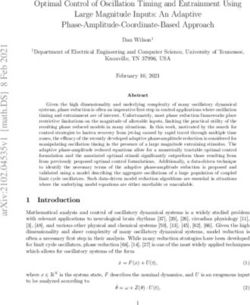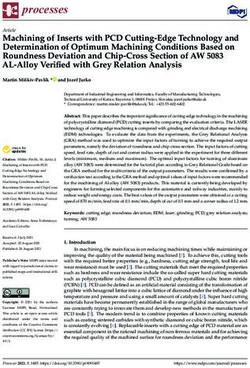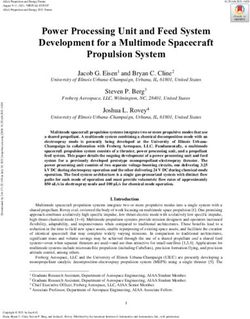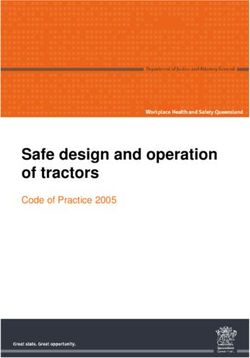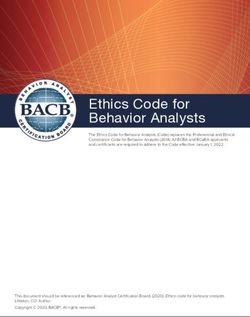THE SIMULATION PLATFORM FOR POWER ELECTRONIC SYSTEMS - TI C2000 Target Support User Manual Version 1.3 - Plexim
←
→
Page content transcription
If your browser does not render page correctly, please read the page content below
THE SIMULATION PLATFORM FOR POWER ELECTRONIC SYSTEMS TI C2000 Target Support User Manual Version 1.3
How to Contact Plexim:
% +41 44 533 51 00 Phone
+41 44 533 51 01 Fax
) Plexim GmbH Mail
Technoparkstrasse 1
8005 Zurich
Switzerland
@ info@plexim.com Email
http://www.plexim.com Web
TI C2000 Target Support User Manual
© 2021 by Plexim GmbH
The product described in this manual is furnished under a license agreement.
The software may be used or copied only under the terms of the license agree-
ment. No part of this manual may be photocopied or reproduced in any form
without prior written consent from Plexim GmbH.
PLECS is a registered trademark of Plexim GmbH. MATLAB, Simulink and
Simulink Coder are registered trademarks of The MathWorks, Inc. Bonjour
is a registered trademark of Apple, Inc. Other product or brand names are
trademarks or registered trademarks of their respective holders.Contents
Contents iii
1 Quick Start 3
Requirements . . . . . . . . . . . . . . . . . . . . . . . . . . . . . . . . . . 3
Install the Target Support Package . . . . . . . . . . . . . . . . . . . . . 3
Using the Installer Executable . . . . . . . . . . . . . . . . . . . . . 3
Manual Installation . . . . . . . . . . . . . . . . . . . . . . . . . . . . 4
Build and Flash Configuration Settings . . . . . . . . . . . . . . . . . . . 5
Program the MCU from PLECS . . . . . . . . . . . . . . . . . . . . 5
Program the MCU from CCS . . . . . . . . . . . . . . . . . . . . . . 8
Start the External Mode . . . . . . . . . . . . . . . . . . . . . . . . . . . . 9
Tips for Programming C2000 LaunchPads . . . . . . . . . . . . . . . . . 10
TI C2000 Target Support and the PLECS RT Box . . . . . . . . . . 13
2 C2000 Target Support Architecture 15
Overview . . . . . . . . . . . . . . . . . . . . . . . . . . . . . . . . . . . . . 15
The Embedded Code Generation Workflow . . . . . . . . . . . . . . . . . 15
Control Task Execution . . . . . . . . . . . . . . . . . . . . . . . . . . . . 16
Control Task Accuracy and PWM Frequency Tolerance . . . . . . . 17
Explicit and Implicit Trigger Definitions . . . . . . . . . . . . . . . 18
The Code Generation Project . . . . . . . . . . . . . . . . . . . . . . . . . 26
3 TI C2000 Coder Options 29Contents
4 TI C2000 Target Support Library Component Reference 33
ADC . . . . . . . . . . . . . . . . . . . . . . . . . . . . . . . . . . . . . . . . 34
CAN Port . . . . . . . . . . . . . . . . . . . . . . . . . . . . . . . . . . . . . 36
CAN Receive . . . . . . . . . . . . . . . . . . . . . . . . . . . . . . . . . . . 38
CAN Transmit . . . . . . . . . . . . . . . . . . . . . . . . . . . . . . . . . . 39
Control Task Trigger . . . . . . . . . . . . . . . . . . . . . . . . . . . . . . 41
CPU Load . . . . . . . . . . . . . . . . . . . . . . . . . . . . . . . . . . . . 42
DAC . . . . . . . . . . . . . . . . . . . . . . . . . . . . . . . . . . . . . . . . 43
Digital In . . . . . . . . . . . . . . . . . . . . . . . . . . . . . . . . . . . . . 44
Digital Out . . . . . . . . . . . . . . . . . . . . . . . . . . . . . . . . . . . . 45
External Sync . . . . . . . . . . . . . . . . . . . . . . . . . . . . . . . . . . 46
Override Probe . . . . . . . . . . . . . . . . . . . . . . . . . . . . . . . . . 47
Powerstage Protection . . . . . . . . . . . . . . . . . . . . . . . . . . . . . 48
Pulse Capture . . . . . . . . . . . . . . . . . . . . . . . . . . . . . . . . . . 51
PWM . . . . . . . . . . . . . . . . . . . . . . . . . . . . . . . . . . . . . . . 54
PWM (Variable) . . . . . . . . . . . . . . . . . . . . . . . . . . . . . . . . . 58
Quadrature Encoder Counter (QEP) . . . . . . . . . . . . . . . . . . . . . 62
Read Probe . . . . . . . . . . . . . . . . . . . . . . . . . . . . . . . . . . . . 63
SPI Master . . . . . . . . . . . . . . . . . . . . . . . . . . . . . . . . . . . . 64
SPI Slave . . . . . . . . . . . . . . . . . . . . . . . . . . . . . . . . . . . . . 69
Timer . . . . . . . . . . . . . . . . . . . . . . . . . . . . . . . . . . . . . . . 71
1Contents 2
1
Quick Start
Requirements
The PLECS Texas Instruments (TI) C2000 Target Support Package supports
the TI 2806x, TI 2837x, TI 28004x, and TI 2833x microprocessors.
In order to use the PLECS TI C2000 Target Support Package you will
need:
• a host computer (with Microsoft Windows, Mac OS X or Linux),
• PLECS Blockset or Standalone 4.4 or newer
• PLECS Coder
• UniFlash for TI microcontrollers v6.0.0
• C2000 Code Gen Tools (C2000-CGT-18) v18.12.4.LTS
If you have not done so yet, please download and install the latest PLECS re-
lease on your host computer.
Install the Target Support Package
For installation on Windows, using the Installer Executable is highly recom-
mended. For other platforms, the manual installation process must be fol-
lowed.
Using the Installer Executable
Download the Installer Executable from the web page
https://www.plexim.com/download/tsp_c2000, and double click on it to
start the setup of the TI C2000 Target Support Package. Choose the desired1 Quick Start
location to install the files and select the desired installation type to proceed
with the setup.
Choosing Compact Installation would only install the tools required for core
functionality; these include the TI C2000 Target Support Package and the
PLECS RT Box Target Support Package. Whereas, choosing Full Installa-
tion would download and install all the the necessary tools required to build
and program the TI MCU from PLECS, including the auxiliary TI tools, de-
scribed in the section below.
Manual Installation
Download the appropriate ZIP archive from the web page
https://www.plexim.com/download/tsp_c2000, extract it and move the
ti_c2000 folder to the PLECS Coder target support packages path e.g. to
HOME/Documents/PLECS/CoderTargets. In PLECS, choose Preferences... from
the File drop-down menu (PLECS menu on Mac OS X) to open the PLECS
Preferences dialog.
Navigate to the Coder tab and click on the Change button to select the
HOME/Documents/PLECS/CoderTargets folder. The targets included as part of
the TI C2000 Target Support Package should now be listed under Installed
targets. You will also see these targets available in the Coder + Coder op-
tions... window in the drop-down menu on the Target tab.
Another folder labeled projects is included in the ZIP archive. The contents
of this folder is required only when the PLECS Coder is configured to generate
code into a Code Composer Studio (CCS) project. The projects/28xx.zip files
contain CCS projects that are used in conjunction with the embedded code
generated from PLECS.
A set of basic demos is also included with the TI C2000 Target Support Pack-
age. Most of these demos use the PLECS RT Box to perform hardware-in-the-
loop testing of the generated code. Therefore, the PLECS RT Box Target Sup-
port Package should be installed and configured. The RT Box Target Support
Package can be downloaded from https://www.plexim.com/download/rt_box.
The PLECS RT Box hardware is not required to generate and run microcon-
troller (MCU) code or to run the demo models offline in PLECS Blockset and
Standalone.
4Build and Flash Configuration Settings
Build and Flash Configuration Settings
There are two primary methods to deploy generated embedded code onto a
TI C2000 MCU. Both methods use free tools available from TI. You must
download these tools from the TI website as they are not provided with your
PLECS installation.
1 Build and program the MCU from PLECS You can directly program the
target device from the PLECS application. This approach requires two stan-
dalone utilities available from TI: C2000 Code Gen Tools (CGT) and Uni-
Flash. The C2000 CGT includes a compiler, assembler, linker, and addi-
tional tools to build C/C++ applications for the TI C2000 family of MCUs.
UniFlash is a tool to program the on-chip flash memory of TI MCUs. Click-
ing Build in the Coder Options dialog generates model C code, builds the
application using C2000 CGT, and then flashes the embedded target using
UniFlash.
2 Build and program the MCU from CCS In this approach the PLECS
Coder generates embedded C code for the specified target into a template
CCS project. The CCS application is then used to build the project and flash
the target device. The advantage of this method is having access to CCS’s
debugging tools.
If the required software is installed on your PC you can easily switch between
the two methods by changing the Build type parameter in the Coder op-
tions... + Target + General menu.
Program the MCU from PLECS
Configuring TI Code Gen Tools and UniFlash
If “Full Installation” was performed using the Installer Executable the setup
process earlier, then these tools should be installed and configured. To manu-
ally configure these tools, download and install the following versions of C2000
Code Gen Tools and UniFlash, available online:
UniFlash v6.0.0: https://www.ti.com/tool/download/UNIFLASH
C2000-CGT v18.12.4.LTS: https://www.ti.com/tool/download/C2000-
CGT-18
51 Quick Start
To configure the PLECS Coder to use the external TI tools, select Prefer-
ences... from the File drop-down menu (PLECS menu on Mac OS X) to open
the PLECS Preferences dialog. Click the Coder tab to see the installed tar-
gets. There is a icon next to the TI C2000 entry in the Family column indi-
cating the external tools are not yet configured. After clicking the icon a dialog
will appear where the user can enter the installation directories of the C2000
CGT and UniFlash tools. Once the installation directories are entered, you
will see a icon in the Family column, as shown in Figure 1.1.
Deploy code to C2000 target from PLECS
To deploy code to a C2000 target from PLECS, navigate to the PLECS Coder
Options + Target window, select the target MCU, then set the Build type to
Build and program. There is a choice to select either Run from Flash or Run
from RAM as the Build configuration. If using a Launchpad or a ControlCard
as the Board type, select the appropriate one from the dropdown menu, and
click Build to build, program and execute the generated code on the C2000
target.
If using a Custom Board instead, you need to first generate the target config-
uration file once for a specific MCU. All information required to program the
MCU is contained in the target configuration file. Target configuration files
establish the basic communication settings for the MCU. Target configuration
files have a ccxml extension and can be generated automatically from the Uni-
Flash tool graphical user interface.
Open the UniFlash application and create a new configuration based on your
selected device and connection method. Click the Start button after modifying
any additional configuration options. After clicking Start you will now see a
link to download the ccxml file near the top of the window.
After downloading the target configuration file navigate back to the PLECS
Coder Options + Target window, set the Board field to Custom. The Uni-
Flash target configuration field will now be visible. Enter the path to the
ccxml file downloaded from UniFlash.
Modify any additional settings for your chosen target in the Coder Options
window, including enabling or disabling the External Mode, and then click
Build. This will automatically build the code, program the MCU, and start
executing the generated code. Note that this programming method requires
that only one TI C2000 MCU is connected to your host PC.
In the event there is an error in programming the MCU, the PLECS diagnos-
tics window will contain additional debugging information. The diagnostics
6Build and Flash Configuration Settings
Figure 1.1: Configuring the target support package and external tool paths
window is accessible from the exclamation icon in the lower right hand corner
of any PLECS schematic window.
71 Quick Start
Program the MCU from CCS
Configuring CCS
Download and install CCS v9.3 from the TI website. This CCS version is
available at the following location:
CCS v9.3: https://processors.wiki.ti.com/index.php/Download_CCS
After installing CCS, the next step is to import one of the template projects
included as part of the TI C2000 Target Support Package. First, locate the
projects/28xx.zip archives. Open CCS and click the Project drop-down
menu and then select Import CCS Projects.... Choose the zip archive in the
projects folder that corresponds to the desired target. You will notice a new
project created in your CCS workspace.
Next, in the Project Explorer tab of CCS, from the context menu of your
project, add a new Target Configuration File or ccxml file for your target.
Modify any required settings and test the connection with your MCU. Navi-
gate to the CCS project build settings in the Project + Properties drop-down
menu. Select the CCS Build option in the left hand menu and then open the
Steps tab. Modify the post-build steps configuration depending on your oper-
ating system as shown below.
Windows X Post-Build Step:
${workspace_loc:${ProjName}/cg/buildsteps.bat}
Mac OS X Post-Build Step:
source ${workspace_loc:/${ProjName}/cg/buildsteps.sh}
In the post-build steps above, the string represents the rest of the
default build steps in the provided project. Return to the PLECS applica-
tion, navigate to the Coder + Coder Options... window and select the Tar-
get tab. Ensure the Generate code into CCS project option is selected as
the Build type. Enter the location of the ${workspace_loc}/dev_28xx/cg/
folder from the CCS project into the CCS project directory field and click
Build. Note that {workspace_loc} refers to the location of the imported
project in the CCS workspace. You will notice several new files created in the
${workspace_loc}/dev_28xx/cg/ directory. Then, proceed to build and debug
8Start the External Mode
your project as you would a normal CCS project. The project will not compile
without first generating code from PLECS.
Note that it is necessary to manually delete the contents of the
${workspace_loc}/dev_28xx/cg/ folder when generating code for a new
subsystem of a different name, as the CCS builder will build all files in this
folder, including old files.
Start the External Mode
Once the generated code is running on the C2000 target, the user can enter
the External Mode to update Scopes in the PLECS application with real-time
waveforms and change certain simulation parameters. The Enable External
Mode checkbox must be selected when building the project.
To establish a communication link with your target, open the Coder op-
tions... + External Mode tab and then select the icon next to the Tar-
get device field. Select the device type for the MCU connected to your PC.
Click the Scan button to list of device names of available connections, select
the appropriate device name, and then click the OK button to proceed. Click
the Connect button and if the connection is successful you will see the trigger
controls activate. Note that the XDS interface typically has two serial inter-
face channels. One interface is for debugging and the other is for auxiliary
communication including UART. If the External Mode connection to the device
is unsuccessful, it is possible the debug channel was selected instead of the
auxiliary communication channel.
Set the Number of samples parameter to 200 and click on the Start au-
totriggering button. You will now see real-time data from the MCU in the
PLECS Scopes. You can synchronize the data capture to a specific trigger
event. To do so, change the Trigger channel selection from Off to the desired
signal. The Scope will now show a small square indicating the trigger level
and delay. If the level or delay are outside the current axes limits, a small tri-
angle will be shown instead. Drag the trigger icon to change the trigger level;
drag it with the left mouse-button pressed to change the trigger delay. Both
parameters can also be set in the External Mode dialog.
Note While a trigger channel is active, the Scope signals are only updated
when a trigger event is detected.
91 Quick Start
While the PLECS model is connected via the External Mode, the model is
locked against modifications. To disconnect from the MCU and other External
Mode connections, click on the Disconnect button or close the Coder Options
dialog.
Tips for Programming C2000 LaunchPads
Each TI C2000 LaunchPad has several jumpers and DIP switches that con-
figure the target device’s power isolation, communication isolation, and boot
mode settings. The following settings are recommended to program the MCU
and connect via the External Mode for supported LaunchPad devices.
Note the serial communication interface GPIO used for the External Mode
will differ for some C2000 targets. The settings configured by the jumper and
switch positions below should match the External Mode GPIO configured in
the Target + External Mode tab of the Coder Options window.
LAUNCHXL-F28069 LaunchPad
JP1 through JP5 configure the board power isolation. These jumper positions
should be set based on the required isolation settings. JP6 and JP7 configure
the serial communication interface to use GPIO 28 and 29 as the Rx and Tx
signals.
The DIP switches configure the boot mode settings. S1-SW3 should be in the
position pointing away from the MCU chip.
It is important to note that while the TI28069 MCU has two ADC’s, ADCINAx
and ADCINBx, the ADC units are structured with a common results register.
Therefore, when addressing ADCINBx channels, the ADC unit setting should
be “ADC A” and the channel offset by a factor of 8. For example, ADCINB1
should be entered with an ADC unit value of “ADC A” and an Analog input
channel(s) value of 9.
LAUNCHXL-F28069 Key Jumper Settings
Jumper Position Purpose
Configure USB/UART
JP6 Open
on GPIO 28 and 29
10Tips for Programming C2000 LaunchPads
LAUNCHXL-F28069 Key Jumper Settings (contd.)
Jumper Position Purpose
Configure USB/UART
JP7 Closed
on GPIO 28 and 29
LAUNCHXL-F28069 Key DIP Switch Settings
Switch Position Purpose
GPIO34 logic level for
S1-SW1 On/Off
boot mode configuration
GPIO37 / TDO logic level
S1-SW2 On/Off
for boot mode configuration
TRSTn tied to XDS100v2 for
S1-SW3 On
USB debugger connection
LAUNCHXL-F280049 LaunchPad
JP1 through JP9 configure the board power isolation. These jumper posi-
tions should be set based on the required isolation settings. The LAUNCHXL-
F280049 can be configured with multiple functions set to the same header
pins by adjusting the DIP switch positions. The basic recommended switch
positions are shown below. Refer to the LaunchPad User’s Guide for other pos-
sible configurations.
GPIO 28 and 29 or GPIO 35 and 37 [Rx,Tx] can be used for the External
Mode interface. The switch settings in the table below configure the device
to use GPIO 28 and 29.
Note on the LAUNCHXL-F280049 the XDS110 Debug Probe is only wired to
support 2-pin cJTAG mode. This should also be reflected in the ccxml target
configuration file.
111 Quick Start
LAUNCHXL-F280049 Key Jumper Settings
Jumper Position Purpose
J101-RXD Closed Serial receive isolation
J101-TXD Closed Serial transmit isolation
J101-TMS Closed JTAG test mode select isolation
J101-TCK Closed JTAG test clock isolation
Note that S2 is placed upside-down so the off position corresponds to logic 1
and the on position corresponds to logic 0. Both S2 switches should be ori-
ented towards the MCU chip. S6 should be oriented towards the MCU chip
and S8 away from the MCU.
LAUNCHXL-F280049 Boot Mode DIP Switch Settings
Switch Position Purpose
S2-SW1 Off GPIO 32 boot from flash
S2-SW2 Off GPIO 24 boot from flash
Route GPIO 28 and 29
S6 Off
to virtual COM port
Select GPIO 28 and
S8 Off
29 as serial pins
LAUNCHXL-F2837x LaunchPad
JP1 through JP5 configure the board power isolation. These jumper positions
should be set based on the required isolation settings. Note the F2837x pro-
cessor family has single core and dual core versions. When programming a
dual core chip, the PLECS Coder will only generate code for the first core.
The DIP switches configure the boot mode settings. S1-SW3 should be in the
position pointing away from the MCU chip. For the DIP switch settings be-
low, GPIO 43 and 42 [Rx,Tx] should be used for External Mode communication
12Tips for Programming C2000 LaunchPads
with the TI28379D MCU and GPIO 85 and 84 [Rx,Tx] should be used for the
the TI28377S MCU.
LAUNCHXL-F2837x Boot Mode DIP Switch Settings
Switch Position Purpose
GPIO84 logic level for
S1-SW1 On/Off
boot mode configuration
GPIO72 logic level for
S1-SW2 On/Off
boot mode configuration
S1-SW3 On TRSTn tied to XDS100v2
Note As per TI LAUNCHXL-F28379D Overview, in revision 1.1 of the TI
28379D launchpad, ADCINA2 is shorted to VREFHIB. It is recommended that
users avoid using the ADCINA2 channel. This is fixed in revision 2.0.
TI C2000 Target Support and the PLECS RT Box
Real-time simulation is a powerful tool to validate embedded control code,
whether hand written or generated using embedded code generation tech-
niques. The PLECS RT Box is the natural choice for real-time simulation
since the offline simulation, real-time model, and embedded control code can
all be derived from a common PLECS model.
Plexim offers a set of interface boards to facilitate the connection of Launch-
Pad and ControlCard development kits from TI. It is important to note that
these interface boards route a digital output of the RT Box to the MCU reset
pin via the RST jumper. If the jumper is closed then a low-level output from
the RT Box will reset the MCU. Do not set this jumper unless you wish to use
this feature, as it will interfere with programming the target processor. The
RT Box provides board power to the LaunchPad device, and therefore the USB
isolation jumpers should be removed when connected to the USB port.
131 Quick Start 14
2
C2000 Target Support Architec-
ture
Overview
As a separately licensed feature, the PLECS Coder can generate C code from
a simulation model to facilitate embedded code generation. Plexim provides
and maintains target support packages for specific processor families. A tar-
get support package enables the PLECS Coder to generate code that is specific
to a particular hardware target such as the TI C2000 family of MCUs or the
PLECS RT Box. With the PLECS Coder and a target support package embed-
ded control code can be generated, compiled, and uploaded to the target device
directly from the PLECS environment with minimal effort. Furthermore, the
embedded control logic can be tested extensively inside the PLECS simulation
environment prior to real-time deployment.
The Embedded Code Generation Workflow
The embedded workflow is designed for you to easily transition from a PLECS
model to an embedded code generation project without having to build and
maintain separate models. A typical embedded code generation workflow con-
sists of the following steps:
1 Design and simulate a controller and plant in PLECS. The controller repre-
sents the application that will run on the embedded target. The plant rep-
resents the hardware connected to the embedded target including the power
stage and other physical systems.2 C2000 Target Support Architecture
2 Add components from the target support library to configure the embedded
peripheral devices. Place the controller and peripheral models into a sub-
system representing the embedded target.
3 Run an offline simulation. All peripheral components in the target support
library have behavioral offline models to facilitate the transition from simu-
lation to real-time deployment.
4 Select a discretization step size and nominal control task execution fre-
quency. When generating C code, the PLECS Coder will use the discretiza-
tion step size to automatically transform all continuous states in the con-
troller to the discrete state-space domain using the Forward Euler method.
The control task execution frequency is based on the discretization step size
and specifies the nominal execution rate of the digital control loop.
5 Build the embedded project and flash the MCU using PLECS or Code Com-
poser Studio.
6 Connect to the MCU using the External Mode to test the embedded control
code executing on the embedded target.
Control Task Execution
Embedded applications for power electronics typically sense signals from the
power converter, process the input signals using digital control laws, and out-
put signals to actuation devices. The TI C2000 Target Support Package library
includes components to model and program the MCU peripherals for sensing
and actuation. The control laws are implemented using standard PLECS li-
brary components.
Time synchronization of signal measurement via the analog-to-digital con-
verter (ADC), control logic execution, and actuation via PWM outputs is crit-
ical in the digital power electronic control loop. The TI C2000 Target Support
Package provides the flexibility to configure the ADC and control loop inter-
rupts through the ADC trigger and task trigger signals.
ADC triggers configure the ADC start-of-conversion. The ADC start-of-
conversion is driven by an interrupt from either a PWM carrier or the CPU
Timer. All ADC channels associated with the ADC unit are converted sequen-
tially when the ADC trigger is activated. The order of conversion is based on
the order of the analog input channel vector.
Task triggers are generated by the ADC end-of-conversion signal, PWM
counter underflow and overflow events, or the Timer block. The task trigger
16Control Task Execution
that connects to the Control Task Trigger component will periodically trigger
one execution of the digital control loop at the nominal base sample rate.
Additionally, the PLECS Coder and the TI C2000 Target Support Package al-
low the user to generate multi-tasking code for the TI C2000 family of MCUs.
For further information, refer to the "Code Generation" section in the PLECS
User Manual. Multi-tasking code unlocks processing power for controls regu-
lating multiple system outputs with dynamics on a range of time-scales. Using
the Task library component, 15 additional tasks that execute at different rates
(not including the base task) can be specified, preserving processor time for
the fastest, highest priority control task (base task) in the application.
Multi-tasking code generation is configured in the Scheduling tab of the
Coder + Coder options... dialog. By changing the Tasking mode to multi-
tasking and the Task configuration to specify, the sample time for each
task can be configured. The base sample time is always equal to the Dis-
cretization step size. The Sample time setting for lower priority tasks
must be an integer multiple of the base sample time.
In a multi-tasking mode, the Control Task Trigger component triggers the
base task associated with the nominal base sample time.
Note In the following sections, unless specified otherwise, control task and
base task can be considered synonymous.
Control Task Accuracy and PWM Frequency Tolerance
The MCU system clock frequency, SYSCLK, fundamentally limits the time
accuracy of the embedded target. SYSCLK is defined in the Target + Gen-
eral tab of the Coder + Coder Options window. The CPU Timer and PWM
carrier generation clocks are derived from an integer number of counts of
SYSCLK. Therefore the time accuracy of task triggers and PWM carriers are
also limited.
Consider the case where there is a desired PWM carrier frequency of 150 kHz
and the SYSCLK is set to 100 MHz. The closest achievable PWM carrier
frequency is 150.15 kHz. Note that if the SYSCLK setting was changed to
90 MHz, then the target PWM frequency of 150 kHz could be achieved exactly.
172 C2000 Target Support Architecture
In cases where the PWM carrier frequency or ADC and task trigger periods
cannot be achieved exactly, the default behavior is to generate an error mes-
sage displaying the desired frequency or step size and the closest achievable
value. Adjusting the Frequency tolerance parameter overrides this behavior
and configures the PLECS Coder to automatically select the closest achievable
frequency. The Frequency tolerance can be configured in the mask parame-
ters of the Timer, PWM, and PWM (Variable) target support library blocks.
The discretization step size configured in the General tab of the Coder +
Coder Options will also generate an error if the exact step size cannot be
achieved. This impacts the nominal period of the task trigger and introduces
a numerical inaccuracy since C code derived from the model executes at a dif-
ferent rate than was assumed during model discretization. The Frequency
tolerance parameter relating to model and control task discretization can be
adjusted in the General tab of the Coder + Coder Options + Target win-
dow.
Explicit and Implicit Trigger Definitions
The interrupt sequence of the embedded application can be defined explicitly
by connecting trigger signals, or implicitly where the interrupt sequence is au-
tomatically determined based on the components included in the schematic.
Implicitly defined control loops will not have a Control Task Trigger compo-
nent included in the schematic and all ADC trigger sources must be automat-
ically determined. Several possible explicit and implicit trigger sequences are
discussed below.
Note Explicitly defined trigger systems require that the Control Task Trig-
ger’s nominal base sample time parameter agrees with period of the task trig-
ger input signal.
18Control Task Execution
Control task triggered by CPU Timer
In a basic project without an ADC or PWM component from the target support
library, the task trigger must be generated by the CPU Timer. The schematic
below shows a simple application where a GPIO is toggled at a fixed rate.
The explicit representation of the control task execution includes a Timer com-
ponent that generates the input signal for the Control Task Trigger. The nom-
inal base sample time of the Control Task Trigger must agree with the CPU
Timer task frequency. In the implicit representation the PLECS Coder will
configure the CPU Timer and Control Task Trigger automatically based on the
Discretization step size parameter set in the Coder + Coder Options +
General menu.
NOT TI NOT TI
Digital Digital
Out Out
z-1 z-1
LED LED
gpio: 34 gpio: 34
TI
ADC
Timer
Task
Timer Control Task
f: Fdisc Trigger
Explicit Implicit
Figure 2.1: Basic model with control task triggered by CPU Timer
192 C2000 Target Support Architecture
Control task triggered by PWM
Control task execution can be synchronized with the PWM carrier underflow
and overflow events. The task trigger is configured in the Events tab of the
PWM component.
In the explicit representation the PWM task trigger output is connected to
the Control Task Trigger component, such that execution of the digital con-
trol loop will begin when the PWM carrier reaches an underflow (minimum
value) or overflow (maximum value). If the schematic does not include a Con-
trol Task Trigger or an ADC component, then the PLECS Coder will implic-
itly select the most appropriate source for the task trigger. First, the PWM
generator that can achieve the control task frequency with the highest pre-
cision is chosen, starting from the lowest PWM number. If the control task
frequency cannot be achieved exactly using a PWM carrier, then the implicit
trigger logic will determine if more accurate task execution can be achieved
with the CPU Timer. The most accurate source for the control task interrupt
is then selected.
The task trigger will default to triggering on underflow and overflow when the
task trigger is set to disabled in the PWM Events tab and the trigger is im-
plicitly defined.
NOT TI NOT TI
Digital Digital
-1
Out -1
Out
z z
LED LED
gpio: 34 gpio: 34
TI TI
0.5 PWM 0.5 PWM
Task
PWM Control Task PWM
fc: Fdisc Trigger fc: Fdisc
intsel:Underflow
Explicit Implicit
Figure 2.2: Basic model with control task triggered by PWM
20Control Task Execution
Control task triggered by CPU Timer via ADC
If the schematic includes an ADC but no PWM generators, then the ADC
start-of-conversion must be triggered by the CPU Timer. In this case, the con-
trol task can be triggered by the ADC end-of-conversion or the CPU Timer.
When the ADC end-of-conversion is the source of the Control Task Trigger in-
put, as shown in Figure 2.3, then the control loop interrupt will occur after all
ADC results registers are updated with the latest measurement values.
The implicit implementation automatically configures the CPU Timer to pe-
riodically trigger the ADC start-of-conversion. The ADC trigger period is set
by the Discretization step size parameter found in the Coder + Coder Op-
tions + General menu. The ADC unit with the greatest number of channels
will trigger the control task.
NOT TI NOT TI
Digital Digital
-1
Out -1
Out
z z
LED LED
gpio: 34 gpio: 34
TI
ADC
Timer TI
Task TI
ADC 0.0000
Timer ADC 0.0000 Task
f: Fdisc Task
ADC
ADC
Control Task
Trigger
Explicit Implicit
Figure 2.3: Basic model with control task triggered by ADC
212 C2000 Target Support Architecture
Control task triggered by PWM via ADC
Figure 2.4 shows the explicit and implicit implementations of the control task
being triggered by the ADC via the PWM. The sequence of events begins when
the PWM carrier reaches an underflow or overflow triggering the start-of-
conversion signal for the first ADC channel. The ADC channels are sampled
and updated sequentially until the result register of the final ADC channel is
updated. Once all ADC results are available, the ADC end-of-conversion inter-
rupt triggers the control task. This arrangement synchronizes the ADC start-
of-conversion with the PWM actuation and ensures the ADC results registers
are updated prior to executing the control loop.
When both ADC and PWM components are included in any schematic, the
PLECS Coder will implicitly select the the PWM generator with the highest
control task accuracy as the ADC trigger. If the PWM generators cannot trig-
ger the ADC at the exact target frequency, then the CPU Timer will be used
if it is more accurate. The control task will always be triggered by the ADC
end-of-conversion signal.
NOT TI NOT TI
Digital Digital
-1
Out -1
Out
z z
LED LED
gpio: 34 gpio: 34
0.0000 0.0000
TI TI TI TI
ADC
ADC PWM ADC PWM
Task Task
Controller Controller
ADC PWM ADC PWM
fc: Fdisc fc: Fdisc
Control Task socsel: Underflow
Trigger
Explicit Implicit
Figure 2.4: Basic model with control task triggered by PWM via ADC
22Control Task Execution
Advanced explicit configurations
The control task interrupt can execute at integer multiples of the PWM car-
rier frequency, and for a symmetric carrier the control task can be triggered at
twice the PWM carrier frequency.
Figure 2.5 shows a case where the discretization frequency is Fdisc , the sym-
metric PWM carrier period is Tsw = 2/Fdisc Hz, and the Control Task Trigger
interrupt period is TCtrlT ask = 1/Fdisc . The control task is triggered twice per
PWM period. Figure 2.6 shows the corresponding PWM carrier, task trigger,
and PWM outputs.
NOT TI
TI
Digital
0.5 PWM
Out
z-1 Task
LED PWM Control Task
gpio: 34 fc: Fdisc/2 Trigger
intsel: Underflow and Overflow
Figure 2.5: PWM frequency set to half the control task frequency
Overflow
TSW
TCtrlTask
m
Underflow
ePWMxA
ePWMxB
Task Trigger
Figure 2.6: PWM carrier and task interrupts for PWM frequency set to half the
control task frequency
Figure 2.7 shows a case where the discretization frequency is Fdisc , the sym-
metric PWM carrier period is Tsw = 1/(2 · Fdisc ) Hz, and the Control Task
Trigger interrupt is generated at TCtrlT ask = 1/Fdisc . Figure 2.8 shows the
corresponding PWM carrier, task trigger, and PWM outputs.
232 C2000 Target Support Architecture
The C2000 target support package by default will only update the ePWM duty
cycle register on PWM underflow and overflow events to prevent data corrup-
tion. In Figure 2.8 note the delay between the task trigger and the instant
when the duty cycle, m, is updated in the ePWM module. The task trigger ini-
tiates the control task computation, but the modulation index is updated on
the next overflow or underflow event after the entire control task has been
completed. When the control task is triggered by the ADC end-of-conversion,
then the modulation index will update on the next overflow or underflow event
after all ADC channels are converted and the control task is completed.
TI
NOT TI
Digital 0.5 PWM
-1
Out Task
z
LED PWM Control Task
gpio: 34 fc: 2*Fdisc Trigger
intsel: Underflow
intsel_prd: 2
Figure 2.7: Schematic of PWM frequency set to twice the control task fre-
quency
Overflow
TSW
TCtrlTask
m
Underflow
ePWMxA
ePWMxB
Task Trigger
Figure 2.8: PWM carrier and task interrupts for PWM frequency set to twice
the control task frequency
Each ADC can receive independent start-of-conversion triggers from different
PWM generators for phase-shifted sampling. Figure 2.9 shows the case where
the ADC1 component is triggered on the carrier overflow and ADC2 is trig-
gered on carrier underflow from two different PWM modules with a common
carrier frequency. After all channels associated with ADC2 are converted the
24Control Task Execution
control task is executed with updated measurements from ADC1 and ADC2.
On the next carrier overflow the ePWM duty cycle register is updated.
NOT TI
Digital
-1
Out
z
LED
gpio: 34
0.0000 0.0000
TI TI TI TI
ADC ADC
ADC PWM ADC PWM
Task Task
Controller1 Controller2
ADC1 PWM1 ADC2 PWM2
fc: Fdisc fc: Fdisc
socsel: Overflow socsel: Underflow
Control Task
Trigger
Figure 2.9: Explicit phase-shifted ADC sampling
Overflow
TSW
m
Underflow
ePWMxA
ePWMxB
ADC1 Trigger
ADC2 Trigger
Task Trigger
Figure 2.10: PWM carrier and interrupts for phase-shifted ADC sampling
252 C2000 Target Support Architecture
The Code Generation Project
This section provides additional technical background on the software archi-
tecture of the embedded code generation project included with the TI C2000
Target Support Package. A Code Composer Studio (CCS) project is included
for each supported target chip in the dev/28xx folder of the target support
package. When building the project from directly from the PLECS application,
the files in c2000/TI28xx folder of the target support package are used.
Static and dynamic code
The embedded code generation project consists of dynamic and static code. Dy-
namic code is generated by the PLECS Coder and is overwritten each time the
Build button is clicked in the Coder + Coder options... window. Static code
is provided with the target support package and should not be modified. The
PLECS Coder also generates additional dynamic configuration files that are
used by the embedded application.
When the Build type option is set to Generate code into CCS
project then all generated dynamic code must be placed into the
{workspace_loc}/dev/28xx/cg/ of the imported CCS project. If the Build
type parameter is set to Build and program then by default all generated
code is included in a new output directory in the same folder as the saved
PLECS model.
Control and background task dispatching
The application framework includes a rate monotonic scheduler to allow pre-
cise and efficient execution of the digital control loops. The base task is exe-
cuted at the highest priority. Additionally, up to 15 slower lower-priority tasks,
executed at different rates, can be specified. For further information on task
scheduling, refer to the "Code Generation" section in the PLECS User Manual.
A lowest-priority background task also exists to handle non-time critical tasks.
Figure 2.11 shows a configuration with a base task, one additional task, and a
background task executing in real-time on the MCU.
With every control task trigger interrupt issued by the CPU Timer, PWM, or
ADC end-of-conversion (bold vertical bar), any lower priority tasks are inter-
rupted and the base task is executed. This ensures that the control task has
the highest priority. In addition, the lower priority tasks are periodically trig-
gered and executed when no higher priority tasks are active or pending.
26The Code Generation Project
Multi-tasking code generation is configured in the Scheduling tab of the
Coder + Coder options... dialog. By changing the Tasking mode to multi-
tasking and the Task configuration to specify, the sample time for each
task can be configured. The base sample time is always equal to the Dis-
cretization step size. The Sample time setting for lower priority tasks
must be an integer multiple of the base sample time. The non-default tasks
can be defined in the model window using the Task library component. An ex-
ample of an additional LED task, along with a base PWM task is shown in
figure 2.12.
Once the base and additional tasks have completed, the system continues with
the background task where lowest priority operations are processed.
Base task
Additional task 1
Background task
1 2 3 4 5 6
Figure 2.11: Nested control tasks
LED_task
TI
NOT TI
Digital 0.5 PWM
Out Task
z-1
LED PWM Control Task
gpio: 34 fc: Fdisc Trigger
Figure 2.12: Example of an additional LED task along with a base PWM task
If the base task is still executing when a second control task interrupt is re-
ceived, then the processor will halt and an assertion will be generated. Sim-
ilar behavior occurs if a low priority task does not complete by the time it is
scheduled to execute again. Assertions can be monitored using CCS debug
tools.
272 C2000 Target Support Architecture
Embedded project architecture
Figure 2.13 shows the architecture of the embedded project included with the
TI C2000 Target Support Package. At the top of the software stack is an appli-
cation layer consisting of the main application and the base and additional
tasks. Next, there is a minimal real-time operating system that provides a
rate monotonic scheduler for the nested control tasks, as previously described,
and a processor-in-the-loop (PIL) framework that acts as middleware for Ex-
ternal Mode communication with the PLECS application on the user PC. The
hardware abstraction layer (HAL) provides a hardware agnostic interface be-
tween the application and chip specific configuration settings. This ensures
code portability between different processor platforms. The hardware spe-
cific function calls utilize the TI C2000 drivers to configure the MCU and key
peripherals. At the bottom of the stack is the embedded hardware which in-
cludes the MCU, peripheral devices, and other onboard accessories.
Application Base Task Additional Tasks
main(){ Highest priority task Lower priority tasks
initialization()
CONTROL_INIT
background()
}
Dispatch Routine PIL Framework
Hardware Abstraction Layer (HAL)
TI C2000 Software Library and Drivers
Embedded Hardware
Figure 2.13: Embedded project architecture
283 TI C2000 Coder Options The Target page contains code generation options which are specific to the TI C2000 Target Support Package. General Chip Selects the target device chip. System clock frequency (SYSCLK) Specifies the system clock frequency in megahertz (MHz). Use internal oscillator Selects the on-chip oscillator as the clock source. The clock frequency is automatically specified based on the target device. External clock frequency Specifies the frequency in megahertz (MHz) of the external clock source when the internal oscillator is not used. Step size tolerance The desired control task frequency may not be achiev- able based on the system clock frequency and the nominal discretization time step. This setting configures the Coder to either Enforce exact value by gen- erating an error when the exact control task frequency is unachievable or to automatically Round to closest achievable value. Build type This setting specifies the action of the Build button. Generate code into CCS project will generate code into the specified Code Composer Studio (CCS) project. CCS must then be used to build the project and flash the MCU. The Build and program option will automatically build and flash the target device from within PLECS using the provided Build configura- tion and Board type.
3 TI C2000 Coder Options
CCS project directory Specifies the target folder for code generation. The
code must be generated into a pre-configured CCS project. When using the
CCS project templates provided with the C2000 target support package, code
must be generated into the {workspace_loc}/dev_28xx/cg folder where
{workspace_loc} refers to the location of the imported project in the CCS
workspace.
Build configuration Provides an option to either Run from Flash or Run
from RAM.
Board This setting allows selecting preconfigured UniFlash target config-
urations. If using either a TI LaunchPad or a TI controlCARD, LaunchPad or
ControlCard should be selected. If using a Custom board instead, a custom
UniFlash target configuration file must be provided.
UniFlash target configuration Defines the .ccxml target configuration file
for custom boards. The target configuration file can be generated from TI Uni-
Flash or from CCS.
PGA
This tab allows for the configuration of the Programmable Gain Amplifiers
that are present on 28004x devices. Each unit can be enabled and configured
in terms of its gain and filter resistance.
External Mode
These options are used to configure the External Mode communication with
the target device.
Enable External Mode This setting adds code to the target device that en-
ables the External Mode. Code size and memory consumption are increased
when the External Mode is enabled.
Target buffer size Specifies how much target memory (16-bit words of
RAM) should be allocated to buffering signals for the external mode. The
number of words Nw required by the external mode can be calculated as fol-
lows: Nw = Nsignals · 2 · (Nsamples + 1). If more samples are requested than
what is supported by the memory allocation, PLECS will automatically trun-
cate the scope traces to the maximal possible Nsamples value. Note, however,
that requesting more memory than what is available on the target will result
in a build error. Recommended values for this setting are in the range of [500
. . . 2000].
30GPIO [Rx/Tx] Specifies the GPIO pins used for the External Mode SCI con-
nection. These GPIO pins cannot be used by other peripherals.
313 TI C2000 Coder Options 32
4 TI C2000 Target Support Li- brary Component Reference This chapter lists the contents of the TI C2000 Target Support library in al- phabetical order.
4 TI C2000 Target Support Library Component Reference
ADC
Purpose Output the measured voltage of the ADC peripheral
Library TI C2000
Description This block configures the ADC peripheral as a single-ended input with an in-
ternal voltage reference. The ADC block output signal represents the mea-
sured voltage at the ADC pin. The output is scalable and can be used with
TI an offset, where the output signal is calculated as input*Scale+Offset. When
the Analog input channel(s) parameter is vectorized, each input channel is
ADC
measured sequentially in the order of the input channel vector.
Task
The Trigger source parameter selects between an automatic or external
ADC start-of-conversion signal, where the external start-of-conversion signal
is connected to the ADC trigger port. If the ADC task output is the source of
a Control Task Trigger then the control task will execute once the last ADC
channel is converted.
Parameters
Main
Trigger source
Selects an automatic or external start-of-conversion trigger.
ADC unit
Selects the peripheral index for the ADC input when there are multiple
ADC submodules.
Analog input channel(s)
Index of the analog input channel for a specific ADC submodule. For vec-
torized input signals a vector of input channel indices must be specified.
Scale(s)
A scale factor for the input signal.
Offset(s)
An offset for the scaled input signal.
Acquisition time
Selects between a minimal or user specified ADC acquisition time.
Acquisition time value(s)
Sets the ADC acquisition time window in seconds.
34ADC
Offline only
Resolution
The resolution of the offline ADC model in bits. The resolution is applied
over the voltage reference range. If the parameter is left blank ADC quan-
tization is not modeled.
Voltage reference
The voltage range of the offline ADC model used to determine the ADC
resolution.
354 TI C2000 Target Support Library Component Reference
CAN Port
Purpose Set up a CAN communication port
Library TI C2000
Description The block sets up a CAN (Controller Area Network) communication port.
The input en determines the CAN port state. Setting en to zero will force the
TI CAN port to the bus-off state, while setting the port to 1 allows the CAN port
on
enCAN A to transition to bus-on. If Auto bus-on is not enabled, a bus-off condition has
ea to be cleared by setting the enable signal to 0, and then back to 1.
Error Modes
The output on is 1 to signal bus-on status, 0 otherwise. The output ea is 1 to
signal error active status, 0 otherwise.
All nodes on a CAN bus detect errors and maintain two error counters: a
Transmit Error Counter and a Receive Error Counter. Each node can be in one
of the following 3 error modes:
• error active This is the start mode of all the nodes, when both error coun-
ters are less than 128. In this mode, a node fully participates in bus com-
munication and transmits an active error flag when it detects errors.
• error passive When one of the two error counters is greater than 127, a
node goes into error passive mode. In this mode, a node still participates in
bus activities, but transmits a passive error flag when it detects errors.
• bus-off When the Transmit Error Counter is greater than 255, a node goes
into a bus-off mode. When in this mode, the node is disconnected from the
bus and can no longer participate in bus activities.If Auto bus-on is not en-
abled, a bus-off condition has to be cleared by setting the enable signal to 0,
and then back to 1. After recovering from bus-off condition, both the error
counters are reset to 0 and the node goes into error active mode.
Parameters CAN interface
Selects the CAN interface to use.
Baud rate
Defines the baud rate that is used on the connected CAN bus. All devices
on a CAN bus must be configured to use the same baud rate.
GPIO [Rx, Tx]
Specifies the GPIOs to use for CAN communication. Each CAN channel
requires one receive (Rx) and one transmit (Tx) pin.
36CAN Port
Auto bus-on
The Auto bus-on feature, if enabled, will automatically clear a bus-off con-
dition, without the need for setting the enable signal en to 0, and then
back to 1.
374 TI C2000 Target Support Library Component Reference
CAN Receive
Purpose Receive CAN messages
Library TI C2000
Description The block initiates the reception of CAN messages with the given identifier
(ID) on the given CAN interface. On reception of a CAN message the data is
TI made available on the block output d as a vectorized signal of the provided
CAN A id frame length. The output v is 1 in for one simulation step when new data is
d
RX v received, 0 otherwise.
Parameters CAN interface
Selects the CAN interface to use. The selected CAN interface must be con-
figured using a CAN Port (see page 36) block.
CAN ID source
Selects whether the CAN ID is specified as a parameter or is supplied as
an input signal.
CAN ID
The ID for which the block receives CAN messages. The CAN ID can be
supplied as either a 11-bit value (for CAN 2.0A) or a 29-bit value (for CAN
2.0B).
Frame format
Specifies the frame format that is used when filtering for matching CAN
messages. Possible values are:
• Standard CAN for CAN 2.0A messages with an 11-bit ID. The standard
11-bit ID provides for 211 , or 2048 different message identifiers.
• Extended CAN for CAN 2.0B messages with an 29-bit ID. The extended
29-bit ID provides for 229 , or 537 million identifiers.
• Auto uses the Standard format if the specified CAN ID is smaller than
2047. Otherwise, the Extended format is used.
Frame length
Specifies the frame length of the CAN message in bytes.
Offline simulation
Enables or disables data inspection in an offline simulation. If set to en-
able, terminals are added to the subsystem in the top-level schematic. If
set to disable, no such terminals are added to the subsystem.
38CAN Transmit
CAN Transmit
Purpose Transmit CAN messages
Library TI C2000
Description The CAN Transmit block sends out data on a CAN bus. The data to send
must be provided on the block input d as a vectorized signal with data type
uint8. The length of the transmitted CAN message is determined by the
TI width of the input signal (1 to 8 bytes).
id CAN A
d TX Messages are either sent regularly with a fixed sample time or on demand
when the trigger input changes. When configured for triggered execution, mes-
sages are sent when the trigger signal changes in the manner specified by the
Trigger type parameter:
rising
Data is sent when the trigger signal changes from 0 to a non-zero value.
falling
Data is sent when the trigger signal changes from a non-zero value to 0.
either
Data is sent when the trigger signal changes from 0 to a non-zero value or
vice versa.
Parameters CAN interface
Selects the CAN interface to use. The selected CAN interface must be con-
figured using a CAN Port (see page 36) block.
CAN ID source
Selects whether the CAN identifier (ID) is specified as a parameter or is
supplied as an input signal.
CAN ID
The ID that is used for CAN messages sent by this block. The CAN ID can
be supplied as either an 11-bit value (for CAN 2.0A) or a 29-bit value (for
CAN 2.0B).
Frame format
Specifies the frame format of the CAN messages to be transmitted. Possi-
ble values are:
• Standard CAN for CAN 2.0A messages with an 11-bit ID. The standard
11-bit ID provides for 211 , or 2048 different message identifiers.
394 TI C2000 Target Support Library Component Reference
• Extended CAN for CAN 2.0B messages with an 29-bit ID. The extended
29-bit ID provides for 229 , or 537 million identifiers.
• Auto uses the Standard format if the specified CAN ID is smaller than
2047. Otherwise, the Extended format is used.
Execution
Selects between regular and triggered execution.
Trigger type
The direction of the edges of the trigger signal upon which the data is
sent, as described above (for triggered execution only).
Offline simulation
Enables or disables data inspection in an offline simulation. If set to en-
able, terminals are added to the subsystem in the top-level schematic. If
set to disable, no such terminals are added to the subsystem.
40Control Task Trigger
Control Task Trigger
Purpose Specify the base sample time and trigger for the main control task
Library TI C2000
Description The digital control loop executes at a nominal base sample time. The input to
the Control Task Trigger specifies the interrupt that triggers a control loop ex-
ecution. The source of the interrupt can be from the ADC end-of-conversion
signal, PWM counter underflow and overflow events, or the Timer block.
When a Control Task Trigger is not included in the subsystem an appropriate
trigger source is automatically determined.
In a multi-tasking mode (defined in the Scheduling tab of the Coder Options
dialog), the Control Task Trigger block triggers the Base task associated with
the base sample time.
The offline simulation will model the impact of controller discretization when
the Control Task Trigger is included. For offline simulations the Forward Eu-
ler method with the nominal base sample time is used to integrate continuous
states within the subsystem containing the Control Task Trigger. Offline sim-
ulations will use the default subsystem execution settings when the Control
Task Trigger block is not included in the subsystem.
Parameters Nominal base sample time
Specifies the nominal sample time of the discretized model in seconds.
The nominal base sample time value is synchronized with the model Dis-
cretization step size of the PLECS Coder settings.
414 TI C2000 Target Support Library Component Reference
CPU Load
Purpose Provide the CPU load in percent
Library TI C2000
Description This block outputs the percentage of time that is used by the control task with
one interrupt period. In case of multi-tasking, the output corresponds to the
TI Base task load, and does not include the load created by additional lower-
CPU priority tasks.
Load
42DAC
DAC
Purpose Generate an output voltage from the input signal; the output voltage is calcu-
lated as input*Scale+Offset
Library TI C2000
Description This block generates a voltage on the DAC pin in the range of 0 V to 3.3 V. The
output is scalable and can be used with an offset, where the output signal is
TI calculated as input*Scale+Offset. Output voltage limitations can also be set.
DAC
Parameters DAC Unit
Selects the peripheral index for the DAC input when there are multiple
DAC submodules.
Scale
A scale factor for the output signal.
Offset
An offset for the scaled output signal.
Minimum output voltage
The lowest value that the output voltage can reach.
Maximum output voltage
The highest value that the output voltage can reach.
434 TI C2000 Target Support Library Component Reference
Digital In
Purpose Read a digital input
Library TI C2000
Description The output signal is 1 if the input voltage is higher than the high level input
voltage threshold, VIH , and 0 if it is lower than the low-level input voltage,
TI VIL . For other input voltages the output signal is undefined. Refer to the de-
Digital vice data sheet for the electrical characteristics of a specific target. During an
In offline simulation the block behaves like a simple feedthrough.
Parameters Digital input GPIO resource(s)
Defines the GPIO resource of the digital input channel. For vectorized in-
put signals a vector of input channel indices must be specified.
44Digital Out
Digital Out
Purpose Set a digital output
Library TI C2000
Description The output is set low if the input signal is zero and is set high for all
other values. During an offline simulation the block behaves like a simple
TI feedthrough.
Digital
Out
Parameters Digital output GPIO resources(s)
Defines the GPIO resource of the digital output channel. For vectorized
output signals a vector of output channel indices must be specified.
45You can also read