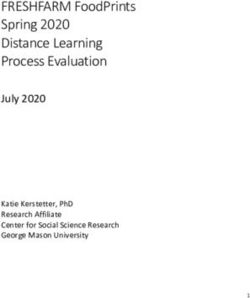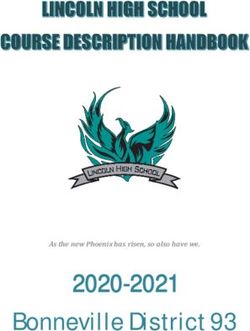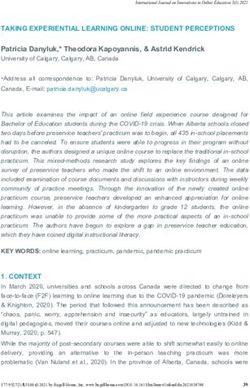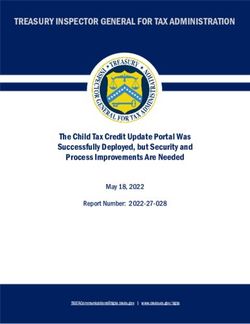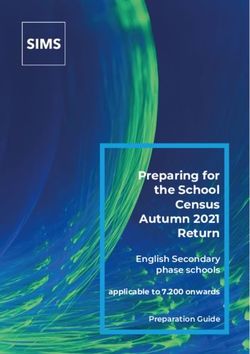The Schedule Build Process - Academic Scheduling - CSUSM
←
→
Page content transcription
If your browser does not render page correctly, please read the page content below
This is the process guide to aid Academic Department Staff when building the class schedule during the schedule build period with the direction of Academic Scheduling Updated for the Spring 2022 Schedule Build Last Updated: September 20, 2021 Academic Scheduling The Schedule Build Process By Sally Serrin Melena & Kayla Hardin
Table of Contents
Check Your PeopleSoft Access ................................................................................................................................................ 4
Schedule Build Timeline .......................................................................................................................................................... 4
Add/Drop Period ................................................................................................................................................................. 4
Census ................................................................................................................................................................................. 5
Trainings, Meetings, and Work Sessions ............................................................................................................................ 5
Pre-Scheduling .................................................................................................................................................................... 5
Puzzling ............................................................................................................................................................................... 6
Scheduling Responsibility.................................................................................................................................................... 6
Classes Posted in the Schedule ........................................................................................................................................... 8
Registration ......................................................................................................................................................................... 8
Viewing the Schedule Build Timeline .................................................................................................................................. 8
Software Submissions ......................................................................................................................................................... 8
Term Codes (4 Digits) .............................................................................................................................................................. 8
PeopleSoft Routes/Paths ........................................................................................................................................................ 9
Build New Classes ............................................................................................................................................................... 9
Modify Classes Already on the Schedule or Add New Section ........................................................................................... 9
Assign/Change Faculty During and After the Schedule Build ............................................................................................. 9
Queries to Know and Utilize ................................................................................................................................................... 9
Special Types of Classes ........................................................................................................................................................ 11
Combined Courses ............................................................................................................................................................ 11
Limited Session Courses for 8 or 5 Weeks ........................................................................................................................ 12
Multiple Component Courses ........................................................................................................................................... 13
Hiding one Component of a Section ................................................................................................................................. 15
Independent Study or Supervision Courses ...................................................................................................................... 18
Topic Courses .................................................................................................................................................................... 18
Placeholder Sections ......................................................................................................................................................... 18
Online Courses .................................................................................................................................................................. 21
Asynchronous Courses .................................................................................................................................................. 21
Synchronous Courses .................................................................................................................................................... 23
Blended Courses ........................................................................................................................................................... 25
Hybrid Courses .................................................................................................................................................................. 30
Hybrid, In Person & Asynchronous ............................................................................................................................... 30
Hybrid, In Person & Synchronous ................................................................................................................................. 34
Schedule Build Process Guide_092021 Page 1 of 76Hybrid, In Person & Blended (both Sync & Async)........................................................................................................ 38
Live & Online Courses ................................................................................................................................................... 39
Class Status and Schedule Print ............................................................................................................................................ 43
Trouble Shooting ................................................................................................................................................................... 44
Class is Not Showing ......................................................................................................................................................... 44
Exams .................................................................................................................................................................................... 44
Faculty ................................................................................................................................................................................... 45
Permission Numbers ............................................................................................................................................................. 46
• First Week Enrollment during the Add/Drop Period ................................................................................................ 46
• Starting the second week of classes during the Add/Drop Period ........................................................................... 46
Degree Planner ..................................................................................................................................................................... 46
Semester Offerings and Typically Offered Values ............................................................................................................ 46
Variance Report and GEM ERGs........................................................................................................................................ 46
Enrollment Requirement Groups (ERGs) and Reserve Caps ............................................................................................. 46
Building a New Class ............................................................................................................................................................. 47
Section vs. Classes ............................................................................................................................................................. 47
Adding a Brand New Class or a New Section .................................................................................................................... 47
Basic Data Tab ................................................................................................................................................................... 48
Class Attributes Fields ................................................................................................................................................... 50
Section Numbering and Associated Class Rules............................................................................................................ 52
Meetings Tab .................................................................................................................................................................... 53
Meeting APDB Mapping Value:..................................................................................................................................... 54
Class APDB Mapping Value ........................................................................................................................................... 54
Room Characteristics .................................................................................................................................................... 55
Instructors for Meeting Pattern on the Meetings Tab.................................................................................................. 56
Enrollment Cntrl Tab ......................................................................................................................................................... 57
Class Status ................................................................................................................................................................... 57
Add Consent and Drop Consent .................................................................................................................................... 57
Auto Enrolling................................................................................................................................................................ 57
Reserve Cap Tab ................................................................................................................................................................ 59
Entering First ERG/Row ................................................................................................................................................. 59
Including an expiration date for the Reserve Cap......................................................................................................... 60
Class Note when Using Reserve Cap/ERG ..................................................................................................................... 61
Notes Tab .......................................................................................................................................................................... 62
Schedule Build Process Guide_092021 Page 2 of 76Reasons to Add a Note, Note Number and Examples .................................................................................................. 62
Exam Tab ........................................................................................................................................................................... 62
Tabs to Completely Ignore ................................................................................................................................................ 63
Multiple Component Classes ............................................................................................................................................ 63
Multiple Components vs. Multiple Meeting Patterns: ..................................................................................................... 65
Getting Rid of a Section or Class ........................................................................................................................................... 65
Reasonable Accommodations............................................................................................................................................... 66
Classrooms and Locations for Classes/Sections .................................................................................................................... 66
25Live ................................................................................................................................................................................ 66
Class Locations .................................................................................................................................................................. 66
Event and Conference Services (ECS)................................................................................................................................ 66
Optimizer .......................................................................................................................................................................... 67
Classroom Rush ................................................................................................................................................................. 67
Room Change Requests .................................................................................................................................................... 67
Room Characteristics ........................................................................................................................................................ 67
Puzzling ................................................................................................................................................................................. 68
Why would a department/college want to puzzle?.......................................................................................................... 68
Does each department have to puzzle?............................................................................................................................ 68
Do the puzzled spaces have to consist entirely of my department/college classes? ....................................................... 68
Can my classes that are scheduled in a puzzled space be moved? .................................................................................. 68
Regular Puzzles vs. Competition Puzzles .......................................................................................................................... 68
Regular Puzzles ................................................................................................................................................................. 68
Competition Puzzles.......................................................................................................................................................... 68
Audits .................................................................................................................................................................................... 69
Audit Corrections/Review ................................................................................................................................................. 69
Elements on Classes/Sections ............................................................................................................................................... 69
Course Attributes .............................................................................................................................................................. 69
APDB Values ...................................................................................................................................................................... 71
APDB.............................................................................................................................................................................. 71
CS Number .................................................................................................................................................................... 73
Meeting APBD Mapping Values ........................................................................................................................................ 73
INDEX .................................................................................................................................................................................... 74
Schedule Build Process Guide_092021 Page 3 of 76Check Your PeopleSoft Access
The Office of Academic Scheduling can open and
close the schedule to department staff;
however, we cannot give you access to
PeopleSoft directly. Check your access as
soon as you get hired and every semester
before schedule build.
To check your access, go to my.csusm.edu and login.
If you can’t login, you do not have access.
Have your supervisor or his/her designee
should submit an IDM Access Request form
(https://www.csusm.edu/idm).
Once logged in, go to Main Menu > Curriculum
Management > Schedule of Classes > Maintain Schedule of Classes put in a prior term (i.e. 2212) and press
Enter.
If nothing comes up from the search, you do not have access. Contact the Faculty Staff Help
Desk (helpdesk@csusm.edu) to let them know you are missing the ability to see your department(s) in your
view. They will review your training record and your department security to ensure you have the appropriate
access.
If you can login and bring up classes, you are good to go.
Schedule Build Timeline
The Schedule Build & Course Needs Report Timeline
for the next build will come out after the
current term schedule build is over. The first
and final version of the schedule build often
vary due to requests, alternate needs, and
improvements.
When do classes show up for a new schedule build?
Classes show up for the new semester being
built for Schedule Build when they are rolled
from the previous same term (Spring rolls from last Spring, Fall rolls from last Fall).
Add/Drop Period
Students may adjust their schedules themselves once classes start during the add/drop period, which is the first two
weeks of the semester. During the first week of add/drop students can enroll directly into available seats in
open courses (seats are open if there is no one on the wait list and enrollment is not yet at the enrollment cap).
During the second week of add/drop period, students need to obtain a permission number from the faculty
member teaching a course in order to enroll in that course.
During the add/drop period, Faculty can make administrative drops when students do not show up for class or have not
satisfied enrollment requirements. Have the faculty send the administrative drop request from their CSUSM
email account to registrar@csusm.edu using the subject line: Administrative Course Drop [Example: Administrative Course Drop CHOC 350]. In the body of the email, include subject/catalog
Schedule Build Process Guide_092021 Page 4 of 76number, class number, student name, student ID, and reason for the course drop (attendance or enrollment
requirement). [Example: CHOC 350, 45678, Willy Wonka, 999999999, Enrollment Requirement]
Beginning the third week through Census day, students must complete the Late Enrollment Petition form and secure
faculty approval (m, and submit to Cougar Central for processing.
Census
Census is the end of 20 days of instruction. Following census day, students’ withdrawal from course(s) require approval
and may be granted by petition for serious and compelling reasons only.
Trainings, Meetings, and Work Sessions
Optional In-Depth Training – at least one of these trainings is provided the week prior to the start of the Schedule Build
Period. This training will go over the details of how to build sections in PeopleSoft and some of the other processes
during the Schedule Build. This training is highly encouraged for department staff who are new or those staff who
would like a refresher. All individuals associated with building the schedule are welcome to come to this training,
including department chairs and associate deans.
Mandatory Meeting – the primary Schedule Build Meeting is the Mandatory
Schedule Build Meeting that occurs at the start of the Schedule Build
Period. During this meeting Academic Scheduling goes over new or
changed aspects of the build and/or in PeopleSoft and common
departmental issues.
Work Sessions – These sessions are provided 2 to 3 times each week of the
Schedule Build Period. Each session someone from Academic
Scheduling will be there to answer questions or help with unresolved
issues. The sessions also provide a quiet space for Schedule Builders to work, as there are many distractions that
can happen in the office.
Pre-Scheduling
Pre-Scheduling includes the auditoria classrooms, MARK 202, and SBSB 4119, which are scheduled before all other
classroom space. A pre-scheduling request from Academic Scheduling goes to the Associate Deans, who then
send out a request to the departments.
Only classes with more than 86 students are allowed to be pre-scheduled into auditoria. If smaller classes need/want
these spaces, they can only be requested after the pre-scheduling period.
Each of the college has a designated allocation of the auditoria rooms (classrooms that seat more than 86 students) and
the Active Learning/Flipped Classroom space (MARK 202). The graduate seminar room (SBSB 4119) is also pre-
scheduled; however, it is not allocated up-front.
The following rooms are pre-scheduled:
1. ARTS 240 (seats 250) – tiered auditorium with tablet
immovable seats
2. ACD 102 (seats 145) – tiered auditorium with tablet
immovable seats
3. MARK 125 (seats 125) – tiered auditorium with chairs and
immovable tables
4. ACD 304 (seats 105) – flat auditorium with tablet
armchairs
5. MARK 202 (seats 48) – active learning or flipped
classroom with group work stations
6. SBSB 4119 (seats 22) – graduate seminar room with chairs
and movable tables
Schedule Build Process Guide_092021 Page 5 of 76Puzzling
Puzzling will be able to be used for Spring 2022 schedule build!
Puzzling is when a department or group schedules their classes into a
particular room in order to (1) have the classes scheduled in a
desired room and/or (2) so there is no risk of the classes, as
scheduled, being on the Impossible/Unable to Place Class
(IPC/UPC) List and/or (3) to get particular faculty with back-to-
back classes into the same room and/or other reasons.
The College Associate Deans agree on the room allocations during the pre-
scheduling part of the schedule build. Half of the available
classrooms (43) are released for puzzling assignments. During
each semester, CHABSS gets 23 rooms, CoBA gets 5, CEHHS gets
4, CSM gets 11, OUGS gets 1. During schedule build, departments
can puzzle other non-assigned spaces as long as they follow the
puzzling guidelines and are in competition for the space if another
department also tries to puzzle the room. If a department is
unsure of the rooms that have been assigned to them, it is best to
check with the College Associate Dean for that information.
The requirements for puzzled rooms are (note that ALL requirements
must be met):
1. Product of the utilization and scheduled hours in the room has to be more than or equal to 40
To calculate the product: (average class cap ÷ room cap) * total hours scheduled ≥ 40
2. Minimum 48 hours and Minimum 75% occupancy (both cannot be at minimum)
There must be at least 48 hours of class time scheduled. To find occupancy, take the average capacity of all classes
scheduled and divide that by the room's maximum capacity. In order to meet the next requirement, one of these
two numbers (hours scheduled or occupancy) must be above the minimum requirement
3. The room characteristic of the space must match the space requirement of the majority of classes scheduled in a
puzzled room. If a computer lab is being puzzled, then the majority of the classes in that space must require a
computer lab as part of the courses’ pedagogy.
More information is available online: csusm.edu/par/acdsched/puzzling.html
Scheduling Responsibility
Departments do vary with aspects of who is responsible for what, below is the most common divisions
of responsibility for schedule building. Please stay in touch with fellow schedule builders within your
department, as there may be aspects missing from this list.
Department Chairs and Program Coordinators/Directors
• Fill out the Term Offerings with Academic Scheduling.
• Provide Department Staff the schedule with class days, times, enrollment caps, and faculty assignments during
schedule build (generally only tenure track faculty are assigned during the Schedule Build Period)
• Provide Department Staff with faculty assignments throughout, as lecturers are assigned to courses.
• Schedule classes to help puzzle, when a puzzle is desired by the department. Sometimes helped by the Dept Staff.
• Submit paperwork for Topics courses to Academic Programs.
• Submit paperwork to their College Curriculum Committee, University Curriculum Committee (UCC), and the General
Education Committee (GEC) for adding new courses to the catalog or permanently changing regular courses.
• Keep track of their Schedule Print Off and Tentative/Stop Further Enrollment sections.
Schedule Build Process Guide_092021 Page 6 of 76• Keep track of students in Schedule Print Off and Tentative/Stop Further Enrollment sections to make sure class is cancelled or reactivated as soon as possible. • Find available time blocks for classes that are impossible or unable to be placed (UPCs/IPCs) and work to resolve them during the Classroom Rush Process. • Make sure classes meet at approved class meeting times. See the “Approved Times” link on the Academic Scheduling webpage. Search “Approved Times” on campus homepage or use the following link https://www.csusm.edu/par/acdsched/approved_times.html • Update the Typically Offered Values Department Staff who build/maintain the Department’s Class Schedule • Input the schedule in PeopleSoft, as provided by the chair, during the schedule build process. Including deleting (not cancelling) classes that will not be offered (when known during schedule build). • Request classroom characteristics from professors during schedule build and enter them into PeopleSoft. • Notify academic scheduling if there is a medical accommodation that needs to be made, preferably before classrooms are assigned. • Notify faculty to submit their class software/technology requests to IITS. • Notify Academic Scheduling if there is a combined class being offered by your department, cc any other relevant departments. Make sure to contact the other department if the combined class has more than one subject field and determine who is responsible for building the class in PeopleSoft. • Assign faculty both during Schedule Build, mainly only Tenure Track Faculty, and after schedule build for any class that is still unassigned. Making sure that the person assigned to the class is the right instructor. • Correct errors once the audit findings are distributed by Academic Scheduling. • Make sure classes meet at approved class meeting times. See the “Approved Times” link on the Academic Scheduling webpage. Search “Approved Times” on campus homepage or use the following link https://www.csusm.edu/par/acdsched/approved_times.html • Ask Academic Scheduling if you do not understand something about building a class or any of the Schedule Building tasks. We are more than happy to answer questions. • Enter Enrollment Requirement Groups (ERGs) into the schedule, especially the General Education/Major (GEM) ERG caps when they are distributed by Academic Scheduling. See more in the ERG section. Academic Scheduling • Develop timeline for each semester build. • Teach in-depth trainings and hold/host Mandatory Meetings during the beginning of Schedule Build and for Classroom Rush. Schedule and attend work sessions to answer questions and provide space for department staff to build the schedule. • Manage 25Live for classes. Including creating and running searches, reports, and locations. Keeping track of space, features, and size, and recommending/overseeing changes. • Place classes and maintain the Optimizer and transactional process moving classes from PeopleSoft to 25Live. • Generating permission numbers and handling requests. • Creating, rolling, and updating the exam code table. Generating final exams for all classes. • Answer questions about all things Schedule Build. • After schedule build, add/delete/cancel/modify/move classes. • Update forms and webpages. • Create and distribute Semester Offerings and Typically Offered Values document and make sure it is turned in. Schedule Build Process Guide_092021 Page 7 of 76
• Audit all classes before classroom assignments are made.
• Run system and schedule/manage Classroom Rush through 25live and PeopleSoft.
• Run reports on space usage, efficiency, and analysis.
• Updating term and session dates.
• Puzzling assignments and audits.
Classes Posted in the Schedule
The class schedule is generally posted/viewable one to two weeks before early registration starts. The Fall schedule
generally shows starting in April and the Spring Schedule generally shows starting in November. The Winter and
Summer Schedules are managed by Extended Learning.
The spring schedule is tied to the Winter Intersession Schedule, managed by Extended Learning. There have been prior
issues where the public can see the unfinished Spring Schedule once the Winter Schedule has been posted;
hopefully, this is resolved moving forward. Please alert Academic Scheduling if you hear from students or faculty
that the Spring Schedule is viewable with the Winter Schedule.
Registration
Early registration is for continuing students and is generally a two
to three week period. New incoming students generally
register around/during orientation.
Registration appointments order can be seen on the
Enrollment Date Table on the Schedule website:
csusm.edu/schedule
Unit limits during Early Registration: Students may enroll up to
16 units during this time period. Students may waitlist up
to 10 units. Graduating seniors may enroll up to 19 units.
Students on Academic Probation may not register for more than 14 units.
Viewing the Schedule Build Timeline
The schedule build timeline will be emailed to you once the previous schedule build is over and will be available on our
website; however, we highly recommend you look in Outlook for most current dates.
Software Submissions
Every semester the timeline has a date for faculty to submit any software they need for their classes to
csusm.edu/iits/facstaff/software.html. Department staff: please send this link with the date to your faculty
every semester.
Term Codes (4 Digits)
Term codes can be easy deconstructed to figure out the term they represent: the first 3 digits represent the year, minus
the first zero in the year. The 222 in the term code 2222, represents the year 2022.
The last digit represents the type of semester.
• 2 = Winter & Spring – Winter Intersession (through Extended Learning) and Spring are combined into one term
• 3 = Summer (through Extended Learning)
• 4 = Fall
Therefore the term code 2222, represents the Spring 2022 semester.
Schedule Build Process Guide_092021 Page 8 of 76PeopleSoft Routes/Paths
Build New Classes
Main Menu > Curriculum Management > Schedule of Classes > Schedule New Course
Modify Classes Already on the Schedule or Add New Section
Main Menu > Curriculum Management > Schedule of Classes > Maintain Schedule of Classes
Assign/Change Faculty During and After the Schedule Build
Main Menu > Curriculum Management > Schedule of Classes > Schedule Class Meetings
Queries to Know and Utilize
Academic Scheduling HIGHLY recommends removing old queries from your favorites in PeopleSoft (if you have
them) and adding those listed in the table below. All of these queries can be found in the “ACDSCHED” folder
in PeopleSoft. The table below includes the queries managed by Academic Scheduling and also a “What does
this query provide?” section for your reference (this field is not in PeopleSoft, it’s just in this email for your
information).
Query PeopleSoft Short What does this query provide?
Description (Information not in PeopleSoft)
SMO_PAR_CLASSHIST_BYSUBJ Dept Class Hstry for All Allows you to look up one subject field. It
Terms provides every term the classes in that subject
were taught, in addition to the faculty member
assigned to the course the, enrollment numbers,
and the instruction mode.
SMO_PAR_CLASSSCHED_DEPT Dept Class Sched by Provides the class scheduling details from the
Term selected term and department (does not provide
notes, reserve caps, room characteristics, or
finals).
SMO_PAR_CLASS_SCHED_RM Dept Class Sched w/ Rm Provides the class scheduling details and room
CHRCTRS Chars characteristics from the selected term and
department (does not provide notes, reserve
caps, or finals).
SMO_PAR_CLASSSCHED_DEPT Dept Class Schedule by Provides the class scheduling details from the
Term selected term and department (does not provide
notes, reserve caps, room characteristics, or
finals).
SMO_PAR_CLASS_NOTES_BY_ Notes on Dept Classes by Provides the class notes, in the selected term
ORG Term and department (does not include class
scheduling details).
SMO_PAR_CLASSSCHED_FINAL Finals for All Classes by Provides all classes in a given term with their
S Term assigned finals date, time, and location.
SMO_PAR_CLASS_NOTES_BY_ Notes on Dept Classes by Provides all classes in a given term with their
ORG Term scheduling details and any free format or canned
notes, also includes classes that do not have
notes assigned.
Schedule Build Process Guide_092021 Page 9 of 76Query PeopleSoft Short What does this query provide?
Description (Information not in PeopleSoft)
SMO_PAR_ALL_PUZZLED_CLAS All Puzzled Classes in Provides the class scheduling details of those
SES Term classes with the room characteristic "puzzled"
(88) from the selected term.
SMO_PAR_CLASSSCHED_RSVC Full Sched w/ Rsrv Cap Provides all state-side class scheduling details
APS (no EL) and reserve cap information, including ERG
number, from the selected term. Multiple rows
are indicated if reserve cap has a
sunset/expiration date. Only shows state-side
courses.
SMO_PAR_FULL_SCHED_RMC Full Schedule w/ Rm Provides the class scheduling details and room
HRCTRS Chrctists characteristics from the selected term for all
classes (does not provide notes, reserve caps, or
finals).
SMO_PAR_FAR_WTUCALC_BY WTU (Instructional) Provides all class scheduling details for the
_TERM byTerm selected term, with the faculty assigned and
her/his workload, assignment percentage, and
the k/s factors for the assigned section. This
query is only available to those who have access.
SMO_PAR_FAR_WTUCALC_BY WTU (Instructional) Provides all class scheduling details for the
_ORG byTerm/Org selected department and term, with the faculty
assigned and her/his workload, assignment
percentage, and the k/s factors for the assigned
section. This query is only available to those who
have access.
SMO_PAR_ACAD_ROSTER_FO Class Rosters Provides complete class roster for one section, a
R_SCHED whole class (all sections), or a whole subject area
in a given term.
SMO_PAR_ALL_PUZZLED_CLAS All Puzzled Classes in Term Provides all classes with the Puzzled Room
SES Characteristic
SMO_PAR_CLASSSCHED_ALL All Classes by Term Provides full class schedule in a given term.
SMO_PAR_CLASSSCHED_ENRL Dept Class Enrollment Provides limited class details for the term to check
enrollment.
SMO_PAR_STDNTS_BY_DEPT Students by Dept (Acad Provides all ACTIVE students in a department's
Org) majors
SMO_PAR_STDNTS_BY_DEPT_ Stdnts by Dept (Acad Org), Provides all students in a department's majors from
BY_DATE Dt a given date until present.
SMO_PAR_STDNTS_BY_MAJO Students by Major Provides up to 3 Academic Plans of Active Students
R
SMO_PAR_CLASSSCHED_ALL_ All Classes with Virtual Attr Only for Spring 2021, provides VIRTUAL course
W_VIRT attribute value for ALL classes in the term, along with
other class details.
SMO_PAR_CLASSSCHED_DEPT Dept Classes with Virtual Only for Spring 2021, provides VIRTUAL course
_VIRT Attr attribute value for all department class in the term,
along with other class details.
Schedule Build Process Guide_092021 Page 10 of 76Special Types of Classes
Combined Courses
Combined classes are 2 or more sections that are offered as one class. They each have their own unique class number,
but have the same day, time, room, and instructor(s). Department staff should let Academic Scheduling know if
they have combined sections.
Enrollment Caps for Combined Courses can only be up to the Combined Class Enrollment Capacity.
• If each class should have a specific number of students, say each should have 15 for a combined enrollment of
30, then on each section the cap listed should be 15 and in the combined section table (handled by Academic
Scheduling) the combined enrollment cap would be 30.
• If it does not matter how many students enroll from either class, both section enrollment caps can be listed at
30, but the combined class itself will only allow up to 30 enrollees (the combined enrollment cap would be listed
at 30). This can be problematic once the combined cap fills. If the caps on the individual classes are 30 each,
once there are 30 in the combined cap, no students will be able to enroll, but each section may show as “open.”
There are reasons to NOT use Combined Courses
• Sometimes the class will not accurately display OPEN or CLOSED class if the combined cap is full, but the section
cap still seems to have open seats. No more students can enroll, but the class may still show as open.
Schedule Build Process Guide_092021 Page 11 of 76Limited Session Courses for 8 or 5 Weeks
Sections can be offered for the full 16 week session (1), but they can also be offered for the first half/first 8 weeks (8W1),
the second half/second 8 weeks (8W2), the first 5 weeks (5W1), the second 5 weeks (5W2), or the third 5 weeks
(5W3) of the semester. There is no approval needed for any of the limited sessions. Offering a class for only part
of the term, still means that the same number class hours are required for the course. Eight week classes will meet
twice the number of hours per week than they would meet during a regular full session. Five week class will meet
three times the number of hours per week than they would meet during a regular full session.
The session is listed on the Basic
Data tab. This is also where it can be
changed. Most commonly it is listed
as “1” which means Regular
Academic Session.
When the session is changed, the
Start/End Date will automatically
change on the Basic Data tab, but it
should also change on the Meetings
tab. Make sure to check that the
date is changed in both of these
areas.
If the meeting pattern is already
entered, the date will NOT change
on the Meetings tab by itself. You
will have to enter the dates manually
in these fields.
Final exams for limited sessions: 8W1 and all 5-week sessions will have their final exams on the last instructional day of
class. Regular sessions and 8W2 finals will be during final exam week at the end of the semester, once
instruction ends, per the final exam schedule.
Schedule Build Process Guide_092021 Page 12 of 76Multiple Component Courses
Multi-component courses are unique in a few different ways. They are usually
a lecture sections and one or more activity or lab sections.
If you have more than one activity/lab section, then those sections will have
the class type “enrollment” and a lecture class type of “non-
enrollment.” This means that the student will enroll in the activity/lab
that they want and then will be auto-enrolled in the non-enrollment
lecture section.
If there is only one activity/lab section and one lecture section, either one can
be “enrollment”/“non-enrollment.” Though if there are more than
one set of these sections of the same class, we heavily advise that you keep it consistent with which section type
is “enrollment” and which is ”non-enrollment” (i.e. all the activity sections are “enrollment” and all the lecture
sections are “non-enrollment”).
Location in Enrollment
Basic Data
Maintain Schedule of Classes: Cntrl
Type Section Assoc Class Type Enrollment Auto-Enroll
Multi-Component Class with 10 1 Lecture Non-Enroll --
more than one Activity/Lab 11A 1 Activity/Lab Enrollment 10
12A 1 Activity/Lab Enrollment 10
13A 1 Activity/Lab Enrollment 10
Multi-Component Class with 10 1 Lecture Non-Enroll --
sets of 1 Lecture & 11A 1 Activity/Lab Enrollment 10
1 Activity/Lab 20 2 Lecture Non-Enroll --
(chose one set or the other) 21A 2 Activity/Lab Enrollment 20
10 1 Lecture Enrollment 11A
11A 1 Activity/Lab Non-Enroll --
20 2 Lecture Enrollment 21A
21A 2 Activity/Lab Non-Enroll --
Multi-Component Class with 10 1 Lecture Enrollment (1st) 11A | (2nd) 12B
Lecture, Lab, & 2nd Lab 11A 1 Lab Non-Enroll --
12B 1 2nd Lab Non-Enroll --
Schedule Build Process Guide_092021 Page 13 of 76How to Build a Multi-Component Class with set of one lecture & one Activity/Lab in PeopleSoft
Basic Data Tab of the LECTURE SECTION
Section Number: 10 (Multiple of ten)
Component: LEC
Class Type: Non-Enrollment Section
For Spring 2022, please add the Course
Attributes:
PLAN – Instructional Plan
PLNB – Instructional Plan if we have to
change to Virtual
Enrollment Cntrl Tab of the LECTURE SECTION
1st Auto-Enroll Section: BLANK
Enrollment Capacity: Make sure the cap on the
non-enrollment section is the same as the
enrollment section. If there are multiple non-
enrollment sections, then the combined cap of
all of them should be equal to the enrollment
section cap.
Basic Data Tab of the LABORATORY SECTION
Section Number: 11A
Component: LAB
Class Type: Enrollment Section
Enrollment Cntrl Tab of the LABORATORY
SECTION
1st Auto-Enroll Section: 10 (the non-enrollment
section number)
Enrollment Capacity: Make sure the cap on the
enrollment section is the same as the non-
enrollment section (unless there are multiple
non-enrollment sections).
Schedule Build Process Guide_092021 Page 14 of 76Hiding one Component of a Section
These classes, HIST 101 | HIST 102 | HIST 130 | HIST 131 | PSYC 100 | BUS 304, have catalog information
requiring each class to have 2 components: Lecture (LEC) and Second Lecture (LE2). But they are taught (either
on alternate semesters or in the same semester) in two different ways:
(1) 2 (or 3) hr Lecture & 1 hr Second Lecture OR (2) 3 (or 4) hr Lecture & No Second Lecture
Each semester the department can decide:
(1) To utilize the second lecture component, if they are using the Second Lecture for breakout sections
(often taught by TAs), or
(2) Hide the second lecture portion if it is to be taught only with 1 Lecture, or
(3) Both.
Location in
Basic Data Meetings Basic Data Enrollment
Maintain Schedule of Classes:
Sectio Facility Schedule Auto-
Type n Type Enrollment ID Print Enroll
10 Lecture Non-Enroll Yes --
Class Using
11A Second Lecture Enrollment Yes 10
1 Second Component
12A Second Lecture Enrollment Yes 10
Regularly
13A Second Lecture Enrollment Yes 10
Class NOT Using 10 Lecture Enrollment Yes 11A
2
Second Lecture 11A Second Lecture Non-Enroll ARR NO --
10 Lecture Non-Enroll Yes --
11A Second Lecture Enrollment Yes 10
12A Second Lecture Enrollment Yes 10
3 Class Using Both
13A Second Lecture Enrollment Yes 10
20 Lecture Enrollment Yes 21A
21A Second Lecture Non-Enroll ARR NO --
The following class note should be added to ALL of the enrollment lecture sections that have a hidden second lecture
This section will be using only the LECTURE for class times and requirements, but students will be auto-enrolled
into a Second Lecture for enrollment purposes. Nothing is required for this Second Lecture.
HISTORY: We used to change the catalog information back and forth, in sync with the Academic Coordinator, scheduling
the courses alternative ways each semester. That process has the possibility of messing up registration and the students’
records, so we are now keeping the 2 component version in the catalog no matter which way it is taught.
Schedule Build Process Guide_092021 Page 15 of 76SCREENSHOT REVIEW
• Green Borders are the PRIMARY LECTURE (LEC)
• Blue Borders are the SECOND LECTURE (LE2)
The only difference from a general class is when the second lecture is not being used, a detailed description of how to
hide the second lecture with PeopleSoft screenshots is included below.
PRIMARY LECTURE (LEC)
Basic Data Tab
Section Number: 10 (Multiple of ten - use
the Multiple component numbering
system (10, 11A, 15, 16A, 20, 21A, etc.),
Component: LEC
Class Type: Enrollment Section
Schedule Print: ON
For Spring 2022, please add the
Course Attributes:
PLAN – Instructional Plan
PLNB – Plan if change to Virtual
Meetings Tab: Schedule the lecture
day/time as normal.
Enrollment Cntrl Tab
1st Auto-Enroll Section: 11A (the non-
enrollment section number)
Enrollment Capacity: Make sure the cap
on the enrollment section is the same as
the non-enrollment section.
Schedule Build Process Guide_092021 Page 16 of 76Notes Tab
Note Nbr: 50
This section will be using only the LECTURE
for class times and requirements, but
students will be auto-enrolled into a
Second Lecture for enrollment purposes.
Nothing is required for this Second
Lecture.
SECOND LECTURE (LE2)
Basic Data Tab
Section Number: 11A
Component: LE2
Class Type: Non-Enrollment Section
Schedule Print: OFF
Course Attributes for Spring 2022:
PLAN – Instructional Plan
PLNB – Instructional Plan if we have to
change to Virtual
Meetings Tab
Facility ID: ARR
Instructor: Input the same instructor
teaching the primary lecture, so they get
full credit for teaching the class.
Room Characteristics: 11 – No Room
Needed
Schedule Build Process Guide_092021 Page 17 of 76Enrollment Cntrl Tab
Enrollment Capacity: Make sure the cap
on the enrollment section is the same as
the non-enrollment section.
Independent Study or Supervision Courses
These courses are rolled with the rest of the regular classes. It is the Department’s
responsibility to make sure these courses are either Schedule Print OFF or TENTATIVE
before the schedule goes live. Departments do not usually know which faculty will be
teaching these courses, so leaving them unassigned on the schedule is fine, but they
can be left (hidden) on the schedule even the class will not actually be offered.
In the College of Humanities, Arts, Behavioral and Social Sciences (CHABSS) and the College of Science and Math (CSM),
these courses are typically hidden on the schedule and a form/contract is used by the faculty to allow a student
into the course. That form then goes to Cougar Central and the student is enrolled by that office. Permission
numbers are not an acceptable way for a student to enroll in CHABSS or CSM independent study courses. Faculty
are usually expected to teach independent studies, but they typically do not get credit for them.
In the College of Business Administration (COBA) and the College of Education, Health, and Human Services (CEHHS),
independent studies are created using the Independent Study form on the Academic Scheduling webpage. You
can search “Independent Study Request Form” on the campus homepage or go directly to the form via this site:
csusm.edu/par/acdsched/independent_study.html. Permission numbers for these courses are distributed by
COBA Advising.
Topic Courses
Topics courses are not in the general catalog of courses, they are created through a separate process through Academic
Programs. Topics can only be offered 2 semesters in a row before the class has to start going through the regular
curriculum process to continue to be offered. Sometimes if the class is in process, the Topic can be offered a third
time. Consult Academic Programs for more information on Topics Courses. If a Topics Course is in the process of
being approved, a Placeholder Course can be created on the schedule to hold a classrooms for the Topics Course
– see: Placeholder Course.
Placeholder Sections
Placeholder sections are used to reserve time and optimized space for a class that should be approved for the term, but
is not currently approved. Placeholder sections CANNOT be used in puzzles. If a class is to be 100% virtual, a
placeholder section is not needed as there is no physical space to reserve.
The placeholder section should have the same unit values and component(s) as the section that will be approved.
It is the department’s responsibility to keep track of placeholder courses and make sure they are replaced with the
actual course or cancelled before registration begins.
Specifics of Building a Placeholder Section:
Schedule Build Process Guide_092021 Page 18 of 76Section Number: PH
Associated Class: 88
Class Status: TENTATIVE
Note: The is a placeholder section for [insert class description or number that section is being held for]
Basic Data Tab
Class Section: PH
Associated Class: 88
Every other option should be equal to the
course that will offered.
Course Attributes for Spring 2022:
PLAN – Instructional Plan
PLNB – Instructional Plan if we have to
change to Virtual
Meetings Tab
Make sure all of these items match what
the replacement course should have.
Including the Facility ID, Meeting Pattern,
Class APDB Mapping Values, and Meeting
APDB Mapping Values, Instructor
Assignment (if there is one) and the Room
Characteristic.
Enrollment Cntrl Tab
Class Status: Tentative Section
MAKE SURE CLASS STATUS IS TENTATIVE
Enrollment Capacity: Same as replacement
course
Schedule Build Process Guide_092021 Page 19 of 76Notes Tab
Input Free Format Text note listing the
course subject and catalog number and/or
the description of the class it is being held
for.
Class Note Example: This courses is a
placeholder for MKTG 390-5 MARKETING
THRU THE AGES
Schedule Build Process Guide_092021 Page 20 of 76Online Courses
How to build the available virtual options for ONLINE classes are detailed below: Asynchronous, Synchronous, &
Blended.
Asynchronous Courses
Virtual Asynchronous (Virtual AS) courses are taught online without a meeting pattern. This instruction mode means
that the student does not have to be at a particular place (even at the computer) at a specific time.
PeopleSoft things to look at for Asynchronous Courses:
Instruction Mode L - Online
Course Attribute/Value FONL - AB386
Course Attribute/Value PLAN - Async
Facility ID VIRTUAL AS
APDB Learning Mode 01 - Asynchronous no meetings (AB386)
Room Characteristic 11 No Room Needed
Note Number 65
Example Class Asynchronous
MP Facility ID Day(s) Start End Dates Start Date End Date APDB Mapping: Space Type
Based on Room Class
1 VIRTUAL AS -------Leave Blank------ Full Semester 1/25/2021 5/14/2021 would Normally Be In
Basic Data Tab
Instruction Mode:
L - Online
Course Attribute/Value
PLAN/ASYNC
FONL/AB386
PLNB/ASYNC (all classes
must have a Plan B or
“Shadow Schedule”
value)
Schedule Build Process Guide_092021 Page 21 of 76Meetings Tab
Class APDB Mapping Values -
(new window will open)
APDB Learning Mode: 01
Facility ID: VIRTUAL AS
Mtg Pattern, Day, Time: Blank
Meeting APDB Mapping Values -
(new window will open)
Space Type:
Based on the Facility ID
the Class would Have
Been Taught in Regularly
Room Characteristic:
11 – No Room Needed
Enrollment Cntrl Tab: Do as Usual
Notes Tab
Note Nbr: 65 Async
Exam Tab: An Exam Date can be
entered for Asynchronous Classes
when requested, as they will NOT
be auto generated.
Enter Date during finals week
EXAM START: 12:01 AM
EXAM END: 11:59 PM
Schedule Build Process Guide_092021 Page 22 of 76Synchronous Courses
Virtual Synchronous (Virtual SY) courses are taught online with a meeting pattern. This instruction mode means that the
students need to be at their computer, online, at the same time as the instructor every week.
PeopleSoft things to look at for Virtual Synchronous Courses:
Instruction Mode L - Online
Course Attribute/Value PLAN - Sync
Facility ID VIRTUAL SY
APDB Learning Mode 02 - Synchronous no meetings allowed AB386
Room Characteristic 11 - No Room Needed
Note Number 66
Example Class Meets Synchronously Every Week.
MP Facility ID Day(s) Start End Dates Start Date End Date APDB Mapping: Space Type
Based on Room Class
1 VIRTUAL SY M 1:00 PM 2:50 PM Full Semester 1/25/2021 5/14/2021 would Normally Be In
Basic Data Tab
Instruction Mode:
L - Online
Course Attribute/Value
PLAN/SYNC
PLNB/SYNC (all classes
must have a Plan B or
“Shadow Schedule”
value)
Schedule Build Process Guide_092021 Page 23 of 76Meetings Tab
Class APDB Mapping Values -
(new window will open)
APDB Learning Mode: 02
Facility ID: VIRTUAL SY
Mtg Pattern, Day, Time: Enter the
Approve Class Mtg Time the
Class will use
Meeting APDB Mapping Values -
(new window will open)
Space Type:
Based on the Facility ID the
Class would have been taught
in regularly.
Room Characteristic:
11 – No Room Needed
Enrollment Cntrl Tab: Do as Usual
Notes Tab
Note Nbr: 66 Sync
Schedule Build Process Guide_092021 Page 24 of 76Blended Courses
Blended means the course is taught both synchronously and asynchronously. The class will have 1 to 4 meeting patterns
listed as Synchronous (VIRTUAL SY) with approved meeting times and 1 meeting pattern listed Asynchronous
(VIRTUAL SY) with no meeting days/times. Blended courses are built with multiple meeting patterns at various
dates, or date ranges, to enable clarity for students on when instruction will take place. There are multiple ways
to build blended class, please contact Academic Scheduling if there are any questions.
PeopleSoft things to look at for Blended Courses:
Instruction Mode L - Online
Course Attribute/Value PLAN - Blended
Facility ID VIRTUAL SY & VIRTUAL AS
APDB Learning Mode 10 - A/S Hybrid no meetings AB386
Room Characteristic 11 No Room Needed
Note Number 67
Example Class Meets Synchronously More than 4 Times and Asynchronously
MP Facility ID Day(s) Start End Dates Start Date End Date APDB Mapping: Space Type
Based on Room Class
1 VIRTUAL SY M 1:00 PM 2:50 PM Full Semester 1/25/2021 5/14/2021 would Normally Be In
2 VIRTUAL AS -------Leave Blank------ Full Semester 1/25/2021 5/14/2021 Non-Capacity
Example Class Meets Synchronously 1-4 Dates/Times and Asynchronously the Rest of the Semester
MP Facility ID Day(s) Start End Dates Start Date End Date APDB Mapping: Space Type
Based on Room Class
1 VIRTUAL SY M 1:00 PM 2:50 PM 1st Meeting 1/25/2021 1/25/2021 would Normally Be In
Based on Room Class
2 VIRTUAL SY M 1:00 PM 2:50 PM 2nd Meeting 2/1/2021 2/1/2021 would Normally Be In
Based on Room Class
3 VIRTUAL SY M 1:00 PM 2:50 PM 3rd Meeting 4/19/2021 4/19/2021 would Normally Be In
Based on Room Class
4 VIRTUAL SY M 1:00 PM 2:50 PM 4th Meeting 4/26/2021 4/26/2021 would Normally Be In
Last VIRTUAL AS -------Leave Blank------ Full Semester 1/25/2021 5/14/2021 Non-Capacity
Schedule Build Process Guide_092021 Page 25 of 76You can also read