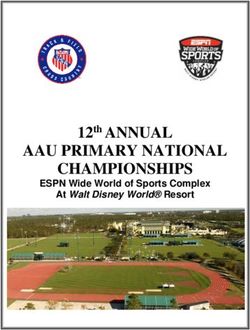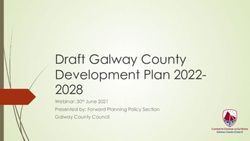Teachers Guide for using Google Apps in Education
←
→
Page content transcription
If your browser does not render page correctly, please read the page content below
GoogleIT (QLD 153) Table of Contents 1. Introduction 2. Google Products by Category 3. Google Apps for Education 4. Google Learner Tool Guide 5. Google + Communities & Hangouts 6. Google Drive & ePortfolios 7. Privacy and Security National VET E-learning Strategy 2012 – 2015 Page 2
GoogleIT (QLD 153)
1. Introduction
Google Apps for Education is a package of online applications that makes
communicating and collaborating at school easier and more efficient. The cornerstone
of Google Apps is Gmail, Google's web-based email program, which integrates with
Google Docs, for creating and sharing documents, and Google Calendar, for
coordinating schedules. All of these services are hosted online, so email, documents,
and calendars are always accessible from any computer.
Google as a company started in 1997 with Google Search, a search engine tool and
soon became an Internet giant who now own and control over 200 separate ‘products’
for its users.
The full list of Google Products can be viewed here
http://en.wikipedia.org/wiki/List_of_Google_products under the categories of;
Google Products Categories
1 Web-based products
○ 1.1 Search tools
○ 1.2 Advertising services
○ 1.3 Communication and publishing tools
○ 1.4 Development resources
○ 1.5 Map-related products
○ 1.6 Statistical tools
National VET E-learning Strategy 2012 – 2015 Page 3GoogleIT (QLD 153)
2 Operating systems
3 Desktop applications
4 Mobile applications
○ 4.1 Mobile web applications
○ 4.2 Mobile standalone applications
5 Hardware
Google the Company
The company's mission statement from the outset was "to organize the world's
information and make it universally accessible and useful". As a multinational company
driven by profits they are also focused on using data to connect advertisers to users.
Google products include, Search Tools, Cloud Storage, Development and Collaboration
Tools, YouTube for Video Sharing, social media communities and much more.
Google products can also be extended in functionality by extension plugins and/or
widgets made by Google or by third parties.
Some extensions include;
● Chrome Browser Extensions
● Google Doc Widgets & Scripts
● Google Doc Templates
● Google Play Store Apps
● Google + Hangouts Extensions
Google Apps for Education
There are some Google products that suit teaching specific activities or learning areas
for example Google SketchUp for rendering 3D Designs in Manual Arts, or Google
Scholar for Assignment writing. Google Apps for Education rings together core Google
tools into one central location for learner access and for educators to design learning
experiences.
National VET E-learning Strategy 2012 – 2015 Page 4GoogleIT (QLD 153) Google Apps for Education (as with Google Apps for Business) is a dedicated suite of Google products contained into a secure authenticated cloud space. This space is essentially the ingredients of a Learning Management System without as much integration between modules as a traditional LMS. From a central dashboard the suite of apps can be administered allowing for the creation of accounts, groups, account roles and product settings. Google Apps for Education can also be branded to an educational institution with a custom URL and the inclusion of a logo on most products. Products included in the suite include; ● Enterprise Gmail ● Google Calendar ● Google Drive ( Content Repository, Student ePortfolios ) ● Google Docs ( Forms, Slides, Pages, Sheets all Collaborative Docs ) ● Google Vault (Archiving and Retrieval tools) ● Google Moderator ( Private discussion board generator ) ● YouTube for Schools (Customised and controlled playlists) Teacher Tip: Have you considered that Google Tools can be used to enhance your own productivity as a teacher? Google Docs alone can create efficiencies for the creation and/or storage of resources, marking tools, lesson templates and allows for easy collaboration on resources with other teachers. National VET E-learning Strategy 2012 – 2015 Page 5
GoogleIT (QLD 153) Google Apps Dashboard To access your Google Apps dashboard, a shortcut is available when logged into your Gmail for the account. Simply look under the ‘COG’ on the right for “Manage this Domain”. Once you are logged into the dashboard you can add accounts, promote administrators and activate services. This is the heart of your account and access should be extremely limited to ensure security is tight. We recommend strong passwords and the usual security measures especially here at the admin level. Create new users to the account at this screen. Create Groups for sub-account management and collaboration National VET E-learning Strategy 2012 – 2015 Page 6
GoogleIT (QLD 153) Advanced tools for bulk enrolling Google + Google + is a Social Media platform made by Google that is similar to most Social Media tools (Facebook, twitter) in that it provides an online space where connect accounts can share information over-time. In the general Google + wall space users can add people to their network, create private networks called ‘circles’, post information to the wall (text, images, links, images or video) and participate in enhanced Google + features such as video conferencing or creating a dedicated project page. National VET E-learning Strategy 2012 – 2015 Page 7
GoogleIT (QLD 153) G+ Features Google+ Communities (Public or Private Groups) Google+ Events G+ Hangouts (Synchronous Delivery/ Web Conferencing) Google + Circles (Social Engagement, Private Forum, Communication) Google + Pages G+ Communities One of the great features of Google + is the ability to make private (or public) Communities for learners to join and share posts in one central place. Just like a stream of water, conversations in a G+ feed feel like they come and go, with the most recent conversations at the forefront of the page. A Google + Community is made up of a central stream of Google + posts that are automatically delivered to that stream sending notifications by default to all members of the Community. Communities are a key communication and social engagement tool for a Google Apps learning environment and allows for the privacy and security required by most learning organisations. The Community becomes a central hub for learning with National VET E-learning Strategy 2012 – 2015 Page 8
GoogleIT (QLD 153) the ability to start a Google Hangout video chat with a community and sharing things specifically with G+ communities from any +1 button. One of the features that comes in handy is the ability to create customized Categories for learners to associate their posts with. The categories can give more meaning to a post and also allow others to search by category once the stream gets too large to follow. The default categories for posts can be build upon with custom categories such as these four simple categories for a Google + Community; ● Discussion (default) ● Question ● Inspiration ● Event Teacher Tip: Think about how you might use the customisation of post categories to help guide the learners into meaningful discussion. Being able to search by category can also help you as a teacher sort many posts for marking or for moderation purposes. National VET E-learning Strategy 2012 – 2015 Page 9
GoogleIT (QLD 153) Hangouts Google + Hangouts is a video conferencing tools that can be used to conduct webinars with students or can be launched for students themselves for video chats with circles or community members. There are a number of hangout plugins that allow you to use a shared Whiteboard in your video meetings or open any document from your Google Drive account. Hangouts- On Air is a bonus feature that lets you record and publish your video conference as a YouTube Video for later viewing. Teacher Tip: Have you tried Google Hangouts on the G+ Apps for Smartphones or Tablets? The ability to access a webinar from any location through a portable device is one of the unique features of the Hangouts product over other webinar platforms. National VET E-learning Strategy 2012 – 2015 Page 10
GoogleIT (QLD 153)
Google Learning Tool Guide
Google Tool Information Assess Community Collaboration
Sending information Assess your students’ Used for For collaboration on
from you to your learning? communication & content?
students? interaction
Gmail Potential Potential Potential Weak
Google
Potential Potential Strong Strong
Calendar
Google + Strong
Stream Strong Strong Potential
Google + Strong Strong Strong
Communities Potential
Google +
Strong Potential Strong Potential
Hangouts
Google Drive Strong Strong Potential Strong
Google
Strong Strong Potential Strong
Documents
YouTube Strong Potential Potential Potential
National VET E-learning Strategy 2012 – 2015 Page 11GoogleIT (QLD 153)
3 Teaching Strategies using Google Tools
1. Create a Photo Curation task based on a topic area using a shared photo album
using Google Picasa. E.g. Take photos of all OHS Signage in the Workplace and
upload to the shared folder.
2. Branch Tree Scenarios: Through Google Slides links you can jump to specific
documents or Slide within a presentation to create choices, learning pathways or
even Branch Tree Scenario Activities.
3. Set a Group Poster Project using Google Docs Drawing tool, each student can
collaborate in real time and then invite peers to view their work and leave
feedback comments.
Google Slides for User Navigation
Google Presentations can be used to create a custom user navigation system for a
Google learning environment. From Google Presentations you can delivery slides of
content that are mobile friendly and include following;
● Text and Image Content
● Links to Internal Slides
● Links to Google Docs
● Links to External Content
● Links to Email
National VET E-learning Strategy 2012 – 2015 Page 12GoogleIT (QLD 153)
Google Drive and ePortfolios
Unlike other ePortfolio systems, Google Drive as a portfolio space for students is giving
then access to a widely used storage system that is more likely to be used beyond the
life of the Training Program. Using Cloud storage tools is becoming an important
employability skill with apps such as Google Drive and Dropbox increasingly used in the
workplace.
Using the Google Drive app for easy reproducing of the folders for a new student.
Teaching Tip: Consider the benefits of using a popular platform like Google Drive to
manage ePortfolios. Learners can easily access their drives beyond the life span of the
course.
Cloud Storage and Privacy Issues
Google Apps are run in “The Cloud” which has the benefits of multi point access to
storage, Syncing data between the cloud and multiple devices, document sharing and
collaboration. The use of Cloud Storage also raises some legitimate concerns around
stability, privacy and security of the storage space. On privacy, it is important to abide
by national laws and local organisation policy. The National Privacy Act (extract below)
shows the use of offshore data services such as Google should involve permission from
all participants on one part and a process of eliminating any private information that may
be at risk in offshore scenarios.
National Privacy Act
Under the current Privacy Act 1988 RTOs are to take precautionary steps in
implementing any E-learning strategy that uses offshore data storage.
About Transborder Data Flows [Privacy_Act_1988]
9 Transborder data flows
An organisation in Australia or an external Territory may transfer personal
information about an individual to someone (other than the organisation or the
National VET E-learning Strategy 2012 – 2015 Page 13GoogleIT (QLD 153)
individual) who is in a foreign country only if:
(a) the organisation reasonably believes that the recipient of the information is
subject to a law, binding scheme or contract which effectively upholds principles
for fair handling of the information that are substantially similar to the National
Privacy Principles; or
(b) the individual consents to the transfer; or
(c) the transfer is necessary for the performance of a contract between the
individual and the organisation, or for the implementation of pre-contractual
measures taken in response to the individual's request;
In terms of security, the data is as safe as any online data and should be treated with
the same precaution as all password protected hosted content. Even though Cloud
Storage gives your data a safe virtual space compared to hard-storage which can decay
(e.g. A laptop can break, a USB stick can become corrupted. It is still advisable to
always store important digital data in more than one place and that may mean backing
up all Google Drive data periodically.
National VET E-learning Strategy 2012 – 2015 Page 14GoogleIT (QLD 153)
Resources / Links
Sites
1. Google Apps for Education http://www.google.com.au/apps/intl/en/edu/
2. Google Apps Marketplace https://www.google.com/enterprise/marketplace/?utm_source=et-
marketplaceLP&utm_medium=et&pli=1
3. Top 50 Google Docs in Education http://edudemic.com/2012/04/50-little-known-ways-google-
docs-can-help-in-education/
Scripts
1. http://www.youpd.org/doctopus for managing group/individual/whole class docs
2. http://www.youpd.org/autocrat personalise document templates
3. http://www.youpd.org/category/staff-selected-category/google-apps-edu
4. http://www.youpd.org/category/toolproducts-used/google-apps-script?page=1
With the exception of the Commonwealth Coat of Arms, the Department’s logo, any material protected by a trade
mark and where otherwise noted all material presented in this document is provided under a Creative Commons
Attribution 3.0 Australia (http://creativecommons.org/licenses/by/3.0/au/) licence.
This project was made possible through funding from the 2012-2015 National VET E-learning Strategy (‘the
Strategy’). The Strategy is a joint initiative of the Australian and state and territory governments aimed at
strengthening the Australian training sector’s use of new learning technologies; stimulating innovative
approaches to increasing participation in training and employment, and improving the skill levels of the
Australian workforce (http://flexiblelearning.net.au ).
National VET E-learning Strategy 2012 – 2015 Page 15You can also read