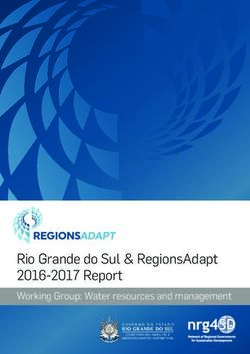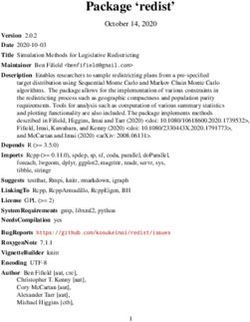TDR 300 Soil Moisture Meter - PRODUCT MANUAL Item # 6430FS - Spectrum Technologies
←
→
Page content transcription
If your browser does not render page correctly, please read the page content below
CONTENTS
General Overview 3
Shaft Dimensions 4
Computer Interface/Changing Batteries 5
Identifying the Correct Com Port 6
Meter Operation 7
Meter Calibration 10
Taking Readings 11
Field Scout Software Toolbar 14
Meter Settings 16
Connecting to a GPS Unit 18
Data Files 20
Volumetric Water Content Measurements 22
Relative Water Content 24
Specifications 26
Appendix 1: Checking VWC Readings 27
Appendix 2: Soil-Specific Calibration 28
Appendix 3: Troubleshooting 30
This manual will familiarize you with the features and operation of
your new Field ScoutTM TDR 300 Soil Moisture Meter. Please read
this manual thoroughly before using your instrument. For customer
support, or to place an order, call Spectrum Technologies, Inc. at
(800) 248-8873 or (815) 436-4440
between 7:30 am and 5:30 p.m. CST
FAX (815) 436-4460
e-mail: info@specmeters.com
www.specmeters.com
2General overview
Thank you for purchasing the Field ScoutTM TDR 300
Soil Moisture Meter. This manual describes the fea-
tures and operation of the meter.
Soil moisture is a critical and potentially highly varia-
ble component of the soil environment. Time-domain
reflectometry is a proven technology for quickly and
accurately determining volumetric water content
(VWC) in soil.
The Field Scout’s shaft-mounted probe allows the user
to easily and rapidly take many measurements. The us-
er can quickly transition between taking VWC readings
in standard and high-clay mode. The meter’s built-in
data logger can record data from several sites and elim-
inates the need to record data manually. Through the
software (available from Spectrum website) the user
can download the data, change the logger settings and
program the logger to record relative water content at
multiple sites.
Contents
Your TDR300 shipment includes the following compo-
nents:
- TDR 300 meter (in retracted position)
- Carrying case
- 4 AAA batteries
- Black PC interface cable
Note: TDR rods are sold separately
3Shaft dimensions
The following are the dimensions of a fully extended
shaft. It is possible to reduce the length of the meter by
2” (5cm) by adjusting the lower half of the shaft.
14”
4”
Meter
16”
3.0”
3.1”
20”
1.3”
4Computer Interface/
Changing Batteries
Software Installation
The installation program for FieldScout software can be
downloaded from www.specmeters./software. Run the
executable file, FieldScoutSetup.exe, to install the pro-
gram.
TDR 300
data port
The data port on the underside of the TDR 300 meter
(shown above) can be accessed by removing the plastic
screw. It is through this port that the meter is connected to
either a PC or to a GPS unit. The meter must be turned off
before attempting communication with the software.
Connecting to a PC
Use the black PC cable to interface with Field Scout soft-
ware. This cable connects to the 9-pin serial port of your
computer and to the meter’s computer port. The meter’s
configuration can be modified by clicking on the Meter
Settings button (see "Meter Settings", p. 16). The Com
Port, Meter Type, Download, Clear Memory and Me-
ter Settings buttons are explained in the "Field Scout
Software Toolbar" section (p. 14).
Changing the batteries
The battery compartment is accessed by removing the me-
ter’s face plate. The meter is powered by AAA batteries.
When installing new batteries, note whether the bat-
teries immediately feel hot to the touch. The battery
has been short-circuited and should be replaced.
5Identifying the
Correct Com Port
The computer
Communications
Port to which the
PC-3.5mm serial
cable is connected
can usually be identified by clicking the Com Port button
on the main screen to bring up the Port Selection screen.
It can also be found by using a paper clip. The procedure
is:
1. Disconnect the serial cable from the meter.
2. Bring up the Port Selection screen and click on the
Com Port Button. Select the port to be tested and click
the Test Port button. If the “Connection OK” message is
displayed, another device (such as a modem) is probably
connected to that port. If the “No Connection” message is
displayed, this port may be the one connected to your
serial cable and you can proceed to the next step.
3. Place a paperclip on the end of the serial pin so that it
touches both the tip of the pin and the metal area between
the two black rings. Again click on the Test Port button.
If the “Connection OK” message now appears, this is the
com port connected to your serial cable.
Note: The meters do not
paper clip
short-circuit the serial or wire
pin. Therefore, when
the Test Port button is
clicked while the meter
is connected, the “No
Connection” message
will be displayed.
6Meter Operation
The ON switch turns the meter/
datalogger on and off. When the meter is
ON turned on, it will display the battery sta-
tus for 3 seconds. For the next 3 seconds,
it will display how much logger memory
has been used and, if the logger was ena-
bled in the software, whether the GPS signal was found. If
a GPS signal is found, latitude and longitude data will be
included in the data file. The screen will then display the
most recently used MODE screen.
Logger 75% Full Logger 75% Full
GPS=Yes DGPS=No No GPS Found
Sample meter power-up screens with datalogger
enabled: left screen indicates GPS signal was found.
If you are using GPS, but the meter doesn’t find the GPS
signal when powering up, the meter will not search for the
GPS signal when taking readings. Turn the meter off and
on so it can look for the GPS signal. Once the signal is
found, GPS information will be included in the data file
until the signal is lost or the GPS unit is disconnected
from the meter.
Note: If the data logger is disabled (see "Meter Settings",
p. 16), the meter will not seek the GPS signal when it is
powered up. It will, instead, proceed immediately to the
most recently used mode (see MODE button, p. 8) screen.
7Pressing the MODE button allows the
user to determine the type of measure-
MODE ment that will be taken or select the
length of rods connected to the probe.
Data Collection Modes
Available measurement options are volumetric water con-
tent MODE
(VWC) using the standard or high clay mode (see p.
22), up to two relative water content modes (see p. 24), or
measurement period (in microseconds). Relative water
content options will only appear if they are configured in
the software (see "Meter Settings", p. 16). The period
measurement is available for users interested in perform-
ing soil-specific calibrations (see Appendix 2).
Note: There is not a high clay measurement calibration for
the 1.5” rods. The meter will display dashes if this mode/
rod length combination is selected.
Changing Rod Length
ROD=MED (4.7in)
HIT DEL To Chnge
Rod Length Options Screen
In order to get accurate volumetric or relative water con-
tent (VWC or RWC) readings, the rod length setting must
be correct. In the VWC modes, the currently selected rod
length appears in the lower left corner of the LCD screen.
The options are Long (7.9”), Medium (4.7”), Short (3.0”),
Turf (1.5”), T-BLK(1.0”), and T-BLK(0.5”) rods. The fi-
nal two options are only available for customers that have
purchased the TDR Turf Rod Spacer (item 6435SP). See
p. 17 for further information. Press the MODE button un-
til the LCD displays the rod length options screen. Press-
ing the DELETE/CLR AVG button will allow you to tog-
gle between the five choices.
8Meter Calibration Mode
CALIBRATION MODE
HIT READ To Cal
Meter Calibration Screen
This mode allows you to calibrate the meter. The cali-
bration procedure is performed in air and distilled water
(see "Meter Calibration", p. 10). Requires firmware v.
6.5 or greater.
When the DELETE/CLR AVG
Delete button is pressed and immediately
Clr Avg released, the last data point will be
taken out of the logger file and
removed from the running aver-
age. Pressing and holding this but-
ton will reset the running average but will not affect
data stored on the data logger.
Press the READ button to read the
probe and update the screen values.
READ Data values, along with GPS or DGPS
information if applicable, are sent di-
rectly to the data logger. If the logger
searches for, but doesn’t find a GPS signal, an error
message will briefly appear in the lower right corner.
In this case, a data point will be stored without the GPS
data. The data point can be cleared from memory with
the DELETE/CLR AVG button (above).
When the data logger is full, the LCD will display the
message “Error: Memory Full”. To resume normal op-
eration, the logger memory must be cleared using the
Clear Memory button in Field Scout software (see p.
15)
9Meter Calibration The meter has internal calibrations for standard and high-clay soil types. These calibrations will work for a large number of soils. However, each meter will have a small difference in how it responds to identical soil conditions. This is due to sensor drift or variability in the electronic components used during manufacturing. Meters with firmware v. 6.5 or greater allow for adjust- ments to the meter calibration to account for these dif- ferences. Therefore, if two meters are giving slightly different readings in the same soil, the output of the meters can be standardized such that the meters can be used interchangeably. Because the meter output is par- tially governed by rod length, the calibration should not be done with rods that are significantly reduces in size because of wear. The calibration procedure is as fol- lows: 1. Use the MODE button to put meter in Calibration mode (see p. 8). Hit the READ button 2. Hold the meter so the rods are in the air. Press the READ button and wait until the meter indicates it is ready. 3. Immerse the rods completely in distilled or de- ionized water. The container should have a minimum diameter of 3 inches. Press the READ button and wait until the meter indicates it is ready. The meter will then show that the calibration is com- plete for that specific rod length. If more than one rod size is being used, a calibration operation must be done for each one. Note: This procedure is different than a soil-specific calibration (Appendix 2, p. 28) where a unique calibra- tion curve is generated. 10
Taking Readings
- Remove one of the
hand screws from the
shaft. This will allow
you to unfold the shaft
to its full length. Re-
turn the screw to lock
the shaft in the extend-
ed position.
- Screw the rods into
the sockets at the bot-
tom of the probe block.
- Turn on the meter and
ensure that it is config-
ured with the correct
rod length setting (see Changing Rod Length, p. 8).
- Select the correct mode setting (see Data Collection
Modes, p. 8). This will bring you to one of the data col-
lection screens. The TDR 300 can be set to one of two
VWC modes, Standard or High Clay. The Standard
mode will be appropriate for most mineral soils. The
High Clay mode will be more accurate for soils with
higher clay contents (> 27%). In VWC mode, the top
line of the display shows the VWC mode and the water
content. The bottom line has probe setting and data file
information.
11STNDRD VWC%=35.1
PL=S N015 A=36.3
Sample Data Screen
PL: Probe Length [1 (1”), 2 (½”), Turf, Short,
Medium, or Long rods]
N: Number of readings included in the Average
A: Average of all readings taken since meter was
turned on or DELETE/CLR AVG button was
pressed
Note, the internal calibrations are valid for a wide range of
mineral soils. However, for soils that are high in clay, or-
ganic matter or salt, the meter will give values that are high-
er than the actual VWC. In this case, it is recommended that
the meter be operated in relative water content mode (see p.
24) or that a soil-specific calibration be developed (see Ap-
pendix 2).
The meter can also be set to give the raw reading if it is set
to Period mode. This mode is intended primarily for soil-
specific calibrations.
- Push the rods into the soil. When taking a measurement, it
is important that the rods be fully inserted into the soil. If
not, part of the sampling volume will be composed of air
and the reading will be inaccurately low. For the same rea-
son, the probe should be inserted with a steady, downward
pressure. If the rods are wiggled into the soil, air pockets
can be created adjacent to the rods that will result in low
readings. The probe should not be struck with a hammer or
other blunt instrument as this can cause damage to the inter-
nal electronics. Also, care should be taken to ensure the
rods are inserted as parallel to one another as possible. This
will not have a large affect on the reading but will decrease
12the chances the rods will be bent or broken. Likewise, it
is best to avoid areas with rocks or other material that can
cause the rods to deflect or bend. If the ground is espe-
cially hard or compact, you can use a Pilot Hole maker
(item 6430PH) to make 1½” holes to aid in starting the
insertion of the probe rods.
- Press the READ button to initiate the measurement se-
quence. The reading should appear almost instantaneous-
ly.
Note: The TDR rods are manufactured from type 303
stainless steel and are designed to bend if non-vertical
force is applied to them. This serves to protect the TDR
block electronics from potential damage that could be
caused by excessive force.
Occasional rod bending is normal, and can be expected
during the course of sampling. Longer rods will be more
susceptible to bending than shorter rods. If bending oc-
curs, rods should simply be bent back to parallel position,
perpendicular to the TDR block. Measurements will con-
tinue to be accurate provided that rods are reasonably
close to parallel.
If care is not taken to reposition rods to a parallel posi-
tion, subsequent pressure on the rods will accentuate the
bending and may cause the rods to break. Rods should be
considered maintenance items that may need to be re-
placed over time, depending upon the nature and frequen-
cy of sampling.
13Field Scout
software Toolbar
Com Port
The black software cable connects the meter to the
computer data port. Select the Com Port that is as-
signed to the computer data port. See "Identifying
the Correct Com Port" (p. 6) for instructions on
how to determine which port to select.
Meter Type
Select the TDR option from the list
of available Field Scout meters.
14Download
To download data from the internal data logger, turn the
meter off and connect the black serial cable to the RS-232
port on the underside of the meter. Click the Download
button on the main software screen. In the Save Data As
screen, give the file a descriptive name and select the loca-
tion where it will be saved.
When the file has been saved, the software will give you
the option of immediately viewing the file. The data file is
stored as a comma-delimited text file and may be viewed
in text editor or spreadsheet software.
Clear Memory
Data is not automatically removed from the logger
memory after a download. The Clear Memory button
clears all data from the logger memory.
Meter Settings
Click this button to configure the meter and data logger.
Refer to “Meter Settings” (p. 16) for more details.
15Meter Settings The Meter Settings screen in the Field Scout software is used to configure the meter and data logger for your specific application. The fields are described below. Meter Name: The name given the meter will be the title on the first line of the downloaded text file. Logger Settings: The data logger is enabled and disa- bled by checking the first box. If the data logger is ena- bled, it will search for a GPS signal when the meter is turned on. If a signal is found, position data will be stored along with the soil moisture data. If no GPS sig- nal is available when the logger is turned on, the logger will no longer look for one when measuring and re- cording soil moisture data. If the second box is checked, the logger will store the GPS value only if it has been differentially corrected. In general, this option should remain unchecked. If the differential correction is not found, only the soil moisture value will be stored in the data file. A time-zone correction should be en- tered in the third box. 16
Units: When operating the meter in Relative Water Con-
tent mode, the LCD can display the rod length options in
English or metric units. The meter will calculate and dis-
play the water deficit (see Relative Water Content p. 24)
in the same unit system.
Relative Water Content Set Points: Up to 2 Relative
Water Content (see p. 24) modes can be programmed into
the meter by entering the wet and dry set points into the
appropriate boxes. From the dropdown menus near the
bottom of the screen, select which VWC calibration
(Standard or High Clay) should be used for each RWC
mode. Each of these modes can be given a descriptive
name of 5 characters. These names can be used to identify
a certain field or soil type.
Finally, for an RWC mode to be available, it must be ena-
bled by checking the Enable Display box. If this box is not
checked, that RWC mode will not appear on the LCD dur-
ing meter operation.
Enable Spacers: If you have purchased the TDR Turf
Rod Spacer (item 6435 SP), the Enable Spacers button is
how the additional rod length options are added to the me-
ter. Instructions for activating this feature are included
with the Spacer.
17Connecting to a
GPS Unit
The data logger function must be enabled using the Field
Scout software in order to record a GPS signal (see Meter
Settings p. 16).
The GPS unit must be plugged into the TDR 300 meter
and running when the meter is first turned on. If a GPS
signal is found at startup, the logger will search for a GPS
signal for every reading. If no GPS signal is found when
the meter is first turned on, the meter will not search for
one when taking readings, thereby saving time when tak-
ing readings. In this case the LCD will display the No
GPS Found message.
If the GPS signal is found while taking geo-referenced
readings, the LCD will briefly display the message,
“Reading GPS ..” before displaying the measurement. If
the GPS signal is lost during a series of readings, or if the
specified differential correction is not found, the LCD will
read “Reading GPS .. ERR” before returning to measure-
ment mode. In this case, the data will be recorded without
latitude and longitude. During subsequent readings, the
meter will again search for a GPS.
GPS Setting
Your GPS unit must be set for NMEA 0183 input/output
messages. If the meter has trouble receiving the GPS sig-
nal, check that it has the following settings:
Data bits: 8 Stop bits: 1
Baud rate: 4800 bps Parity: None
Timing: 1 second GGA data string
18Cable Connections
A GPS/DGPS cable (item # 2950CV5) is required to con-
nect the TDR 300 meter to a GPS unit. This cable has a 9-
pin male connection and a stereo pin that connects to the
meter’s data port. You will also need a cable that allows
the GPS unit to connect to a 9-pin male serial port. If this
cable doesn’t come standard with your GPS unit, it should
be available from the manufacturer. This cable is general-
ly used to upload information from a computer to the GPS
unit. These components should be connected as shown in
the figure below.
TDR GPS
300 Unit
Meter
Spectrum GPS computer
GPS/DGPS interface cable
Cable
Connecting the TDR 300 meter to a GPS unit
19Data Files Sample data showing results of data collected with and without GPS activated. Note: GPS signal not found when recording data in lines 17 through 26. The data is stored in comma-delimited text files. These files can be opened with text-editing software (e.g. Mi- crosoft Word) or spreadsheet software (e.g. Excel). The first two lines of the data file give the logger’s name and serial number. The third line indicates that latitude and longitude are referenced to the 1984 World Geodetic Survey datum. The fourth line shows the column headings for the rest of the data file. Logging sessions are started and completed by turning the meter on and off. The start of a logging session is indicat- ed by the data line “Logger Started.” If a GPS signal was found at the start of a logger session, a time stamp is in- cluded on the “Logger Started” line. 20
The data is separated into 6 fields: Latitude and Longitude
(blank if a GPS unit was not connected), sample number,
value, measurement type, and rod length. The
“measurement type” data field indicates whether the read-
ing is volumetric water content, relative water content or
measurement period. For volumetric water content data,
the calibration equation (Standard or High Clay) for that
data point will also be included in measurement type.
21Volumetric Water
Content
Measurements
Volumetric Water Content (VWC)
The soil can be thought of as being composed of soil,
water and air. The volumetric water content (VWC) is the
ratio of the volume of water in a given volume of soil to
the total soil volume. This can be expressed as either a
decimal or a percent. Three soil moisture levels of
importance can be defined as follows:
Saturation: All soil pores are filled with water. The VWC
will equal the percent pore space of the soil.
Field Capacity: The condition that exists after a saturated
soil is allowed to drain to a point where the pull of gravity
is no longer able to remove any additional water.
Permanent Wilting Point: The highest moisture content at
which a plant can no longer extract water from the soil.
Additionally, we can define Plant Available Water as the
amount of water between Permanent Wilting Point and
Field Capacity. One rule of thumb is that irrigation should
be initiated when half the Plant Available Water has been
depleted.
Time Domain Reflectometry (TDR)
The underlying principal of TDR involves measuring the
travel time of an electromagnetic wave along a wave-
guide. The speed of the wave in soil is dependent on the
bulk dielectric permittivity () of the soil matrix. The fact
that water ( = 80) has a much greater dielectric constant
than air ( = 1) or soil solids ( = 3-7) is exploited to de-
termine the VWC of the soil. The VWC measured by
TDR is an average over the length of the waveguide.
22Electronics in the TDR 300 generate and sense the return
of a high energy signal that travels down and back,
through the soil, along the waveguide composed of the
two replaceable, stainless steel rods. The sampling volume
is an elliptical cylinder that extends approximately 3 cm
out from the rods. The high frequency signal information
is then converted to volumetric water content. High
amounts of clay or high electrical conductivity
(EC>2 dS/m) will attenuate the high-frequency signal and
affect the reading displayed by the meter. Very high or-
ganic matter content will similarly affect the VWC read-
ing.
23Relative water
Content Mode
RWC=25.5 D=3.17in
A=23.4 N=06 Asnte
In addition to displaying volumetric water content
(VWC), the meter can also display the relative wa-
ter content (RWC) and Water Deficit (see MODE
button, p. 8). RWC is an index value calculated
with respect to upper (wet) and lower (dry) VWC
set points. The set points are configured with the
software (refer to Meter Settings, p. 16). An RWC
of 0 indicates the soil is at the dry set point while
an RWC of 100 indicates the soil has reached the
wet set point. (Example: Assume the dry set point
is VWC=25% and the wet set point is VWC=40%.
If the meter measured a VWC of 35%, this would
translate to a RWC of 67 because 35% is 2/3 be-
tween 25% and 40%.) If the soil’s volumetric wa-
ter content is outside the range of the set points, it
is possible to get a negative RWC or an RWC
greater than 100.
If the volumetric water contents for field capacity
and permanent wilting point are the wet and dry
set points respectively, the RWC value will be
equivalent to Plant Available Water (PAW). A
general rule of thumb is to recommend irrigation
when the soil has reached 50% of the PAW.
Also included on the first line is the Water Deficit.
The Water Deficit is the amount of rain or irriga-
tion water necessary to raise the soil water content
to the wet set point. This calculation applies to a
soil depth equal to the probe rod length. The water
deficit can be extrapolated further into the profile
24if the porosity and water-holding characteristics
are similar to the volume of soil sampled by the
probe.
The second line of the LCD gives the Average (A)
of all readings taken, the Number (N) of readings
taken and the 5-symbol name given to this soil
type in the Meter Settings screen (see p. 16).
25Specifications
Measurement Percent volumetric water content
Units
Resolution 0.1%
Accuracy ±3.0% volumetric water content
with electrical conductivity < 2 dS m –1
Range 0% to saturation (Saturation is typically
around 50% volumetric water.)
Power 4 AAA alkaline batteries
Approximately 12 month life
Logger Capacity 2320 readings without GPS, 1160 read-
ings with GPS/DGPS
Display 16 character, 2 line LCD
Weight 3 lbs. (1.4 kg)
Probe Head 3.1” x 3” x 1”
Dimensions (7.8cm x 7.5cm x 2.5cm)
Rod Dimensions Length : 0.5” (1.3cm), 1.0” (2.5cm),
1.5” (3.8cm), 3” (7.6cm), 4.7” (12cm) or
7.9” (20cm)
Diameter: 0.2” (0.5cm)
Spacing: 1.3” (3.3cm)
The internal data logger and RS-232 port are compatible
with GPS/DGPS. The data logger’s LCD screen will
display the data in one of three modes (see MODE button
p. 8):
1. Volumetric water content - in Standard or High Clay
mode
2. Relative water content - up to 2 RWC modes can be
established
3. Measurement period - in microseconds
26Appendix 1
Checking VWC Readings
There are two tests that can be performed to check if the meter is operat-
ing properly.
Test 1 (No rods): Disconnect the rods from the probe block. Press the
MODE button until the LCD is displaying the Period. With no rods con-
nected, the meter should read 1920 ± 30.
Test 2 (Rods attached): Readings can be taken in three standard environ-
ments; air, distilled water, and playground sand saturated with distilled
water. It is important that any troubleshooting be done with distilled wa-
ter. Readings taken in tap water can differ greatly from the expected re-
sults observed in distilled water. When readings are taken in water and
saturated sand, the container should have a diameter of, at least, 3 inches
(7.5cm) and should be tall enough so the rods can be completely im-
mersed or inserted.
Readings should be taken with the meter in "Stndrd VWC" mode. Be sure
that the correct rod length is selected. The meter should read VWC=0% in
air. In saturated sand, it should read between 35% and 45%. The table
below shows the approximate ranges of volumetric water content that are
expected for the different rod lengths in distilled water.
Rod Length Water
8 inches (20 cm) 60 - 65%
4.8 inches (12 cm) 70 - 75%
3 inches (7.5 cm) 75 - 80%
1.5 inches (3.8 cm) 65 - 70%
Note: The meter does not read 100% in water because the soil moisture
calibration equations were created to be most accurate in the volumetric
water contents typically found in mineral soils.
27Appendix 2
Soil-Specific
Calibration
For maximum accuracy, you Period = 0950 uS
may choose to perform a soil N015
-specific calibration rather
than use either of the internal (Standard or High Clay) soil
calibrations coded into the TDR 300’s firmware. In these
cases, an independent soil moisture content measurement
is required. A relation can then be developed that relates
the meter’s period reading (see MODE button, p. 8) to ac-
tual volumetric water content (VWC). This is most easily
accomplished by doing a regression of one set of data
against another.
VWC data can be obtained with a device such as a neutron
probe, by measuring the weight of a saturated soil column
of known volume as it is gradually dried, or by gradually
wetting a known volume soil with the addition of known
increments of water. In most cases, however, the calibra-
tion will be done with gravimetric sampling. This proce-
dure is briefly described below.
In the field, establish a number of sites to sample. Each
site should be wetted to a different soil moisture content
by adding varying amounts of water. At each site a Field
Scout TDR reading is taken followed by the extraction of
a known volume of soil. Ideally, this would be an undis-
turbed soil core. The wet weight of this soil must be deter-
mined. If the soil cannot be weighed immediately, it
should be stored in a plastic bag to reduce evaporation.
The soil is then oven-dried (105oC for 48 hours is a com-
mon requirement) and weighed again. The volumetric wa-
ter content is calculated as follows:
28VWC = 100*(Mwet - Mdry)/w*Vtot)
Where:
Mwet, Mdry = mass (g) of wet and dry soil respectively
Vtot = total soil volume (ml)
w = density of water (1g/ml)
An alternate, but equivalent, calculation can be obtained
from the gravimetric water content and soil bulk density.
VWC = GWC *bw)
Where GWC is the gravimetric water content and b is the
bulk density:
GWC = 100*(Mwet - Mdry)/Mdry
b = Mdry/Vtot
The final step is to plot the calculated the measured period
values with the readings obtained from Field Scout TDR
meter. Regression analysis can then be performed on this
data to develop an equation to convert from period to
VWC.
29Appendix 3
Troubleshooting
1. Unable to bring up the Meter Settings screen.
Generally, this indicates that the PC is not able to communicate
with the meter. Check the following:
- The interface cable is securely connected to both the PC and
the meter
- The meter has fresh batteries
- The meter is off
- The correct COM port is selected (see p. 6)
- The Meter Type is set to the TDR family (see p. 14)
2. I am getting the “VWC%=ERR!” message.
This message appears for two reasons.
1. If the meter is set to read 1.5” (TURF) rods while in HiClay
mode. There is no high clay calibration for the rod length op-
tion. Change the rod length or switch to Standard calibration
mode.
2. The probe block is damaged. Meter must be returned for
repair. Contact Spectrum Technologies or your distributor to
obtain a Return Goods Authorization (RGA) number.
3. I am getting VWC values near 0% for all measurements,
even in very wet soil.
Most likely a circuit component in the display is damaged and
must be repaired. Contact Spectrum Technologies or your dis-
tributor to obtain a Return Goods Authorization (RGA) num-
ber.
4. When turning the meter on, it indicated it had found the
GPS signal. However, when taking readings I get a GPS
error message.
This can happen if the meter is set to only accept GPS readings
that have been differentially corrected. In general, this is not
necessary. On the Meter Settings screen (p. 16), uncheck the
second box in the Logger Settings section.
305. The meter is not logging any data.
The meter is shipped with the data logger disabled. It must be
enabled in the Meter Settings screen (p. 16).
6. My Average reading suddenly went to 0%.
The average is only calculated for a maximum of 65 readings.
If additional readings are taken, the LCD will display a value of
0% for the average. Press and hold the DELETE/CLR AVG
button (p. 9) to return to normal operating mode.
7. My LCD is stuck at N = 250.
250 is the maximum number the LCD will display. At this
point, additional water content readings can be made, but the
index number (N value) will stay at 250. Press and hold the
DELETE/CLR AVG button (p. 9) to return to normal operating
mode.
8. I’m getting a “Memory Full” message.
The meter must be connected to Field Scout software to clear
the memory (see p. 15).
Warranty
This product is warranted to be free from defects in material or
workmanship for one year from the date of purchase. During
the warranty period Spectrum will, at its option, either repair or
replace products that prove to be defective. This warranty does
not cover damage due to improper installation or use, lightning,
negligence, accident, or unauthorized modifications, or to inci-
dental or consequential damages beyond the Spectrum prod-
uct. Before returning a failed unit, you must obtain a Returned
Materials Authorization (RMA) from Spectrum. Spectrum is not
responsible for any package that is returned without a valid
RMA number or for the loss of the package by any shipping
company.
31DECLARATION OF CONFORMITY
Spectrum Technologies, Inc.
12360 S. Industrial Dr. East
Plainfield, IL 60585 USA
Model Numbers: 6430FS
Description: Portable Soil Moisture Probe
Type: Electrical Equipment for Measurement, Control, and Laboratory
Use
Directive: 2004/108/EC
Standards: EN 61326-1:2006
EN 61000-4-2:1995, including A1:1998 and A2:2001
EN 61000-4-3:2002
As a consequence of the meter’s measurement principle, radio
frequencies less than 950 MHz can affect the meter’s readings. Operating the
meter in areas where such transmissions are present should be avoided.
EN 55011:2007
Douglas L. Kieffer, Soil/Water Products Manager March 18, 2009
3600 Thayer Ct.
Aurora IL 60504
(800) 248-8873 or (815) 436-4440
Fax (815) 436-4460
E-Mail: info@specmeters.com
www.specmeters.com
R - 8/17You can also read