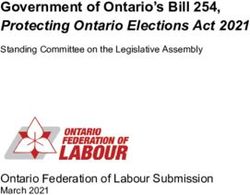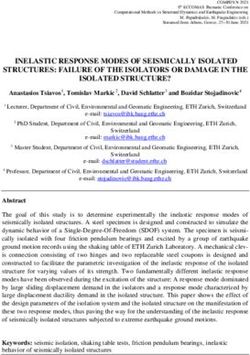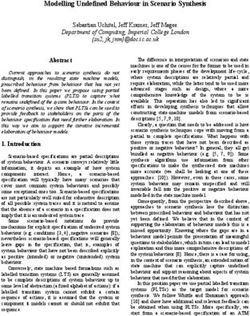TB8220U Commercial Programmable Thermostat - OWNER S GUIDE
←
→
Page content transcription
If your browser does not render page correctly, please read the page content below
TB8220U Commercial
Programmable Thermostat
OWNER’S GUIDE
62-3071—2CONTENTS
Features ..................................................................................................................... 3
Main Screen Selections .............................................................................................. 4
Programming Heating and Cooling Schedule ............................................................ 6
Operating the Thermostat .......................................................................................... 10
Replacing Batteries .................................................................................................... 15
Cleaning Thermostat Screen ...................................................................................... 18
Reading Outdoor Temperature ................................................................................... 20
Reading Remote Indoor Temperature ........................................................................ 19
Advanced Settings ..................................................................................................... 26
Frequently Asked Questions and Answers ................................................................ 30
Limited Five-Year Warranty ........................................................................................ 31
Customer Assistance ................................................................................................. 32
IMPORTANT
The thermostat has a touch screen interface. Touch keys appear, as necessary, to
complete tasks. Always press the screen with a fingertip. Sharp instruments like a
pen or pencil point can damage the thermostat.
2 62-3071—2FEATURES
• Large, Clear Display with Backlighting—current temperature, set temperature and
time are easy-to-read and all are displayed on the main screen.
• Menu Driven Programming—Provides guidance through the scheduling process,
showing only necessary information and choices on each screen.
• Ability to Select Multiple Days—allows easy customizing for unique schedules.
• Real-Time Clock—keeps time during power failure; automatically updates for
daylight savings.
• Armchair Programming—can remove thermostat from wall to set the schedule.
• Precise Temperature Control (±1°F)—reliable, consistent comfort.
• Multiple OVERRIDE options—can modify schedule indefinitely or for a specific
period of time.
• Programmable Fan—increases indoor air quality when combined with air
cleaning equipment.
• Outdoor Temperature Indication—displays current outdoor temperature to help
plan outdoor activities.
NOTE: The main screen can differ slightly, depending on the heating, ventilation and air
conditioning (HVAC) system and the thermostat settings for the system type.
3 62-3071—2Main Screen Selections
TUE
FAN UP ARROW
SELECTS FAN
Inside RAISES
ON/AUTO TEMPERATURE
AUTO
SETTING
SYSTEM
SELECTS SYSTEM DOWN ARROW
Following
HEAT/OFF/ Schedule LOWERS
HEAT TEMPERATURE
COOL/AUTO
SETTING
AM
SCHEDULE HOLIDAY CLOCK SCREEN OVERRIDE OVERRIDE
SET TEMPORARY
OVERRIDE
SCHEDULE SCREEN
ENTERS LOCKS OUT THE SCREEN TO
SCHEDULING MODE ALLOW FOR CLEANING
HOLIDAY
CHANGES TEMPERATURE
CLOCK
SETS THE TIME FORWARD OR BACK
SETTING FOR DESIGNATED
NUMBER OF DAYS M22748A
4 62-3071—2Main Screen Display
INSIDE TEMPERATURE
TUE SHOWS THE CURRENT INSIDE TEMPERATURE
SHOWS CURRENT
DAY OF THE WEEK TUE SET TO
TEMPERATURE
FAN
FAN SHOWS THE
SHOWS FAN
Inside CURRENT
SETTING
AUTO SET
TEMPERATURE
SYSTEM
SYSTEM
SHOWS CURRENT Following
SYSTEM POSITION Schedule
HEAT
FOLLOWING
SCHEDULE
AM
TIME SHOWS THE
DISPLAY CURRENT
Occupied THERMOSTAT IS
TIME OF DAY, HOLD FOLLOWING THE
SCHEDULE HOLIDAY CLOCK SCREEN OVERRIDE
TIME REMAINING PROGRAMMED
OR NUMBER OF SCHEDULE
HOLIDAY DAYS
REMAINING M22749
5 62-3071—2Programming Heating and Cooling Schedule
The thermostat can control up to four different schedule periods per day:
OCC 1—Work arrival time. Period to keep space at a comfortable temperature.
UNOCC1—Work exit time. Period to keep space at an energy-saving temperature.
OCC 2—Second occupied period.
UNOCC2—Second unoccupied period.
NOTE: Available schedule times are at 15-minute intervals.
Editing Schedule MON TUE WED THU FRI SAT SUN
1. Press SCHEDULE.
OK TO PICK MULTIPLE DAYS
2. Press EDIT.
NOTES:
— The first time a change is
made, the screen appears
mostly blank.
— Multiple days can be selected.
3. Select any combination of days to
edit.
CANCEL
NOTE: Checkmarks appear next to
M19954
selected days. These are
scheduled with identical times and temperatures.
6 62-3071—24. Press OCC 1. Once pressed, OCC 1 flashes to show it is selected.
5. Press Up and Down to modify time
and temperatures from this screen. MON TUE WED THU FRI SAT SUN
OK TO PICK MULTIPLE DAYS
FAN
NOTE: Fan settings for the selected
ON
period can be programmed for AUTO
HEAT
ON or AUTO. See Fan Schedule
section for more information. CANCEL
PERIOD
6. Press UNOCC1 and repeat step 5.
AM COOL
NOTE: With default settings, only
OCC 1 and UNOCC1 can
be configured. To use
OCC 2 and UNOCC2, enter DONE OCC 1 UNOCC1 OCC 2 UNOCC2 CANCEL
the Installer Setup and M22750
change the appropriate
parameter.
7. Press OCC 2 and repeat step 5.
8. Press UNOCC2 and repeat step 5.
7 62-3071—29. When complete, press DONE.
SAVING CHANGES appears on the MON TUE WED THU FRI
screen to indicate changes are being
saved to the day(s) modified.
NOTE: To schedule the remaining days
of the week, repeat steps 1-9. SAVING
CHANGES
10. To exit schedule without saving
changes, press CANCEL any time.
Cancelling a Schedule Period
NOTE: To accommodate special needs, M22751
a period can be cancelled.
For example, if the space is always unoccupied during the weekend, cancel all
Saturday and Sunday (occupied and unoccupied) periods. The thermostat then
controls to the final Friday UNNOC temperature until the Monday OCC 1 period.
1. Press SCHEDULE.
2. Press EDIT.
3. Select the Day(s) of the week desired.
4. Press the schedule period to cancel (OCC 1, UNOCC1, OCC 2 or UNOCC2). Once
selected, the period flashes.
8 62-3071—25. Press CANCEL PERIOD. The time,
temperature(s) and fan setting MON TUE WED THU FRI SAT SUN
disappear. The bar above the OK TO PICK MULTIPLE DAYS
FAN
selected period is removed,
indicating the scheduled period HEAT
was cancelled.
NOTE: To reinstate a schedule period,
press an arrow to set desired time
and temperatures. COOL
6. Press DONE.
DONE OCC1 UNOCC1 OCC2 UNOCC2 CANCEL
M22752
9 62-3071—2Setting Time
1. Press CLOCK.
TUE
2. Use arrows to set current time.
3. Press DONE.
IMPORTANT
The current day of the week
should already be set correctly.
If not, see the Advanced Settings
section to set the day.
A
M
Operating the Thermostat
DONE CANCEL
Setting Fan and System M19958
SETTING FAN
Fan selections vary based on the HVAC system type.
ON—fan runs continuously. Use this setting for improved air circulation or for more efficient
central air cleaning.
AUTO—fan follows fan program schedule. See Fan Schedule section for more information.
10 62-3071—2SETTING SYSTEM
The System selections vary based on the HVAC system type.
HEAT — thermostat controls the heating system.
OFF — both heating and cooling systems are off.
COOL — thermostat controls the cooling system.
AUTO — thermostat controls both the heating and cooling systems based on temperature.
Setting Temperature Overrides
There are three temperature override options:
— Hold Temperature Until
— Override, and
— Holiday.
HOLD TEMPERATURE UNTIL
Holds the temperature temporarily until the time set by the user, or the next scheduled
period time.
1. Press the Up or Down arrow next to the temperature to adjust. The Hold Temperature
Until time appears on the screen. The time defaults to the next scheduled period start
time.
NOTE: Time Up and Down arrows are shown for approximately seven seconds.
Pressing the screen time (where the “Hold Temperature Until” time displays)
causes the arrows to reappear.
11 62-3071—22. Press Up or Down arrow next to the
hold time to set desired time for the TUE
thermostat to resume schedule.
FAN
Inside Set
NOTE: The installer setup can limit AUTO
the length of time for an
SYSTEM
override to 1, 2, 3, or 4
hours beyond the current HEAT
time. Hold Temperature
Until
PM
3. Press CANCEL or SCHEDULE to Occupied
cancel “Hold Temperature Until” and
resume the schedule. SCHEDULE HOLIDAY CLOCK SCREEN
CANCEL
NOTE: Once the Hold Temperature Until M22753
time is reached, the thermostat
displays “Following Schedule” to indicate that the Hold (Override) has ended.
OVERRIDE
Changes temperature setting until the next period takes effect. For use during Unoccupied
periods.
1. Press OVERRIDE. The settings change by default to the next Occupied period.
NOTE: Changes are limited to those allowed by the lockout level.
2. Press Up or Down arrow to change the override time and temperature.
12 62-3071—2HOLIDAY
Changes temperature setting for a
designated number of days. THU
1. Press HOLIDAY. The screen shows
FAN
“Hold Temperature Until 1 DAYS”. Inside Set To
2. Press Up or Down arrow to change AUTO
the number of days desired for the
SYSTEM
thermostat to override the schedule.
3. Press the Up or Down arrow to HEAT
change the desired temperature Hold Temperature
Until
for the duration of the holiday. DAYS
NOTE: The DAYS Up and Down arrows Unoccupied
appear for approximately seven SCHEDULE CLOCK SCREEN
DONE CANCEL
seconds. Pressing the screen just
below Hold Temperature Until M22754
allows the DAYS Up and Down
arrows to reappear.
4. To cancel the Holiday Override early, press CANCEL.
NOTE: When the number of Holiday Override days expires, the screen shows
“Following Schedule” to indicate that the Holiday Override has ended.
13 62-3071—2Fan Schedule
Press FAN while in the SCHEDULE screen to program the system fan. Choices available
from the SCHEDULE screen:
AUTO (default position)—fan runs with equipment. Programmable for all SCHEDULE
periods (OCC 1, UNOCC1, OCC 2 and UNOCC2).
ON—fan runs continuously (programmable for all SCHEDULE periods).
Fan Status Displayed on Main Screen
If the fan program is scheduled, the scheduled mode (AUTO or ON) appears. When the
thermostat is running the fan, the fan blade symbol appears next to FAN to indicate the
thermostat has the fan on.
NOTE: If the thermostat is not controlling the fan—typical for many gas, forced-air heating
systems—the fan blade symbol will not appear even though the fan may be
running.
Manual Override of Fan Schedule
AUTO—fan is automatically following the FAN schedule (choices are AUTO and ON).
ON—overrides FAN schedule. The fan is continuously on.
14 62-3071—2Replacing Batteries
Not all thermostat models require batteries.
If the thermostat has batteries, a low
battery warning flashes on the main screen
for approximately 30 days.
NOTES:
— If batteries are not replaced
when the Low Battery warning
is flashing, the LO batt screen
displays continuously and the
thermostat stops operating
until batteries are replaced.
— The thermostat has a low
battery indicator. However, it is
recommended that you M22755
replace the batteries once
each year. Do this to prevent leakage and prevent the thermostat and
HVAC system from shutting down due to lack of thermostat battery power.
15 62-3071—2Replace the batteries as follows:
1. Remove the thermostat
WALL
from the base by pulling
it straight out.
2. Install three new AAA
alkaline batteries with
proper polarization.
NOTES:
— Always use AAA
alkaline batteries.
— All programming
(Schedule, Date
and Time) infor-
mation is retained
during battery
replacement.
REMOVE DURING
INSTALLATION
M19919
16 62-3071—23. Place the thermostat back on its
base by aligning the terminal screw
blocks with the pins on the back of
the thermostat.
4. Push the thermostat straight onto
the base.
BATTERIES (3) M19918
17 62-3071—2Cleaning Thermostat Screen
The thermostat has a touch screen interface. Follow these steps to clean the screen
without making thermostat changes:
1. Press SCREEN. Thermostat locks
out the keypad for 30 seconds to
allow for cleaning.
IMPORTANT OK TO
Do not spray any liquid directly on CLEAN
the screen. If using household
glass cleaner, spray cleaner on
cloth. Then use the cloth wipe the
screen clean.
2. Use damp cloth slightly moistened
with water or household glass
cleaner to clean the screen.
3. Repeat above steps, as necessary. M22756
4. Press DONE to return to the main
screen and normal operation.
NOTE: If no button is pressed for two minutes, the device automatically returns to the
main screen.
18 62-3071—2Reading Remote Indoor Temperature
If connected to an installed remote indoor
temperature sensor, the thermostat MON TUE WED THU FRI SA SUN
displays the indoor temperature from the OK TO PICK MULTIPLE DAYS SCREEN LOCKED
FAN
remote sensor(s). Inside Set
AUTO
NOTE: When connected to an installed Heat On
remote indoor temperature SYSTEM
Following
sensor, the thermostat internal HEAT
Schedule
sensor is not used.
AM
ONE REMOTE INDOOR SENSOR INSTALLED
If one remote indoor temperature sensor is
used, the screen showing the Inside
SCHEDULE HOLIDAY CLOCK SCREEN OVERRIDE
temperature reading displays the
M22758
temperature at the indoor remote sensor
location.
MULTIPLE REMOTE INDOOR SENSORS INSTALLED
If more than one remote indoor sensor is used, the screen showing the Inside temperature
reading displays the average of all the remote indoor sensors.
19 62-3071—2Reading Outdoor Temperature
If connected to an outdoor sensor, the thermostat displays the Outside temperature.
VIEW OUTSIDE TEMPERATURE
The Outside temperature is located in the MON TUE WED THU FRI
CHANGE FILTER UV LAMP HUMIDIFIER PAD
SA SUN
lower right corner of the main screen. If it is FAN
OK TO PICK MULTIPLE DAYS SCREEN LOCKED
not on the main screen, view the outdoor AUTO
Set
temperature by pressing MORE until the
outside temperature shows. Heat On
SYSTEM
Following
Schedule
HEAT
Outside
AM
SCHEDULE HOLIDAY CLOCK SCREEN MORE OVERRIDE
M22757
20 62-3071—2Screen Locked
Portions of the touch screen interface can
be fully or partially locked. See the TUE
Advanced Settings section for information SCREEN LOCKED
FAN
to use these features. When the thermostat Inside Set
displays SCREEN LOCKED, the touch AUTO
screen interface is either fully or partially
SYSTEM
locked. Following
Schedule
HEAT
Fully Locked Screen
In this mode, the entire interface is locked PM
and not functional. To unlock screen, see
the Advanced Settings section. The screen SCHEDULE HOLIDAY CLOCK SCREEN OVERRIDE
continuously displays SCREEN LOCKED.
M22759
Partially Locked Screen
When partially locked:
— Pressing a locked key prompts the screen to indicate SCREEN LOCKED for five to
seven seconds.
— Pressing an unlocked key with SCREEN LOCKED active removes SCREEN LOCKED
from the display.
21 62-3071—2PARTIAL LOCKOUT 1
This mode locks all keys except HOLIDAY, OVERRIDE, and temperature Up/Down arrows:
— User can change the temperature setpoint, but cannot change schedule settings.
— The temporary temperature change lasts until next scheduled period. The screen
displays that time.
— User can change the temperature setpoint, but cannot change schedule settings.
— Pressing HOLIDAY sets the temperature to the Unoccupied setting for the selected
period of time. The next Occupied period switches back to the program settings.
— Pressing OVERRIDE sets the temperature to the Occupied setting for the selected
period of time. The next Unoccupied period switches back to the program settings.
— To cancel the temperature override and follow the programmed schedule, press
CANCEL.
— To unlock the screen, see Advanced Settings section.
PARTIAL LOCKOUT 2
This mode locks all keys except HOLIDAY and OVERRIDE:
— Pressing HOLIDAY sets the temperature to the Unoccupied setting for the selected
period of time. The next Occupied period switches back to the program settings.
— Pressing OVERRIDE sets the temperature to the Occupied setting for the selected
period of time. The next Unoccupied period switches back to the program settings.
— To cancel the temperature override and follow the programmed schedule, press
CANCEL.
— To unlock the screen, see Advanced Settings section.
22 62-3071—2Temperature Recovery
The thermostat is equipped with a feature
to eliminate guesswork when setting a TUE
schedule. That is, the user need not know
FAN
the amount of time for the HVAC system to Inside Set
bring the space to temperature (without AUTO
overshoot) prior to the scheduled time.The
thermostat manages that automatically. SYSTEM Following
Schedule
Recovery
Simply set the program schedule to the HEAT
desired time to have the space at comfort
PM
temperature. In addition, program the Humidity
temperature to this comfort temperature.
The thermostat activates the heating or SCHEDULE HOLIDAY CLOCK SCREEN OVERRIDE
cooling at the proper time to reach the
M22760
scheduled temperature at the scheduled
time.
NOTE: The setpoint changes gradually to use economical stages and avoid overshoot.
For example—the space will be occupied at 8:00 AM and the desired temperature is 70°F.
Set the OCC 1 period for 8:00 AM and 70°F. The thermostat turns on the heat prior to
8:00 AM to raise the temperature to 70°F by 8:00 AM.
The thermostat provides an alert that the heating or cooling system is coming on before a
scheduled time by displaying “Recovery” on the screen.
23 62-3071—2Setting Calendar
This thermostat is designed to, under normal use, automatically keep current time and day
in memory for up to ten years once the calendar is set. There are two ways to set the
calendar for this thermostat:
SETTING CALENDAR AFTER THERMOSTAT IS ALREADY FUNCTIONING
See steps 1 through 4, in the Advanced Settings section, to set year, month and day.
SETTING CALENDAR WHEN THERMOSTAT IS FIRST POWERED
When first powered, the thermostat proceeds through a sequence of screens to set the
calendar.
24 62-3071—2SET CURRENT DAY
SET MONTH
MON TUE WED THU FRI SA SUN MON WED THU FRI SA SUN
OK TO PICK MULTIPLE DAYS SCREEN LOCKED OK TO PICK MULTIPLE DAYS SCREEN LOCKED
CHANGE FILTER UV LAMP HUMIDIFIER PAD CHANGE FILTER UV LAMP HUMIDIFIER PAD
PM
DONE DONE
USE ARROWS TO SET YEAR AND TIME M22761
25 62-3071—2Advanced Settings
The thermostat has many advanced
settings to match the HVAC system.
These settings can be adjusted to match
specific needs: TUE
1. From the main screen, press CHANGE FILTER UV LAMP
SYSTEM. Five blank touch keys Inside
show on the bottom of the screen
between DONE and CANCEL. SYSTEM Following
Schedule
2. Press and hold the center blank OFF
key approximately five seconds. COOL PM
3. The Setup Number displays to the CANCEL
DONE
lower-left area of the screen. It is a
four-digit code beginning with zero.
The current setting is displayed to
the right.
M22766
NOTE: To cycle through the Setup
Numbers, press the up or down arrow.
26 62-3071—2Step 1. User Setup Number 0120: First Two Digits of Current Calendar Year.
To change current setting, press the Up ADVANCE TO NEXT
or Down arrow to the right of the two- USER SETUP
USER SETUP
digit number in the lower right corner of NUMBER CURRENT
SETTING
the screen. Options:
20 — for years 20xx.
21 — for years 21xx.
MON WED THU FRI SA SUN
Step 2. User Setup Number 0130: OK TO PICK MULTIPLE DAYS SCREEN LOCKED
CHANGE FILTER UV LAMP HUMIDIFIER PAD
Last Two Digits of Current
Calendar Year.
To change Options, press the Up or
Down arrow to the right of the two-digit
number in the lower right corner of the DONE
screen. Options:
01 through 99 — for years 2x01 through
2x99.
PRESS TO EXIT CHANGE THE
USER SETUP CURRENT
SETTING M22762
27 62-3071—2Step 3. User Setup Number 0140: Current Calendar Month.
To change Options, press the Up or Down arrow to the right of number in lower right corner
of the screen. Options:
1 through 12 — for January through December.
Step 4. User Setup Number 0150: Current Calendar Date.
To change Options, press the Up or Down arrow to the right of the number in the lower right
corner of the screen. Options: 1 through 31 — for first of a month to 31st of a month.
Step 5. User Setup Number 0160: Schedule Options.
To change Options, press the Up or Down arrow to the right of the number in the lower right
corner of the screen. Options:
0 — non-programmable. Thermostat is nonprogrammable.
4 — programmable. Thermostat is fully programmable, allowing all 7 days to be
programmed.
Step 6. User Setup Number 0320: Display Temperature Shown in °F or °C.
To change Options, press the Up or Down arrow to the right of the number in the lower right
corner of the screen. Options:
0 — Fahrenheit.
1 — Celsius.
28 62-3071—2Step 7. User Setup Number 0330: Daylight Saving Time On or Off.
To change Options, press the Up or Down arrow to the right of the number in the lower right
corner of the screen. Options:
0 — Off. Thermostat time does not adjust automatically for Daylight Saving Time.
1 — On. Thermostat time adjusts automatically for Daylight Saving Time in Fall and Spring.
Step 8. User Setup Number 0540: Programmable Periods per Day.
To change Options, press the Up or Down arrow to the right of the number in the lower right
corner of the screen. Options:
2 — 2 periods per day.
4 — 4 periods per day.
Step 9. User Setup Number 0640: Time Format.
To change Options, press the Up or Down arrow to the right of the number in the lower right
corner of the screen. Options:
12 — 12 hour clock.
24 — 24 hour clock.
Step 10. Exit User Setup
Press DONE to exit Advanced Settings and return to the main screen.
29 62-3071—2Frequently Asked Questions and Answers
Q: Some or all keys on the display do not work; why not?
A: Thermostat screen is locked.
Q: Backlighting seems dim; is it designed to be dim?
A: When using batteries for power, install fresh AAA alkaline batteries.
Q: Thermostat is asking for heating or cooling to come on (screen shows “Heat On” or
“Cool On” in display) but there is no heating or cooling running.
A: Call your local heating and/or cooling contractor to check your heating and/or cooling
system.
Q: Why doesn’t the thermostat respond when I touch the screen?
A: Check to determine if the screen is in the Locked or Clean mode. See Screen Locked
and Cleaning Thermostat Screen sections.
Q: The thermostat only allows selection of one day to program. Why is this?
A: Check the screen to ensure it shows OK TO PICK MULTIPLE DAYS.
You may need to simply press EDIT.
30 62-3071—2Limited Five-Year Warranty
Honeywell warrants this product, excluding battery, to be free from defects in the workmanship or materials, under
normal use and service, for a period of five (5) years from the date of purchase by the consumer. If, at any time during
the warranty period, the product is defective or malfunctions, Honeywell shall repair or replace it (at Honeywell’s
option) within a reasonable period of time.
If the product is defective,
(i) return it, with a bill of sale or other dated proof of purchase, to the retailer from which you purchased it, or
(ii) package it carefully, along with proof of purchase (including date of purchase) and a short description of the
malfunction, and mail it, postage prepaid, to the following address:
Honeywell Return Goods
Dock 4 MN10-3860
1885 Douglas Dr N
Golden Valley, MN 55422
This warranty does not cover removal or reinstallation costs. This warranty shall not apply if it is shown by Honeywell
that the defect or malfunction was caused by damage which occurred while the product was in the possession of a
consumer.
Honeywell’s sole responsibility shall be to repair or replace the product within the terms stated above. HONEYWELL
SHALL NOT BE LIABLE FOR ANY LOSS OR DAMAGE OF ANY KIND, INCLUDING ANY INCIDENTAL OR
CONSEQUENTIAL DAMAGES RESULTING, DIRECTLY OR INDIRECTLY, FROM ANY BREACH OF ANY
WARRANTY, EXPRESS OR IMPLIED, OR ANY OTHER FAILURE OF THIS PRODUCT. Some states do not allow
the exclusion or limitation of incidental or consequential damages, so this limitation may not apply to you.
THIS WARRANTY IS THE ONLY EXPRESS WARRANTY HONEYWELL MAKES ON THIS PRODUCT. THE
DURATION OF ANY IMPLIED WARRANTIES, INCLUDING THE WARRANTIES OF MERCHANTABILITY AND
FITNESS FOR A PARTICULAR PURPOSE, IS HEREBY LIMITED TO THE FIVE YEAR DURATION OF THIS
WARRANTY. Some states do not allow limitations on how long an implied warranty lasts, so the above limitation may
not apply to you.
This warranty gives you specific legal rights, and you may have other rights which vary from state to state.
31 62-3071—2If you have any questions concerning this warranty, please write Honeywell Customer
Relations, 1985 Douglas Dr, Golden Valley, MN 55422 or call 1-800-468-1502, Monday-
Friday, 7:00 a.m. to 5:30 p.m., Central time. In Canada, write Retail Products ON15-02H,
Honeywell Limited/Honeywell Limitée, 35 Dynamic Drive, Scarborough, Ontario M1V4Z9.
CUSTOMER ASSISTANCE
If you have any questions about the operation of your thermostat, please go to
customer.honeywell.com
By using this Honeywell literature, you agree that Honeywell will have no liability for any damages arising out of your use or modification to, the literature.
You will defend and indemnify Honeywell, its affiliates and subsidiaries, from and against any liability, cost, or damages, including attorneys’ fees, arising out
of, or resulting from, any modification to the literature by you.
Automation and Control Solutions
Honeywell International Inc. Honeywell Limited-Honeywell Limitée
1985 Douglas Drive North 35 Dynamic Drive
Golden Valley, MN 55422 Scarborough, Ontario M1V 4Z9
customer.honeywell.com
® U.S. Registered Trademark
© 2005 Honeywell International Inc.
62-3071—2 B.B. 05-05You can also read