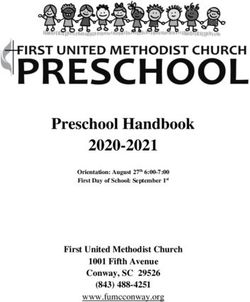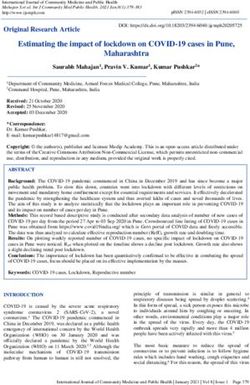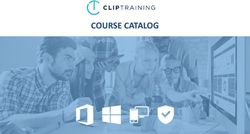Supplier Management System HICX Supplier Training - Baker ...
←
→
Page content transcription
If your browser does not render page correctly, please read the page content below
Contents 1 Revision History ......................................................................................................................................................................................................... 3 2 Introduction ................................................................................................................................................................................................................ 4 3 Supplier Registration ............................................................................................................................................................................................... 5 3.1 Invitation ......................................................................................................................................................................................................................................................................... 5 3.2 First time Login ............................................................................................................................................................................................................................................................ 5 3.3 Subsequent Logins ................................................................................................................................................................................................................................................... 7 4 My Tasks ...................................................................................................................................................................................................................... 8 4.1 Notifications.................................................................................................................................................................................................................................................................. 8 4.2 New Relationship Registration ......................................................................................................................................................................................................................... 9 4.3 Initiatives/Questionnaires ................................................................................................................................................................................................................................. 16 5 Company Profile ..................................................................................................................................................................................................... 22 5.1 Master Data ................................................................................................................................................................................................................................................................ 22 5.2 Add Address ............................................................................................................................................................................................................................................................... 23 5.3 Add Location .............................................................................................................................................................................................................................................................. 24 5.4 View and Edit Location ........................................................................................................................................................................................................................................ 26 5.5 Mark Location Out-Of-Use ............................................................................................................................................................................................................................... 27 5.6 View Bank Account ................................................................................................................................................................................................................................................ 29 5.7 Add Bank Account .................................................................................................................................................................................................................................................30 5.8 View and Edit Contact .......................................................................................................................................................................................................................................... 31 5.9 Add Contact ............................................................................................................................................................................................................................................................... 32 5.10 Initiatives....................................................................................................................................................................................................................................................................... 33 6 Relationship Status ................................................................................................................................................................................................ 35 7 Profile Settings ......................................................................................................................................................................................................... 36 7.1 Change Language .................................................................................................................................................................................................................................................36 8 Communication Center ........................................................................................................................................................................................ 37 Copyright 2020 Baker Hughes Company. All rights reserved. 2
1 Revision History
Revision History
Effective
Rev. RDR Amendment Detail Writer
Date
1 -- Initial Release Attila Simon 17 July 2020
Copyright 2020 Baker Hughes Company. All rights reserved. 32 Introduction Welcome to the Baker Hughes Supplier Portal, powered by HICX! If you are receiving this training, then you were probably asked to register in the Supplier Portal. This training package explains the purpose of the Supplier Portal and how Suppliers / You can use it. The Supplier Portal provides an avenue for you to self-manage your data and documents as well as provides a central location for collaborations and communications. Only Suppliers who have been on- boarded and registered are allowed access to the Portal. Quick and accurate responses / updates from the Suppliers will help PO`s to be issued and Invoices to be paid quicker. Copyright 2020 Baker Hughes Company. All rights reserved. 4
3 Supplier Registration 3.1 Invitation You will receive an invitation to the Supplier Portal, when for the first time a Supplier Account Creation or Initialization has been requested and approved by Baker Hughes employees. You will receive an email, containing your log on credentials and will be invited to complete your registration online in the Supplier Portal. You are responsible for providing the information Baker Hughes needs to create your initial record(s) as well as maintenance of your legal and remit to addresses, contact information, compliance documentation such as insurance certifications, agreements and other information. 3.2 First time Login You will get a notification email for login to “Supplier Portal” link with your Username along with password reset link: Copyright 2020 Baker Hughes Company. All rights reserved. 5
Here are the following steps that you should follow:
Step 1: Click on the above link for the registration and reset password. Click Submit. A confirmation
message will show the success.
Step 2: After resetting the password successfully, login to the supplier portal page with the
credentials:
Copyright 2020 Baker Hughes Company. All rights reserved. 63.3 Subsequent Logins
After the first login the supplier can log back into the Supplier Portal any time, using the following details:
• Link to the Supplier Portal: https://bh.hicx.net/bh/hicxesm-portal
• Login / Username: The User ID that was sent by Baker Hughes in the first / invitation email to HICX
• Password: That you have provided during the first login. If you forgot your password, then select
“Password Reset”.
Copyright 2020 Baker Hughes Company. All rights reserved. 74 My Tasks
If a Task has been assigned to you that means that a workflow is pending your immediate action. Please
complete these tasks as soon as possible, so that your information in the Supplier Portal can be updated
and the correct business transactions can be completed by Baker Hughes (e.g. Issuing Purchase Order or
Payment).
In this Sections there is information and guidance on how to complete some of the most common Task
Types. Please note that there may be other type of Tasks as well assigned to you.
4.1 Notifications
You will receive Notifications that a Task has been assigned to you in the following ways. Please open the
task in any of the 3 ways and complete it as soon as you can.
Via email
Click on the link received in the email to complete the task
Via My Tasks
On the Home page under My Tasks, click on the Activity Name to answer the Task.
Copyright 2020 Baker Hughes Company. All rights reserved. 8Via notifications as per the supplier portal
On the HICX Menu top right, click on the Notifications icon and click on the Activity Name to answer
the Task.
4.2 New Relationship Registration
After logging in to the portal for the first time the below page will open. Under “My Task”, proceed
with registration by clicking the “New Relationship Registration” task as marked below:
After selecting the above task, the new registration page will open. Validate / amend / enter all
the necessary details as it is required by the form. Below is and example, but your specific form
might look different depending on what Baker Hughes needs to know about you.
Copyright 2020 Baker Hughes Company. All rights reserved. 9Overview
Confirm the “Legal Name”
Supllier can also put “ Doing Business As (DBA) Name”
Verify the “Country of Incorportaion”
(Incorporation is the legal process used to form a corporate entity or company. A corporation is
the resulting legal entity that separates the firm's assets and income from its owners and investors.
It is the process of legally declaring a corporate entity as separate from its owners.)
Verify the “Legal Address”
Verify “Company Telephone” number entered by requester
Select “Legal Structure” in drop-down list as per legal documents.
1. Individual/Sole Proprietorship – Entity where one person owns and controls the business.
2. Partnership – Entity where two or more individuals share control of the business.
3. C Corporation – Corporation with one or more owners, and the corporation is supervised by
shareholders, board of directors and management. The corporation files and pays taxes.
4.S Corporation – Corporation with one or more owners, and the corporation is supervised by
shareholders, board of directors and management. The shareholders files and pays taxes at the
personal level.
5.Limited Liability Company (LLC) – (All types) Hybrid entity where owners choose how they will
be taxed.
6.Trust/Estate – Entity that acts as a fiduciary, agent, or trustee on behalf of a person or
business for the purpose of administration, management, and eventual transfer of assets to a
beneficial party.
Copyright 2020 Baker Hughes Company. All rights reserved. 107.Other – This relates to any entity establishment other than those mentioned above.
Select “Yes” or “No” option in brach to parent company or JV to another company, if supplier
select “No” no need to fill the details, if select “Yes” provide the details
Review the field of “supplying”
Shipping or manufacturing confirmation, if “No” then no need of further confirmation
(Item shipped means your item is going to be packed and ready for transportation. Once the item is sent
to shipping that is when it comes into transit and your order status gets to Shipped.
Manufacturing is the making of goods by hand or by machine that upon completion the business sells to
a customer. Items used in manufacture may be raw materials or component parts of a larger product.
The manufacturing usually happens on a large-scale production line of machinery and skilled labour.)
But if “Yes”, then mention your delivery country.
Transacting Information
Select “Tax Type” in drop-down option.
• Not Tax Registered or No Tax ID (Govt Agency) willl not required any more details.
• VAT Number (EU) and VAT Number (Non-EU): The VAT (Value Added Tax) identification
number is an identifier used in many countries , including the countries of the Europeon
Union. The EU has some particularities about VAT, hence there are EU and non-EU options
for VAT. Later on you will have the option to provide different VAT numbers for different
locations.
• US Federal Tax: The federal income tax is the tax levied by the Internal Revenue Service (IRS)
of the United States on the annual earnings of individuals, corporations, trusts, and other
legal entities.
• Social Security Number: A Social Security number (SSN) is a nine-digit number that the U.S.
government issues to all U.S. citizens and eligible U.S. residents who apply for one. The
government uses this number to keep track of your lifetime earnings and the number of
years worked.
• Foreign Tax: Foreign Tax Identifying Number. As of 1 January 2018, the US Internal Revenue
Service (IRS) requires that the Form W-8BEN include your Foreign
Tax Identifying Number (Foreign TIN). Otherwise, the form will not be considered complete.
Your Foreign TIN is issued by your country of permanent residence.
• GST/HST Number: The Federal GST (Goods and Services Tax), a 5 percent tax on most
Canadian goods and services, began on January 1, 1991, replacing the hidden 13.5%
Manufacturer's Sales Tax. Provinces that did combine their sales taxes with the GST charge
what is known as the Harmonized Sales Tax (HST).
• PAN Number: A Permanent Account Number (PAN) is a ten-character alphanumeric
identifier, issued in the form of a laminated "PAN card", by the Indian Income Tax
Department, to any "person" who applies for it or to whom the department allots
the number without an application. A PAN is necessary for filing income tax returns.
Copyright 2020 Baker Hughes Company. All rights reserved. 11Attach the “Legal Document” i.e. “Tax Document”
Legal Documents – It is a proof of document that contains Legal Name, Legal Address and the
Tax number of your company. It is mandatory to provide the document and upload by the side
of the proof document field as above.
Provide “DUNS” number after selecting “Yes”, or else select “No”:
(The Dun & Bradstreet (DUNS) Number is a unique nine-digit identifier for businesses.
This number is assigned once the DUNS patented identity resolution process identifies
a company as being unique from any other in the Dun & Bradstreet Data Cloud. It is designed to
enhance the credibility of businesses and enable potential customers, lenders and you to learn
about those companies.)
Primary Contact
Select the “Contact Type” in drop-down
Enter the “First Name”
Enter the “Last Name”
Update “Email” address
Contact “Address” of supplier
You will have the option to provide multiple business contacts. These people are NOT necessarily
going to use HICX. They are for information only to help any business correspondence with Baker
Hughes. To add other HICX Users for the Supplier please go to the “Add or Edit Contact” section.
Copyright 2020 Baker Hughes Company. All rights reserved. 12Purchasing Location
Please provide the full “Address” of your purchasing location.
Please check the box if this location is used for manufacturing, or else keep uncheck
Please provide if you have “DUNS Number” of that location, after checking the “Yes” box, or
else check the box “No”.
Update “PO Contact Name” and “PO Transmission Email”
If VAT No. of this location is different from the legal entity location, then provide the VAT
number after checking the box “Yes”, or else check the box “No
Remittance/Payment Information
By default
“Are you using the location above for payment?”: Usually the Purchasing and Payment locations
would be the same, however select No if you need to enter a different payment location.
“Remittance Email Address”: A remittance is a payment that gets sent somewhere else. To
"remit" is to send money or make a payment and what you send is called remittance.
Copyright 2020 Baker Hughes Company. All rights reserved. 13Banking Information
Provide “Bank Country” relating to the bank account
Provide “Currency” relating to the account. Please note, we only allow submission of multiple
bank accounts if they are for different currencies. We only allow 1 bank account per currency.
Provide “Account Holder Name”
Provide “Bank Account Number”
Provide “Bank Code” as per the country
Attach two separate “Proof documents”.
The bank document contains supplier Legal name, address, bank account number along with their
bank code, basically supplier banking details in their company’s letter head and bank letter head
along with seal and sign.
Copyright 2020 Baker Hughes Company. All rights reserved. 14Submission
At the bottom of the form you have the following options. Click on one of them as per below
instructions.
“Submit Data” will submit your answers to the Baker Hughes approvers. If they find any errors they
will send the form back to you asking you to correct the errors. If they approve then the information
will be stored in the system.
“Cancel” will take you back to the home page WITHOUT saving anything.
“Save Draft” will save you answers but will not submit it. It will take you back to the homepage and
you will be able to come back later to finish and submit. Use this button if you need more time to
find some of the requested information.
After the request is submitted, the below screen will appear, where it will show that the task is
submitted.
Copyright 2020 Baker Hughes Company. All rights reserved. 154.3 Initiatives/Questionnaires
Overview
An Initiative/Questionnaire is a workflow that allows Baker Hughes to collect some information about the
supplier. Most initiatives are triggered based on the type or location of the supplier or the location of the
Baker Hughes Legal Entity that the supplier will do business with. Initiatives/Questionnaires can also be
ad-hoc, for example understanding the impact of COVID-19 on the supplier. In this section we will be
looking at the various initiatives and how to complete them.
Integrity Letter Initiative
Along with the master data registration, supplier will also get the Integrity Letter Initiative task to complete.
After logging to the supplier portal, supplier would get the integrity letter initiative link as below:
Click on the highlighted link
This activity is to register supplier’s electronic signature for the future business transactions with
the company. This electronic signature is legally binding, same as signing a paper document.
“Checked” for agreeing to integrity letter regaring the electrnic signature.
Provide “First Name” of supplier
Provide “Last Name” of supplier
Mention the “Tittle” of the person within the business e.g. Sales Manager.
After all the fields are filled with required details, supplier can “Submit” the request.
Copyright 2020 Baker Hughes Company. All rights reserved. 16After submitting, the below pop-up wiil show that the task has been submitted successfully.
Non-Disclosure Agreement
Non-Disclosure Agreement - A non-disclosure agreement (NDA), also known as a confidentiality
agreement (CA), confidential disclosure agreement (CDA), proprietary information agreement
(PIA) or secrecy agreement (SA), is a legal contract between at least two parties that outlines
confidential material, knowledge, or information that the parties wish to share with one another for
certain purposes, but wish to restrict access to.
It is a contract through which the parties agree not to disclose information covered by the
agreement. An NDA creates a confidential relationship between the parties, typically to protect any
type of confidential and proprietary information or trade secrets. As such, an NDA protects non-
Copyright 2020 Baker Hughes Company. All rights reserved. 17public business information. Like all contracts, they cannot be enforced if the contracted activities
are felonies.
If you have, then please provide the Ariba Contract Management ID.
If you do not have the ACM ID then please upload your NDA or “Master Service Agreement” (MSA).If
don’t have anything please get in touch with your Baker Hughes contact.
Once you have responded to all questions and/or uploaded the documents click “Submit”.
After submitting the request, the below pop-up wiil show that the task has been submitted successfully.
3PS CyberSecurity
Cybersecurity is the protection of internet-connected systems such as hardware, software and
data from cyber-threats. The practice is used by individuals and enterprises to protect against
unauthorized access to data centers and other computerized systems.
Please follow the instructions in this initiative in order to receive 3PS CyberSecurity approval.
Copyright 2020 Baker Hughes Company. All rights reserved. 18Financial Health Review
Please follow the instructions and attach your latest Financial Statements and enter the required
figures into HICX, in order to help Baker Hughes understand your company`s financial health.
CTPAT - Customs-Trade Partnership Against Terrorism
The Customs-Trade Partnership Against Terrorism (CTPAT or C-TPAT) is a voluntary supply-
chain security program led by U.S. Customs and Border Protection (CBP) focused on improving the
security of private companies' supply chains with respect to terrorism.
Companies who achieve CTPAT certification must have a documented process for determining
and alleviating risk throughout their international supply chain. This allows companies to be
considered low risk, resulting in expedited processing of their cargo, including fewer customs
examinations.
The supplier would also receive this task to complete along with the registration activity. The below
page contains the details of the page concerned and fields related therewith.
Here supplier would be asked for two questions:
1.Whether the supplier participates Customs-Trade Partnership Against Terrorism (CT-PAT)?
2.Whether the supplier participates in Foreign Supply Chain Security Program?
After the above fields are filled, please submit the task.
W8 BEN
Please follow the instructions and attach your W8-BEN form.
Form W8-BEN, Certificate of Foreign Status of Beneficial Owner for U.S. Tax Withholding, is used by
a foreign person to establish both foreign status and beneficial ownership, and to claim income
Copyright 2020 Baker Hughes Company. All rights reserved. 19tax treaty benefits with respect to income other than compensation for personal services. Tax
document contain their legal name and address along with tax number.
Forms W-8 are valid for the year in which they are signed and for the next three calendar years. For
example, a Form W-8BEN signed on March 5, 2018, remains valid through December 31, 2021, and
must be resubmitted to IBKR no later than January 30, 2022. Failure to update your W-8 form will
result in withholding on all income including gross proceeds from securities sales.
Note: The criteria to trigger this initiative is that Baker Hughes is in United States of America and
supplier is from Non-US region.
W9 Form
Please follow the instructions and attach your W9 form.
A W-9 form is an Internal Revenue Service (IRS) tax form that is used to confirm a person's name,
address, and taxpayer identification number (TIN) for employment or other income-generating
purposes. The confirmation can be requested for either an individual defined as a U.S. citizen or a
person defined as a resident alien.
A W-9 form is also known as a Request for Taxpayer Identification Number and Certification form.
After the completion, the W-9 forms do not expire. However, the IRS requires them to be replaced
when specific information is changed, including changes in names, type of business entity or a
taxpayer ID number.
Note: The criteria to trigger this initiative is that Baker Hughes and supplier both are in United States
of America.
French Registration
The French URSSAF (Unions de Recouvrement des Cotisations de Sécurité Sociale et d'Allocations
Familiales, meaning the Organizations for the Collection of Social Security and Family Benefit
Contributions) is a network of private organizations created in 1960 whose main task is to collect
employee and employer social security contributions that finance the Régime general (general
account) of France's social security system, including state health insurance (Assurance maladie
en France [fr]).
URSSAF employees are not, as commonly assumed, civil servants, and thus they are covered by
the same employment agreements as other social security employees.
When the you are onboarded with internally handled, the requestor will get the below “France
Registration” initiative regarding your registration in the portal.
Copyright 2020 Baker Hughes Company. All rights reserved. 20Italian Law 136 Declaration
The “Extraordinary plan against mafia, and delegation to Government on anti-mafia legislation”
(Law 136/2010) came into force on September 7, 2010. This legislation requires companies that
participate in any capacity in public procurement, to use current accounts (bank or post office)
that are dedicated, even on a non-exclusive basis, to public-sector procurement contracts and to
use them for every relevant financial transaction.
In addition, Art. 3, paragraph 1 of Law 136/2010 requires all financial transactions relating to such
procurement contracts to be made by bank or post office transfer or by other means of collection
or payment that allow transactions to be traced.
Therefore, in order to comply with the above regulations, you are invited to communicate the
coordinates of the bank or post office current account to which Fincantieri will make payments,
using the attached facsimile and expressly stating the details of the contract(s) concerned.
We take this opportunity to remind you that you are also required to provide the contracting
authority with a statement containing identifying details of the dedicated current accounts, the
names and tax numbers of the authorized signatories, as well as any future changes in the
information previously sent (see Related resources, Traceability of flows).
Copyright 2020 Baker Hughes Company. All rights reserved. 215 Company Profile
Under the Menu “Company Profile” you can view and proactively update information about your
company.
In this section we are going to explore each option. After submitting and any change request you should
receive the below confirmation message.
5.1 Master Data
Under the Master Data section, clicking on your Company`s Name in order to see your Company`s
Master Data, such as Name, Legal Address, Company Telephone.
By clicking on “Edit” you can change these.
Once you have finished the updates, add a Reason for change and click “Validate”.
Copyright 2020 Baker Hughes Company. All rights reserved. 22You will see a confirmation message if the validation was successful. Click “Complete” and you will see that the Change
Request is Submitted for Baker Hughes internal review.
5.2 Add Address
In the “Address Book” section you can see all your addresses in the system. To add a new one click
on and click on “Add”.
Enter the details and click “Submit”
Copyright 2020 Baker Hughes Company. All rights reserved. 23After submitting you will get success message and you can see the added address under address
book.
5.3 Add Location
In the “Locations” section you can see all your addresses in the system. To add a new one, click on
and click on “Add”.
Copyright 2020 Baker Hughes Company. All rights reserved. 24Enter the details and click “Validate” If the validation is successful, then click “Complete”. Copyright 2020 Baker Hughes Company. All rights reserved. 25
5.4 View and Edit Location
By clicking on the Description of a Location you can view it.
By clicking “Edit”, you can edit it.
Make your changes, Add the Reason for change and click “Validate”.
Copyright 2020 Baker Hughes Company. All rights reserved. 26If the validation was successful, then click “Complete” and you will see that the Change Request is Submitted for Baker
Hughes internal review.
5.5 Mark Location Out-Of-Use
You have the option to Mark a Location Out-Of-Use. This is to be used for example if one of the
company`s factories have closed.
Go to “Company Profile” under “Location” heading can find 3 dots under “Actions” tabs and
click on “Mark Out-of-Use”
Copyright 2020 Baker Hughes Company. All rights reserved. 27Provide “Comment” and click on “Save”
After saving it will show the location as “Marked as Out of Use”
Copyright 2020 Baker Hughes Company. All rights reserved. 28Supplier can again change the option to use location as “Mark in Use” under 3 dots.
And provide a “Comment” and click on “Save” option
5.6 View Bank Account
In the Bank Accounts section, you can View the Bank Account Details by clicking on the Description
of the Bank Account.
Copyright 2020 Baker Hughes Company. All rights reserved. 295.7 Add Bank Account
You can add their bank account in “Company Profile” tab under “Bank Account” heading click on
the “Add” symbol
Enter all details and click “Validate”.
Copyright 2020 Baker Hughes Company. All rights reserved. 30If the validation is successful, then click “Complete”.
5.8 View and Edit Contact
You can view a Contact under the Contacts section by clicking on its Description.
Copyright 2020 Baker Hughes Company. All rights reserved. 31You can select the below options:
I. “Edit” to change the Contact details.
ii. “Set Default” to make this Contact the default company contact
iii. “Delete” to delete the contact from the database
iv. “Back” to return to “Company Profile” page
5.9 Add Contact
In order to add a new contact, under “Contacts” click on “Add”
Fill all the necessary fields and click on “Validate”
Copyright 2020 Baker Hughes Company. All rights reserved. 32If the validation is successful, then click “Complete”.
5.10 Initiatives
You can also find the initiatives that have are relevant to you in the “Company Profile” tab under
“Initiative” heading. If you completed all mandatory details, it will show as “Green” status if not
then “Red” status. Please click on “Respond to Questionnaire” to complete these incomplete
initiatives.
Copyright 2020 Baker Hughes Company. All rights reserved. 33Copyright 2020 Baker Hughes Company. All rights reserved. 34
6 Relationship Status
On the Home page You can see all the Baker Hughes Legal Entities / Organizations / Operating
Units / Company Codes that your company has Relationships with and what is their Status.
This information will be the useful in the following occasions:
1. When you add new Master Data (Locations, Bank Accounts, Contacts) and you have
multiple Relationships then someone from Baker Hughes might be in touch with you to ask
in which Relationships would you like to use that data.
2. When you are speaking to a Baker Hughes employee who only works in one of these Legal
Entities.
Copyright 2020 Baker Hughes Company. All rights reserved. 357 Profile Settings
7.1 Change Language
Change language at Baker Hughes Supplier Portal.
Please note that the default language of HICX is English. Chosing a different language will
translate all the fields in HICX, however this is an automatic translation which still has several
mistakes. We are currently working to improve the quality of this translation.
Step Process Screenshot
Log into a supplier account.
1
At the profile icon, select Preferences.
At the Preferences screen, Change Language
2 section, select the language from the
dropdown.
3 Click Change Language.
Screen language changes according to
4
selection.
Copyright 2020 Baker Hughes Company. All rights reserved. 368 Communication Center
If you receive any messages from Baker Hughes via HICX, you will see them in the Communication
Center. The white number in the grey box will highlight if you have any new messages.
Copyright 2020 Baker Hughes Company. All rights reserved. 37You can also read