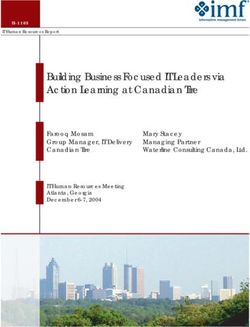Subscription Info API - User Guide July 24, 2020
←
→
Page content transcription
If your browser does not render page correctly, please read the page content below
Copyright 2017-2020 by Qualys, Inc. All Rights Reserved. Qualys and the Qualys logo are registered trademarks of Qualys, Inc. All other trademarks are the property of their respective owners. Qualys, Inc. 919 E Hillsdale Blvd 4th Floor Foster City, CA 94404 1 (650) 801 6100
Table of Contents
Preface................................................................................................................ 4
About Qualys ........................................................................................................................... 4
Qualys Support ........................................................................................................................ 4
Welcome ............................................................................................................ 5
Get Started ............................................................................................................................... 5
Get API Notifications ............................................................................................................... 5
Qualys API Server URL ............................................................................................................ 5
Authentication......................................................................................................................... 6
Using Curl................................................................................................................................. 7
Subscription Configurations ......................................................................... 8
Export Subscription Configurations ...................................................................................... 8
Import Subscription Configurations.................................................................................... 16
Subscription INFO Keys ........................................................................................................ 17
User Preferences ............................................................................................ 25
Export User Preferences........................................................................................................ 25
Import User Preferences ....................................................................................................... 29
User Preferences INFO Keys ................................................................................................. 31
3Preface
About Qualys
Preface
Using the Qualys API, third parties can integrate their own applications with Qualys cloud
security and compliance solutions using an extensible XML interface.
About Qualys
Qualys, Inc. (NASDAQ: QLYS) is a pioneer and leading provider of cloud-based security and
compliance solutions. The Qualys Cloud Platform and its integrated apps help businesses
simplify security operations and lower the cost of compliance by delivering critical
security intelligence on demand and automating the full spectrum of auditing,
compliance and protection for IT systems and web applications.
Founded in 1999, Qualys has established strategic partnerships with leading managed
service providers and consulting organizations including Accenture, BT, Cognizant
Technology Solutions, Deutsche Telekom, Fujitsu, HCL, HP Enterprise, IBM, Infosys, NTT,
Optiv, SecureWorks, Tata Communications, Verizon and Wipro. The company is also a
founding member of the Cloud Security Alliance (CSA). For more information, please visit
www.qualys.com.
Qualys Support
Qualys is committed to providing you with the most thorough support. Through online
documentation, telephone help, and direct email support, Qualys ensures that your
questions will be answered in the fastest time possible. We support you 7 days a week,
24 hours a day. Access support information at www.qualys.com/support/.
4Welcome
Get Started
Welcome
Welcome to the Qualys Subscription Info API.
Get Started
Qualys API Server URL- We’ll give you the basics about making API requests. The base URL
depends on the platform where your Qualys account is located.
Authentication- We’ll tell you about the method used for authentication. API requests
must authenticate using Qualys credentials.
Using Curl - Get tips on using the Curl command-line tool to make API requests. Every curl
request must have -u parameter with a Qualys login and password. Keep in mind this API
does not support JSON calls at this time.
Get API Notifications
Subscribe to our API Notifications RSS Feeds for announcements and latest news.
From our Community
Join our Community
API Notifications RSS Feeds
Qualys API Server URL
The Qualys API URL you should use for API requests depends on the Qualys platform
where your account is located.
Click here to identify your Qualys platform and get the API URL
This documentation uses the API server URL for Qualys US Platform 1
(https://qualysapi.qualys.com) in sample API requests. If you’re on another platform,
please replace this URL with the appropriate server URL for your account.
5Welcome
Authentication
Still have questions? You can easily find the API server URL for your account. Just log in to
your Qualys account and go to Help > About. You’ll see this information under Security
Operations Center (SOC).
Authentication
The application must authenticate using Qualys account credentials (user name and
password) as part of the HTTP request. The credentials are transmitted using the “Basic
Authentication Scheme” over HTTPS.
For more information, see the “Basic Authentication Scheme” section of RFC #2617:
http://www.faqs.org/rfcs/rfc2617.html
The exact method of implementing authentication will vary according to which
programming language is used.
Example
Basic authentication - recommended option:
curl -u "USERNAME:PASSWORD"
"https://qualysapi.qualys.com/api/2.0/fo/subscription/index.php"
where qualysapi.qualys.com is the base URL to the Qualys API server where your account
is located.
6Welcome
Using Curl
Using Curl
Curl is a multi-platform command-line tool used to transfer data using multiple protocols.
This tool is supported on many systems, including Windows, Unix, Linux and Mac. In this
document Curl is used in the examples to build Qualys API requests using the HTTP over
SSL (https) protocol, which i s required.
Want to learn more? Visit http://curl/haxx/se
The following Curl options are used according to different situations:
Option Description
-u “LOGIN:PASSWORD” This option is used for basic authentication.
-X “POST” The POST method is required for some requests.
-H “content-type” This option is used to provide a custom HTTP request
header parameter for content type, to specify the MIME
type of the curl’s payload.
--data-binary This option is used to specify the POST data.
The sample below shows a typical Curl request using options mentioned above and how
they interact with each other.
curl -H "content-type: text/xml" -X "POST" --data-binary @-
"https://example.com" < file.xml
The option -X “POST” tells Curl to execute the request using the HTTP POST method. The
option “--data-binary @-” tells Curl to read the POST data from its standard input (stdin).
The string “< file.xml” is interpreted by the shell to redirect the content of the file to the
stdin of the command. The option -H “content-type: text/xml” tells Curl the POST data in
“file.xml” is XML in text format.
JSON calls not supported
The Subscription Info API does not support JSON requests and responses at this time.
7Subscription Configurations
Export Subscription Configurations
Subscription Configurations
Use these API functions to export/import subscription configurations.
Note - This API is intended for a limited set of customers, including customers with
multiple subscriptions on shared or PCP platforms. For more information, contact Qualys
Support or your Qualys Technical Account Manager.
Export Subscription Configurations
Import Subscription Configurations
Subscription INFO Keys
Export Subscription Configurations
Export all (or some) configurations for a particular subscription to an XML file, including
settings for scans, reports, remediation, users and more. The subscription is based on the
subscription ID for the Manager user making the API request.
URL: https:///api/2.0/fo/subscription/index.php
Methods allowed: GET
Permissions: Manager Only
Input parameters
Use these parameters when making your request.
action=export
export_type={value} (Optional) By default we’ll include all setup
configuration settings from all sections of the UI. Use
this parameter to export settings from certain sections
only. Possible values are: all (the default), scan,
reports, remediation, users. Multiple values are
comma separated.
Example
In this sample request all subscription settings will be exported.
Request:
curl -u "username:password" -H "X-Requested-With:curl"
"https://qualysapi.qualys.com/api/2.0/fo/subscription/?action=expo
rt" > export_config.xml
Response:Subscription Configurations
Export Subscription Configurations
"https://qualysapi.qualys.com/api/2.0/fo/subscription/subscription
_info.dtd">Subscription Configurations
Export Subscription Configurations
NFO>
10Subscription Configurations
Export Subscription Configurations
11Subscription Configurations
Export Subscription Configurations
...
12Subscription Configurations
Export Subscription Configurations
13Subscription Configurations
Export Subscription Configurations
Subscription Info DTD
The Subscription Information DTD (subscription_info.dtd) is shown below.
14Subscription Configurations
Export Subscription Configurations
15Subscription Configurations
Import Subscription Configurations
Import Subscription Configurations
Import subscription settings from an XML file to your account. Note that certain settings
(INFO keys) will be ignored during import action. See Subscription INFO Keys.
URL: https:///api/2.0/fo/subscription/index.php
Methods allowed: POST
Permissions: Manager Only
Input parameters
Use these parameters when making your request.
action=import
import_type={value} (Optional) By default we’ll include setup configuration
settings from all sections of the UI. Use this parameter
to import settings from certain sections only. Possible
values are: all (the default), scan, reports, remediation,
users. Multiple values are comma separated.
Example
Request:
curl -u "username:password" -H "Content-type: text/xml" -X "POST"
--data-binary @export_config.xml
"https://qualysapi.qualys.com/api/2.0/fo/subscription/?action=impo
rt" > import_config.xml
Response:
2017-01-09T13:39:26Z
Successfully imported subscription prefs for
subscription Id 78091
16Subscription Configurations
Subscription INFO Keys
Subscription INFO Keys
RECORD > SUBSCRIPTION > FO > SCAN
INFO Key Description
global_storage={null|1} A value of 1 indicates that a global storage setting is
applied to all users (replaces individual users' storage
settings). This setting appears under Scans > Setup >
Storage.
agnt.track.accept={0|1|2} Indicates whether Agentless Tracking has been
accepted for the subscription. Possible values: 0 (Not
Accepted), 1 (Accepted), 2 (Cleanup).
scheduling.prevent.overlap A value of 1 indicates that the “Do not allow
ping.scans={0|1} overlapping scans” option is selected in Scheduled
Scans Setup to prevent overlapping scans. A value of 0
means this option is not selected.
scheduling.relaunch.finishe A value of 1 indicates that the “Relaunch Scan on
d.scans={0|1} Finish” option is selected in Scheduled Scans Setup. A
value of 0 means this option is not selected.
RECORD > SUBSCRIPTION > FO > SCAN > SCANNER_TRUSTED_CA
INFO Key Description
id={value} The certificate ID.
This key is ignored for import action. The value is set
based on the subscription of the user making the API
request.
subscription_id={value} The subscription ID.
This key is ignored for import action. The value is set
based on the subscription of the user making the API
request.
cert={value} The name of the trusted certificate authority.
common_name={value} The name of the certificate.
valid_from={value} The first date the certificate is considered valid.
valid_to={value} The last date the certificate is considered valid.
md5={value} The MD5 fingerprint used by the scanner for SSL
verification.
sha1={value} The SHA1 fingerprint used by the scanner for SSL
verification.
cert_data={value} The content of the certificate file.
17Subscription Configurations
Subscription INFO Keys
RECORD > SUBSCRIPTION > FO > SCAN > EXCLUDED_IPS
INFO Key Description
id={value} An auto-generated ID for the excluded hosts list.
This key is ignored for import action. The value is set
based on the subscription of the user making the API
request.
subscription_id={value} The subscription ID.
This key is ignored for import action. The value is set
based on the subscription of the user making the API
request.
excluded_history_id= An auto-generated ID for the excluded hosts history.
{value} This key is ignored for import action. The value is set
based on the subscription of the user making the API
request.
ip_start={value} The first IP in the range of IPs to be excluded.
ip_end={value} The last IP in the range of IPs to be excluded.
network_id={value} The network ID.
RECORD > SUBSCRIPTION > FO > SCAN > EXCLUDED_IPS_EXPIRATION
INFO Key Description
id={value} An auto-generated ID for the expiration settings.
This key is ignored for import action. The value is set
based on the subscription of the user making the API
request.
subscription_id={value} The subscription ID.
This key is ignored for import action. The value is set
based on the subscription of the user making the API
request.
network_id={value} The network ID.
expiration_date={value} The expiration date for the set of excluded IPs. The
date is determined by the deadline set at the time the
IPs were added to the list.
ip_start={value} The first IP in the range of IPs to be excluded.
ip_end={value} The last IP in the range of IPs to be excluded.
notification_sent={0|1} A value of 1 indicates that a notification will be sent 7
days before IPs are removed from the list, and 0
indicates that a notification will not be sent
created_by={value} The user who added IPs to the excluded IPs list with an
expiration date set.
created_on={value} The date/time IPs were added to the excluded IPs list
with an expiration date set.
notify_dg={value} The ID of a distribution group that will be sent the
notification email.
18Subscription Configurations
Subscription INFO Keys
RECORD > SUBSCRIPTION > FO > SCAN > EXCLUDED_HISTORY
INFO Key Description
id={value} An auto-generated ID for the history settings.
This key is ignored for import action. The value is set
based on the subscription of the user making the API
request.
subscription_id={value} The subscription ID.
This key is ignored for import action. The value is set
based on the subscription of the user making the API
request.
user_id={value} The user ID for the user who made a change to the
Excluded Hosts list.
This key is ignored for import action. We’ll set this
value to the user ID of the user making the API request.
action={add|remove} The action that was taken - add or remove IPs.
comments={value} User-provided comments at the time of the action.
params={value} The IP addresses included in the action.
network_id={value} The network ID.
RECORD > SUBSCRIPTION > FO > REPORTS
INFO Key Description
cpe.support={null|1} A value of 1 indicates that the OS CPE feature has been
enabled under Reports > Setup > OS CPE.
secrisk.ignore_0_risk_hosts A value of 1 indicates that the Security Risk option “Do
={null|1} not include hosts with zero risk in calculation” is
enabled. This setting appears under Reports > Setup >
Security Risk.
scheduled.reporting.email.a A value of 1 indicates that a report less than 1 MB will
ttachments={0|1} be sent as an attachment to the scheduled report email
notification. Distribution options appear under Reports
> Setup > Scheduled Reports.
scheduled.reporting.email.l A value of 1 indicates that a report link will be included
inks={0|1} in the scheduled report email notification. Distribution
options appear under Reports > Setup > Scheduled
Reports.
19Subscription Configurations
Subscription INFO Keys
RECORD > SUBSCRIPTION > FO > REPORTS > BUSINESS_RISK
INFO Key Description
subscription_id={value} The subscription ID.
This key is ignored for import action. The value is set
based on the subscription of the user making the API
request.
title_1={value} The business impact title in the first column of the
Business Risk lookup table under Reports > Setup >
Business Risk.
title_2={value} The business impact title in the second column of the
Business Risk lookup table under Reports > Setup >
Business Risk.
title_3={value} The business impact title in the third column of the
Business Risk lookup table under Reports > Setup >
Business Risk.
title_4={value} The business impact title in the fourth column of the
Business Risk lookup table under Reports > Setup >
Business Risk.
title_5={value} The business impact title in the fifth column of the
Business Risk lookup table under Reports > Setup >
Business Risk.
risk_calculation={0|1} The method used for calculating security risk in
reports. A value of 0 indicates that the average severity
level detected will be used. A value of 1 indicates that
the highest severity level detected will be used. This
setting appears under Reports > Setup > Security Risk.
RECORD > SUBSCRIPTION > FO > REPORTS > BUSINESS_RISK_MATRIX
INFO Key Description
subscription_id={value} The subscription ID.
This key is ignored for import action. The value is set
based on the subscription of the user making the API
request.
impact={value} The business impact (1-5).
severity={value} The security risk (1-5).
value={value} The business risk value (0-100).
20Subscription Configurations
Subscription INFO Keys
RECORD > SUBSCRIPTION > FO > REMEDIATION
INFO Key Description
remedy.qualysguard_can_fi A value of 1 indicates that the setting “Allow the
x={null|1} service to mark Open tickets as Closed/Fixed” is
enabled. Ticket transition settings appear under
Remediation > Setup.
remedy.scanners_can_ignor A value of 1 indicates that the setting “Allow Scanners
e={null|1} and Readers to mark tickets as Closed/Ignored” is
enabled. Ticket transition settings appear under
Remediation > Setup.
remedy.scanners_can_delet A value of 1 indicates that the setting “Allow Scanners
e={null|1} and Readers to delete tickets” is enabled. Ticket
transition settings appear under Remediation > Setup.
RECORD > SUBSCRIPTION > FO > USERS
INFO Key Description
saml.enable.new.users={0|1} A value of 1 indicates that SAML SSO is enabled at the
subscription level, and 0 indicates that it’s not enabled.
password.expiration.enable A value of 1 indicates that the “Password expires after
d={0|1} N months” setting is enabled, and 0 indicates that it’s
not enabled.
password.lock.enabled A value of 1 indicates that the “Lock account after N
={0|1} failed login attempts” setting is enabled, and 0
indicates that it’s not enabled.
password.custom.allowed A value of 1 indicates that the “Allow user defined
={0|1} passwords” setting is enabled, and 0 indicates that it’s
not enabled.
password.check_length A value of 1 indicates that a minimum password length
={0|1} is enforced, and 0 indicates that it’s not enforced.
password.alphanum={0|1} A value of 1 indicates that users’ passwords must
contain alpha and numeric characters, and 0 indicates
that this requirement is not set.
password.force_reset={0|1} A value of 1 indicates that users must change their
password at initial login, and 0 indicates that this
requirement is not set.
password.expiration.time The number of months (1-12) allowed before the
={value} password expires when the “Password expires after N
months” setting is enabled.
permission.restrict_view_us A value of 1 indicates that the “Hide users outside the
er_info_on_user_datalist business unit from user lists” setting is enabled, and 0
={0|1} indicates that it’s not enabled.
notify.password.expiry.flag A value of 1 indicates that users will be notified in the
={0|1} UI to change their password before it expires, and 0
indicates that they won’t be notified.
21Subscription Configurations
Subscription INFO Keys
INFO Key Description
notify.password.expiry. A value of 1 indicates that users will be notified by
email.flag email to change their password before it expires.
notify.password.expiry. The number of days (1-90) before a user's password is
email.periodic.days set to expire when the system will send the first
password expiration email to the user.
notify.password.expiry. The frequency in which the password expiration email
email.periodic.frequency will be sent to the user in days (1-90). For example,
every 2 days, every 5 days, etc.
notify.password.expiry. The number of days (0-30) before a user's password is
email.daily.days set to expire when the system will start sending daily
password expiration emails to the user.
change.password.at.login A value of 1 indicates that users are allowed to change
={0|1} their expired password at login, and 0 indicates that
they aren’t.
vip.enforce={0|1} A value of 1 indicates that all users are required to log
into the Qualys GUI using VIP two-factor
authentication, and 0 indicates that VIP two-factor
authentication is not required.
show.modify_external_id_p A value of 1 indicates that other users (besides the
erm={0|1} Manager Primary Contact) are allowed to manage
external IDs, and 0 indicates that only the Manager
Primary Contact has this permission.
password.lock.attempts Number of login attempts allowed (3-10) before the
={value} user’s account will be locked.
password.min_length The minimum number of characters required (6-16) for
={value} a user-defined password.
restrict_view_user_info A value of 1 indicates that the “Restrict view of user
={0|1} information for users outside of business unit” setting
is enabled, and 0 indicates that it’s not enabled.
restrict_view_sched_task A value of 1 indicates that the “Restrict view of
={0|1} scheduled tasks on unassigned assets” setting is
enabled, and 0 indicates that it’s not enabled.
limit_no_of_ips_for_unit_m A value of 1 indicates that the “Enable limiting the
anager={0|1} number of new IPs that Unit Managers/allowed user
can add” setting is enabled, and 0 indicates that it’s not
enabled.
fo.login.secureip.flag A value of true indicates that access to the service is
={null|true} restricted to a set of IPs defined under Users > Setup >
Security > Restricted Access. When set to true for
import action, be sure there is at least one IP included
in the IP range for SUBSCRIPTION_IP_RESTRICT_MAP
or SUB_IPV6_RESTRICT_MAP.
session.expiration={value} The session timeout in minutes (5-240) specified under
Users > Setup > Security.
22Subscription Configurations
Subscription INFO Keys
INFO Key Description
session.expiration.custom. A value of 1 indicates that the option to define session
flag timeout by user role is enabled. 0 indicates that this
option is not enabled.
session.expiration.manager The session timeout in minutes (10-240) for Managers.
={value}
session.expiration. The session timeout in minutes (10-240) for Unit
unit_manager={value} Managers.
session.expiration.auditor={ The session timeout in minutes (10-240) for Auditors.
value}
session.expiration.scanner= The session timeout in minutes (10-240) for Scanners.
{value}
session.expiration.reader={ The session timeout in minutes (10-240) for Readers.
value}
session.expiration. The session timeout in minutes (10-240) for
remediation_user={value} Remediation Users.
session.expiration. The session timeout in minutes (10-240) for User
user_admistrator={value} Administrators.
session.expiration.kb_user= The session timeout in minutes (10-240) for
{value} KnowledgeBase Only users.
qagent.enable.merging A value of 1 indicates the “Show unified views of hosts”
={value} option is selected in Cloud Agent Setup under Users
Setup.
23Subscription Configurations
Subscription INFO Keys
RECORD > SUBSCRIPTION > FO > USERS > SUB_IPV6_RESTRICT_MAP
INFO Key Description
subscription_id={value} The subscription ID.
This key is ignored for import action. The value is set
based on the subscription of the user making the API
request.
ip_range_id={value} An auto-generated ID for the IP range.
This key is ignored for import action. The value is set
based on the subscription of the user making the API
request.
RECORD > SUBSCRIPTION > FO > USERS > SUBSCRIPTION_IP_RESTRICT_MAP
INFO Key Description
subscription_id={value} The subscription ID.
This key is ignored for import action. The value is set
based on the subscription of the user making the API
request.
ip_range_id={value} An auto-generated ID for the IP range.
This key is ignored for import action. The value is set
based on the subscription of the user making the API
request.
RECORD > SUBSCRIPTION > FO > USERS > IP_RANGE
INFO Key Description
id={value} An auto-generated ID for the IP range.
This key is ignored for import action. The value is set
based on the subscription of the user making the API
request.
ip_start={value} The first IP address in the range of IPs allowed to
connect to the subscription (under Users > Setup >
Security > Restricted Access).
ip_end={value} The last IP address in the range of IPs allowed to
connect to the subscription (under Users > Setup >
Security > Restricted Access).
24User Preferences
Export User Preferences
User Preferences
Use these API functions to export/import user preferences for users in your subscription.
Export User Preferences
Import User Preferences
User Preferences INFO Keys
Export User Preferences
Export user preferences for a particular user account. You’ll need to specify the user ID as
part of the API request.
URL: https:///api/2.0/fo/user_prefs/index.php
Methods allowed: GET
Permissions: Manager Only
Input parameters
Use these parameters when making your request.
action=export
user_id={value} The ID for the user account you want to export.
Example
Request:
curl -u "username:password" -H "X-Requested-With:curl"
"https://qualysapi.qualys.com/api/2.0/fo/user_prefs/?action=export
&user_id=1020428" > export_user_prefs.xml
Response
25User Preferences
Export User Preferences
26User Preferences
Export User Preferences
<
/INFO>
27User Preferences
Export User PreferencesUser Preferences
Import User Preferences
Import User Preferences
Import user preferences from an XML file to your subscription. We’ll import the user
preferences to the subscription belonging to the user making the API request. Note that
certain user preferences (INFO keys) will be ignored during import action. See User
Preferences INFO Keys.
URL: https:///api/2.0/fo/user_prefs/index.php
Methods allowed: POST
Permissions: Manager Only
Input parameters
Use these parameters when making your request.
action=import
user_id={value} (Optional) When user_id is specified, we’ll update the
user account with the user preferences in the XML file.
When user_id is not specified, we’ll create a new user
account in your subscription with the user
preferences.
Examples
Sample 1 - In this example, we’re updating the user account with user ID 1022024 with the
user preferences from the XML file.
Request (update user):
curl -u "username:password" -H "Content-type: text/xml" -X "POST"
--data-binary @export_user_prefs.xml
"https://qualysapi.qualys.com/api/2.0/fo/user_prefs/?action=import
&user_id=1022024" > import_user_prefs.xml
Response
2017-03-07T00:46:04Z
Successfully imported user prefs
login
qualys_ps84
user_id
29User Preferences
Import User Preferences
1022024
Sample 2 - In this example, we’re creating a new user account with the user preferences
from the XML file. The user ID in the output is for the newly created user account.
Request (create user):
curl -u "username:password" -H "Content-type: text/xml" -X "POST"
--data-binary @export_user_prefs.xml
"https://qualysapi.qualys.com/api/2.0/fo/user_prefs/?action=import
" > import_user_prefs.xml
Response
2017-03-07T00:42:12Z
Successfully imported user prefs
login
qualys_ps86
user_id
1022026
30User Preferences
User Preferences INFO Keys
User Preferences INFO Keys
RECORD > USER > INFO
INFO Key Description
user_id={value} The unique ID for the user’s account.
username={value} The Qualys user login ID for the user’s account.
subscription_id={value} The subscription ID.
firstname={value} The user’s first name (max 50 characters).
lastname={value} The user’s last name (max 50 characters).
prefix={value} The user’s prefix (Mr, Ms, Mrs).
title={value} The user’s job title (max 100 characters).
company={value} The user’s company name.
addr1={value} The user’s address line 1 (max 80 characters).
city={value} The user’s city (max 50 characters).
zipcode={value} The zip code of the user’s address (max 20 characters).
state={value} The user’s state code. A valid value depends on the
country code. See State Codes.
country={value} The user’s country code. See Country Codes.
phone={value} The user’s phone number (max 40 characters).
email={value} The user’s email address. The address must be a
properly formatted address with a maximum of 100
characters.
user_status={value} The user’s current status. Possible values: 0 (Activation
pending), 4 (Active), 16 (Deleted), 37 (Inactive).
created_by={value} The user login ID for the manager who created the
account.
creation_date={value} The date the user account was created.
updated_by={value} The user login ID for the manager who last updated the
account.
update_date={value} The date the user account was last updated.
user_role={value} The user’s assigned role. Possible values:
7 (Auditor), 14 (Contact), 50 (Manager), 70 (Reader), 74
(Scanner), 83 (Unit Manager), 90 (KnowledgeBase Only),
95 (Remediation User).
notification={value} Indicates a combined notification string for all the
notifications that are enabled and disabled.
scan_complete_notification The Scan Complete Notification setting: On or Off.
={value}
scan_notification={value} The Scan Summary Notification setting: On or Off.
map_notification={value} The Map Notification setting: On or Off.
31User Preferences
User Preferences INFO Keys
INFO Key Description
latest_vulnerabilities The Latest Vulnerabilities notification setting: Weekly,
={value} Daily or None.
daily_ticket={0|1} A value of 1 indicates that the Daily Trouble Ticket
notification is enabled for the user, and a value of 0
indicates that it’s not.
latest_controls={value} The Latest Controls notification setting: Monthly,
Weekly or None.
exception_notification The Exception Notification setting: My exceptions or
={value} No notifications.
report_notification={value} The Report Notification setting: My Reports or No
Notifications
vuln_lang={value} The user’s language setting: en (English) or ja
(Japanese).
user_assigned_report_quot The Report Share limit for this user.
a={value}
last_login_date={value} The date/time when this user last logged in.
This key is ignored for import action.
uuid={value} The UUID assigned to this user.
This key is ignored for import action.
business_unit={value} The user’s business unit.
RECORD > USER > FO > SCAN
INFO Key Description
storage.auto_delete_time_s Indicates how long scan results will remain in the
can={value} account before being auto deleted (1-13 months). A
value of 0 indicates scan results will not be auto
deleted.
storage.auto_delete_time_ Indicates how long map results will remain in the
map={value} account before being auto deleted (1-13 months). A
value of 0 indicates map results will not be auto
deleted.
32User Preferences
User Preferences INFO Keys
RECORD > USER > FO > REPORTS
INFO Key Description
ui.mapreport_launcher.last The last selected report format by the user for Map
_selected_report_format Report. Possible values: 10 (CSV), 30 (HTML), 35 (Zip), 60
={value} (MHT), 70 (PDF), 80 (XML).
ui.remedy_report.last_selec The last selected report format by the user for
ted_report_format={value} Remediation Report. Possible values: 10 (CSV), 30
(HTML), 35 (Zip), 60 (MHT), 70 (PDF), 80 (XML).
ui.dl_rpt_remedy_41.last_se The last selected report format by the user for Daily
lected_report_format Remediation Report. Possible values: 10 (CSV), 30
={value} (HTML), 35 (Zip), 60 (MHT), 70 (PDF), 80 (XML).
ui.create_asr_report_2.last_ The last selected report format by the user for Asset
selected_report_format Search Report. Possible values: 10 (CSV), 30 (HTML), 35
={value} (Zip), 60 (MHT), 70 (PDF), 80 (XML).
ui.create_scorecard_- The last selected report format by the user for
1.last_selected_report_form Scorecard Report. Possible values: 10 (CSV), 30 (HTML),
at={value} 35 (Zip), 60 (MHT), 70 (PDF), 80 (XML).
ui.create_scan_report.last_s The last selected report format by the user for Scan
elected_report_format Report. Possible values: 10 (CSV), 30 (HTML), 35 (Zip), 60
={value} (MHT), 70 (PDF), 80 (XML).
RECORD > USER > FO > REMEDIATION
INFO Key Description
fo.remedyticket.timeframe_ Timeframe to use when displaying remediation tickets:
selection={value} 30 days, 90 days, 180 days or Unlimited (-1).
RECORD > USER > FO > USERS
INFO Key Description
password.change_time Indicates the last time the user’s password changed.
={value} This key is ignored for import action.
fo.activitylog.timeframe_sel Timeframe to use when displaying the Activity Log in
ection={value} days: 7, 30, 90 or 180.
fo.user.timezone={value} The user’s timezone. For example: AU-NSW for
Australia New South West, IN for India, US-CA for USA-
California.
fo.can.access.gui={0|1} A value of 1 indicates the user can access the GUI, and
0 means the user does not have this permission.
api.can.access.api={0|1} A value of 1 indicates the user can access the API, and
0 means the user does not have this permission.
fo.saml.enabled={0|1} A value of 1 indicates that SAML SSO is enabled for this
user account, and 0 means it is not.
fo.security.questions.one Encoded value for the first secret question selected in
={value} the user profile.
33User Preferences
User Preferences INFO Keys
INFO Key Description
fo.security.questions.two Encoded value for the second secret question selected
={value} in the user profile.
fo.security.questions.three Encoded value for the third secret question selected in
={value} the user profile.
fo.security.questions.answe Encoded value for the answer to the first secret
r.one={value} question.
fo.security.questions.answe Encoded value for the answer to the second secret
r.two={value} question.
fo.security.questions.answe Encoded value for the answer to the third secret
r.three={value} question.
fo.landing.is_kb={value} The user-selected Home Page. Possible values:
fo.landing.is_dashboard (Dashboard)
fo.landing.is_map (Map)
fo.landing.is_kb (KnowledgeBase)
fo.landing.is_scan (Scan)
fo.landing.is_schedule (Schedule)
fo.landing.is_remedy (Remediation),
fo.landing.is_report_center (Report)
fo.landing.is_report (Report Templates)
fo.landing.is_comp_dashboard (Compliance
Dashboard)
fo.landing.is_comp_policy (Compliance Policies)
fo.landing.is_exception (Compliance Exceptions)
guide.pages.hide={null|1} A value of 1 indicates that the user selected the “Do not
show tutorials” option in the Qualys UI.
ui.pwd_reset={0|1} A value of 1 indicates a password reset, and 0 indicates
no password reset.
This key is ignored for import action.
secmanage.katana.accepte A value of 1 indicates that the New Data Security
d-toc={0|1} Model is accepted for the subscription, and a value of 0
indicates that it is not accepted.
fo.user.dateformat={value} The user-selected date format: mdy (Month Day Year)
or ydm (Year Day Month).
fo.can.access.vm={0|1} A value of 1 indicates the “Manage VM module”
permission is enabled, and 0 means it’s disabled.
fo.can.add.virtual_host A value of 1 indicates the “Create/edit virtual hosts”
={0|1} permission is enabled, and 0 means it’s disabled.
fo.can.edit.remedy.policy A value of 1 indicates the “Create/edit remediation
={0|1} policy” permission is enabled, and 0 means it’s
disabled.
fo.can.add.asset={0|1} A value of 1 indicates the “Add assets” permission is
enabled, and 0 means it’s disabled.
fo.can.create.option_profile A value of 1 indicates the “Create option profiles”
={0|1} permission is enabled, and 0 means it’s disabled.
34User Preferences
User Preferences INFO Keys
INFO Key Description
fo.can.purge.host={0|1} A value of 1 indicates the “Purge host
information/history” permission is enabled, and 0
means it’s disabled.
fo.can.edit.ntauth={0|1} A value of 1 indicates the “Create/edit authentication
records/vaults” permission is enabled, and 0 means it’s
disabled.
fo.can.approve.exceptions A value of 1 indicates the “Accept/Reject exceptions”
={0|1} permission is enabled, and 0 means it’s disabled.
fo.can.access.compliance A value of 1 indicates the “Manage PC module”
={0|1} permission is enabled, and 0 means it’s disabled.
fo.can.edit.compliance.poli A value of 1 indicates the “Create/edit compliance
cy={0|1} policies” permission is enabled, and 0 means it’s
disabled.
fo.can.manage.webapp A value of 1 indicates the “Manage web applications”
={0|1} permission is enabled, and 0 means it’s disabled.
fo.can.create.webapp={0|1} A value of 1 indicates the “Create web applications”
permission is enabled, and 0 means it’s disabled.
fo.manage.offline.scanner A value of 1 indicates the “Manage offline scanner
={0|1} appliances” permission is enabled, and 0 means it’s
disabled.
fo.manage.virtual.scanner A value of 1 indicates the “Manage virtual scanner
={0|1} appliances” permission is enabled, and 0 means it’s
disabled.
fo.can.edit.external.id={0|1} A value of 1 indicates that this user has the permission
to manage external IDs.
Country Codes
Valid country codes:
Afghanistan | Albania | Algeria | Andorra | Angola | Anguilla | Antartica | Antigua and Barbuda | Argentina |
Armenia | Aruba |Australia | Austria | Azerbaijan | Bahamas | Bahrain | Bangladesh | Barbados | Belarus | Belgium |
Belize | Benin | Bermuda | Bhutan | Bolivia | Bosnia-Herzegovina | Botswana | Bouvet Island | Brazil | British Indian
Ocean Territory | Brunei Darussalam | Bulgaria | Burkina Faso | Burundi | Cambodia | Cameroon | Canada | Cape
Verde | Cayman Islands | Central African Republic | Chad | Chile | China | Christmas Island | Cocos (Keeling)
Islands | Colombia | Comoros | Congo | Cook Islands | Costa Rica | Cote D'Ivoire | Croatia | Cuba | Cyprus | Czech
Republic | Denmark | Djibouti | Dominica | Dominican Republic | East Timor | Ecuador | Egypt | El Salvador |
Equatorial Guinea | Estonia | Ethiopia | Faeroe Islands | Falkland Islands (Malvinas) | Fiji | Finland | France |
French Guiana | French Polynesia | French Southern Territories| Gabon | Gambia | Georgia | Germany | Ghana |
Gibraltar | Greece | Greenland | Grenada | Guadeloupe | Guatemala | Guernsey, C.I. | Guinea | Guinea-Bissau |
Guyana | Haiti | Heard and McDonald Islands | Honduras | Hong Kong | Hungary | Iceland | India | Indonesia | Iran
(Islamic Republic of) | Iraq | Ireland | Isle of Man | Israel | Italy | Jamaica | Japan | Jersey, C.I. | Jordan | Kazakhstan |
Kenya | Kiribati | Korea | Kuwait | Kyrgyzstan | Lao Peoples Democratic Republi | Latvia | Lebanon | Lesotho | Liberia
| Libyan Arab Jamahiriya | Liechtenstein | Lithuania | Luxembourg | Macau | Macedonia | Madagascar| Malawi |
Malaysia | Maldives | Mali | Malta | Marshall Islands | Martinique | Mauritania | Mauritius | Mexico |
Micronesia, Fed. States of | Moldova, Republic of | Monaco | Mongolia | Montserrat | Morocco | Mozambique |
Myanmar | Namibia | Nauru | Nepal | Netherland Antilles | Netherlands | Neutral Zone (Saudi/Iraq) | New
Caledonia | New Zealand | Nicaragua | Niger | Nigeria | Niue | Norfolk Island | Northern Mariana Islands | Norway |
Oman | Pakistan | Palau | Panama Canal Zone | Panama | Papua New Guinea | Paraguay | Peru | Philippines |
Pitcairn | Poland | Portugal | Puerto Rico | Qatar | Reunion | Romania | Russia | Rwanda | Saint Kitts and Nevis |
35User Preferences
User Preferences INFO Keys
Saint Lucia | Samoa | San Marino | Sao Tome and Principe | Saudi Arabia | Senegal | Seychelles | Sierra Leone |
Singapore | Slovak Republic | Slovenia | Solomon Islands | Somalia | South Africa | Spain | Sri Lanka | St. Helena |
St. Pierre and Miquelon | St. Vincent and the Grenadines | Sudan | Suriname | Svalbard and Jan Mayen Islands |
Swaziland | Sweden | Switzerland | Syrian Arab Republic | Taiwan | Tajikistan | Tanzania, United Republic of |
Thailand | Togo | Tokelau | Tonga | Trinidad and Tobago | Tunisia | Turkey | Turkmenistan | Turks and Caicos
Islands | Tuvalu | U.S.Minor Outlying Islands | Uganda | Ukraine | United Arab Emirates | United Kingdom |
United States of America | Uruguay | Uzbekistan | Vanuatu | Vatican City State | Venezuela | Vietnam | Virgin
Islands (British) | Wallis and Futuna Islands | Western Sahara | Yemen | Yugoslavia | Zaire | Zambia | Zimbabwe
State Codes
State Codes for United States
Value state codes when country is “United States of America”:
Alabama | Alaska | Arizona | Arkansas | Armed Forces Asia | Armed Forces Europe | Armed Forces
Pacific | California | Colorado | Connecticut | Delaware | District of Columbia |Florida | Georgia | Hawaii | Idaho |
Illinois | Indiana | Iowa | Kansas | Kentucky | Louisiana | Maine | Maryland | Massachusetts | Michigan | Minnesota |
Mississippi | Missouri | Montana | Nebraska | Nevada | New Hampshire |
New Jersey| New Mexico | New York | North Carolina | North Dakota | Ohio | Oklahoma | Oregon | Pennsylvania |
Rhode Island |South Carolina | South Dakota | Tennessee | Texas | Utah | Vermont | Virginia | Washington | West
Virginia | Wisconsin | Wyoming
State Codes for Australia
Valid state codes when country is “Australia”:
No State | New South Wales | Northern Territory | Queensland | Tasmania | Victoria | Western Australia
State Codes for Canada
Valid state codes when country is “Canada”:
No State | Alberta | British Columbia | Manitoba | New Brunswick | Newfoundland | Northwest Territories | Nova
Scotia | Nunavut | Ontario | Prince Edward Island | Quebec | Saskatchewan | Yukon
State Codes for India
Valid state codes when country is “India”:
No State | Andhra Pradesh | Andaman and Nicobar Islands | Arunachal Pradesh | Assam | Bihar | Chandigarh |
Chattisgarh | Dadra and Nagar Haveli | Daman and Diu | Delhi | Goa | Gujarat | Haryana | Himachal Pradesh |
Jammu and Kashmir | Jharkhand | Karnataka | Kerala | Lakshadadweep | Madhya Pradesh | Maharashtra | Manipur
| Meghalaya | Mizoram | Nagaland | Orissa | Pondicherry | Punjab |Rajasthan |Sikkim | Tamil Nadu | Tripura |
Uttar Pradesh | Uttaranchal | West Bengal
36You can also read