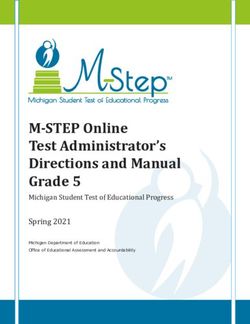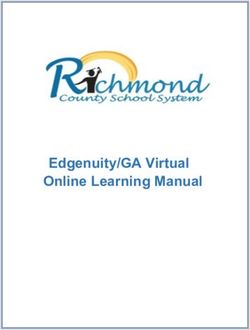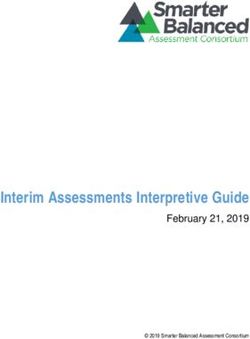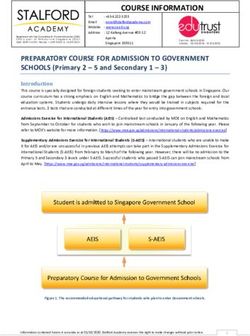STUDENT PORTAL User Guide for Students - Odyssey House Victoria 2017 31/05/2017
←
→
Page content transcription
If your browser does not render page correctly, please read the page content below
Contents
Job Ready Student Guide ........................................................................................................................ 0
Logging in ............................................................................................................................................ 0
Dashboard ........................................................................................................................................... 2
Main Page – centre of page ............................................................................................................ 3
Navigation Menu – left of page ...................................................................................................... 3
Accessing learner resources, readings & assessment tasks................................................................ 4
Submitting assignments ...................................................................................................................... 5
Checking your progress, assessment status & grading ....................................................................... 6
Communicating with your trainer....................................................................................................... 7
Questions / issues ............................................................................................................................... 8
Odyssey House Victoria © 2017
31/05/2017Job Ready Student Guide Logging in Once you’ve been enrolled, you will receive a system-generated email from us with a link to an Account activation page. When you first enter the Account activation screen, you’ll notice your Username, which begins with ’PAODY’. Please save this username – you’ll use it to log in from now on. When you first login, you provide your name, date of birth and a unique password. If you encounter any issues, please email studentadmin@odyssey.org.au with a description of what error you receive upon logging in. Odyssey House Victoria © 2017 31/05/2017
After this first time log-in, your Student Portal web address is: https://ohv.jobreadyplus.com. Save this link to your Favourites in your internet browser. You’ll use your PAODY… username and the password you created to log in from now on. Odyssey House Victoria © 2017 31/05/2017
Dashboard Once you have logged in you will see the Dashboard page: The main page in the centre provides you with links to complete your Unique Student Identifier and navigation panel that relate to your course and assessments. The left side provides you with a navigation menu. Odyssey House Victoria © 2017 31/05/2017
Main Page – centre of page
Sections you will see in the main page include:
USI: If you have not yet provided us with your USI, a section will display at the top
of the screen giving you the opportunity to create one or to provide us with
your existing USI.
Applications: This will show you basic info surrounding the initial application you made for
your course, and can be disregarded.
Courses: This shows you the successful enrolments you have made into Odyssey House
Victoria courses.
Events - Basic: This will show you any scheduled events you have coming up, such as any
mandatory face-to-face assessment courses we have scheduled for you to
attend.
Forum posts: This will show you any new class forum posts available for you to view.
Messages: Any messages to you from your trainer or Student Coordinator will be
contained here.
Assignments: Use the Assignments link to upload your completed assessments. Your trainer
will then mark your work and provide you with feedback.
Documents: This will show you any documents that have either been recently uploaded by
Odyssey House Training staff, or that have become newly available to you (for
example, for a unit you have recently commenced).
Useful links: This will contain any helpful links the trainers have uploaded for your viewing.
Navigation Menu – left of page
Sections you will see in the navigation menu include:
Dashboard: This takes you back to your home page Dashboard.
General: General, includes your courses, employer and useful links.
Chat: Use chat to communicate with your trainer.
Connect CV: Connect CV is an optional online space to hold your CV.
Timetable: The Timetable link that shows you schedule for upcoming classroom sessions.
Documents: The Documents section opens the folio of your course and assessment
document; it includes the following tabs: Evidence (such as related
certificates), Policies & Procedures, Course Information, Uploaded Assignment,
Student Handbooks, Identification and Other.
Assignments: Use the Assignments link to upload your completed assessments. Your trainer
will then mark your work and provide you with feedback.
Forums: Forums can be used for class for class discussions
Finance: The Finance section allows you to see what payments you have made.
Balance: The Balance link allows you to see the amount outstanding in your course.
Odyssey House Victoria © 2017
31/05/2017Accessing learner resources, readings & assessment tasks
1. On the navigation menu, click on Documents > My Documents. You’ll see the My
Documents screen:
2. Click on Student Handbooks. You’ll see a list of your available courses and units:
3. You can click on your course to view your Student Handbook, or click on the unit you wish to
access to see all the available materials. Here, I’ve clicked on CHCAOD001:
4. Simply click on the document you wish to view to open it. If you have any issues or any
content appears to be missing from the unit resources, contact your Student Coordinator.
Odyssey House Victoria © 2017
31/05/2017Submitting assignments
1. On the navigation menu, Click on Assignments > Submit an Assignment. You’ll see the
Submit an Assignment screen:
2. Select the unit you’re submitting an assignment for from the drop down list. Name your
assignment in line with the task you’ve completed, eg. ‘Assignment 1 – Case study’.
3. Attach your assignment document by clicking on ‘Choose file’, then locating your file on your
computer. If you need to attach any additional documents, click on ‘Add Another File’ and
an additional ‘Choose File’ icon will appear. You can do this as many times as you need.
4. Once you have finished choosing your files, click on Upload.
Odyssey House Victoria © 2017
31/05/2017Checking your progress, assessment status & grading
1. On the navigation menu, Click on General > Courses. You’ll see the Enrolment Details
screen:
2. You will find the Outcome (ie. grading) of your assessment, including your assessor’s
response/notes, and the date on which it was assessed next to the unit, at the bottom of the
screen.
Odyssey House Victoria © 2017
31/05/2017Communicating with your trainer
1. On the navigation menu, click on Chat. Type in your trainer’s name, which should begin to
auto-display. For example, for a student with Emma as their trainer:
2. Once you click on the name that displays, the chat window will display. Type your message
in the text box, then click the submit button (the paper plane!).
3. Once your trainer has responded, you’ll see a notification next to the Chat icon on the
navigation menu. Go back into the Chat window to see their response.
Odyssey House Victoria © 2017
31/05/2017Questions / issues If you have any questions regarding your learning or study, contact your trainer. If you are having any technical issues, such as with the Student Portal, or any general enquiries, contact your Student Coordinator on (03) 9420 7644 or studentadmin@odyssey.org.au. Good luck with your study! Odyssey House Victoria © 2017 31/05/2017
You can also read