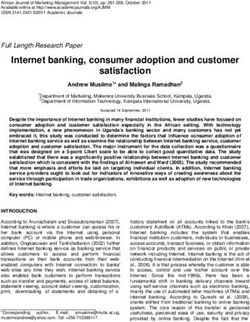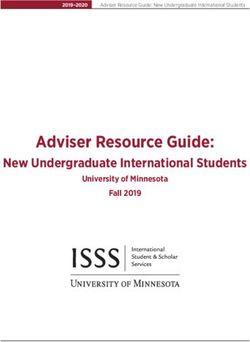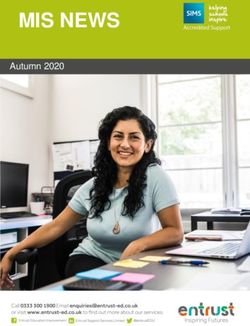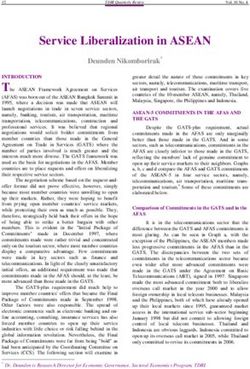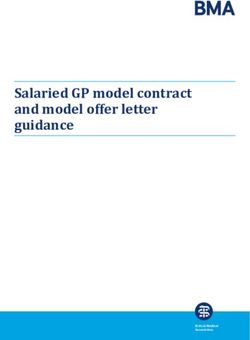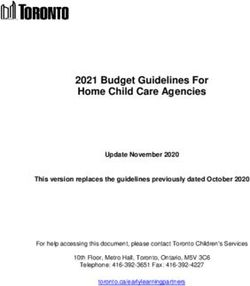Student Guide 2020-2021 - University of Strathclyde
←
→
Page content transcription
If your browser does not render page correctly, please read the page content below
Contents
Welcome to Information Services
•
•
•
•
Where to find us - campus map
Our opening hours & contact details
Our Customer Charter
IT: get started!
4-5
6-7
8-9
10-11
• Campus Wi-Fi step-by-step 12-13
Information Services is at the heart of University
• Printing, scanning & copying 14-15
activities. We’re responsible for University IT and Library
• Computers, software and saving files 17
services and we provide support to all staff and students.
• Work off-campus 18
This guide tells you more about just some of • 10 Steps to Cyber Success 19
the things we can do to help you throughout your • The Andersonian Library 20-21
time at Strathclyde, from your very first days right through • Study zones and bookable rooms 22-25
to graduation! • Research & revise 26
• Finding books and resources 27
This booklet describes our standard services.
We may have had to make changes to some services • Borrowing, renewing, reserving and returning items 27-28
due to COVID–19 restrictions. Services which may be • Library fines 29
affected are marked with this symbol. • Services for students with disabilities 29
Please see the Coronavirus information page on our website • Help and advice 30
for the latest updates: www.strath.ac.uk/library/coronavirus • Library Collections 32-33
• Using other libraries 34
Library building with extensive opening hours • Plagiarism & copyright 36
• Windows Virtual Desktop 38
Study spaces, bookable rooms and teaching labs
Print materials and online resources We’re a top performer!
In this year’s National Student Survey
Study skills courses and research support
(NSS), Strathclyde students gave our
Computers, software, Wi-Fi, app and networking Library and IT services a satisfaction
score of 90% and 86% respectively.
Friendly, knowledgeable support staffWhere
to find us
and the services we offer.
Andersonian Library
The Curran Building is home to the Andersonian Library.
As well as library enquiries you can also get help with IT
and setting up your laptop/mobile device.
Computer suites Curran Building &
As well as the 800+ computers in the Andersonian
Library, we support another 30+ computer Library
suites around campus. To find a suite
and check computer availability online,
download the Strathclyde app or go to:
www.strath.ac.uk/it
Online resources
Many Library resources are also available online.
Use your Strathclyde login to access thousands of
journals, databases and eBooks from anywhere
you have internet access. Start your search in
the app or at:
• suprimo.lib.strath.ac.uk
Interactive campus map
Almost all our IT resources can be accessed remotely
through our Mobile App or Myplace (see page 11). The Strathclyde mobile app (page 11)
The majority of software found in our on-campus suites includes an interactive campus map.
is available to download or use via our virtual desktop:
Search ‘Strathclyde’ in your app store.
• Search for ‘strath work off-campus’
4 Information Services Student Guide 2020–2021 www.strath.ac.uk/is 5Library opening hours
Our
Semester Vacation
Monday–Friday 07:00–00:00 07:00–19:00
Saturday 09:00–21:00 09:00–17:00
opening
Sunday 09:00–21:00 Closed
Exam periods 24-hour opening
Enquiries service opening hours
hours &
Semester Vacation
Monday–Friday 08:30–20:30 08:30–17:00
Saturday & Sunday 12:00–17:00 Closed
contact
Contact Information Services enquiries
Information Services’ enquiries service is the first point of contact for all
staff and students with Library or IT queries. You can contact us by:
• email: help@strath.ac.uk
details
• Telephone: +44 (0)141 548 4444
Out-of-hours Library and IT support
Dedicated out-of-hours Library and IT support is available to all staff
and students. This service is provided by our partner, Capita. If you
need support after hours, contact Capita by:
Our website and social media channels • email: ooh-support@capita.co.uk
are the best places to find out more • Telephone: +44 (0)141 548 4444
about our services and any changes to Data Protection and GDPR
In order to provide the out-of-hours service, we securely transfer to Capita the
opening hours: minimum personal information required for identity verification. All personal
data is processed in accordance with the Data Protection Act 2018 and General
strath.ac.uk/library and Data Protection Regulation (GDPR).
twitter.com/unistrathlibit For more information about Data Protection at the University, see:
• strath.ac.uk/dataprotection
www.strath.ac.uk/is 7Our Our commitment: we will
•
•
Treat you with respect, courtesy and fairness at all times.
Offer a safe, comfortable and clean environment where you can study
Customer
and learn.
• Provide study spaces that meet your needs, with well-equipped computer
suites and a mix of silent, individual and group study areas.
• Provide knowledgeable staff to answer your questions and help you find
what you need.
Charter
• Provide professional subject support and training sessions to help you
develop your information literacy skills.
• Provide access to IT systems that meet your needs.
• Update you on the status of our IT systems and services.
• Ensure your needs are the focus of our services, collections and resources.
We are committed to providing a high quality and • Listen to your feedback and work with you to improve our services.
accessible, people-oriented service, befitting a Your commitment: you will
leading international technological University. • Treat our staff, other customers, facilities and resources with respect
and courtesy.
We aim to work collaboratively and in partnership • Adopt considerate behaviour in line with the Library Zoning, observing
with our customers to offer innovative and noise and mobile phone restrictions in quiet/silent study areas.
effective learning spaces, facilities and • Observe food and drink restrictions in different Library Zones and IT Labs.
• Tidy up after yourself, putting all waste in the recycling bins provided.
resources, both onsite and online. Our staff will
• Look after your belongings and avoid leaving them unattended.
strive to ensure the Charter is being observed and • Keep your username and password secure at all times. Do not allow others
customers and staff are free to refer to it to use it.
as required. • Be careful what you click online to avoid malware, ransomware
and viruses.
Our Charter should be read in conjunction with • Refrain from downloading illegal content.
• Tell us when something’s gone wrong so we can do our best to put it right.
the University’s Library and IT policies. • Help improve our services, collections and resources through your
comments and suggestions.
Search ‘strath customer charter’
www.strath.ac.uk/is 9IT:
The University of Strathclyde mobile app
The University of Strathclyde app provides real-time information to
support you during your time with us.
get started!
The app includes campus maps to help you find your way around
and can show you where there are available computers. Log in to
check Library books on loan or find seminars and events near you.
The Strathclyde app is available for Android, iOS and Windows
devices. To find out more, search ‘strathclyde’ in your app store.
Your DS username and password Cyber Security
All students at Strathclyde have their own IT account, called a Directory Our firewalls work constantly to protect the University community
Services (DS) account. You log in to your account using your DS from online attacks. But, we still need you to help keep our defences
username (a string of letters and numbers) and password. strong. Complete our online Cyber Security training in Myplace.
Search ‘strath cyber security’ or go to:
Your DS account gives you access to many University computer systems.
Never share your DS password with anyone else. • www.strath.ac.uk/cybersecurity
We will send your DS account details to your personal email address
Myplace
before your first day at Strathclyde. If you haven’t received this email
please bring your student card to the Information Services enquiries Myplace is Strathclyde’s Virtual Learning Environment (VLE).
desk on Level 3 of the Library and our friendly staff will help you. Myplace delivers online resources and activities designed to
enhance your learning. The pages may include assessments, online
Change your password discussion, learning materials (e.g. lecture slides) and class news.
You can change or reset your DS password yourself online. Search All classes that you are registered for will automatically appear on
‘strath change password’ to get started. Myplace once your lecturers make them visible, and links to online
Zoom or Team classes will appear here.
Connect to Wi-Fi
Log in to Myplace using your DS username and password at:
The Wi-Fi network provided by the University is called eduroam. Turn
• classes.myplace.strath.ac.uk
to page 12 for step-by-step instructions for setting up eduroam on your
laptop and mobile devices.
PEGASUS
Check your email You can access most University systems online through PEGASUS,
You can check your Strathclyde email wherever you have internet our web-based communications service. PEGASUS gives you access
access. Search ‘strath email’ or visit the Information Services enquiries to key services including registration, class/exam results, your
desk on Level 3 of the Library to get started. personal details and Myplace, the University’s virtual learning
environment (VLE). Search ‘strath pegasus’ or go to:
• pegasus.strath.ac.uk
10 Information Services Student Guide 2020–2021 www.strath.ac.uk/is 11Campus Wi-Fi Laptops
Setting up a connection to eduroam is easy with our configurators,
step-by-step
whether you are on or off campus. To get started:
On campus 1. Visit the Library and connect your laptop to
the ‘StrathWifiSetup’ network.
2. Open your browser (Internet Explorer,
The Wi-Fi network provided by the University for staff and Chrome, Firefox etc) to display the
students is called eduroam. eduroam page.
3. Download the appropriate configurator using
eduroam is available across You won’t be able to connect the links there and follow the instructions.
campus. You can also use to eduroam if you don’t type Log in to eduroam using your DS username
your Strathclyde login details @strath.ac.uk after your DS followed by @strath.ac.uk and DS password.
to connect to eduroam at username. For example,
If you need more help please ask staff at the
thousands of other universities gkb14178@strath.ac.uk
Level 3 enquiries desk.
and colleges around the world.
Get connected
WiFi Guest is public access Off campus Use our Configuration Assistant Tool (CAT) to
You need to follow some simple download the correct software for your device.
Wi-Fi for visitors
instructions to
without a Connect to the internet and go to:
Strathclyde or eduroam connect your mobile
https://cat.eduroam.org/?idp=140
phone, tablet, or
eduroam login. is the laptop to eduroam for When you’re next on campus use your DS username
You should only
use the WiFi
recommended the first time. followed by @strath.ac.uk and DS password to
connect to eduroam.
Guest network if network for There are a few more
Please contact us (see page 7) if you need help.
you do not have staff and steps than you may
a Strathclyde or be used to, but it’s
eduroam login. students. worth taking the Phones and tablets
eduroam is the time to set up your The process of installing eduroam on your mobile device differs
recommended secure connection. depending on your operating system.
network for staff and students. You will only need to do it once Go to our website to download complete instructions for Android,
for each device. Once you’ve BlackBerry, iOS and Windows devices.
Your eduroam username set up your device(s), they will
Your eduroam username is
your DS username
automatically connect to the
internet whenever you’re near
Search ‘strath wifi’ or go to
followed by @strath.ac.uk an eduroam Wi-Fi hotspot. www.strath.ac.uk/it
12 Information Services Student Guide 2020–2021 www.strath.ac.uk/is 13Printing,
How to print
The first time you use your print card, you must use your DS username
and password so that the card is linked to your account. You will only
need to do this once.
scanning
When you wish to print from a Strathclyde computer, simply select
Print, choose either the Mono or Colour printer from the drop-down
menu, then click ‘OK’.
& copying
To obtain your print, take your print card to the nearest print station,
scan your card on the printer. The first time you do this you will have
to type in your DS username and password to link the card to your
account. Select the job(s) you would like to print and press ‘Print’.
Any print credit you have is linked to your DS account, not your card.
If you forget your print card you can log in using the printers’ touch
screens and your DS username and password. If you lose your card,
Printing, scanning and photocopying facilities are available you can get a new one and link it to your DS account. Your credit will
in the Library and across campus. There are mono (greyscale) still be available for you to use.
and colour printers for A4 and A3 printing. All printers and
photocopiers are card operated. Scanning is free of charge. Printing from your own device
You pay for printing and photocopying using a pre-pay plastic You can use University printers to print from your own device. To do
card. You can top-up your print card at the self-service kiosk this, you can:
on Level 3 of the Library or online at: studentprint.strath.ac.uk • Download and install the appropriate print driver for your device, or
• Email the document(s) you want to print to our webprint service, or
Printing charges • Upload the document(s) you want to print to our webprint service
Paper size Colour/mono Price per sheet Ask at the enquiries desk or search ‘strath print own device’ to
A4 (210 x 297mm) Mono 5p find out more.
A4 Colour 10p Binding and reprographics
A3 (297 x 420mm) Mono 10p The Library Shop on Level 2 offers binding and
A3 Colour 20p reprographics services between 09:30 and 16:30 from
Monday to Friday. A4 and A3 laminating is also available.
14 Information Services Student Guide 2020–2021 www.strath.ac.uk/is 15Find a computer on campus
Our online computer availability checker helps you find a free
computer on campus. Download the Strathclyde app (see
page 11) or search ‘strath find a computer’ to begin.
Find software on campus
Download We can help you find a computer on campus that’s got the
software
software you need. Search ‘strath find software’ to begin. You
can also download copies of selected software packages, free of
charge. See page 16 or search ‘strath software’.
Save and share files
including Our file saving and sharing solutions mean you can access your
Microsoft Office University work wherever you have an internet connection.
You have a number of options when it comes to securely saving
and anti-virus and sharing computer files, including network storage and secure
cloud storage options. Search ‘strath save and share files’ to find
free of charge
out more.
for use during
your time
at Strathclyde. Need IT help?
Search ‘strath software’ to Visit the In Depth pages on
our website for step-by-step
browse packages for Windows, instructions, or get in touch
Mac and Linux. with us by phone or email.
Search online for ‘strath in
depth’ or see page 7.
You must check the licensing terms and conditions of
each software package before downloading. www.strath.ac.uk/is 17Work 10 STEPS TO
CYBER SUCCESS
off-campus 1
2
Be aware it could happen to you.
Over 50% of UK crime is cybercrime. Report incidents straightaway.
Think before you click.
Curiosity, urgency, fear and greed are just some of the tactics used to
You can access most University services online, meaning get you to bite!
you can work wherever you have an internet connection.
Most services require you to log in using your DS
3 Don’t get caught by scams.
It’s not just emails. It could be SMS, phone calls or social media.
username and password - the same as you’d use when
working on campus. Remember to keep your password 4 Keep up with news and training.
Go to www.strath.ac.uk/cybersecurity for training.
secure.
Remote Desktop Service 5 Keep software up-to-date and use anti-virus.
New malware and viruses are released every day. Protect yourself.
You can access most of the software available in campus computer
6
suites from your home device–whether that’s Windows, Mac, or Protect your passwords.
Keep them unique and strong. Don’t share them.
even Android and iPads! Search ‘strath work off-campus’ for more Use a password manager.
information, or access it at:
• https://aka.ms/wvdarmweb 7 Use 2 factor authentication on critical accounts.
So you always know when and where your accounts are being accessed.
Video conferencing
Video conferencing for teaching is facilitated through Myplace (see 8 Protect your data.
Make back-ups, use secure wi-fi and encryption.
page 11). All other video conferencing at the University is conducted
through Zoom or Microsoft Teams.
For more information about video conferencing at the University,
9 Protect your mobile devices.
Use PIN or TouchID. Enable remote wipe.
please see our website:
Search ‘strath work off-campus’
10 Lock before you walk.
Lock it up or lock it down before you leave it.
Find out more at www.strath.ac.uk/cybersecurity
18 Information Services Student Guide 2020–2021The
Finding the Library
The Andersonian Library is in the Curran Building on Cathedral Street.
See the map on pages 4 and 5 or in the Strathclyde mobile app
Andersonian
(see page 11). Remember to check the Library opening hours on our
website before making a journey. Search ‘strath library opening’ to
find our webpage.
Using the Library
Library
Use your student card to enter the Library and borrow books and other
materials. Your DS username (see page 10) gives you access to online
resources including journal articles, eBooks, newspaper archives and
more. You have an online Library account so that you can keep an
eye on what you’ve borrowed and pay any outstanding fines. You can
also request items which are on loan to other students. Check your
Every student is welcome in the account by logging in to the Strathclyde mobile app or by following
University’s Library, the Andersonian. the links on SUPrimo (see page 27).
Online Library induction
Spread over 5 floors, the Library has more Our ‘Meet the Library’ module on Myplace is an online introduction to
than 2000 study spaces, 800 computers, our services. Work through all the classes, or just dip in and out. Log
in to Myplace (page 11) to access this class.
and extensive Wi-Fi coverage.
Library tours
We’re open from 07:00 to midnight on We run Library tours on different dates throughout the year.
These short, friendly tours are designed to:
weekdays during semesters, and 24/7 • show you some of the features of the Library building,
before and during exam periods. such as study areas and computer suites
• explain how to find, borrow and return materials
Library & Information Resources is a • give you an idea of some of the ways in which Information
Services can help and support you during your time at
CSE Accredited service. Strathclyde.
Find out more on our webpages: Search online for ‘strath library
tours’ for the latest tour dates.
We’re on Twitter
and Instagram
www.strath.ac.uk/library Find us @unistrathlibit
and tag us #strathlibraryStudying in the Library Around the Library
All students are welcome to study in the Library. Our choice of study
Level 1 is great for those who want to work in a
areas, computer suites and bookable group rooms make it easy to find
peaceful environment. Each desk is equipped with
the perfect study environment.
a power socket for charging your laptop or mobile
The colour of the walls and pillars show what type of zone each Level device. There is also moving shelving containing our reference
Level 1
is. You will also see colour-coded signs in the staircases. collection, print copies of journals, government publications and
Silent zones L1 L4 L5 some Special Collections.
Quiet zones L3 L4 L5 Level 2 is the main hub for group meetings and lively discussion.
There are nine bookable discussion rooms and 12 first-come-
Group study zones L2 L3 first-served group study pods, each equipped with a widescreen
monitor for your laptop. You will find the Assistive Technologies
Level 2
What’s permitted in each zone
Room and Library Shop here, as well as vending machines for
Silent zones • No talking snacks and hot drinks.
• Mobile phones set to silent mode. Please Level 3 is the main entrance floor. Once you pass through
move to a green zone for voice calls. the entry gates you’ll see the enquiries desk for Library and
• Drinks in containers with lids IT support, the Short Loan Collection, and self-service kiosks
• Sweets and small snacks for borrowing and returning items. There are computers and
Quiet zones printers near the enquiries desk. Alternatively, turn right after
Level 3
• Voices kept low
• Mobile phones set to silent mode. Please the entry gates to find more group study booths, open study
move to a green zone for voice calls. space, vending machines and three large computer suites.
• Drinks in containers with lids This is a silent study floor with separate group discussion area
• Sweets and small snacks and five small bookable discussion rooms. Level 4 contains
There may be some talking on these floors Business, Education, Engineering, Languages, Science and
Level 4
as our staff work to answer customer Social Sciences resources. Staff on the enquiry point here will be
queries. Please choose a seat away from the happy to help with any queries.
desk if you do not want to be disturbed. For
complete silence, please go to Level 1. This is a silent study floor with separate group discussion area
and five small bookable discussion rooms. Level 5 contains
Group study zones • Group discussion resources to support Architecture, Arts, Humanities and Law
• Mobile phones, used with consideration and also contains the Children’s & Media Collections, Archives
Level 5
for those around you. & Special Collections and Maps & Atlases. Staff on the enquiry
• Drinks in containers with lids point here will be happy to help with any queries.
• Cold food, such as sandwiches,
and sweets or small snacks.
22 Information Services Student Guide 2020–2021 www.strath.ac.uk/is 23Bookable group discussion rooms
el
There are 19 bookable group discussion rooms in the
an h p y o u to
Library. Large rooms are for groups of up to 7 people.
c
Small rooms are for a maximum of three people.
w e There are:
•
•
•
five small group discussion rooms on Level 2
four large group discussion rooms on Level 2
five small group discussion rooms on Level 4
• five small group discussion rooms on Level 5
You can book a room up to 2 weeks in advance:
• in the Strathclyde mobile app
• online
• by using the keypads at the doors to each room.
See the posters beside each discussion room in the Library
or search ‘strath book discussion room’ to get started.
Noise reporting in the Strathclyde app
People talking on the silent study floors? You can report
noise anonymously in the Strathclyde app! Go to ‘Library
account’ or ‘Book Group Study’ and press the icon.
Eating and drinking in the Library
You are welcome to eat and drink in the Library: vending
machines selling snacks and drinks are on Levels 2
Study for your
and 3. Free water dispensers are available on all floors.
European Computer Driving Licence (ECDL) Remember to bring your own reusable bottle as we don’t
at our A-rated test centre. provide disposable cups (see page 35).
Whether you’re learning the basics or building Some things to remember:
• Please do not bring hot food in to the Library
on existing skills, you’ll be working towards an • Drink only non-alcoholic drinks from containers with lids (such as
internationally-recognised IT user qualification. bottles, travel mugs or paper cups with lids)
• You are welcome to eat confectionery/small snacks on all levels
Search ‘Strath ECDL’ to find out more. of the Library but we ask that you eat larger items—such as
sandwiches and salads—on Level 2 only
www.strath.ac.uk/is 25Research
Finding books and resources
SUPrimo is the Library’s online search tool. Use it to find books,
journals, theses, exam papers and student reading lists. You can also
& revise
use SUPrimo to search millions of online journals and other
electronic resources, Strathclyde research papers, and Archives &
Special Collections.
Look out for Skills Boost sessions that show you how to get the best
results from SUPrimo. Search ‘strath skills boost’ for the latest dates.
The Library provides a wide range of Find SUPrimo in the Strathclyde mobile app, or at:
http://suprimo.lib.strath.ac.uk – or just search online for ‘suprimo’.
materials and information resources which
Borrowing, returning, reserving and renewing items
will help you get the most out of your time
Borrowing limits
as a Strathclyde student. • Undergraduates: 15 items (maximum of 3 from Short Loan)
• Postgraduates: 20 items (maximum of 3 from Short Loan)
We hold more than one million print
Borrowing time limits
volumes and provide access to hundreds of Items from the Main Collection:
thousands of electronic books and journals • Standard Loans will automatically renew for a
maximum of 24 weeks.
that you can use whenever and wherever • 1 Week Loans will automatically renew for a maximum
you can get online. of 6 weeks.
Items from Short Loan Collection :
Search ‘strath research and revise’ • 1 day loan. If you want to renew a Short Loan book you must
bring it in to the Library.
How to borrow and return items
Academic Library Skills You borrow and return books yourself using the self-service kiosks
Our new Academic Library Skills module on Level 3 of the Library. Staff can show you how to use these but
is available via Myplace (see page 11). don’t worry - it’s simple and you’ll soon get the hang of it.
Login to Myplace, go to ‘Find a class’ Responsibility for items on loan
and search ‘academic library skills’. You are responsible for all materials borrowed using your card,
so don’t let anyone else use it. If you lose an item, please let staff
know immediately.
26 Information Services Student Guide 2020–2021 www.strath.ac.uk/is 27Reserving books Fines
If a book you are looking for is currently on loan you may We charge fines on all overdue library materials. Remember to check
place a reservation on it. We will email the person who the due dates of all items you have on loan and bring them back to
has the book to ask them to bring it back to the Library. the Library in time to avoid being fined. You can keep a check on
your due dates using the Strathclyde app (see page 11) or your online
Similarly, if you have borrowed a book and receive an
SUPrimo account (see page 27). We will email you if a due date for
email telling you a reservation has been placed on it, you
your book(s) changes, so remember to check your Strathclyde email.
must bring the book back to the Library. It is important
to check the new return date in the email or you may be Loan period Fine Maximum charge per item
subject to a fine.
Standard loan 20p per day £10
For more information, search ‘strath library reservations’.
1 week loan 20p per day £10
Renewing items on loan 1 day loan 50p per hour £10
We automatically renew your Standard or 1 Week loans, Reserved item £1 per day £10
unless another user has reserved them or your account
has been blocked. If fines on your account total more than £10 you won’t be able to
borrow anything else until you have paid. You can pay fines with
We will continue to automatically renew your loans for a credit/debit cards online or at the self-service kiosks on Level 3.
maximum of 24 weeks for Standard Loans and 6 weeks for
1 Week loans. After that, you will need to bring your loans Search for ‘strath library fines’ for more details or to pay online.
in to the Library if you wish to renew them.
Services for students with disabilities
We will email you if your loans are needed by someone We provide a range of services to support people with additional
else. Charges apply if you do not return items when needs, including:
asked, so it is important that you check your Strathclyde
email regularly. • Screen reader software on all centrally-managed computers
on campus
• An Assistive Technologies room on Level 2 of the Library
• Extended loan periods for Short Loan items
• A ‘Fetch and Carry’ book collection service
If you need any help using Library or IT services at Strathclyde, please
Stay hydrated! search our website or contact us (see page 7).
There are cool water
dispensers on every floor of
the Library. Bring a reusable
bottle and fill up for free!
28 Information Services Student Guide 2020–2021 www.strath.ac.uk/is 29Ask us for help and advice
Our friendly, expert staff are here to help you find and use the wide
variety of resources we offer and make the most of this vibrant
learning environment.
Take charge
General help with the Library and IT services
Our IS Enquiries team are here to help with all your Library and IT
questions. Find our contact details and opening times on pages 6 & 7.
Help with research and assignments
Our team of Faculty Librarians can help with:
of your assignments!
Skills Boost
• Devising a search strategy
• Conducting a comprehensive literature search
• Using a particular resource
• Tracking down publications
• Managing your references
online sessions
• Evaluating resources
Ask at the enquiries desk or search online for ‘strath faculty librarians’
for more details.
LibGuides
Our Librarians have put together online guides to help you with your
assignments, projects, dissertations and research. Search ‘strath
libguides’ or go to: Our online Skills Boost sessions aim to get
• guides.lib.strath.ac.uk
you up and running with your uni work.
Search ‘Skills Boost’ on
How can we help? bookings.strath.ac.uk to find and book an
Browse and search our huge range of online Zoom session.
services and support for students:
http://servicecatalogue.strath.ac.uk
30 Information Services Student Guide 2020–2021Library
Archives & Special Collections
The University Archives Reading Room is on Level 5 of
the Library. Arrange a visit to view archival items from
famous people including Charles Rennie Mackintosh,
Robert Burns and John Logie Baird.
Collections
• www.strath.ac.uk/archives
Education Resources Centre
Located on Level 5, the Education Resources Centre
holds practical resources for student teachers, such as:
The Andersonian Library has rich teaching collections • teachers’ handbooks
• Local Authority guidelines
in both print and electronic formats to support you in • reading schemes
your studies. • story sacks and educational games.
Electronic resources include eBooks, newspaper archives, Resources cover all areas of the curriculum. Search
‘strath education resources centre’ to learn more.
digitised collections of exam papers and other learning
materials, alongside electronic databases such as eResources (online resources)
Nexis® and Web of Science. These databases Your DS username and password gives you access to
provide a gateway to prime online resources for students online conference papers, databases, eBooks and
and researchers. eJournals, official publications and online newspapers,
image and moving image archives. Search ‘strath
The Library’s one million print volumes include important eresources’ to begin.
collections of Theses, Government Publications and UK Short Loan Collection
company reports. The Library is also responsible for the
You will find the Short Loan Collection on Level 3 of
historical archives of the University and contains special the Library. This collection contains high-demand
collections of rare books and other materials. study items and core texts, with all items due back by
closing time the day after you borrow them (or Monday
Find out more about the different if you borrow them on a Friday or Saturday). For more
information search ‘strath short loan’.
resources available to you. Search
‘strath explore collections’
32 Information Services Student Guide 2020–2021 www.strath.ac.uk/is 33Using other libraries
Strathclyde staff and students may visit other university
libraries in Glasgow and further afield.
#GreenUniLibrary
Our full-time undergraduate students may visit the The Andersonian Library is a
libraries of:
• The University of Glasgow
Green University Library!
• Glasgow Caledonian University Information Services, the part of the University that
• University of the West of Scotland (UWS)
• Glasgow School of Art, and
oversees Library services and IT at Strathclyde, has its
• The Royal Conservatoire of Scotland. Bronze, Silver and Gold Green Impact awards.
Please note, there is no agreement with these libraries for you to Some of the things we do to be green are:
borrow books, use electronic resources or benefit from other services • Using push-activated taps and modern hand dryers,
available to ‘home’ students.
not paper towels, in our toilets
You must show your current Strathclyde student card to gain access to
these libraries. There may be access restrictions during exam periods.
• Using motion-activated lights
Remember to check the opening times of each library before making • Encouraging use of reusable drinks containers
a journey. • Encouraging staff, students and visitors to travel by
Finding resources we don’t have at Strathclyde public transport, by bicycle on foot
If you can’t find what you need in the Library or in our online • Providing recycling bins for paper, plastic, cans, food
collections, we can help you find resources in other libraries. Go to waste and glass
our webpages to get started:
• www.strath.ac.uk/professionalservices/library/researchandrevise Find out more about Strathclyde’s work
to become a more sustainable university.
Did you know? Search ‘sustainable strathclyde’.
If the Library bookshelves were
laid end to end, they would
complete four circuits of the
Glasgow Subway!
34 Information Services Student Guide 2020–2021Plagiarism Fire safety in the Library
The Library is a large building. You must be able to leave quickly in an
& copyright
emergency, even if your usual exit is not available.
The Library has five exits. Smart students Know Two Routes.
It is important for all students to consider the rules and regulations
surrounding plagiarism and copyright.
Plagiarism
Plagiarism is when you use material by another author without
proper acknowledgement and pass it off as your own work, whether
this is accidental or intentional. Plagiarism is taken very seriously
within the University and can result in a loss of marks, the need to
resubmit work and can affect the outcome of your degree.
Copyright
Under UK Copyright laws, original works such as books, journals,
articles, images or films are protected by copyright. This means
that they cannot be reproduced, on paper or electronically, unless
covered by a licence, permitted by statutory exceptions or legal
defences or where permission is granted or has been gained from
the copyright holder.
Search ‘strath information governance’ to learn more.
Check your work with TurnItIn
Please note:
TurnItIn is an originality checking and plagiarism software package
• We test the fire alarm at 09:30 every Tuesday.
used by the University to assist staff and students to prevent and
• You should evacuate the building if the alarm continues to ring.
detect plagiarism.
It is the decision of individual academics whether or not it is used
for their classes. If you wish to use TurnItIn you can do so through
your Myplace account (see page 17).
36 Information Services Student Guide 2020–2021Windows Library card
in the app
virtual Download the Strathclyde mobile app to access
desktop
the Library without your student card.
1. Download the app
Search ‘strathclyde’ in your app store to download the Strathclyde
mobile app.
2. Login
Our virtual desktop environment makes our Login to the app using your DS username
and password.
specialist teaching applications available 3. Open the menu
no matter where you’re working or what IT Press the menu button (=) at the bottom
hardware you have access to. right of the screen.
4. Find the ‘Library’ section
Use our virtual desktop on your Windows Search or scroll down to find the ‘Library’
device, Mac, Chromebook or tablet! section.
5. Open your Library card
Visit our webpage to learn more and get Select ‘My Library card’ to display
started: your student barcode on the screen.
6. Swipe in
Search ‘strath virtual desktop’ Move your phone, slowly and
screen-side down, above the scanners
at the Library entrance turnstiles.
Search ‘Strathclyde mobile app’You can also read