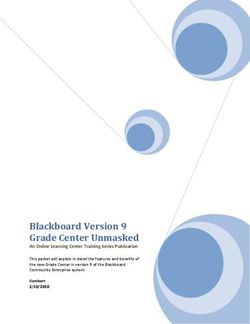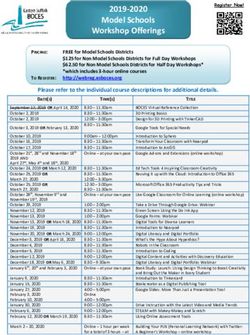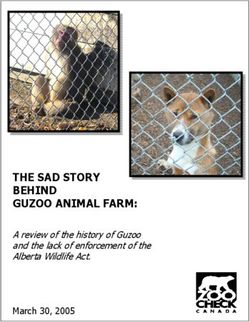Staying Safe Online 2018 QUICK REFERENCE GUIDE - Netsafe
←
→
Page content transcription
If your browser does not render page correctly, please read the page content below
Online safety is for everyone. Digital technology is an important part of Kiwis’ lives. Most of us use it every day for tasks both big and small. From buying groceries and booking holidays, to tracking our fitness and organising get-togethers, digital tech is a big part of how we get things done. More than ever, Kiwis are recognising the importance of being safe online, and what it means for them and their families. Netsafe’s job is to make it easier for people to be safe online. We do this by providing help and advice for the public, and working with NZ communities, the tech industry and the government. The 2018 Staying Safe Online Guide has been created with the help of some of New Zealand’s favourite tech companies to help everyone enjoy the internet safely. For more online safety tips and advice, join us online by following @NetsafeNZ on Facebook and Twitter, or by signing up for email updates at netsafe.org.nz/newsletter The Netsafe Team
Contents Online safety with Netsafe Online security with CERT NZ Your search with Google Your social life with Twitter Your social life with Facebook Your social life with Instagram Your videos with YouTube Your market place with Trade Me About Netsafe
ONLINE SAFETY
WITH NETSAFE
Netsafe’s service is available to everyone in New Zealand to give
online safety help and advice - including help with bullying, abuse and
harassment. The service is free, confidential and open seven days a week.
Get in touch by emailing help@netsafe.org.nz, calling 0508 NETSAFE, or
by visiting netsafe.org.nz
Unwanted contact online Dealing with bullying or abuse
Almost 1/3 of Kiwis have experienced If you’re bullied, harassed or abused
unwanted digital communication in the online, here’s a few steps to think about
last year*. taking.
This includes bullying, abuse and Don’t reply, report the content, and block
and report the person to the platform
harassment.
it’s on.
There are tools on most websites If it’s very serious or ongoing, screenshot
and apps to help manage unwanted the content, keep a log of the activity and
communication, such as reporting and reach out to talk to someone supportive.
blocking.
If you need help or advice about what
There is also an NZ law called the Harmful you can do about it, the Netsafe team
Digital Communications Act to help is available seven days a week on
people experiencing online abuse and 0508 NETSAFE or by emailing
harassment. help@netsafe.org.nz
DID YOU KNOW?
One in five Kiwis say they know little or nothing about
keeping themselves safe online.
*Source: Netsafe APS surveyMore advice:
Netsafe.org.nz
Netsafe.org.nz/online-bullying
Netsafe.org.nz/bullying-abuse-support
Keeping kids safe Quick Guide
A quick guide to the Harmful Digital
One of the best ways to help kids navigate
Communications Act:
online safety challenges is by making an
online safety plan. • The Act aims to help people targeted
online with harmful content.
It’s important to make this plan together,
so you both understand what to do if • Harmful content can be bullying, abuse
something goes wrong or they need help. or harassment.
Part of your plan should include how to • The content can be posted publically or
use the block and report features on apps/ sent privately.
websites, and who they can get help or • Netsafe has been chosen to provide
advice from. help with these cases.
Learn more about online safety plans • There are criminal penalties for some
netsafe.org.nz/make-a-plan cases.
For more info visit netsafe.org.nz/hdc-actONLINE SAFETY
WITH NETSAFE
Scammers don’t target vulnerable people, they target people who are
vulnerable at a point in time. Whether you’re in need of money or just
in a hurry, there may be a time when you’re more susceptible to scams.
Here’s a few things you can do to help minimise the risks.
Get scam savvy Shop safer online
Be careful with unexpected contact, like a Use trusted WiFi connections or mobile
competition you didn’t enter or a random data to access online accounts and when
job offer. making payments.
Be wary if someone tries to move a deal Using a credit card or a respected
outside of a trusted trading platform, or payment service gives you better
asks for payment by gift card or instant protection if something goes wrong.
money transfer system.
Don’t use instant money transfer systems
Never give your password to anyone, with people you don’t know personally, as
even trusted organisations. these payments can’t be traced.
Learn more at Learn more at
netsafe.org.nz/common-online-scams netsafe.org.nz/online-shopping
DID YOU KNOW?
A third of Kiwis spend more than 4 hours online every day.
Source: Netsafe APS Survey 2017More advice:
Netsafe.org.nz/advice/security
Netsafe.org.nz/advice/scams
Follow @NetsafeNZ on Facebook & Twitter
Double up your security Quick Guide
Two-Factor Authentication (2FA) is an Passwords are the key to a vault
extra layer of security for your online of personal information. Keep your
accounts. It’s an extra step on top of your information safe with a strong password
password that makes it much harder for and Two-Factor Authentication.
others to access your account – even
if they’ve managed to get hold of your Here are some tips
password. You should have 2FA on any
• Make your password at least 15
online account you can.
characters’ long.
Learn more at
• Use a unique phrase instead of a word.
netsafe.org.nz/2-factor-authentication
• Use a different password for each
account.
• Don’t use personal info that could
easily be guessed.
• Change your passwords regularly.
• More at netsafe.org.nz/passwordsONLINE SECURITY
WITH CERT NZ
CERT NZ works to support businesses, organisations and
individuals who are affected (or may be affected) by cyber
security incidents. We provide trusted and authoritative
information and advice, to help New Zealand better understand
and stay resilient to cyber security threats.
Update your devices Back up your data
Updates aren’t just for adding new Copying your data to a separate location,
features. They also fix problems or called a backup, is one of the most
security issues that have been found. important things you can do.
Installing updates as soon as they are
If you’re targeted by a cyber attack you
available will keep you protected.
may not be able to access or use your
Attackers find devices that aren’t updated computer, phone, or other devices. If
and could use vulnerabilities to access you’ve backed your data up you won’t
your system. lose it, regardless of what happens to
your device.
Learn more at
cert.govt.nz/cybersmart/update-your- Learn more at
operating-system/ cert.govt.nz/backups
DID YOU KNOW?
New Zealanders reported losing over $1.1million due to cyber
security incidents in the space of 3 months.
Source: CERT NZ Quarter 3 Report 2017More advice:
cert.govt.nz/simple-steps
Use antivirus Quick Guide
Antivirus software can help you detect Some apps are not legitimate and
and remove malware (viruses) from your may contain malware (like viruses).
computer. Keep your phone safe by checking
they’re authentic, up-to-date and
have the correct permissions.
Get a legitimate antivirus from a
well-known company and run it regularly. • Only get apps from official app stores.
Many free versions online are fake and
• Set your apps to automatically update.
could download malware onto your
computer instead of helping you detect • Check the permissions settings for
and remove it. each app
Learn more at • Delete any apps you don’t use.
cert.govt.nz/top-tips
• Check your statements for unexpected
charges from apps.
• More at cert.govt.nz/mobileYOUR SEARCH
WITH GOOGLE
Google’s mission is to organise the world’s information and make it
universally accessible and useful. Since the beginning, we’ve focused on
providing the best user experience possible. Whether we’re designing a
new Internet browser or a new tweak to the look of the homepage, we
take great care to ensure that they will ultimately serve you.
Lock your screen or device Sign in and out
You wouldn’t go out for the day and leave When using a public computer, make sure
your front door wide open, right? The that you sign out by clicking your account
same principle applies to the devices photo or email address in the top right-
that you use. You should always lock hand corner and selecting
your screen when you finish using your sign out.
computer, laptop or phone.
DID YOU KNOW?
“How to make slime?” was the most Googled how-to search by
Kiwis in 2017.
Source: https://trends.google.com/trends/yis/2017/NZ/Helpful link: And 37 helpful tools:
www.google.co.nz/safetycenter www.google.co.nz/safetycenter/tools
Gmail security check-up Quick Guide
Make sure your gmail account is secure SafeSearch helps you manage your
by following the Gmail security check-up search results so they don’t include
at myaccount.google.com/secureaccount sexually explicit websites and images.
SafeSearch gives you the choice of three
The check-up will help you: settings – ‘Strict’, ‘Moderate’ or ‘None’.
Start your SafeSearch today:
· Complete your recovery information
· Check your recent security events
1. Visit the Search Settings page at
· Check your connected devices www.google.com/preferences
· Check your account permissions 2. Select the ‘Turn on SafeSearch’ option
3. Click ‘Save’ at the bottom of the pageYOUR SOCIAL LIFE
WITH TWITTER
Twitter is what’s happening in the world right now. From breaking news in
entertainment, sports and politics to everyday interests, if it’s happening
anywhere, it’s happening first on Twitter. Twitter is where the full story unfolds
with all the live commentary and live events come to life unlike anywhere
else. For more information, visit about.twitter.com or follow @twitter.
Think before you Tweet Sharing and privacy
Twitter is a public platform. Remember, If you share your account details and
once you’ve posted something on the password with someone, they could post
Internet, it’s hard to delete or remove it content to your Twitter profile without
before someone else sees it. Before you your permission, or change the password
Tweet, think about whether you’d want and email address so you will be unable
your mum or granny to see it. to access your account.
If someone posts something about you Twitter accounts are automatically set
that you don’t like, consider asking them to ‘Public’, which means anyone can
to delete it. If you post something about see your Tweets. You can ‘Protect’ your
someone else and they ask you to remove Tweets so that only those who follow you
it, respect their privacy and retain their can see them. Click on your profile picture
trust by taking it down. next to the search bar, choose ‘settings’,
‘security and privacy’ and then select
‘protect my Tweets’ to make your Twitter
account private.
DID YOU KNOW?
A request for a year of free chicken nuggets from Wendy’s
became the most retweeted Tweet in 2017
Source: https://blog.twitter.com/official/en_us/topics/events/2017/-nuggsforcarter-is-
now-the-most-retweeted-tweet-of-all-time.htmlMore tools:
support.twitter.com
Unwanted Tweets Quick Guide
If you are receiving unwanted Tweets, you If you’re receiving unwanted Tweets, you
can mute, block, and report the user by can unfollow and block the user.
using our reporting tools. Our tools can be
1. Go to their Twitter profile and click the
found by clicking on the carat in the top
blue ‘following’ button to unfollow the
right-hand corner of the Tweet on mobile
user.
or desktop.
2. Click on the settings symbol next to
If something has gone beyond the point the ‘following’ button.
of a personal conflict and has turned
3. Click ‘block’.
into credible threats, whether online or
offline, you should contact your local law 4. To see a list of accounts you have
enforcement since they are in the best blocked, go to your profile picture,
position to assess the threat and assist as click on ‘settings’ and choose ‘blocked
necessary. You can read more on our Law accounts’.
Enforcement Guidelines at
https://support.twitter.com/articles/41949YOUR SOCIAL LIFE
WITH FACEBOOK
People come to Facebook to share their stories, see the world through the
eyes of others and connect with friends and family. Our mission is to give
people the power to build community and bring the world closer together.
We want everyone to feel safe when using Facebook.
Worried about a post Worried about a person
If you see something on Facebook that If someone posts something on Facebook
doesn’t fit with Community Standards, that makes you concerned about their
you can report it. Facebook will promptly well-being, you can reach out to them
review your report and let you know their directly — and you can also report the
actions through your Support Inbox. post to Facebook. Facebook has teams
working around the world, 24/7, who
To report a post, click in the top right of review reports. They prioritise the most
the post you want to report and choose serious reports like self-injury and send
the option that best describes the issue help and resources to those in distress.
and follow the on-screen instructions. For more information visit facebook.com/
safety/wellbeing.
For support about how to identify when
someone may be in need and how to
help, check out our Help A Friend In
Need Guide launched in New Zealand
with Sticks ‘n Stones.
DID YOU KNOW?
International Women’s Day was the most talked about
moment on Facebook in 2017.
Source: https://newsroom.fb.com/news/2017/12/facebooks-2017-year-in-review/More tools and resources:
facebook.com/safety/bullying
facebook.com/safety/tools/safety
facebook.com/safety/tools/privacy
You’re in charge! Quick Guide
Use the Privacy Checkup to manage When you post on Facebook, you can
your privacy settings so you know who’s choose your audience.
seeing what you share. Privacy Checkup
will help you review and adjust who Public: Anyone including people off
sees your posts, who can see personal of Facebook
information on your profile, and which
Friends (+ friends of anyone tagged):
settings you’ve enabled for apps you’ve
Your Facebook friends. If someone
logged into with Facebook. More details
is tagged in the post, then the tagged
here: http://fb.me/PrivacyCheckup
person and their friends can see it. To
change this, click the audience
Make sure your account is as secure as it selector next to the post, select
can be. Use Security Check Up to review Custom, and uncheck Friends of
and add more security to your account: those tagged
fb.me/securitycheckup
Only Me: Only visible only to you. If
you tag someone, they’ll be able to
see it.
Custom: Share something with specific
people, or hide it from specific people.YOUR SOCIAL LIFE
WITH INSTAGRAM
Instagram is an app that lets you capture moments that matter to you and
share them with your friends and followers – from the highlights to the
everyday. You can share photos, videos, stories or go live. You can engage
with your friends and followers by hearting or commenting their posts or
sending them a direct message.
Manage comments on
your posts
While comments are often where the fun 3 Custom Keyword Filter Instagram
happens, sometimes they are not kind has created a keyword moderation
or welcome. Now you can control the tool that anyone can use so you can
filter out comments containing words
comments you want to see.
you don’t want to see. This feature
1 Turn off comments on any post, either lets you list words you consider
before you’ve posted using “Advanced offensive, including phrases and emojis,
Settings” and selecting “ Turn off and any comments with these words will
Commenting” or you can tap the be hidden from your posts. You can
... menu any time after posting to turn choose your own list of words or use a
commenting off or back on. default list.
2 Delete and Report Abusive Comments 4 Comment Liking
If you see an unwanted comment, Instagram has added the ability to like
simply swipe right on that comment comments by tapping the heart icon
to hide it. You can also report “Abusive next to any comment. Liking lets you
Comments” and bio, you can report it by show support and encourages positivity
simply swiping right. throughout the community.
DID YOU KNOW?
The top hashtag used on Instagram in 2017 was #love.
Source: https://instagram-press.com/blog/2017/11/29/instagrams-2017-year-in-review/Helpful links:
help.instagram.com/
https://instagram-together.com/
If you’re worried about Quick Guide
a person or post
By default, anyone can view your profile
If you see a post on Instagram from someone and posts on Instagram. You can make
who may be in need of mental health your account private so only followers you
support, you can report it anonymously.
approve can see your posts.
Instagram will send them information with tips
about how to get help and some immediate 1. Go to your profile
things they can do. You’ll also be provided
with information on how to offer help and 2. Click on ... to access your account
support. Reporting can be found by clicking settings
on the on the top right of a post.
4. Turn on Private Account
If you see something on Instagram you think
shouldn’t be there, you can report it. The
Community Guidelines govern what content
can and cannot be posted on Instagram.
Report a post by clicking on the ... that
appears at the top of a photo or video or the
bottom of a story.YOUR VIDEOS
WITH YOUTUBE
YouTube allows billions of people to discover, watch and share originally-
created videos. YouTube provides a forum for people to connect, inform,
and inspire others across the globe. From uploading your videos, to
personalising your playlists, to finding something new and cool to share
with your friends. There’s always something happening on YouTube.
Flag questionable content YouTube for under 13s
If you see content or behaviour that you YouTube has created an app especially for
think violates the YouTube Community kids under 13 called ‘YouTube Kids’.
Guidelines, you can flag it for review. If
a video violates our guidelines, it gets YouTube Kids uses stronger filtering
removed from the site. algorithms to keep kids safe. YouTube
Kids is designed for kids, but grown-
To report content, simply click ‘more’ at ups are in control. The app can be
the bottom of the video and then select downloaded from the Google Play Store
‘report’. and iTunes App Store.
DID YOU KNOW?
People spent 40 million hours watching the top 10 trending
videos on YouTube in 2017. That’s the equivalent of 4,563 years.
Source: https://youtube.googleblog.com/More tools:
youtube.com/yt/policyandsafety
Use your privacy settings Quick Guide
If you want to make your uploaded videos Restricted Mode on YouTube is an ‘opt in’
only visible to your friends go to ‘My setting that helps screen out potentially
Videos’, click ‘Edit’, and switch to ‘Private’. objectionable content that you may prefer
not to see or don’t want others in your
The default setting allows anyone with family to stumble across while enjoying
your email address to locate your videos. YouTube.
To disable the setting click the ‘Edit
Channel’ button in your account settings. To switch it on, click on ‘Restricted Mode’
at the bottom of the page.YOUR MARKET PLACE
WITH TRADE ME
Trade Me is New Zealand’s leading online marketplace and classified
advertising platform. Our members can buy, sell, get a job, meet a partner,
find a home, sort insurance, and much more. We work hard to make
sure Trade Me is a safe and trusted environment 24/7/365. We’re always
working to protect and promote our consumers.
Safe buying tips Keeping your account secure
• Never send money outside • Don’t give others the password to
New Zealand. your account.
• Never pay money via instant money • If you’re using a device you share, log
transfer like Western Union. out after using Trade Me.
• Use Ping, Pay Now or Afterpay to pay
for trades to ensure you are
covered by Trade Me’s Buyer
Protection programme:
trademe.co.nz/buyerprotection
• Always complete your trade using the
Trade Me website to get the benefit of
our trust and safety tools.
• Check the sellers feedback history
and research items before you buy.
DID YOU KNOW?
The most viewed property listing on Trade Me in 2017
was a spaceship style house in Dunedin.
Source: https://newsroom.trademe.co.nz/articles/property-listings-of-2017/More tools:
Trademe.co.nz/trust-safety
Trade Me usernames Reporting content
Your Trade Me username shouldn’t be • If you’re the victim of harmful or
the same as the first part of your email inappropriate content, please report it
address. to us.
• Every listing has a community watch
If your email is johndoe123@mail.com,
badge through which you can report a
your username shouldn’t be johndoe123.
listing to us.
If it is the same, you increase your chance • For help with inappropriate
of people trying to scam you with trades feedback from a trade, check out
outside of Trade Me. trade.me/feedback
• Report suspicious emails or account
activity to abuse@trademe.co.nzNetsafe is New Zealand’s independent, non-profit online safety
organisation. We help people stay safe online by providing online
safety education, advice and support.
Netsafe helpline Netsafe online
Whether you’re dealing with online communities
bullying or harassment, online scams,
To keep up with the latest in online
or you need advice about another
online issue, we can help. Our contact safety news, trends and advice follow
centre is open to help you from 8am- @NetsafeNZ on Facebook and Twitter.
8pm Monday to Friday and 9am-5pm You can also stay in touch by signing
on weekends. Our advice is free and up to our mailing list at netsafe.org.nz/
confidential. newsletter
Call toll-free Netsafe presentations
0508 NETSAFE (0508 638 723)
We provide presentations about
online safety and consultation services
Email
for schools, businesses, community
help@netsafe.org.nz
groups and other organisations. To
find out more visit netsafe.org.nz/our-
Fill out a report form
work/presentations
netsafe.org.nz/report
Netsafe.org.nz
The Netsafe website provides information, advice, how to guides and tips about a
range of online issues such as bullying, scams and security. There’s information for
parents, businesses, educators and young people.You can also read