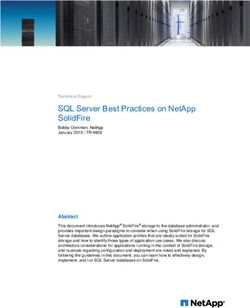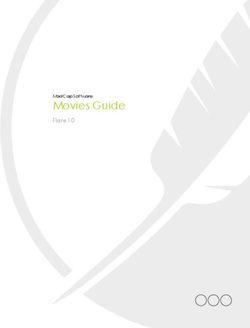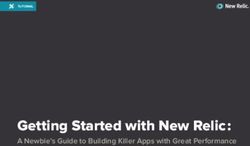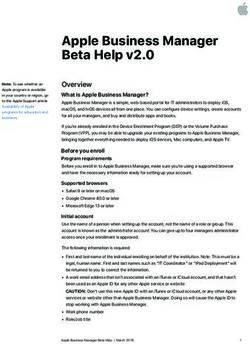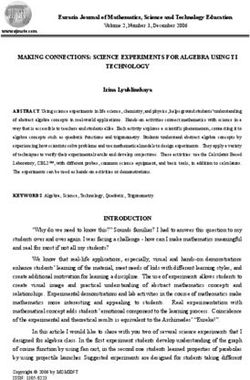SQL SERVER ON AZURE NETAPP FILES - NETAPP SOLUTIONS NETAPP JANUARY 18, 2022
←
→
Page content transcription
If your browser does not render page correctly, please read the page content below
SQL Server on Azure NetApp Files NetApp Solutions NetApp January 18, 2022 This PDF was generated from https://docs.netapp.com/us-en/netapp-solutions/ent-apps-db/sql-srv- anf_factors_to_consider.html on January 18, 2022. Always check docs.netapp.com for the latest.
Table of Contents TR-4897: SQL Server on Azure NetApp Files - Real Deployment View . . . . . . . . . . . . . . . . . . . . . . . . . . . . . . . 1 Use case . . . . . . . . . . . . . . . . . . . . . . . . . . . . . . . . . . . . . . . . . . . . . . . . . . . . . . . . . . . . . . . . . . . . . . . . . . . . . 1 Factors to consider. . . . . . . . . . . . . . . . . . . . . . . . . . . . . . . . . . . . . . . . . . . . . . . . . . . . . . . . . . . . . . . . . . . . . . 1 Real-time, high-level reference design. . . . . . . . . . . . . . . . . . . . . . . . . . . . . . . . . . . . . . . . . . . . . . . . . . . . . . . 6 Conclusion . . . . . . . . . . . . . . . . . . . . . . . . . . . . . . . . . . . . . . . . . . . . . . . . . . . . . . . . . . . . . . . . . . . . . . . . . . . 13 Where to find additional information. . . . . . . . . . . . . . . . . . . . . . . . . . . . . . . . . . . . . . . . . . . . . . . . . . . . . . . . 13
TR-4897: SQL Server on Azure NetApp Files -
Real Deployment View
Niyaz Mohamed, NetApp
IT organizations face constant change. Gartner reports nearly 75% of all databases will require cloud-based
storage by 2022. As a leading relational database management system (RDBMS), Microsoft SQL Server is the
go-to choice for Windows platform-designed applications and organizations that rely on SQL Server for
everything from enterprise resource planning (ERP) to analytics to content management. SQL Server has
helped to revolutionize the way enterprises manage massive data sets and power their applications to meet
the schema and query performance demands.
Most IT organizations follow a cloud-first approach. Customers in a transformation phase evaluate their current
IT landscape and then migrate their database workloads to the cloud based on an assessment and discovery
exercise. Some factors driving customers toward cloud migration include elasticity/burst, data center exit, data
center consolidation, end-of-life scenarios, mergers, acquisitions, and so on. The reason for migration can vary
based on each organization and their respective business priorities. When moving to the cloud, choosing the
right cloud storage is very important in order to unleash the power of SQL Server database cloud deployment.
Use case
Moving the SQL Server estate to Azure and integrating SQL Server with Azure’s vast array of platform-as-a-
service (PaaS) features such as Azure Data Factory, Azure IoT Hub, and Azure Machine Learning creates
tremendous business value to support digital transformation. Adopting the cloud also enables the respective
business unit to focus on productivity and delivering new features and enhancements faster (DevTest use
case) than relying on the CAPEX model or traditional private cloud models. This document covers a real-time
deployment of SQL Server Always On availability group (AOAG) on Azure NetApp Files leveraging Azure
Virtual Machines.
Azure NetApp Files provides enterprise-grade storage with continuously available file shares. Continuously
available shares are required by SQL Server production databases on SMB file share to make sure that the
node always has access to the database storage, including during disruptive scenarios such as controller
upgrades or failures. Continuously available file shares eliminate the need to replicate data between storage
nodes. Azure NetApp Files uses SMB 3.0 scale-out, persistent handles, and transparent failover to support
nondisruptive operations (NDOs) for planned and unplanned downtime events, including many administrative
tasks.
When planning cloud migrations, you should always evaluate the best approach to use. The most common and
easiest approach for application migration is rehosting (also known as lift and shift). The example scenario
provided in this document uses the rehosting method. SQL Server on Azure virtual machines with Azure
NetApp Files allows you to use full versions of SQL Server in the cloud without having to manage on-premises
hardware. SQL Server virtual machines (VMs) also simplify licensing costs when you pay as you go and
provides elasticity and bursting capabilities for development, test, and estate refresh scenarios.
Factors to consider
VM performance
Selecting the right VM size is important for optimal performance of a relational database in a public cloud.
Microsoft recommends that you continue using the same database performance-tuning options that are
applicable to SQL Server in on-premises server environments. Use memory-optimized VM sizes for the best
performance of SQL Server workloads. Collect the performance data of existing deployment to identify the
1RAM and CPU utilization while choosing the right instances. Most deployments choose between the D, E, or M
series.
Notes:
• For the best performance of SQL Server workloads, use memory-optimized VM sizes.
• NetApp and Microsoft recommend that you identify the storage performance requirements before choosing
the instance type with the appropriate memory-to-vCore ratio. This also helps select a lower-instance type
with the right network bandwidth to overcome storage throughput limits of the VM.
VM redundancy
To increase redundancy and high availability, SQL Server VMs should either be in the same availability set or
different availability zones. When creating Azure VMs, you must choose between configuring availability sets
versus availability zones; an Azure VM cannot participate in both.
High availability
For high availability, configuring SQL Server AOAG or Always On Failover Cluster Instance (FCI) is the best
option. For AOAG, this involves multiple instances of SQL Server on Azure Virtual Machines in a virtual
network. If high availability is required at the database level, consider configuring SQL Server availability
groups.
Storage configuration
Microsoft SQL Server can be deployed with an SMB file share as the storage option. Starting with SQL Server
2012, system databases (master, model, msdb, or tempdb), and user databases can be installed with Server
Message Block (SMB) file server as a storage option. This applies to both SQL Server stand-alone and SQL
Server FCI.
File share storage for SQL Server databases should support continuously available property.
This provides uninterrupted access to the file-share data.
Azure NetApp Files provides high performing file storage to meet any demanding workload, and it reduces
SQL Server TCO as compared to block storage solutions. With block storage, VMs have imposed limits on I/O
and bandwidth for disk operations; network bandwidth limits alone are applied against Azure NetApp Files. In
other words, no VM-level I/O limits are applied to Azure NetApp Files. Without these I/O limits, SQL Server
running on smaller VMs connected to Azure NetApp Files can perform as well as SQL Server running on much
larger VMs. Azure NetApp Files reduce SQL Server deployment costs by reducing compute and software
licensing costs. For detailed cost analysis and performance benefits of using Azure NetApp Files for SQL
Server deployment, see the Benefits of using Azure NetApp Files for SQL Server deployment.
Benefits
The benefits of using Azure NetApp Files for SQL Server include the following:
• Using Azure NetApp Files allows you to use smaller instances, thus reducing compute cost.
• Azure NetApp Files also reduces software licensing costs, which reduce the overall TCO.
• Volume reshaping and dynamic service level capability optimizes cost by sizing for steady-state workloads
and avoiding overprovisioning.
Notes:
2• To increase redundancy and high availability, SQL Server VMs should either be in the same availability set
or in different availability zones. Consider file path requirements if user-defined data files are required; in
which case, select SQL FCI over SQL AOAG.
• The following UNC path is supported: \\ANFSMB-b4ca.anf.test\SQLDB and \\ANFSMB-
b4ca.anf.test\SQLDB\.
• The loopback UNC path is not supported.
• For sizing, use historic data from your on-premises environment. For OLTP workloads, match the target
IOPS with performance requirements using workloads at average and peak times along with the disk
reads/sec and disk writes/sec performance counters. For data warehouse and reporting workloads, match
the target throughput using workloads at average and peak times and the disk read bytes/sec and disk
write bytes/sec. Average values can be used in conjunction with volume reshaping capabilities.
Create continuously available shares
Create continuously available shares with the Azure portal or Azure CLI. In the portal, select the Enable
Continuous Availability property option. for the Azure CLI, specify the share as a continuously available share
by using the az netappfiles volume create with the smb-continuously-avl option set to
$True. To learn more about creating a new, continuous availability-enabled volume, see Creating a
Continuously Available Share.
Notes:
• Enable continuous availability for the SMB volume as shown in the following image.
• If a non-administrator domain account is used, make sure the account has the required security privilege
assigned.
• Set the appropriate permissions at the share level and proper file-level permissions.
• A continuously available property cannot be enabled on existing SMB volumes. To convert an existing
volume to use a continuously available share, use NetApp Snapshot technology. For more information, see
Convert existing SMB volumes to use Continuous Availability.
3Performance
Azure NetApp Files supports three service levels: Standard (16MBps per terabyte), Premium (64MBps per
terabyte), and Ultra (128MBps per terabyte). Provisioning the right volume size is important for optimal
performance of the database workload. With Azure NetApp Files, volume performance and the throughput limit
are based on a combination of the following factors:
• The service level of the capacity pool to which the volume belongs
• The quota assigned to the volume
• The quality of service (QoS) type (auto or manual) of the capacity pool
For more information, see Service levels for Azure NetApp Files.
4Performance validation
As with any deployment, testing the VM and storage is critical. For storage validation, tools such as
HammerDB, Apploader, the SQL Server storage benchmark (SB) tool, or any custom script or FIO with the
appropriate read/write mix should be used. Keep in mind however that most SQL Server workloads, even busy
OLTP workloads, are closer to 80%–90% read and 10%–20% write.
To showcase performance, a quick test was performed against a volume using premium service levels. In this
test, the volume size was increased from 100GB to 2TB on the fly without any disruption to application access
and zero data migration.
Here is another example of real time performance testing with HammerDB performed for the deployment
covered in this paper. For this testing, we used a small instance with eight vCPUs, a 500GB Premium SSD,
5and a 500GB SMB Azure NetApp Files volume. HammerDB was configured with 80 warehouses and eight
users.
The following chart shows that Azure NetApp Files was able to deliver 2.6x the number of transactions per
minute at 4x lower latency when using a comparable sized volume (500GB).
An additional test was performed by resizing to a larger instance with 32x vCPUs and a 16TB Azure NetApp
Files volume. There was a significant increase in transactions per minute with consistent 1ms latency.
HammerDB was configured with 80 warehouses and 64 users for this test.
Cost optimization
Azure NetApp Files allows nondisruptive, transparent volume resizing and the ability to change the service
levels with zero downtime and no effect on applications. This is a unique capability allowing dynamic cost
management that avoids the need to perform database sizing with peak metrics. Rather, you can use steady
state workloads, which avoids upfront costs. The volume reshaping and dynamic service-level change allows
you to adjust the bandwidth and service level of Azure NetApp Files volumes on demand almost
instantaneously without pausing I/O, while retaining data access.
Azure PaaS offerings such as LogicApp or Functions can be used to easily resize the volume based on a
specific webhook or alert rule trigger to meet the workload demands while dynamically handling the cost.
For example, consider a database that needs 250MBps for steady state operation; however, it also requires a
peak throughput of 400MBps. In this case, the deployment should be performed with a 4TB volume within the
Premium service level to meet the steady-state performance requirements. To handle the peak workload,
increase the volume size using Azure functions to 7TB for that specific period, and then downsize the volume
to make the deployment cost effective. This configuration avoids overprovisioning of the storage.
Real-time, high-level reference design
This section covers a real-time deployment of a SQL database estate in an AOAG configuration using an
Azure NetApp Files SMB volume.
• Number of nodes: 4
6• Number of databases: 21
• Number of availability groups: 4
• Backup retention: 7 days
• Backup archive: 365 days
Deploying FCI with SQL Server on Azure virtual machines with an Azure NetApp Files share
provides a cost-efficient model with a single copy of the data. This solution can prevent add-file
operation issues if the file path differs from the secondary replica.
The following image shows the databases within AOAG spread across the nodes.
7Data layout
The user database files (.mdf) and user database transaction log files (.ldf) along with tempDB are stored on
the same volume. The service level is Ultra.
The configuration consists of four nodes and four AGs. All 21 databases (part of Dynamic AX, SharePoint,
RDS connection broker, and indexing services) are stored on the Azure NetApp Files volumes. The databases
are balanced between the AOAG nodes to use the resources on the nodes effectively. Four D32 v3 instances
are added in the WSFC, which participates in the AOAG configuration. These four nodes are provisioned in the
Azure virtual network and are not migrated from on-premises.
Notes:
• If the logs require more performance and throughput depending on the nature of the application and the
queries executed, the database files can be placed on the Premium service level, and the logs can be
stored at the Ultra service level.
• If the tempdb files have been placed on Azure NetApp Files, then the Azure NetApp Files volume should
be separated from the user database files. Here is an example distribution of the database files in AOAG.
Notes:
• To retain the benefits of Snapshot copy-based data protection, NetApp recommends not combining data
and log data into the same volume.
• An add-file operation performed on the primary replica might fail on the secondary databases if the file path
of a secondary database differs from the path of the corresponding primary database. This can happen if
the share path is different on primary and secondary nodes (due to different computer accounts). This
failure could cause the secondary databases to be suspended. If the growth or performance pattern cannot
be predicted and the plan is to add files later, a SQL Server failover cluster with Azure NetApp Files is an
acceptable solution. For most deployments, Azure NetApp Files meets the performance requirements.
8Migration
There are several ways to migrate an on-premises SQL Server user database to SQL Server in an Azure
virtual machine. The migration can be either online or offline. The options chosen depend on the SQL Server
version, business requirements, and the SLAs defined within the organization. To minimize downtime during
the database migration process, NetApp recommends using either the AlwaysOn option or the transactional
replication option. If it is not possible to use these methods, you can migrate the database manually.
The simplest and most thoroughly tested approach for moving databases across machines is backup and
restore. Typically, you can start with a database backup followed by a copy of the database backup into Azure.
You can then restore the database. For the best data transfer performance, migrate the database files into the
Azure VM using a compressed backup file. The high-level design referenced in this document uses the backup
approach to Azure file storage with Azure file sync and then restore to Azure NetApp files.
Azure Migrate can be used to discover, assess, and migrate SQL Server workloads.
To perform a migration, complete the following high-level steps:
1. Based on your requirements, set up connectivity.
2. Perform a full database backup to an on-premises file-share location.
3. Copy the backup files to an Azure file share with Azure file sync.
4. Provision the VM with the desired version of SQL Server.
5. Copy the backup files to the VM by using the copy command from a command prompt.
6. Restore the full databases to SQL Server on Azure virtual machines.
To restore 21 databases, it took approximately nine hours. This approach is specific to this
scenario. However, other migration techniques listed below can be used based on your situation
and requirements.
Other migration options to move data from an on-premises SQL Server to Azure NetApp Files include the
following:
• Detach the data and log files, copy them to Azure Blob storage, and then attach them to SQL Server in the
Azure VM with an ANF file share mounted from the URL.
• If you are using Always On availability group deployment on-premises, use the Add Azure Replica Wizard
to create a replica in Azure and then perform failover.
• Use SQL Server transactional replication to configure the Azure SQL Server instance as a subscriber,
disable replication, and point users to the Azure database instance.
• Ship the hard drive using the Windows Import/Export Service.
Backup and recovery
Backup and recovery are an important aspect of any SQL Server deployment. It is mandatory to have the
appropriate safety net to quickly recover from various data failure and loss scenarios in conjunction with high
availability solutions such as AOAG. SQL Server Database Quiesce Tool, Azure Backup (streaming), or any
third-party backup tool such as Commvault can be used to perform an application- consistent backup of the
databases,
Azure NetApp Files Snapshot technology allows you to easily create a point-in-time (PiT) copy of the user
databases without affecting performance or network utilization. This technology also allows you to restore a
9Snapshot copy to a new volume or quickly revert the affected volume to the state it was in when that Snapshot copy was created by using the revert volume function. The Azure NetApp Files snapshot process is very quick and efficient, which allows for multiple daily backups, unlike the streaming backup offered by Azure backup. With multiple Snapshot copies possible in a given day, the RPO and RTO times can be significantly reduced. To add application consistency so that data is intact and properly flushed to the disk before the Snapshot copy is taken, use the SQL Server database quiesce tool (SCSQLAPI tool; access to this link requires NetApp SSO login credentials). This tool can be executed from within PowerShell, which quiesces the SQL Server database and in turn can take the application-consistent storage Snapshot copy for backups. *Notes: * • The SCSQLAPI tool only supports the 2016 and 2017 versions of SQL Server. • The SCSQLAPI tool only works with one database at a time. • Isolate the files from each database by placing them onto a separate Azure NetApp Files volume. Because of SCSQL API’s vast limitations, Azure Backup was used for data protection in order to meet the SLA requirements. It offers a stream-based backup of SQL Server running in Azure Virtual Machines and Azure NetApp Files. Azure Backup allows a 15-minute RPO with frequent log backups and PiT recovery up to one second. Monitoring Azure NetApp Files is integrated with Azure Monitor for the time series data and provides metrics on allocated storage, actual storage usage, volume IOPS, throughput, disk read bytes/sec, disk write bytes/sec, disk reads/sec and disk writes/sec, and associated latency. This data can be used to identify bottlenecks with alerting and to perform health checks to verify that your SQL Server deployment is running in an optimal configuration. In this HLD, ScienceLogic is used to monitor Azure NetApp Files by exposing the metrics using the appropriate service principal. The following image is an example of the Azure NetApp Files Metric option. DevTest using thick clones With Azure NetApp Files, you can create instantaneous copies of databases to test functionality that should be implemented by using the current database structure and content during the application development cycles, to use the data extraction and manipulation tools when populating data warehouses, or to even recover data that was mistakenly deleted or changed. This process does not involve copying data from Azure Blob containers, which makes it very efficient. After the volume is restored, it can be used for read/write operations, which significantly reduces validation and time to market. This needs to be used in conjunction with SCSQLAPI for application consistency. This approach provides yet another continuous cost optimization technique along with 10
Azure NetApp Files leveraging the Restore to New volume option.
Notes:
• The volume created from the Snapshot copy using the Restore New Volume option consumes capacity
from the capacity pool.
• You can delete the cloned volumes by using REST or Azure CLI to avoid additional costs (in case the
capacity pool must be increased).
Hybrid storage options
Although NetApp recommends using the same storage for all the nodes in SQL Server availability groups,
there are scenarios in which multiple storage options can be used. This scenario is possible for Azure NetApp
Files in which a node in AOAG is connected with an Azure NetApp Files SMB file share and the second node
is connected with an Azure Premium disk. In these instances, make sure that the Azure NetApp Files SMB
share is holding the primary copy of the user databases and the Premium disk is used as the secondary copy.
Notes:
• In such deployments, to avoid any failover issues, make sure that continuous availability is enabled on the
SMB volume. With no continuously available attribute, the database can fail if there is any background
maintenance at the storage layer.
• Keep the primary copy of the database on the Azure NetApp Files SMB file share.
Business continuity
Disaster recovery is generally an afterthought in any deployment. However, disaster recovery must be
addressed during the initial design and deployment phase to avoid any impact to your business. With Azure
NetApp Files, the cross-region replication (CRR) functionality can be used to replicate the volume data at the
block level to the paired region to handle any unexpected regional outage. The CRR-enabled destination
volume can be used for read operations, which makes it an ideal candidate for disaster recovery simulations.
In addition, the CRR destination can be assigned with the lowest service level (for instance, Standard) to
reduce the overall TCO. In the event of a failover, replication can be broken, which makes the respective
volume read/write capable. Also, the service level of the volume can be changed by using the dynamic service
level functionality to significantly reduce disaster recovery cost. This is another unique feature of Azure NetApp
Files with block replication within Azure.
Long-term Snapshot copy archive
Many organizations must perform long-term retention of snapshot data from database files as a mandatory
compliance requirement. Although this process is not used in this HLD, it can be easily accomplished by using
a simple batch script using AzCopy to copy the snapshot directory to the Azure Blob container. The batch
script can be triggered based on a specific schedule by using scheduled tasks. The process is
straightforward—it includes the following steps:
1. Download the AzCopy V10 executable file. There is nothing to install because it is an exe file.
2. Authorize AzCopy by using a SAS token at the container level with the appropriate permissions.
3. After AzCopy is authorized, the data transfer begins.
Notes:
• In batch files, make sure to escape the % characters that appear in SAS tokens. This can be done by
adding an additional % character next to existing % characters in the SAS token string.
11• The Secure Transfer Required setting of a storage account determines whether the connection to a
storage account is secured with Transport Layer Security (TLS). This setting is enabled by default. The
following batch script example recursively copies data from the Snapshot copy directory to a designated
Blob container:
SET source="Z:\~snapshot"
echo %source%
SET
dest="https://testanfacct.blob.core.windows.net/azcoptst?sp=racwdl&st=2020
-10-21T18:41:35Z&se=2021-10-22T18:41:00Z&sv=2019-12
-12&sr=c&sig=ZxRUJwFlLXgHS8As7HzXJOaDXXVJ7PxxIX3ACpx56XY%%3D"
echo %dest%
The following example cmd is executed in PowerShell:
–recursive
INFO: Scanning...
INFO: Any empty folders will not be processed, because source and/or
destination doesn't have full folder support
Job b3731dd8-da61-9441-7281-17a4db09ce30 has started
Log file is located at: C:\Users\niyaz\.azcopy\b3731dd8-da61-9441-7281-
17a4db09ce30.log
0.0 %, 0 Done, 0 Failed, 2 Pending, 0 Skipped, 2 Total,
INFO: azcopy.exe: A newer version 10.10.0 is available to download
0.0 %, 0 Done, 0 Failed, 2 Pending, 0 Skipped, 2 Total,
Job b3731dd8-da61-9441-7281-17a4db09ce30 summary
Elapsed Time (Minutes): 0.0333
Number of File Transfers: 2
Number of Folder Property Transfers: 0
Total Number of Transfers: 2
Number of Transfers Completed: 2
Number of Transfers Failed: 0
Number of Transfers Skipped: 0
TotalBytesTransferred: 5
Final Job Status: Completed
Notes:
• A similar backup feature for long-term retention will soon be available in Azure NetApp Files.
• The batch script can be used in any scenario that requires data to copied to Blob container of any region.
12Cost optimization
With volume reshaping and dynamic service level change, which is completely transparent to the database,
Azure NetApp Files allows continuous cost optimizations in Azure. This capability is used in this HLD
extensively to avoid overprovisioning of additional storage to handle workload spikes.
Resizing the volume can be easily accomplished by creating an Azure function in conjunction with the Azure
alert logs.
Conclusion
Whether you are targeting an all-cloud or hybrid cloud with stretch databases, Azure NetApp Files provides
excellent options to deploy and manage the database workloads while reducing your TCO by making data
requirements seamless to the application layer.
This document covers recommendations for planning, designing, optimizing, and scaling Microsoft SQL Server
deployments with Azure NetApp Files, which can vary greatly between implementations. The right solution
depends on both the technical details of the implementation and the business requirements driving the project.
Takeaways
The key points of this document include:
• You can now use Azure NetApp Files to host the database and file share witness for SQL Server cluster.
• You can boost the application response times and deliver 99.9999% availability to provide access to SQL
Server data when and where it is needed.
• You can simplify the overall complexity of the SQL Server deployment and ongoing management, such as
raid striping, with simple and instant resizing.
• You can rely on intelligent operations features to help you deploy SQL Server databases in minutes and
speed development cycles.
• If Azure Cloud is the destination, Azure NetApp Files is the right storage solution for optimized deployment.
Where to find additional information
To learn more about the information described in this document, refer to the following website links:
• Solution architectures using Azure NetApp Files
https://docs.microsoft.com/en-us/azure/azure-netapp-files/azure-netapp-files-solution-architectures
• Benefits of using Azure NetApp Files for SQL Server deployment
https://docs.microsoft.com/en-us/azure/azure-netapp-files/solutions-benefits-azure-netapp-files-sql-server
• SQL Server on Azure Deployment Guide Using Azure NetApp Files
https://www.netapp.com/pdf.html?item=/media/27154-tr-4888.pdf
• Fault tolerance, high availability, and resilience with Azure NetApp Files
https://cloud.netapp.com/blog/azure-anf-blg-fault-tolerance-high-availability-and-resilience-with-azure-
netapp-files
13Copyright Information Copyright © 2022 NetApp, Inc. All rights reserved. Printed in the U.S. No part of this document covered by copyright may be reproduced in any form or by any means-graphic, electronic, or mechanical, including photocopying, recording, taping, or storage in an electronic retrieval system- without prior written permission of the copyright owner. Software derived from copyrighted NetApp material is subject to the following license and disclaimer: THIS SOFTWARE IS PROVIDED BY NETAPP “AS IS” AND WITHOUT ANY EXPRESS OR IMPLIED WARRANTIES, INCLUDING, BUT NOT LIMITED TO, THE IMPLIED WARRANTIES OF MERCHANTABILITY AND FITNESS FOR A PARTICULAR PURPOSE, WHICH ARE HEREBY DISCLAIMED. IN NO EVENT SHALL NETAPP BE LIABLE FOR ANY DIRECT, INDIRECT, INCIDENTAL, SPECIAL, EXEMPLARY, OR CONSEQUENTIAL DAMAGES (INCLUDING, BUT NOT LIMITED TO, PROCUREMENT OF SUBSTITUTE GOODS OR SERVICES; LOSS OF USE, DATA, OR PROFITS; OR BUSINESS INTERRUPTION) HOWEVER CAUSED AND ON ANY THEORY OF LIABILITY, WHETHER IN CONTRACT, STRICT LIABILITY, OR TORT (INCLUDING NEGLIGENCE OR OTHERWISE) ARISING IN ANY WAY OUT OF THE USE OF THIS SOFTWARE, EVEN IF ADVISED OF THE POSSIBILITY OF SUCH DAMAGE. NetApp reserves the right to change any products described herein at any time, and without notice. NetApp assumes no responsibility or liability arising from the use of products described herein, except as expressly agreed to in writing by NetApp. The use or purchase of this product does not convey a license under any patent rights, trademark rights, or any other intellectual property rights of NetApp. The product described in this manual may be protected by one or more U.S. patents, foreign patents, or pending applications. RESTRICTED RIGHTS LEGEND: Use, duplication, or disclosure by the government is subject to restrictions as set forth in subparagraph (c)(1)(ii) of the Rights in Technical Data and Computer Software clause at DFARS 252.277-7103 (October 1988) and FAR 52-227-19 (June 1987). Trademark Information NETAPP, the NETAPP logo, and the marks listed at http://www.netapp.com/TM are trademarks of NetApp, Inc. Other company and product names may be trademarks of their respective owners. 14
You can also read