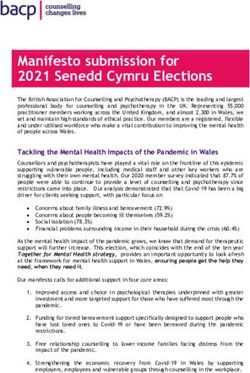Software Development Kit for iOS and Android
←
→
Page content transcription
If your browser does not render page correctly, please read the page content below
REMOTE SUPPORT
SOFTWARE DEVELOPMENT KIT FOR IOS AND ANDROID
Software Development Kit for iOS and Android
With BeyondTrust's software development kit for mobile devices, a developer can integrate your mobile app with BeyondTrust to
provide faster support for your app. The BeyondTrust mobile SDK is a library which, when included in your application, enables
remote access and troubleshooting of your app.
To obtain the mobile SDK package, contact your account manager or submit a request to Sales at www.beyondtrust.com/contact. The
BeyondTrust mobile SDKs support Android 4.0 + and iOS 8.2+.
Once you have embedded the BeyondTrust SDK into your app, your app
can integrate with the Secure Remote Access Appliance, allowing you to
support your app in-depth. Your application can leverage each of these
features through the APIs offered by the SDK.
In-App Session Start
Start a session from within the app using a session key or an issue code
name.
Chat
Chat with your remote customer without leaving your app.
Application Screen Sharing
View your app on the remote device.
Custom Special Actions
Send custom commands to your app to speed your support processes.
Using the SDK, connect a special action to any operation your app can
perform, such as activating debug mode in the app, switching to a setting
screen, extracting a log file, changing a general setting, clearing a local
cache, and so forth.
File Transfer
Transfer files to and from the remote device. Access the app's sandbox.*
Custom System Info
Get custom information about your app (version, last sync time, memory
footprint, etc.) and the remote device (GPS location, battery strength, etc.). Any information the app can access can be sent to the
representative console as system information.*
*The available functionality depends on the permissions of the app. File transfer to the device's internal storage on Android requires
that the app have permission to access it. Additionally, if, for example, sending GPS information back from either platform via custom
system information, the app must have permission to access the GPS so it can provide the information to the BeyondTrust SDK. Any
data generated in or available to the app can be sent via custom system information.
SALES: www.beyondtrust.com/contact SUPPORT: www.beyondtrust.com/support DOCUMENTATION: www.beyondtrust.com/docs 1
©2003-2019 BeyondTrust Corporation. All Rights Reserved. Other trademarks identified on this page are owned by their respective owners. BeyondTrust Corporation is not a chartered bank or trust company, TC: 5/14/2019
or depository institution. It is not authorized to accept deposits or trust accounts and is not licensed or regulated by any state or federal banking authority.REMOTE SUPPORT
SOFTWARE DEVELOPMENT KIT FOR IOS AND ANDROID
Getting Started with the iOS SDK
The BomgarSession() framework provides an API, allowing you to connect to a Secure Remote Access Appliance and start a
support session inside any native iOS application. You can start a session using either a session key entered by the user or using a
predefined issue code name created by one of your Secure Remote Access Appliance's administrators.
Note: Previous versions of the BomgarSession() framework required an embedded framework called
ThinProtocolEmbedded.framework. This is not longer required. If you previously included a reference to this
framework per the instructions in a previous version, you can delete it.
The best way to integrate the SDK into your application depends on your development needs, mainly on whether or not you need to
use the simulator. This is due in part to the fact that Apple does not allow an app to be submitted to the app store if the app contains a
framework that includes code for the x86_64 architecture, and this architecture is required to run code in the iOS simulator.
The following sections walk you through integrating the BeyondTrust SDK into your project for development either using only physical
devices or using both physical devices and the simulator.
IMPORTANT!
The configuration for supporting only physical devices is much simpler to use. If you do not need to support development in the
simulator, BeyondTrust highly recommends supporting only physical devices.
Development for Physical Devices
1. When you expand the archive that contains BomgarSession
().framework, locate the BomgarSession() folder, which
contains two sub-folders, Debug and Device. Each folder
contains a separate build of BomgarSession().framework.
Since you will need to configure only the project for running
physical devices, focus on the build in the Device folder. Drag the
BomgarSession().framework file from the Device folder into
your Xcode project.
2. In the project navigator, go to Your Project > Your Target > Build Phases.
3. If not already there, add a Copy Files step at the end.
a
SALES: www.beyondtrust.com/contact SUPPORT: www.beyondtrust.com/support DOCUMENTATION: www.beyondtrust.com/docs 2
©2003-2019 BeyondTrust Corporation. All Rights Reserved. Other trademarks identified on this page are owned by their respective owners. BeyondTrust Corporation is not a chartered bank or trust company, TC: 5/14/2019
or depository institution. It is not authorized to accept deposits or trust accounts and is not licensed or regulated by any state or federal banking authority.REMOTE SUPPORT
SOFTWARE DEVELOPMENT KIT FOR IOS AND ANDROID
4. Set the destination to Frameworks and drag BomgarSession
().framework from the project navigator into the file list. You
should see something similar to the screenshot.
5. Alternatively, you can drag BomgarSession().framework to the General > Embedded Binaries. Xcode should link the
framework and add a copy files task to your Build Phases. If you use this method, under Build Phases, you should still have a
similar configuration for your target.
a
6. When building your app, if your project does not contain any Swift
code, you must tell Xcode to include the Swift libraries. To do this,
click on Build Settings for your target.
Note: If your project contains Swift code, you can skip step 7.
7. Under Build Options, you should see a key called Always Embed Swift Standard Libraries. To narrow the list, search for
Always Embed.
8. Set this value to Yes. You are now ready to import BomgarSession() and to connect your app to your appliance.
Development for Both Physical Devices and Simulators
Summary of process
When building against a physical device or when creating a release, link against the Device/bomgarSession().framework. When
building for the simulator, link against Debug/bomgarSession().framework. This is accomplished by using an xcconfig file and a
SALES: www.beyondtrust.com/contact SUPPORT: www.beyondtrust.com/support DOCUMENTATION: www.beyondtrust.com/docs 3
©2003-2019 BeyondTrust Corporation. All Rights Reserved. Other trademarks identified on this page are owned by their respective owners. BeyondTrust Corporation is not a chartered bank or trust company, TC: 5/14/2019
or depository institution. It is not authorized to accept deposits or trust accounts and is not licensed or regulated by any state or federal banking authority.REMOTE SUPPORT
SOFTWARE DEVELOPMENT KIT FOR IOS AND ANDROID
custom build script to embed and sign the framework. The following instructions assume you do not currently have any xcconfig
files assigned to your configurations.
If you are already using xcconfig files, simply copy the settings from the resource file into your configuration or enter #include
"BomgarSession().xcconfig" at the top of your config file. If this configuration style does not work for you, there are other options
you can use. For example, you can create separate targets for the simulator and device builds and link the correct framework version
to each target, following the steps in the previous section.
Note: The demo apps, provided in the SDK Demo bundle, use this configuration. You can view those projects for
reference.
1. When you expand the archive that contains BomgarSession().framework, locate the BomgarSession() folder, which
contains two sub-folders, Debug and Device. Each of these folders contains a separate build of BomgarSession
().framework, and both builds are needed. Drag the BomgarSession() folder into the same folder as your Xcode project.
Note: The configuration files being used are written with the assumption that this folder structure is in this specific location.
2. There is a ConfigurationResources archive that contains two files. You need two of them for this configuration,
BomgarSession().xcconfig and copy_BomgarSession().sh. Copy these two files into your app’s project structure.
Note: Although it is not strictly required, these instructions assume the files were copied into the same directory as your
Xcode project.
3. Drag BomgarSession().xcconfig into your Xcode project. The
folder structure should look similar to the screenshot.
SALES: www.beyondtrust.com/contact SUPPORT: www.beyondtrust.com/support DOCUMENTATION: www.beyondtrust.com/docs 4
©2003-2019 BeyondTrust Corporation. All Rights Reserved. Other trademarks identified on this page are owned by their respective owners. BeyondTrust Corporation is not a chartered bank or trust company, TC: 5/14/2019
or depository institution. It is not authorized to accept deposits or trust accounts and is not licensed or regulated by any state or federal banking authority.REMOTE SUPPORT
SOFTWARE DEVELOPMENT KIT FOR IOS AND ANDROID
4. Your Xcode project structure should look similar to the
screenshot.
5. Now you must tell Xcode about the xcconfig file just added to the project. In the Project Navigator, go to Your Project >
Your Project > Info.
6. Under Configurations, expand the Debug section, and you should see your project with all of its targets nested below it.
7. On the right, click the dropdown for the project itself and select BomgarSession() from the list.
8. Repeat this same process for the Release configuration. Your
project should look similar to the screenshot.
9. In the Project Navigator, go to Your Project > Your Target > Build Phases.
10. At the end of the list, add a Run Script phase.
11. The Shell field should default to /bin/sh. In this script box, place the path to the copy_BomgarSession().sh script as the
only line.
12. Since the script was placed in our directory, you should see the
script box contain "${PROJECT_DIR}/copy_BomgarSession
().sh". Your build phases should look similar the following.
Note: The build phase is renamed to Embed BomgarSession()
for clarity.
You are now ready to import BomgarSession() and to connect your app
to your appliance.
SALES: www.beyondtrust.com/contact SUPPORT: www.beyondtrust.com/support DOCUMENTATION: www.beyondtrust.com/docs 5
©2003-2019 BeyondTrust Corporation. All Rights Reserved. Other trademarks identified on this page are owned by their respective owners. BeyondTrust Corporation is not a chartered bank or trust company, TC: 5/14/2019
or depository institution. It is not authorized to accept deposits or trust accounts and is not licensed or regulated by any state or federal banking authority.REMOTE SUPPORT
SOFTWARE DEVELOPMENT KIT FOR IOS AND ANDROID
Other Customization Options
In addition to the assets used to configure your project, the ConfigurationResources bundle also contains a Localized.strings
file. This file contains all of the user-facing strings used by the SDK. If you need to localize your app into a language other than
English, you can include this file as a resource in your app and localize it in Xcode, as needed.
Troubleshoot the iOS SDK Implementation
l If you were using a previous version of BomgarSession(), you may have imported
into your project . This is no longer needed and must be removed to compile the current version of BomgarSession().
l If you see an @rpath error when launching your app on a device,
make sure the runtime search paths include @executable_
path/Frameworks. Here is a screenshot of the error as well as
the proper values in the Build Settings.
l If you see memory errors coming from the framework itself (i.e. EXC_BAD_ACCESS), make sure arm64 is in your Valid
Architectures list.
Install Documentation from Docset Archive File
To read through more documentation about the iOS SDK, follow these steps.
1. Extract the archive.
2. Drag the .docset file to ~/Library/Developer/Shared/Documentation/DocSets/.
3. Restart Xcode.
4. The BeyondTrust docset should now show up in Xcode Organizer's Documentation tab.
SALES: www.beyondtrust.com/contact SUPPORT: www.beyondtrust.com/support DOCUMENTATION: www.beyondtrust.com/docs 6
©2003-2019 BeyondTrust Corporation. All Rights Reserved. Other trademarks identified on this page are owned by their respective owners. BeyondTrust Corporation is not a chartered bank or trust company, TC: 5/14/2019
or depository institution. It is not authorized to accept deposits or trust accounts and is not licensed or regulated by any state or federal banking authority.REMOTE SUPPORT
SOFTWARE DEVELOPMENT KIT FOR IOS AND ANDROID
Getting Started with the Android SDK
Note: The BeyondTrust SDK uses an Android API level of 15 and newer.
1. To import the BeyondTrust SDK, add libs/bomgarSDK.jar to your project as a library.
Note: The SDK jar contains compiled native libraries for armeabi-v7a, arm64-v8a, mips, x86, and x86_64 architectures.
This also includes the jar in a project, which builds its own native libraries. Unless the libraries are manually loaded, the
use of other architectures may cause problems.
2. The SDK also uses the Renderscript Support Library. Projects including the jar need to add the following:
l "renderscriptSupportModeEnabled true" in build.gradle for gradle builds (Android Studio)
l "renderscript.support.mode=true" in project.properties for ant builds (Eclipse plugin)
3. Within the app code, embed your companyid. To obtain this value, navigate to /login > Status > Information and review the
Company API Name field, or issue the get_api_info command. Please see API Command: get_api_info at
www.beyondtrust.com/docs/remote-support/how-to/integrations/api/command/get_api_info-request.
4. There are three steps for connecting to the Secure Remote Access Appliance through the Android SDK.
a. Create an instance of BomgarSession() using the factory method BomgarSession()Singleton (Application,
String, String, int, BomgarSession()Delegate).
b. Start a session using one of the session start methods found in BomgarSession().
c. Manage the running session activity using BomgarSession().setRunningActivity (Activity).
Required Permissions
In order for the BeyondTrust SDK to fully function, the host application must be granted certain permissions. Depending on the target
api level of your application, the process differs due to the introduction of Runtime Permissions in Android 6.0. See the notes at the
end of this section for information relevant to the SDK and runtime permissions.
Regardless of API level, the following permissions must be added to the manifest file in order for the SDK to provide full functionality.
l android.permission.INTERNET
l android.permission.ACCESS_NETWORK_STATE
l android.permission.KILL_BACKGROUND_PROCESSES
l android.permission.READ_PROFILE
l android.permission.READ_PHONE_STATE
l android.permission.READ_CONTACTS
l android.permissions.GET_ACCOUNTS
l android.permissions.WRITE_EXTERNAL_STORAGE
l android.permissions.READ_EXTERNAL_STORAGE
SALES: www.beyondtrust.com/contact SUPPORT: www.beyondtrust.com/support DOCUMENTATION: www.beyondtrust.com/docs 7
©2003-2019 BeyondTrust Corporation. All Rights Reserved. Other trademarks identified on this page are owned by their respective owners. BeyondTrust Corporation is not a chartered bank or trust company, TC: 5/14/2019
or depository institution. It is not authorized to accept deposits or trust accounts and is not licensed or regulated by any state or federal banking authority.REMOTE SUPPORT
SOFTWARE DEVELOPMENT KIT FOR IOS AND ANDROID
If your application uses system privileged screen scraping, input injection, and process list collection, the following permissions are
required.
Note: The APK must be signed with the device firmware's signature to grant these permissions.
l android.permission.ACCESS_SURFACE_FLINGER
l android.permission.READ_FRAME_BUFFER
l android.permission.INJECT EVENTS
l android.permission.REAL_GET_TASKS
l android.permissions.CLEAR_APP_USER_DATA
To use BeyondTrust InSight, the following permission must be placed in the application manifest along with the uses-feature
entry.
Note: The uses-feature entry is a requirement only if the application can be used without the presence of a hardware
camera.
l android.permission.CAMERA
l
If your application targets API level 23 or higher, it must account for the new Runtime Permissions. A system prompt appears asking
the user to allow each permission group. There are four permission groups that encompass the required permissions. The groups
should be requested (and ideally allowed) before the BeyondTrust sessions are started in order for the sessions to collect necessary
system information and provide full functionality. The four groups are listed below and can also be inferred from the required
permissions list.
l PHONE
l CONTACTS
l STORAGE
l CAMERA
If Proguard is being used on the application, the following Proguard rules must be used to preserve necessary parts of the SDK from
obfuscation.
l -keep class com.bomgar.android. ** {*; }
l -dontwarn com.bomgar.android.**
Review Documentation and Sample Project
For more information about the SDK, please see docs > index.html in the SDK bundle.
For a working example of the Android SDK, please reference the Android Paint project provided with the SDK binary.
SALES: www.beyondtrust.com/contact SUPPORT: www.beyondtrust.com/support DOCUMENTATION: www.beyondtrust.com/docs 8
©2003-2019 BeyondTrust Corporation. All Rights Reserved. Other trademarks identified on this page are owned by their respective owners. BeyondTrust Corporation is not a chartered bank or trust company, TC: 5/14/2019
or depository institution. It is not authorized to accept deposits or trust accounts and is not licensed or regulated by any state or federal banking authority.You can also read