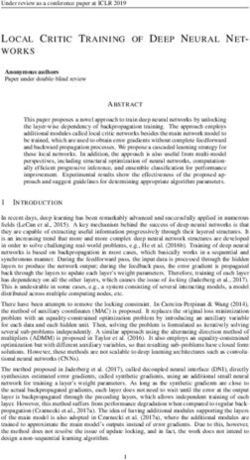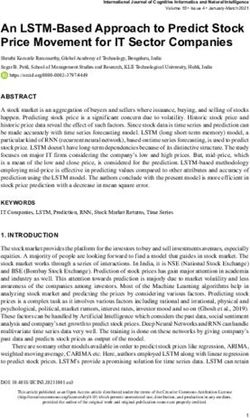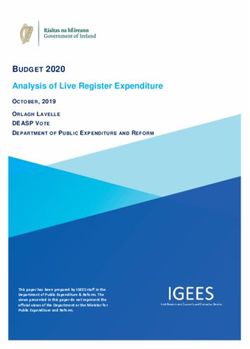SMH Explorer USER GUIDE - July 2018
←
→
Page content transcription
If your browser does not render page correctly, please read the page content below
CONTENTS
About SMH Explorer ................................................................................................................................. 1
Accessing the Tool................................................................................................................................. 1
SMH Explorer Toolbar Features ................................................................................................................ 2
Basemap................................................................................................................................................ 2
Layers .................................................................................................................................................... 2
Legend ................................................................................................................................................... 3
Select Layers for Queries ...................................................................................................................... 4
Query..................................................................................................................................................... 4
SMH Explorer Data .................................................................................................................................... 6
Data Table ............................................................................................................................................. 6
Data Sources ....................................................................................................................................... 14
SMH Explorer User Tutorial .................................................................................................................... 16
Getting Started........................................................................................................................................ 18
Use Case 1: Module developer determining application space ............................................................. 21
Prepare Search .................................................................................................................................... 21
Select Region of Interest ..................................................................................................................... 21
Choose Query Attributes .................................................................................................................... 22
Ensure Results Are Returned for Selected States ............................................................................... 23
Visualize and Explore Results .............................................................................................................. 24
Use Case 2: Module developer design questions ................................................................................... 27
Prepare Search .................................................................................................................................... 27
Choose and Apply Query Attributes ................................................................................................... 27
Visualize and Explore Results .............................................................................................................. 29
Use Case 3: Project developer assessing module need at site and identifying similar sites .................. 32
Locate Site ........................................................................................................................................... 32
Explore Site Characteristics................................................................................................................. 33
Find Similar Sites ................................................................................................................................. 34
iiiAbout SMH Explorer
SMH Explorer is a geovisual analytics platform that empowers user-guided energy-water-environment-
module data analysis and inquiries in support of the Standard Modular Hydropower (SMH) Technology
Acceleration research project. The tool can be used to establish scoping-level insights into the type of
foundation, generation, water quality, fish passage, recreation, and sediment modules that may be
required if hydropower development is pursued on a stream-reach. For more information on the SMH
project, visit https://hydropower.ornl.gov/smh/.
SMH Explorer is built using ArcGIS Online, an ESRI collaborative web geospatial information system (GIS)
used to create and share maps, scenes, apps, layers, analytics, and data. The basic functionality of SMH
Explorer falls into two categories: data layers and user queries. Data layers provide geospatial information
about a particular class of data. For example, a “Substation” data layer provides the location of all
substations across the U.S. from an infrastructure data set. The “HUC02” data layer provides the
boundaries of all level 2 hydrologic units, the largest-scale regional watersheds in the United States
delineated by drainage areas of major rivers. The user queries function allows users to input specific
search criteria, visualize results, and download data summaries.
A companion document, Site Classification for Standard Modular Hydropower Development:
Characterizing Stream Reaches by Module Need 1, provides the technical basis for the web tool results.
This preliminary user guide describes the basic tool functionalities, the data underlying the search
queries, and how the tool can be used to carry out three basic inquiries.
Accessing the Tool
SMH Explorer and supporting documentation is accessible at https://hydropower.ornl.gov/smh/explorer.
Users should see the following splash screen upon successful navigation to SMH Explorer:
1
Bevelhimer, M., C. DeRolph, and A. Witt. 2018. Site Classification for Standard Modular Hydropower
Development: Characterizing Stream Reaches by Module Need, ORNL/TM-2018/898, Oak Ridge National
Laboratory. Available at http://hydropower.ornl.gov/smh/docs/SMH_Explorer_Technical_Background.pdf
1SMH Explorer Toolbar Features
The following are brief descriptions of the primary features provided in the SMH Explorer toolbar.
Basemap
Use the Basemap Gallery on the SMH Explorer toolbar at the top right to select a background map for the
SMH Explorer map window.
Layers
Click the Layer List button at the top right of the SMH Explorer toolbar to turn the Operational layers panel
on or off. In the Operational layers panel, individual layers are grouped by themes, and the ► symbol next
to each theme can be clicked to expand layers within a theme (click ▼ to contract all layers in a theme).
Each layer or theme can be turned on or off individually by checking and unchecking the boxes in the
Layer List.
2Legend
Click the Legend button at the top right of the SMH Explorer toolbar to view a description and symbology
of each layer currently turned on in the Layer List.
3Select Layers for Queries
The Select tool is accessed from the top left side of the SMH Explorer toolbar. Once it is expanded, a user
can click the green Select box and then highlight a region on the map for more detailed analysis by left
clicking on a location, dragging the mouse within the area of interest, and releasing the mouse. Individual
or multiple layers can be selected by checking the box to the left of each layer within the Select tool
window. If multiple layers are enabled, they will all be highlighted on the map when a region is selected.
For example, if the States and HUC2 watersheds boxes are checked, selecting a region on the map will
highlight both the state and HUC2 watershed associated with that region. Once a region and layer or set
of layers are selected, they form the search region for a user query. It is recommended that users limit
selections to a few states or a single HUC2 watershed to ensure the maximum query (see next section)
return limit of 7,500 stream-reaches is not exceeded.
Query
The Query tool is accessed from the top left side of the SMH Explorer toolbar. A set of filter criteria will
appear, enabling users to either input specific values or select values from a drop-down menu. These
values are applied as filters to all stream-reaches within the selected region. To apply the filter criteria to
the region identified using the Select tool, the user scrolls to the bottom of the Query window, selects the
Related layer drop-down menu, and uses it to select the layer that corresponds to the one highlighted
using the Select tool. For example, if several states are highlighted, the Related layer is States. The user
must check the Use selected features box at the bottom of the Query tool to link the query to the
highlighted region, and then click the green Apply button. Stream-reaches that meet the filter criteria will
be highlighted in yellow on the map. The results of a Query are stored as a data layer in the Layer List. If
a user desired to initiate a new Query, they must uncheck the existing query data layers.
4SMH Explorer Data
The SMH explorer tool relies on a variety of data sets to complete the cluster analysis. These data are outlined on the following pages.
Hyperlinks to data sources are presented after the table.
Data Table
Field alias Field name Description Source Data scale Units
DB_ID objectid Unique database identifier Reach NA
COMID comid Unique stream reach identifier NHDPlusV2 Reach NA
Stream name gnis_name Stream name NHDPlusV2 Reach NA
State state State in which the reach lies ORNL SMH State NA
Mean annual flow qa_ma Mean annual flow from runoff NHDPlusV2 Reach cfs
Generation cluster gen10clstr Generation clusters ORNL SMH Reach NA
number
Generation cluster genclusterdef Short text description of generation clusters ORNL SMH Reach NA
description
Water quality wq10clstrs Water quality clusters ORNL SMH Reach NA
cluster number
Water quality wqclusterdef Short text description of water quality clusters ORNL SMH Reach NA
cluster description
Sediment cluster sed10clstr Sediment clusters ORNL SMH Reach NA
number
Sediment cluster sedclusterdef Short text description of sediment clusters ORNL SMH Reach NA
description
6Field alias Field name Description Source Data scale Units
Fish passage fpsg10clst Fish passage clusters ORNL SMH Reach NA
cluster number
Fish passage fshclusterdef Short text description of fish passage clusters ORNL SMH Reach NA
cluster description
Foundation fnd10clstrs Foundation clusters ORNL SMH Reach NA
cluster number
Foundation fndclusterdef Short text description of foundation clusters ORNL SMH Reach NA
cluster description
Recreation cluster rec10clstrs Recreation clusters ORNL SMH Reach NA
number
Recreation cluster recclusterdef Short text description of recreation clusters ORNL SMH Reach NA
description
Distance to dist2sub Distance to nearest substation from reach midpoint ORNL SMH Reach m
nearest substation
NPD count npd_count Number of NPDs in reach ORNL NPD Reach Count
NPD MW npd_mw Total potential MW from NPDs in reach ORNL NPD Reach MW
NSD count nsd_count Number of NSD sites in reach ORNL NSD Reach Count
NSD MW nsd_mw Total potential MW from NSD sites in reach ORNL NSD Reach MW
Support RPS supportrps Percent of residents within county that support Yale Climate County %
renewable energy portfolio standards Opinion Maps
NERC subregion subregid NERC subregion ID EIA NERC NA
Subregion
Subregion future popchngsub Projected population increase by 2050 in NERC ORNL LandCast NERC Millions of
population subregion Subregion individuals
7Field alias Field name Description Source Data scale Units
Population density popdns10cat Population density from 2010 census in catchment StreamCat Catchment People
per
square km
Fish group 1 grp1 Number of ocean-run sturgeon species NatureServe HUC8 Count
(Acipenseriformes) within the reach’s HUC8
Fish group 2 grp2 Number of inland sturgeon/paddlefish species NatureServe HUC8 Count
(Acipenseriformes) within the reach’s HUC8
Fish group 3 grp3 Number of ocean-run clupeid species within the NatureServe HUC8 Count
reach’s HUC8
Fish group 4 grp4 Number of ocean-run eel/lamprey species within the NatureServe HUC8 Count
reach’s HUC8
Fish group 5 grp5 Number of ocean-run salmonid species within the NatureServe HUC8 Count
reach’s HUC8
Fish group 6 grp6 Number of inland salmonid species within the reach’s NatureServe HUC8 Count
HUC8
Fish group 7 grp7 Number of other inland migratory species within the NatureServe HUC8 Count
reach’s HUC8
Fish passage huc2prcntfp Percent of mitigation sites in the mitigation database ORNL HUC2 %
mitigation within the HUC2 that had Tier 1 fish passage mitigation Environmental
required Mitigation
303d listed for d303_temp Stream listed as impaired for temperature on EPA US EPA Reach NA
temperature 303d list
303d listed for d303_sdmnt Stream listed as impaired for sediment on EPA 303d US EPA Reach NA
sediment list
303d listed for pH d303_ph Stream listed as impaired for pH on EPA 303d list US EPA Reach NA
8Field alias Field name Description Source Data scale Units
303d listed for d303_ntrnt Stream listed as impaired for nutrients on EPA 303d list US EPA Reach NA
nutrients
303d listed for d303_trbdt Stream listed as impaired for turbidity on EPA 303d list US EPA Reach NA
turbidity
303d listed for d303_do Stream listed as impaired for dissolved oxygen on EPA US EPA Reach NA
dissolved oxygen 303d list
Upstream umct Upstream mainstem dam count MSU Dam metrics Mainstem Count
mainstem dams DB
Upstream dams unct Total upstream dam count MSU Dam metrics Watershed Count
DB
Downstream dmct Downstream mainstem dam count MSU Dam metrics Downstream Count
mainstem dams DB flowpath
Total mainstem tmct Total mainstem dam count MSU Dam metrics Mainstem Count
dam count DB
Distance to um2d Distance to upstream mainstem dam MSU Dam metrics Mainstem Count
upstream DB
mainstem dam
Distance to dm2d Distance to downstream mainstem dam MSU Dam metrics Mainstem Count
downstream DB
mainstem dam
Mainstem dist. tm2d Total mainstem distance between upstream and/or MSU Dam metrics Mainstem Count
between up/down downstream mainstem dams DB
dams
Percentage udor Percentage of estimated annual discharge stored in MSU Dam metrics Watershed Count
discharge stored upstream reservoirs DB
in reservoirs
9Field alias Field name Description Source Data scale Units
Upstream dam damundr Upstream network dam density per unit stream MSU Dam metrics Watershed (#/100
density network length DB km)
Downstream dam damdmd Downstream mainstem dam density per unit MSU Dam metrics Downstream (#/100
density downstream mainstem length DB flowpath km)
Depth to bedrock rckdepcat Mean depth to bedrock in catchment USGS WRD NSDI Catchment cm
Percent clay in pctclayws Percent clay content of soils in watershed StreamCat Watershed %
soils
Percent sand in pctsandws Percent sand content of soils in watershed StreamCat Watershed %
soils
Ground grndaccel Earthquake susceptibility from national seismic hazard USGS seismic Reach NA
acceleration map hazard maps
K-factor in kffactcat The Kffactor - relative index of susceptibility of bare, StreamCat Catchment NA
catchment cultivated soil to particle detachment and transport by
rainfall in catchment
K-factor in kffactws The Kffactor - relative index of susceptibility of bare, StreamCat Watershed NA
watershed cultivated soil to particle detachment and transport by
rainfall in watershed
UCS low ucsLow Unconfined compressive strength of primary lithology - UTK Hydraulics Geologic NA
low end of range and unit
Sedimentation
Lab
UCS high ucsHigh Unconfined compressive strength of primary lithology - UTK Hydraulics Geologic NA
high end of range and unit
Sedimentation
Lab
10Field alias Field name Description Source Data scale Units
Primary lithology lithlgyprmry Primary lithology USGS geologic Geologic NA
maps unit
Rock type rocktype Type of underlying bedrock UTK Hydraulics Geologic NA
and unit
Sedimentation
Lab
Stream order streamorde Strahler stream order NHDPlusV2 Reach NA
Elevation minelevsmo Elevation at downstream end of reach NHDPlusV2 Reach cm
Slope slope Slope of stream reach NHDPlusV2 Reach m/m
Stream power powerQS SLOPE * QA_MA ORNL SMH Reach NA
Mean annual va_ma Mean annual velocity for QA NHDPlusV2 Reach fps
velocity
Infiltration-excess ieofcat Mean infiltration-excess overland flow in catchment USGS WRD NSDI Catchment % total
overland flow stormflow
Runoff in runoffws Mean runoff in watershed StreamCat Watershed mm
watershed
Flow variation qa_cv Coefficient of variation for flow based on monthly NHDPlusV2/ORNL Reach NA
averages and annual mean
Elevation change elevdiffws Difference between maximum and minimum elevation NHDPlusV2/ORNL Watershed cm
in watershed in watershed
Base flow index bficat Base flow index is the ratio of base flow to total flow, USGS WRD NSDI Catchment %
expressed as a percentage
Agriculture in pctagcat Percent agricultural land cover in catchment StreamCat Catchment %
catchment
11Field alias Field name Description Source Data scale Units
Agriculture in pctagws Percent agricultural land cover in watershed StreamCat Watershed %
watershed
Nitrogen from farmncat Sum total of nitrogen from farm areas in catchment USGS WRD NSDI Catchment %
farms
Forest/wetlands in pctforwetcat Percent forest and wetland land cover in watershed NLCD 2011 Catchment %
catchment
Forest/wetlands in pctforwetws Percent forest and wetland land cover in watershed NLCD 2011 Watershed %
watershed
Imperviousness in pctimprv06cat Percent imperviousness from 2006 in catchment StreamCat Catchment %
catchment
Imperviousness in pctimprv06ws Percent imperviousness from 2006 in watershed StreamCat Watershed %
watershed
Riparian forest in pctforripws Percent riparian forest land cover in watershed StreamCat Watershed %
watershed
HUC6 huc6 6-digit HUC watershed USGS WBD HUC6 NA
Population density popdns10huc6 Mean population density in HUC6 StreamCat/ORNL HUC6 People
in HUC6 per
square km
Boat ramps in boat_ramp Number of developed boat ramps in HUC6 Delorme/ORNL HUC6 Count
HUC6
Undeveloped boat boat_ramp_undeveloped Number of undeveloped boat ramps in HUC6 Delorme/ORNL HUC6 Count
ramps in HUC6
Fishing coldwater fishing_coldwater Number of cold water fishing locations in HUC6 Delorme/ORNL HUC6 Count
Fishing saltwater fishing_saltwater Saltwater fishing locations in HUC6 Delorme/ORNL HUC6 Count
12Field alias Field name Description Source Data scale Units
Whitewater awhuc6km Length of stream identified as whitewater paddling American HUC6 m
paddling in HUC6 runs in HUC6 Whitewater/ORNL
Outstanding rivers nrirechuc6km Length of stream identified as having outstanding National Rivers HUC6 m
in HUC6 recreational value in HUC6 Inventory
Reach length st_length(shape) Reach length in m NHDPlusV2 Reach m
13Data Sources
NHDPlusV2: http://www.horizon-systems.com/nhdplus/NHDPlusV2_home.php
ORNL SMH: https://hydropower.ornl.gov/smh/
ORNL NPD: https://nhaap.ornl.gov/content/non-powered-dam-potential
ORNL NSD: https://nhaap.ornl.gov/nsd
Yale Climate Opinion Maps: http://climatecommunication.yale.edu/visualizations-data/ycom-us-2016/
EIA: https://www.eia.gov/maps/layer_info-m.php
ORNL LandCast: http://www.pnas.org/content/112/5/1344
StreamCat: https://www.epa.gov/national-aquatic-resource-surveys/streamcat
NatureServe: http://www.natureserve.org/conservation-tools/data-maps-tools/digital-distribution-native-us-fishes-watershed
ORNL Environmental Mitigation: https://nhaap.ornl.gov/environmental-mitigation
USEPA: https://www.epa.gov/waterdata/waters-geospatial-data-downloads
MSU Dam metrics DB: https://www.sciencedirect.com/science/article/pii/S004896971730308X?via%3Dihub
USGS WRD NSDI: https://water.usgs.gov/lookup/getgislist
USGS seismic hazard maps: https://earthquake.usgs.gov/hazards/hazmaps/
UTK Hydraulics and Sedimentation Lab: http://hsl.engr.utk.edu/
USGS geologic maps: https://mrdata.usgs.gov/geology/state/
NLCD 2011: https://www.mrlc.gov/nlcd2011.php
USGS WBD: https://nhd.usgs.gov/wbd.html
Delorme/ORNL: https://developer.garmin.com/datasets/overview
14American Whitewater/ORNL: https://www.americanwhitewater.org/
National Rivers Inventory: https://www.nps.gov/subjects/rivers/data.htm .
15SMH Explorer User Tutorial
16Getting Started
The splash page contains the following important message:
Note that SMH Explorer will display only a maximum of 7,500 features in a layer of query results. If a
query is structured so that it results in 7,500 features or more, SMH Explorer will not be able to display all
results. Users are thus cautioned to make their searches as specific as is feasible. If the results tab
contains greater than 7,500 entries, the user should refine the search with more specific information. This
could include focusing on a specific watershed or state, constraining the search to stream-reaches with
mean annual flows between a minimum and a maximum value, and/or filtering out stream-reaches that
are greater than a certain distance from a substation.
The basic tool layout is shown in the image below. At the upper right-hand side of the screen, the drop-
down menu displays data layers that can be toggled on and off. These data are for visualization purposes
only and remain visible as the user zooms in and out of specific locations. The upper right corner displays
visualization enhancement tools, including different types of background maps, a legend description of
each visible data layer, measuring tools, and tools for customizing a map view with text or symbols. The
upper portion of the screen contains links to the Standard Modular Hydropower (SMH): Site Classification
Status Report and other relevant ORNL hydropower websites. The upper left-hand side provides three
user query tools:
1. Select allows the user to identify a search region. For example, when a watershed or state is
selected, search results will be reported only for that watershed or state.
2. Query allows users to input specific search criteria within the selected region. For example, a user
can search for stream-reaches with mean slopes between 0.01 and 0.001.
3. Infographic provides a graphical summary of query results.
18Data layers enable users to visualize geospatial relationships between variables and regions of interest.
These relationships are important on both the national and local level. For example, the screen capture in
the previous image shows all installed hydropower plants as blue dots overlaid on HUC (hydrologic unit
code) watershed regions outlined in black. On a national level, users get a sense of how hydropower
plants are distributed throughout the nation. Each plant can also be viewed on a local level, with physical
features and surrounding environmental context explored in more detail. The example below zooms in on
a single dam overlaid with transmission line and substation data layers. Left clicking on the blue dot
generates a pop-up window that provides a list of data available for each layer checked in the Layer List,
offering users an overview of the energy and water context of this specific hydropower plant.
19Data layers and query tools are the primary functionalities of SMH Explorer, and their integration into a
comprehensive new platform for early scoping of hydropower environmental design is a powerful tool
that will be used in numerous ways by the hydropower industry. In the following sections, we highlight
three examples of how we envision end users – primarily module technology developers and small
hydropower project developers – applying the analytical capabilities of the platform to guide their work.
20Use Case 1: Module developer determining application
space
A module developer might want to know how much demand there is for a particular module design. This
information could be useful for pre-development decision-making and post-development marketing. For
example, how many sites or how big of an area might benefit from a fish passage module that passes a
particular species group?
In this example, the search focuses on the Northeast, where fish passage structures are commonly
located at existing hydropower facilitates. It also is limited to ocean eel and lamprey, species of concern
with specific passage requirements.
Prepare Search
The first step requires the user to highlight only the desired data layers and select a region of interest.
Click on Layer List in the upper right corner to expand the data layer menu. Next, click on the small arrow
to the left of Data Layers, then the small arrow next to Administrative Boundaries to expand the menu.
Check the box next to Administrative Boundaries and States to display state boundaries on the map.
Ensure all other boxes are unchecked in Layer List.
Select Region of Interest
Let’s assume a developer is focused on a few states in the Northeast. To select states of interest, click on
the Select tool, click on the green Select box within the query tool, and then left-click anywhere on the
map to select a state or region. Multiple adjacent states can be selected by moving the mouse over any
part of those states while holding down the left mouse button. Release the left mouse button to
complete the selection. Non-adjacent states can be added to the selection by holding down Shift while
left-clicking.
21Choose Query Attributes
Next, query stream-reaches by specific attributes to identify locations that may be ideal for a certain kind
of fish passage module. Click on the Query tool in the upper left corner and scroll through query criteria
to view the list of searchable attributes.
We apply screening criteria to stream-reaches to mimic how a fish passage module developer may seek
to identify sites based on a technology feature or limitation. In the Query box, assign a mean annual flow
between 500 cfs and 10,000 cfs, then scroll down and enter 1 and 2 as lower and upper bounds,
respectively, on the number of observed ocean eel/lamprey species in the HUC 8 watershed that contains
22the stream-reach. Our search will return only stream reaches with a specific flow value where specific eel
and lamprey species have been observed in the HUC8 watershed the stream-reach lies in.
Ensure Results Are Returned for Selected States
The final step in the search procedure is to tell SMH Explorer to search the query attributes only in the
desired states. To do so, scroll down to the bottom of the Query box. Select Intersect from the Spatial
Relationship menu and States from the Related Layers menu.
Intersect is required when a user desires to restrict a query to a data layer such as States, NERC
Subregions, or HUC2 watersheds. Scroll down further to the bottom of the Query box, check Use selected
features, to ensure the highlighted states are used as filter, and then click the large green Apply button.
23This search may take a moment as SMH Explorer goes through various layers of data to return only
queried results.
Visualize and Explore Results
SMH Explorer processes user queries and displays the results in three ways: (1) in the Results tab of the
Query window, (2) visually on the underlying basemap as yellow highlighted stream-reaches in the region
of interest and (3) in an attribute table at the bottom of the screen. Users can scroll in to regions of
interest to explore stream-reaches in more detail or scroll through the attribute table to find all relevant
details about all stream-reaches that met all filter criteria.
24After reviewing the attribute table, a user can zoom to a specific location to view the stream-reach in
more detail. Ensure the Attribute query_Query result tab is highlighted, then identify a stream-reach of
interest in the attribute table, double-click anywhere on the row, and SMH Explorer will zoom to the
centroid of the stream-reach, highlight it in light blue, and display the attributes in a pop-up box.
The user can download results and process them using in-house software and analysis tools. To
download data returned from a query as a CSV file, click the ellipsis (…) on the upper portion of the
Query box Results tab and then select Export to CSV file. All results from that query, as shown in the
attribute table, will be exported as a CSV file.
25A user may also want high-level information about rivers within the query that have high technical
potential for non-powered dam (NPD) and new stream-reach development (NSD). To visualize these
results, click on the Infographic tool at the top left of the screen. A bar plot will display the NSD and NPD
potential in each river returned by the query. Users can toggle NPD or NSD potential on or off by clicking
on the legend at the bottom left of the Infographic window.
26Use Case 2: Module developer design questions
A module developer might want to know the range of conditions within a certain type of project site. For
example, a technology developer scoping a specific type of foundation module that ties into bedrock may
want to know if stream-reaches with hydropower potential have a mean depth to bedrock in the
watershed of less than 1 meter. In this example, the search focuses on all US stream-reaches.
Prepare Search
The first step requires the user to highlight only the desired data layers and select a region of interest.
Click on Layer List in the upper right corner to expand the data layer menu. Next, click on the small arrow
to the left of Data layers to expand the menu. Check the box next to Streams (50–25,000 cfs) to display US
stream-reaches on the map. Uncheck all other boxes in Layer List.
Choose and Apply Query Attributes
Next, query stream-reaches by specific attributes to identify locations with certain energy and foundation
module characteristics. Click on the Query tool in the upper left corner to expand the list of searchable
attributes.
27Screening criteria are applied to stream-reaches to determine if the mean depth to bedrock in a given
catchment is sufficient to warrant further consideration of a certain type of foundation or geotechnical
module. In the Query box, enter 1 in Number of NSD sites located in stream reach is at least to select
stream-reaches with at least 1 potential site that exhibits greater than 1 MW of technical hydropower
potential. Then scroll down and enter one and 100 as lower and upper bounds, respectively, in Mean
depth to bedrock (cm) in stream reach catchment. Finally, click Apply. The search will return only stream
reaches with NSD potential greater than 1 MW and mean depth to bedrock of less than 100 cm.
28Visualize and Explore Results
SMH Explorer processes user queries and displays the results in three ways: (1) in the Results tab of the
Query window, (2) visually on the underlying basemap as yellow highlighted stream-reaches in the region
of interest and (3) in an attribute table at the bottom of the screen. Users can scroll in to regions of
interest to explore stream-reaches in more detail or scroll through the attribute table to find all relevant
details about all stream-reaches that met all filter criteria.
Double-click a row in the attribute table and SMH Explorer will automatically highlight the associated
stream-reach and zoom to the precise location.
29Users can prioritize specific attributes and search filtered sites in a systematic fashion. For example, a
user may want to find the filtered stream-reaches with the shortest distances to substations. Left click on
the dist2Sub column heading in the attribute table and click Sort ascending. The filtered sites are now
arranged by their distances from the stream-reach to a substation. Double-click a row in the attribute
table and SMH Explorer will automatically highlight the associated stream-reach and zoom to the precise
location.
Users can then visualize important attributes of the site to scope preplanning-level feasibility. Close the
attribute table and the query box and select the Energy data layer theme and the Substations and
Transmission Lines data layers. The stream-reaches with at least one site with NSD potential of >1MW,
mean depth to bedrock in the catchment of less than 1 m, and the shortest distances to substations will
be shown, along with the locations of transmission lines and substations.
3031
Use Case 3: Project developer assessing module need at
site and identifying similar sites
Suppose a project developer has a site it would like to consider for hydropower development and wants
to know what modules may be needed, based on the environmental characteristics of the encompassing
stream-reach. In this example, we pick an NSD site in the Pacific Northwest, one of the only regions in
which NSD has been pursued in the past few decades and a location with significant NSD potential that
was deployed within the Hydropower Vision capacity expansion model.
Locate Site
The first step requires the user to input the latitude and longitude of the site. In the upper left search box,
input “42.629769, -111.609398” and hit enter.
The user will be guided to the exact latitude and longitude coordinates, which in this case are for an NSD
site with SMH-like attributes (low head, above 1 MW).
32Explore Site Characteristics
Users can quickly get scoping-level information about a particular stream-reach. First, turn on the Streams
(50–25,000 cfs) data layer from the Layer List and turn off all other themes/layers. Next, left-click on the
stream-reach line that appears on the screen. A box will appear with individual attributes of the given
stream-reach, including energy, environmental, biological, and landscape information. Note that if you
have other layers selected (e.g., Administrative boundaries), you can click on the right arrow in upper
right corner of the individual attribute box to get the stream-reach attributes.
Of particular interest in this example is the stream-reach site classification cluster identifier for each
module. In this example: gen10clstr (generation) = 1, wq10clstrs (water quality) = 1, sed10clstr (sediment)
= 1, fpsg10clst (fish passage) = 7, fnd10clstrs (foundation) = 7, and rec10clstrs (recreation) = 10.
Referencing the accompanying Technical Background report linked at the top of the page, users can find
33major defining characteristics of these cluster groups. Interpreting these characteristics and converting
them into module design requirements is a part of ongoing research.
Module Cluster Number
Defining characteristics Locale
number of reaches
Low Q, high baseflow, high
Generation 1 37,500 Rockies, Sierras
seasonal variability (snow melt)
Water Unforested, low agricultural, low
1 38,238 Plains
quality erodibility
Sediment 1 34,841 Low runoff, variable flow Mountain West and Plains
Very low numbers of all major
Fish
7 94,507 migratory species, low existing Scattered nationally
passage
passage mitigation
Moderately high power, high
Foothill streams: Pacific NW,
Foundation 7 20,837 velocity, low erodibility, shallow
Rockies, Appalachians, Maine
bedrock
Ohio and Mississippi River
Rural, limited boat access, low
Recreation 10 159,406 valleys, eastern Great Lakes,
gradient
Great Plains
Find Similar Sites
With a known list of module clusters, the developer can now find other sites with similar attributes. This
can be helpful for two reasons: (1) to identify additional locations with similar characteristics to develop
multiple sites simultaneously and (2) to identify existing hydropower plants to see what types of
mitigation measures they employ and explore the potential for using the same measures.
First, identify all stream-reaches with a similar generation cluster. Click the Query tool on the upper left
hand side, then Tasks, then scroll down to the Generation cluster dropdown box. Click on Generation
cluster to see the 10 possible generation module classifications, and select the description that matches
that of the highlighted stream-reach, “low Q, high baseflow, high seasonal variability (snow melt)”.
34Additional filter criteria may be desired to identify a set of manageable potential sites for further analysis.
To further filter sites by similarities in fish passage and foundation characteristics, scroll to Fish passage
cluster and select “Very low numbers of all major migratory species, low existing passage mitigation”,
then scroll to Foundation cluster and select “Moderately high power, high velocity, low erodibility, shallow
bedrock”. Scroll down to the bottom of the Query box and click Apply. Note the Intersect feature is not
required for this search (see Use Case 1 for use of Intersect) because the default Query is applied to all
stream-reaches.
SMH Explorer will zoom out to the extent of the search results to show where other similar sites are
located. In this case, 1,517 other stream-reaches have similar generation, fish passage, and foundation
characteristics as the initial site. Users can zoom into these sites to explore them individually, or they can
35view the aggregate statistics in the attribute table. In the attribute table, double-clicking on any row will
take the user to a close-up view of the stream-reach, as shown in Use Case 2. Data are also available to
download for users who wish to conduct their own analysis, as shown in Use Case 1.
36Exploring site classification
As expressed through the previous Use Cases, SMH Explorer can be used to establish scoping-level
insights into the type of foundation, generation, water quality, fish passage, recreation, and sediment
modules that may be required if hydropower development is pursued on a stream-reach. Users are
encouraged to interactively explore the existing classification system of stream-reaches by highlighting
individual cluster layers, turning on the legend, and exploring national, regional, and local site
classifications.
37You can also read