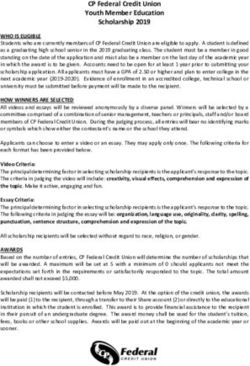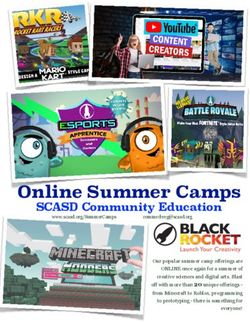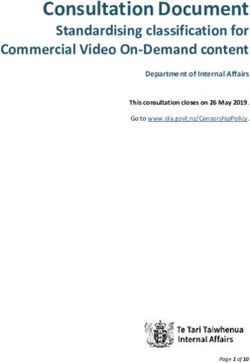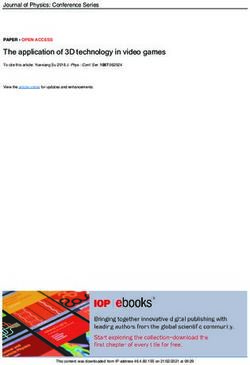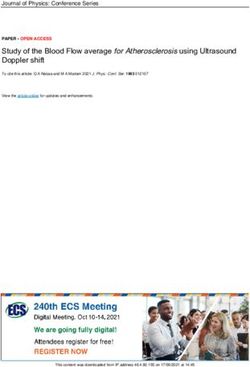SHORT AUDIO EDITING HANDBOOK - DIGI4SOCIAL
←
→
Page content transcription
If your browser does not render page correctly, please read the page content below
Increase the skills and competencies of students in
the development of digital content for social issues.
Project number:2016‐1‐ES01‐KA202‐025204
THIS PROJECT HAS BEEN FUNDED WITH SUPPORT FROM THE EUROPEAN COMMISSION. THIS TUTORIAL REFLECTS THE VIEWS ONLY
OF THE AUTHOR, AND THE COMMISSION CANNOT BE HELD RESPONSIBLE FOR ANY USE WHICH MAY BE MADE OF THE
INFORMATION CONTAINED THEREIN
SHORT AUDIO
EDITING
HANDBOOK
1SHORT AUDIO EDITING HANDBOOK
(Lorena Mihelač, Šolski center Novo mesto, Slovenia)
1. WHY AUDIO EDITING? 1
2. AUDIO EDITING WITH AUDIO EDITORS 1
2.1. General application of audio editing 2
2.2. Presentation of some audio editors 2
2.2.2. Notation software and audio editor Sibelius 3
3. EDITING SOUND 4
3.1. Editing sound directly in video editor 4
3.2. Editing sound with audio editor and adding it into the video editor 5
1. WHY AUDIO EDITING?
Audio editing is a lot like editing a written document. Things are deleted, replaced, cut, copied, and
pasted just like they would be in an essay or a novel. Only, instead of manipulating words, you are
manipulating sounds.
So, the answer to the question, “What is audio editing?” is that it is a way to edit, shorten, or otherwise
shift a piece of music or spoken audio to make it ideal for either listening or viewing pleasure.
With the advent of new technologies in audio editing, editing over the years has become more accurate
and easier. Software and hardware programs are designed specifically to help editor’s piece together
music or audio pieces. These programs are generally referred to as digital audio workstations (DAWs).
The idea behind audio editing is usually to take a piece of music and slice it and dice it so that it is free
of errors and consistent to listen to.
Editing can be purely for audio (example audio podcast, music cds etc.) or it can be for a video. For
audio which needs to be synced with video, the editors are provided with a video clip and an audio clip
that both need to be matched. Obviously, the video clip isn’t going to undergo any editing because it
is the section of media that the music is supposed to conform to (not the other way around).
2. AUDIO EDITING WITH AUDIO EDITORS
The difficulty of matching audio and video shouldn’t be underestimated. In fact, many audio editors
are given a 30-second video clip to work with and a song that is, of course, well over 3 minutes. Youhave to pare down the audio file so that it fits into that 30-second window, but you also have to make
sure that it is aesthetic and feasible within the constraints of the time allotted.
In some cases (for instance, in films), the script might be flipped. Audio editors might receive a 30-
second audio clip that needs to fit into a 53-second video window. In that event, they must stretch the
audio either by looping it in some sections or slowing down the tempo. Looping essentially means
repeating a section of music (you can think of it copying and pasting—some DAWs even use those
terms). But, again, the edit needs to appear flawless and completely enmeshed with the video. During
an emotionally powerful scene in a film, it’s not often that you recognize the music if only because it
generally fits so well with the visual.
Editing only for audio is less challenging but equally difficult. The editor has to make sure the voice
flow is natural and there are no jerks in the audio. Music editing requires very minute cuts (correct up
to 1 millisecond), which ensures that the song sits perfectly on the tempo.
2.1. General application of audio editing
1. Remove breaths, cough, ringing of the phone or any other unwanted interference
2. Remove repeated dialogues
3. Add music intro/outro
4. Stretch/shorten audio and sound effects according to the length of the visual.
5. Splice together audio recorded at different sittings
6. Sync up different musical instruments so that they all sound on the beat.
7. Loop, slice and edit beats.
2.2. Presentation of some audio editors
2.2.1. Audio editor Audacity
(Advantages)
Audacity® is free, open source, cross-platform audio software for multi-track recording and editing.
Audacity is available for Windows®, Mac®, GNU/Linux® and other operating systems. Audacity was
started in the fall of 1999 by Dominic Mazzoni and Roger Dannenberg at Carnegie Mellon
University and was released on May 28, 2000 as version 0.8
In addition to recording audio from multiple sources, Audacity can be used for post-processing of all
types of audio, including podcasts by adding effects such as normalization, trimming, and fading in and
out.[15] Audacity has also been used to record and mix entire albums, such as by Tune-Yards. It is also
currently used in the UK OCRNational Level 2 ICT course for the sound creation unit.
Audacity's features include:
Recording and playing back sounds
Scrubbing (Version 2.1.1 and later)
Timer Record enables the user to schedule when a recording begins and ends to make an
unattended recording.
Editing via cut, copy, and paste, with unlimited levels of undo Importing and exporting of WAV, AIFF, MP3 (via the LAME encoder, downloaded
separately), Ogg Vorbis, and all file formats supported by libsndfile library. Versions 1.3.2 and later
supported Free Lossless Audio Codec (FLAC). Version 1.3.6 and later also supported additional
formats such as WMA, AAC, AMR and AC3 via the optional FFmpeg library.
Conversion of cassette tapes or records into digital tracks by splitting the audio source into
multiple tracks based on silences in the source material
Multitrack mixing
A large array of digital effects and plug-ins. Additional effects can be written with Nyquist,
a Lisp dialect.
Built-in LADSPA, VST(32-bit) and Nyquist plug-in support
Amplitude envelope editing
Noise Reduction based on sampling the noise to be minimized.
Vocal Reduction and Isolation for the creation of karaoke tracks and isolated vocal tracks.
Audio spectrum analysis using the Fourier transform algorithm
Support for multi-channel modes with sampling rates up to 96 kHz with 32 bits per sample
Precise adjustments to the audio speed (tempo) while maintaining pitch in order to synchronize it
with video or run for a predetermined length of time
Adjusting audio pitch while maintaining speed and adjusting audio speed while maintaining pitch
Features of modern multitrack audio software including navigation controls, zoom and single track
edit, project pane and XY project navigation, non-destructive and destructive effect processing,
audio file manipulation (cut, copy, paste)
Cross-platform operation — Audacity works on Windows, macOS/OS X, and Unix-likesystems
(including Linux and BSD).
Audacity uses the wxWidgets software library to provide a similar graphical user interface on
several different operating systems.
LADSPA, VST (32-bit) and Audio Unit (macOS/OS X) effects now support real-time preview (from
version 2.1.0 onwards). Note: Real-time preview does not yet support latency compensation.
Saving and loading of user presets for effect settings across sessions (from 2.1.0 onwards).
A full downloadable Manual (or available online without downloading).
Audacity supports the LV2 open standard for plugins and can therefore load software like Calf Studio
Gear.
Audacity supports also different languages.
(Disadvantages)
Audacity supports only 32-bit or 64-bit VST audio effect plug-ins, depending on which architecture it
was built for, but not both at the same time. It does not support instrument VST (VSTi) plugins.
Audacity lacks dynamic equalizer controls and real time effects while recording. MIDI files can only be
displayed.
Audacity does not natively import or export WMA, AAC, AC3 or most other proprietary or restricted
file formats; rather, an optional FFmpeg library is required.
There are warnings on startup when disk space is low (provided the user has not turned that warning
off) and during recording the status bar shows the amount of recording time left available. If the user
chooses to ignore those and runs out of disk space during editing, audio will be corrupted.2.2.2. Notation software and audio editor Sibelius
Sibelius is a score writer program developed and released by Sibelius Software (now part of Avid
Technology) for the Microsoft Windows, macOS, and the RISC OS operating systems. It is used
by composers, arrangers, performers, music publishers, teachers and students, particularly for writing
classical, jazz, band, vocal, and film and television music. Beyond editing and printing scores, Sibelius
can also play music back using synthesized sounds, produce legible scores for editing and printing, and
publish scores for others to access via the Internet and iPads.
'Lite' versions of Sibelius, with fewer features, at lower prices, have been released, as have various
add-ons for the software.
Sibelius's main function is to help create, edit and print musical scores. It supports virtually all music
notations, enabling even the most complex of scores (such as modern orchestral music) to be
reproduced to publication quality.
Further, it allows scores to be played back or turned into MIDI or audio files, e.g., to create a CD. A
large range of sampled sounds and built-in sample player are included. Sibelius supports any MIDI
device, and allows Virtual Studio Technology (VST) and Audio Units plug-ins to be used as playback
instruments, giving Sibelius users access to third-party sample libraries, such as Vienna Symphonic
Library or Mark of the Unicorn's (MOTU) Symphonic Instrument. Score playback can also be
synchronized to video, or to audio software via the ReWire standard.
There are various education-specific features for Sibelius's large market of schools and universities.
These include extensive built-in music teaching materials, and the ability to run and manage multiple
copies of the software on a network. Discounted educational pricing is available.
The third-party Music OCR program PhotoScore can be used to scan and create a Sibelius score from
printed music; a lite version of PhotoScore is bundled with the Sibelius software. Similarly, the third-
party program AudioScore (with bundled lite version) can (supposedly) be used to turn singing or an
acoustic instrument into a score, though many users have complained that AudioScore does not work.
The AudioScore software currently holds a two-star rating on cnet.com.
Versions of Sibelius are available in English, German, French, Spanish, Italian, Portuguese, Japanese,
Chinese and Russian. Earlier versions of the software also had manuals available in further languages
such as Dutch.
Add-ons for Sibelius which are currently or have previously been available include extra sound libraries,
extra plug-in features (which are free of charge, and often created by Sibelius users), full versions of
the PhotoScore (scanning) and AudioScore (microphone input) software, keyboards and keyboard
covers showing shortcuts, and Sibelius-branded merchandise.
3. EDITING SOUND
3.1. Editing sound directly in video editor
For editing sound in video editors it is possible to use different video editors who supports the editing
on sound. One of them is shown below, the VIDEPOAD video editor, who is free for personal use,
however has a “trial” period for about 2 weeks, after it becomes payable, unless you uninstall it from
your computer and re-install it again.As seen from the picture below, clicking on the sound track and additional to the sound effects, a pop-
up opens with different possibilities of editing sound. However, these possibilities are far away from
the possibilities which are available in different sound editors.
3.2. Editing sound with audio editor and adding it into the video editor
Several examples of editing sound in the audio editor Audacity are shown below:
a) Start with importing a song/sound effectb) Song/Sound effect after importing into Audacity
c) Using effect “Fade” in and “Fade out”
You can use the effect “Fade” in and “Fade out” by default, however, this means, that your track
(song/sound effect) will have a very slow fade in and fade out. Better is just to define how many
seconds it is suitable to use these effects for instance the use of 1.5 seconds of “Fade in”:
d) Amplifying the sound
If the sound is not enough loud, you can amplify it:(Before amplifying)
(After amplifying)
e) Using the reverse effect
After using the reverse effect, the song is played backwards(Before reverse effect)
(After reverse effect) The end of the song has become the
beginning
f) Merging 2 tracks together
Audacity gives also the possibility to merge 2 or more tracks, this means that you can have different
music pieces, with different content, which are playing simultaneously or one after another on the
required time:(Adding new track) After importing new track, we can put it where-ever we want and merge it: A new track, put with delay (after a few seconds after the first track …)
g) Removing vocal from a song Audacity gives the opportunity to remove the vocal(s) from the song. There are several techniques, also the effect “vocal remover”, however, a good techniques is shown below: - Import a song into the audacity, - Split the stereo track: - Invert either the right or left channel - Make the right AND left channel to “mono”
- Save it (export) as a new track (mp3, wave …) The advantage of edited songs or sound effects in the audio editor is, that you can use much more effects and cut (short it) it to the time it is the most suitable for the video content. After editing the songs with the audio editor, you can put them in the video editor also very exactly on the minute/second/millisecond of the video:
You can also read