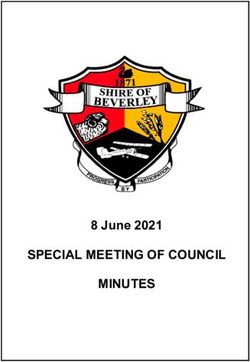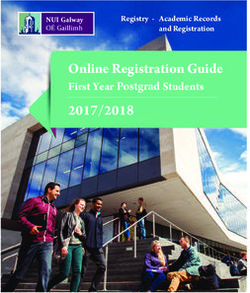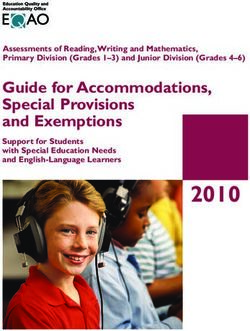S15 Server Installation Guide - Document Version 0.1 Jan. 2019
←
→
Page content transcription
If your browser does not render page correctly, please read the page content below
S15 Server
Installation Guide
Document Version 0.1
Jan. 2019
© Copyright Bitmaintech Pte.Ltd. 2007 – 2018. All rights reserved.
Bitmaintech Pte.Ltd. (Bitmain) reserves the right to make corrections, modifications, enhancements,
improvements, and other changes to its products and services at any time and to discontinue any
product or service without notice.
Customers should obtain the latest relevant information before placing orders and should verify that
such information is current and complete. All products are sold subject to Bitmain's terms and
conditions of sale supplied at the time of order acknowledgment.
Bitmain warrants performance of its products to the specifications applicable at the time of sale in
accordance with Bitmain's standard warranty. Testing and other quality control techniques are used to
the extent Bitmain deems necessary to support this warranty. Except where mandated by government
requirements, testing of all parameters of each product is not necessarily performed.S15 Server Installation Guide
Bitmain assumes no liability for third‐party applications assistance. Customers are responsible for their
products and applications using Bitmain components. To minimize the risks associated with customer
products and applications, customers should provide adequate design and operating safeguards.
Bitmain does not warrant or represent that any license, either express or implied, is granted under any
Bitmain patent right, copyright or other Bitmain intellectual property right relating to any combination,
machine, or process in which Bitmain products or services are used. Information published by Bitmain
regarding third‐party products or services does not constitute a license from Bitmain to use such
products or services or a warranty or endorsement thereof. Use of such information may require a
license from a third party under the patents or other intellectual property of the third party, or a license
from Bitmain under the patents or other intellectual property of Bitmain.
Resale of Bitmain products or services with statements different from or beyond the parameters stated
by Bitmain for that product or service voids all express and any implied warranties for the associated
Bitmain product or service and is an unfair and deceptive business practice. Bitmain is not responsible or
liable for any such statements.
All company and brand products and service names are trademarks or registered trademarks of their
respective holders.
All text and figures included in this publication are the exclusive property of Bitmaintech Pte.Ltd.
(Bitmain), and may not be copied, reproduced, or used in any way without the express written
permission of Bitmain. Information in this document is subject to change without notice and does not
represent a commitment on the part of Bitmain. Although the information in this document has been
carefully reviewed, Bitmain does not warrant it to be free of errors or omissions. Bitmain reserves the
right to make corrections, updates, revisions or changes to the information in this document.
Bitmaintech Pte.Ltd.
Tel:+86‐400‐890‐8855
www.bitmain.com
‐2‐S15 Server Installation Guide
Table of Contents
1.Overview 4
1.1 S15 Server Components 5
1.2 Specifications 7
2.Setting Up the Server 9
3.Configuring the Server 11
4. Monitoring
. Your Server 12
5. Administering Your Server 13
5.1 13
5.2 Upgrading Your System 13
5.3 Modifying Your Pass Word 14
5.4 Restoring initial Settings 14
‐3‐S15 Server Installation Guide
1.Overview
1. Overview
The S15 server is Bitmain’s newest version in the S15 server series. Power supply APW8 is part of S15
server. All S15 servers are tested and configured prior to shipping to ensure easy set up.
‐4‐S15 Server Installation Guide
1.Overview
1.1 S15 Server Components
The S15 server main components and controller front panel are shown in the following figure:
‐5‐S15 Server Installation Guide
1.Overview
1.2 Specifications
Product Glance Value
Crypto Algorithm SHA256
Normal Low Power
Hashrate, TH/s 28.00 15.50~18.00
Reference power on wall, Watt
1596 775~900
Reference power efficiency on wall @25°
57.00 50.00
C, J/TH
Value
Detailed Characteristics
Min Typ Max
Hashrate & Power
Normal 28.00 28.45
Hashrate, TH/s
Low Power 15.50~18 +3% (1‐1)
Normal 63.17 67.60
Power efficiency on wall @0°C, J/TH
Low Power 53.02 56.73
Normal 57.00 60.99
Power efficiency on wall @25°C, J/TH
Low Power 50.00 53.50
Normal 60.31 64.53
Power efficiency on wall @40°C, J/TH
Low Power 52.34 56.00
Normal 1596 1923
Power on wall, Watt (1‐2)
Low Power 775 1052
Power supply AC input voltage, Volt (1‐3)
200 220 240
200
Normal 7.25 9.62
Power supply AC input current, Amp(1‐4)
Low Power 3.52 5.26
Power supply Input AC Frequency Range, Hz 47 50 63
Hardware Configuration
‐7‐S15 Server Installation Guide
Quantity of hash chips 288
Quantity of hash boards 4
Networking connection mode RJ45 Ethernet 10/100M
Miner Size (Length*Width*Height, w/o
240*178*296
package),mm(2‐1)
Net weight, kg (2‐2) 7.0
Noise, dBA @25°C (2‐3) 76
Environment Requirements
Operation temperature,°C 0 0 25 40
Storage temperature,°C ‐40 ‐40 25 85
Operation humidity, RH 5% 5% 95%
Notes:
(1‐1) In Low Power Mode, Max Hashrate should be Typ hashrate *103%
(1‐2) Min condition: 25°C, min J/TH, typical hashrate
Max condition: 0°C, max J/TH, max hashrate
(1‐3) Caution: Wrong input voltage may probably cause miner damaged
(1‐4) Typ condition: min reference power, typical AC input voltage
Max condition: max reference power, min AC input voltage
(2‐1) Including PSU size
(2‐2) Including PSU weight
(2‐3) Max condition: Fan is under max RPM(rotation per minute).
‐8‐S15 Server Installation Guide
2.Setting Up the Server
2. Setting Up the Server
To set up the server:
The file IPReporter.zip is supported by Microsoft Windows only.
1. Go to the following site:
https://shop.bitmain.com/support.htm?pid=00720160906053730999PVD2K0vz0693
2. Download the following file: IPReporter.zip
3. Extract the file.
The default DHCP network protocol distributes IP addresses automatically.
4. Right‐click IPReporter.exe and run it as Administrator.
5. Select one of the following options:
■ Shelf, Step, Position – suitable for farm servers to mark the location of the servers.
■ Default – suitable for home servers.
6. Click Start.
‐9‐S15 Server Installation Guide
2.Setting Up the server
7. On the controller board, click the IP Report button. Hold it down until it beeps (about 5 seconds).
The IP address will be displayed in a window on your computer screen.
8. In your web browser, enter the IP address provided.
9. Proceed to login using root for both the username and password.
10. In the Network section, you can assign a DHCP IP address (optional).
11. Click Save & Apply.
‐ 10 ‐S15 Server Installation Guide
3. Configuring the Server
3. Configuring the Server
Setting Up the Pool
To configure the server:
1. click General Settings.
2. Set the options according to the following table:
Option Description
Pool URL Enter the URL of your desired pool.
The S15 server can be set up with three mining pools, with decreasing
priority from the first pool (pool 1) to the third pool (pool 3).
The pools with low priority will only be used if all higher priority pools are
offline.
Worker Your worker ID on the selected pool.
Password The password for your selected worker.
3. Click Save & Apply to save and restart the server.
‐ 11 ‐S15 Server Installation Guide
4. Monitoring Your Server
4. Monitoring Your server
To check the operating status of your server:
1. Click the status marked below.
2. monitor your server according to the descriptions in the following table:
Option Description
ASIC# Number of chips detected in the chain.
Frequency ASIC frequency setting.
GH/S(RT) Hash rate of each hash board ( GH/s)
Temp(PCB) Temperature of each hash board (°C).(Applied only to server with fixed frequency)
Temp(Chip) Temperature of the chips on each hash board (°C).
ASIC status One of the following statuses will appear:
● O ‐ indicates OK
● X ‐ indicates error
● ‐ ‐ indicates dead
‐ 12 ‐S15 Server Installation Guide
5. Administering Your Server
5. Administering Your Server
5.1 Checking Your Firmware Version
To check your firmware version:
1. In System, click the Overview tab.
2. File System Version displays the date of the firmware your server use. In the example below, the server is
using firmware version 20181130.
5.2 Upgrading Your System
Make sure that the S15 server remains powered during the upgrade process. If power fails before
the upgrade is completed, you will need to return it to Bitmain for repair.
To upgrade the server’s firmware:
1. In System, click Upgrade.
‐ 13 ‐S15 Server Installation Guide
5. Administering Your Server
2. For Keep Settings:
■ Select the check box to keep your current settings (default).
■ Clear the check box to reset the server to default settings.
3. Click the (Browse) button and navigate to the upgrade file. Select the upgrade file, then click
Flash image. A message appears notifying you if the S15 firmware can be upgraded and if yes, will then
proceed to flash the image.
4. When the upgrade is completed, the following message appears:
5. Click one of the following options:
■ Reboot ‐ to restart the server with the new firmware.
■ Go Back ‐ to continue mining with the current firmware. The server will load the new firmware next
time it is restarted.
5.3 Modifying Your Password
To change your login password:
1. In System, click the Administration tab.
2. Set your new password, then click Save & Apply.
5.4 Restoring Initial Settings
To restore your initial settings
1. Turn on the server and let it run for 5 minutes.
2. On the controller front panel, press and hold the Reset button for 10 seconds.
Resetting your server will reboot it and restore its default settings. The red LED will automatically
flash once every 15 seconds if the reset is operated successfully.
‐ 14 ‐S15 Server Installation Guide
Regulation:
FCC Notice (FOR FCC CERTIFIED MODELS):
This device complies with part 15 of the FCC Rules. Operation is subject to the following two conditions: (1)
This device may not cause harmful interference, and (2) this device must accept any interference received,
including interference that may cause undesired operation.
Note:
This equipment has been tested and found to comply with the limits for a Class A digital device, pursuant to
part 15 of the FCC Rules. These limits are designed to provide reasonable protection against harmful
interference when the equipment is operated in a commercial environment. This equipment generates, uses,
and can radiate radio frequency energy and, if not installed and used in accordance with the instruction
manual, may cause harmful interference to radio communications. Operation of this equipment in a residential
area is likely to cause harmful interference in which case the user will be required to correct the interference at
his own expense.
EU WEEE: Disposal of Waste Equipment by Users in Private Household in the European Union
This symbol on the product or on its packaging indicates that this product must not be
disposed of with your other household waste. Instead, it is your responsibility to dispose of
your waste equipment by handling it over to a designated collection point for the recycling of
waste electrical and electronic equipment. The separate collection and recycling of your waste
equipment at the time of disposal will help to conserve natural resources and ensure that it is
recycled in a manner that protects human health and the environment. For more information
about where you can drop off your waste equipment for recycling, please contact your local city office, your
household waste disposal service or the shop where your purchased the product.
台湾 ROHS:
設備名稱: ,型號:
有害物质
多溴二苯
單元 鉛 汞 鎘 六價鉻 多溴聯苯
醚
(Pb) (Hg) (Cd) (Cr+6) (PBB)
(PBDE)
外殼 ○ ○ ○ ○ ○ ○
電路板組
— ○ ○ ○ ○ ○
件
其他線材 — ○ ○ ○ ○ ○
備考 1.〝超出 0.1 wt %〞及〝超出 0.01 wt %〞係指限用物質之百分比含量超出百分比含量
基準
值。
備考 2.〝○〞係指該項限用物質之百分比含量未超出百分比含量基準值。
備考 3.〝-〞係指該項限用物質為排除項目
‐ 15 ‐You can also read