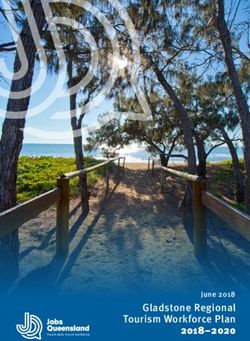RISE Documentation Release 5.6.1 - Damian Avila
←
→
Page content transcription
If your browser does not render page correctly, please read the page content below
Contents
1 What is RISE? 3
2 Detailed Contents 5
2.1 Installation . . . . . . . . . . . . . . . . . . . . . . . . . . . . . . . . . . . . . . . . . . . . . . . . 5
2.1.1 Disable and Removal . . . . . . . . . . . . . . . . . . . . . . . . . . . . . . . . . . . . . . 6
2.2 Usage . . . . . . . . . . . . . . . . . . . . . . . . . . . . . . . . . . . . . . . . . . . . . . . . . . . 6
2.2.1 Creating a slideshow . . . . . . . . . . . . . . . . . . . . . . . . . . . . . . . . . . . . . . 6
2.2.2 Running a slideshow . . . . . . . . . . . . . . . . . . . . . . . . . . . . . . . . . . . . . . 7
2.3 Resources about RISE . . . . . . . . . . . . . . . . . . . . . . . . . . . . . . . . . . . . . . . . . . 8
2.3.1 github, readthedocs, gitter, youtube . . . . . . . . . . . . . . . . . . . . . . . . . . . . . . . 8
2.3.2 Talks . . . . . . . . . . . . . . . . . . . . . . . . . . . . . . . . . . . . . . . . . . . . . . . 8
2.4 Customizing RISE . . . . . . . . . . . . . . . . . . . . . . . . . . . . . . . . . . . . . . . . . . . . 9
2.4.1 What to configure . . . . . . . . . . . . . . . . . . . . . . . . . . . . . . . . . . . . . . . . 9
2.4.2 How to customize . . . . . . . . . . . . . . . . . . . . . . . . . . . . . . . . . . . . . . . . 14
2.4.3 Keyboard shortcuts and Jupyter actions . . . . . . . . . . . . . . . . . . . . . . . . . . . . 18
2.5 PDF Export . . . . . . . . . . . . . . . . . . . . . . . . . . . . . . . . . . . . . . . . . . . . . . . . 20
2.5.1 Using nbconvert . . . . . . . . . . . . . . . . . . . . . . . . . . . . . . . . . . . . . . . . . 20
2.5.2 Using decktape . . . . . . . . . . . . . . . . . . . . . . . . . . . . . . . . . . . . . . . . . 20
2.6 Changelog . . . . . . . . . . . . . . . . . . . . . . . . . . . . . . . . . . . . . . . . . . . . . . . . 21
2.6.1 Versions . . . . . . . . . . . . . . . . . . . . . . . . . . . . . . . . . . . . . . . . . . . . . 21
2.6.2 Changes . . . . . . . . . . . . . . . . . . . . . . . . . . . . . . . . . . . . . . . . . . . . . 22
2.7 Developer Documentation . . . . . . . . . . . . . . . . . . . . . . . . . . . . . . . . . . . . . . . . 24
2.7.1 Development . . . . . . . . . . . . . . . . . . . . . . . . . . . . . . . . . . . . . . . . . . 24
2.7.2 Releases . . . . . . . . . . . . . . . . . . . . . . . . . . . . . . . . . . . . . . . . . . . . . 26
2.8 Support us . . . . . . . . . . . . . . . . . . . . . . . . . . . . . . . . . . . . . . . . . . . . . . . . 27
2.8.1 How you can help us (with money ;-) . . . . . . . . . . . . . . . . . . . . . . . . . . . . . 27
3 Feedback 29
iii
RISE Documentation, Release 5.6.1 Reveal.js - Jupyter/IPython Slideshow Extension Contents 1
RISE Documentation, Release 5.6.1 2 Contents
CHAPTER 1
What is RISE?
As you know. . . we love Jupyter and we like reveal.js too.
With RISE, a Jupyter notebook extension, you can instantly turn your jupyter notebook into a live reveal.js-based
presentation.
3RISE Documentation, Release 5.6.1 4 Chapter 1. What is RISE?
CHAPTER 2
Detailed Contents
2.1 Installation
Note: To install RISE in development mode, see the Developer Documentation.
You essentially have 2 options:
1 - Using conda
conda install -c conda-forge rise
Note: Previously, we provided packages in the damianavila82 channel, going forward please use the conda-forge
channel because newest versions will not be published in the damianavila82 channel anymore.
If you are a Julia user, you can also install it from the Julia REPL with
using Conda
Conda.add_channel("conda-forge")
Conda.add("rise")
2 - Using pip
pip install RISE
Note: Before RISE 5.4.2, it was necessary to perform one more step to install the JS and CSS in the proper places
with
jupyter-nbextension install rise --py --sys-prefix
5RISE Documentation, Release 5.6.1
This is not needed anymore because those resources are installed automatically by the setup.py when you pip install
the package.
2.1.1 Disable and Removal
You can disable RISE with:
jupyter-nbextension disable rise --py --sys-prefix
If you want to remove it from your environment:
jupyter-nbextension uninstall rise --py --sys-prefix
Alternatively, you can also remove it with conda (if you already installed it using conda) with:
conda remove rise
2.2 Usage
You can see in this youtube video a very short session on how to use RISE to create and run a slideshow.
Let us emphasize the key points here.
2.2.1 Creating a slideshow
In the notebook menu, the “View” option contains a “Cell Toolbar” sub-menu that gives you access to the metadata
for each cell. If you select the “Slideshow” preset, you will see in the right corner of each cell a little box where you
can select the cell type.
You can choose between the following types:
• slide: this cell is the beginning of a new slide
• subslide: this cell is the beginning of a new subslide; that is to say, a new slide, but that reveal.js will
display below the previous one instead of on the right;
• fragment: this is to split the contents of one slide into pieces; a cell marked as a fragment will create a break
inside the slide; it will not show up right away, you will need to press Space one more time to see it.
• skip: this cell is ignored altogether in reveal mode, it will not appear either in the main view, nor in the speaker
view.
• notes: similarly, this cell is marked to be discarded from the main view, but is meant to appear in the speaker
view.
Keyboard shortcuts
Starting with version 5.1.0 you can customize some keyboard shortcuts using the keyboard shortcut editor from the
notebook UI.
We have defined 4 main shortcuts by default that you can change according to your needs:
• Alt-r, “Enter/Exit Live Reveal Slideshow”
• Shift-i, Toggle slide
6 Chapter 2. Detailed ContentsRISE Documentation, Release 5.6.1
• Shift-b, Toggle subslide
• Shift-g, Toggle fragment
2.2.2 Running a slideshow
Once enabled, the RISE Jupyter extension displays a new button (“Enter/Exit Live Reveal Slideshow”) in the toolbar,
(also activable with Alt-r by default).
This starts the slideshow; you can return to normal notebook edition by either pressing Alt-r again, or by clicking
on the cross-shaped icon on the upper right corner of each slide.
Navigation
It is highly recommended to use mainly SpaceBar to go forward, and Shift-SpaceBar to go backward (or the
visual controller in the slideshow right bottom corner). This will follow the course of the presentation no matter what
the detailed structure is (slides, subslides, fragments. . . ).
In contrast, right and left arrows can have a confusing behaviours with respect to these 3 structural entities.
Besides, up and down arrows are reserved to interact with notebook cells and cannot be used to navigate the slides,
instead you can use pgup and pgdown.
Selection and evaluation
Essentially, when a code cell appears in the presentation, you simply need to press Shift-Enter to run it. This will
move to the next cell if it is already displayed.
The default behaviour for RISE is to select the first code cell when a new slide or fragment shows up. This way, if
your presentation has only markdown cells, you will not be bothered with cells being selected; on the other hand when
yo do have code cells, you can run the entire slideshow by just using Space and Shift-Enter as appropriate.
Other notes
• In presentation mode, you can know more about the reveal-specific shortcuts just pressing the help button at the
slideshow left bottom corner.
• Darkish themes have css conflict with the notebook css, so it need customization to make them work (not
provided by default).
• Markdown Images get left aligned by default. Enclose the image like to center it.
Shift-Enter behaviour (historical note)
Starting version 5.1.0: We have developed a smart exec functionality which essentially it is bound to the Shift-
Enter keyboard shortcut and allows you to execute cells and then proceed to the next cell WHEN the context permits.
It is pretty similar to the native behaviour in the notebook view but it takes into consideration the slideshow view
limitations and particularities. You can find a demo notebook at RISE/examples/showflow.ipynb, but pretty
sure you will find the behavior familiar enough to play with it immediately.
Prior to version 5.1.0: In contrast to the traditional Jupyter notebook, the Shift-Enter shortcut does not select the
next cell, but will only run the cell (same as Ctrl-Enter). This is intentional to not switch slides by running a
cell and because some problem arises when you inject new cells on the fly. When you exit the presentation mode, the
behavior comes back to normal.
2.2. Usage 7RISE Documentation, Release 5.6.1
Speaker notes
Starting RISE 5.4.1, we support the Reveal.js speaker notes plugin. All the content you write on notes cells will be
shown in this view (a separate browser window). That view also provides a timer and a preview of the next upcoming
slide. You should press the t key to open the speaker notes view.
JupyterLab
Please be aware that as of 5.3 RISE is unfortunately not yet compatible with JupyterLab and must be used with the
classic notebook.
See https://github.com/damianavila/RISE/issues/270 for the github issue on this topic.
2.3 Resources about RISE
2.3.1 github, readthedocs, gitter, youtube
The following places are assets in the RISE development landscape:
• Demo notebook (no installation required)
– Binder
• Source code is on github https://github.com/damianavila/RISE
– Issues
• Documentation is hosted on readthedocs
– doc status
– Historical note: please note that older location for the RISE documentation here: https://damianavila.
github.io/RISE/ has been phased out and is no longer updated.
• Chat room on gitter
– Gitter chat
• Videos on youtube
– basic usage (4’30”)
https://youtu.be/sXyFa_r1nxA
– see also below the talk from SciPy 2014 (21’)
https://www.youtu.be/sZBKruEh0jI
2.3.2 Talks
My old talk about RISE at SciPy 2014 (click on the image to see it):
8 Chapter 2. Detailed ContentsRISE Documentation, Release 5.6.1
RJSE/RISE
video - 21’
2.4 Customizing RISE
2.4.1 What to configure
Here’s a list of things that can be customized. See below for more details on how to implement those settings.
• presentation theme
• transiton between slides
• auto-launch presentation mode
• where to start the presentation
• automatic selection of cells
• slide sizes
• decoration (header/footer/background)
• vertical scrollbar
• chalkboard capabilities
• using a leap motion controller
2.4. Customizing RISE 9RISE Documentation, Release 5.6.1
• native reveal.js settings
• custom CSS
• keyboard shortcuts
Choosing a theme
You can configure the theme of your presentation (which controls the general look and feel of the presentation) with:
{
...
"rise": {"theme": "sky"}
}
Choosing a transition
The transition configuration defines what happens in between slides:
{
...
"rise": {"transition": "zoom"}
}
Automatically launch RISE
You can setup your notebook to start immediately with the slideshow view using the autolaunch config option.
This typically is very helpful if you plan on publishing slideshows through something like mybinder.org:
{
...
"rise": {"autolaunch": true}
}
Choosing where the slideshow begins
The following configuration changes where the slides begin. By default, RISE will start at the selected slide. To have
it start at the first slide instead, use this configuration:
{
...
"rise": {"start_slideshow_at": "beginning"}
}
Select cells based on the current slide
As you progress into your slideshow, you either move to a new (sub)slide, or show (or hide) a new fragment; whenever
any of these events occur, you may wish to have the jupyter selection keep in sync or not; this is the purpose of the
auto-select feature.
There are currently two settings that let you change the way auto-select behaves, here are their default values:
10 Chapter 2. Detailed ContentsRISE Documentation, Release 5.6.1
{
...
"rise": {"auto_select": "code",
"auto_select_fragment": true}
}
auto_select can be any of:
• code (the first code cell is auto-selected)
• none (no auto-selection)
• first (the first cell is auto-selected)
auto_select_fragment is a boolean that states whether auto-selection should select cells based on the current
slide as a whole (when set to false) or restrict to the current fragment (when set to true, the default).
These settings are experimental and may change in the future; hopefully the current default behaviour is just
fine. We might remove auto_select_fragment as a setting altogether; we might also turn auto_select
into a mere boolean, since the current setting auto_select = "first" has not proved of any practical value.
Regardless, it seems like the most meaningful combinations as of now are either auto_select = "none" - in
which case the other setting is ignored, or auto_select = "code" and auto_select_fragment = true,
which now is the default.
Change the width and height of slides
To control the width and height of your slides, use the following configuration:
{
...
"rise": {"width": "90%",
"height": "90%"}
}
Notes
• remember that you can always use your browser’s shortcuts to zoom in/out (Cmd/Ctrl + and Cmd/Ctrl
-), and this way adjust the slide content to your screen/projector size.
• this method is often preferable than setting sizes. In particular it is dangerous to set sizes in pixels, as most often
you cannot rehearse with the actual projector. We recommend setting relative sizes (in percents) rather than
absolute ones (in px or cm).
• in any case you may want to increase the slide height to ensure that cell outputs fit within a single slide; keep in
mind that cell contents tend to take more space as you run your code.
Decorating all slides
RISE offers two levels for inserting a static background. You can either
• define overlay, in which case you take full control,
• or you can define header, footer and backimage.
So if you define overlay, the 3 latter options will be ignored.
2.4. Customizing RISE 11RISE Documentation, Release 5.6.1
overlay
It is possible to add the config option overlay to build a constant background. It is wrapped in a, so it can
be text or html. In this case, the user is entirely responsible for styling. For example:
{
...
"rise": {
"overlay": "my company
˓→the date"
}
}
header, footer and backimage
As a more limited, but often more convenient alternative, you can define any of the following 3 settings.
In this case, minimal styling is applied (floor and ceiling), but user is still responsible for cosmetic styling:
{
...
"rise": {
"backimage": "mybackimage.png",
"header": "Hello",
"footer": "World!"
}
}
You can see some examples using these options at RISE/examples/overlay.ipynb and
‘RISE/examples/header-footer.ipynb‘‘, or in binder respectively
Enable a right scroll bar
To enable a right scroll bar when your content exceeds the slide vertical height, use the following configuration:
{
...
"rise": {"scroll": true}
}
Enable chalkboard capabilities
Starting RISE 5.4.1, we provide some new chalkboard capabilities. To enable them, use the following configuration:
{
...
"rise": {"enable_chalkboard": true}
}
When enabled, this plugin adds two buttons next to the help button. The first one provides you with a black board.
The second one allows you to draw on top of the current slide.
It also reacts to the following additional keyboard commands:
12 Chapter 2. Detailed ContentsRISE Documentation, Release 5.6.1
• [ to turn the whole space into an empty chalkboard
• ] to start adding free drawings to the current slide
• \ to download chalkboard drawing
• = to reset chalkboard drawing on the current slide
• - to clear the chalkboard
Usage with Leap Motion
Reveal.js supports the Leap Motion controller. To control RISE slides with the Leap, put the reveal leap plugin options
in your config with the following parameters:
{
...
"rise": {
"leap_motion": {
"naturalSwipe" : true, # Invert swipe gestures
"pointerOpacity": 0.5, # Set pointer opacity to 0.5
"pointerColor" : "#d80000" # Red pointer"nat.png"
}
}
}
To disable it:
{
...
"rise": {
"leap_motion": "none"
}
}
reveal.js configuration options
reveal.js offers a few configuration of its own, as described in reveal.js’s documentation. Out of this category,
RISE will pass through the following settings:
• controls to enable or disable the lower right navigation arrows
• progress to enable or disable the thin progress bar at the bottom of the slideshow
• slideNumber that allows you to turn off, or customize, slide numbers. Set to boolean false to turn off, see
reveal.js’s doc for more details
• as well as history.
Adding custom CSS
RISE looks for two css files to apply CSS changes on top of the slideshow view:
• First, it attemps to load rise.css, and hence this will be applied to all notebooks in the current directory;
• Second, it attempts to load the_notebook_name.css and so this will hence be only applied to
the_notebook_name.ipynb.
2.4. Customizing RISE 13RISE Documentation, Release 5.6.1
Both files need to be placed alongside with the notebook of interest, i.e. in the same directory. You can see some
examples using this customization with RISE/examples/showflow.ipynb.
NOTE. The implementation of this feature is rather rough, both css files are blindly included without checking for
their existence, which may result in error messages in your browser console, complaining about No such file
or directory. These messages can be safely ignored. See also https://github.com/damianavila/RISE/issues/353
about this.
2.4.2 How to customize
RISE can be customized in a lot of ways. As of RISE version 5.3, you can:
1. use nbextensions_configurator; this tool offers an interactive way to enable, disable and tweak all
notebook extensions - see screenshot below;
2. define settings in JSON files, typically by using python scripts;
3. you can also embed settings in a specific notebook’s metadata;
4. and you can also provide your own css file(s), that can supersede styling of the various DOM pieces.
The configurator
You may need to install and enable additional modules, refer to this github repo for more details on Jupyter notebook
extensions.
In a nutshell:
pip3 install jupyter_contrib_nbextensions
jupyter contrib nbextension install
or
conda install -c conda-forge jupyter_nbextensions_configurator
You should then see a fourth tab in jupyter’s directory views, as depicted below. Settings are stored in JSON format,
typically in
~/.jupyter/nbconfig/notebook.json
14 Chapter 2. Detailed ContentsRISE Documentation, Release 5.6.1 Using python As an alternative way, you can tweak your local user’s settings with a script rather than from the configurator. For example you can use python like shown in this example below, that leverages the JSON config manager from traitlets: 2.4. Customizing RISE 15
RISE Documentation, Release 5.6.1
#!/usr/bin/env python3
from traitlets.config.manager import BaseJSONConfigManager
from pathlib import Path
path = Path.home() / ".jupyter" / "nbconfig"
cm = BaseJSONConfigManager(config_dir=str(path))
cm.update(
"rise",
{
"theme": "sky",
"transition": "zoom",
"start_slideshow_at": "selected",
}
)
Notes:
• the config_dir parameter should point at where the nbconfig is located. This will vary depending on
your setup, and specifically on where you “installed” and “enabled” the nbextension.
• running the example above would result in the creation (or modification) of a file named ~/.jupyter/rise.
json, which is generally the right place to store user preferences,
• to adjust this path to your own setup, you can use jupyter --paths, and specifically the config section,
to see the path locations that are applicable.
• for more information, see these docs:
– http://jupyter.readthedocs.io/en/latest/projects/jupyter-directories.html
– http://jupyter-notebook.readthedocs.io/en/latest/frontend_config.html.
Notebook metadata
These settings can also be stored in your notebook metadata, which holds a JSON object, that can be edited through
Jupyter’s standard menu (Edit → Edit Notebook Metadata); typically it would look like this:
{
...
"rise": {
"theme": "serif",
"transition": "zoom",
...
},
...
}
You can edit notebook metadata as follows
16 Chapter 2. Detailed ContentsRISE Documentation, Release 5.6.1
Note on legacy naming
For the remaining of this section, let us forget about custom CSS for a while, and concentrate on the first 3 configuration
methods : configurator, JSON files, and notebook metadata.
In all this document we refer to settings stored in a JSON key or filename rise. You may also see some notebooks
using the livereveal key instead, which is an older name for the same project. FOr backward compatibility, both
names are actually taken into account, however you should know that rise will take precedence on livereveal if
the same setting in defined under both names.
You are encouraged to always use the rise naming as much as possible.
Order of precedence
The order of precedence between these 3 sources of configuration is as follows:
• a setting defined in the notebook’s metadata is always valid; among these, as described above, settings in the
rise category will override those defined in livereveal if both entries apply;
• if still undefined, a setting defined in the configurator will be valid; Finally, the following priorities apply:
• if still undefined, a setting defined in any of the JSON files considered by your jupyter server will be taken into
account. Here again, rise.json supersedes livereveal.json in case of an overlap.
Apart from that, the scope of what is configurable through these various channels (configurator, JSON and metadata)
is identical, so it is possible to use the configurator as some sort of an online reference manual, as it describes each
and every setting.
2.4. Customizing RISE 17RISE Documentation, Release 5.6.1
Local setting vs hosted infrastructure
At this point you need to be aware that:
• settings changed through the configurator or JSON files - are stored on your own file system, typically in your
home directory, and so are only be applicable to people using this notebook server; generally it is used for user
preferences or such.
• a contrario settings embedded in a specific notebook’s metadata will be applicable to all users that get their
hands on that notebook, even if they end up in a mybinder instance via github.
2.4.3 Keyboard shortcuts and Jupyter actions
Here are the Jupyter actions registered by RISE:
action name key behaviour
------------------------------------------------------
RISE:slideshow alt-r enter/exit RISE Slideshow
RISE:smart-exec execute cell, move to the next if on same slide
RISE:toggle-slide shift-i (un)set current cell as a Slide cell
RISE:toggle-subslide shift-b (un)set current cell as a Sub-slide cell
RISE:toggle-fragment shift-g (un)set current cell as a Fragment cell
RISE:toggle-notes (un)set current cell as a Notes cell
RISE:toggle-skip (un)set current cell as a Skip cell
RISE:render-all-cells render all cells (all cells go to command mode)
RISE:edit-all-cells edit all cells (all cells go to edit mode)
RISE:rise-nbconfigurator shift-c open the nbconfigurator pane in another tab
Some, but not all, come bound to default keyboard shortcuts. There are 2 ways you can change the bindings
Through JSON
Like the other settings described in this section, you can define shortcuts in JSON with e.g.
{
...
"rise": {
"shortcuts": {
"slideshow": "alt-a",
"edit-all-cells": "ctrl-e"
}
}
With the above settings, RISE would not bind the default Alt-R key to RISE:slideshow, but it would bind
Alt-A instead. It would also bind RISE:edit-all-cells to Ctrl-e.
Through custom.js
You can also use these actions in some regular javascript code, typically your ~/.jupyter/custom/custom.js.
Here is an example that will attach one of these actions to a custom keyboard shortcut:
18 Chapter 2. Detailed ContentsRISE Documentation, Release 5.6.1
define(
['base/js/namespace'],
function(Jupyter) {
let command_shortcuts = Jupyter.keyboard_manager.command_shortcuts;
// set / unset the 'Slide' tag in slideshow metadata
command_shortcuts.set_shortcut(
'alt-a', 'RISE:slideshow');
})
Note that with this approach, you will end up with the RISE:slideshow action bound to both Alt-R and Alt-A.
Keyboard shortcut editors
The actions exposed to Jupyter are also present in Jupyter’s mainstream keyboard shortcuts editor, that you can use to
(un)define your custom shortcuts.
Native keyboard shortcuts for reveal.js and reveal.js plug-ins
Some custom keyboard shortcuts may be defined in RISE to override the default keyboard shortcuts of reveal.js
and/or its plug-ins.
The key bindings can be defined via the nbextensions_configurator or directly in JSON.
The table below shows the avaialble key bindings:
module action default key behaviour
---------------------------------------------------------
main firstSlide home jump to first slide
main lastSlide end jump to last slide
main toggleOverview w toggles slide overview
main fullscreenHelp f show fullscreen help
main riseHelp ? show the RISE help
chalkboard clear - clear full size chalkboard
chalkboard reset = reset chalkboard data on current slide
chalkboard toggleChalkboard [ toggle full size chalkboard
chalkboard toggleNotesCanvas ] toggle notes (slide-local)
chalkboard download \ download recorded chalkboard drawing
In JSON the native reveal.js keyboard shortcuts can be defined as shown in the example below:
{
...
"rise": {
"reveal_shortcuts": {
"main": {
"toggleOverview": "tab"
},
"chalkboard": {
"clear": "ctrl-k"
}
}
}
2.4. Customizing RISE 19RISE Documentation, Release 5.6.1
2.5 PDF Export
You can export your RISE presentation to PDF using the following procedures:
2.5.1 Using nbconvert
1. Generate the slides and serve them using nbconvert:
jupyter nbconvert --to slides your_talk.ipynb --post serve
It opens up a webpage in the browser at http://127.0.0.1:8000/your_talk.slides.html#/
2. Add ?print-pdf to the query string as http://127.0.0.1:8000/your_talk.slides.html?print-pdf
Note that you need to remove the # at the end. The page will render the slides vertically.
3. Save to PDF in Chrome using the print option
• Open the in-browser print dialog (Cmd/Ctrl + P).
• Change the Destination setting to Save as PDF.
• Change the Layout to Landscape.
• Change the Margins to None.
• Enable the Background graphics option.
• Click Save.
Note about Javascript dependencies
that if you are using JavaScript-based packages like e.g. bokeh in your slides, you will need to ensure that any cells
that define JS code used by other cells are not skipped by RISE. For instance, Bokeh plots will only be visible in the
PDF output if you include the cell containing output_notebook() (or hv.extension() if using Bokeh via
HoloViews), even if the live RISE presentation works fine when skipping those cells. You can use the Notes slide
type for that cell if you want it to be omitted from the RISE slideshow but included in HTML or PDF output.
Historical note
These instructions should work fine with an up-to-date version of nbconvert. If you use a version prior to the
merge of PR 748, and you want syntax highlighting in your printed slideshow, you need to follow these (or similar)
instructions: https://github.com/jupyter/notebook/issues/840#issuecomment-365176083
2.5.2 Using decktape
1. Install decktape with:
npm install decktape
2. Start the jupyter-notebook server (you don’t have to start the RISE presentation, you don’t even have to open
any notebook at all):
jupyter notebook
NOTE: Make sure autoLaunch option is disabled, otherwise the decktape plugin will exit from the slideshow
view before printing the slides. Discussion about this behavior lives at https://github.com/astefanutti/decktape/
issues/110.
20 Chapter 2. Detailed ContentsRISE Documentation, Release 5.6.1
3. Run decktape with:
$(npm bin)/decktape rise
More concretely, it looks something like the following:
$(npm bin)/decktape rise http://localhost:8888/notebooks/your/notebook.
ipynb?token=YourJupyterSessionToken /path/to/outputfile.pdf
Note that the jupyter-notebook session token is needed. The token is shown to you when you start the jupter-
notebook server from commandline.
You can run into some problems using this approach:
1. If you run decktape.js with wrong token first, or some other things first, it could fail. Restarting the jupyter-
notebook server helped.
2. If you have changed the default presentation size/width/height using the notebook metadata, you might have to
adapt the call to include the -s x parameter:
$(npm bin)/decktape rise -s 1500x900 https://localhost:8888/...
3. If you experience issues when rendering svg files, please post your fix at https://github.com/astefanutti/decktape#
90
4. Math rendering problems: just try to rerender (issue posted at https://github.com/astefanutti/decktape#91)
5. Fragments don’t show up at all. The current decktape rise plugin puts fragments: false, see
https://github.com/astefanutti/decktape/blob/master/plugins/rise.js#L40 which should render everything to-
gether but it is not working. When changing the above line to fragments: true, every fragment is
rendered as a single slide which is a very efficient work around for the moment as you can simply delete the
unwanted slides afterwards.
2.6 Changelog
2.6.1 Versions
1. RISE master branch is our cutting edge development branch. We will make our best to keep that one working
most of time, but no promises ;-)
2. There is just ONE maintenance branch because we only maintain the latest released version.
3. There is, additionally, multiple other branches supporting bug fixing, maintenance tasks and development of
new features.
4. There is also “released” tagged [branches](https://github.com/damianavila/RISE/releases) compatible with pre-
vious IPython/Jupyter versions:
• 1.x tag compatible with IPython 1.x series
• 2.x tag compatible with IPython 2.x series
• 3.x tag compatible with IPython 3.x series
• 3.x.1 tag also compatible with notebook 4.x series, but using old installation mechanism
• 4.0.0b1 tag compatible with the notebook 4.2 and above, beta release, please test and report any issues
• 5.0.0 tag compatible with notebook >= 5.0.0
• 5.1.0 tag compatible with notebook >= 5.0.0
• 5.2.0 tag compatible with notebook >= 5.0.0
2.6. Changelog 21RISE Documentation, Release 5.6.1
• 5.3.0 tag compatible with notebook >= 5.5.0
• 5.4.1 tag compatible with notebook >= 5.5.0
• 5.5.0 tag compatible with notebook >= 5.5.0
• 5.6.0 tag compatible with notebook >= 5.7.8
• 5.6.1 tag compatible with notebook >= 6.0.0
You will also find tags for “development” releases (mostly beta and rc we release before the “official” releases).
2.6.2 Changes
• 5.6.1
– Remove accent in setup.py that was occasionally breaking installation (https://github.com/damianavila/
RISE/issues/514)
– Properly load companion css when running with Jupytext enabled (https://github.com/damianavila/RISE/
issues/509) - Also add some Jupytext notebook examples (refs: bfbf723 and 144a9bb)
– Bugfix about the keyboard-binding feature from 5.6.1-dev0 (refs: 760136f, 086c9c9 and 1e5be45)
– Experimental feature to allow users to change the keyboard shortcuts attached to internal reveal functions
- PRs https://github.com/damianavila/RISE/pull/525 and https://github.com/damianavila/RISE/pull/526 -
thanks thies.hecker@gmx.de
• 5.6.0
– Fix advise on centering images in Markdown (https://github.com/damianavila/RISE/pull/508)
– Pass chalkboard options to reveal (https://github.com/damianavila/RISE/pull/506)
– Fix switching out and in of slides resulted in contents being moved away (https://github.com/damianavila/
RISE/commit/0cd7179e999ee213a801efdbcd173e9d013824e5)
– Load css through a relative url (https://github.com/damianavila/RISE/pull/482, https://github.com/
damianavila/RISE/pull/487 was closed in favour of PR 482)
– Update link to the developer documentation (https://github.com/damianavila/RISE/pull/481)
– Support for dark themes (https://github.com/damianavila/RISE/issues/435, implemented in PR 475)
– Markdown tables show up at a more reasonable (larger) size (https://github.com/damianavila/RISE/
commit/3d0e71c07f3fb83e1e0da7dfc0b67b7af1b8f36b, live in PR 475)
– RISE now relies on reveal.js 3.8.0 (https://github.com/damianavila/RISE/pull/475)
– Fix JS build process (https://github.com/damianavila/RISE/pull/473)
– CCS styling is not removed when we get into the notebook view (https://github.com/damianavila/RISE/
pull/466)
• 5.5.1
– bugfix: a few users have reported broken initialization phase, with the 2 icons ‘?’ and ‘X’ not showing up;
it appears that problem is linked to having undefined the ‘f’ Jupyter keyboard shortcut; this hotfix solves
that issue.
• 5.5.0
– Updates channel to conda-forge (https://github.com/damianavila/RISE/pull/422)
22 Chapter 2. Detailed ContentsRISE Documentation, Release 5.6.1
– New keys shortcuts to toggle slidetype, update examples, fix auto-select feature broken with an initial
invisible ‘skip’ cell, make auto_select_timeout configurable, hide chalkboard buttons (https://github.com/
damianavila/RISE/pull/436)
– Install the nbextension as part of “pip install” (https://github.com/damianavila/RISE/pull/444)
– Release docs updates (https://github.com/damianavila/RISE/pull/457)
– Remove duplicated text in notes view (https://github.com/damianavila/RISE/pull/458)
– Fix x-scrolling bar in markdown cells containing code (https://github.com/damianavila/RISE/pull/459)
– Upload author email and blog url, also bump notes_rise version (https://github.com/damianavila/RISE/
pull/460)
– Migrate pdfexport docs from rst to md (https://github.com/damianavila/RISE/pull/461)
– Enhance docs, new versioning stuff, reference latest notes_rise and fix remaining old email (https://github.
com/damianavila/RISE/pull/463)
– More docs updates towards the upcoming release (https://github.com/damianavila/RISE/pull/464)
– Fix formatting in installation.rst (https://github.com/damianavila/RISE/pull/465)
– Fix some typos and examples, add more docs, fix margin-bottom css (https://github.com/damianavila/
RISE/pull/467)
– Add redirection page in gh-pages pointing to the official docs (commit
a161a65ea93062ebf7715a5fccc152b70c6f6262)
– Create 5.4.2 conda packages on conda-forge (https://github.com/conda-forge/rise-feedstock/pull/21)
– Fix changelog formatting (https://github.com/damianavila/RISE/pull/470)
• 5.4.1
– Support chalkboard functionality (https://github.com/damianavila/RISE/pull/355)
– Support speaker notes (https://github.com/damianavila/RISE/issues/174)
– Use a version number that npm can understand (https://github.com/damianavila/RISE/pull/410)
– Enhancement in setup.py and reduction of hard-written versions(https://github.com/damianavila/RISE/
pull/399)
– Include LICENSE.md file in wheels (https://github.com/damianavila/RISE/pull/394)
– Fix python_requires (https://github.com/damianavila/RISE/pull/390)
– Remove conda recipe from the repo (https://github.com/damianavila/RISE/issues/405)
– Make the configurator comtaible with notebook 5.x versions (https://github.com/damianavila/RISE/pull/
414)
– Docs fixes in exportation section (https://github.com/damianavila/RISE/pull/415)
– Make RISE compatible with python 3.7 (https://github.com/damianavila/RISE/issues/406)
– Update changelog (https://github.com/damianavila/RISE/pull/416)
– Add new JS files to the manifest (https://github.com/damianavila/RISE/pull/417)
– Bump 5.4.0 version (https://github.com/damianavila/RISE/pull/418)
• 5.4.0 packages were removed from PyPI because they were broken.
• 5.3.0
– Auto enable nbextension when installing with pip (https://github.com/damianavila/RISE/pull/342)
2.6. Changelog 23RISE Documentation, Release 5.6.1
– Making rise compliant with nbextensions_configurator (https://github.com/damianavila/RISE/pull/344)
– Documentation general review, fixes and improvements (https://github.com/damianavila/RISE/pull/347)
– Mixup between note and notes (https://github.com/damianavila/RISE/pull/372)
– Keep ? from popping up keyboard shortcuts (https://github.com/damianavila/RISE/pull/373)
– Create shortcut to go to the configurator (https://github.com/damianavila/RISE/pull/376)
– General review of setup.py (https://github.com/damianavila/RISE/pull/387)
• 5.2.0
– Source code cleanup and normalization (https://github.com/damianavila/RISE/pull/311)
– Add some docs updates (https://github.com/damianavila/RISE/pull/312)
– Add sidebar for all doc pages (https://github.com/damianavila/RISE/pull/314)
– Improve customization reference docs (https://github.com/damianavila/RISE/pull/318)
– Set new defaults for auto_select and start_slideshow_at options (https://github.com/
damianavila/RISE/pull/323)
– Refactor actions and fix wide toolbar button (https://github.com/damianavila/RISE/pull/324)
– Update docs deployment instructions (https://github.com/damianavila/RISE/pull/325) and (https://github.
com/damianavila/RISE/pull/326)
– Make the output observer aware of the scrolling needs (https://github.com/damianavila/RISE/pull/327)
– Add basic usage gif into the docs (https://github.com/damianavila/RISE/pull/328)
– Fix list not correctly displayed in docs (https://github.com/damianavila/RISE/pull/338)
– Add disable and removal section, add note about browser zoom in/out, add PDF export section and add a
real changelog for 5.1.1 (https://github.com/damianavila/RISE/pull/339)
Previous lazy changelogs:
• 5.1.0: https://github.com/damianavila/RISE/milestone/5?closed=1
• 5.0.0: https://github.com/damianavila/RISE/milestone/4?closed=1
• 4.x series: https://github.com/damianavila/RISE/milestone/1?closed=1
2.7 Developer Documentation
Documentation to develop with RISE. See the sections below for more information.
2.7.1 Development
You can install RISE in development mode in this way:
Requirements
Use your usual package manager to install the required build tools. Essentially you will need:
• git,
• npm and nodejs,
24 Chapter 2. Detailed ContentsRISE Documentation, Release 5.6.1
• and of course jupyter;
• sphinx comes in handy to produce the documentation.
Clone the git repo
git clone https://github.com/damianavila/RISE.git
cd RISE
Prepare a development tree
Step 1. Install the JS dependencies:
npm install
Step 2. Copy reveal (plus others) into the static folder and reset reveal.js styling:
npm run build
Notes:
• this is all that is needed at that stage
• later on you might want to take a look at package.json that has finer-grained targets, that the build target
groups for your convenience
• in particular, if you only need to redo css, you can do npm run build-css
• also note that you can remove reveal.js from the static folder with npm run clean-reveal.
Install RISE in developer mode
Second, let’s install RISE in a editable form:
pip install -e .
jupyter-nbextension install rise --py --sys-prefix --symlink
jupyter-nbextension enable rise --py --sys-prefix
Notes:
• the --symlink argument is meant to allow you to modify the JavaScript code in-place. This feature however
is probably not available in Win.
• If you cannot use this symlink trick, you will need to “re-install” the nbextension to actually see any changes
you made on th JS files.
• Also please make sure to properly and thoroughly reload your page in the browser; using Shift when reloading
is generally a good idea.
Convenience
If you change the less source often, it can be convenient to enable per-save automatic building of CSS, and for that
you can use:
npm run watch-less
2.7. Developer Documentation 25RISE Documentation, Release 5.6.1
which will update the css code from less each time a change happens on the disk. Kill with Control-C when you
are done.
Plugins development
We currently have a custom plugin for the notes: notes_rise If you need to modify this part of the codebase,
after you are happy with your changes, you need to login to npm and push the package containing your changes (the
package will be build and upload by the npm publish command):
cd /plugin/notes/
npm login
npm publish
Finally, you need to update the main package.json file at the root directory to grab the new version you just published.
2.7.2 Releases
Instructions and notes for preparing and publishing a release.
Pre-Release check
Step 1. Clean your local repo copy:
git clean -fdx
Step 2. Build the JS and CSS:
npm install
npm run build
Step 3. Check for updated version numbers in
• package.json
Release
Step 4. Tag the repo with:
git tag -a release_tag -m "Release msg"
git push origin release_tag
Step 5. Build sdist and wheels packages:
python setup.py sdist
python setup.py bdist_wheel
Step 6. Upload sdist and wheels to PyPI:
twine upload dist/*
Step 7. Push changes to conda-forge:
The conda recipe to build the RISE package is maintained in a separate github repo at https://github.com/conda-
forge/rise-feedstock.
26 Chapter 2. Detailed ContentsRISE Documentation, Release 5.6.1
• First read this section: https://github.com/conda-forge/rise-feedstock#updating-rise-feedstock
• You need to update the version number here: https://github.com/conda-forge/rise-
feedstock/blob/master/recipe/meta.yaml#L1
• You need to update the sha number here: https://github.com/conda-forge/rise-
feedstock/blob/master/recipe/meta.yaml#L9
• (Optional) You need to update any dependencies if you have new ones or remove old ones.
• (Optional) You may want to update the recipe, for instance, eventually, we will get rid of the post-link steps
(see, https://github.com/damianavila/RISE/pull/444).
• (Optional) You may need to rerender the feedstock, eventually.
Open a PR with those changes and when the PR is merged, several CI runs will be triggered and the packages will be
generated and uploaded to https://anaconda.org/conda-forge/rise/files.
2.8 Support us
2.8.1 How you can help us (with money ;-)
We are currently looking for a continuous flow of money so we can spend time on a daily basis with RISE.
Basically, you have 2-3 ways to fund RISE support and development:
At https://ko-fi.com/damianavila you can either:
• Buy Damian’s some stars as general support (and you will be listed on his blog support page)
• Buy a “commission” to support the accomplishment of diverse RISE-related goals (see each specific RISE-
related commission for more details)
We highly encourage you to choose one of the RISE-related available commissions.
Press the button for more details on each commission.
Currently, most of Damian’s commissions are associated with RISE support and ongoing development. These are
just a one-time commissions, so if you want to support us in a continuous/recurrent way, you can buy us a higher
commission/tier (not monthly subscription available)!
Btw, buying a commission will allow you to be listed on this page (logos reserved for high tiers commissions).
Alternatively, if you don’t like this platform (or the associated electronic payment method) and you still want to support
us or, maybe, you are a company and you need to process things outside of this platform, you can drop us a DM at
damian_avila’s on Twitter or Telegram and we can figure it out better alternatives for you. As always, you can
also reach us at our public gitter channel to start the conversation.
Finally, a BIG THANK YOU!
2.8. Support us 27RISE Documentation, Release 5.6.1 28 Chapter 2. Detailed Contents
CHAPTER 3
Feedback
If you have any feedback, or find any bugs, please open an issue.
29You can also read