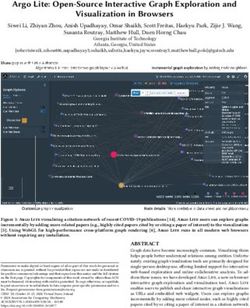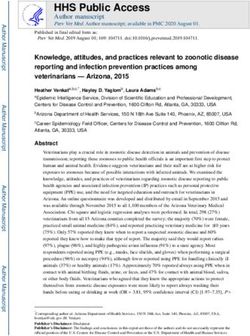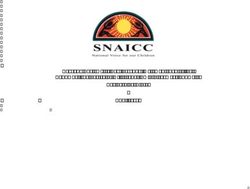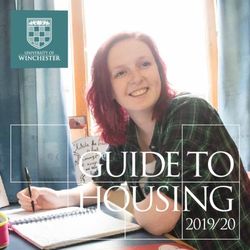Argos 4.3 Release Guide - Enterprise Reporting Solution
←
→
Page content transcription
If your browser does not render page correctly, please read the page content below
Trademark, Publishing Statement, and CopyrightNotice
© 2014 Evisions, Inc. All rights reserved.
This software and related documentation are provided under a license agreement containing restrictions on use and disclosure and are
protected by intellectual property laws. No part of this document may be reproduced, stored in or introduced into a retrieval system, or
transmitted in any form or by any means (electronic, mechanical, photocopying, recording, or otherwise), or for any purpose, without the
express written permission of Evisions, Inc.
The information contained herein is subject to change without notice and is not warranted to be error-free. Product features referenced
herein for a period of time may not match product contents. Evisions, Inc. does not warrant that the functions contained in the software
will meet your requirements or that the operation of the software will be uninterrupted or error free. Evisions, Inc. reserves the right to
make changes and/or improvements in the software without notice at any time.
This software and documentation may provide access to or information on content, products, and services from third parties. Evisions, Inc.
and its affiliates are not responsible for and expressly disclaim all warranties of any kind with respect to third-party content, products, and
services. Evisions, Inc. and its affiliates will not be responsible for any loss, costs, or damages incurred due to your access to or use of third-
party content, products, or services. Evisions, Inc. does not endorse the content or developer of any products or web sites mentioned.
All information in this guide is designed for instructional purposes only. Evisions, Inc. makes no guarantees regarding the accuracy or
performance of any techniques used in this guide. Software configurations and environments may vary, and some techniques used in this
guide may not operate efficiently under all configurations. This guide may contain examples of various technologies or products, which
are the sole property and responsibility of their creators.
Trademarks are the property of the respective owners for any products mentioned herein.
www.evisions.com Argos 4.3 Release Guide Page 2 of 21
Last Updated 7/7/2014Table of Contents
What's New in Argos 4.3? 4
MAPS and Argos Updates 4
Product versions 4
Installation 4
1. Prepare test environment and ensure current backup 4
2. Check for updates 4
3. Allow update process to complete 4
4. Verify the latest version is installed 4
Summary of New Features 5
Report Viewers 6
Language Selection in the Web Viewer 6
DataBlock Designers 7
Data Warehouse 7
3rd-party Application Developers 8
Web Viewer API 8
Advantages of an Embedded Implementation 9
Implementation Details 9
API Interactive Mode - Passing in Parameters 10
Creating the API Call 10
Passing Parameters in the Interactive API Call 11
MAPS Administrators 12
Web Viewer and eLauncher Timeout 12
Auditing Database 13
Argos 4.3 Release Notes 14
Getting Help 21
www.evisions.com Argos 4.3 Release Guide Page 3 of 21
Last Updated 7/7/2014What's New in Argos 4.3?
Evisions is pleased to announce the release of Argos version 4.3, which contains a
significant number of fixes to both the Argos client and the Web Viewer, several
performance improvements, and a few new enhancements. Based on requests from several
institutions, we have added a data warehouse feature to allow you to report against a non-
production copy of your MAPS and Argos data. We have also made some improvements to
MAPS, adding in some of the features you've requested.
More detailed information is contained in this guide and in the Web Viewer, MAPS, and
Argos in-product Help. For a complete list of changes, please refer to the release notes.
We appreciate the feedback received from all of our users. Our products would not be what
they are today without your continued support. If you have any comments or suggestions,
please do not hesitate to open a HelpDesk ticket and let us know.
MAPS andArgos Updates
Some of the updates to Argos require corresponding updates to MAPS. We recommend
upgrading both products to the latest version concurrently. This guide contains a
description of both MAPS and Argos changes.
Product versions
The latest versions of MAPS and Argos included in this release are:
n Argos mapplet 4.3.0.515 / Argos client 4.3.0.751
n MAPS Service 4.3.0.922 / Configuration Tool 4.3.0.325
Installation
It is possible to apply updates when
1. Prepare test environment and ensure current backup
users are on the system; however, to
We highly recommend installing updates in a test environment before applying them to avoid the possibility of losing unsaved
your production environment. You should make sure that a current backup is available in work we recommend applying updates
case of any unforeseen issues. during off hours.
2. Check for updates
To install Argos and MAPS 4.3, click the Check for Updates button in the MAPS
Do NOT cancel reconnection attempt
Configuration tool to view available updates. Note: If you are not already running Argos
and MAPS 4.x, please refer to the Argos 4.0 Release Guide for additional upgrade
information.
3. Allow update process to complete
When applying updates to the MAPS service you will be temporarily disconnected from the
server. Do not manually restart the server during this process, as you will be reconnected
automatically when the update has been applied.
4. Verify the latest version is installed
The update process may take a few minutes; you
To ensure that you are on the most current version, continue clicking the Check for will be reconnected when the update has been
Updates button and applying the updates until no new updates are available. applied.
www.evisions.com Argos 4.3 Release Guide Page 4 of 21
Last Updated 7/7/2014SummaryofNew Features
The following is a summary of the new features. More detailed information is contained in
this guide and in the Web Viewer, MAPS, and Argos in-product Help. For a complete list of
changes, please refer to the Release Notes section of this guide.
Argos Web Viewer
n Localized Web Viewer interface allows users to select between English, Spanish,
French, and Arabic.
n In-product Help now available in both English and Spanish.
n Developed an API to allow third-party applications and webpages to run Argos
reports and dashboards outside of the Web Viewer.
Argos Client
n Ability to pass in parameters when calling interactive-mode API reports.
n Dashboards and banded reports automatically scale to look the same when viewed
at different DPI settings.
n Dashboards and reports can be executed in read-only mode while being edited by
other users.
Argos Database
n Data warehouse designed specifically for reporting against MAPS and Argos data
allows you to query against these databases without degrading the performance
of your production environment. Tables in the data warehouse contain the
information most likely to be useful, in an easy to understand format.
MAPS
n MAPS administrators can now specify the idle timeout for the eLauncher and Argos
Web Viewer. The default timeout is 15 minutes.
n Created a new database to separate auditing records from the MAPS database,
resulting in increased stability and performance.
n Added support for nested Active Directory groups. If an LDAP user is a member of
group A, and group A is a member of group B, then adding group B to MAPS with
nested groups enabled will include the nested user.
n Added an option to the LDAP server configuration that allows MAPS to search the
LDAP server to locate a user if their DN lookup fails. Automatically detecting
changes to user DNs means that the MAPS administrator does not need to
manually update the user's DN in MAPS due to changes on the LDAP server.
n When configuring an email server, you can now specify an SMTP port other than
the default of port 25.
n Product release notes are available in a new online format that includes both the
release notes and the relevant release documentation. The release documentation
is fully searchable, and includes a version matrix of all Evisions products.
Please Provide Us with Your Feedback!
As always, we welcome any feedback or suggestions you may have. We very much
appreciate your thoughts and suggestions, so please keep the great ideas coming!
www.evisions.com Argos 4.3 Release Guide Page 5 of 21
Last Updated 7/7/2014ReportViewers
Language Selection in the WebViewer
When using the Argos Web Viewer, you can now change the language for user interface
text. The language selection button allows you to choose between English, Spanish,
French, and Arabic.
Regional Date Settings
The 4.3 Web Viewer automatically detects
your local system's settings when
determining the format in which to
display dates.
n Chrome and Firefox: use browser's
language settings.
n Internet Explorer: uses OS regional date
format.
Note that folders, DataBlocks, and reports still appear in the language their creator used
when naming them; however, all user interface text for the Web Viewer uses the selected
language:
In-product Help is available in English and Spanish. To open the Spanish version of the
Help, change the language setting to Spanish and then launch the Help.
www.evisions.com Argos 4.3 Release Guide Page 6 of 21
Last Updated 7/7/2014DataBlockDesigners
Data Warehouse
Many institutions wish to report against the MAPS and Argos databases to gather
information on users, DataBlocks and reports, security information, etc. While it is possible
to gather some of this information by querying the databases, there are some
disadvantages to doing so.
MAPS 4.3 introduces the data warehouse, which is a new feature that allows you to run
reports against a copy of some of the most commonly-requested data from the MAPS and
Argos databases. By using a separate copy of the data, you can run very detailed queries
and reports without impacting the performance of your production databases.
If you enable this option, MAPS will copy select information from the MAPS and Argos
databases to a separate data warehouse database immediately following the nightly MAPS
backup. (You can also migrate the data manually.) You can then report against the data
warehouse rather than directly against the MAPS and Argos application databases.
For information on using Argos to report against the data warehouse, see Creating Argos
Reports from MAPS Databases.
The Data Warehouse settings in MAPS are located in the Auditing & Data Warehouse
section:
n Migrate daily after MAPS automatic backup - If you have enabled nightly
automatic backups in MAPS, you can check this box to automatically migrate data
to the data warehouse after the backup.
n Number of days to store auditing records - Choosing a lower length of time to
store records from the auditing table can help to limit the disk space used by the
data warehouse, as well as speed up queries that use the auditing tables.
n Migrate Data Now - Click this button to migrate data to the data warehouse
immediately. The date of the last manual migration appears underneath in red text.
www.evisions.com Argos 4.3 Release Guide Page 7 of 21
Last Updated 7/7/20143rd-party Application Developers
WebViewer API
The Argos Web Viewer allows users to run reports and dashboards in their web browser.
Users log in to the Evisions eLauncher page (or directly into the Web Viewer) and can
navigate to any dashboard or report they have permission to view in Argos.
Argos 4.3 includes an API for the Web Viewer that allows third-party applications, portals,
and webpages to access Argos reports and dashboards independently from the main Web
Viewer interface. Depending on your needs, you can log in with a generic user or
authenticate individual users via the API.
Report viewed in the Argos Web Viewer
The Web Viewer API gives you a way to embed Argos reports and dashboards into another
webpage or a third-party application or portal. Users navigate to the portal and click a link
to load the desired page. The page then uses API calls to render a specific dashboard or
report in an iframe. Users cannot return to the Explorer tree or navigate to other
DataBlocks. You can allow users to run only a single report, or give them the option to
select a different report for that dashboard.
Argos dashboard embedded into a
third-party webpage
www.evisions.com Argos 4.3 Release Guide Page 8 of 21
Last Updated 7/7/2014Notice how the embedded dashboard does not show the breadcrumb trail that would
allow users to return to the Explorer, nor does it have a Close button. This example
includes the Run bar at the top of the dashboard, which allows users to load saved
dashboard settings or to select different reports to run from this dashboard.
Advantages of an Embedded Implementation
There are several advantages to having users access Argos via an existing application or
portal:
n Single, central point of access. Users only need to remember one address to access
all of their information, including Argos reports.
n Ability to configure single sign-on through the portal or application. Depending on
your existing setup, you may choose to have users only log in once to the calling
application. The API allows you to authenticate through MAPS or through a series
of API calls.
n Users have limited access to the specific dashboards and reports they need.
n Seamless integration with existing applications.
n Easy for users to access information-- no need to navigate the Explorer or search
for DataBlocks.
Implementation Details
To integrate the Argos Web Viewer into a third-party application, you can embed the Web
Viewer using a web element such as an tag. Users first access the calling
application or page, which then loads the specified dashboard in the iframe.
It is possible to use credentials obtained from the user through the calling application. It is
up to the calling application to identify the user, and then specify the correct set of
credentials when authenticating via the API.
Once authenticated, users interact with the dashboard similarly to how they would use it
when logged directly into Argos. When the user finishes, they can simply navigate away
from the embedded dashboard and continue working in the calling application.
For detailed instructions for back-end web developers and application programmers, refer
to Accessing the Web Viewer API.
www.evisions.com Argos 4.3 Release Guide Page 9 of 21
Last Updated 7/7/2014API Interactive Mode - Passingin Parameters
The Argos API allows you to call Argos reports from portals, web pages, and third-party
applications. When you run a report in interactive mode, the DataBlock's dashboard
launches in a restricted version of the Argos Windows client on the user's machine. Users
can only access the report specified by the API link and the dashboard (parameter entry
form) needed to run that report. They are not able to see the Explorer tree in Argos, nor
navigate to a different report or DataBlock. API Considerations:
n Since the Argos client is a Windows
Calls to interactive API reports ignore any parameters that are specified on the API tab.
application, it only runs on devices using
Instead, the user enters parameter values in the dashboard after it loads: the Windows operating system. Users must
also have the ability to install software on
their machine. If your users may be on
different platforms or lack installation
permissions, you should consider using the
Web Viewer API instead.
n In order to use the Argos API, an Argos
Administrator must enable the API for the
specified report and provide the Report
Unique Identifier used to call the report. By
default, only Administrators can access the
API tab of the Edit Report window.
Notice how the "Select a letter" and "State filter" dropdowns are in their default state, and
the listbox is not populated with any data. Users can select the parameters of their choice
before running the report selected in the Report Options dropdown at the top of the
window. No other reports are available to the user.
Creating the API Call
When editing a report as an Argos Administrator, click the Sample Interactive button on the API tab of the Edit Report dialog to copy a
simple HTML link to the clipboard. You can then paste this HTML into the calling application or web page.
Text
Text
You can choose either the HTTP or HTTPS link depending on your needs. Your MAPS administrator can advise you on the method(s)
configured for your server.
There are two components to note in the URL:
n The long string after ?report= is the Report Unique Identifier that identifies the report to be called.
n The &AutoLogOn parameter indicates that the report should be run in interactive mode.
www.evisions.com Argos 4.3 Release Guide Page 10 of 21
Last Updated 7/7/2014Passing Parameters in the Interactive API Call
If you would like to prepopulate some or all of the variables in the dashboard, Argos 4.3 and higher allows you to pass dashboard
parameters in the URL. The dashboard in the screenshot above has three variables, two of which are used to generate the banded report.
The first variable is the first letter of the students' last names. The second variable is the state of residency. Finally, the "Get names" button
controls whether or not the list box populates, assuming the other two variables have been specified.
The DataBlock uses three variables to populate the multi-column list box.
Parameter Field Value Function
The name of the The name of the sub-variable in Argos.
form object in For a drop-down selection, this is the name of
Argos the column shown in the dropdown.
DropDown1 Letter C Required to run report; selects the students' last initial.
DropDown2 State PA Optional; serves to filter report results by state.
Not used by report. Setting this parameter to '1' means
the "Get names" button is clicked and the results of the
GoButton N/A 1
current parameter selection will appear on the
dashboard without requiring any user input.
To pass a parameter in the URL, append it to the report URL as follows:
Text
When the user follows the link to the report, the dashboard variables prepopulate with the values specified in the URL (which may have
been set elsewhere in the calling program and then passed in programmatically via the URL). The user can then click the Save button to
download a PDF of the report, without needing to set the variables in the dashboard.
www.evisions.com Argos 4.3 Release Guide Page 11 of 21
Last Updated 7/7/2014MAPS Administrators
WebViewer andeLauncher Timeout
Many clients have requested the ability to extend the timeout for the eLauncher and the Argos Web Viewer. We have added an option in
the MAPS configuration that allows administrators to choose the best timeout value for their institution. The default is 15 minutes, but you
can make it as long or as short as you need in order to balance security concerns with convenience for your users.
www.evisions.com Argos 4.3 Release Guide Page 12 of 21
Last Updated 7/7/2014AuditingDatabase
In order to improve performance, we have removed the auditing tables from the MAPS database and created an entirely new database that
holds only the auditing data. The data in the tables has not changed from MAPS 4.2.5. The new database can be found in the MAPS Service
folder, and is called MapsAudit.sqlite.
ERD for the MAPS Auditing Database
n For more information on the auditing feature, refer to the MAPS Help.
n For detailed information on the tables in the Auditing and other databases, and how to use the information in them, refer to
Creating Argos Reports from MAPS Databases.
www.evisions.com Argos 4.3 Release Guide Page 13 of 21
Last Updated 7/7/2014Argos 4.3 Release Notes
Argos Mapplet 4.3.0.515 / Argos Client 4.3.0.751
MAPS Service 4.3.0.922 / Configuration Tool 4.3.0.325
Argos
Enhancements
Area Description Issue number
Added the report ID numbers to the DataBlock details information in the Web
API AR-2148
Viewer. This ID is needed when making API calls to a particular report.
Enhanced interactive-mode API reports so that you can pass in parameters as part
API AR-277
of the calling URL.
Implemented an API for the Web Viewer that allows third-party applications,
portals, and webpages to access Argos reports and dashboards independently from
API AR-1044
the main Web Viewer interface. Depending on your needs, you can log in with a
generic user or authenticate individual users via the API.
Added ARIA landmarks to the Web Viewer for easier navigation with screen reading
Accessibility AR-2212
software.
Added a "Last modified by" field for Argos objects that shows the name of the user
Auditing AR-1530
who last edited the DataBlock, report, or schedule.
The last run date for a DataBlock, report, or schedule now appears in the list of
Auditing AR-289
properties for that object along with its creation and last modified dates.
Created a data warehouse designed specifically for reporting against MAPS and
Argos data, allowing you to query against these databases without degrading the
Auditing AR-828
performance of your production environment. Tables in the data warehouse
contain the information most likely to be useful, in an easy to understand format.
Banded reports should look significantly better when viewed at DPI settings
Banded reports different from those they were created in. You will need to edit and save your AR-1891
banded reports in Argos 4.3 to see the changes.
When designing a CSV report, you can now choose to include a byte order mark in
CSV reports the output file. Some programs, such as Microsoft Excel, require the BOM in order AR-1772
to render extended ASCII characters correctly.
Added a button to charts in the Web Viewer that allow you to toggle the display of
Charting AR-2297
chart labels on or off.
Bar charts set to "stacked" now automatically render as stacked bar charts in the
Charting AR-2104
Web Viewer as well.
Added a download button to charts in the Web Viewer that saves the chart to your
Charting AR-1012
device in .png format.
Reduced the number of characters displayed for chart labels in the Web Viewer
Charting when there is not enough space to display the labels properly without angling AR-2450
them.
Slightly reduced the spacing between radio button options in the Web Viewer to
Dashboards AR-1932
more closely match the spacing found in the Windows client.
Improved dashboard scaling for different DPI settings. Most objects on a
dashboard designed at one DPI setting now resize when viewed at a different DPI
setting. You may still need to adjust certain text labels depending on the font used.
Dashboards AR-1890
If using the "auto size" option results in truncated text, try disabling auto size. If it
still truncates, you can then manually adjust the height/width of the field to allow
for sufficient space.
www.evisions.com Argos 4.3 Release Guide Page 14 of 21
Last Updated 7/7/2014Area Description Issue number
Multi-column list boxes in the Web Viewer can now be filtered on more than one
Dashboards AR-1688
column. There is an implied AND across all applied filters.
Multi-column list boxes in the Web Viewer now show the filtered column(s) and the
Dashboards number of results that have been filtered out in the status bar at the bottom of the AR-1108
list box.
Users can now execute dashboards and reports while they are being edited by
DataBlocks another user, based on the last saved version. To view any saved changes, close AR-1430
and then reopen the dashboard or report.
Expanded the Web Viewer tutorial to include an explanation of DataBlocks,
Documentation AR-1794
dashboards, and reports.
Custom colors that you define when editing a dashboard or report are
Form design remembered between Argos sessions and are available in all color selection dialogs. AR-307
Custom colors are specific to your user.
Updated Help with the data type returned by each function in the banded report
Help AR-1829
editor.
Added links to the Argos release notes and release guides from the Web Viewer
Help AR-1260
Help menu.
Users can no longer view or accidentally edit the system User Preferences folder in
Library of Objects AR-664
the Library of Objects.
Modified date selection objects in the Web Viewer to use local language settings
instead of the date format on the machine where MAPS is installed. This allows you
Localization to view dates in your preferred format, regardless of the server's settings. Chrome AR-2361
and Firefox use the browser's language settings to determine the date format;
Internet Explorer uses the OS language settings.
Localized the Web Viewer to provide a choice of languages for the user interface.
Currently, localization support includes English, Spanish, French, and Arabic. In-
Localization AR-2031
product Help is available in English and Spanish, depending on the language
setting in the Web Viewer.
Expanded the "export to Excel" functionality for OLAP cubes in the Argos client to
OLAP allow exporting cubes with more than 256 columns and to save in .xlsx format if AR-2350
the machine is running Excel 2007 or later.
Changed the wording of the "Script returns recordset" option in the SQL Editor for
clarity. It now reads "Statement is a DB script/function call that returns a recordset"
SQL editor AR-1149
and includes a tooltip with additional information. Updated the in-product Help to
provide further explanation of this option.
The option to "allow running in live mode" can now be disabled on default
Saved states dashboards (in addition to non-default dashboards). If disabled on the default AR-1261
dashboard, users can run only saved states for this DataBlock.
Added the ability to copy schedules within a report, or from one report or
Scheduling DataBlock to another. Copying preserves all settings with the exception of the AR-933
"Active" checkbox and the API tab.
Made stability improvements relating to management of Argos jobs and handling
Stability AR-1791
process termination.
Added a system variable called $Server.Name which holds the name of the MAP
System variables AR-602
server and can be used anywhere you can use a variable in Argos.
Added system variables for schedules, including the schedule name, author,
System variables creation date, last modified date, note, and path. These variables will only contain AR-743
data when running a schedule, and will be blank otherwise.
User interface Increased the default size of the Library of Objects window for easier viewing. AR-1765
User interface Clarified the title of the browser tab so that it indicates the name of the current AR-1122
www.evisions.com Argos 4.3 Release Guide Page 15 of 21
Last Updated 7/7/2014Area Description Issue number
DataBlock or report.
When editing the security settings on an Argos object, you can now resize the
User interface AR-890
Security dialog to view more users and groups.
Enhanced the DataBlock details shown in the Web Viewer to include any notes
Web Viewer AR-1126
associated with that DataBlock.
Resolved Issues
Area Description Issue number
In Argos 4.2.1, an extract report called via the API may error out with the message
API "Reports of type 'Extract:' cannot be run in this manner", where "" is AR-1648
the type of extract report (Delimited, Fixed Width, or XML).
In the Banded Report Editor, chart objects add additional "no name" objects to the
Banded reports AR-623
Objects drop-down list.
When authenticating via CAS, attempting to launch a report in the Web Viewer
CAS AR-1460
results in an error.
In Argos 4.2.5, chart variables cannot be cleared or reset when running a dashboard
Charting AR-2281
in the Web Viewer.
Charts that are aligned to "client" do not resize correctly in the Web Viewer when
Charting AR-2128
the browser window is resized.
Stacked bar charts in the Web Viewer display a very small slice for zero values that
Charting occur in the last series in the chart. For all other series, zero values are (correctly) not AR-1869
shown.
Charting The x and y axis titles for horizontal bar charts are reversed in the Web Viewer. AR-1848
Charts with the background set to "transparent" are displaying a white background
Charting AR-1618
in the Windows client.
When viewing a bar chart in the Web Viewer, the data for the longest bar is
Charting AR-2462
sometimes cut off.
"Mailto" hyperlinks in the Web Viewer open an invalid URL in the browser instead
Dashboards AR-1766
of creating a new email using the system's default mail client.
In drop-down controls on a dashboard viewed in the Windows client, font colors
Dashboards AR-1763
do not show up after an item is selected from the list.
Attempting to export a multi-column list box from the Web Viewer throws an error
Dashboards if the DataBlock name contains characters that are not valid when used in file AR-1692
names.
When copying a DataBlock that has revision information, and choosing to also
DataBlocks copy the revision history and retain original authors and dates, the authors and AR-2409
dates of the individual revisions are not retained.
Error "Foreign key constraint failed" may occur sometimes when attempting to
Error messages AR-796
delete or move a DataBlock after upgrading to Argos 4.1.1.528 or 4.0.1.493.
The Argos Web Viewer does not recognize the $DataBlock.ActiveForm system
Forms AR-1235
variable and throws an error when it is used in a DataBlock.
Added a warning message to the options to "Auto expand all rows/columns"
regarding the potential for these settings to use large amounts of memory on the
OLAP AR-1776
local machine, depending on the number of records and amount of data being
returned.
Extract reports downloaded through the Web Viewer always have a .txt file
Reports AR-2270
extension regardless of the extension specified in the report configuration.
www.evisions.com Argos 4.3 Release Guide Page 16 of 21
Last Updated 7/7/2014Area Description Issue number
In Argos 4.2.5, DataBlock Designers with "Allow Full" permission on a folder cannot
Security modify folder security if the root folder is set to "Deny Full" for the "Everyone" AR-2121
group.
On the Shortcut tab, if the Home folder has been moved or otherwise cannot be
Shortcuts AR-291
located, clicking Home will have no effect (the same as in the Explorer tree).
A "Required white space was missing" error is sometimes seen when attempting to
edit very large DataBlocks during peak usage hours. Schedules under that
Stability AR-1954
DataBlock may then lock up Argos for a period of time or until the session is
dropped.
Using string functions as part of a "hyperlink" or "fetch file" OnClick event causes
System variables AR-1410
the DataBlock to throw an error when run in the Web Viewer.
Users with no assigned roles can still log in to Argos through the eLauncher,
User roles although they do not have the ability to see the folder tree or perform any other AR-1651
role-based operations. Users are now correctly logged out in this circumstance.
When a multi-column list box is initially disabled on a dashboard, setting its auto-
select property to Yes does not automatically select the first record in the Web
Web Viewer Viewer the way it does in the Argos client. Additionally, if the list box changes from AR-2367
disabled to enabled, the light gray "disabled" color does not return to the normal
"enabled" color scheme.
When clicking the Web View button in the Argos client, the DataBlock does not
Web Viewer load in the Web Viewer if there is an ampersand ('&') or percent ('%') character in the AR-2124
name of the DataBlock.
When using Internet Explorer 9 or 10, the Web Viewer does not display images
Web Viewer AR-1792
retrieved from a database table using an SQL variable.
When editing a non-active revision of a DataBlock, the Web View button launches
Web Viewer AR-699
the active revision.
When generating a banded report from the Web Viewer where one of the report
Web Viewer parameters allows multiple selections, the report only includes records based on AR-2284
the first value for that selection.
When searching in the Web Viewer, the results do not include any DataBlocks or
Web Viewer AR-2439
reports that are located underneath folders with a '2' in the name.
www.evisions.com Argos 4.3 Release Guide Page 17 of 21
Last Updated 7/7/2014MAPS
Enhancements
Area Description Issue number
ADO connections Added a menu option to rename connection pools on the ADO Connections page. MAPS-350
Added the "Last logged in" date for each user to the User Properties dialog and to
Auditing MAPS-555
the Users page in the MAPS configuration.
A new database has been created to separate auditing records from the MAPS
Auditing MAPS-606
database, resulting in increased stability and performance.
Added the Last Log On date for each user to the Users page, allowing MAPS
Auditing MAPS-505
administrators to sort users by this date.
The User Properties dialog now shows the created, modified, and last log on date
Auditing MAPS-457
for that user.
Added an optional SSO mode that allows MAPS to accept requests coming through
Authentication an authentication server that is behind the same firewall as the server where MAPS MAPS-690
is installed.
On the Data Dictionary -> Users tab of the Configuration tool, you can specify
Data Dictionary MAPS-443
group permissions for each data dictionary in addition to adding users individually.
On the Diagnostics tab of the Configuration tool, added notes indicating which
Diagnostics MAPS-352
system printers have been added to MAPS.
Product release notes are available in a new online format that includes both the
Documentation release notes and the relevant release documentation. The release documentation MAPS-626
is fully searchable, and includes a version matrix of all Evisions products.
Removed DataMasque from the eLauncher for institutions that are not licensed for
eLauncher MAPS-684
DataMasque.
When configuring an email server, you can now specify an SMTP port other than
Email MAPS-462
the default of port 25.
MAPS administrators can now specify the directory where client applications are
Executables downloaded to on end user's machines. This may be useful in cases where you MAPS-631
need to add a scan exception for antivirus software that requires an exact path.
MAPS administrators can now specify the idle timeout for the eLauncher and Argos
HTTP server MAPS-139
Web Viewer. The default timeout is 15 minutes.
The in-product Help has been updated to use static links, allowing you to share
Help MAPS-465
URLs or link to specific Help pages.
Administrators can now disable individual LDAP servers in MAPS to prevent users
from authenticating to MAPS via that server. This can be useful when testing,
LDAP MAPS-706
configuring a new LDAP server, or making changes to a copy of an existing LDAP
server.
Added an option to the LDAP server configuration that allows MAPS to search the
LDAP server to locate a user if their DN lookup fails. Automatically detecting
LDAP MAPS-470
changes to user DNs means that the MAPS administrator does not need to
manually update the user's DN in MAPS due to changes on the LDAP server.
Added support for nested Active Directory groups. If enabled, if an LDAP user is a
LDAP member of group A, and group A is a member of group B, then adding group B to MAPS-62
MAPS will include the nested user.
When adding LDAP users or groups, the Configuration tool will remember any
LDAP MAPS-354
changes to the search filter for the duration of the session.
Log files Added the institution name to the log file upon server start up, as well as to the MAPS-335
www.evisions.com Argos 4.3 Release Guide Page 18 of 21
Last Updated 7/7/2014Area Description Issue number
information on the Diagnostics screen.
When downloading a new MAPS application or a new version of an existing
Product Updater MAPS-452
application, the product updater now shows a download status bar.
Added a "Last Run Date" column to the Scheduling screen in the MAPS
Scheduling MAPS-542
Configuration.
Added a version number check before overwriting the SSL .dll files, which allows
Security you to replace the files immediately (without waiting for a MAPS update) if MAPS-783
OpenSSL releases a new version.
Made stability improvements relating to management of jobs and handling
Stability MAPS-574
process termination.
User interface Made the Edit Servers link more visible on the login screen. MAPS-741
Clarified the MAPS application login dialog by changing the "remember
username"/"remember password" check boxes to a drop down menu that allows
User interface MAPS-288
you to remember only your username, neither username nor password, or both
your username and password (if the server permits password saving).
On the User Roles screen, enabled scrolling for the list of operations belonging to
User roles each non-editable system role if there are more operations than will fit on the MAPS-458
screen.
www.evisions.com Argos 4.3 Release Guide Page 19 of 21
Last Updated 7/7/2014Resolved Issues
Area Description Issue number
Deleting a queuing rule for an ADO connection does not enable the "OK" button to
ADO connections MAPS-372
save the changes.
Ampersand (&) characters in an ADO connection name are replaced with an
ADO connections MAPS-329
underscore (_) unless escaped with another ampersand.
When copying an ADO connection, the option to "Allow Scripts (non-DML)" does
ADO connections MAPS-771
not carry over if it is enabled.
In the Configuration tool, deleting the name of an API referrer creates a referrer
API MAPS-373
with no name that cannot always be deleted or renamed.
Trend Micro antivirus software sometimes flags the Java product launcher as a
Antivirus MAPS-639
threat.
When using CAS to authenticate to the eLauncher, clicking "Log out" results in a
Authentication MAPS-516
CAS authentication error.
When using CAS to authenticate to MAPS, the eLauncher and the Argos Web Viewer
CAS MAPS-625
time out after 1-2 minutes instead of the default 15-minute timeout.
Exception thrown when adding or editing an FTP server with a trailing white space
FTP MAPS-477
in the name.
Exception thrown when applying a new license file in the Configuration tool if
Licensing MAPS-461
there is a password in the MAPS database that uses a non-standard character.
When running the Configuration tool from a machine other than the MAP server,
Printing test printing shows the name of the local machine as the "server name" on the MAPS-473
printout.
Resolved an issue where jobs occasionally error out when MAPS looks for available
Stability updates (MAPS looks for updates four times daily if the "Server will periodically MAPS-724
check for updates" option is enabled in MAPS).
When checking for updates while the Mapplets page is open, the mapplet version
User interface MAPS-331
displayed does not update until you refresh the page.
Errors relating to the "Last-chance HTTP exception handler" sometimes appear in
eLauncher MAPS-600
the MAPS log file but do not signify any actual issue that would affect users.
The Windows application clients will not launch in Chrome or Firefox on a device
eLauncher MAPS-521
running a touchscreen-enabled version of Windows 8.
Downloading a new version of the Argos client on a machine running antivirus
software throws an error "The directory name is invalid." Renaming the installation
eLauncher MAPS-270
directory manually or adding an exception to the antivirus software resolves the
error.
When MAPS is configured to show only installed applications, users see all
eLauncher applications the very first time they log in regardless of this setting. Refreshing the MAPS-514
page causes the applications to display correctly.
www.evisions.com Argos 4.3 Release Guide Page 20 of 21
Last Updated 7/7/2014Getting Help
For information on using the software, please refer to the in-product Help, which contains detailed information on all aspects of the
product.
If you are having problems with the installation or configuration, you can search our knowledge base of common issues and their
resolutions at http://helpdesk.evisions.com. If you are unable to find the solution, submit a HelpDesk request with a detailed explanation
of the problem you are experiencing.
Please do not hesitate to contact the Evisions HelpDesk if any questions or problems arise. We are here to help you and want to ensure
your success.
If you find that areas of this documentation could benefit from additional detail or clarification, please let us know. We are constantly
trying to improve the installation process to make it as easy as possible.
www.evisions.com Argos 4.3 Release Guide Page 21 of 21
Last Updated 7/7/2014You can also read