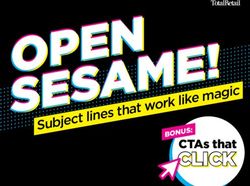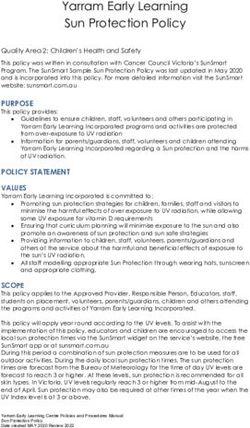RIM BLACKBERRY SYNCHRONIZATION GUIDE - ICEWARP UNIFIED COMMUNICATIONS
←
→
Page content transcription
If your browser does not render page correctly, please read the page content below
IceWarp Unified Communications
RIM BlackBerry
Synchronization Guide
Version 11.3
Published on 1/6/2015Contents
RIM BlackBerry Synchronization ................................................................ 4
Blackberry Enterprise Server .......................................................................................................... 4
Choosing the Wireless Connection ................................................................................................. 5
BIS Email Account ........................................................................................................................... 6
Plug-in Installation .......................................................................................................................... 7
Installing an SSL Certificate ............................................................................................................. 8
ActiveSync Alternatives .................................................................................................................. 9IceWarp Server RIM BlackBerry Synchronization Guide
RIM BlackBerry Synchronization
Blackberry Enterprise Server
IceWarp Server is not compatible with Blackberry Enterprise Server. No middleware is required to synchronize a Blackberry with
IceWarp Server using ActiveSync, which further simplifies your network infrastructure.
If you already have BES installed (i.e. you are migrating from Microsoft Exchange or IBM Lotus Domino infrastructure) and
there are numerous Blackberry devices in your organization, you will want to keep it for device management.
Furthermore, you will need it to provision the devices with new Enterprise Activation which will allow them to connect
directly to Internet (not just to BES server) and then to IceWarp Server. For details, see the documentation for BES. When
done, each device must request the new settings using Home – Options – Enterprise Activate.
NOTE: BES can be used together with any IMAP server for email synchronization (only), including IceWarp Mail Server. The
disadvantage of this setup is that BES polls the email server each couple of minutes for new messages, instead of pushing
email down to the device as it arrives. On high-volume, high-traffic email servers or whenever traffic volume is a concern,
this will cause undesired server traffic and can significantly decrease the server performance. Therefore such a setup is not
recommended.
If you don't have your own BES server (i.e. you are migrating from hosted Exchange for example), you will not need it.
Instead, each Blackberry user will need to subscribe to BIS (Blackberry Internet Service) provided through RIM by your
wireless carrier (Verizon, T-Mobile...) for a monthly fee which can be arranged with a limited or unlimited data plan
included.
If you are new to Blackberry or there are only users who do not synchronize with any server yet, each Blackberry user will
need to subscribe to BIS (Blackberry Internet Service) provided through RIM by your wireless carrier (Verizon, T-Mobile..)
for a monthly fee which can be arranged with a limited or unlimited data plan included.
If there are only a couple of Blackberry devices and you do not want to use BES nor BIS, you can provision the devices
using Blackberry Desktop Manager to enable direct connection to Internet, using WAP or TCP/IP.
Page 4IceWarp Server RIM BlackBerry Synchronization Guide
Choosing the Wireless Connection
Depending on the selected scenario, the device needs to be able to connect to Internet (and to IceWarp Server) by any of the
following three protocols. Corresponding Service Books need to be installed on the device, provided either wirelessly through
BES Enterprise Activation, through wired connection using Blackberry Desktop Manager (TCP/IP, WAP) or automatically upon
subscription by the wireless carrier (BIS).
For TCP/IP: Service Book Desktop [IPPP] or BlackBerry [IPPP]*
Contains information that is required to use and browse the Internet using the BlackBerry® Mobile Data System
(BlackBerry MDS).
For WAP: WAP Transport [WAP] or WAP2 Transport [WPTCP]
Contains information that is required to connect to a wireless provider's WAP 1.x or 2.x gateway respectively.
For BIS: 5 Click [BrowserConfig] or 5 Click [IPPP] or 5 Click [WAP], optional
[CMIME]
Contains settings that are used to create a new BlackBerry® Internet Service account or maintain an existing one, and
send and receive email through BIS. These are deployed automatically upon the BIS subscription (leave a few hours to
propagate) and you do not need to worry about them any more. Simply contact the wireless provider should any
connectivity issues arise.
Technically, the choice of protocol should not make any difference. However, each Blackberry OS version implements the stacks
differently and there can be rare cases where a protocol stack on a particular device running a particular OS version has a bug
and the user needs to make a different choice to resolve a malfunction.
There are significant differences in regard to billing, security and performance which need to be noted. We strongly recommend
BIS for simplicity of deployment. BIS is supported by the wireless service provider. For support of BES you need to contact RIM.
No further instructions from IceWarp are available about the connectivity configuration.
BIS TCP/IP WAP
Cost Requires data plan specific Requires extra data plan (any type, non- Billed per minute or included in voice
to Blackberry Blackberry) plan
Configuration By carrier, easy By BES or BDM, not trivial By BES, simple
+ APN set on device
Routing Through Ontario, Canada Direct through carrier
based RIM data center
Speed EDGE up to 236.8
(downlink, UMTS up to 384 GSM up to 9.6
kbit/s)
HSDPA up to 7372.8
Alternatively, you can use the built-in WiFi (where available) to establish connection to Internet, but synchronization will then
only work when you are within the WiFi coverage. This may again require activation through BES or wireless carrier.
Page 5IceWarp Server RIM BlackBerry Synchronization Guide
BIS Email Account
With each BIS activation, you will automatically obtain an email account (such as user@organization.blackberry.com) hosted on
RIM servers. This will integrate with the Email icon and home screen message preview, while the other email accounts hosted on
your IceWarp Server will be available only through the AstraSync or NotifySync icon.
This free account can be configured to download either user's private (AOL, Gmail, Yahoo) email to the Blackberry device, or even
integrate with a corporate email account hosted on your IceWarp Server.
However, this setup may not provide the exactly same Push experience and may cause unwanted server traffic. RIM servers
connect through IMAP to IceWarp Server to check for new and unread messages. Some are polling the server each 10-15 minutes
(resulting in delivery delay of 10-15 minutes), while some have been already upgraded to instantaneous mailbox updates through
IMAP IDLE command which IceWarp Server fully supports. Still the IMAP reconnects can result in more data traffic (and lower
battery life) than with ActiveSync DirectPush. For simplicity of deployment, using BIS email account for Push email is not
recommended.
Page 6IceWarp Server RIM BlackBerry Synchronization Guide
Plug-in Installation
1. Make sure you can connect to IceWarp by accessing WebClient in your browser:
http://:32000/webmail/pda/
2. Note for BIS only. If you intend to use the email account that comes with your BIS subscription (see the BIS Email
Account chapter) in addition to your company's account serviced by the plug-in, you will need to activate the BIS
account first and delete the conflicting [CICAL] Service Book.
* The BIS account is activated through a web based wizard. The exact URL will be communicated to you upon your
subscription.
* Once setup on the web, wait about one hour to allow for the service books to be sent down to the device. You will
get a confirmation message once done.
* Delete the [CICAL] Service Book before installing AstraSync or NotifySync. From the device Home screen, select
Options – Advanced Options – Service Book. Locate any items that end with [CICAL] and remove them by selecting
the Delete action from the context menu.
* If you are experiencing calendar issues because you have setup a BIS account after the plugin was installed, do the
same as in the preceding step.
* If you choose to activate the BIS account later, you will need to deactivate the synchronization through plugin first,
then activate the BIS email account, wait one hour to receive the Service Books, then delete the [CICAL] service book,
perform a soft reset and reactivate the plug-in synchronization again.
3. Register for a free trial with the plug-in vendor. The purchase can then be made directly from the application or from
the web portal. No reinstallation is needed.
http://www.notifycorp.com/free_eval_form/notifysync/index.htm
https://www.astrasync.com/portal/login.aspx
4. Open the Browser and type the appropriate URL to install the plug-in over-the-air:
http://notifysync.notify.net/ota.asp
http://astrasync.com/dwl
5. Or download the installation archive from the vendor's website and install it using the Blackberry Desktop Manager.
Do NOT use any synchronization software to synchronize your Email and PIM once the installation is complete. This
can cause item duplication.
6. Follow the installation wizard. See the ActiveSync – On-device Setup chapter for basic instructions. For details, refer
to documentation that comes with the plug-in and/or resources on website of the respective plug-in vendor:
http://help.notify.net/TechDocs/device/BBP/UserGuide/NetHelp/
http://www.astrasync.com/support/Manual/
Page 7IceWarp Server RIM BlackBerry Synchronization Guide
Installing an SSL Certificate
Many mail servers will require an encrypted connection, and so will need to establish an SSL protected session. The server's
certificate may automatically be accepted by the BlackBerry device.
If the certificate is not accepted, you will see an error message, with the option to trust the certificate. It is likely that trusting the
certificate directly from the error message will not resolve the issue, and your phone will subsequently give the error message:
'The certificate could not be added to the Trusted Key Store due to IT Policy restrictions.' To resolve this issue:
Open the BlackBerry browser and go to your server's URL. Generally this is your WebClient address without the
/webmail trailing.
Trust the certificate here following the popup that appears.
Return to plug-in application to see whether the error has gone away.
If the problem still persists:
On the device's main menu, select Settings – Security Options – Certificates.
Find the mail.example.com certificate relating to your server and select it.
Press Menu.
Select Trust.
Press Menu again on the certificate.
Select Details.
Select Fetch Status.
Page 8IceWarp Server RIM BlackBerry Synchronization Guide
ActiveSync Alternatives
To cut costs, you can consider using SyncML rather than ActiveSync, with the option of a free, open-source Funambol plug-in, or
the commercial (and supported) SyncJe plugin.
The same conditions for network connectivity as with ActiveSync apply, see the Choosing the Wireless Connection chapter.
Inspect the logs to see if the RIM or Funambol servers are using IMAP IDLE to connect to your mail server. If not, reconsider the
traffic and performance implications these connections will have and better use ActiveSync.
Mind the privacy implications arising from the use of 3rd party services. For details, refer to legal information on the providers'
websites:
http://www.blackberry.com/legal/pdfs/BIS/BIS_EUA_Global_English.pdf
http://my.funambol.com/c/portal/layout?_fnbl_guest_tabs1=terms_and_conditions
http://my.funambol.com/c/portal/layout?p_l_id=PUB.1001.1&_fnbl_guest_tabs1=privacy_policy
1. For email, setup the BIS email account (if available) to download messages from your corporate email account hosted
on IceWarp Server.
2. Optionally, you can use an alternative to BIS by Funambol, a free service to push messages to your mobile phone
which is normally only delayed a couple minutes. You do not even need a BIS subscription, just a working Internet
connection (with an adequate data plan).
When you sign up for the Funambol service, they will provide you the appropriate client that should be installed on
your Blackberry device. Sign-up for the service at My Funambol Portal:
http://my.funambol.com/
Or directly download and install the Funambol Push Email Client (free) without any registration:
https://www.forge.funambol.org/download/downloads-bb.html
Once you sign up with the Funambol service (and install the Funambol client application), you can (just as with the
Blackberry Internet Service) configure Funambol to scan your corporate mailbox for new and unread messages. If a
new message is found, the Funambol service will push the message to the Blackberry device and the Funambol email
client program on your Blackberry, where you can read, reply, forward the email or compose a new message.
This method provides a significant cost savings over the BIS service with only a modest diminution in performance.
NOTE: There is no integration with the built-in Email icon and homescreen preview just as with ActiveSync.
NOTE: The My Funambol service also provides the option to backup your contacts and calendars to Funambol server
(to "cloud"). For privacy and performance reasons, we recommend to turn off this option and instead use a direct
synchronization with IceWarp Server only for contacts, calendars, tasks and notes (read below).
3. For contacts, calendar, tasks and notes, download and install either of these SyncML clients:
https://www.forge.funambol.org/download/downloads-bb.html
SyncJe 2.47 (paid)
http://nexthaus.com/products_b_blackBerry.html
Funambol 7.2 (free)
SyncML setup for Blackberry is the same as for other mobile platforms. Configuration through SMS is not supported on
Blackberry devices.
For instructions and other information on SyncML, please refer to the appropriate section of the IceWarp documentation.
For client configuration, refer to the documentation supplied with these clients or the vendor's websites.
Page 9You can also read