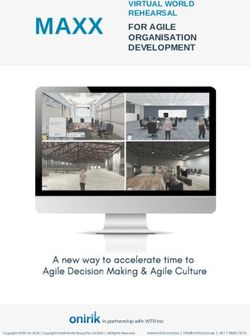Remote Project Leadership - Leading Practices & Discussion 2020 Proprietary and Confidential. All Rights Reserved - Bluetree Network
←
→
Page content transcription
If your browser does not render page correctly, please read the page content below
Remote Project
Leadership
Leading Practices & Discussion
©2020 Proprietary and Confidential. All Rights Reserved.Let’s Solve a Problem
Open Microsoft Teams
Identify your partner in the table to the right
Take 3 minutes to message your partner and
answer this question:
What can you personally do today to help your client
or Bluetree successfully navigate the COVID-19 crisis?Prepare Your Clients
Your client wants to be reassured that you’ve got this handled.
Be intentional
• Set expectations with your client or your internal team on the remote project management practices
you are planning and obtain buy-in.
• Prepare a presentation or agenda specifically designed to review the practices you are putting in
place
Offer value through sharing
• Our clients are likely facing some of the same challenges we are – share your practices and
technology to provide value where you can
4 ©2020 Proprietary and Confidential. All Rights Reserved.Working With Clients
Nothing changes. Be respectful, professional, and deliver work on time at the highest quality.
Presentations
• Leverage a webcam and dress as if you are onsite with the client
• Consider making webcams a standard part of your team culture
Virtual Client or Team Member Shadowing
• Establish a GoToMeeting and watch the client or internal stakeholder perform their workflow.
Recreate the Trust & Closeness of an Onsite Relationship
• Replace the "walk to your desk" option of traditional work environments.
• Consider exchanging cell phone numbers and texts with project and internal counterparts
• Establish a 30 minute weekly phone touch base with individual clients and do not cancel it.
Request an in-room facilitator/ally for meetings where a large group is meeting without
you physically present
5 ©2020 Proprietary and Confidential. All Rights Reserved.Working With Clients
Nothing changes. Be respectful, professional, and deliver work on time at the highest quality.
Etiquette & Good Citizenship
• Provide a reason for meeting cancellations
• Work in quiet areas
• Acknowledge and accommodate when school closings or loss of child care might lead to noisiness
Virtual Meetings
• A great read from the Harvard Business Review provided these tips:
• Do something in the first 60 seconds to help a group feel and experience the problem at hand
• Create an experience of shared responsibility early on in your presentation
• Give people tasks that they can actively engage in so there is nowhere to hide
• Select the least amount of data you need to inform and engage the group. Don’t add a single slide more.
• Never go longer than 5 minutes without giving the group another problem to solve
6 ©2020 Proprietary and Confidential. All Rights Reserved.Technology
Work with your client and TechOps to make sure you have everything you need.
Client Technology
• Escalate if conference rooms being leveraged by the
client do not have sufficient sound quality
• Ask if your client uses Microsoft Teams and join it
• Discuss with TechOps allowing client guests into
your O365 group
Personal Technology
• Utilize a high quality speakerphone in a quiet area.
• Download XMind and leverage it as a virtual
whiteboard tool – free version is available
7 ©2020 Proprietary and Confidential. All Rights Reserved.Task & Project Management
Not much changes except the frequency of interactions.
Progress Reporting
• Discuss with your client whether they need more progress
reporting
• Leverage Microsoft Teams to request start- or end-of-day
summaries
Progress Management
• Consider multiple internal team touchbases in the week (Tu, Th)
if:
• It’s appropriate for your team's mission and structure
• You aren't participating in recurring client meetings that
accomplish the same outcome
• Reconsider the frequency of client-facing touchbases if they
aren't often enough to provide peace of mind to your
stakeholders
8 ©2020 Proprietary and Confidential. All Rights Reserved.Maintain Urgency & Engagement
Working remotely isn’t a reason why a project can be allowed to go off track.
Maintain a sense of urgency
• Deliver on time, at budget
• Incorporate the challenges that come from a remote setting such as client availability, technology,
etc. into project planning and timelines
Stay engaged
• Join your team member's meetings and ensure they are not becoming too casual
• Ensure you have 1-1s with all specialists on your teams
• Get CC’d on meeting materials and ensure they are being sent with a high level of quality
9 ©2020 Proprietary and Confidential. All Rights Reserved.Collaborating Internally
Microsoft Teams & GoToMeeting make the world a lot smaller.
Managing Meetings
• Video conferencing through GoToMeeting
• (Optional) Calendly for Scheduling
Maximizing use of Microsoft Teams as a collaborative tool
• Chat
• Planner Boards
• File Sharing
• Consider setting up clients as guests in Teams or joining client Teams
Social & Cultural Opportunities
• Consider an open GoToMeeting or Lead Office Hours throughout the day for team's with defined
social onsite cultures (not a good fit for all projects)
• Consider a virtual happy hour at the end of the week
10 ©2020 Proprietary and Confidential. All Rights Reserved.Virtual Whiteboarding 11 ©2020 Proprietary and Confidential. All Rights Reserved.
Let’s Solve a Problem
Open Microsoft Teams
Identify your partner in the table to the right
Take 3 minutes to message your partner and
answer this question
If you already answered this question during the
Remote Leadership Essentials class, see if you can
document even more ways
What can you personally do today to help your client
or Bluetree successfully navigate the COVID-19 crisis?What is Mind Mapping?
A mind map is a diagram used to visually
organize information. A mind map is
hierarchical and shows relationships
among pieces of the whole.
Mind mapping can help unlock
brainstorming sessions and is an
excellent tool to use for virtual
whiteboarding session to rapidly collect
and organize informationWhat are the benefits?
Helps you grasp a big picture overview of the subject under study.
Improves your capacity to explore detailed snippets of information.
Helps reduce mental clutter, cope with information overload, and overwhelm.
Stimulates the imagination and encourages creative insights and ideas.
Helps expand your ability to take effective, better organized, and more comprehensive notes.
Helps accelerate your ability to solve complex problems.
Helps unlock hidden understandings within information chunks.
Helps provide you with more clarity about your goals, ideas, and actions.
Helps triggers creative associations between seemingly unrelated bits of information.
Source: https://blog.iqmatrix.com/how-to-mind-mapSample Mind Map
Source: XMind
15 ©2020 Proprietary and Confidential. All Rights Reserved.How to Mind Map
Enter your main topic in the central box
• Don't edit on first pass, focus on collecting raw data
• Everything evolves around central topic or theme
Begin creating first-level associations around the central theme
• Use individual words or short, punchy sentences
• Loose recommendation is to avoid more than 7 first-level associations
Branch out with second, third, fourth, etc. level associations
• Ideas, Action Points, Strategies, Deliverables, Tangible Items, etc.
Re-organize later as new associations are made
Allow people to jump topics, just keep recording even if they go off track. You don’t know when
creativity is about to strike.
Leverage icons, boundaries, and relationships to show interconnectedness of ideas
Create a “Triage” first-level association for ideas that don’t have a natural homeLet’s Solve a Problem
Open XMind or grab a piece of paper
Take 3 minutes to start building
See if you can organize your raw
thoughts/responses into a MindMap
Be ready to share!
What can you personally do today to help your client
or Bluetree successfully navigate the COVID-19 crisis?Keyboard Shortcuts in XMind
Description Keys(Windows) Description Keys(Windows) Description Keys(Windows)
New Workbook Ctrl+Shift+N Edit Topic F2 Find / Replace Ctrl+F
Open Workbook Ctrl+O Edit Label F3 Zoom In Ctrl++
Save Workbook Ctrl+S Edit Rich Text Notes F4 Zoom Out Ctrl+-
Save All Workbooks Ctrl+Shift+S Presentation Mode F5 Actual Size Ctrl+0
Close Workbook Ctrl+W Drill Down F6 Properties Alt+Enter
Close All Workbooks Ctrl+Shift+W Drill Up Shift+F6 Insert Topic Enter
Print Ctrl+P Map Shot F7 Insert Subtopic Tab
+ (from number
Undo Ctrl+Z Extend Branch Insert Topic Before Shift+Enter
pad)
Redo Ctrl+Y Collapse Branch - Insert Parent Topic Ctrl+Enter
Cut Ctrl+X Extend All Branches * Key Assist Ctrl+Shift+L
Copy Ctrl+C Collapse All Branches / Insert Images From Local File Ctrl+I
Paste Ctrl+V Move Selected Forwards Alt+Up Insert Hyperlink URL Ctrl+H
Delete Delete Move Selected Backwards Alt+Down Insert Boundary Ctrl+B
Go To Root Topic / Top of Text Ctrl+Home New Sheet Ctrl+T Insert Relationship Ctrl+L
Select All Topics / Text Ctrl+A Quick Add Priority Markers Ctrl+1,2,3,4,5,6 Insert Summary Ctrl+]
Select Brother Topics Ctrl+Shift+A Exit the pop-up notes dialog/Cancel Map Shot Esc Zoom In/Out Ctrl+Scroll Mouse Wheel
18 ©2020 Proprietary and Confidential. All Rights Reserved.
Select Children Topics Ctrl+Alt+A Edit Topic Text SPACEBARMicrosoft Teams for Remote
Projects
19 ©2020 Proprietary and Confidential. All Rights Reserved.Rough Agenda
Designing your Channels v. Folders structure
• Private v. Public
• What should be a channel and what should not?
Manage your team
• Using moderation
• Making members owners
• Adding and removing members
Adding Apps and Tabs
• Wiki v. OneNote
• Planner Boards
Manage your channel
Creating New Channels
Etiquette
• Replying to threads
Organizing your team navigator
• Hiding and unhiding
• Leaving groups
Open Q&A along the wayO365 Group Data Structure Group = Team 21 ©2020 Proprietary and Confidential. All Rights Reserved.
Engagement
Sample Structure SharePoint Purple: Teams Channel + SharePoint Folder
Pink: SharePoint Folder (no channel)
OneNote
Project
Carpool & Hotel Tools & Project Lead
General Leadership Workstream A Workstream B Archives
Coordination Templates Workspace
(private)
1. Planning Archive Archive Client-specific
2. Internal Team • Use public channels for distinct sets of collaborators Bluetree-
Management standard
to have all conversations related to their project or
workstream in that specific channel
3. Progress • Leverage the General channel for project leadership Program-
Reports specific
announcements, and use the moderator privileges
to limit specialist from creating new topics while
4. Client
Background + still allowing them to reply
Data
5. ClosingTeam
Sample Structure SharePoint
Purple: Teams Channel + SharePoint Folder
Pink: SharePoint Folder (no channel)
OneNote
Management
General Workstream A Workstream B Archives
(private)
1. Internal Team
Archive Archive
Management
2. Special
Projects
3. Team
DocumentationDaily or Weekly Summaries
Summarize in writing, often
• Not being physically together can mean
fewer opportunities to check-in with
each other
• Leverage summaries within Teams to
keep folks on track
Use the General channel for this
purpose
24 ©2020 Proprietary and Confidential. All Rights Reserved.Communicating in Teams
Create threads based on topics and return to those threads over time
Shame those who don’t use the reply button
Leverage moderation
• Consider a Requests and Assignments channel where you only allow the lead or manager to create
new threads but specialists are allowed to reply
25 ©2020 Proprietary and Confidential. All Rights Reserved.Communication Crosswalk
Create a philosophy for your team’s files and communications
Example: Leverage OneNote for draft
documentation and meeting notes. Utilize
Wikis
Etiquette: Great blog post:
https://www.avepoint.com/ebook/microsoft-
teams-best-practices
26 ©2020 Proprietary and Confidential. All Rights Reserved.Leverage Microsoft Forms
Progress Summaries
• You could create a progress summary form, link it
in Teams within the General channel and have
folks submit regular progress updates
• We can also explore automated reminders in
Teams through a Third Party app
27 ©2020 Proprietary and Confidential. All Rights Reserved.Additional Resources
Leverage the Microsoft Teams Quick Start Guide
Ask the “AMA – Microsoft Teams Experts” channel
Google it
• There are TONS of resources because companies all over the world are doing this
Just play around
28 ©2020 Proprietary and Confidential. All Rights Reserved.You can also read