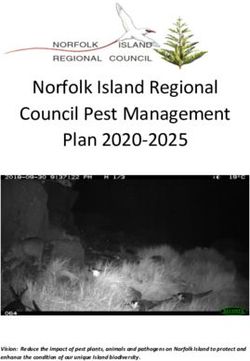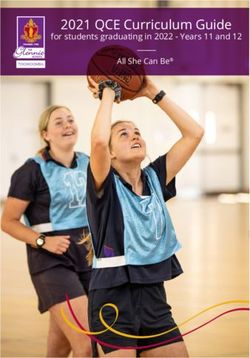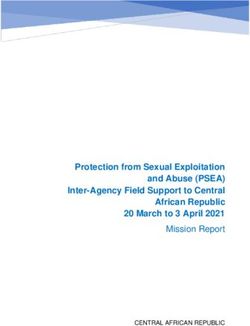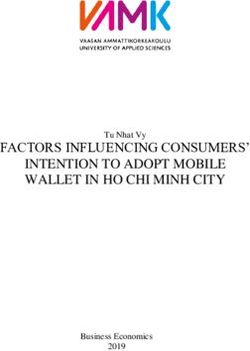Rapide Cuisine Dual Induction Ranges Plaques à induction doubles - Hatco Corporation
←
→
Page content transcription
If your browser does not render page correctly, please read the page content below
hatcocorp.com
Register Online!
(see page 2)
Rapide Cuisine
S’inscrire en ligne !
(voir page 20) ®
Dual Induction Ranges
Plaques à induction doubles
IRNGCD and IRNGBD Series/Série,
P Type/Type P
Installation and Operating Manual
Manuel d’installation et d’utilisation
WARNING ADVERTENCIA AVERTISSEMENT
Do not operate this equipment unless you No opere este equipo al menos que haya Ne pas utiliser cet équipement sans avoir
have read and understood the contents leído y comprendido el contenido de este lu et compris le contenu de ce manuel ! Le
of this manual! Failure to follow the manual! Cualquier falla en el seguimiento non-respect des instructions contenues
instructions contained in this manual de las instrucciones contenidas en dans ce manuel peut entraîner de
may result in serious injury or death. este manual puede resultar en un serio graves blessures ou la mort. Ce manuel
This manual contains important safety lesión o muerte. Este manual contiene contient des informations importantes
information concerning the maintenance, importante información sobre seguridad concernant l’entretien, l’utilisation et le
use, and operation of this product. If concerniente al mantenimiento, uso y fonctionnement de ce produit. Si vous ne
you’re unable to understand the contents operación de este producto. Si usted comprenez pas le contenu de ce manuel,
of this manual, please bring it to the no puede entender el contenido de veuillez le signaler à votre supérieur.
attention of your supervisor. Keep this este manual por favor pregunte a su Conservez ce manuel dans un endroit
manual in a safe location for future supervisor. Almacenar este manual en sûr pour pouvoir vous y référer plus tard.
reference. una localización segura para la referencia
futura. Français = p 20
English = p 2
P/N 07.04.935.00 © 2020 Hatco CorporationCONTENTS English
Important Owner Information...............................................2 Operation..............................................................................12
Introduction............................................................................2 General...............................................................................12
Important Safety Information...............................................3 Changing Cooking Control Method.................................... 13
Model Designation................................................................4 Using the Timer..................................................................14
Model Description.................................................................5 Cooking with Menu Items................................................... 14
Specifications........................................................................6 Programming Menu Items.................................................. 15
Plug Configurations..............................................................6 Changing Operation Mode................................................. 15
Electrical Rating Charts........................................................ 6 Changing Between Fahrenheit and Celsius....................... 16
Dimensions .......................................................................... 7 Resetting the Software.......................................................16
Installation..............................................................................8 Updating Firmware.............................................................16
General.................................................................................8 Maintenance.........................................................................17
Installing Built-In Models...................................................... 9 General...............................................................................17
Installing the Control Panel................................................ 11 Daily Cleaning.................................................................... 17
Troubleshooting Guide.......................................................18
Limited Warranty.................................................................19
Service Information.............................................................19
Authorized Parts Distributors............................ Back Cover
IMPORTANT OWNER INFORMATION
Record the model number, serial number, voltage, and purchase Business
date of your strip heater in the spaces below (specification Hours: 7:00 am to 5:00 pm Monday–Friday,
label located on the underside of the unit). Please have this Central Time (CT)
information available when calling Hatco for service assistance. (Summer Hours — June to September:
7:00 am to 5:00 pm Monday–Thursday
Model No._________________________________________
7:00 am to 4:00 pm Friday)
Serial No.__________________________________________ Telephone: 800-558-0607; 414-671-6350
Voltage____________________________________________ E-mail: support@hatcocorp.com
Date of Purchase____________________________________ 24 Hour 7 Day Parts and Service
Assistance available in the United States
Register your unit! and Canada by calling 800-558-0607.
Completing online warranty registration will prevent delay in Additional information can be found by visiting our web site at
obtaining warranty coverage. Access the Hatco website at www.hatcocorp.com.
www.hatcocorp.com, select the Support pull-down menu,
and click on “Warranty”.
INTRODUCTION
Hatco Dual Induction Ranges offer a safe, quick, efficient, This manual provides the installation, safety, and operating
and attractive way to prepare foods in commercial kitchens as instructions for Hatco Dual Induction Ranges. Hatco
well as display cooking locations (omelet bars, buffets, etc...). recommends all installation, operating, and safety instructions
The high efficiency, accuracy, and speed of induction cooking appearing in this manual be read prior to installation or operation
make Hatco Induction Ranges the perfect choice for quality of a unit.
foodservice organizations. Safety information that appears in this manual is identified by
Induction cooking relies on the creation of a magnetic field the following signal word panels:
between the induction coils below the glass surface of the
unit and an “induction-ready” pan sitting on top of the glass WARNING
surface. This magnetic field generates induction currents in
the base of the pan, which heat the pan instantly. That heat WARNING indicates a hazardous situation which, if not
then is transferred to the pan contents. Since the magnetic field avoided, could result in death or serious injury.
exists only between the induction coils and a magnetic material
(ferrous material), the glass surface between the two does not CAUTION
become heated, eliminating heat loss and increasing efficiency.
When the magnetic field is “broken” by turning off the unit or CAUTION indicates a hazardous situation which, if not
removing the pan, heat generation stops instantly. avoided, could result in minor or moderate injury.
Hatco Dual Induction Ranges are products of extensive
research and field testing. The materials used were selected NOTICE
for maximum durability, attractive appearance, and optimum
performance. Every unit is inspected and tested thoroughly NOTICE is used to address practices not related to personal
prior to shipment. injury.
2 Form No. IRNGCDM-1020English IMPORTANT SAFETY INFORMATION
Read the following important safety information before using this equipment to avoid serious
injury or death and to avoid damage to equipment or property.
WARNING WARNING
ELECTRIC SHOCK HAZARD: FIRE HAZARD:
• Plug unit into a properly grounded electrical receptacle • Make sure to follow the installation information listed
of the correct voltage, size, and plug configuration. If below for specific induction ranges. If safe distances
plug and receptacle do not match, contact a qualified are not maintained, discoloration or combustion could
electrician to determine and install proper voltage and occur.
size electrical receptacle. a. Locate countertop unit a minimum of 2″ (51 mm)
• Remote mounted control panel must be mounted on a from combustible walls and materials.
vertical wall and installed in vertical position. Mounting b. Locate built-in unit with a minimum of 1-1/2″ (38 mm)
control panel in horizontal position may result in between sides of unit and any interior surface.
collection of liquids and lead to an electric shock.
c. Locate built-in unit with a minimum of 2″ (51 mm)
• Turn OFF power switch, unplug power cord, and between front and back of unit and any interior
allow unit to cool before performing any cleaning, surface.
adjustments, or maintenance.
d. Locate built-in unit with a minimum of 4-1/2″
• DO NOT submerge or saturate with water. Do not allow (114 mm) between bottom of unit and any interior
liquids to spill into unit. Unit is not waterproof. Do not surface.
operate if unit has been submerged or saturated with
water. • Do not obstruct air ventilation openings on sides and
bottom of unit. Unit combustion or malfunction may
• Unit is not weatherproof. Locate unit indoors where
occur.
ambient air temperature is a minimum of 70°F (21°C)
and a maximum of 124°F (51°C). • Do not place unit near or underneath curtains or other
• Do not steam clean or use excessive water on the unit. combustible materials. Items near or above unit could
catch fire causing injury and/or damage to unit.
• This unit is not “jet-proof” construction. Do not use
jet-clean spray to clean this unit. This unit is not intended for use by children or persons
• Do not clean unit when it is energized or hot. with reduced physical, sensory, or mental capabilities.
Ensure proper supervision of children and keep them away
• Do not pull unit by power cord. from unit.
• Discontinue use if power cord is frayed or worn.
Make sure all operators have been instructed on the safe
• Do not attempt to repair or replace a damaged power and proper use of the unit.
cord. Cord must be replaced by an Authorized Hatco
Service Agent or a person with similar qualifications. This unit has no “user-serviceable” parts. If service
• This unit must be serviced by qualified personnel only. is required on this unit, contact an Authorized Hatco
Service by unqualified personnel may lead to electric Service Agent or contact the Hatco Service Department at
shock or burn. 800-558-0607 or 414-671-6350.
• Use only Genuine Hatco Replacement Parts when
service is required. Failure to use Genuine Hatco CAUTION
Replacement Parts will void all warranties and may BURN HAZARD:
subject operators of the equipment to hazardous • Do not leave metal objects or utensils on or near
electrical voltage, resulting in electrical shock or burn. induction range. They may become hot.
Genuine Hatco Replacement Parts are specified to • Use caution when wearing rings, watches, or other
operate safely in the environments in which they are ferrous objects around induction range. They may
used. Some after-market or generic replacement parts become hot.
do not have the characteristics that will allow them to • Some exterior surfaces on unit will get hot. Use caution
operate safely in Hatco equipment. when touching these areas.
EXPLOSION HAZARD: Do not heat unopened containers Do not block or restrict air flow to air intake or exhaust
of food on unit. Sealed, heated containers may burst open. openings on bottom of unit.
ELECTROMAGNETIC INTERFERENCE HAZARD: This Do not store anything on top of unit.
unit generates close-range electromagnetic fields. It has
been designed to meet the applicable standards for non- Locate unit at proper counter height in an area that is
interference with other electronic devices. Make sure other convenient for use. Location should be level to prevent
electronic devices in the vicinity, including pacemakers unit or its contents from falling accidentally and strong
and other active implants, have been designed to meet enough to support weight of unit and contents.
their corresponding applicable standards. As a precaution,
do not operate unit or come within 12ʺ (305 mm) of unit
with a pacemaker or other active implant.
Form No. IRNGCDM-1020 3IMPORTANT SAFETY INFORMATION English
NOTICE NOTICE
Plug unit into a dedicated circuit. Do not use multiple Use non-abrasive cleaners and cloths only. Abrasive
appliances on same circuit. cleaners and cloths could scratch finish of unit, marring its
Never use aluminum foil on induction range. Aluminum foil appearance and making it susceptible to soil accumulation.
will melt and damage unit. Do not locate unit in area with excessive air movement
Do not place objects with magnetic properties (credit cards, around unit. Avoid areas that may be subject to active air
cassette tapes, etc...) on or near unit during operation. movements or currents (i.e., near exhaust fans/hoods, air
conditioning ducts, and exterior doors).
Use only wipes, pads, and cleaners designed specifically
for cleaning ceramic glass surfaces. This unit is intended for commercial use only—NOT for
household use.
MODEL DESIGNATION
IRNG-Px2x-xx-xx
Induction No Character = Standard Unit
Range IA = Optimal Power Control Unit
Programmable Maximum Wattage/Coil
24 = 2400 W
C = Countertop 29 = 2880 W
B = Built-In 36 = 3600 W
Dual Coil S = Side-by-Side
F = Front-to-Back
4 Form No. IRNGCDM-1020English MODEL DESCRIPTION
All Models IRNG-PC2F-xx Models
Hatco P Type Dual Induction Ranges are equipped with two IRNG-PC2S-xx models are front-to-back dual induction ranges.
induction coils underneath a single ceramic glass cooking The induction coils are designated as the front coil and the back
surface, enabling the use of two pans on a single unit. Each coil. The control panel for each coil is designated by a graphic
model features a glass touch control panel. The control panel on the control label—the top control panel controls the front
has separate, identical controls for each coil including a coil, and the bottom control panel controls the back coil.
Function Button, a Timer Button, a Control Knob, and a Control
Display. All P Type Induction Ranges include an attached Ceramic Glass
71″ (1800 mm) power cord with plug. Cooking Surface
NOTE: Refer to “Pan Specifications” in the OPERATION section
of this manual for details on “induction-ready” pans,
pans not suitable for induction cooking, and pan sizes. Back Coil
Hatco P Type Dual Induction Ranges have several safeguards
built into each unit that ensure protection to the unit as well as
the operators. Front Coil
• A cross-flow fan ventilation system ensures that the
electronic circuits in the unit do no overheat. Temperature
probes monitor the electronic circuits and will signal the
unit to shut down if the circuits get too hot.
• Temperature probes in the cooking zones monitor the Timer
zone temperature. These probes detect overheating in the Button Power/Control
cooking zone due to an empty pan. Knob
Function
• Electronic circuitry in the cooking zones detect when a Button Control Display
small, ferrous object (such as a fork, spoon, or ring) is
placed on the unit, and the unit will not operate. Front-to-Back Dual Countertop Model
Optimal Power Control Built-In Models
Optimal Power Control (OPC) is a power boost feature available Built-In P Type Dual Induction Ranges are designed to be
on some units that enables limited periods of maximum power installed into a variety of solid material countertops. The unit
draw from 20 or 30 amp circuits (operation at continuous includes a remote control panel that connects to the induction
maximum power is possible only for one hour out of a three range with detachable control cables that combine for a total
hour period). During these limited periods, double induction length of 55″ (1397 mm).
ranges can operate at up to 2400 watts or 3600 watts on each
cooking element. This power boost helps with operations such Ceramic Glass
as searing cold proteins or boiling large pots of water. When not Cooking Surface
operating at the highest power setting, the unit automatically
engages a power management mode to reduce power. OPC Back Coil
averages the input current load over a three hour period to
ensure operation within National Electrical Code requirements.
Front Coil
Countertop Models
Countertop P Type Dual Induction Ranges models are portable,
countertop induction ranges.
IRNG-PC2S-xx Models
IRNG-PC2S-xx models are side-by-side dual induction ranges. Remote
The induction coils are designated as the left coil and the right Control
coil. The control panel for each coil is directly in front of its Panel
corresponding coil.
Ceramic Glass
Cooking Surface
Left Coil Control
Right Coil Cables Timer
Button Power/Control
Function Knob
Button Control Display
P Type Dual Built-In Model
NOTE: For the latest firmware updates, cooking tips, and
more, go to the Hatco Induction Range website:
www.hatcocorp.com/rapide_cuisine
Timer
Button Power/Control
Function Knob
Button Control Display
Side-by-Side Dual Countertop Model
Form No. IRNGCDM-1020 5SPECIFICATIONS English
Plug Configurations
Units are supplied from the factory with an electrical cord and
plug installed. Plugs are supplied according to the application.
WARNING
NEMA 6-20P NEMA 6-30P
ELECTRIC SHOCK HAZARD: Plug unit into a properly
grounded electrical receptacle of the correct voltage,
size, and plug configuration. If plug and receptacle do not
match, contact a qualified electrician to determine and
install proper voltage and size electrical receptacle.
NOTE: The specification label is located on the bottom of the NEMA 6-50P
unit. See label for serial number and verification of unit
Plug Configurations
electrical information.
NOTE: Receptacle not supplied by Hatco. All units must be
connected to a dedicated circuit.
Electrical Rating Chart—Countertop Models
Model Voltage Total Watts Amps Hertz Plug Configuration Shipping Weight
IRNG-PC2S-24-IA and 208 3606
IRNG-PC2F-24-IA 20 60 NEMA 6-20P 41 lbs. (19 kg)
240 4800
IRNG-PC2S-36-IA and 208 6240
IRNG-PC2F-36-IA 30 60 NEMA 6-30P 41 lbs. (19 kg)
240 7200
IRNG-PC2S-29 and 208 4992
IRNG-PC2F-29 24 60 NEMA 6-30P 41 lbs. (19 kg)
240 5760
IRNG-PC2S-36 and 208 6240
IRNG-PC2F-36 30 60 NEMA 6-50P 41 lbs. (19 kg)
240 7200
Electrical Rating Chart—Built-In Models
Model Voltage Total Watts Amps Hertz Plug Configuration Shipping Weight
IRNG-PB2-24-IA 208 3606
20 60 NEMA 6-20P 41 lbs. (19 kg)
240 4800
IRNG-PB2-36-IA 208 6240
30 60 NEMA 6-30P 41 lbs. (19 kg)
240 7200
IRNG-PB2-29 208 4992
24 60 NEMA 6-30P 41 lbs. (19 kg)
240 5760
IRNG-PB2-36 208 6240
30 60 NEMA 6-50P 41 lbs. (19 kg)
240 7200
NOTE: Shipping weight includes packaging.
6 Form No. IRNGCDM-1020English SPECIFICATIONS
Dimensions—IRNG-PC2S-xx Models
Footprint Footprint Cooking Surface Cooking Surface
Model Width (A) Depth (B) Height (C) Width (D) Depth (E) Width (F) Depth (G)
IRNG-PC2S-24-IA,
IRNG-PC2S-36-IA, 24-13/16″ 19-1/16ʺ 4-1/2ʺ 23-9/16ʺ 14-7/16ʺ 24-1/2ʺ 13-3/4ʺ
IRNG-PC2S-29, (630 mm) (484 mm) (114 mm) (598 mm) (366 mm) (622 mm) (348 mm)
IRNG-PC2S-36
A
D
Front View G
F
B
C
E
Side View Top View
Dimensions—IRNG-PC2F-xx Models
Footprint Footprint Cooking Surface Cooking Surface
Model Width (A) Depth (B) Height (C) Width (D) Depth (E) Width (F) Depth (G)
IRNG-PC2F-24-IA,
IRNG-PC2F-36-IA, 14″ 29-11/16ʺ 4-15/16ʺ 12-3/8ʺ 26ʺ 13-3/4ʺ 24-1/2ʺ
IRNG-PC2F-29, (356 mm) (753 mm) (125 mm) (314 mm) (661 mm) (348 mm) (622 mm)
IRNG-PC2F-36
A
D
Front View
G
F
B
C
E
Side View
Top View
Form No. IRNGCDM-1020 7SPECIFICATIONS English
Dimensions—IRNG-PB2-xx Models
Cooking Surface Cooking Surface Unit Under-Counter Under-Counter
Model Width (A) Depth (B) Height (C) Height (D) Width (F) Depth (G)
IRNG-PB2-24-IA,
IRNG-PB2-36-IA, 13-3/4″ 27-1/2″ 6-3/16ʺ 4-9/16ʺ 12-5/8ʺ 26-3/4ʺ
IRNG-PB2-29, (356 mm) (699 mm) (157 mm) (116 mm) (320 mm) (679 mm)
IRNG-PB2-36
A B
D
C
E F
Front View SideView
3-11/16"
13-3/4" (93 mm)
(349 mm)
6-7/8"
(174 mm)
2-5/8"
Remote Control Panel (67 mm)
INSTALLATION
General
Dual Induction Ranges are shipped completely assembled and CAUTION
ready for use. Built-in units require installation into a countertop Do not block or restrict air flow to air intake or exhaust
(see procedures in this section). Care should be taken when openings on bottom of unit.
unpacking the shipping carton to avoid damage to the unit.
Locate unit at proper counter height in an area that is
WARNING convenient for use. Location should be level to prevent unit
or its contents from falling accidentally and strong enough
ELECTRIC SHOCK HAZARD: Unit is not weatherproof. to support weight of unit and contents.
Locate unit indoors where ambient air temperature is a
1. Remove the unit from the carton.
minimum of 70°F (21°C) and a maximum of 124°F (51°C).
2. Remove tape and protective packaging from all surfaces of
FIRE HAZARD:
the unit.
• Make sure to follow the installation information listed
below for specific induction ranges. If safe distances are NOTE: To prevent delay in obtaining warranty coverage,
not maintained, discoloration or combustion could occur. complete online warranty registration. See
IMPORTANT OWNER INFORMATION for details.
a. Locate countertop unit a minimum of 2″ (51 mm)
from combustible walls and materials. 3. If the unit is a countertop model, place the unit in the
desired location. Make sure the location:
b. Locate built-in unit with a minimum of 1-1/2″ (38 mm)
between sides of unit and any interior surface. • is level and at the proper counter height.
c. Locate built-in unit with a minimum of 2″ (51 mm) • is strong enough to support the unit and its contents.
between front and back of unit and any interior • provides a minimum of 2″ (51 mm) clearance from
surface. combustible materials.
d. Locate built-in unit with a minimum of 4-1/2″ • is large enough for all four feet of the unit to be positioned
(114 mm) between bottom of unit and any interior securely on the countertop.
surface.
4. If the unit is a built-in model, refer to the “Installing Built-In
• Do not obstruct air ventilation openings on sides and Models” procedure in this section.
bottom of unit. Unit combustion or malfunction may occur.
NOTE: Avoid areas that may be subject to active air
• Do not place unit near or underneath curtains or other movements or currents (i.e., near exhaust fans/hoods,
combustible materials. Items near or above unit could air conditioning ducts, and exterior doors).
catch fire causing injury and/or damage to unit.
8 Form No. IRNGCDM-1020English INSTALLATION
Installing Built-In Models Ventilation Requirements
Built-In models require installation into a countertop before Proper ventilation of the cabinet below a built-in unit is required
operation. Two types of built-in installation are available, flush to prevent over-heating the electronics in the unit. Proper
mount and trim ring. Use the following information and the ventilation provides cool, intake air to the front of the unit and
appropriate procedure to install a built-in unit. an escape for the hot, exhaust air from the back of the unit.
• For standard installations, a ventilation opening with a
Preparing the Installation Site
minimum size of 4″ x 10″/40 square inches (10 x 25 cm/
Both types of built-in installation require the same general 258 square cm) is required behind the air exhaust openings
cabinet specifications. The unit is designed to allow easy on the back of the unit, starting no more than 2″ (51 mm) down
removal of the electronic components from the underside of the from the top of the unit. An additional 4″ x 10″/40 square inch
unit without having to remove the installed ceramic glass top. (10 x 25 cm/258 square cm) ventilation opening is required
IMPORTANT! Make sure that the installation location allows in the front of the cabinet to provide cool intake air. Louvered
access to the underside of the unit for maintenance and or grill-style panels should be installed in the openings.
cleaning after it has been placed into the countertop. Other
specifications include: • For installations where the cabinet is against a wall or no
rear ventilation is possible, keep the front control-side of
• Make sure a grounded electrical receptacle of the correct the cabinet open. If the front cannot be left open, install two
voltage, size, and plug configuration is within reach of the ventilation openings in the front panel of the cabinet, one at
unit’s 71″ (1800 mm) power cord inside the cabinet. See the bottom of the cabinet and one near the control panel at the
the SPECIFICATIONS section for details. top of the cabinet. Each opening must be a minimum size of
• Make sure a vertical surface for control panel installation is 4″ x 10″/40 square inches (10 x 25 cm/258 square cm). DO
available in the cabinet within reach of the combined 55″ NOT install a shelf, partition, or any other equipment
(1397 mm) control cables that connect the induction range inside the cabinet underneath the unit—the space
to the control panel. must remain wide open for air circulation.
• Make sure a minimum clearance of 1-1/2″ (38 mm) will NOTE: Make sure the interior temperature of the cabinet
be available between the sides of the unit and any interior does not rise above 122°F (50°C) while the induction
surface. range is operating. If the temperature rises too high,
additional ventilation openings or forced air cooling will
• Make sure a minimum clearance of 2″ (51 mm) will be be required.
available between the front and back of the unit and any
interior surface.
• Make sure a minimum clearance of 4-1/2″ (114 mm) will be
available between the bottom of the unit and any interior
surface.
Front of Unit Sides of Unit
2"
2" 2" Min. Min.
1-1/2" 1-1/2"
Rear Cooling Front Cooling
Fans (inside) Fan (inside)
Ventilation
Opening Control
(Min. 40 in²) Panel
Ventilation
Opening Front view of ventilation
(Min. 40 in²) opening in cabinet.
Opening in front
of cabinet for
installations
with no rear
NOTE: Walls of cabinets removed ventilation
for clarity. options.
Side View Front View
Installation Setbacks for Built-In Models
Form No. IRNGCDM-1020 9INSTALLATION English
Flush Mount Installation 5. Carefully lower the unit into the opening, making sure the
Flush mount installation requires a prepared, solid material power cord and control cable do not get pinched.
countertop and provides a seamless transition between the
Silicone
countertop and the induction range. A special, “stepped” cutout
Front of Unit
is required for flush mount installation.
1. Carefully measure and cut the step-style opening in the
countertop. The thickness of the solid material countertop
material should be a minimum of 3/4″ (19 mm).
a. Refer to the Flush Mount Countertop Cutouts illustration Countertop
below for the dimensions of each cutout.
Standard Flush Mount Installation
• Two cutouts are required; Step 6. Apply a bead of National Sanitation Foundation (NSF)-
a partial depth outer Outer Cutout approved silicone sealant in the gap between the
cutout, and an inner countertop and the induction range. To apply a clean,
cutout—the material consistent sealant bead:
7/16"
between the cutouts is a. Make sure the unit is centered in the countertop cutout.
removed. This creates a Countertop
step for the flange of the b. Install masking tape on each side of the gap to define the
Induction Range to sit edge of the sealant.
on below the level of the Inner Cutout c. Carefully apply sealant into the gap.
countertop. d. Quickly smooth the sealant surface.
b. Create the outer, partial depth cutout. e. Carefully remove the masking tape before the sealant
• Depth = 7/16″ (11.5 mm) dries.
c. Create the inner cutout. Then, remove the material in NOTE: The silicone sealant must be rated for use at
between the cutouts to create the step. temperatures up to 250°F (121°C)
7. Install the control panel in the desired location. Refer to the
“Installing the Control Panel” procedure.
8. Plug the unit into a properly grounded electrical receptacle
of the correct voltage, size, and plug configuration. See the
12-7/8″ SPECIFICATIONS section for details.
(327 mm)
• A Welcome Screen will appear on the Control Display for
a few seconds, then the display will go blank.
Trim Ring Installation
Trim ring installation requires the purchase of the accessory trim
27″ ring (TRIM-PB2-SS) and can be performed in a solid material or
Countertop
27-5/8″
(702 mm) (686 mm) stainless steel countertop. Use the following procedure for trim
ring installation.
1. Carefully measure and cut the opening in the countertop.
Outer Cutout
Inner Cutout
13-7/8″
(353 mm) 28″
(711 mm)
Flush Mount Countertop Cutouts
Countertop
2. Cut and drill the appropriate holes in the vertical surface
where the control enclosure will be installed. Refer to
the “Installing the Control Panel” procedure for cutout
dimensions.
3. Cut the required openings in the cabinetry to provide proper 14″
ventilation to the induction range. Refer to the “Ventilation (356 mm)
Requirements” listed previously in this section.
4. If necessary, make structural modifications or add bracing
underneath the countertop to ensure the countertop will
support the weight of the unit and its contents.
NOTE: The countertop must be level to ensure proper operation
of the Induction Range. Trim Ring Installation Countertop Cutout
10 Form No. IRNGCDM-1020English INSTALLATION
2. Cut and drill the appropriate holes in the vertical surface Installing the Control Panel
where the control enclosure will be installed. Refer to Use the following procedure to install the control panel.
the “Installing the Control Panel” procedure for cutout
dimensions.
3. Cut the required openings in the cabinetry to provide proper
WARNING
ventilation to the induction range. Refer to the “Ventilation Remote mounted control panel must be mounted on a
Requirements” listed previously in this section. vertical wall and installed in vertical position. Mounting
4. If necessary, make structural modifications or add bracing control panel in horizontal position may result in collection
underneath the countertop to ensure the countertop will of liquids and lead to an electric shock.
support the weight of the unit and its contents. 1. Carefully measure and cut the opening in the cabinet wall
NOTE: The countertop must be level to ensure proper operation for the control panel.
of the Induction Range. 2. Drill the appropriate holes around the cutout for the control
5. Apply a bead of NSF-approved silicone sealant onto the panel mounting screws (not supplied).
countertop material around the cutout opening.
3/16"
NOTE: The silicone sealant must be rated for use at (6 mm) Silicone Sealant
temperatures up to 250°F (121°C)
Cabinet Wall
6. Install the trim ring into the countertop opening.
7. Carefully lower the unit into the trim ring, making sure the
power cord and control cable do not get pinched.
6″
Cutaway view of trim ring. 6-3/8" (150 mm)
Silicone Trim (162 mm) 13″
Front of Unit Ring (330 mm)
Countertop 5-1/2" 1"
Standard Trim Ring Installation
(140 mm) (25 mm)
3/16"
8. Apply a bead of NSF-approved silicone sealant in the gap (6 mm)
between the trim ring and the induction range.
Control Panel Cutout and Screw Hole Dimensions
a. Make sure the unit is centered in the trim ring.
3. Apply a 1/4″ (6 mm) bead of NSF-approved silicone sealant
b. Install masking tape on each side of the gap to define the where the trim on the control panel will contact the cabinet
edge of the sealant. surface. Refer to the “Control Panel Cutout and Screw Hole
c. Carefully apply sealant into the gap. Dimensions” illustration for silicone placement.
d. Quickly smooth the sealant surface. 4. Position the control panel into the cutout opening through
e. Carefully remove the masking tape before the sealant the front of the cabinet. Make sure to embed the trim on the
dries. control panel into the silicone.
NOTE: The silicone sealant must be rated for use at 5. Fasten the control panel to the vertical surface using six
temperatures up to 250°F (121°C) mounting screws (not supplied).
9. Install the control panel in the desired location. Refer to the 6. Connect the front and back male control cables on the
“Installing the Control Panel” procedure. control panel to the corresponding female control cables
on the induction range.
10. Plug the unit into a properly grounded electrical receptacle
of the correct voltage, size, and plug configuration. See the
SPECIFICATIONS section for details. Cabinet W
Silicone all
• A Welcome Screen will appear on the Control Display for
Sealant
a few seconds, then the display will go blank.
Control
Cables
(male)
Mounting Screw
Installing the Control Panel
Form No. IRNGCDM-1020 11OPERATION English
General NOTE: T h e Induction Range
Use the following information and procedures to operate automatically detects if a pan
both countertop and built-in P Type Dual Induction Ranges. is induction-ready. If a pan
NOTICE: Do not move a countertop unit during operation. is placed on the unit during
operation that is not induction-
WARNING ready, a pan icon with the
Read all safety messages in the IMPORTANT SAFETY message “Non-Compatible” will
INFORMATION section before operating this equipment. appear on the corresponding Control Display, and the
unit will not operate.
CAUTION Dual Induction Range Controls
BURN HAZARD: The control panel on Dual Induction Ranges has separate,
• Do not leave metal objects or utensils on or near identical controls for each coil. This allows each coil to be
induction range. They may become hot. operated independently. This section describes the operation
• Use caution when wearing rings, watches, or other of a single coil and its corresponding controls.
ferrous objects around induction range. They may
become hot. Operation Modes
• Some exterior surfaces on unit will get hot. Use caution Two operation modes are available on the Induction Range:
when touching these areas. Standard Mode and Advanced Programming Mode. Review
the information below to determine which operation mode is
Pan Specifications appropriate. Refer to “Changing Operation Mode” in this section
Pans used with an Induction Range must meet the following to change the unit between modes.
specifications: Standard Mode
• Made of material with magnetic properties (ferrous material) Standard Mode offers basic cooking with manual cooking
- Enameled Steel Pans control methods and a timer. Four screens are available on the
Control Display in Standard Mode: Power Control, Fahrenheit
- Cast Iron Pans
Temperature Control, Celsius Temperature Control, and Settings.
- Stainless Steel Pans
- Aluminum Pans w/ferrous base
• Proper size (measurements given are the pan bottom
diameter) S S S
- Minimum = 4″ (102 mm), Maximum = 14″ (356 mm) Power Control °F Temperature °C Temperature Settings
Screen Control Screen Control Screen Screen
• Flat bottom
The Settings screen in Standard Mode offers the following
The following pans cannot be used with an Induction Range:
options:
• Glass Pans FIRMWARE = Used for uploading firmware updates
• Aluminum Pans without a ferrous base MODES = Used to change between operation modes
• Earthenware Pans ERRORS = Shows the last six error codes
• Ceramic Pans
• Copper Pans
This icon indicates that the controls above the
Control Separation Line line operate the coil at the front of the unit.
Timer Function Control
Button Button Knob
Control Display This icon indicates that the controls below the
(showing Welcome Screen) line operate the coil at the back of the unit.
Front-to-Back Dual Induction Range Control Panel
12 Form No. IRNGCDM-1020English OPERATION
Advanced Programming Mode 5. Turn the Control Knob to adjust the Power setting to the
Advanced Programming Mode increases the versatility of desired percentage.
the Induction Range by allowing preset, three-stage cooking • Turn the Control Knob clockwise to increase the setting.
programs (menu items) to be created. Four screens are Turn the Control Knob counterclockwise to decrease the
available on the Control Display in Advanced Programming setting.
Mode: Power Control, Temperature Control (Fahrenheit or
Celsius), Menu, and Settings. • Most cooking in Power Control will be done at a setting
of 50% or less. Start with a lower setting because the unit
gets hot quickly. Make adjustments as necessary.
NOTE: Heat generation will stop automatically whenever a pan
is removed from the glass cooking surface. The unit will
S S S hold the current setting for three minutes. If the pan is
Power Control Temperature Menu Settings placed back on the unit within the three minutes, the unit
Screen Control Screen Screen Screen will resume cooking at the current setting. After three
The Settings screen in Advanced Programming Mode includes minutes, the Control Display will go blank and the unit
all of the options from Standard Mode as well as the following will shut off.
additions: Shutdown
TEMP UNIT = Used to change temperature unit of measure 1. Push the appropriate Control Knob to turn off the Induction
PROGRAM = Used to create custom menu items Range. The Control Display will go blank.
Refer to “Programming Menu Items” in this section to create NOTE: Heat generation will stop automatically whenever a pan
custom menu items. is removed from the glass cooking surface.
Startup
Changing Cooking Control Method
1. Before turning on the unit each day, clean the glass cooking
surface using an appropriate cleaning wipe, damp paper Two cooking control methods are available in both operation
towel, or a damp cloth. CAUTION! Wipe up all spills and modes on the Induction Range: Power Control and Temperature
splashes immediately. Make sure unit is dry before Control. To change control methods:
using. Do not allow liquid to run into air inlet filter on 1. Touch the Button on the control panel to toggle through
bottom of unit. the cooking control methods. The screens appear in the
NOTE: The unit can be turned off at any time by pushing the order shown below (the Settings Screen that appears is
Control Knob. used for changing unit operation mode and settings).
NOTE: The cooling fan in the unit will not start until the unit gets
hot. Once the fan turns on, it will run until the unit cools.
2. Plug the unit into a properly grounded electrical receptacle
of the correct voltage, size, and plug configuration. See the
SPECIFICATIONS section for details.
• A Welcome screen will appear on the Control Display for S S
a few seconds, then the display will go blank.
Power Control— Temperature Control—
3. Place an induction-ready pan on the unit. The Induction Standard Standard
Range will not operate without a pan centered inside the
cooking zone pattern on the glass cooking surface. 2. Turn the Control Knob to adjust the setting on the desired
screen.
4. Push the appropriate Control Knob
• Turn the Control Knob clockwise to increase the setting.
to start the Induction Range.
Turn the Control Knob counterclockwise to decrease the
• The blue Power Control Screen setting.
appears showing a bar graph
NOTE: Settings in Power Control do not correspond to the
and a percentage of power
S temperature setting in Temperature Control.
setting. The Induction Range is
Power Control—Standard
now operating in Power Control. General Setting Information
See “Changing Cooking Control Method” for information Hatco recommends adjusting the Power or Temperature
on cooking in Temperature Control. settings up or down while cooking to find the best setting for
• If the unit is in Advanced Programming Mode, refer to a particular pan, amount of food, and heating desired. Once a
“Cooking with Menu Items” in this section to cook using good setting has been determined, use this setting in the future
programmed menu items. for cooking similar batches of the same size, in the same pan.
NOTE: The pan icon on the display will flash when a pan is not Save these settings as a menu item in Advanced Programming
being heated or when no pan is on the glass cooking Mode for quick and easy repeat cooking.
surface. The icon will remain solid when a compatible Power Control Information
pan is on the cooking surface and being heated. If the
Power Control supplies a continuous amount of heat to the
Power setting is at “0” or the Fahrenheit Temperature
pan, similar to the operation of a gas or electric burner. The
setting is below 79°F, no pan icon will appear.
Power setting is based on the amount of heat wanted in the
pan. Observe the cooking of the food in the pan and make
adjustments to the Power setting as necessary.
Form No. IRNGCDM-1020 13OPERATION English
Temperature Control Information Using the Timer
Temperature Control regulates power to the pan on and off to A timer is available in both operation modes on the Induction
maintain the Temperature setting entered on the Temperature Range.
Control screen (Fahrenheit or Celsius). Power is controlled
automatically by the internal computer. The temperature setting 1. Touch the Button on the control
is approximate. The actual temperature of the food in the pan panel to access the Timer Screen.
will depend on the type and size of the pan as well as the type The unit of measure on the Timer
and amount of food that is in the pan. When power to the pan is Screen will correspond with the
off, the pan icon on the display will flash. When power to the pan active cooking control method—
is on, the pan icon on the display will remain solid to indicate the Power or Temperature (°F or °C).
pan is being heated. • A split Timer screen will appear.
The top of the screen shows the timer highlighted by a
Remote Temperature Probes
white outline, and the bottom of the screen shows the
For quicker and more accurate temperature control, Remote Power/Temperature setting.
Temperature Probes are included—one for each coil on Dual
Induction Ranges. When connected, the Remote Temperature 2. Set the timer by turning the Control Knob within three
Probe signals the internal computer to control automatic seconds.
regulation of power to the pan based on the actual temperature • After the timer is set, the white outline drops to outline
of the food being cooked. the Power/Temperature setting.
NOTE: Use only Hatco-supplied Remote Temperature Probes 3. Adjust the Power/Temperature by turning the Control Knob.
with Hatco induction units. • When the timer reaches zero, the timer flashes between
“DONE” and “0:00:00”. The Power/Temperature setting
To use a Remote Temperature Probe: drops to “0” or 68°F (19°C), depending on the control
method in which the unit is operating.
1. Plug the probe into the probe
port on the unit. Probe
Clip
• For side-by-side countertop Cooking with Menu Items
units, each port is located on Use the following procedure to cook using programmed menu
its corresponding side of the items in Advanced Programming Mode. Refer to “Changing
unit, next to the USB port. Temperature
Probe Operation Mode” in this section to change the unit between modes.
• For front-to-back countertop 1. Push the Control Knob to start the Induction Range.
units, the ports are located
on the left side of the unit, 2. Touch the Button on the control Preset
www.hatcocorp
.com
next to its corresponding Probe panel to toggle through the screens RICE +Add
USB port. The top port is for Port on the Control Display to the Menu +Add +Add
the back coil, and the bottom
screen.
port is for the front coil. +Add +Add
3. Turn the Control Knob to highlight S
• For built-in units, the ports are located next to the USB
the desired menu item in red, then
ports on the underside of the control panel. The top/front Menu—Advanced
push the Control Knob to select the
port is for the front coil, and the bottom/back port is for
menu item.
the back coil.
• The selected menu item cook screen will appear.
• The Control Display will show the setpoint entered
and the word “PROBE”, indicating that a Remote 4. Turn the Control Knob to highlight RICE STRT EXIT
Temperature Probe is connected. STRT in red, then push the Control
2. Insert/submerge the bottom 1″ (25 mm) of the probe into Knob to start cooking. Time 10
the food being cooked. • The timer for the menu item
• °F or °C will flash on the Control Display until the unit is
within 5 degrees of the temperature setpoint. When at
will start and the setting for the
active cooking control method is
°F
212
Menu Item Cook—Advanced
the setpoint, °F or °C will stop flashing. shown.
NOTE: To avoid inaccurate temperature readings, do not allow • For two or three-stage menu items, the Control Display
the tip of the probe to touch the bottom of the pan. Do will begin the second and third stages automatically after
not fully submerge the probe. the previous stage is complete.
3. Attach the probe to the side of the pan using the included 5. To stop cooking during a menu item sequence, turn the
probe clip. Control Knob to highlight EXIT in red, then push the Control
Knob to stop the sequence.
NOTE: Disconnect the probe when it is not in use. If the
probe remains connected while not in use, the internal • The Control Display will return to the Menu screen .
temperature control will take over causing temperature
sensing to be slower and less accurate.
14 Form No. IRNGCDM-1020English OPERATION
Programming Menu Items c. Turn the Control Knob until the TIME field is highlighted
Use the following procedure to program custom one, two, or in red. Push the Control Knob to select TIME.
three-stage menu items in Advanced Programming Mode. d. Turn the Control knob until the desired value appears for
the timer. Push the Control Knob to save the value.
1. Push the Control Knob to start the Induction Range.
e. Turn the Control Knob until SAVE is highlighted in red,
2. Touch the Button on the control Settings then push the Control Knob to save the STAGE 1 values.
panel to toggle through the screens Firmware Program f. If a second stage and/or third stage is needed, turn the
on the Control Display to the Modes Temp Unit Control Knob until the desired stage is highlighted in red.
Settings screen. Push the Control Knob to access the stage, and repeat
Errors steps a–e.
3. Turn the Control Knob until
PROGRAM is highlighted in red, Settings—Advanced g. When menu item programming is complete and the
then push the Control Knob to Program Stages screen is showing, turn the Control
select PROGRAM. Knob until EXIT is highlighted in red, then push the
Program Exit Control Knob to save the menu item.
• A password screen will appear.
RICE ADD h. The Program screen will appear. If all menu item
• To enter the 3-digit password
“248”, turn the Control Knob to ADD ADD
programming is complete, turn the Control Knob until
the first number, then press the EXIT is highlighted in red, then push the Control Knob to
ADD ADD
Control Knob to select and move return to the Settings screen. Touch the Button on the
to the next number. Program—Advanced control panel to return to the active cooking control screen.
• The Program screen will appear.
4. Turn the Control Knob until the Program Stages Changing Operation Mode
desired ADD button is highlighted Stage1
Use the following procedure to change the operation mode of
in red, then push the Control Knob Stage2 the Induction Range. Two modes are available: Standard Mode
to create a menu item. and Advanced Programming Mode.
Stage3
• The Program Stages screen will Settings
appear.
Exit 1. Push the Control Knob to start the
Program Stages—Advanced Induction Range. Firmware
5. Turn the Control Knob, if necessary,
until STAGE1 is highlighted in red, then push the Control 2. Touch the Button on the control Modes
Knob to begin programming the menu item. panel to toggle through the screens
Errors
on the Control Display to the
• The Menu Item Stage 1 screen ADD SAVE Settings Screen. Settings—Standard
will appear.
3. Turn the Control Knob clockwise
6. Turn the Control Knob clockwise Pwr % Stage 1
until ADD is highlighted in red, then Tmp °F Time s until MODES is highlighted in red, then push the Control
push the Control Knob to name the Knob to select MODES.
Time Cook
menu item. • A password screen will appear.
Menu Item, Stage1—Advanced
• The Name screen will appear. • To enter the 3-digit password
7. Turn the Control Knob until BKSP is highlighted in red, “248”, turn the Control Knob to
then push the Control Knob until all text in the name field is the first number, then press the
deleted. Control Knob to select and move
Name field blank. to the next number.
8. Turn the Control Knob until the first BKSP SAVE
• The Modes screen will appear.
letter for the menu item name is
highlighted in red, then press the 4. Turn the Control Knob to highlight either MODE S or MODE
Control Knob to select the letter. A-ß in red, then push the Control Knob to select the desired
• Continue selecting letters using mode.
the Control Knob until the name • MODE S = Standard Mode
Name—Advanced
is complete.
• MODE A-ß = Advanced Programming Mode
9. Turn the Control Knob until SAVE is highlighted in red, then
• After selecting the mode, the Control Display will return
push the Control Knob to save the menu item name.
to the Power Control screen.
• The Menu Item Stage 1 screen will appear.
Temperature Control units Menu screen appears in
separate in Standard Mode. Advanced Programming Mode.
10. Program the Menu Item. SAUCE SAVE
a. Turn the Control Knob until
Pwr % Stage 1
either the PWR or TMP field is
Tmp °F Time s
highlighted in red, depending
on the cooking control method. Time Cook
Push the Control Knob to select Menu Item, Stage1—Advanced
the cooking control method. S S
b. Turn the Control Knob until the desired value appears Standard Mode Advanced Programming
for the cooking control method. Push the Control Knob Mode
to save the value.
Form No. IRNGCDM-1020 15OPERATION English
Changing Between Fahrenheit and Celsius Updating Firmware
Use the following procedure to change the temperature unit Use the following procedure to upload firmware updates to the
of measure between Fahrenheit and Celsius in Advanced Induction Range from an external USB drive. This procedure
Programming Mode. must be done for each coil/control combination and can be done
Settings
in both operation modes.
1. Push the Control Knob to start the
Induction Range. Firmware Program • For side-by-side units, each USB port is located on its
corresponding side of the unit.
2. Touch the Button on the control Modes Temp Unit
• For front-to-back units, the USB ports are located on the
panel to toggle through the screens left side of the unit. The top port is for the back coil, and
Errors
on the Control Display to the the bottom port is for the front coil.
Settings Screen. Settings—Advanced
• For built-in units, the USB ports are located on the
3. Turn the Control Knob clockwise underside of the control panel. The top/front port is for
until TEMP UNIT is highlighted in red, then push the Control the front coil, and the bottom/back port is for the back
Knob to select TEMP UNIT. coil.
• A password screen will appear. NOTE: For the latest firmware updates, cooking tips, and
• To enter the 3-digit password more, go to the Hatco Induction Range website:
“248”, turn the Control Knob to www.hatcocorp.com/rapide_cuisine
the first number, then press the Settings
Control Knob to select and move 1. Push the Control Knob to start the Firmware
to the next number. Induction Range.
• The Temp Unit screen will appear. 2. Touch the Button on the control Modes
4. Turn the Control Knob until the desired unit of measure is panel to toggle through the screens Errors
highlighted in red, then push the Control Knob to select the on the Control Display to the
Settings—Standard
unit of measure. Settings Screen.
5. Turn the Control Knob to highlight EXIT, then push the 3. Turn the Control Knob clockwise until FIRMWARE is
Control Knob to return to the Settings Screen. highlighted in red, then push the Control Knob to select
FIRMWARE.
6. Touch the Button on the control panel to return to the
active cooking control screen. • A password screen will appear.
• To enter the 3-digit password
Resetting the Software “248”, turn the Control Knob to
Use the following procedure if the induction range is the first number, then press the
unresponsive and the Control Display appears “frozen.” Control Knob to select and move
to the next number.
1. Touch and hold both the Button and the Button at
the same time for 10 seconds. • The Firmware screen will appear.
• The unit will restart and the Welcome screen will appear 4. Depending on the type of update, turn the Control Knob to
on the Control Display. highlight either USER BRD or MAIN BRD, then push the
Control Knob to select.
• The Firmware Update screen will appear.
5. Insert the USB drive into the USB
port.
6. Turn the Control Knob to highlight
UPDATE, then push the Control
Knob to start the update.
• A screen will appear to indicate
the update is in progress.
• When the update is complete, the Welcome screen will
appear for a few seconds showing the new firmware
version, and the unit will shut down.
NOTE: If an error message appears
HOLD Menu+Timer
indicating that the update has
failed, perform the “Resetting FOR 10 SEC
the Software” procedure in Error F69
this section. Then, perform the
“Updating Firmware” procedure
again using a new USB drive.
16 Form No. IRNGCDM-1020English MAINTENANCE
General Daily Cleaning
Hatco Dual Induction Ranges are designed for maximum To maintain performance and preserve the finish of the
durability and performance with minimum maintenance. Induction Range, clean the unit daily. Make sure to use only
wipes, pads, and cleaners designed specifically for cleaning
ceramic glass surfaces.
WARNING
1. Turn off and unplug the unit. Allow the unit to cool.
ELECTRIC SHOCK HAZARD:
• Turn OFF power switch, unplug power cord, and 2. Remove and wash all food pans.
allow unit to cool before performing any cleaning, 3. For countertop units, remove and clean the air filter located
adjustments, or maintenance. on the underside of the unit near the front. To clean:
• DO NOT submerge or saturate with water. Do not allow • Pull filter straight out of filter bracket and clean using
liquids to spill into unit. Unit is not waterproof. Do not warm water and a mild soap.
operate if unit has been submerged or saturated with
water. • Allow filter to air dry completely before re-installing.
• Do not steam clean or use excessive water on the unit. NOTE: Side-by-side Dual Induction Ranges have two air filters,
• This unit is not “jet-proof” construction. Do not use one below each set of controls.
jet-clean spray to clean this unit. 4. Clean the glass surface using an appropriate cleaning
• Do not clean unit when it is energized or hot. wipe, damp paper towel, or damp cloth.
• Discontinue use if power cord is frayed or worn. • For tough stains and metal marks, use a drop of ceramic
• Do not attempt to repair or replace a damaged power glass cleaner and paper towel.
cord. Cord must be replaced by an Authorized Hatco • For water and scale marks, use a few drops of white
Service Agent or a person with similar qualifications. vinegar and paper towel.
• This unit must be serviced by qualified personnel only.
Service by unqualified personnel may lead to electric NOTICE
shock or burn.
• Use only Genuine Hatco Replacement Parts when Use non-abrasive cleaners and cloths only. Abrasive
service is required. Failure to use Genuine Hatco cleaners and cloths could scratch finish of unit, marring its
Replacement Parts will void all warranties and may appearance and making it susceptible to soil accumulation.
subject operators of the equipment to hazardous 5. Clean the metal surfaces using a clean, soft cloth and mild
electrical voltage, resulting in electrical shock or burn. detergent.
Genuine Hatco Replacement Parts are specified to
operate safely in the environments in which they are 6. Wipe dry all metal surfaces using a dry, clean, soft cloth.
used. Some after-market or generic replacement parts IMPORTANT NOTE
do not have the characteristics that will allow them to
The Control Knob shafts require cleaning at least once every
operate safely in Hatco equipment.
week. To clean: Pull the Control Knob straight off the shaft,
This unit has no “user-serviceable” parts. If service wipe all dirt and grease from the shaft, then re-install the
is required on this unit, contact an Authorized Hatco Control Knob on the shaft.
Service Agent or contact the Hatco Service Department at
800-558-0607 or 414-671-6350.
CAUTION
Use only wipes, pads, and cleaners designed specifically
for cleaning ceramic glass surfaces.
Wipe up all spills and splashes immediately. Make sure
unit is dry before using. Do not allow liquid to run into air
inlet filter on bottom of unit.
Form No. IRNGCDM-1020 17You can also read