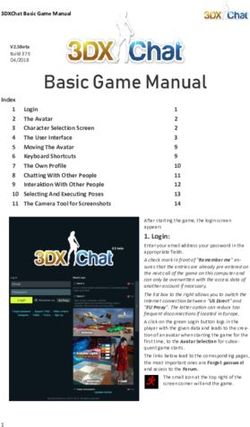QUICK START GUIDE - Arm-Mounted, Healthcare-grade Interactive LED HDTV with Android OS - HubSpot
←
→
Page content transcription
If your browser does not render page correctly, please read the page content below
QUICK START GUIDE
Document Number: PD196-404R2
Arm-Mounted, Healthcare-grade
Interactive LED HDTV with Android™ OS
mymedTV.comMODEL: Document Number:
medTAB19 / medTAB16 / medTAB14 PD196-404R2
Quick Start Guide Page 2 of 6
Overhead Falling Hazard Maintenance and Servicing
WARNING: To prevent injury, this apparatus must be securely The TV does not require periodic maintenance other than cleaning. Never
attached to the floor/wall in accordance with the installation remove the back cover of the TV; this can expose you to high voltage and other
instructions. TV can pose a striking hazard when mounted at an hazards. If the TV does not operate properly, unplug it and call an authorized
elevated position. Use only PDi mounting brackets, support arms, service center or PDi.
and appropriate hardware to assure TV will not fall from the
mounted position Cleaning and Disinfection
Clean the exterior of this television by removing dust with a lint-free cloth. Spot
Rain and Moisture test a new disinfectant by test cleaning a non-obvious small spot on the TV’s
WARNING: To avoid the hazards of fire or electrical shock, DO back cabinet, keypad, and LCD panel. PDi recommends using a premoistened
NOT expose this television to rain or moisture. disinfectant cloth, like PD600-001 Super Sani-Cloth or similar, or spraying
cleaner onto a dry cloth and then wiping the unit. Specific recommendations
Oxygen Environment can be found at www.pdiarm.com. CAUTION: To avoid damage to the surface of
WARNING: Do not use in any oxygen tent or oxygen chamber. the television, do not use abrasive or chemical cleaning agents.
Such use may cause a fire hazard.
Product Modification
Do not attempt to modify this product in any way without written
Note to Cable TV Installer authorization. Unauthorized modification could void the user’s authority to
This reminder is provided to call the cable TV system installer’s attention to operate this product.
Article 820-40 of the National Electrical Code. The code provides guidelines for
proper grounding and in particular specifies that the cable ground shall be Copyright, Trademarks
connected to © 2020 PDi Communication Systems, Inc. All rights reserved. PDi®, medTV®
the and medTAB® are registered trademarks of PDi Communication Systems,
grounding Inc. Manufactured under license from Dolby Laboratories. Dolby, Dolby Audio,
system of and the double-D symbol are trademarks of Dolby Laboratories. The terms
the building, HDMI, HDMI High-Definition Multimedia Interface, and the HDMI Logo are
as close to trademarks or registered trademarks of HDMI Licensing Administrator, Inc.
the point of Product logos, brands and other trademarks displayed within PDi’s products
the cable are the property of their respective trademark holders, who are not affiliated
entry as with, endorsing, or sponsoring PDi Communication Systems, Inc. or our
practical. products.
Canadian
installations Underwriters Laboratories
shall be The model medTAB Hospital Grade LCD Interactive HDTV is
properly grounded in accordance with the Canadian Electrical Code, Part 1. a specialized TV and should be installed to National Electrical
Code specifications. This device is safety tested and listed by
FCC the Underwriters Laboratories as a product suitable for use
This equipment has been tested and found to comply with the limits for a Class in healthcare facilities in both the United States and Canada.
A digital device, pursuant to part 15 of the FCC Rules. These limits are designed
to provide reasonable protection against harmful interference when the Disclaimer
equipment is operated in a commercial environment. This equipment The author and publisher have used their best efforts in preparing this
generates, uses, and can radiate radio frequency energy and, if not installed and manual. PDi Communication Systems, Inc. makes no representation or
used in accordance with the instruction manual, may cause harmful warranties with respect to the accuracy or completeness of the contents of
interference to radio communications. Operation of this equipment in a this manual and specifically disclaims any implied warranties or
residential area is likely to cause harmful interference in which case the user merchantability or fitness for any purpose and shall in no event be liable for
will be required to correct the interference at his own expense. any loss of profit or any other damages. The information contained herein is
believed accurate, but is not warranted, and is subject to change without
notice or obligation.
PDi Communication Systems, Inc. ▪ 40 Greenwood Ln ▪ Springboro, Ohio 45066 USA ▪ www.pdiarm.com and www.mymedTV.com ▪ Phone 800.628.9870MODEL: Document Number:
medTAB19 / medTAB16 / medTAB14 PD196-404R2
Quick Start Guide Page 3 of 6
IMPORTANT SAFETY INSTRUCTIONS
CAUTION: THIS INSTALLATION SHOULD BE MADE BY A
QUALIFIED SERVICE PERSON AND SHOULD CONFORM TO ALL
LOCAL CODES. READ AND FOLLOW THE SAFETY INSTRUCTIONS
BEFORE ATTEMPTING THIS INSTALLATION.
1. Read Instructions – All the safety and operating instructions
should be read before the product is operated.
2. Keep these Instructions – The safety and operating instructions CONSIGNES DE SÉCURITÉ IMPORTANTES
should be retained for future reference. CETTE INSTALLATION DOIT ÊTRE EFFECTUÉE PAR UN
3. Heed all Warnings – All warnings on the product and in the TECHNICIEN QUALIFIÉ ET DOIT ÊTRE CONFORME À TOUS LES
operating instructions should be adhered to. CODES LOCAUX. LIRE ET SUIVRE LES CONSIGNES DE SÉCURITÉ
4. Follow all Instructions – All warnings on the product and in the AVANT DE PROCÉDER À L’INSTALLATION.
operating instructions should be followed. 1. Lire ces instructions.
5. Water and Moisture – Do not expose this product to rain or 2. Conserver ces instructions.
moisture. Do not use this product near water – for example, near 3. Respecter tous les avertissements.
a bath tub, wash bowl, kitchen sink, or laundry tub; in a wet 4. Suivre toutes les instructions.
basement; near a swimming pool; and the like. 5. Ne pas utiliser cet appareil près de l'eau - par exemple près
6. Cleaning – Please see specific recommendations under “Cleaning d'une baignoire, d'un lavabo, dans un sous-sol humide, ou près
and Disinfection” on previous page. d'une piscine ou similaire.
7. Ventilation – Slots and openings in the cabinet are provided for 6. Veuillez voir les recommandations sous “Nettoyage et
ventilation to ensure reliable operation of the product and to Désinfection” à la Page précédente.
protect it from overheating. These openings must not be blocked 7. Ne pas obstruer les ouvertures de ventilation. Installer
or covered. The openings should never be blocked by placing the conformément aux instructions du fabricant. Les ouvertures ne
product on a bed, sofa, rug, or other similar surface. This product doivent jamais être obstruées en plaçant le produit sur un lit, un
should not be placed in a built-in installation such as a bookcase canapé, un tapis ou toute autre surface similaire.
or rack unless proper ventilation is provided, or the 8. NE PAS installer près de sources de chaleur telles que
manufacturer’s instructions have been adhered to. radiateurs, registres de chaleur, poêles ou tout autre appareil (y
8. Heat – The product should be situated away from heat sources compris les amplificateurs) qui produit de la chaleur.
such as radiators, heat registers, stoves, or other products 9. NE PAS neutraliser le dispositif de sécurité de la fiche polarisée
(including amplifiers) that produce heat. ou de terre. Ce produit est équipé d'une prise de terre à trois fils,
9. Power-Cord Protection – Protect the power cord from being une fiche ayant une troisième broche (mise à la terre). Cette
walked on or pinched, particularly at plugs, convenience fiche ne peut s'insérer que dans une prise de courant avec mise
receptacles, and the point where they exit from the product. à la terre. Il s'agit d'une caractéristique de sécurité. Si vous êtes
10. Attachments – Only use attachments/accessories specified by the incapable d’insérer la fiche dans la prise, contacter votre
manufacturer. électricien pour remplacer votre prise obsolète.
11. Use only with cart, stand, tripod, bracket, or table 10. Protéger le cordon d'alimentation pour qu’il ne soit pas piétiné
specified by the manufacturer, or sold with the ni pincé, en particulier au niveau des fiches, des prises de
apparatus. When a cart is used, use caution when courant et au point de sortie de l’appareil.
moving the cart/apparatus combination to avoid 11. Accessoires - Utiliser uniquement les attaches/accessoires
injury from tip-over. recommandés par le fabricant.
12. Lightning – For added protection for this product during a 12. Utiliser uniquement avec un chariot, stand, trépied, support ou
lightning storm, or when it is left unattended and unused for long table recommandé par le fabricant ou vendu avec l'appareil.
periods of time, unplug it from the wall outlet and disconnect the Lorsqu’un chariot est utilisé, faire attention lors du déplacement
antenna or cable system. This will prevent damage to the product de l'ensemble chariot/appareil afin d’éviter des blessures en cas
due to lightning and power-line surges. de basculement.
13. Servicing – Refer all servicing to qualified service personnel. 13. Débrancher cet appareil en cas d'orages ou lorsqu'il reste
Servicing is required when the apparatus has been damaged in inutilisé pendant de longues périodes.
any way, such as power cord or plug is damaged, liquid has been 14. Confier toute réparation à un personnel de service qualifié. Des
spilled or objects have fallen into the apparatus, the apparatus réparations sont nécessaires si l'appareil est endommagé d'une
has been exposed to rain or moisture, does not operate normally, façon quelconque, par exemple : cordon ou prise d'alimentation
or has been dropped. endommagé, liquide renversé ou des objets sont tombés dans
14. Oxygen Environment – Do not use in an oxygen tent or oxygen l'appareil, l'appareil a été exposé à la pluie ou à l'humidité, ne
chamber. Such use may cause a fire hazard. fonctionne pas normalement ou s'il est tombé.
15. To prevent injury, this apparatus must be securely attached to the 15. Sources d'alimentation - Ce produit doit être utilisé uniquement
wall in accordance with the installation instructions. TV’s can à partir du type de source d'alimentation indiqué sur l'étiquette.
pose a striking hazard when mounted at an elevated level. Si vous n'êtes pas sûr sur le type d'alimentation de votre
16. Power Sources – This product should be operated only from the domicile, consultez le détaillant de votre produit ou la
type of power source indicated on the marking label. If you are compagnie d'électricité locale. Pour les produits proposés de
not sure of the type of power supply to your home, consult your fonctionner par piles, ou autres sources d’alimentation,
product dealer or local power company. For products intended to reportez-vous aux consignes d’utilisation.
operate from battery power, or other sources, refer to the 16. Environnement d’oxygène - Ne pas utiliser sous une tente à
operating instructions. oxygène ou chambre à oxygène. Une telle utilisation peut causer
un risque d'incendie.
PDi Communication Systems, Inc. ▪ 40 Greenwood Ln ▪ Springboro, Ohio 45066 USA ▪ www.pdiarm.com and www.mymedTV.com ▪ Phone 800.628.9870MODEL: Document Number:
medTAB19 / medTAB16 / medTAB14 PD196-404R2
Quick Start Guide Page 4 of 6
INTRODUCTION
The medTAB® complete, personal patient television system delivers a touchscreen experience that patients understand and enjoy
as soon as they touch it. Built-in tv, games and relaxation apps, no internet required, no subscription fees, and no ADT integration
necessary. When ready to connect to the internet via WIFI or Ethernet, patients enjoy access to a web browser and URL links direct
to news, social or other online information.
HOME SCREEN
The first time you use the Android™ based medTAB® patient television, you will see the Home screen (Main Menu).
1. TV-Games-Relaxation apps are all active without internet connection.
2. Internet Browser – News – Social are browser links available once you connect to WIFI or Ethernet.
3. Clear Data – Patients can choose to clear cache memory on-demand using the Clear Data feature. Cache is automatically
erased when the device powers OFF or times out.
4. Blue Home Button – this is a floating button that when pressed, will return to this Home screen. Patients or users can
move it around on the Home screen. When touched outside of the Home screen, it will return to the Home screen.
5. Black Toolbar – This provides shortcuts for BACK – HOME – OPEN APPS. The BACK arrow is also used during setup.
6. medTV Logo in top left corner is used to access system settings.
6 4
1
2
5 3
UNLOCK SETTINGS MENU
Press and hold on the “medTV” logo on the top left of the screen. The Unlock Settings Menu will appear. Enter the default passcode
“45066”, then press “ok”.
The person who will be responsible for managing the
network on the device and updating it should know the
passcode. This passcode cannot be changed.
PDi Communication Systems, Inc. ▪ 40 Greenwood Ln ▪ Springboro, Ohio 45066 USA ▪ www.pdiarm.com and www.mymedTV.com ▪ Phone 800.628.9870MODEL: Document Number:
medTAB19 / medTAB16 / medTAB14 PD196-404R2
Quick Start Guide Page 5 of 6
ANDROID SETTINGS
The Settings screen is where you can adjust network, sound, and account settings. First press the BLUE HOME button to return to
the Main Menu and unlock Android settings menu per above. Touch Back Arrow in bottom left of screen to exit out of the Settings
screens. NOTE: TV Settings are not found here. To make changes to the television, you must first open the green TV app found on
the home screen, see TELEVISION SETTINGS.
1. Settings - Network – WIFI. Connect to the internet via WIFI or Ethernet. Verify network settings here. To search for WIFI
networks, simply touch the word Wi-Fi or slide the Wi-Fi toggle to the right/ON. If the device finds a network previously
used, it will reconnect to it. Touch the network
name to see more details or enter WIFI
password to connect to the network.
2. Settings - Inactivity Timer – Choose when to
put device into Sleep mode: Never – 2 min - 5
min – 10 min – 20 min – 30min - 1hr. Default
setting is 5 min.
3. Settings - Date & time – Scroll to Preferences
– Date & Time. Set time zone. Use BACK arrow
to return to Settings menu.
4. Settings - About – The About settings display
important information on the Android system.
It can not be edited. Information shown
includes model number, serial number, build
version, kernel version, legal and more
reference data.
5. Settings - Over the Air (OTA) – OTA allows you to update the Android build. Select “Check for System Updates” to
download the latest image, if necessary. NOTE: Internet is required to perform the system update.
TELEVISION SETTINGS
The TV setup can be done using the touchscreen or a PDi programming remote. If you choose to use the PDi programming remote
(Part Number PD108-420), that must be ordered separately. Using the PD108-420 remote, use the LAST button in place of the
BACK function on the touchscreen. The following instructions assume you have correctly mounted the TV and connected a coax
cable that provides both power and RF signal.
If the SETUP screen goes blank while you are changing any settings, simply touch the screen or press SETUP on the PD108-420
remote.
To make changes to the television settings, you must first open the green TV app found on the home screen. Press SETUP on the
PD108-420 remote or open Settings on the TV app user controls. Enter the Settings menu password “45066” then touch the blue
checkmark on the touchscreen or press “OK” on remote.
Channel Setup & Auto Program
This TV offers three different programmable service levels: Free, Basic, and Premium. Only one service level is usable at a time.
Four different tuning types are available depending upon the healthcare facility’s signal style. Selection of the correct signal type is
required for the TV to recognize all possible channels and before any channel programming can begin.
The TV automatically scans each available channel for activity. Channels that display activity are memorized into the selected
Service Level.
With the PD108-420 Programming remote or with the onscreen interface, select Settings – Channel Sources to open the “Set up
your sources” menu.
1. Select TV.
2. Select desired Service Level.
Select Antenna Type (Air or Cable) depending upon the healthcare facility’s signal style. Selection of the correct signal
type is required for the TV to recognize all possible channels and before any channel programming can begin. NOTE:
Most hospitals use the Cable STD signal style.
3. Press Auto Tuning to go to next menu
PDi Communication Systems, Inc. ▪ 40 Greenwood Ln ▪ Springboro, Ohio 45066 USA ▪ www.pdiarm.com and www.mymedTV.com ▪ Phone 800.628.9870MODEL: Document Number:
medTAB19 / medTAB16 / medTAB14 PD196-404R2
Quick Start Guide Page 6 of 6
4. In the next menu, select ATV, DVT, or ATV + DTV by pressing the Search Type menu bar.
ATV = Analog Only: TV searches for analog channels only.
DTV =Digital Only: TV searches for digital channels only.
ATV+DTV = Analog and Digital: TV searches for both analog and digital channels.
Note: Any tuning mode that includes digital channels will require several minutes to complete the auto programming.
5. Press the Search button to start scanning. When auto programming is complete, press OK.
6. Touch BACK or press LAST on TV remote to exit settings.
AUTO CHANNEL ALIAS
This setting automatically assigns a sequential channel number to the channels in the list.
1. In the TV app, select Settings (enter password “45066”)– Advanced Option – Channel – Auto Channel Alias
2. Select the desired alias configuration and press OK
3. Touch the BACK arrow or press LAST button to return to the preceding menu
ADDITIONAL CHANNEL SETTINGS
Please see the user manual, available at https://www.pdiarm.com/document-library-access for instructions on additional channel
configurations.
SOUND PROGRAMMING – Internal Speaker Enable/Disable
The TV’s internal speakers can be enabled or disabled by source, requiring the use of headphones for private listening. This option
is commonly used in dialysis clinics and multiple occupancy rooms.
1. In the TV app, select Settings (enter password “45066”)– Advanced Option – Sound – Internal Speaker.
2. To turn the internal speaker ON, for each desired source, ensure that the source box is checked, which indicates that the
internal speakers are enabled.
3. Touch the BACK arrow or press LAST button to return to the preceding menu.
CLONING
Cloning allows you to quickly and easily copy settings and channels from one TV to other PDi TVs.. Clone operation involves first
downloading setup information from a programmed host TV to a USB memory stick (thumb drive) and then uploading the setup
information to another TV by PDi. Alternatively, clone files can be loaded to the RF-HEMiS Head-end TV Server by PDi and
distributed to other TVs. Cloning can also be used to re-program a programmed TV.
Save Settings to USB
1. In the TV app, select Advanced Option – System
2. Insert a USB thumb drive into the cloning port and open USB Cloning. The USB Cloning Menu will appear
3. Select Save Settings to USB.
4. If desired, rename the *.TDF file with the touchscreen keyboard.
5. Press Save.
Restore Settings from USB
1. In the TV app, select Advanced Option – System
2. Insert a USB thumb drive used above into the cloning port and open USB Cloning. The USB Cloning Menu will appear
3. Select Restore Setting to TV.
4. Press Save.
Additional Information
Additional information is available in the user manual. You can access this information online at
https://www.pdiarm.com/document-library-access.
Limited Warranty
PDi Communication Systems Inc., (“PDi”) standard warranty information is found at pdiarm.com. For information regarding
authorized servicing and all other information pertaining to this warranty, please contact PDi COMMUNICATION SYSTEMS, INC. at
40 Greenwood Ln, Springboro, Ohio 45066 or phone 800-628-9870 and ask for the PDi ProServices team.
PDi Communication Systems, Inc. ▪ 40 Greenwood Ln ▪ Springboro, Ohio 45066 USA ▪ www.pdiarm.com and www.mymedTV.com ▪ Phone 800.628.9870You can also read