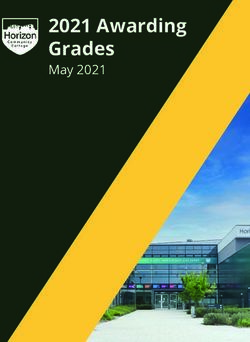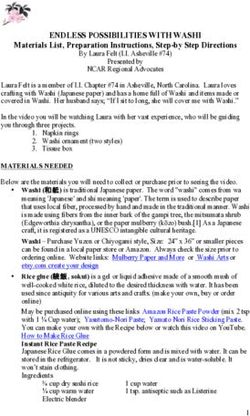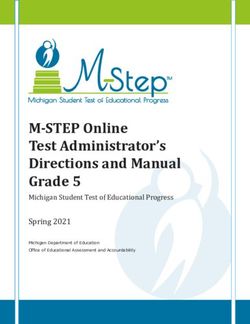Quick Reference Guide - CX 3240 - Fujifilm
←
→
Page content transcription
If your browser does not render page correctly, please read the page content below
GETTING STARTED FUJIFILM CX 3240
QUICK REFERENCE GUIDE
Touch Screen
User directions for output are entered here*
Output Tray
This is where print output can be found after it is finished printing
Front Door
Provides access to toner for periodic replacement Output Tray Extension
Extension to keep larger medias from falling off the output tray
Bypass Tray Right-Side Door
Various paper can be printed here Provides access to the waste cartridge and drum cartridges
Tray 1
Heavyweight card stock goes here
Tray 2
Heavyweight card stock goes here
Tray 3
Heavyweight card stock goes here
Tray 4
Heavyweight card stock goes here
Caster Stand
Provides stability for the printer
*If using LANDSCAPETM system, operator does not need to navigate via the touch screen.TOUCH SCREEN BASIC OPERATIONS ON THE TOUCH SCREEN MOVING, ADDING OR REMOVING THE TILES
1 2 You can operate the touch screen the same way as a smart Touch [Customize] to change the tile layout.
phone or tablet.
To move the tiles
3 To select an item on the screen, touch the screen. 1. Touch and hold the tile you want to move, and drag
• To scroll the screen or the listed items, it to the desired place.
swipe the screen by dragging your finger on the screen. 2. Touch [Done] to save the changes.
• To scroll faster, flick the screen.
To add the tiles
Note: You cannot swipe or flick on some screens depending
4 1. Touch [Add] and select the item you want to add.
on the screen design and specifications. In this case, operate
by touching the buttons shown on the screen. 2. Touch [Done] to save the changes.
1. Log In: Select this button to log in.
To remove the tiles
2. Reset: Resets the printer. 1. Touch the [X] icon on the tile you want to remove.
3. Tiles: Displays the tiles of the 2. Touch [Done] to save the changes.
functions you can select from.
4. Customize: Select this button to change
the tile layout.
LOADING
PAPERLOADING PAPER IN TRAYS 1–4 FUJIFILM CX 3240
QUICK REFERENCE GUIDE
PAPER STORAGE AND CONDITIONING
For optimum conditioning and performance
1 Pull out the tray until it stops,
and then lift the front of the tray 2 Adjust the paper guides as illustrated
below. 3 Fan the paper well, and align the
edges of the paper stack on a level
slightly. Now you can remove the tray surface to avoid paper jams and mis-feeds.
from the CX 3240, follow these guidelines
from the printer.
for proper paper storage. Note: Do not fan the paper over the trays or
Important: Do not pull out multiple trays at prints to prevent paper dust or particles from
1. Do not open paper until you are ready
the same time. Otherwise the printer may tip entering these areas.
to use it.
and cause injuries.
2. Leave paper in its wrapper until you are
ready to load it in the machine.
3. Do not store paper directly on the floor.
Keep it on pallets or shelves or in cabinets.4 Load paper into the tray with the print
side face up. If loading folded card 5 Adjust the paper guides to align the
edges of the paper loaded. 6 Insert the tray into the printer.
7 If [Tray Mode] is set to
[Fully Adjustable], set the paper
stock, load with the fold peak facing up. setting after a confirmation screen appears
on the touch screen.
Note: Do not load paper above the maximum
fill line. It may cause paper jams or machine
malfunction.LOADING PAPER IN BYPASS TRAY FUJIFILM CX 3240
QUICK REFERENCE GUIDE
1 Open the Bypass Tray. If the Bypass
Tray is loaded with paper already, 2 Pull out the extension tray for larger
sizes. 3 Move the paper guides toward the
outside edges of the tray. 4 Fan the paper well, and align the
edges of the paper stack on a level
remove any different size or type of paper. surface to avoid paper jams and mis-feeds.
Note: Do not fan the paper over the trays or
prints to prevent paper dust or particles from
entering these areas.
SEE PAPER STORAGE AND
CONDITIONING IN PRIOR SECTION.5 Load the paper in the tray.
Note: Do not load paper above the
6 For 1-sided printing, load paper face up
with the top edge going into the printer. 7 For 2-sided printing, load paper face
down with the top edge going into 8 Adjust the paper guides to align the
edges of the paper loaded.
the printer.
maximum fill line on the paper guides. It
may cause jams or machine malfunction.
9 Set the paper setting after a
confirmation screen appears on the
touch screen.
TONER
REPLACEMENTREPLACING A TONER CARTRIDGE FUJIFILM CX 3240
QUICK REFERENCE GUIDE
1 Make sure that the printer is not
operating, and open the front door.
WARNING CAUTION
Use a broom or a wet cloth to wipe off spilled Keep drum cartridges (or drum if not a If toner spills onto your skin or clothing,
toner. Sweep slowly to minimize generation cartridge type) and toner cartridges out of wash it off with soap and water. If you get
of dust during clean up. Avoid using a the reach of children. If a child accidentally toner particles in the eyes, wash it out with
vacuum, however, if a vacuum must be used, swallows toner, spit it out, rinse mouth with plenty of water for at least 15 minutes until
the unit should be designed for combustible water, drink water and consult a physician the irritation is gone. Consult a physician
dusts (e.g. explosion rated motor or immediately. if necessary. If you inhale toner particles,
conductive hose). move to a fresh air location and rinse your
When replacing drum cartridges (or drum if
mouth with water. If you swallow toner, spit
note a cartridge type) and toner cartridges,
it out, rinse your mouth with water, drink
be careful not to spill the toner. In case of
plenty of water and consult a physician
any toner spills, avoid contact with clothes,
immediately.
skin, eyes and mouth as well as inhalation.2 Hold the handle and pull out the
toner cartridge slowly. 3 Take the new toner cartridge out of the
box, and shake the cartridge up and 4 Push the cartridge in
slowly until it stops. 5 Close the front door.
down and left and right five or six times.
WASTE CARTRIDGE
REPLACEMENTREPLACING A WASTE CARTRIDGE FUJIFILM CX 3240
QUICK REFERENCE GUIDE
1 Make sure that the printer is not
operating, and open the right side door.
WARNING CAUTION
Use a broom or a wet cloth to wipe off spilled Keep drum cartridges (or drum if not a If toner spills onto your skin or clothing,
toner. Sweep slowly to minimize generation cartridge type) and toner cartridges out of wash it off with soap and water. If you get
of dust during clean up. Avoid using a the reach of children. If a child accidentally toner particles in the eyes, wash it out with
vacuum, however, if a vacuum must be used, swallows toner, spit it out, rinse mouth with plenty of water for at least 15 minutes until
the unit should be designed for combustible water, drink water and consult a physician the irritation is gone. Consult a physician
dusts (e.g. explosion rated motor or immediately. if necessary. If you inhale toner particles,
conductive hose). move to a fresh air location and rinse your
When replacing drum cartridges (or drum if
mouth with water. If you swallow toner, spit
note a cartridge type) and toner cartridges,
it out, rinse your mouth with water, drink
be careful not to spill the toner. In case of
plenty of water and consult a physician
any toner spills, avoid contact with clothes,
immediately.
skin, eyes and mouth as well as inhalation.2 To remove the waste cartridge, pinch
the latch and then lower the top of the 3 To prevent toner spills, keep the
openings facing up. 4 To reinsert the new waste cartridge,
lower the bottom of the cartridge 5 Close the right-side door.
Note: If the right-side door is not
cartridge and lift it away from the printer. into position. To lock the cartridge into
Note: To avoid toner spills or malfunction, do closed completely, a message appears and
place, push the top forward until the latch
not lay the waste cartridge on its side, or with the printer will remain paused.
clicks into place.
the openings facing down.
DRUM
REPLACEMENTREPLACING A DRUM CARTRIDGE FUJIFILM CX 3240
QUICK REFERENCE GUIDE
1 Make sure that the printer is not
operating, and open the right side door.
WARNING CAUTION
Use a broom or a wet cloth to wipe off spilled Keep drum cartridges (or drum if not a If toner spills onto your skin or clothing,
toner. Sweep slowly to minimize generation cartridge type) and toner cartridges out of wash it off with soap and water. If you get
of dust during clean up. Avoid using a the reach of children. If a child accidentally toner particles in the eyes, wash it out with
vacuum, however, if a vacuum must be used, swallows toner, spit it out, rinse mouth with plenty of water for at least 15 minutes until
the unit should be designed for combustible water, drink water and consult a physician the irritation is gone. Consult a physician
dusts (e.g. explosion rated motor or immediately. if necessary. If you inhale toner particles,
conductive hose). move to a fresh air location and rinse your
When replacing drum cartridges (or drum if
mouth with water. If you swallow toner, spit
note a cartridge type) and toner cartridges,
it out, rinse your mouth with water, drink
be careful not to spill the toner. In case of
plenty of water and consult a physician
any toner spills, avoid contact with clothes,
immediately.
skin, eyes and mouth as well as inhalation.2 First, remove the waste cartridge by
pinching the latch and then lower the 3 To prevent toner spills, keep the
openings facing up. 4 Pull down the release lever of the
drum cartridge Y, M, C, or K. 5 Slide the drum cartridge gently while
holding its bottom, and pull it out
top of the cartridge and lift it away from from the printer.
Note: To avoid toner spills or malfunction, do
the printer. not lay the waste cartridge on its side, or with Note: When removing the drum cartridge,
the openings facing down. be careful not to drop it on the floor. Be
careful not to touch the toner attached to
the cartridge.
Note: After removing the waste cartridge, do not
touch the area shown in the illustration below.6 Take the new drum cartridge out of
the box, and insert the used drum 8 Insert the new drum cartridge straight
in the housing until it clicks into place. 10 Remove the cleaning rod from inside
the printer. 11 Insert the cleaning rod into one of the
four cleaning holes until it stops, then
cartridge into the supplied plastic bag and pull out the rod. Repeat this two more times.
place it into the box.
Important: Do not place the new drum
cartridge in an upright position. If you have
a used cartridge no longer needed, contact
your local dealer for its disposal.
7 Remove the protection cover from
the drum cartridge.
9 Pull up to return the release lever of
the drum cartridge Y, M, C, or K.12 Repeat the procedure for the holes in
the other three slots. 13 Return the cleaning rod to its original
location. 14 To reinsert the waste cartridge, lower
the bottom of the cartridge into 15 Close the right-side door.
Note: If the right-side door is not
position. To lock the cartridge into place, closed completely, a message appears and
push the top forward until the latch clicks the printer will remain paused.
into place.
TRANSFER ROLLER
REPLACEMENTREPLACING THE TRANSFER ROLLER FUJIFILM CX 3240
QUICK REFERENCE GUIDE
1 Power off the printer.
2 Open the rear door.
3 Grasp the Transfer Roller unit at each
end as indicated by the beige dots 4 Clean the area indicated in the
illustration below with the cleaning
and pull straight out of the printer. cloth included in the package.
Note: To avoid toner spills, do not lay the
transfer roller with opening facing down.5 Slide out the filter and replace it with
the new filter assembly included in 6 Grasp the new transfer Roller Unit at
each end, as indicated by the beige 7 Close the rear door.
8 Power the printer on.
the package. dots and slide it into place.
Note: Do not touch the main part of the unit
with your hands.
9 Touch [Device] > [Supplies] >
[Transfer Roller] > [Reset] on the
control panel to reset the counter. If the
item is not displayed, login to the system
administration mode.
FUSER
REPLACEMENTREPLACING THE FUSING UNIT FUJIFILM CX 3240
QUICK REFERENCE GUIDE
IF YOU REMOVE THE FUSING 2 Power off the printer.
3 Open rear door, and wait for 30 minutes
until the Fusing Unit cools down. 4 Locate the spring loaded squeeze
latch on each end of the Fusing Unit.
UNIT WITHOUT FOLLOWING
Squeeze the latch and pull the Fusing Unit
THIS PROCEDURE, YOU
CANNOT SET A NEW FUSING UNIT
straight out of the printer.
INTO THE PRINTER.
00:30:00
1 Touch [Device] > [Support] > [Fusing
Unit Replacement] and then [Start].5 Before replacing the Fusing Unit,
remove the orange levers fixing the nip 6 Slide the new Fusing Unit into place,
until it locks into the printer. 7 Close the rear door.
8 Power the printer on.
retract shaft from the new Fusing Unit.
9 Touch [Device] > [Supplies] >
[Fusing Unit] > [Reset] on the
control panel to reset the counter. If the
item is not displayed, login to the system
administration mode.
FUJIFILM and LANDSCAPE are trademarks of FUJIFILM Corporation and its affiliates. © 2019 FUJIFILM North America Corporation and its affiliates. All rights reserved.You can also read