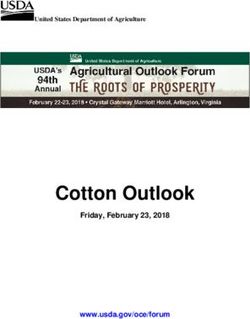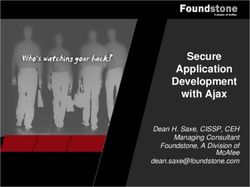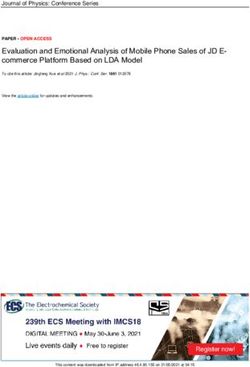Qlik NPrinting February 2019 - Release notes - Qlik Community
←
→
Page content transcription
If your browser does not render page correctly, please read the page content below
® Qlik NPrinting February 2019 Release notes QLIK.COM
TABLE OF CONTENTS What’s new in Qlik NPrinting February 2019 2 Improvements 3 Bug fixes 4 Upgrade notes 6 Known issues and limitations 7 Qlik NPrinting February 2019 Release Notes 1
What’s new in Qlik NPrinting February 2019
This document covers
Qlik variables in email bodies and subjects the following releases:
Qlik NPrinting February 2019
In Qlik NPrinting, you can insert QlikView and Qlik Sense variables
inside email bodies and subjects. This lets you send dynamic content Release: February 12, 2019
to your recipients.
You can add variables in email bodies by clicking the Variables
button. To add variables in the subject line, you first add it in the
body, then cut and paste to the subject.
When you insert a variable in an email body, you can choose to
evaluate its value after applying:
no filters
task filters
task and user filters
The tag of the variable will show your choice.
Resize images from Qlik Sense connections
Qlik NPrinting supports the export of images from Qlik Sense connections with different dimensions than the
ones used in the report. For example, you can choose how much Qlik Sense chart data displays in a Qlik
NPrinting report image. This feature is only available in Microsoft Office or HTML templates.
After upgrading Qlik NPrinting, you must run a metadata reload to see the new Data Displayed width and
height parameters under image properties.
Microsoft Office 2019 is officially supported
Microsoft Office 2019 is officially supported by Qlik NPrinting Designer for developing and editing Excel, Word,
and PowerPoint report templates. Microsoft Office 365 is still not supported.
Qlik NPrinting February 2019 Release Notes 2Improvements
New parameter that configures whether emails send when reports fail
Jira issue ID: OP-4632
If the reports attached to an email fail to generate, the default behavior is for the email to send with an error
message.
Uncommenting the new parameter in the scheduler.config file
stops emails from sending when report generation fails. If reports are not sent an error will be logged.
If you enable this parameter:
If all reports for a user in a task are correctly generated, the user will receive the email.
If only some of the reports for a user in a task are generated the user will receive an email with only
the generated reports.
If the generation of all reports for a user in a task fails they will not receive an email.
The Check Entities button works on refreshed cache
Jira issue ID: OP-7506
When you click the Check Entities button in Qlik NPrinting Designer, the metadata connection is refreshed.
The connection cache is also updated when you press the Refresh List button inside the selected entity dialog
box, and before the Update action is executed from the Tables entity menu.
Improved user interface for default email sender options in publish tasks
Jira issue ID: OP-7816
The user interface that sets default email sender now has an email picker. You can also select a Qlik
NPrinting user by clicking the icon on the right.
Searching multiple fields in On-Demand requests page
Jira issue ID: OP-7891
The search function in the On-Demand requests page now also searches the user name, report name, report
type, and output format fields.
Users page search box also searches email addresses
Jira issue ID: OP-7808
The search box on the Users page of the Qlik NPrinting Web Console now searches email addresses. In older
versions, the workaround was to use the users API. For example:
GET https://SERVER:4993/api/v1/users?email=abc@test.com.
FIPS (Federal Information Processing Standard) Windows policy is disabled
Starting from February 2019, is possible to bypass FIPS (Federal Information Processing Standard) Windows
policy. This makes possible to install and run Qlik NPrinting on a FIPS enabled environment without any
failures, even if Qlik NPrinting is not fully FIPS compliant.
Qlik NPrinting February 2019 Release Notes 3Bug fixes
Excel pivot charts used with Pages showed only values from the first page
Jira issue ID: OP-7375
Adding a native Excel Pivot Chart (chart linked to native Pivot Table) in an Excel worksheet that uses the
Pages feature resulted in a generated report where the data source of charts from the second page were in
the first worksheet. Starting from this version, each pivot chart in a worksheet with Pages is linked with the
correct data source.
Incorrect file names when downloading On-Demand reports with Japanese characters using
Internet Explorer 11
Jira issue ID: OP-7957
If you downloaded On-Demand reports with Japanese files names using Internet Explorer 11, the file names
changed to: UTF-8_B_==_=.
Importing filters with field names with brackets was not supported
Jira issue ID: OP-8120
The supported character set for filter values on import tasks now includes curly and square brackets: { } [ ]. A
filter based on the value of a field with brackets must be entered with leading and trailing spaces. For
example: [FieldName]={"value with {brackets}", "other value"}.
Error: “Value was either too large or too small for an Int32”
Jira issue ID: OP-8131
When an image object was dragged and dropped into a cell with row height set to 0, the error "Value was
either too large or too small for an Int32" was displayed. The report would not generate.
Error: "HTTP status code InternalServerError (500)" when saving an imported template
Jira issue ID: OP-8149
The error: "HTTP status code InternalServerError (500)" appeared when saving a report template imported
from a Qlik NPrinting 16 project.
Cannot import all the templates from a Qlik NPrinting 16 project
Jira issue ID: OP-8168
When importing from a Qlik NPrinting 16 project some report templates were not visible because they were
using QlikView objects not available in the QlikView document linked in the Qlik NPrinting 17 connection. In
the Import NP16 report window, there is now a list of the errors. The Save List button allows you to export the
errors list in a text file.
Qlik NPrinting February 2019 Release Notes 4Image style tags would degrade in HTML templates in Qlik NPrinting November 2018 Jira issue ID: OP-8183 IMG tags would not render correctly if the style attribute, with the parameters width or height, was positioned before the src attribute. No warning message when a user without rights tried to run an On-Demand report Jira issue ID: OP-8032 When a user without On-Demand execution rights pressed the On-Demand button, they would not see a descriptive error code. The new warning message is: "You do not have permission to create On-Demand reports. Please contact your administrator." Qlik NPrinting Designer did not delete cells of converted Qlik Sense objects Jira issue ID: OP-8073 Qlik NPrinting Designer would not delete cells with columns of Qlik Sense objects converted from tables to, for example, auto-charts. Reloading the cache and closing and reopening the Qlik NPrinting Designer did not solve the issue. Object filters disappeared if they were also added to users Jira issue ID: OP-8146 A filter added to an object in the Qlik NPrinting Designer, and later added to a user, would disappear from the object in the report template. Qlik NPrinting Scheduler Windows Service did not start after rebooting the server Jira issue ID: OP-8181 Qlik NPrinting Scheduler Windows Service did not start after a server reboot. Logs showed a timeout exception error. Filters that belong to unused connections were included in the execution plan Jira issue ID: OP-8256 Filters that belong to connections not used by the report were included in the execution plan. If filter application failed, the task would fail as well, even if there were no issues with the connections used to produce the report. Cache generation failed Jira issue ID: OP-6466 Sometimes cache generation failed and logged an error in the engine log due to a crash at document opening. Starting from this version, Qlik NPrinting will automatically retry the operation if it crashes when opening a document. Qlik NPrinting February 2019 Release Notes 5
Upgrade notes
To upgrade to Qlik NPrinting February 2019, you must start from one of the following versions:
February 2019 Technical Preview (19.0.0)
November 2018 (18.39.6.0)
November 2018 Technical Preview (18.39.0.0)
September 2018 SR2 (18.29.9.0)
September 2018 SR1 (18.29.8.0)
September 2018 (18.29.7.0)
June 2018 (18.19.6)
June 2018 TP (18.19.0)
April 2018 (18.9.5)
April 2018 TP
February 2018 SR1 (18.0.4)
February 2018 (18.0.3)
February 2018 TP (18.0.0)
November 2017 (17.6.0)
November 2017 TP (17.5.0001.0)
November 2017 (17.5.0)
November 2017 TP (17.4.0001.0)
November 2017 (17.4.0)
17.3.1
17.3.0
If you have installed an older version of Qlik NPrinting, you must upgrade to Qlik NPrinting 17.3 before you
can upgrade to Qlik NPrinting February 2019.
You must back up your data before you proceed. Data can become damaged if a problem occurs during the
upgrade. If data is damaged, a backup is required to restore the repository. See: Backup and restore of a
repository.
After backup, you must follow the instructions for upgrading on the help site page Qlik NPrinting upgrade.
If you are upgrading from a version older than February 2018, due to a breaking change in the format of the
metadata cache, all metadata caches (QlikView and Qlik Sense) will be marked as "not generated". Before
being able to edit a template designed with one of these connections or create new ones, all connection
caches must be regenerated.
Upgrade to November 2018 or newer
If you are upgrading to February 2019 from September 2018 SR2 included or older version you must:
Open port 4997 outbound on Qlik NPrinting Server and inbound on all Qlik NPrinting Engines
Reinstall all your Qlik NPrinting Engines and providing a password for certificate exchange
Open the Engine manager in the Web Console
Open the detail page for each Engine and send the certificate after inserting the same password
you used during the engines reinstallation
Qlik NPrinting Engines stay offline until the certificate exchange is performed. Older Engine versions cannot
connect to a Qlik NPrinting February 2019 Server.
Qlik NPrinting February 2019 Release Notes 6Known issues and limitations
The following issues and limitations were identified at release time. The list is not comprehensive; it does
however list all known major issues and limitations. We expect to have the issues fixed in future versions.
Supported languages
The following languages are supported:
English
French
German
Spanish
Brazilian Portuguese
Japanese
Italian
Simplified Chinese
Other languages are not officially supported. There may be issues with other languages, particularly those
with right-to-left script and non-Roman alphabets.
Qlik Sense custom size sheets
Qlik Sense custom size sheets are not supported. Custom size will not be maintained on export.
Alternate states
QlikView and Qlik Sense alternate states are not supported.
"Always One Selected Value" does not work correctly with QlikView Server 11.20 SR15
Jira issue ID: OP-4663
Opening a QlikView document with at least one field with "Always One Selected Value=true" from QlikView
Server version 11.20 SR15 causes incorrect results. You will see different values compared to opening the
same document using a local connection.
The workarounds, in order of preference, are:
Use a newer version of QlikView server.
Remove the "Always One Selected Value=true" option.
Connect the document locally.
Qlik NPrinting must be installed only on C: drives
Jira issue ID: OP-6196
Qlik NPrinting Server, Engine, and Designer can only be installed on C: drives. Any attempt to install them on
a different drive will result in task failures.
Qlik NPrinting February 2019 Release Notes 7Re-installation of an existing Qlik NPrinting Engines
Jira issue ID: OP-8043
If you uninstall and then reinstall an existing Qlik NPrinting Engine, you must re-activate it:
1. Open the Engine manager in the Web Console.
2. Delete the reinstalled Engine.
3. Add the Engine again.
4. Remember to insert the password to send the certificate.
5. Be sure that the status becomes Online again.
Image size settings are not respected when adding the same object twice
Jira issue ID: OP-5831
When you add the same object twice, using the Images node in Qlik NPrinting Designer, only the image size
property of the first image is respected.
QlikView On-Demand reports with data from mounted folders
Jira issue ID: QVII-1336
When creating QlikView On-Demand reports based on connections that use mounted folders, not all
selections are taken into consideration. Errors occur when a document name that is preceded by a mount
name is sent in through automation to create a Document Chain Bookmark. This limitation applies to QlikView
11.20 SR15 and earlier.
QlikView On-Demand reports cannot be connected to Qlik Sense
It is possible to select the “Enable” check box in On-Demand for reports using Qlik Sense app data. These
reports are visible in the QlikView On-Demand menu of the QlikView On-Demand add-on. But if selected, they
will not generate reports, and you will see an error message.
Qlik NPrinting Designer crashes sometimes with zoomed screen settings
If you experience random crashes when using Qlik NPrinting Designer, open your Windows Display Settings
in the Control Panel and verify that Smaller – 100% (default) is selected. When settings of 125% or 150% are
selected, Qlik NPrinting Designer may crash.
On-Demand works in Chrome and Firefox, but not in Internet Explorer (11 or older) or Edge
Jira issue ID: OP-5908
In some cases, when you use Qlik NPrinting On-Demand in Internet Explorer 11 or Edge, the custom HTTP
header X-XSRF-TOKEN is not generated. The header must be added to match the value in the cookie to
allow validation from the proxy.
Using DMS authentication avoids the issue.
Qlik NPrinting February 2019 Release Notes 8On-Demand objects do not appear in Access Point
Jira issue ID: OP-4655
After upgrading to QlikView 11.20 SR15 or SR16, you must add the missing MIME types to make the On-
Demand add-on work.
To add the two new mime types in the QMC:
1. In the QMC, open the System tab.
2. Click Setup.
3. Expand the QlikView Web Server node.
4. Click on QVWS@YourServer.
5. Click the Web tab.
6. In the Mime Types section, the click the green + button in the upper right corner.
7. Add the following rows to the Content column:
.JSON in the Extension column and application/json
.TTF in the Extension column and application/x-font-truetype
This problem does not occur with new installations of QlikView 11.20 SR15 or SR16.
Upgrading from 17.0.2 to 17.1.0 with a QVP connection
Jira issue ID: OP-3441
Upgrading from 17.0.2 to 17.1.0 with a QVP connection will fail with an Unhandled Exception:
System.InvalidOperationException: Could not upgrade database to version 17.1.2.0. --->
System.ArgumentException: Invalid connection string parameter DocumentPath: a.qvw.
To upgrade from 17.0.2 to 17.1.1 with a QVP connection, you must do the following:
1. Change all the QVP connections to local connections.
2. Upgrade to 17.1.0.
3. Re-connect to QVP Connections.
Too many users and filters leads to Qlik NPrinting Designer errors
Jira issue ID: OP-4940
Qlik NPrinting Designer may be unable to open a report template if there are too many filters associated with
a connection in the report's app. The following error message displays: “A task was canceled”.
This typically happens when more than 4000 filters are using fields from a connection. Sometimes, higher
numbers can work. For example, 7000 filters have worked in some situations.
The workaround is:
1. Split the Qlik NPrinting app into separate apps.
2. Split the connections (possibly by using multiple connections to the same documents in different
apps).
3. Split the filters across apps (so that the filter count per app is lower).
Task fails with the error 'Exceeded maximum number of retries'
Jira issue ID: OP-4839
Some Qlik NPrinting tasks fail with the error message: “Exceeded maximum number of retries”. This is due to
a performance issue in QlikView that appears when it exports large unfiltered files to Excel.
Qlik NPrinting February 2019 Release Notes 9Verify connection freezes during “Initializing…” status
Jira issue ID: OP-5278
In some rare circumstances, pressing the Verify connection button will cause the screen to freeze on the
“Initializing…” status and the spinning wheel cursor. This happens when a Qlik NPrinting Engine goes offline
and Verify connection is pressed before the Qlik NPrinting Scheduler is aware that it is offline. It can take up
to 20 seconds before the Qlik NPrinting Scheduler determines the offline status of a Qlik NPrinting Engine.
User filters are excluded from matching and object filters
Jira issue ID: OP-5914
When you:
Open Qlik NPrinting Designer
Import a report
The filters associated with each user are not uploaded, or displayed, for performance reasons. Waiting for all
filters for thousands of users to import would take a long time. In most cases, importing this information is
unnecessary, because filters created for users often contain something like the user IDs.
You can change this behavior and make all filters visible by uncommenting the line in the webengine.config file.
To make a specific filter visible in the lists, remove its association to all users, or create a new filter with the
same fields and values not linked to any user.
Keep Source Format option does not keep Excel merged cells
Jira issue ID: OP-5545
Excel merged cells are not supported for Qlik NPrinting tags regardless of Keep Source Format option.
Cancelling an upgrade results in a corrupted environment
Jira issue ID: OP-3986
The rollback that follows a Qlik NPrinting Server or Engine upgrade cancellation may corrupt the related Qlik
NPrinting installation. A rollback is triggered by errors or by clicking the cancel button during the upgrade
execution. After a corruption caused by a rollback, services may be uninstalled or cannot be started.
To restore a Qlik NPrinting Server to its original status:
Retrieve a recent backup
Uninstall Qlik NPrinting Server
Perform a clean installation of the same Qlik NPrinting Server of the backup
Restore the backup
You should always create a backup before starting an update. In any case, a backup is automatically created
in the folder "%ProgramData%\NPrinting" at the beginning of the upgrade process.
To restore a Qlik NPrinting Engine to original status:
Uninstall Qlik NPrinting Engine
Perform a clean installation of Qlik NPrinting Engine
Qlik NPrinting February 2019 Release Notes 10Adding a title to a Sense object with Assistance on generates an error on preview or task Jira issue ID: OP-7560 Add title functionality is not supported on Qlik Sense objects with Assistance mode enabled. The workaround to restore the Add title functionality is to disable Assistance mode for the chart in Qlik Sense. Then reload the metadata of the connection. Cannot export tables, columns, and cells from Qlik Sense objects made using chart suggestions Jira issue ID: OP-7568 Qlik Sense objects made in Assistance mode cannot be used as tables, columns, or cells in Qlik NPrinting. To restore them, disable Assistance mode on the chart in Qlik Sense; then reload the metadata of the connection. Furthermore, if a Qlik Sense object made with Assistance mode is exported as a table, column, or cell using Qlik NPrinting APIs, the request will fail. Open Type Fonts (*.otf) are not supported Jira issue ID: OP-7165 Open Type Fonts (*.otf) are not supported in PixelPerfect templates. Generated reports will use a different font, and not look as expected. Qlik Sense tables with conditionally shown columns have limited functionality Jira issue ID: OP-7747 The following functionalities are not supported for Qlik Sense tables that have a "Show column if" condition set on one or more of their columns: Levels, single column export, and keep source formats. Qlik Sense logs could be full of error messages: “Proxy Authenticate request (ReceiveRequestAsync) failed.” Jira issue ID: OP-7457 When Qlik NPrinting is running the Qlik Sense logs could be filled with many log entries like: “Proxy Authenticate request (ReceiveRequestAsync) failed.”. This does not generate any issue in Qlik Sense or Qlik NPrinting. Qlik NPrinting February 2019 Release Notes 11
About Qlik Qlik is on a mission to create a data-literate world, where everyone can use data to solve their most challenging problems. Only Qlik’s end-to-end data management and analytics platform brings together all of an organization’s data from any source, enabling people at any skill level to use their curiosity to uncover new insights. Companies use Qlik to see more deeply into customer behavior, reinvent business processes, discover new revenue streams, and balance risk and reward. Qlik does business in more than 100 countries and serves over 48,000 customers around the world. qlik.com © 2018 QlikTech International AB. All rights reserved. Qlik®, Qlik Sense®, QlikView®, QlikTech®, Qlik Cloud®, Qlik DataMarket®, Qlik Analytics Platform®, Qlik NPrinting®, Qlik Connectors®, Qlik GeoAnalytics®, Qlik Core®, Associative Difference®, Lead with Data™, Qlik Data Catalyst™, Qlik Associative Big Data Index™ and the QlikTech logos are trademarks of QlikTech International AB that have been registered in one or more countries. Other marks and logos mentioned herein are trademarks or registered trademarks of their respective owners. BIGDATAWP092618_MD Qlik NPrinting February 2019 Release Notes 12
You can also read