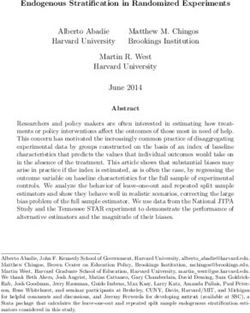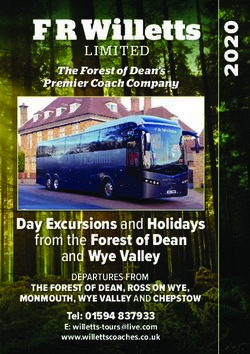President's Message - STARtech Goes to Nashville - ARE YOU COMING ALONG? - STARtech Goes to Nashville - ARE ...
←
→
Page content transcription
If your browser does not render page correctly, please read the page content below
Spring 2019 e-Newsletter edition • Christine Randall, Editor
President’s Message - STARtech Goes to
Nashville — ARE YOU COMING ALONG?
By: Susan E. Ingraham
We’re looking forward to seeing you at STARtech 19, April 12-14, 2019, at the beautiful Loews
Vanderbilt Hotel in Nashville.
STARtech19 will prove to be the most informative and, dare I say it, relational, meeting of
STAR you’ll find! Marjorie Peters and Karen Tyler, the conference chairs, with the help of Nashville
local reporter, Max Curry, are putting together a series of great seminars, including some great
education for videographers. Ask a Trainer will be available with Cindi Lynch and her crew. What’s
not to get excited about this conference in Nashville?!
STAR is being competently led by Dave Wenhold and Kathy Thompson, assisted ably by Jojo
Abreu. Stenograph has a new leader as well, Anir Dutta, and we are looking forward to meeting and working with Anir to
bring to the reporting world, which includes captioning and CART, new and exciting software and opportunities for all.
Friday’s lineup begins with Max Curry taking us through his survival of an audit and helpful advice to save costs in a
business, a presentation by Dana Hayden on Court Reporting Ethics Presentations for your Bar Association. Rosalie Kramm
and Kim Neeson will be talking to us about what we wish we would have known when we started a court reporting business.
Saturday brings us some great CART information by Karyn Menck and Linda Hershey – you don’t want to miss this! Nor
do you want to miss Sandy VanderPol as she presents methods of preserving the record in today’s market. Don Brahan will
present a cyber security presentation that is timely for individual reporters, employees and firm owners.
And what better way to enjoy Nashville than to experience this fun, energetic, foodie city with your reporter friends! See
below for just a few of the highlights to be found in Nashville. Look for more information coming in the near future.
You don’t want to miss this conference!
See you in Nashville at STARtech19 - Susie
1STARtech19 Update:
We Are All in This Together
As STAR President, I assure you that, although our intentions were pure at heart, STAR dropped the ball on this one, and we
apologize to everyone for the fumble.
To be crystal clear, we have not and will not host any sessions that train people to replace the stenographic reporter. Reporters work
side-by-side with videographers to create the record that the end user wants, and our intent was to enlighten legal videographers
about what is actually required to make the best record possible, which is much more than most realize.
The STAR Board acknowledges that titles and descriptions of certain legal videography sessions to be held at STARtech19 this
April in Nashville have created concern. Unfortunately, those titles and descriptions were not at all what we envisioned for these
sessions, they do not convey STAR’s intent, and the sessions have been replaced. To reiterate, those sessions were not meant to
train videographers, or anyone else, to take over the job or displace the well-qualified and available court reporters. Although our
jobs are best done by a court reporter, many times firms additionally use videographers.
For those who have been to any STAR conference, you know that we put on amazing seminars with great content, and it is geared
to helping the COURT REPORTER utilize their technology to make the best record possible.
STAR is about relationships and technology. Its very name conveys that:
S – Stenograph
T – Technology
A – Agencies
R – Reporters
The order does not matter because we are all at the table together. Although we may have differing and sometimes conflicting
interests and opinions, what is important is that we learn about and from each other. We strongly believe that we are all stronger
when we work together.
To that point, although Stenograph plays a big role in STAR, STAR is an independent organization. STAR alone sets the agenda
for conferences. No vendor, including Stenograph, dictates our choices for content.
STAR is dedicated to court reporters, to relationship building, and to staying at the forefront of technology to help the working
reporter remain the gold standard. In doing so, STAR must push through the fear of change and is willing to facilitate discussion
about the future. Such discussions are never easy, but when we have a seat at the table we have a better shot of shaping the future
so that we, as court reporters, remain most relevant.
STAR is not afraid to take on controversial subjects and learn how to manage what we can control using technology from Stenograph
and other vendors. This is our responsibility as an industry leader.
There are those who say they can produce a better record using only digital recording, but we all know that is just not true. STAR
stands firm to serve as a focal point for sharing ideas, management techniques, practices, and statistics that retain and promote
our members’ leadership in the reporting profession.
As working reporters and voluntary Board members, we all have many different things pulling at us daily. Unfortunately, this was
the perfect storm of incidents that caused this oversight and for that we are truly sorry. We will learn from this and get better in our
processes. As mentioned before, but worth repeating, STAR has been and always will be in support of the reporter. We have never
and will not support replacing any court reporter with digital recording. Period.
Come to Nashville April 11-14 (with your boots on) to STARtech19. The seminar offerings are great; the networking is fabulous;
the time away to meet new friends, experience a new city, and/or see it with fresh eyes is priceless. Become that well-qualified and
available court reporter who never stops pushing to become better and better.
The STAR Board and I ask that you consider being involved at the committee level, put your name in to become a part of the Board
in the future, and be part of the best that court reporting has to offer. We need each of you, we need your positive input, we need
your energy, we need your skill set! WE NEED YOU!
See you in Nashville!
Susie Ingraham, RPR
STAR President
2LOEWS VANDERBILT HOTEL: The main restaurant, Mason’s, offers Southern-inspired fare with Appalachian and
European influences, while the rustic, public house-style bar, Mason Bar, serves local beers, wines and spirits in a casual
cool setting. Just one mile from the famous Music Row and within walking distance of Vanderbilt University, Loews Vanderbilt
Hotel boasts an ideal location to experience one of the country’s most popular destinations. It has again received the AAA
Four-Diamond award which makes 33 consecutive years of consistent service.
• Awarded the AAA Four Diamond designation for 30 consecutive years • Loews Vanderbilt’s central location. The hotel
is located in Midtown Nashville with easy access to Vanderbilt University, the Music City Center, Hillsboro Village,
Centennial Park, and numerous local restaurants, bars and shops
• Edgy, yet elegant restaurant, Mason’s, recognized by the James Beard Foundation for its soulfully inspired fare
• Rustic. Public house-style bar, Mason Bar, featuring a nine-screen media wall, playful and eclectic sharable plates,
craft cocktails and an extensive selection of local beers, wines and spirits.
• Complimentary Wi-Fi in all guest rooms and public spaces • Commitment to wellness with a 24/7 Fitness Center and
BALANCE with Erin Oprea in-room fitness program designed by the celebrity personal trainer of music’s biggest stars
including Carrie Underwood, Jennifer Nettles and Lee Ann Womack.
• Only 8 miles from the Nashville International Airport
LOCAL ATTRACTIONS: Here are just a few of the most popular places to visit within close proximity to the hotel.
Ryman Auditorium - Historical landmark - 4 minutes away
If the hallowed walls of the Ryman Auditorium could talk, the remarkable story they would tell is unmatched
in entertainment history. Its construction is a tale of divine inspiration.
116 5th Ave N, Nashville, TN, US 37219
Visit website
Adventure Science Center - Recreation - 7 minutes away
Go on a scientific adventure the entire family will enjoy. Take a journey through the human body and
see what goes on beneath the skin at BodyQuest. Blast off into the sky at BlueMax.
800 Fort Negley Boulevard, Nashville, TN, US 37203
Visit website
The Nashville Zoo - Recreation - 8 minutes away
Inspiring a culture of understanding and discovery of our natural world through conservation, innovation
and leadership. Be sure to visit the Zoofari Market while you’re at the Zoo. We have a terrific selection
of gifts for the animal lover.
3777 Nolensville Road, Nashville, TN, US 37211
Visit website
Cheekwood Museum of Art - Museum - 13 minutes away
Welcome to Cheekwood’s Museum of Art, housed in a 30,000-square foot Georgian-style mansion. We
invite you to see our world-class collections of American and contemporary painting and sculpture.
1200 Forrest Park Drive, Nashville, TN, US 37205
Visit website
3Five Fantastic Uses for Google Lens
By: Angie Ballman Punton
My phone currently houses an obscene amount of pictures – over 12,000 and counting! Among
the many photos of family, friends and pets are also Notes to Self. I’ll come across something that I
plan to take action on later, so I will snap a picture as a reminder. I’ve been doing this for a long time,
and so often those photo reminders never get followed up on. Much to my delight, I discovered a tool
that helps me take instant action; that answers my questions instantly. Welcome to my life, Google
Lens! Oh, how I’ve needed you and didn’t even know it!
Aparna Chennapragada, VP of Google Lens, puts it simply: “The camera can give us all
superhuman vision.” By using artificial intelligence, Google Lens is able to “put the answers
right where the questions are.” There are so many applications for this awesome tool, but here
are my Top 5 Favorites:
1. Add Business Card Information to your Contacts
Business cards are becoming increasingly obsolete in this digital age where many contacts,
clients and prospects are on LinkedIn. When I receive a business card, it ends up in a stack
in the top drawer of my desk. When I need to find someone who isn’t on LinkedIn, I dig
through the paper cards. Admittedly, not a great system. But thanks to Google Lens, there’s
a better way! Snap a photo of the business card and open Google Lens. It will give you the
option to Google, call or email the contact, as well as Add Contact. If selected, the contact
information then auto-populates the relevant information to your phone’s address book. Make
any necessary tweaks or additions, and click “Done.” Finally, an intelligent, modern way to
collect business card information.
2. Learn More About Any “Thing”
Whether it’s a photo of a book cover, a beautiful flower, a restaurant front, etc. Google Lens will
direct you to all sorts of pertinent information like reviews, useful links, and contact information
– instantly. This also came in handy for me recently when trying to decipher some exotic
ingredients on a restaurant menu. I discovered that “zhoug” is a spicy cilantro sauce, and it
sure was delicious on the brussels sprout dish I tried!
3. Copy Text
This doesn’t sound all that impressive at first, but I’ve found it’s actually one of the most useful functions of Google Lens.
Instead of manually typing in long Wi-Fi passwords/email addresses/website links/credit card numbers, Google Lens will
grab the desired text from your photo and copy it. Next steps include the option to Google Search, Translate or even Share
the selected text. This feature is also helpful for things like copying ingredients from a recipe (whether written on a recipe
card or gleaned from a Pinterest article). Just copy the text from the ingredients list, and paste it into a text message. Your
S.O. can pick up everything you need for dinner on their way home. Perfecto!
4. Scan a Barcode or QR Code
I’ve had some fun testing the extent to which Google Lens can search products based on the bar codes. I’ve been quite
impressed. I scanned the lotion at my desk and was provided the option to Shop or Google Search. It gave me pricing from
different stores and even listed the main ingredients!
45. Identify Your Style
I’ve never had the best eye for fashion or design in general. When I see something I like, I need to try it on or buy it and
bring it home and hang it on the wall I had in mind in order to determine if it suits me; I’m not able to visualize it. But Google
Lens can. The technology is so sophisticated, you can snap a photo of the stemware you’re sipping from at dinner or the
mannequin in the store and it will find like-items for you! Kind of, “if you like that, perhaps you’ll like this.”
6. Next Steps
Now that I’ve piqued your interest, how do you access this cool new feature? If you have a Google Phone, you are able to
download the Google Lens app directly from Google Play. However, the rest of us with iPhones and Androids need to go
through Google Photos. 1) Download the “Google Photos” app from the App Store. 2) Tap a photo in your Google Photos
album and click the Lens icon (it looks like a camera lens). It will then scan the image and get to work from there.
I hope you get as much use out of the Lens app as I have!
Moving to the Dark Side
By: Linda S. Fifield, Doris O. Wong Associates, Inc.
Eye strain when working on a computer and electronic devices is
exhausting. The bright white “paper” is a killer.
I recently read an article in the WSJ stating that changing the color of
your screen to Dark Mode is easier on the eyes. It also helps save battery
life on your smart device.
Changing to dark mode is easy. If you have an iPhone, you can
change the mode by going into Settings, General, Accessibility, Display
Accommodations, Invert Colors. Other phones and computers also have
this capability. How you get there differs with each model. Check out
Google for your device.
I like the idea of reduced eye strain and better battery life, but
adjusting to inverted colors will take some getting used to. If you want to
give your eyes a break, it might be worth giving this a try.
Take on a Leadership Role at STAR!
STAR is the best kept secret in the court reporting industry. Known for its great seminars, informative business topics,
Case CATalyst software training, amazing networking opportunities, and fun social events, STAR members keep coming
back.
Ever think of becoming more involved in STAR? The Nominating Committee is looking for inspired members who would
like to give back to this leading-edge, techie organization.
STAR seeks leaders from both the independent reporter and the firm owner sectors. The Nominating Committee has
identified a number of desired attributes that will be part of the selection process for new Board members.
A candidate must:
• Be a current STAR member in good standing.
• Have demonstrated leadership commitment and involvement in the court reporting community.
• Be committed to participate in 2-4 Board meetings a year (at least one meeting in person in conjunction with a STAR
conference).
• Display positive leadership attributes such as emotional intelligence, ability to work collaboratively, and willingness
to engage in appropriate debate and discussion when needed.
• Be willing to try new strategies, have a future focus, and an entrepreneurial spirit.
If you are interested, or if you know someone who should be considered for the STAR Board, please send the nomination
to Linda Fifield, STAR Past President, at lfifield@doriswong.com. A brief resume and thoughts as to why you or someone
else should be considered would be greatly appreciated. Interviews will be held in the spring of 2019. We look forward to
hearing from you.
5What’s New in Case CATalyst© Version 20
By: James Kuta, Stenograph Senior Product Manager
Stenograph delivers updates for Case CATalyst each year to increase
your productivity and make your professional life easier. Case CATalyst
Version 20 has new features and enhancements designed to meet that goal.
Let’s take a look at just some of the latest features Version 20 has to offer.
Simultaneous editing with RealTeam™
RealTeam gives you the ability to have multiple people simultaneously
editing a file during realtime proceedings and after! All edits are shared
among the team and immediately sent to any clients connected through
CaseViewNet for Windows, iCVNet, or CaseViewNet Browser Edition. It’s
like having reporters, scopists, and proofreaders sitting right next to each
other no matter their physical location.
RealTeam is secure and easy to use. Let’s say a reporter wants to invite
a scoping and proofreading team to join them for a realtime job. The reporter
simply checks a box in their RealTeam address book to send each participant
an invite. Each participant will then receive their own invite request to join the RealTeam session. With RealTeam, there are
no public servers or searching through lists of transcripts to find the right one to join. Similarly, a scopist can invite another
scopist/proofreader to join them for an editing session. RealTeam can be used during the realtime translation and after if
additional editing/proofreading is needed.
RealTeam stores the files locally on each participant’s computer. It puts all files in their proper locations and everyone
has access to the audio. If the reporter chooses to allow dictionary definitions made by a scopist to go into their dictionaries,
RealTeam will automatically handle that too.
Whether you’re looking to provide higher quality rough drafts, take the stress out of daily copy, or the mere mention of
providing realtime to clients makes you nervous, RealTeam is what you need to be the best.
Opus Audio Codec: Wonderful audio recording quality at a fraction of a Wav file size
The Opus Audio Codec gives you crystal clear audio with a small file size. It’s great for everyday audio recording and
outstanding for use with the RealTeam feature. Because of its smaller file size, Opus has less of an impact on your Cloud
Backup storage space, too.
The Brief My Dictionary™ feature helps you to write more efficiently
Using Brief It™ to get suggestions for multistoke words/phrases while you’re writing is a great way to save strokes.
But what if you could instantly see a list of multistroke words/phrases you write most often in a dictionary and get brief
suggestions for those before the job starts?
Brief My Dictionary finds the most used multistroke entries in any of your dictionaries and creates brief suggestions. You
then have the ability to save or modify the brief suggestions. No complicated sorting. No copying and pasting. No creation
of core lists. A simple click is all it takes!
The Recently Saved Files feature makes sure you never lose track of a file
It happens to the best of us. You save a file to a different name or use the break command to create a new file, and then
you go to look for it and you can’t remember the name! The Recently Saved Files feature allows you to instantly find and
open the files you’ve recently worked on. This can be a lifesaver for those times when you aren’t quite sure you remember
what you named a file or where you saved it. You can even use this feature to quickly get to your files in progress, open
them up, and continue editing.
Locked clipboard items are retained even after closing the file
Copying and pasting text is such a common practice that you may not even be aware of how often you do it. It can also
be a source of frustration to have items you’ve stored in the clipboard get lost when you close Case CATalyst; especially
when you are working on cases over multiple days that require lengthy text items to be added each day. Now, any items that
you’ve copied and locked to your clipboard are available even after you close and reopen Case CATalyst!
Get the time right with the Edit Timers feature
Case CATalyst has always had the Timers feature for those jurisdictions that require the reporter to track the time
each speaker is on the record and the total time of the proceedings. However, there are those rare occasions that creating
an accurate accounting of time may require you to edit the time for a speaker. Maybe you started the timer before the
proceedings began, or they came back from a break and they started talking before you had a chance to start the timer.
There’s no need to panic anymore; you can easily edit the timer for any speaker.
6That’s just a small sample of what’s there for you in Case CATalyst Version 20. To get Version 20, all you need is an
Edge for CATalyst plan (support contract). If you don’t have Edge for CATalyst, give Stenograph a call at 1-800-323-4247.
If you’d like to learn more about all the features and enhancements in Version 20, please visit stenograph.com/catalyst-
new-features.
Using RealTeamTM for Simultaneous Editing
in Case CATalyst Version 20
By: James Kuta, Stenograph Senior Product Manager
RealTeam is a new simultaneous editing feature available in Case CATalyst version 20. RealTeam allows multiple people
to simultaneously edit a file during realtime proceedings and after. All edits are shared among the team and immediately
sent to the CaseViewNet for Windows, iCVNet and CaseViewNet Browser Edition connected attorneys.
Now that you know what RealTeam is, let’s look at how a reporter and scopist will connect.
Example of how a Reporter will invite a Scopist to join a RealTeam session for simultaneous editing during realtime.
For these instructions we will assume you are the reporter. We’ll also assume you’ve created your RealTeam account.
Creating a RealTeam account is a one-time process and will be explained towards the end of this article. Let’s look at how
you’ll invite a scopist, or a whole scoping team, to join you while you’re writing realtime.
1. Open the Translate and Edit dialog and select your realtime options as you normally do.
2. Before clicking OK to start translation, check the RealTeam Invite checkbox.
Once translation begins, the RealTeam Invite dialog will display. This is your address book of the scopists/proofreaders
you’ve invited to join you in the past.
You can invite an existing contact, modify a contact, and create a new contact to invite from this dialog.
Since this is the first time you’re using RealTeam, you’ll add the contact you want to invite.
1. Click the New button.
2. In the Email field, type the email address of the scopist you’re inviting to join you. This email address is the same email
address the scopist uses for their RealTeam account.
3. Click the checkbox under the invite column to select the new contact.
4. Click the Invite button.
The RealTeam dialog will go away and you may begin writing. If the scopist was online when you sent the invitation, they
will receive it right away. If they were offline at the time, they will receive it once they log in to RealTeam. In short, the scopist
does not have to be online at the exact moment you invite them. They can still join later.
Here’s some extra things you can do in the RealTeam Invite dialog.
• Change the Color and Name of the contact. The color selection and the name you type is the color and name that you
will see representing their editing cursor on your screen.
• You can allow or prevent the addition of defines made by the scopist to your dictionaries.
• You can leave yourself a note about each contact. For example, you may choose to make a note of the phone number
for each contact.
7Example of how a Scopist will accept an invitation from a Reporter to join a RealTeam session.
For these instructions we’ll assume you are the scopist. We’ll also assume you’ve created your RealTeam account. Creating
a RealTeam account is a one-time process and will be explained towards the end of this article. Let’s look at how you’ll
accept the reporter’s invitation to join a RealTeam session.
To make sure you are ready to receive an invitation, you’ll want to make yourself RealTeam Ready. In other words, you’ll
want to sign in to your RealTeam account.
1. Go to File, RealTeam Ready or click the RealTeam Ready toolbar icon .
You will automatically be signed into your RealTeam account. You may work on other transcripts, and even minimize
CATalyst while you’re waiting to be invited. Once the reporter invites you, you’ll receive the RealTeam invite dialog. The
appearance of the dialog will also be accompanied by the sound of a telephone ringing. Even if you walked away to get your
favorite beverage, you’ll know you have an invite.
Option 1: Click the ACCEPT button. You’ll join the session and the transcript will appear on your screen.
Option 2: Click the Decline button. You will not join the session.
Creating a RealTeam Account (You’ll only need to do this once)
Reporters who want to invite their scopists to a RealTeam session and scopists who want to accept the invitation will need
to create a RealTeam account.
1. Click File, RealTeam Ready.
Option 1: If you’re using CATalyst Cloud Backup, those login credentials will automatically appear in the RealTeam – Login
dialog. You can use the same credentials for RealTeam. Click the Login button.
Option 2: Create a new RealTeam account by clicking the Create New Account Now button. Follow the prompts to create
your RealTeam account.
You’re now ready to begin using RealTeam.
When can I get Case CATalyst version 20?
Case CATalyst version 20 is currently in a limited release phase. The general release of Case CATalyst version 20 is
scheduled for the beginning of March 2019. At that time, version 20 will become available to anyone who has an Edge for
CATalyst Plan (support contract).
If you’d like to know more about RealTeam, and other Case CATalyst version 20 features, visit www.stenograph.com or give
Stenograph a call at (800) 323-4247.
8Artificial Intelligence and the Spoken Word
By: Linda S. Fifield, Doris O. Wong Associates, Inc.
Voice writers around the country have been working with Dragon software to produce transcripts. They program their voice
and speech patterns to software that will eventually transcribe the spoken word into text. The technology does work for one
person, one voice. They train their software to “hear” their voice like you would train CAT software to read your steno.
Speech Recognition encapsulates voice recognition, a technology deployed to identify a person based
on his or her voice.
There is discussion that court reporting is a dying profession and that we will be replaced with AI.
Technological giants have been working on voice recognition for decades. Although we are seeing progress with voice
recognition, there are many factors as to why progress has been slow. Take, for example, the word tomato.
Tow mey tow / tow maa tow / tah mey tow
Dialects and intonations change regionally. It’s not only how we say the words but also the speed at which we say them.
What are the rhythms and speech patterns that make them identifiable to the listener? These are the challenges faced by
computer programmers who write algorithms and code for this technology.
Court reporters must wade through multiple factors – dialects, accents, mumblings, speed, volume – to make an accurate
record on the fly, but at least we have the benefit of a brain! We are able to assimilate and comprehend what is being said,
make note of who said it, and punctuate, all at the same time. Computers, on the other hand, although quite logical, are not
able to adapt to the voices of multiple speakers to effectively make a useful record.
It’s to the advantage of court reporters to continue to improve on the writing and technological skills within the industry.
No computer can effectively capture the record like you can. It’s time to seek out potential court reporters through the A-Z
program and promote Project Steno. Extinction of a great profession is not an option.
9Google Like a STAR
By: Merilee Johnson
How much time do you spend googling terms and phrases when preparing for a job or hearing? How about while you’re
editing and you’re trying to figure out what the attorney or witness was talking about?
What would court reporters do without Google?
Being efficient on Google can be just as important as being efficient on our writers. Are you utilizing all the timesaving
and powerful tools that Google has to offer as we search the Internet?
Use these tips to Google like a STAR.
SEARCH FOR WORDS IN EXACT ORDER – USE QUOTES (“) or PLUS SIGN (+)
Use the quotation marks or a plus sign (immediately before a word) to ensure the concept of what you’re Googling will be
searched as a whole and not picked apart by your search engine. Google Search Example: “Court Reporting and Captioning
Week” Google Search Example: +Court Reporting and Captioning Week
FILL IN THE BLANKS – USE THE ASTERISK (*)
Use the asterisk to specify an unknown or missing word in a phrase, quote, or song lyric. Google Search Example:
Somewhere * Rainbow
NARROW YOUR SEARCH – USE THE MINUS SIGN (–)
Use the minus sign to narrow your topic or eliminate results that could have multiple meanings. For example, if you’re
looking for salsa recipes and don’t want results for salsa dancing. Google Search Example: salsa -dancing (no space)
DEFINE A WORD
Look up the meaning of the word by typing “Define:” Google Search Example: define: Technology
SEARCH KEYWORDS FROM A PARTICULAR WEBSITE
If you’re searching for a word or phrase in a website that does not have a built-in search feature, use google to narrow your
search. Google Search Example: site: www.staronline.org “membership”
Beyond searching in Google, there are other fun and useful tools Google offers that you may want to take advantage of:
TRACK YOUR PACKAGES: When shipping your exhibits, rather than going to the USPS, FedEx, or UPS website to track
your package, simply enter your tracking number into the Google search bar and it will show you tracking information about
your package. (Sample tracking number)
SEARCH A NUMERIC RANGE – USE TWO PERIODS (..)
You can search a range of prices or dates by adding two periods (..) between your numbers. Google Search Example:
Laptop $400..$1,000
TRANSLATE
You can translate a word by typing “translate [word] to [language]” Google Search Example: translate not guilty to Korean.
10USE GOOGLE AS YOUR CALCULATOR: Google Search Example: 2019 * 20.19
TIP CALCULATOR
Google has a built in tip calculator to help you calculate your tip and even divide the
amount per person. Type in “tip calculator” and you can plug in the amount of your
bill, the tip percent and the number of people.
STOPWATCH/TIMER
Utilize Google to be your stopwatch/timer. Type in the amount of time and the word
“timer” and the countdown will begin as soon as you hit “enter.” Google Search
Example: 5 minute timer
Talk Steno to Me
By: Donna Urlaub
Out with the “in” – and the “un” and the “en” for that matter!
I recently came across a solution to my never-ending unable/enable dilemma. I was already committed
to NAIBL for enable, and had resigned myself to UN/AIBL – until I had a revelation. I use “U” to
differentiate between express = SPRES; suppress = SPRUS; expression = SPREGS, suppression =
SPRUGS – how about NUBL = unable. Eureka!
Here are a few that have been game-changers for me.
NORPT = incorporate NORPGS = incorporation
NOEFT = innovate NOEFGS = innovation
NEFBL = inevitable NEFBLT = inevitability
NOUND = inbound NAD = in addition
N-F = inform N-FGS = information
N-D = indeed N-FT = in fact
NUNGS = injunction NABLT = inability
FAOR = inferior NAOR = interior
KRAOEF = increase FLAMGS = inflammation
FRAOUR = infrastructure NEFBL = inaccessible *
*courtesy of John Wissenbach: KREF = access; KREFBL = accessible; hence NEFBL = inaccessible
EN
NOURJ = encourage NOURMT = encouragement
NAKT = enact NERB = ensure (thank you, Melanie!)
NAEM = enemy NERG = energy
NOEFRS = enforce NOEFRMT = enforcement
NOURNT = encounter NAIJ = engage
JIN = engine NARJ = enlarge
SNAOER = engineer JENT = intelligent
UN
N-R = under N-RS = understand
N-RT = under the N-RG = understanding
NAOEK = unique N-RD = understood
NUFR = uncover NUFRBL = uncomfortable
NUBL = unable NAUFL = unlawful
NURB = unusual NURBL = unusually
N-LG = unwilling UTS = under the circumstances
UFRT = unfortunate UFRL = unfortunately
UDZ = United States
11You can also read