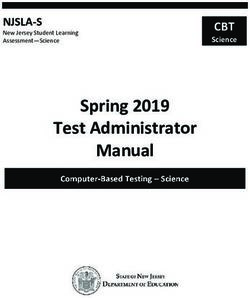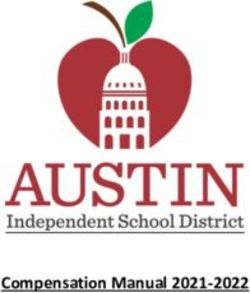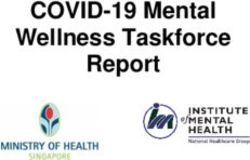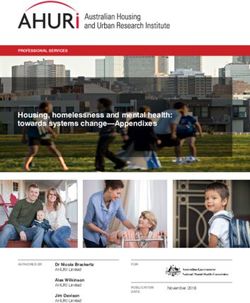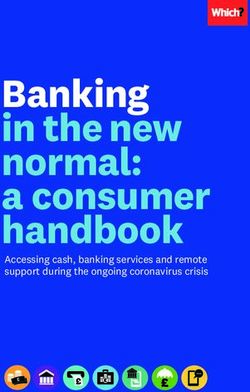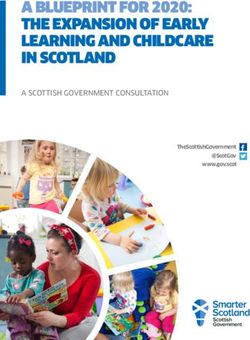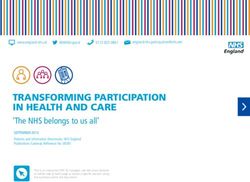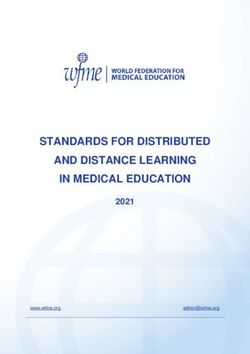PRACTICE ADMINISTRATOR TRAINING GUIDE - FOTO OUTCOMES MANAGER - Version 032717
←
→
Page content transcription
If your browser does not render page correctly, please read the page content below
Table of Contents
Table of Contents ..................................................................................................................................................1
Why FOTO?...........................................................................................................................................................4
BENEFITS FROM MEASURING OUTCOMES WITH FOTO ................................................................................................ 4
INDUSTRY TRUSTED ....................................................................................................................................................... 5
ENDORSEMENTS ............................................................................................................................................................ 6
GETTING YOUR CLINIC READY................................................................................................................................7
HOW TO INTRODUCE FOTO TO YOUR STAFF .......................................................................................................... 9
SYSTEM REQUIREMENTS ..................................................................................................................................... 14
Basic system requirements are as follows: .................................................................................................................. 14
Whitelist Information................................................................................................................................................... 14
ADMINISTRATIVE LOGIN SCREEN ......................................................................................................................... 15
Initial Login ................................................................................................................................................................... 15
Release Notes............................................................................................................................................................... 15
Navigation Bar: Company Admin Home ..................................................................................................................... 16
COMPANY DETAILS ............................................................................................................................................. 17
Practice Information & Administrative Password........................................................................................................ 18
Patient Survey Default Settings ................................................................................................................................... 19
Staff Option Defaults - Staff Discharge Screen & Care Types ..................................................................................... 22
Staff Discharge Default Options ............................................................................................................................... 22
Care Type Default Selections ................................................................................................................................... 23
Referrals Tables (Optional) .......................................................................................................................................... 24
Password Default Policy ............................................................................................................................................... 26
Remote Print Client ...................................................................................................................................................... 27
Report Setting – Defaults for PSFRs ............................................................................................................................. 28
Logos ............................................................................................................................................................................ 29
EMPLOYEES – Registration & Mgt. ....................................................................................................................... 30
Clinician Registration ................................................................................................................................................... 31
Focus On Therapeutic Outcomes, Inc.
Outcomes Manager Practice Administrator Training Guide_03292017.doc Page 1Register Staff Member as CLINICIAN ONLY:............................................................................................................. 31
Register Staff Member as a CLINICIAN & SUPPORT STAFF User:............................................................................. 31
Support Staff Registration............................................................................................................................................ 32
Support Registration Login Verification ....................................................................................................................... 33
Resending the Verification E-mail ................................................................................................................................ 33
Deleting Employees ..................................................................................................................................................... 34
Support Staff Users .................................................................................................................................................. 34
Clinicians .................................................................................................................................................................. 34
Editing Employee Information ..................................................................................................................................... 35
“Forgot Password” Reset ............................................................................................................................................. 35
Support Staff Member Password Reset – Staff Reset .............................................................................................. 35
Support Staff Member Password Reset – Administrator Reset............................................................................... 36
Changing the Password for the User....................................................................................................................... 36
Locked Accounts .......................................................................................................................................................... 38
Administrator Password Reset..................................................................................................................................... 38
Password Reset Trouble-shooting ............................................................................................................................... 38
CLINICS (Clinic Management) .............................................................................................................................. 40
Editing Clinic Details ..................................................................................................................................................... 40
Managing /Editing Email Messages for Survey Completion ........................................................................................ 41
Default Email Message for Patient Intake Assessments (can be revised): .............................................................. 41
Default Email Message for Patient Status Assessments (can be revised): .............................................................. 42
To Revise the Email Message ....................................................................................................................................... 42
Distributing Patient Surveys by Email .......................................................................................................................... 43
Managing Patient Survey Defaults at the Clinic Level ................................................................................................. 43
PATIENTS (Patient Management) ........................................................................................................................ 44
Deleting Test Patients .................................................................................................................................................. 44
Entering Patient Management Screens ....................................................................................................................... 44
EMR INTEGRATION: API...................................................................................................................................... 45
API Key ......................................................................................................................................................................... 46
Focus On Therapeutic Outcomes, Inc.
Outcomes Manager Practice Administrator Training Guide_03292017.doc Page 2API Pass Phrase ............................................................................................................................................................ 46 API IP Filtering ............................................................................................................................................................. 47 API Incoming Patient Autolinking ................................................................................................................................ 47 FOTO Online Resources/Training ......................................................................................................................... 49 LIVE SUPPORT CHAT FEATURE ............................................................................................................................. 50 FOTO Contact Information .................................................................................................................................. 51 Focus On Therapeutic Outcomes, Inc. Outcomes Manager Practice Administrator Training Guide_03292017.doc Page 3
INTRODUCTION
Why FOTO?
BENEFITS FROM MEASURING OUTCOMES WITH FOTO
Medicare Compliance
FOTO is the tool to assist with the new Claims‐Based Outcomes Reporting (CBOR) required for all Medicare B
patients. FOTO has measures – both Functional Status (FS) Measures developed by FOTO and additional measures
like NeuroQOL, ABC Scale, ADL Module, etc. – to calculate functional modifiers for all the G‐Codes defined in the
rule.
More Efficient Evaluations
At Intake, your patient spends a few minutes at the computer answering questions about how well they are able to
do their usual activities. This information is printed on a report that the therapist has immediate access to and can
use to focus the patient evaluation quickly.
Better Patient Management
The Patient Specific Reports that print as each survey is completed help clinicians monitor patient progress against
the risk adjusted (age, severity, acuity, body part) aggregate in FOTO’s database. Immediately identifies if the
patient is not achieving expected functional change.
Better Patient Communication
The Patient Specific Reports can be used to better communicate with patients about expectations for progress and
the course of treatment. One client reports that using the predictive information on number of visits and duration
to gain patients’ buy in has resulted in a reduction of no show / cancellation rate to 4%.
Better Communication with Referring Physicians and Payers
The Patient Specific Reports can be used to fortify communication with Referring Sources, Physicians and Payers.
The Functional Health Status Summary provides a very easy to read graph – if it is going up, the patient is getting
better. Some clients circle the graph and the measure of patient satisfaction – very quick recap of progress with
patient episode.
Enhanced Marketing to Referral Sources
The Outcomes Profile Reports provide a unique Marketing Opportunity to Referring Physicians and Payers. To
begin with, many clients send the first graph page of the reports with a letter to their referral sources explaining
that their top priority is providing quality care for their patients and that they can prove it. That page compares the
percent of physical functional change, average visits, functional change per visit, average duration, and patient
satisfaction to the national aggregate. You can go a step further than that and use custom referral tracking in the
software to actually provide an outcomes profile report sorted only for the patients from that referral source. This
encourages the referral source to send more of their referrals to you because this is information they would have
difficulty obtaining elsewhere.
Focus On Therapeutic Outcomes, Inc.
Outcomes Manager Practice Administrator Training Guide_03292017.doc Page 4 Enhanced Marketing Directly to Patients
FOTO provides awards and recognition for excellence in patient care. These can be displayed in your facility. We
also provide press release templates that have been very effective in announcing honors to your local news media
and articles generated from that. That is the kind of press that has a credibility that money can’t buy.
INDUSTRY TRUSTED
FOTO is the trusted choice for measuring rehabilitation outcomes . . .
Endorsed by the National Quality Forum
FOTO’s Functional Status Change Measures have been endorsed by the National Quality Forum (NQF) whose
mission is to improve the quality of American healthcare. NQF sets national priorities and goals for performance
improvement, endorses national consensus standards for measuring and publicly reporting provider performance
and promotes the attainment of national quality goals through education and outreach programs.
Chosen by CMS to Measure Value-Based Purchasing
FOTO conducted a CMS-funded study on the feasibility and impact of implementing a pay-for-performance for
patients receiving physical or occupational therapy services under Medicare Part B using FOTO’s Value Purchasing
Payment Algorithm, which is based on measuring treatment effectiveness (functional improvement) and efficiency
(resource utilization).
Approved for CMS’ Physician Quality Reporting System (PQRS)
FOTO’s Functional Status Change Measures have been accepted into PQRS and are recognized as valid, reliable and
responsive outcomes measures. PQRS is a reporting program that uses a combination of provider (eligible
professional) payment adjustments to promote reporting of quality metrics describing care. FOTO is also an
approved data registry for PQRS.
Recommended by CMS for Functional Limitation Reporting
The Congressional and CMS mandate for 2013 (CMS-1590-FC) required therapy providers to report patients’
functional limitations using a severity modifier and a G code to identify the most important impairments. FOTO
was recommended by CMS to determine and report functional status.
Recommended by CMS for Documenting Medical Necessity
In CMS Transmittal 63 (Outpatient Therapy Cap Exceptions Process for Calendar Year 2007), FOTO was identified as
an approved tool to provide documentation of medical necessity when care exceeds the Medicare therapy cap.
. . . FOTO is the Outcomes Measurement Standard
Focus On Therapeutic Outcomes, Inc.
Outcomes Manager Practice Administrator Training Guide_03292017.doc Page 5ENDORSEMENTS
FOTO IS THE STANDARD FOR MEASURING PATIENT OUTCOMES IN PHYSICAL REHABILITATION
FOTO is a private sector outcomes measurement company that has been selected by many national
organizations and publications:
ENDORSED BY AMERICAN PHYSICAL THERAPY ASSOCIATION (APTA) SECTIONS
The APTA Private Practice Section and Section on Women’s Health have endorsed FOTO as the
recommended tool for their members in measuring outcomes.
MANDATED BY THE PHYSICAL THERAPY PROVIDER NETWORK (PTPN)
PTPN, the country’s first and largest network of independent rehabilitation therapists in private practice,
has required the use of FOTO since 2007 for Quality Assurance and for participation in Pay-for-
Performance Initiatives.
CHOSEN BY INSURANCE COMPANIES FOR PAY-FOR-PERFORMANCE
FOTO’s Outcomes Measurement Tools and Reporting Services are currently being used in Pay-for
Performance initiatives by HealthPartners (Minnesota) and Louisiana Blue Cross Blue Shield. Additional
projects with health insurance plans are in development.
INTEGRATED WITH ELECTRONIC HEALTH RECORD VENDORS
FOTO has all the essential elements to accomplish integration with any electronic health record,
documentation or billing system. Currently, nine EHRs have live integrations with FOTO, and
development is ongoing.
PUBLISHED IN RESPECTED SCIENTIFIC JOURNALS
FOTO currently has 87 articles published in peer-reviewed journals including:
• American Journal of Occupational Therapy
• Archives of Physical Medicine & Rehabilitation
• International Journal of Therapeutic Rehabilitation
• Journal of Clinical Epidemiology
• Journal of Hand Therapy
• Journal of Manual & Manipulative Therapy
• Journal of Occupational and Environmental Medicine
• Journal of Orthopedic and Sports Physical Therapy
• Journal of Prosthetics and Orthotics
• Journal of Rehabilitation Outcomes
• Measurement
• Medicine
• Physical Therapy
• Physiotherapy Canada
• Quality of Life Research Applied Measurement
• Spine
Focus On Therapeutic Outcomes, Inc.
Outcomes Manager Practice Administrator Training Guide_03292017.doc Page 6CHECKLIST
GETTING YOUR CLINIC READY
As the owner/manager of your organization, you have the ability to clearly define and implement work-flows
and procedures in your clinics. The better FOTO is implemented into the work-flow of your clinics, the more
value it delivers and the less effort it requires.
There are several questions to consider/answer before getting started using the FOTO Outcomes
Measurement System:
COMMUNICATE THE WHY
As the decision maker in your organization, you understand the importance of the FOTO Outcomes
Measurements System. But what about your staff? Our experience shows that successful FOTO
implementation works best when all members of your staff are not only trained to use the FOTO system, but
also are aware of their role in the data collection process and how it will affect patient outcomes.
DETERMINE THE HOW
Decide how your patients will complete the surveys. By tablet or kiosk at the clinic? By email at home prior
to their first appointment? Do you have the necessary equipment? It takes on average 5-7 minutes for your
patient to complete the intake survey. It is always a good idea to request that your patients arrive a few
minutes before the scheduled appointment so that they have plenty of time to complete the survey prior to
seeing the Clinician.
ASSIGN THE WHO
Identify your FOTO Administrator. This person’s main role is to set-up and manage employee
registrations, select default settings, receive and review quarterly reports.
Delegate who is responsible for patient set-up in the FOTO system, who is responsible for
administering Intake and Status Surveys, and who is responsible completing for Staff Discharge.
Recommend establishing a FOTO Champion team on staff comprised of at least one support staff
member and one clinician who can serve as the “Go To” staff in your organization for FOTO process
issues.
ESTABLISH THE WHEN
It is important that support staff and Clinicians understand the importance of when to collect each of the
surveys required to complete an episode. By setting your expectations or establishing a set collection
procedure, this allows for a higher completed episode rate and more data collected.
The Intake Survey- It should be given before the patient begins treatment, ideally before meeting the Clinician.
This allows the Clinician to have access to the important information on the survey report and helps establish the
expectations and goals of therapy sessions.
Focus On Therapeutic Outcomes, Inc.
Outcomes Manager Practice Administrator Training Guide_03292017.doc Page 7The Status Survey- When will your patients take their status survey? Once a week? Every visits? The #1
recommendation is to get at least 1 status on an interim basis, in addition to the final/discharge status. Research
suggests that having at least 2 total status’ is associated with better outcomes. It may be because this gives the
therapist an opportunity to make sure the therapists’ perception of the patient’s function matches the patient’s
perception, to facilitate communication with the patient, and be a tool to help inform clinical decision-making just
like other tests and measures would be utilized throughout the course of the patient’s care. So, a general
guideline might be “every 5th visit”. However, your clinic will need to establish the standard that works best for
you.
The Final Status Survey- It is very important that the final status survey be taken as close to the date of the last
appointment. Ideally the survey is taken either at check-in or check-out the day of the last appointment.
The Staff Discharge- When will your staff record patient discharge information in the FOTO system? The day of
the final visit just after completion of the Final Status Survey? A specified day of each week? An episode in FOTO
will not be complete until the Patient has completed a status survey and your staff has recorded the discharge in
the FOTO system.
Are you ready to start using FOTO?
Checklist to get Started
Identify who at your organization will fill the role of FOTO Administrator
Identify your FOTO Champions
Identify and purchase (if needed) required computers or tablets
Arrange for your Information Technology staff or department to set up computers and tablets and
connect them to Internet if needed
Participating Staff and Clinicians fully understand the WHY, the HOW, the WHO, and the WHEN and
are comfortable with their new responsibilities
Complete FOTO orientation for you and your staff either by:
Registering for one of the online open trainings at:
http://www.fotoinc.com/customers/new-users-training
Viewing the On-Demand Training Module at:
http://www.fotoinc.com/training
Scheduling a training time with your FOTO Provider Representative.
Focus On Therapeutic Outcomes, Inc.
Outcomes Manager Practice Administrator Training Guide_03292017.doc Page 8HOW TO INTRODUCE FOTO TO
YOUR STAFF
A successful implementation of FOTO at your organization depends on a team approach. We suggest you plan to hold
several meetings with your staff.
• Staff Introduction to FOTO
• Planning for FOTO kick-off
• Group training
• Follow-up meetings
The number of meetings required varies from one organization or clinic to another, but these meetings are vital to
establishing best practices for outcomes collection with your organization. Your FOTO Provider Relations
Representative will be happy to assist in planning, be available by teleconference or online to attend these meetings,
help introduce the Outcomes Measurement System to your staff, as well as to train them in their roles.
FOTO INTRODUCTION
THE WHAT:
When introducing FOTO, it may be a good time to distribute the materials in the FOTO welcome pack.
It is important that your staff understands the WHAT and WHY. WHAT exactly is the FOTO Outcomes Measurement
System? The better your staff understands the WHAT and WHY and how Outcomes will improve quality of care for
your patients, the more excited they will be to use Outcomes Measures.
FOTO outcomes will assist with:
• Improving Quality of Patient Care through Evidence Based Practice
• Facilitating Research and Advocacy Opportunities
• Marketing Services to Patients
Since 1992, FOTO has established an impressive track record of delivering comprehensive, cost‐effective, and
high‐quality outcomes analysis. FOTO combines integrity, dedication and state‐of‐the art methods to develop
measures that are precise, efficient, valid and reliable. Using the most sound and defensible science, we provide
analysis and assistance to clinicians facilitating the most effective rehabilitation therapy.
What is the FOTO Outcomes Measurement System?
The FOTO Outcomes Measurement System determines, very efficiently, three primary scores for your patient:
The initial functional status measure,
The predicted change in functional status measure, and
The actual change in functional status measure.
When you understand these three main measures, and how they work together, you will begin to discover the power
and value of the FOTO Outcomes Measurement System to your outpatient rehabilitation practice.
Focus On Therapeutic Outcomes, Inc.
Outcomes Manager Practice Administrator Training Guide_03292017.doc Page 9Initial Functional Status Measure
At admission, the patient completes an assessment specific to the body part or impairment that needs treatment.
From these responses the functional status measure score is calculated. This is a score between 0-100 that represents
the patient's functional ability.
Predicted Change in Functional Status Measure
FOTO uses 1O risk-adjustment criteria to ensure that the predictions we make are reflective of the patient's
characteristics. This is important both for accuracy and precision in national comparative and functional limitation
reporting.
Actual Change in Functional Status Measure
Patients complete an assessment as needed during care and on the last visit to track the improvement of function.
That amount of change is then compared to risk-adjusted national predictions from FOTO, providing a measure of
treatment effectiveness.
THE WHY:
The Power and Value of Outcomes
Value in Predicted Outcomes per Patient
Immediately after the initial survey, but before your patient begins treatment, we provide not only the functional
status measure, but also, based on a very large data sample, we provide:
• A risk-adjusted, predicted change in function, and
• The average number of visits required to achieve that predicted outcome.
On a case-by-case basis, the predicted change and visits help set expectations and reasonable goals with your patient
and contributes to improved compliance during the course of treatment. Of course, each case and patient will be
different. Some will exceed the predicted outcome, some will not for various reasons. However, as the FOTO
Outcomes Measurement System is adopted into the workflow of your practice, data accumulates and patterns begin
to emerge. Here begins the payoff.
Power of Aggregated Outcomes
Each quarter, FOTO publishes outcome profile reports. Your outcomes are compared against a national mean of
outcomes drawn from over 2700 other clinics. Since the comparison is a benchmark against a risk-adjusted mean, the
comparison is a useful “apples-to-apples” one which is highly instructive.
Our scorecards and reports show the data multiple ways:
• by effectiveness (how much patients are improving),
• by efficiency (how many visits it takes to achieve that improvement),
• by utilization (how much improvement per visit), and
• by patient satisfaction.
Reports can be filtered or grouped by clinician, clinic, and organization, as well as by care type, body part or
impairment, etc.
PLANNING FOR FOTO KICK-OFF
Now that your staff understands the WHAT and WHY, it is time to progress to the planning stages for the FOTO Kick-
off. This is a good time to communicate the WHO, HOW, and WHEN of FOTO. Or get your staff feedback in this
planning process. They might have ideas that you hadn’t thought of.
THE WHO:
Announce WHO will be your FOTO Administrator and FOTO Champion team. By communicating the WHO to your
entire staff, as well as explaining their roles and responsibilities, everyone will know the correct individual to contact
Focus On Therapeutic Outcomes, Inc.
Outcomes Manager Practice Administrator Training Guide_03292017.doc Page 10for all things related to FOTO. Additional questions to address at this time are:
Who is responsible to setting up the intake survey? Support staff?
Who is responsible for the status surveys? Support staff or the clinician?
Who is responsible for patient discharge? If it is support staff, how does the clinician communicate when a patient is
ready for discharge?
THE HOW:
Show your staff how your patients will complete the surveys. By tablet or kiosk at the clinic? By email at home prior to
their first appointment? Since it takes on average 5-7 minutes for your patient to complete the intake survey, it is
always a good idea to have your staff start to request that your patients arrive a few minutes before the scheduled
appointment so that they have plenty of time to complete the survey prior to seeing the clinician.
THE WHEN:
It is important that support staff and clinicians know when to collect each of the surveys required to complete an
episode. By communicating your collection procedures, this allows for a higher completed episode rate and more data
collected.
The Intake Survey- It should be given before the patient begins treatment, ideally before meeting the clinician.
This allows the clinician to have access to the important information on the survey report and helps establish the
expectations and goals of therapy sessions.
The Status Survey- Communicate when your patients should take Ideas for Status Assessment Frequency
their status survey. Every 5th visit, every 4-6 visits, etc. The first • A standard # of visits throughout the episode
recommendation is to get at least 1 status on an interim basis, in (i.e.: every 6th visit) and on last date of
addition to the final/discharge status. Research suggests that having service/or/ at least 1 status on an interim basis
in addition to the final discharge status.
at least 2 total status’ is associated with better outcomes. It may be • Perhaps every Thursday & Friday are set as
because this gives the therapist an opportunity to make sure the Status Assessments days (Thursday’s for those
therapists’ perception of the patient’s function matches the patient’s patients who are seen 2x/week and Fridays for
perception, to facilitate communication with the patient, and be a patients who are seen 3x/week)
tool to help inform clinical decision-making just like other tests and • When the patient is returning to the MD
• Any visit when the clinician identifies
measures would be utilized throughout the course of the patient’s significant change in physical activity status or
care. So, a general guideline you may wish to adopt might be “every achievement toward treatment goals
5th visit”. • At time of re‐evaluation or when Plan of Care is
revised
The Final Status Survey- It is very important that the final status • Any time when the clinician suspects the
survey be taken as close to the date of the last appointment. Ideally patient may not return for continued care
the survey is taken either at check-in or check-out the day of the last
appointment. Often, a patient will self-discharge, so you may not
know when the actual last visit is. That is why we recommend you get the patient to complete a status survey
once every 4-6 visits so you can still get an accurate outcome from patients who self-discharge.
The Staff Discharge- Communicate when your staff should record patient discharge information in the FOTO
system. The day of the final visit just after completion of the Final Status Survey? A specified day of each week?
An episode in FOTO will not be complete until the Patient has completed a status survey and your staff has
recorded the discharge in the FOTO system.
STAFF TRAINING(S) FOR FOTO OUTCOMES
Provide FOTO Contact information to your staff. Your FOTO Provider Relations Representative is here to ensure your
staff is trained on the FOTO System. Confirm that your Administration, Support Staff, and Clinicians have all signed up
for a training webinar with the FOTO Provider Relations Representative. It might be beneficial to have separate
trainings- one for admin, one for support staff, and one for clinicians.
Focus On Therapeutic Outcomes, Inc.
Outcomes Manager Practice Administrator Training Guide_03292017.doc Page 11FOLLOW-UP MEETINGS(S) FOR FOTO OUTCOMES
We suggest a monthly follow-up meeting for first quarter of your FOTO implementation. Your FOTO Provider Relations
Representative will be happy to attend these meetings via conference call. This is when users have more in depth
questions that the Provider Relations can address.
COMMON CONCERNS FROM STAFF
It is not uncommon to encounter some resistance from staff at first if they do not understand WHAT the FOTO
Outcomes Measurement Systems is able to accomplish. Support staff often see it as more work in their already busy
day. Clinicians can be reluctant because feel they are being “judged.” As a result FOTO is not positively presented and
explained to your patients. Patients will value what the staff values.
Addressing Support Staff Concerns:
How much time will this take?
The Intake survey takes an average of 5-10 minutes to complete. The Status Surveys take an average of 5-7
minutes to complete. The Staff Discharge can be completed in only 1 minute.
How do I schedule the time for patients to complete these surveys when they already have so much paperwork to fill
out?
We recommend allotting this time prior to the appointment time with the clinician. For example, if the time to
see the clinician is 10:30, why not confirm the appointment time with your patient for 10:15. Or suggest they
arrive early. Even if you have sent out the survey for them to complete by email, this allows time should they
have not completed it prior to their arrival.
How do I introduce this to Patients?
We recommend sharing the suggesting scripting in “How to Introduce FOTO to your Patients” with your support
staff. This is available in the resource center for your use.
Addressing Clinicians Concerns:
I already use similar surveys so why repeat?
FOTO has many of the surveys that you may be using available as Optional Surveys in the FOTO system. Since
the patient is able to complete the surveys electronically, this automatically scores the optional tool and prints
the score on the FOTO Surveys. This not only saves valuable time, but is more efficient since all of your
information is now on one report.
How will this be helpful?
Value in Predicted Outcomes per Patient
Immediately after the initial survey, but before your patient begins treatment, we know not only the functional
status measure, but also, based on a very large data sample, we know
• A risk-adjusted, predicted change in function, and
• The average number of visits required to achieve that predicted outcome.
On a case-by-case basis, the predicted change and visits help set expectations and reasonable goals with your
patient and contributes to improved compliance during the course of treatment. Of course, each case and
patient will be different. Some will exceed the predicted outcome, some will not for various reasons. However, as
the FOTO Outcomes Measurement System is adopted into the workflow of your practice, data accumulates and
patterns begin to emerge. Here begins the payoff.
I don’t want to be judged?
Areas where you are not performing as well as the mean are revealed – these represent opportunities to manage
and improve. “Bright spots” are easily identified – where you are doing better than the mean – and prove you
have something you can market to referral sources and payers. One clinician in your organization may be doing
well with back patients but not as well with knee patients. Another clinician may be doing well with knee patients
but not as well with neck patients. Each report or scorecard is an opportunity to improve, or market, your clinic
or organization.
Focus On Therapeutic Outcomes, Inc.
Outcomes Manager Practice Administrator Training Guide_03292017.doc Page 12How do I explain this to Patients?
We recommend sharing the suggested scripting in “STANDARDS FOR ADMINISTRATION OF ASSESSMENTS”
with your clinicians. Again, this document is available in the resource center.
Focus On Therapeutic Outcomes, Inc.
Outcomes Manager Practice Administrator Training Guide_03292017.doc Page 13SYSTEM REQUIREMENTS
Basic system requirements are as follows:
• Browser Compatibility
o Mozilla Firefox
o Internet Explorer (v9 or later)
o Chrome
o Safari
• JavaScript and cookies
o Must be enabled
• Portable Document Format (PDF)
(Only required for viewing reports)
o Any recent Adobe Acrobat Reader (with browser plugin)
o Any 3rd-party compatible viewer (non-preferred)
o Note that Chrome and Firefox browsers have built-in PDF rendering that satisfies this
requirement
Whitelist Information
Please be sure to Whitelist the following for internet, email and at the organization server level if needed:
• Patient-inquiry.com
• Fotoinc.com
• Mandrillapp.com
Tablet Information
• Same as system requirements
• QR reader (recommended)
Focus On Therapeutic Outcomes, Inc.
Outcomes Manager Practice Administrator Training Guide_03292017.doc Page 14GETTING STARTED –
ADMINISTRATIVE LOGIN SCREEN
Initial Login
FOTO will register each company and clinic. The Administrator will receive a verification e-mail which contains a link
to the login screen. Click on the link in this
email to access the login screen.
Enter the User Login and Password
The Administrator should use the password provided by FOTO.
provided by FOTO to access the system initially.
Release Notes
Once the Login button is clicked, the very first screen that opens is the Company Admin Home Screen which contains a
section called “Release Notes”.
As FOTO upgrades the
system, the updates are
downloaded to all FOTO
Users.
To keep you informed of
these changes and provide
you with instructional
materials regarding these
changes, the release notes
will appear in the first login
screen.
Notifications will appear
about one week prior to
upgrade releases in the Program Ribbon
Bar at the top of your screen.
FOTO encourages our users to review this
Release note screen to be sure you are up-to-
date with any upgrades and new/enhanced
features.
Focus On Therapeutic Outcomes, Inc.
Outcomes Manager Practice Administrator Training Guide_03292017.doc Page 15Navigation Bar: Company Admin Home
Administrative tasks will be completed at Company Admin Home, including:
Employees:
Registering & Managing Support Staff and /or Clinicians
Clinics :
Edit clinic details or revised email message defaults
Patients :
Delete “Test” patients and accessing Patient Management Information
(requires signing in as Support Staff User)
Company Details :
Change or add company details, set survey assessment defaults, report defaults, etc.
Integration
API Code Links to integrate FOTO with other electronic vendor systems
Each of these Administrative Tasks will be described in the following sections.
Focus On Therapeutic Outcomes, Inc.
Outcomes Manager Practice Administrator Training Guide_03292017.doc Page 16COMPANY DETAILS
The following tasks are managed from Company Details:
Defaults will be set in this area for your organization. Defaults set in these windows will apply to all of your clinics/
offices if you are a multi-site organization. The areas that can be accessed here include:
Practice - This screen allows company details to be
added / edited, including revising the Administrative Editing your password and validating the
Password and security question/response.
Practice Screen will be one of the first tasks an
Patient Survey – Preselect specific options and Administrator will complete. The remaining tasks
surveys to be completed for all patients.
in Company Details can be completed/revised at any
Staff Options – Select staff discharge and Care Type time before or after initiation of data collection and
options.
will probably change as you mature in your data
Referrals – This screen allows custom referral code collection activities.
entry to track Physician Referrals, Insurance Referrals,
Employer Referrals, and Other Referrals. You may want to verify your Practice
Password Policy – Allows the administrator to set Screen and passwords and then move to
the complexity level for all user passwords based on
the security level required by the organization. EMPLOYEE REGISTRATION before completing
the remainder of these default screens.
Remote Print Client – Enable the print client to
complete the auto print installation process
Report Settings - select options for the presentation of patient specific reports
Logos – Upload logos which will surface on your FOTO Web screens and Patient Specific Reports
Focus On Therapeutic Outcomes, Inc.
Outcomes Manager Practice Administrator Training Guide_03292017.doc Page 17Practice Information & Administrative Password
Click on Practice, under Company Details: It is the Administrator’s responsibility to
assure that the practice Information is correct. Note, this is organizational information.
If your organization has more than 1 clinic the individual clinic information will be
verified under “Clinics” in Company Details, not in this “Practice Section”.
Verify the following is accurate in the Practice Screen:
• Full Company Name – the name of the Group/Organization
• EIN / TIN – this area is for the Tax ID of your organization.
• Password – this is the Administrator password
o Click Edit to change (see Password Policy Defaults section)
o Note that the new password will need to be shared with
other clinic Administrators, if any.
• Security Question – this is the Administrator security question
and answer
o Click Edit to change
o The current password must be entered
• Contact Name - should be the name of the person serving as the
main contact/administrator for the application.
• E-mail and Phone Number – should be for the person serving as
the main contact/administrator.
o Click Edit to change the E-mail
Note: Administrative Password and Security
• Other fields should be updated as needed. Question / Answer may be changed by
clicking EDIT.
Click Update when finished
This person is the Administrator
or “Contact” for the Practice.
The Password and Security Question/Answer initially provided by FOTO should be changed by clicking Edit in the
Practice box under Company Details (as shown above). Please note the following:
• Do not share the Administrator login and password with anyone other than those who will also serve as
Administrators.
• The Administrator login should NOT be used by staff to routinely access the patient episode screens. This should
be done through a Support Staff User login (See section, Employees (Employee Management)).
• When an Administrator login is entered incorrectly five (5) times or more, it will be locked out and can only be
unlocked by FOTO. If everyone is using this login, everyone will be locked out.
o FOTO will only give the admin login information to the Administrator or “Contact” for the Practice.
Focus On Therapeutic Outcomes, Inc.
Outcomes Manager Practice Administrator Training Guide_03292017.doc Page 18Patient Survey Default Settings
The Patient Survey section of Company Details allows the Administrator to
set the Defaults for Optional Patient Surveys. Defaults set in this screen will
apply to ALL patient episodes.
Before selecting optional
Surveys to default, it is
recommended the Optional
Survey document be reviewed
from the Resource Center to
view the questions/scoring &
references associated with
the survey.
Click Update Config
whenever changes
are made
1.
2.
At the top of the screen, the check box may be selected to activate the following features:
• Ask optional demographic questions – the patient is asked 6 demographic items relating to prior and current
military service, race, ethnicity, education level, and income level. However, the patient still has the option of
bypassing these questions by selecting Next.
• Ask satisfaction questions – must be selected for satisfaction questions to be given on the Status Survey.
• Short History – This option shortens the Patient History optional survey if selected.
• Visits Detail – allows the clinician to track the number of visits by provider (PT, PTA, OT, COTA, etc.)
3. Optional Surveys may be set as Disabled, Available or Pre-selected. To Move a Disabled Survey to the Available
box or to move an Available survey to the Pre-Selected box, simply click on the survey and use the > to move
forward or < to move back.
Optional Surveys are ONLY available for collection with electronic survey collection with the exception of the PQRS
Measure surveys which are available via paper forms for data entry.
• Disabled – Optional surveys in this field will not be available to add to the Patient Survey Episode.
• Available – Optional surveys in this field are able to be selected when creating each new patient episode. So
even though they are not set as a default for all patients, they can be selected during the patient set-up
process.
• Pre-select – Optional surveys in this field will be automatically appended to the Patient Survey Episode.
Focus On Therapeutic Outcomes, Inc.
Outcomes Manager Practice Administrator Training Guide_03292017.doc Page 19o Even though you have selected PQRS Measure surveys as pre-selected, the program will only include
these in the episode if the patient meets the criteria established for the measure by CMS (age and
paysource).
optional
Manage Optional Surveys at Clinic Level – If you have a multi-site organization and the pre-selected or required
surveys must be different for each clinic, the Administrator can opt to manage the survey defaults by each
individual clinic. Click this button to manage these settings individually for each clinic.
It is recommended that Administrators first set any standard optional surveys they may want to
apply to all patients/sites BEFORE moving to setting defaults at the clinic level.
A warning message will appear notifying you that
once you select clinic level default management,
you will be unable to return to the Organizational
default settings for these surveys.
To confirm the clinic level selection, click in the box
verifying your intent to set further defaults at the
clinic level. Then select
Manage at Clinic Level .
Once this selection is made, the Patient Survey window will direct you to go to Manage Clinics to set these defaults
at the clinic level.
Click on Manage Clinics .
The list of your clinics (sites) will open.
Click on the “Alias” of the clinic site that you want
to access.
This will open the Clinic Detail Screen.
Click on Patient Survey.
Focus On Therapeutic Outcomes, Inc.
Outcomes Manager Practice Administrator Training Guide_03292017.doc Page 20The Administrator
can now set the
Click Update Config
optional survey
whenever changes
selections for
are made
this clinic (site).
.
Pain Module
If the Administrator opts to set the Pain Module as Available for selection during the patient set-up process or sets
as a Pre-Selected for all patient episodes, the Administrator can select the components of the Pain Module.
In the bottom portion of the Patient Survey Screen there is a section for
selection of the various components of the Pain Module. All pain module
components are activated by default. To deselect or deactivate a
component, simply click on the checkbox to remove the checkmark.
Again, be sure to click on the “Update Config” button to save the default
changes.
The components of the Pain Module are outlined in the Optional Survey
resource document for your review.
Complete information on all Optional Surveys can be viewed in the “Optional Survey Descriptions” guide which is
found under “Instructional Guides” in the FOTO Resource Center.
Focus On Therapeutic Outcomes, Inc.
Outcomes Manager Practice Administrator Training Guide_03292017.doc Page 21Staff Option Defaults - Staff Discharge Screen & Care Types
Options are available for the information the Administrator wants to capture in the
Staff Discharge screen and selection of the Care Types available for use under Staff
Options.
Staff Discharge Default Options
• Off – Any option selected as “Off” will not show on the
Staff Discharge screen.
• Avail – Any option marked “Avail” will show on the Staff
Discharge, but will not require the user to complete the
fields in order to finish the discharge.
• Required – Options marked “Required” will require the
user to complete the fields before the discharge can be
completed.
Click Update when changes have been made.
Description of Staff Discharge selections include:
APTA Practice Pattern – documents the Musculoskeletal,
Neuromuscular, Cardiovascular/Pulmonary and
Integumentary practice pattern code based on the
classification of the patient as a result of the physical therapist’s evaluation history, systems review, and tests
and measures.
Smart Tracks Code – If you use this documentation system, this field allows you to enter the unique tracking
code for impairment.
Global Rating Scale – Documents the amount of improvement achieved by the patient during the episode
valued by the clinician from -7 to +7 (0=baseline status of the patient at the time of the evaluation). (Note: The
patient may also complete the same Global Rating scale if activated in the optional surveys).
Staff Utilization – Documents the percentage of time the patient was treated by staff during the episode
based on role: PT, PTA, OT, OTA, etc.
Goals / Results – Documents the percentage of goals
achieved during the episode of care (by clinician report).
Exercises, etc. - Documents the type of procedures, exercises, and modalities (physical agents) that were
provided to the patient during the episode of care to track treatment regime.
Who Discharged – Documents who made the decision to discharge the patient from clinical therapeutic care.
ICD9 / ICD10 – Allows tracking of specific diagnosis codes tied to the patient’s episode of care, allows for 1
primary diagnosis code and 1 secondary code.
Focus On Therapeutic Outcomes, Inc.
Outcomes Manager Practice Administrator Training Guide_03292017.doc Page 22 Patient Co-pay - Documents the insurance co-pay based on insurance plan/verification
Net Revenue – Documents the anticipated net revenue for the episode (minus insurance adjustments/
discounts, etc.).
Compliance - Documents the Acceptable or Unacceptable patient compliance with Attendance, Home
Program, and Effort.
Show Net Revenue – If checked, the anticipated Net Revenue entered for this episode will surface on the Staff
Discharge Report, compared with the average Net Revenue of risk-adjusted episodes nationally who are
tracking net revenue.
Referral Source Type - Allows selection of the type of referral source for this episode as an additional
dimension such as Neurologist, Orthopedist, General Practice, Podiatrist, etc.
Care Type Default Selections
The Administrator can set the defaults for the available Care Types that
can be selected for patient episodes. These defaults can be changed
by clicking in the checkbox to add or remove available care types.
Only Care Types that have been activated in this screen will be
available for use with patient episodes.
The Administrator can also select the Care Type that will automatically
default into the episode set-up screen.
For example, if you practice is primarily an orthopedic practice, setting
the Default Care Type to Orthopedic will be beneficial. Even though
you have set the Default Care Type in this screen, the other care types
that have been activated in this screen will be available during the
episode set-up process by clicking on the drop box in this field.
Complete information on Care Types can be viewed in the “Care Type Descriptions” guide which is
found under “Instructional Guides” in the FOTO Resource Center.
Focus On Therapeutic Outcomes, Inc.
Outcomes Manager Practice Administrator Training Guide_03292017.doc Page 23Referrals Tables (Optional)
FOTO provides an option of tracking outcome information by tying each patient
episode to a physician referral source, employer, insurance company and/or
“other” source.
The Referral Tables can be built and managed by the Administrator.
Select type of referral source from the tabs
Depending on the referral source table, the fields to be completed will vary:
Table Type Required Optional
PHYSICIAN ID Number, First Name, Last Name Title
EMPLOYER ID Number, Name Miscellaneous
INSURANCE ID Number, Name Miscellaneous
OTHER ID Number, Name Miscellaneous
The ID number can be any sequential number of your choice. If you have
an existing table built into your billing or electronic medical record, you
can use this as the ID Number in FOTO as well. However, this needs to be
a numeric ID number.
Other Table can be used, for example, to tie episodes to a special
program(s) within your organization.
1. Select the Table you want to establish/edit (in our example, we selected the Physician Table).
2. Enter the appropriate information for the referral, then
click the “Add…..” button (“Add Physician” shown here).
3. Once you select “Add …”, you will see the referral source
added to the list below the “Enter” screen.
4. Repeat process to add another referring physician, etc.
5. You can set the Preferences for the Referral Source Table
to:
• Show the drop down menu in Name order or
ID number order.
• Require the referral field completion before
Discharge can be completed.
• When selections made, be sure to UPDATE PREFERENCES.
Focus On Therapeutic Outcomes, Inc.
Outcomes Manager Practice Administrator Training Guide_03292017.doc Page 24The Administrator can add to this tables at any time.
You can select the # of entries to be shown in the table
from 10-100.
This table list can be searched by typing the name or ID in
the Search field, which will surface only that specific
referral source in the table.
You can “delete” a referral table entry from the list ONLY
if the entry has not been selected or tied to a patient
episode. Once it is tied to an episode, if revision is needed,
please contact your FOTO Provider Representative.
The created referrals will be available for selection in the Patient Episode Details screen.
If the referral is set as required, the field will be highlighted pink and
this field MUST BE COMPLETED before the episode can be discharged
in FOTO.
All Referral information is tied to the episodes in the Episode Detail
Screen. In our example, only the Physician table was set as required If
the Employer, Insurance Co, or Other Referral table had been selected as
required, these fields would be highlighted on the Episode Detail screen
as well.
Focus On Therapeutic Outcomes, Inc.
Outcomes Manager Practice Administrator Training Guide_03292017.doc Page 25You can also read