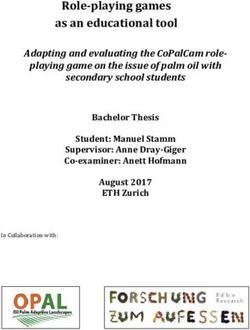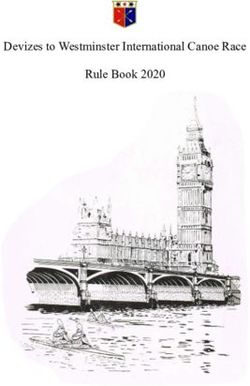Portable CD/DVD - DVP-FX820
←
→
Page content transcription
If your browser does not render page correctly, please read the page content below
3-294-108-11(1) Portable CD/DVD Player Operating Instructions US Manual de instrucciones ES DVP-FX820 ©2008 Sony Corporation
Precautions – Connect the equipment into an
• Install this system so that the AC outlet on a circuit different from
WARNING power cord can be unplugged that to which the receiver is
from the wall socket connected.
To reduce the risk of fire or immediately in the event of – Consult the dealer or an
electric shock, do not expose trouble. experienced radio/TV technician
this apparatus to rain or • The player is not disconnected for help.
moisture. from the AC power source as
To avoid electrical shock, do long as it is connected to the wall IMPORTANT SAFETY
not open the cabinet. Refer outlet, even if the player itself
servicing to qualified has been turned off. INSTRUCTIONS
personnel only. • To prevent fire or shock hazard, 1) Read these instructions.
The AC power cord must be do not place objects filled with 2) Keep these instructions.
changed only at a qualified liquids, such as vases, on the 3) Heed all warnings.
service shop. apparatus. 4) Follow all instructions.
Batteries or batteries 5) Do not use this apparatus
For customers in the U.S.A
installed apparatus shall not near water.
Owner’s Record
be exposed to excessive heat 6) Clean only with dry cloth.
The model and serial numbers are
such as sunshine, fire or the located at the bottom of the unit. 7) Do not block any ventilation
like. Record the serial number in the space openings. Install in
provided below. Refer to them accordance with the
CAUTION whenever you call upon your Sony manufacturer’s instructions.
The use of optical instruments with dealer regarding this product.
8) Do not install near any heat
this product will increase eye Model No. DVP-FX820
Serial No.______________ sources such as radiators,
hazard. As the laser beam used in heat registers, stoves, or
this CD/DVD player is harmful to
CAUTION other apparatus (including
eyes, do not attempt to disassemble
amplifiers) that produce
the cabinet. You are cautioned that any change
Refer servicing to qualified or modifications not expressly
heat.
personnel only. approved in this manual could void 9) Do not defeat the safety
your authority to operate this purpose of the polarized or
equipment. grounding-type plug. A
polarized plug has two
This label is located on the bottom blades with one wider than
of the unit. Note the other. A grounding type
This equipment has been tested plug has two blades and a
and found to comply with the third grounding prong. The
limits for a Class B digital device, wide blade or the third prong
pursuant to Part 15 of the FCC are provided for your safety.
Rules. These limits are designed to If the provided plug does not
provide reasonable protection fit into your outlet, consult
against harmful interference in a an electrician for
residential installation. This replacement of the obsolete
equipment generates, uses, and can outlet.
This symbol is radiate radio frequency energy 10) Protect the power cord from
intended to alert the and, if not installed and used in being walked on or pinched
user to the presence accordance with the instructions,
particularly at plugs,
of uninsulated may cause harmful interference to
convenience receptacles,
“dangerous voltage” radio communications. However,
there is no guarantee that and the point where they exit
within the product’s enclosure that
interference will not occur in a from the apparatus.
may be of sufficient magnitude to
constitute a risk of electric shock to particular installation. If this 11) Only use attachments/
persons. equipment does cause harmful accessories specified by the
interference to radio or television manufacturer.
This symbol is reception, which can be
intended to alert the determined by turning the
user to the presence equipment off and on, the user is
of important encouraged to try to correct the
operating and interference by one or more of the
maintenance (servicing) following measures:
instructions in the literature – Reorient or relocate the
accompanying the appliance. receiving antenna.
– Increase the separation between
the equipment and receiver.
212) Use only with the cart, stand, On placement
tripod, bracket, or table
specified by the Precautions • Place the player in a location
with adequate ventilation to
manufacturer, or sold with prevent heat build-up in the
the apparatus. When a cart is Road safety player.
used, use caution when • Do not place the player in a
moving the cart/apparatus Do not use the monitor unit and confined space such as a
headphones while driving, cycling, bookshelf or similar unit.
combination to avoid injury
or operating any motorized • Do not cover the ventilation of
from tip-over. vehicle. Doing so may create a the player with newspapers,
traffic hazard and is illegal in some tablecloths, curtains, etc. And do
areas. It can also be potentially not place the player on a soft
dangerous to play your headsets at surface, such as a rug.
high volume while walking, • Do not place the player in a
especially at pedestrian crossings. location near heat sources, or in a
You should exercise extreme place subject to direct sunlight,
13) Unplug this apparatus during caution or discontinue use in excessive dust, sand, moisture,
lightning storms or when potentially hazardous situations. rain, or mechanical shock, or in a
unused for long periods of car with its windows closed.
time. On safety • Do not place the player in an
14) Refer all servicing to Should any solid object or liquid inclined position. It is designed
qualified service personnel. fall into the cabinet, unplug the to be operated in a horizontal
Servicing is required when player and have it checked by position only.
the apparatus has been qualified personnel before • Keep the player and discs away
damaged in any way, such as operating it any further. from equipment with strong
magnet, such as microwave
power-supply cord or plug is
damaged, liquid has been
On power sources ovens, or large loudspeakers.
• The power requirements of this • Do not place heavy objects on
spilled or objects have fallen the player.
into the apparatus, the unit are indicated on the AC
apparatus has been exposed adaptor. Check that the unit’s
operating voltage is identical On operation
to rain or moisture, does not
with your local power supply. • If the player is brought directly
operate normally, or has
• If you are not going to use the from a cold to a warm location,
been dropped. player for a long time, be sure to or is placed in a very damp room,
disconnect the player from the moisture may condense on the
RECYCLING LITHIUM- wall outlet. To disconnect the lenses inside the player. Should
ION BATTERIES AC power cord, grasp the plug this occur, the player may not
Lithium-Ion itself; never pull the cord. operate properly. In this case,
batteries are • Do not touch the AC power cord remove the disc and leave the
recyclable. or the AC adaptor with wet player turned on for about half an
You can help hands. Doing so may cause hour until the moisture
preserve our shock hazard. evaporates.
environment by • Use a commercially available • Keep the lens on the player clean
returning your used rechargeable AC plug adaptor, if necessary, and do not touch it. Touching the
batteries to the collection and depending on the design of the lens may damage the lens and
recycling location nearest you. wall outlet. cause the player to malfunction.
AC power cord Leave the disc lid closed except
For more information regarding Wall when you insert or remove discs.
(supplied)
recycling of rechargeable batteries, outlet
call toll free On Liquid Crystal Display
1-800-822-8837, or visit • Although manufactured with
http://www.rbrc.org/ high precision technology, the
AC plug adaptor LCD may occasionally display
Caution: Do not handle damaged dots of various colors. That is not
or leaking Lithium-Ion batteries. (not supplied) a malfunction.
For the State of California, • Do not wipe the LCD surface
USA only
On temperature increases with wet cloth. If water enters, a
Perchlorate Material – special Heat may build up inside the player malfunction may result.
handling may apply, See during charging or if it is being • Do not place or drop any object
www.dtsc.ca.gov/hazardouswaste/ used for a long time. This is not a onto the LCD surface. Also, do
perchlorate malfunction. not apply pressure from hands or
Perchlorate Material: Lithium elbows.
battery contains perchlorate. • Do not damage the LCD surface
with a sharp edged tool.
• Do not close the LCD panel with
a pen, etc., on the disc lid.
,continued 3• If the player is brought directly
Bottom of the player On cleaning
from a cold to a warm location, Clean the cabinet, panel, and
moisture may condense over the B
controls with a soft cloth slightly
LCD surface. In which case, moistened with a mild detergent
wipe out the moisture with tissue solution. Do not use any type of
paper, etc., before use. abrasive pad, scouring powder or
However, moisture condensation solvent such as alcohol or benzine.
will continue if the LCD surface
is cold. Wait until the surface
On cleaning discs, disc/
warms to room temperature. A lens cleaners
On AC adaptor Battery pack Do not use cleaning discs or disc/
• Use the supplied AC adaptor for D lens cleaners (including wet or
this player, as other adaptors spray types). These may cause
may cause a malfunction. the apparatus to malfunction.
• Do not disassemble or reverse-
engineer. IMPORTANT NOTICE
• Do not drop or apply shock. Caution: This player is capable
• Do not confine the AC adaptor in of holding a still video image or
a closed place such as a C on-screen display image on your
bookshelf or an AV cabinet. television screen indefinitely. If
• Do not connect the AC adaptor
On car adaptor you leave the still video image or
to a traveler’s electric on-screen display image
transformer, which may generate • Use the supplied car adaptor for
this player, as other adaptors displayed on your TV for an
heat and cause a malfunction. extended period of time you risk
may cause a malfunction.
• Do not dissemble or reverse- permanent damage to your
On battery pack television screen. Plasma
engineer.
• Certain countries may regulate • Do not drop or apply shock. display panel televisions and
disposal of the battery used to • Do not touch the metal parts, as projection televisions are
power this product. Please it may cause a short and damage susceptible to this.
consult with your local authority. the car adaptor, especially if
• Because of the battery’s limited touched by other metal objects. If you have any questions or
life, its capacity gradually • Do not place the car adaptor in a problems concerning your player,
deteriorates over time and location near heat sources, or in a please consult your nearest Sony
repeated use. Purchase a new one place subject to direct sunlight or dealer.
when the battery holds about mechanical shock, or in a car
only half the normal period. with its windows closed.
• The battery may not be charged
to its fullest capacity when
On adjusting volume
charged for the first time, or
when it has not been used for a Do not turn up the volume while
long time. The capacity recovers listening to a section with very low
after being charged and level inputs or no audio signals. If
discharged several times. you do, the speakers may be
• Do not leave the battery pack in damaged when a peak level section
a car or direct sunlight, where is played.
temperature goes up above
60 ºC (140°F). On headphones
• Do not expose to water. • Preventing hearing damage
• Avoid short-circuiting the Avoid using headphones at high
battery connecting jacks (A) volumes. Hearing experts advice
located on the bottom of the against continuous, loud, and
player and the connecting jacks extended play. If you experience a
(C) on the battery pack with ringing in your ears, reduce the
metal objects such as a necklace. volume or discontinue use.
• Make sure dust or sand does not • Showing consideration for
enter the battery connecting others
jacks (A) and the guide holes (B) Keep the volume at a moderate
located on the bottom of the level. This will allow you to hear
player, and the connecting jacks outside sounds and still be
(C) and the guide holes (D) on considerate to the people around
the battery pack. you.
4Table of Contents
WARNING . . . . . . . . . . . . . . . . . . . . . . . . . . . . . . . . . . . . . . . . . . . . . . . . . . . . 2
Precautions . . . . . . . . . . . . . . . . . . . . . . . . . . . . . . . . . . . . . . . . . . . . . . . . . . . 3
About This Manual . . . . . . . . . . . . . . . . . . . . . . . . . . . . . . . . . . . . . . . . . . . . . . 6
This Player Can Play the Following Discs . . . . . . . . . . . . . . . . . . . . . . . . . . . . 7
Preparations . . . . . . . . . . . . . . . . . . . . . . . . . . . . . . . . . . . . . . . . 9
Checking the Accessories . . . . . . . . . . . . . . . . . . . . . . . . . . . . . . . . . . . . . . . . 9
Using the Remote . . . . . . . . . . . . . . . . . . . . . . . . . . . . . . . . . . . . . . . . . . . . . . 9
Using the LCD Panel . . . . . . . . . . . . . . . . . . . . . . . . . . . . . . . . . . . . . . . . . . 10
Connecting the AC Adaptor . . . . . . . . . . . . . . . . . . . . . . . . . . . . . . . . . . . . . 11
Using with the Battery Pack . . . . . . . . . . . . . . . . . . . . . . . . . . . . . . . . . . . . . 12
Using with the Car Battery Adaptor . . . . . . . . . . . . . . . . . . . . . . . . . . . . . . . . 14
Playing Discs . . . . . . . . . . . . . . . . . . . . . . . . . . . . . . . . . . . . . . 15
Playing Discs . . . . . . . . . . . . . . . . . . . . . . . . . . . . . . . . . . . . . . . . . . . . . . . . 15
Using the Playback Settings Display . . . . . . . . . . . . . . . . . . . . . . . . . . . . . . 20
Searching for a Particular Point on a Disc (Search, Scan, Slow Play, Repeat
Play, Random Play) . . . . . . . . . . . . . . . . . . . . . . . . . . . . . . . . . . . . . . . . . 22
Playing MP3 Audio Tracks or JPEG Image Files . . . . . . . . . . . . . . . . . . . . . 24
Adjusting the Picture Size and Quality . . . . . . . . . . . . . . . . . . . . . . . . . . . . . 27
Settings and Adjustments . . . . . . . . . . . . . . . . . . . . . . . . . . . . . . 28
Using the Setup Display. . . . . . . . . . . . . . . . . . . . . . . . . . . . . . . . . . . . . . . . . 28
Settings for the Display (General Setup) . . . . . . . . . . . . . . . . . . . . . . . . . . . . 29
Settings for the Sound (Audio Setup) . . . . . . . . . . . . . . . . . . . . . . . . . . . . . . 30
Setting the Display or Sound Track Language (Language Setup). . . . . . . . . 31
Parental Control Settings (Parental Control) . . . . . . . . . . . . . . . . . . . . . . . . . 32
Hookups . . . . . . . . . . . . . . . . . . . . . . . . . . . . . . . . . . . . . . . . . . 34
Connecting to another device . . . . . . . . . . . . . . . . . . . . . . . . . . . . . . . . . . . . 34
Additional Information . . . . . . . . . . . . . . . . . . . . . . . . . . . . . . . . 37
Troubleshooting . . . . . . . . . . . . . . . . . . . . . . . . . . . . . . . . . . . . . . . . . . . . . . . 37
About MP3 Audio Tracks and JPEG Image Files . . . . . . . . . . . . . . . . . . . . . 39
Notes About the Discs . . . . . . . . . . . . . . . . . . . . . . . . . . . . . . . . . . . . . . . . . . 40
Specifications . . . . . . . . . . . . . . . . . . . . . . . . . . . . . . . . . . . . . . . . . . . . . . . . 41
Index to Parts and Controls . . . . . . . . . . . . . . . . . . . . . . . . . . . . . . . . . . . . . 42
Index . . . . . . . . . . . . . . . . . . . . . . . . . . . . . . . . . . . . . . . . . . . . . . . . . . . . . . . 45
5About This Manual
• Instructions in this manual describe the controls on the remote. You can also use the
controls on the player if they have the same or similar names as those on the remote.
• “DVD” may be used as a general term for DVD VIDEOs, DVD+RWs/DVD+Rs (+VR
mode) and DVD-RWs/DVD-Rs (video mode).
• The meaning of the icons used in this manual is described below:
Icons Meaning
Functions available for DVD VIDEOs and DVD+RWs/DVD+Rs in +VR
mode or DVD-RWs/DVD-Rs in video mode
Functions available for music CDs or CD-Rs/CD-RWs in music CD format
Functions available for DATA CDs (CD-ROMs/CD-Rs/CD-RWs
containing MP3* audio tracks, and JPEG image files)
Functions available for DATA DVDs (DVD-ROMs/DVD+RWs/DVD+Rs/
DVD-RWs/DVD-Rs containing MP3* audio tracks, and JPEG image files)
* MP3 (MPEG-1 Audio Layer III) is a standard format defined by ISO (International Organization for
Standardization)/IEC (International Electrotechnical Commission) MPEG which compresses audio
data.
6Example of discs that the player
This Player Can Play the cannot play
Following Discs The player cannot play the following discs:
• Blu-ray discs.
Format of discs • Discs recorded in AVCHD format.
• HD DVDs.
DVD VIDEO
• DVD-RAMs.
• CD-ROMs/CD-Rs/CD-RWs other than
those recorded in the formats listed on this
DVD-RW/-R
page.
(finalized disc)
• CD-ROMs recorded in PHOTO CD format.
• Data part of CD-Extras.
DVD+RW/+R • DVD Audio discs.
(finalized disc) • DATA DVDs that do not contain MP3
audio tracks or JPEG image files.
• HD layer on Super Audio CDs.
Also, the player cannot play the following
Music CD discs:
• A DVD VIDEO with a different region
code.
• A disc recorded in a color system other than
CD-RW/-R NTSC, such as PAL or SECAM.
• A disc that has a non-standard shape (e.g.,
card, heart).
• A disc with paper or stickers on it.
“DVD+RW,” “DVD-RW,” “DVD+R,”
“DVD-R,” “DVD VIDEO,” and “CD” logos • A disc that has the adhesive of cellophane
tape or a sticker still left on it.
are trademarks.
Notes
Note about CDs/DVDs
• Notes about DVD+RWs/DVD+Rs, DVD-RWs/
The player can play CD-ROMs/CD-Rs/CD- DVD-Rs or CD-Rs/CD-RWs
RWs recorded in the following formats: Some DVD+RWs/DVD+Rs, DVD-RWs/DVD-
– music CD format Rs, or CD-Rs/CD-RWs cannot be played on this
player due to the recording quality or physical
– MP3 audio tracks and JPEG image files of
condition of the disc, or the characteristics of the
format conforming to ISO 9660* Level 1,
recording device and authoring software.
or its extended format, Joliet The disc will not play if it has not been
– KODAK Picture CD format correctly finalized. For more information, refer
* A logical format of files and folders on CD- to the operating instructions for the recording
ROMs, defined by ISO (International device. Note that some playback functions may
Organization for Standardization). not work with some DVD+RWs/DVD+Rs, even
if they have been correctly finalized. In this case,
The player can play DVD-ROMs/ view the disc by normal playback. Also some
DVD+RWs/DVD-RWs/DVD+Rs/DVD-Rs DATA CDs/DATA DVDs created in Packet
recorded in the following format: Write format or multiple sessions cannot be
played.
– MP3 audio tracks and JPEG image files of
• Notes about DVD+R DLs/DVD-R DLs
format conforming to UDF (Universal Disk
MP3 and JPEG files recorded on the second layer
Format). of a DVD+R DL/-R DL (double layered) may not
be playable.
,continued 7• Music discs encoded with copyright protection
technologies Trademarks
This product is designed to playback discs that
conform to the Compact Disc (CD) standard. • Manufactured under license from Dolby
Recently, various music discs encoded with Laboratories.
copyright protection technologies are marketed Dolby and the double-D symbol are
by some record companies. Please be aware that trademarks of Dolby Laboratories.
among those discs, there are some that do not • Manufactured under license under U.S.
conform to the CD standard and may not be Patent #: 5,451,942 & other U.S. and
playable by this product.
worldwide patents issued & pending. DTS
• Note on DualDiscs
and DTS Digital Out are registered
A DualDisc is a two sided disc product which
mates DVD recorded material on one side with trademarks and the DTS logos and Symbol
digital audio material on the other side. are trademarks of DTS, Inc. ©1996-2007
However, since the audio material side does not DTS, Inc. All Rights Reserved.
conform to the Compact Disc (CD) standard,
playback on this product is not guaranteed.
Region code
It is the system that is used to protect
copyrights. The region code is shown on the
DVD VIDEO packages according to the
region of sale. DVD VIDEOs labeled “ALL”
or “1” will play on this player.
ALL
Note on playback operations of
DVDs
Some playback operations of DVDs may be
intentionally set by software producers. Since
this player plays DVDs according to the disc
contents the software producers designed,
some playback features may not be available.
Also, refer to the instructions supplied with
the DVDs.
Copyrights
This product incorporates copyright
protection technology that is protected by
U.S. patents and other intellectual property
rights. Use of this copyright protection
technology must be authorized by
Macrovision, and is intended for home and
other limited viewing uses only unless
otherwise authorized by Macrovision.
Reverse engineering or disassembly is
prohibited.
8Preparations
Checking the Accessories
Preparations
Check that you have the following items:
• Audio/video cord (mini plug × 2 y phono • Car battery adaptor (1)
plug × 3) (1) • Battery pack (NP-FX110) (1)
• AC power cord (1) • Remote (with battery) (1)
• AC adaptor (1)
Using the Remote
When operating, point it at the remote sensor on the player.
To replace the remote control battery
Insert a lithium battery CR2025 matching the 3 and # ends of the battery.
1 Pull out the battery holder (2) while 3 Insert the new battery in the battery
pressing the lock lever (1). holder with the 3 side up and then push
the holder fully.
2 Remove the old battery.
Notes
• Do not expose the remote sensor to direct sunlight or a lighting apparatus. Doing so may cause a
malfunction.
• No button operation can be made, when the battery drains. If the remote does not work at all, change the
battery and check the status.
WARNING
Battery may explode if mistreated.
Do not recharge, disassemble or dispose of in fire.
CAUTION
Danger of explosion if battery is incorrectly replaced.
Replace only with the same or equivalent type.
9Using the LCD Panel
The LCD panel of the player can rotate a maximum of 180 degrees clockwise and still be used.
After rotation of the LCD panel, it can be folded down on the main body of the player and still
function.
Rotating the LCD panel
1 Place the player on a table or other flat stable surface.
2 Push the LCD panel up with your thumbs until it is open to the vertical position.
3 Slowly rotate the LCD panel 180 degrees in the direction indicated by the arrow
(clockwise).
Rotating and folding down the LCD panel
After rotating the LCD panel 180 degrees clockwise push the LCD panel down onto the main
body of the player. In this position the panel is facing up.
To return the LCD panel to its original position
Open the LCD panel to the vertical position and rotate the LCD panel counter-clockwise slowly.
Notes
• Do not rotate the LCD panel over 180 degrees. In addition, do not rotate in the opposite direction. Doing
so will break the LCD panel.
• If the LCD panel does not fully open, do not further rotate it. The LCD panel may become damaged.
• Return the LCD panel to its original positions after use. The LCD screen can be damaged by sudden shocks
or similar treatment.
10Connecting the AC Adaptor
Connect the AC adaptor (supplied) in the order of 1 to 3 below.
To disconnect, follow the steps in reverse order.
Preparations
PHONES AUDIO VIDEO LINE SELECT IN OUT DC IN
OPTICAL 9.5V
A B OUT
To DC IN 9.5 V jack
DC plug
2 AC Adaptor
(supplied) AC power cord (supplied)
1 3
To a wall outlet
Note
Stop playback before disconnecting the AC power cord. Failure to do so may cause a malfunction.
11Using with the Battery Pack
When an AC power connection is not available, the player can be enjoyed with the battery pack
(supplied) installed.
Please charge the battery pack before using it.
Installing the battery pack
1 Aligning the battery pack with the lines on the player’s bottom, engage the hooks of
the battery pack in the holes on the bottom of the player.
2 Slide the battery pack in the direction of the arrow until it clicks into place.
Battery pack
Bottom of the player
To remove the battery pack
Push the release knob and slide the battery pack in the direction of the arrow.
Release knob
Notes
• Turn the player off before installing the battery pack.
• Do not remove the battery pack during playback.
• Do not touch the connecting points of the player and the battery pack. Doing so may cause a malfunction.
• Be careful not to drop the battery pack when installing and removing it.
12Charging the battery pack
1 Attach the battery pack to the player (page 12).
2 Connect the AC adaptor to the player, and then connect the AC power cord into a wall
outlet (page 11).
Preparations
CHARGE indicator
DC IN 9.5 V jack
HOLD PHONES AUDIO VIDEO LINE SELECT IN OUT DC IN
OPTICAL 9.5V
A B OUT
POWER CHARGE
Player Battery pack
When charging begins, the CHARGE indicator turns on.
When charging ends, the CHARGE indicator turns off.
3 After charging is finished, disconnect the AC power cord from the wall outlet and
remove the AC adaptor.
To check the battery level
When the player is stopped, a battery indicator is displayed on the screen. Recharge the battery,
when is displayed or the CHARGE indicator flashes.
Full Exhausted
The battery indicator is not displayed when a DVD or JPEG file are being played. Stop the player
and check the battery level.
Charging time and maximum playing time
Charging time (with the player turned off) Playing time (with the display turned on)
Approx. Approx.
6 hours 6 hours*
* This is the indication of the longest continuous playback on the following conditions.
– normal temperature (20°C (68°F))
– Headphone Use
– Set Backlight Adjustment to the Minimum
– Set “Digital Output” to “Off” in “Audio Setup.”
Battery condition may reduce operating time.
Notes
• The battery indicator does not appear on the screen when the AC adaptor is used or when inputting from
external sources.
• Charging times may differ from that indicated above due to conditions of use, environment, and other
factors. The recommended charge up surrounding temperature is in the 10-30°C (50-86°F) range.
13Using with the Car Battery Adaptor
Use the car battery adaptor (supplied) to supply power from the cigarette lighter socket to the
player. The adaptor is for a 12V car battery. Do not use it with a 24V car battery. The adaptor is
also for use with negatively grounded cars. Do not use it with cars grounded positively.
PHONES AUDIO VIDEO LINE SELECT IN OUT DC IN
OPTICAL 9.5V
A B OUT
To DC IN 9.5V jack To cigarette lighter socket
Car battery adaptor (supplied)
z Hint
If the car adaptor interferes with car operation, use a commercial cigarette lighter extension cord.
Notes
• Do not use the car adaptor if it has been dropped or damaged.
• Arrange the cord so as not to interfere with the driver. Also, do not place the LCD panel where the driver
can watch.
• If the picture is not clear, keep the player away from the car battery adaptor.
• Use the car battery adaptor with the car engine running. If it is used with the car engine off, the car battery
may become unusable.
• If the cigarette lighter socket is dirty with ash, etc, a bad connection may cause the plug to heat up. Always
clean well before use.
• The car battery adaptor may heat up while charging or after a long period of use. That is not a malfunction.
After using the car battery adaptor
After turning the player off, disconnect the car battery adaptor from the cigarette lighter socket.
Notes
• Do not turn off the car engine while the player is turned on. Doing so stops the power supply and may cause
damage to the player.
• Disconnect the car battery adaptor after use. Since some cars supply power to the cigarette lighter socket
even when the engine is turned off, the car battery may discharge over time.
• When disconnecting the car battery adaptor, hold the plug to pull it out.
• When listening to the car radio, disconnect the car battery adaptor from the cigarette lighter socket to avoid
noise.
142 Press [/1 on the remote or slide
the [/1/HOLD switch of the player
Playing Discs
to “[/1.”
Playing Discs The player turns on and the power
indicator lights up in green.
3 Press OPEN to open the disc lid.
Depending on the DVD, some operations
4 Insert the disc to be played.
Playing Discs
may be different or restricted.
Refer to the operating instructions supplied
Push with the playback side down until it
with the disc.
clicks.
Connect the AC adaptor or install the battery
pack.
x
H
VOL DISPLAY MENU RETURN OPTIONS
POWER CHARGE
Playback side facing down
5 Push the PUSH CLOSE on the
O
P
E
N
PO
WE
R
CH
AR
player to shut the disc lid.
GE
LD
HO
OPEN \/1/HOLD
6 Press H.
Playback starts.
• Some discs may start playing
automatically after the disc lid is shut.
\/1 • Depending on the disc, a menu may
1 2 3
appear on the screen. See page 17 for
4 5 6
7 8 9
details.
0 • After all titles have been played, the
player will stop itself and the display
will return to the menu screen.
H
x
Notes
• If the disc is inserted with playback side up, a “No
Disc” or “Cannot play this disc.” message
1 Open the player’s LCD panel. appears.
• Discs created on DVD recorders must be correctly
Set the LINE SELECT switch on the finalized to play on this player. For more
player’s right side to “OUT.” information about finalizing, refer to the
operating instructions supplied with the DVD
recorder.
• The disc may be still spinning when the disc lid is
opened. Wait until the spinning stops before
removing the disc.
,continued 15• During operation, “ ” may appear on the screen.
This symbol indicates that a function explained in Additional playback operations
this operating instruction is not available on the
current DVD VIDEO.
To stop playback
Press x. 1
4
2
5
3
6
Pressing H again will start playback from 7 8 9
the point you stopped (Resume Play). See 0
page 17 for details.
To play from the beginning, press x twice,
.
then press H. >
To turn off the power x
Press the remote’s \/1 button or slide the X
player’s \/1/HOLD switch to “\/1.”
To Operation
To avoid accidental button operation on
Stop Press x
the player
Set the player’s \/1/HOLD switch to Pause Press X
“HOLD.” All the buttons on the player are Go to the next chapter, Press >
locked, while the button on the remote track, or scene in
remains operable. continuous play mode
Go back to the Press .
To play DTS sound tracks on a DVD VIDEO previous chapter,
• The player’s speaker does not output DTS track, or scene in
continuous play mode
sound. When you play DTS sound tracks on
a DVD VIDEO, connect the player to an Briefly fast forward Press during
AV amplifier (receiver) (page 35) and set the current scene* playback.
up “DTS” in “Audio Setup” (page 31). * DVD VIDEOs only.
• If you connect the player to audio The above functions may not be used for some
equipment such as an AV amplifier scenes.
(receiver) without a DTS decoder, do not set
“DTS” to “On” in “Audio Setup” (page 31).
A loud noise may come out from the
speakers, which may affect your ears or
cause speaker damage.
Notes
• A screen saver image appears when you leave the
player in pause or stop without operation for more
than 15 minutes. The image disappears when you
press H. See page 30 for details.
• The player turns off, 15 minutes after starting the
screen saver function (Auto Power Off).
16Resuming playback from the Using the DVD’s menu
point where you stopped the disc A DVD is divided into long sections of a
(Resume Play) picture or a music feature called “titles.”
When you play a DVD containing several
When you stop playback, the player titles, you can select the title you want using
remembers the stop point and displays a the TOP MENU button.
message on the screen. You can resume from When you play DVDs that allow you to select
the same point by pressing H again. Resume items such as language for the sound and
Playing Discs
Play works even after the player is turned off, subtitles, select these items using the MENU
as long as the disc lid is kept closed. button.
1 2 3
1 2 3
4 5 6
7 8 9
Number 4 5 6
0
buttons 7 8 9
0
MENU
TOP MENU
H
C/X/x/c
x ENTER
1 While playing a disc, press x to stop 1 Press TOP MENU or MENU.
playback. The disc’s menu appears on the screen.
A message appears. The contents of the menu vary from disc
2 Press H. to disc.
The player starts playback from the point 2 Press C/X/x/c or the number buttons
you stopped in step 1. to select the item you want to play or
change.
z Hints 3 Press ENTER.
• To play from the beginning of the disc, press x
twice, then press H.
• When turning power on again after power off,
resume play starts automatically. Note
Depending on the disc, you may not be able to use
Notes C/c of the player for the disc menu. In this case, use
C/c on the remote.
• Depending on the stop point, Resume play may
not start from exactly the same point.
• The point where you stopped playing is cleared
when:
– you open the disc lid.
– you disconnect the battery pack and the AC
adaptor.
– you change the LINE SELECT switch setting.
,continued 17Changing the sound Notes
• Depending on the disc, you may not be able to
change the audio format, even if it is recorded in
When playing a DVD VIDEO recorded in multiple audio formats.
multiple audio formats (PCM, Dolby Digital, • If “DTS” in “Audio Setup” is set to “Off”
(page 31), the DTS track selection option will not
or DTS), you can change the audio format. If
appear on the screen even if the disc contains DTS
the DVD VIDEO is recorded with tracks.
multilingual tracks, you can also change the • When playing DTS sound tracks on a CD, you
language. cannot change the sound.
With CDs, you can select the sound from
either the right or left channel and listen to the
sound of the selected channel through both
the right and left speakers. For example, when
playing a disc containing a song with the
vocals on the right channel and the
instruments on the left channel, you can hear
the instruments from both speakers by
selecting the left channel.
1 2 3
4 5 6
7 8 9
0
AUDIO
1 Press AUDIO repeatedly to select the
desired audio signal.
The default setting is underlined.
◆ When playing a DVD VIDEO
Depending on the DVD VIDEO, the
choice of language varies.
When the same language is displayed two
or more times, the DVD VIDEO is
recorded in multiple audio formats.
◆ When playing a CD
• Stereo: the standard stereo sound
• Left: the sound of the left channel
(monaural)
• Right: the sound of the right channel
(monaural)
z Hints
• You can check of the current audio format (Dolby
Digital, DTS, PCM, etc.) by pressing AUDIO
repeatedly while playing a DVD VIDEO.
• You can switch the sound in the Playback Settings
Display while playing a DVD (page 20).
18Displaying the subtitles Changing the angles
If subtitles are recorded on the disc, you can If various angles (multi-angles) for a scene
change the subtitles or turn them on and off are recorded on the DVD VIDEO, “ ”
whenever you want while playing a DVD. appears on the screen. This means that you
can change the viewing angle.
1 2 3
4 5 6
1 2 3
7 8 9
Playing Discs
4 5 6
0
7 8 9
0
SUBTITLE
ANGLE
1 Press SUBTITLE repeatedly to select a
setting. 1 Press ANGLE repeatedly to select an
Depending on the disc, the choice of angle number.
language varies. The scene changes to the selected angle.
To turn off the subtitles Notes
Select “Subtitle Off” in step 1. • Some DVD VIDEOs prohibit changing angles
even when multi-angles are recorded.
z Hint • You cannot change angles during Slow Play or
You can switch the subtitles in the Playback Scan Play.
Settings Display while playing a DVD (page 20). • “ ” (angle mark) does not appear when
“Angle Mark” in “General Setup” is set to “Off”
Notes (page 30).
• Depending on the DVD VIDEO, you may not be
able to change the subtitles even if multilingual
subtitles are recorded on it. You also may not be
able to turn them off.
• While you play a disc with subtitles, the subtitle
may disappear when you press .
19• T.Time
Using the Playback •
•
C.Time
Repeat
Settings Display • Time Disp.
3 Press X/x to select the setting,
and press ENTER.
While playing a DVD, you can check the
current playback settings on the screen. The To enter numbers, use the number
Playback Settings Display also allows you to buttons or X/x.
change sound, subtitle, and angle or search
for a title or track by inputting numbers.
Note
DISPLAY
Depending on the disc, you may not be able to set
Number
1 2 3
some options.
4 5 6
buttons 7 8 9
0 To turn off the display
C/X/x/c Press DISPLAY or O RETURN.
ENTER
O
Searching for a title/chapter,
etc.
By entering the number or the time code, you
can search a DVD by title or chapter.
1 Press DISPLAY while playing a 1 Press X/x to select the search method
DVD. on the Playback Settings Display, and
The Playback Settings Display appears. press ENTER.
Example: When playing a DVD VIDEO • Title
• Chapter
Items Current playback settings
• T.Time*
• C.Time*
* You can search the title or chapter of a DVD
VIDEO by entering the time code.
2 Press the number buttons or X/x to
Menu
Title 02/07
select the title or chapter number, and
Chapter
Audio
03/20
02 2CH DOLBY DIGITAL English
press ENTER.
Subtitle 01 English The player starts playback from the
Title Elapsed 00:12:01
selected number.
Battery status Elapsed or remaining time When you select “T.Time” or “C.Time” in
step 1, “00:00:00” will appear on the screen.
The corresponding icon for Play, Pause, Enter the desired time code using the number
Search, or Slow Play is displayed in the buttons, and press ENTER. Playback starts
upper right corner of the screen. from the entered time code. Elapsed or
remaining time appears on the footer of the
2 Press X/x to select the desired Playback Settings Display.
item and press ENTER.
• Title z Hints
• Chapter • You can use direct search without displaying the
control menu. See page 22 for details.
• Audio
• See page 22 for details about searching for a CD.
• Subtitle
• Angle
20Notes Checking the playing time and
• The displayed title/chapter number is the same as remaining time
the number recorded on the disc.
• Depending on the disc, you may not be able to use You can check the playing time and
the time code. remaining time of the current title or chapter.
Playing a DVD VIDEO repeatedly 1 Select “Time Disp.” on the Playback
Settings Display, and press ENTER.
(Repeat Play)
Playing Discs
You can play all of the titles on a DVD
VIDEO, or a single title or chapter repeatedly.
1 Select “Repeat” on the Playback
Time Disp.
Settings Display, and press ENTER. Title Elapsed
Title Remain
2 Press X/x to select the setting, and Chapter Elapsed
Chapter Remain
press ENTER. Title Elapsed 00:12:48
• Chapter: repeats the current
chapter. 2 Press X/x to select the time
• Title: repeats the current title. information setting, and press ENTER.
• All: repeats all of the titles. • Title Elapsed
• Title Remain
• Chapter Elapsed
To return to normal play • Chapter Remain
Select “Off” in step 2.
z Hint z Hint
When playing a CD repeatedly, use MENU See page 24 for details about displaying the elapsed
(page 23). time of a CD.
Note Note
Depending on the disc, the Repeat function may not The default setting for “Time Disp.” is “Title
be available. Elapsed.” After selecting an other option of “Time
Disp.” and exiting from the Playback Settings
Display, the “Title Elapsed” appears when the
Playback Settings Display is re-entered.
21Locating a point quickly by
Searching for a playing a disc in fast forward or
Particular Point on a fast reverse (Scan)
Disc (Search, Scan, Slow Play,
Repeat Play, Random Play) Press m or M to fast reverse or fast
forward during playback. To return to normal
You can quickly locate a particular point on a play, press H.
disc by monitoring the picture or playing back Each time you press m or M during scan,
slowly. the scan speed changes.
With each press the indication changes as
DISPLAY
shown below.
1
4
2
5
3
6
◆ Playback direction
7 8 9
H t 1M t 2M t 3M
H 0
MENU
. >
◆ Opposite direction
m M
H t 1m t 2m t 3m
The “3M”/“3m” playback speed is faster
Notes than “2M”/“2m” and the “2M”/“2m”
• Depending on the disc, you may not be able to playback speed is faster than “1M”/
perform some of the operations described. “1m.”
• For DATA CDs/DATA DVDs, you can search for
a particular point only on an MP3 audio track. z Hint
C/c on the player works the same as m/M on
the remote, and ENTER on the player works the
Locating a point quickly using same as H on the remote. This function is
the ./> PREV (previous)/ effective when you play back a DVD.
NEXT buttons (Search)
Notes
• No sound is output during Scan play for a DVD.
During playback, press > or . to go to • Scan speed differs depending on the disc type.
the next or previous chapter/track.
z Hint
When you know the chapter or track number, you
can search directly by entering these numbers using
the number buttons.
– While playing a DVD VIDEO, you can search
for a title or chapter using the number buttons
and ENTER. Press C/c to switch between title
and chapter.
– While playing a CD, you can search for a track
using the number buttons and ENTER.
22Watching frame by frame Playing CD repeatedly or in
(Slow Play) random order (Repeat Play,
Random Play)
Press m or M when the player is in pause You can play all of the tracks on a disc, or a
mode. To return to normal speed, press H. single track repeatedly (Repeat Play).
Each time you press m or M during Slow Also, you can play the tracks in random order,
Play, the playback speed changes. With each too (Random Play).
Playing Discs
press the indication changes as follows:
◆ Playback direction 1 Press MENU repeatedly during
Ht1 t2 t3 playback to select the playback mode.
• Track: repeats the current track.
• All: repeats all tracks on the disc.
• Random: plays all tracks on the disc
◆ Opposite direction
randomly.
Ht1 t2 t3
To return to normal play
The “3 ”/“3 ” playback speed is slower Select “ Off” in step 1.
than “2 ”/“2 ” and the “2 ”/“2 ”
playback speed is slower than “1 ”/“1 .” z Hint
During Random Play, you can start playing other
randomly selected track by pressing >.
Note
Slow speed differs depending on the disc type.
Notes
• Depending on the disc, Random Play may not be
available.
• The same track may be repeated several times in
Random Play.
,continued 23Checking the play information of
the disc
Playing MP3 Audio
Tracks or JPEG Image
When playing a DVD
Press DISPLAY while playing a DVD, and
Files
then use the Playback Settings Display
(page 20). You can play MP3 audio tracks and JPEG
image files on DATA CDs (CD-ROMs/CD-
When playing a CD Rs/CD-RWs) or DATA DVDs (DVD-ROMs/
Press DISPLAY. DVD+RWs/DVD+Rs/DVD-RWs/DVD-Rs).
The playing track number/the total number of For playable MP3 audio files and JPEG
tracks and the elapsed time of the current image files, see page 39.
track appear. Press DISPLAY repeatedly to When you insert DATA CDs and DATA
switch the time information as below. DVDs, the list of albums appears.
• Track Elapsed
• Track Remain
• Disc Elapsed 1 2 3
• Disc Remain C/X/x/c
4 5 6
7 8 9
ENTER 0
MENU
Note
. >
The player does not display “Disc Elapsed” or
“Disc Remain” on the screen when playing a CD in H
Random Play. X x
Note
DATA CDs recorded in KODAK Picture CD
format automatically start playing when inserted.
24Playing an MP3 audio track Playing a JPEG image file
1 Press X/x to select an album on the 1 Press X/x to select an album on the
list, and press ENTER. list, and press ENTER.
The list of tracks in the album appears. The list of files in the album appears.
Dir:001
Dir:001
MY BEST
HAWAII
Playing Discs
..
01 Stardust ..
02 Fire DSC00001
03 Wing DSC00002
DSC00003
DSC00004
DSC00005
• To go to the next or previous page,
press > or .. • To go to the next or previous page,
• To return to the list of albums, press X/ press > or ..
x to select and press ENTER. • To return to the list of albums, press X/
x to select and press ENTER.
2 Press X/x to select the track you want
to play, and press ENTER. 2 Press X/x to select the image you
Playback starts from the selected track. want to view, and press ENTER.
The selected image appears.
Example:
To go to the next or previous MP3 audio
track
Press > or ..
To stop playback
Press x.
To pause playback
Press X.
To restart playback, press X again.
Notes To display the list of thumbnails
• The total albums and files the player can Press MENU when a file is displayed on the
recognize is about 648. screen.
• The number of albums in a disc the player can The image files in the album appear in 12
recognize is about 299.
subscreens with the displayed file in the lead.
1 2 3 4
5 6 7 8
9 10 11 12
• To move to the previous or next page of
the thumbnail list display, select
“bPrev” or “NextB” under the screen.
,continued 25• To exit the list of thumbnails, press
MENU. Enjoying JPEG Images as a Slide
Show
To go to the next or previous JPEG image
file You can play JPEG image files on a DATA
Press > or .. CD or DATA DVD successively as a slide
show.
To rotate a JPEG image
Press C/X/x/c while viewing the image. 1 While displaying the file you want
X: Reverses the image vertically (up and to start a slideshow, press MENU.
down).
The list of thumbnails appears.
x: Reverses the image horizontally (left and
right).
c: Rotates the image 90 degrees clockwise.
C: Rotates the image 90 degrees counter 1 2 3 4
clockwise.
Note that the view also returns to normal if 5 6 7 8
you press ./> to go to the next or
previous image. 9 10 11 12
Example: when C is pressed once.
2 Press C/X/x/c to select “Slide
Show” at the bottom of the screen,
and press ENTER.
A slideshow starts from the displayed
file.
To pause slideshow
Press X. By pressing X again or H, you can
To stop viewing the JPEG image return to slideshow.
Press x.
The display returns to the list of files. To stop slideshow
Press x or MENU.
Notes
• Images may take time to appear due to the number
of recorded files or the size of the folders. If no
image appears after a few minutes, some of the
files included may be too large.
• Some JPEG files, especially progressive JPEG
files or JPEG files of 3,000,000 pixels or more,
may take longer to display than others.
• The player cannot play the JPEG image file that is
larger than 3078 (width) x 2048 (height) in
normal mode, or more than 3,300,000 pixels in
progressive JPEG. (Some progressive JPEG files
cannot be displayed even if the size is within this
specified capacity.)
• The total albums and files the player can
recognize is about 648.
• The number of albums in a disc the player can
recognize is about 299.
26To turn off the Option Menu
Adjusting the Picture Press OPTIONS or O RETURN.
Size and Quality z Hints
• The screen turns off automatically when the LCD
panel is closed.
• You can see the settings for the display in
“General Setup” (page 29).
You can adjust the picture displayed on the
LCD screen. See “General Setup” (page 29),
when outputting the video signal to TV, etc. Note
Playing Discs
Depending on the disc, the screen size you can
select differs.
1 2 3
4 5 6
7 8 9
0
C/X/x/c
ENTER
OPTIONS
1 Press OPTIONS.
The Option Menu appears.
2 Press X/x to select “LCD Mode”
and press ENTER.
The items for “LCD Mode” appear.
3 Press X/x to select items and
press ENTER.
• LCD Aspect: Change the picture size.
Select “Normal” or “Full” by pressing X/
x*.
• Backlight: Adjust the brightness of the
LCD screen by pressing C/c.
• Contrast: Adjust the difference between
light and dark areas by pressing C/c.
• Hue: Adjust the red and green color
balance by pressing C/c.
• Color: Adjust the richness of colors by
pressing C/c.
• Default: Returns all settings to the
factory defaults.
* In “Normal,” the pictures are displayed in the
original configuration, retaining the aspect ratio.
For example, a 4:3 picture will have black bands
on both sides, and the letterbox pictures recorded
either in 16:9 or 4:3 will have black bands on all
sides. In “Full,” a 16:9 picture will be adjusted to
fill the entire screen.
273 Press X/x to select the desired
Setup item from: “General
Settings and Adjustments
Setup,” “Audio Setup,”
Using the Setup Display “Language Setup,” or “Parental
Control,” then press ENTER.
By using the Setup Display, you can make The Setup item is selected.
various adjustments to items such as picture Example: “General Setup”
and sound. You can also set a language for the
subtitles and the Setup Display, among other Selected item
General Setup
things. TV Display 16 : 9
For details on each Setup Display item, see Angle Mark On
pages from 29 to 33. Screen Saver
Default
On
Note
Playback settings stored in the disc take priority
Select: ENTER Cancel: RETURN
over the Setup Display settings, and not all of the
functions described may work. Setup items
1 2 3
4 Press X/x to select an item, then
4
7
5
8
6
9
press ENTER.
0
The settings for the selected item appear.
C/X/x/c Example: “TV Display”
ENTER
O OPTIONS General Setup
TV Display 4 : 3 Pan Scan
x Angle Mark 4 : 3 Letter Box
Screen Saver 16 : 9
Default
1 Press OPTIONS when the player is Select: ENTER Cancel: RETURN
in stop mode.
The Option Menu appears. Settings
The Setup Display does not appear if
Resume Play is activated. Cancel the 5 Press X/x to select a setting, then
Resume Play status first by pressing x press ENTER.
twice, and the press OPTIONS.
The setting is selected and setup is
2 Press X/x to select “Setup,” then complete.
Example: “4:3 Pan Scan”
press ENTER.
Selected setting
The items for “Setup” appear.
General Setup
General Setup
TV Display 4 : 3 Pan Scan
TV Display 16 : 9 Angle Mark On
Angle Mark On Screen Saver On
Screen Saver On Default
Default
Select: ENTER Cancel: RETURN
Select: ENTER Cancel: RETURN
28To turn off the Setup Display
Press OPTIONS or O RETURN twice. Settings for the Display
(General Setup)
Choose playback display options and settings
according to the TV to be connected.
Select “General Setup” in the Setup Display.
To use the display, see “Using the Setup
Display” (page 28).
The default settings are underlined.
General Setup
TV Display 16 : 9
Angle Mark On
Settings and Adjustments
Screen Saver On
Default
Select: ENTER Cancel: RETURN
◆ TV Display (DVD only)
Selects the aspect ratio of the connected TV
(4:3 standard or wide).
4:3 Select this when you connect a
Pan Scan 4:3 screen TV. Automatically
displays a wide picture on the
entire screen and cuts off the
portions that do not fit.
4:3 Select this when you connect a
Letter Box 4:3 screen TV. Displays a wide
picture with bands on the upper
and lower portions of the
screen.
16:9 Select this when you connect a
wide-screen TV or a TV with a
wide mode function.
4:3 Pan Scan
4:3 Letter Box
16:9
,continued 29Note
Depending on the DVD, “4:3 Letter Box” may be Settings for the Sound
selected automatically instead of “4:3 Pan Scan” or
vice versa.
(Audio Setup)
◆ Angle Mark “Audio Setup” allows you to set the sound
Displays the angle mark when you can change the according to the playback and connection
viewing angles during playback of DVDs recorded
conditions.
with multi-angles.
On Display the angle mark. Select “Audio Setup” in the Setup Display.
To use the display, see “Using the Setup
Off Hide the angle mark.
Display” (page 28).
The default settings are underlined.
◆ Screen Saver
The screen saver image appears when you Audio Setup
Audio DRC TV Mode
leave the player in pause or stop mode for 15 Digital Output Off
minutes. The screen saver will help prevent
your display device from becoming damaged
(ghosting). Press H to turn off the screen
saver.
Select: ENTER Cancel: RETURN
On Activates the screen saver
function.
◆ Audio DRC (Dynamic Range Control)
Off Deactivates the screen saver (DVD only)
function. Makes the sound clear when the volume is
turned down when playing a DVD that
◆ Default conforms to “Audio DRC.”
Each function returns to its original factory This function affects the output from the
settings. Note that all of your settings will be following jacks:
lost. – AUDIO jack
– OPTICAL OUT jack only when “Dolby
Digital” is set to “Downmix PCM” (page
31).
Standard Normally, select this position.
TV Mode Makes low sounds clear even if
you turn the volume down.
Wide Range Gives you the feeling of being
at a live performance.
◆ Digital Output
Selects if audio signals are output via the
OPTICAL OUT jack.
On Normally select this position.
When you select “On,” see
“Setting the digital output signal”
for further settings.
Off The influence of the digital circuit
upon the analog circuit is
minimal.
30Setting the digital output signal
Setting the Display or
Switches the method of outputting audio
signals when you connect an audio equipment Sound Track Language
such as an AV amplifier (receiver) with the (Language Setup)
OPTICAL OUT jack.
For connection details, see page 35.
After setting “Digital Output” to “On,” select “Language Setup” allows you to set various
“Dolby Digital” and “DTS.” languages for the on-screen display or sound
If you connect a component that is track.
incompatible with the selected audio signal, a
loud noise (or no sound) may be heard from Select “Language Setup” in the Setup
the speakers, damaging your ears or speakers. Display. To use the display, see “Using the
Setup Display” (page 28).
◆ Dolby Digital (DVD only)
Settings and Adjustments
Language Setup
Selects the type of Dolby Digital signal. OSD English
Disc Menu English
Downmix Select this when the player is Subtitle English
Audio English
PCM connected to an audio
component without a built-in
Dolby Digital decoder.
Select: ENTER Cancel: RETURN
Dolby Digital Select this when the player is
connected to an audio
component with a built-in ◆ OSD (On-Screen Display)
Dolby Digital decoder. Switches the display language on the screen.
◆ Disc Menu (DVD VIDEO only)
◆ DTS Switches the language for the disc’s menu.
Selects whether or not to output DTS signals. When you select “Original,” the language
On Select this when the player is given priority in the disc is selected.
connected to an audio
component with a built-in DTS ◆ Subtitle (DVD VIDEO only)
decoder. Switches the subtitle language.
When you select “Off,” no subtitle is
Off Select this when the player is displayed.
connected to an audio
component without a built-in ◆ Audio (DVD VIDEO only)
DTS decoder. Switches the language of the sound track.
When you select “Original,” the language
given priority in the disc is selected.
Note
If you select a language in “Disc Menu,” “Subtitle,”
or “Audio” that is not recorded on the DVD
VIDEO, one of the recorded languages will be
automatically selected.
31Changing the password
Parental Control
Settings (Parental Control) 1 Press X/x to select “Password” in the
Parental Control setting display, and
press ENTER.
Playback of some DVD VIDEOs can be
limited, by the parental control function. 2 Select “Change,” and press ENTER.
The display for entering the password
Select “Parental Control” in the Setup appears.
Display. To use the display, see “Using the
Setup Display” (page 28).
3 Enter your current 6-digit password in
the “Old Password” box.
Parental Control
Password
Parental Control
4 Enter your new 6-digit password in the
“New Password” box.
5 Enter your new 6-digit password once
again in the “Verify Password” box,
Select: ENTER Cancel: RETURN then press ENTER to confirm.
◆ Password If you make a mistake entering your
Enter or change a password. By setting a
password
password, you can limit playback of a DVD
Press CLEAR, or press C to return one by one
that has the parental control function. When
the Password option is first accessed, enter a before pressing ENTER in step 5, and then re-
new password (you do not need to enter the enter the password.
old password.).
Setting the parental control
◆ Parental Control
The lower the setting value, the stricter the
(limited playback)
limitation. 1 Press X/x to select “Parental Control”
To set the parental control, you need the in the Parental Control setting display,
selected password in “Password,” therefore
and press ENTER.
first set the password in the set up.
The display for setting the playback
limitation level appears.
Parental Control
Password 1
Parental Control 2
3
4
5
6
7
8 Adult
Select: ENTER Cancel: RETURN
32You can also read