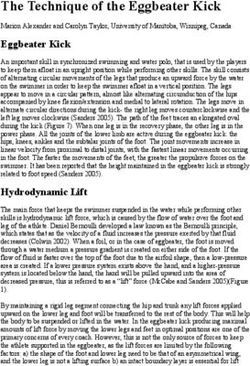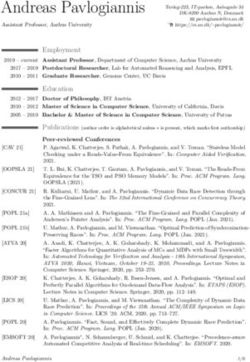Pokini F2 - Manual English
←
→
Page content transcription
If your browser does not render page correctly, please read the page content below
The contents were created with special care. However, no liability can be as-
sumed for errors that are still present and their effects. We will gladly take up
and implement recommendations for the improvement of this manual.
All rights reserved. Any use of extracts in any form (digital or print) must be
approved in writing by EXTRA Computer GmbH.
Pokini is a registered trademark of EXTRA Computer GmbH and is subject to
copyright protection.
This user guide has been prepared and published by:
EXTRA Computer GmbH phone: 07322 / 96 15 - 0
Brühlstraße 12 fax: 07322 / 96 15 - 290
89537 Giengen mail: info@exone.de
2Instructions 4
Safety instructions 4
Warrenties 6
Disposal of old equipment 6
CE marking 7
Unpacking and installation 8
Introduction 10
1.1 Package contents 10
1.2 Hardware specifications 11
1.3 Features 13
Quick start guide 15
2.1 Connecting Pokini F
2.3 Booting Windows
Service 16
3.1 Access to storage, SIM, miniPCIe and battery
3.2 To access RAM
BIOS 18
18
Drivers
Support 20
3Safety instructions
Please note the following safety instructions before using your new system:
The socket, to which your PC is connected, should be protected
with a maximum of 16A in the electro-installation. ATTENTION!
Your computer contains a lithium battery. Incorrect replacement
of the battery may result in a risk of explosion. Replacement only
by the same, or a equivalent type recommended by the manu-
facturer. Please do not dispose of used batteries over household
waste. Use the service of specialized stores that carry out the ex-
change.
Do not place the PC near a high heat source.
The ambient temperatures:
in operation –40 °C to +70 °C
out of operation, storage –40 °C to +70 °C
Never use the PC in a damp environment or near water.
IP protection class: IP30
Protected against solid foreign bodies
with a diameter of 2.5 mm or more.
4The mains plug serves as a disconnect point to the supply network
(220V). Therefore the socket should be close to the system (max.
1.5 m) and easily accessible. It is recommended to use a sock-
et strip with overvoltage protection Peripheral devices. Please do
not place any objects on the power cord and lay it over.
Repairs may only be carried out by qualified personnel.
If you want to clean the system, do not use liquid cleaners or
cleaning sprays. The cleaning is best done with a damp cloth.
During transport, the system should be packaged in a shock-proof
package. The original packaging offers the most ideal conditions.
5Warranties The warranty agreement of the BGB applies to all systems. The system you purchased was produced in our ISO 9001 certified company in an environmentally sound and quality environment. Disposal of old equipment All systems and the components installed therein are mainly made of recyclable materials. At the end of the life cycle, the system is taken back and properly recycled or disposed of. To return a device, please use the recycling and disposal facilities available in your country. We have contractually committed all manufacturers and suppliers to deliver to us only products that comply with the currently valid laws. This applies in particu- lar to the two EU directives WEEE and RoHs. Since not every manufacturer can register in Germany beyond the national boundaries, EXTRA Computer GmbH has assumed the responsibility for the disposal in cases and registered with the EAR. EXTRA Computer GmbH is located at the EAR (Waste electrical register) The following number: WEEE Reg. DE 57965674 This ensures that our products are registered according to the specifications and comply with the current laws. For you as a customer of EXTRA Computer GmbH does not incur any additional costs for distribution in Germany, unless you yourself are a manufacturer in the sense of the ElektroG. For further information on the ElektroG you can find here: www.stiftung-ear.de Under Q&A you will find sorted by keywords the latest information. 6
CE marking
We declare that the Pokini F2 appliance is in compliance with the
essential requirements and other relevant provisions of Directives
2014/53/EU, 2009/125/EC and 2011/65/EU.
Frequency Frequency range max. transmitting power
2,4 GHz 2400 – 2483 MHz 100 mW
5150 – 5350 MHz 200 mW
5 GHz
5470 – 5725 MHz 1000 mW
In the 5 GHz band for WLAN, the range from 5150 MHz to 5350 MHz is intended for
indoor use only. This restriction or requirement applies in the countries AT, BE, BG,
CH, CY, CZ, DE, DK, EE, EL, ES, FI, FR, HR, HU, IE, IS, IT, LI, LT, LU, LV, MT, NL, PL, PT,
RO, SE, SI, SK, TR, UK.
You can find up-to-date information about possible restrictions on the operation at
the appropriate authority in the respective country. If your country is not listed in the
list, please check with the relevant supervisory authority to determine whether the
use of this product is permitted in your country.
The Pokini F2 Declaration of Conformity can be found at:
https://drive.exone.de/s/z9PsamkbR7Q6aia?path=%2FPokini%2FIndustrie-PCs%2FPokini%20F2
Or simply scan the QR code.
7Unpacking and installation
■ Check the contents of the package for any transport damage
■ Match the delivery with your purchase order
In the case of transport damage, faulty deliveries or questions, please contact your
local Pokini dealer immediately. The original packaging of the equipment should be
kept for transport.
Disposal packaging material
The packaging carton and all cardboard parts can be disposed of the waste paper.
The PE foam parts (transport protection of the computer) can be fed to the yellow
sack* (*e.g. in germany) or other plastic recycling.
Position the system
■ Lay the cables so that they do not create a hazard (danger of tripping) and are
not damaged.
■ DANGER: In order to avoid the risk of electric shock, this device may only be
connected to a power supply with protective conductor.
■ ATTENTION: Your computer contains a lithium battery. Incorrect replacement of
the battery may result in a risk of explosion. Replacement only by the same or
a equivalent type recommended by the manufacturer. Please do not dispose of
used batteries over household waste. Use the service of specialized stores that
carry out the exchange.
■ In case of emergency (eg damage to the housing, controls or power supply, if
liquids or foreign bodies are penetrated) switch off the device immediately, dis-
connect the mains plug and inform your dealer or system partner.
8■ The device is not waterproof! Never immerse the appliance in the water and
protect it from splashing water (rain, sea water).
■ The intended operation of the device is guaranteed only with a fully assembled
housing and built-in covers for installation areas (electrical shock, cooling, fire
protection, interference suppression).
■ When using an extension cable or a power strip, make sure that the extension
cable or the power strip is suitable for the product. If you have any questions,
please contact your dealer or system partner.
■ Use accessories supplied with the device or component.
9Introduction
1.1 Package contents
2 4
5
3 6
7
1
1. Pokini F2 computer
2. 12V DC power supply
3. Power cord with EU & UK adapter
4. HDMI – DVI adapter
5. WiFi-antennas (in Pokini WLAN models)
6. 3.5 mm to RCA cable
7. Mini-serial to DB-9 adapter cable
To use Pokini, you need:
■ A display with miniDP- or HDMI-input and a miniDP / HDMI cable
■ USB keyboard and mouse
101.2 Hardware specifications
Hardware
CPU Intel Apollo Lake (Atom | Celeron | Pentium)
Dual-core or quad-core
Memory 1x SO-DIMM 204-pin DDR3L SDRAM
Bis zu 16GB Non-ECC DDR3L-1866 (1.35V)
Storage 1x M.2 M-key 2242 | 2260
Optional eMMC
Optional 2.5” HDD | SSD
Display & Graphics HDMI 1.4b up to 3840 x 2160 @ 30Hz
DisplayPort 1.2 up to 4096 x 2160 @ 60 Hz
(via Mini DP connector)
Audio Realtek ALC1150 HD audio codec
Analog stereo output | Digital 7.1 channels S/
PDIF output (3.5mm)
Analog stereo microfon input (3.5mm)
Networking 2x Intel I211 GbE controller (RJ-45)
WLAN 1x M.2 E-key 2230 slot (optional)
USB 2x USB 3.0, 2x USB 2.0
Serial 1x Sserial connector
COM1: RS232 via mini serial connector
SD -
Others FACET rev 2 connector
(PCIe x2, USB2.0, eDP1.3, I2S, I2C, UART)
11Software
BIOS ? (Phoenix BIOS
Unterstützte Bootmedien: USB thumb drive,
USB hard disk, Netzwerk)
OS Windows 10
Linux
(andere Betriebssysteme können durch den Anwender installiert
werden)
Operating Conditions
case 100% Aluminium / im Druckgussverfahren
hergestellt
measurement 112 mm x 84 mm x 34 mm
weight 350g
operating temperature -40°C - 70°C
power supply 12V Netzteil
power consumption Im Idle Modus (S0): 5 - 15 Watt
121.3 Features
miniDP RS232
2x USB 2.0 HDMI Power 2x GB LAN
Audio Micro SD
2x USB 3.0
USB
Pokini F has 2x USB 3.0 and 3x USB 2.0 Ports.
Serial port
RS232 mini-serial ports located on the back panel. Mini-serial to DB9 cable to
connect to standard serial devices is supplied in the package
13Videosignal
The Pokini F2 has 1 HDMI connector and 1 mini-DP connector inclusive
audio-support.
Using an HDMI-to-DVI cable to run an DVI-display with the Pokini F2.
Using an miniDP-to-DP cable to run an DisplayPort-display with the Pokini
F2.
Audio
There are 2 standard 3.5mm jacks on the front panel:
Left: ■ Stereo line-in
■ SPDIF in using provided cable
Right: ■ Stereo line-out
■ SPDIF out using provided cable
LAN
Pokini F2 features a two or four 10/100/1000 Base-T LAN ports with
RJ45-connectors. The LAN ports have integrated LED-lamps, which shows
the connection status. Pokini F2 supports PXE-Boot and Wake-on-LAN.
WLAN
Pokini F2 features a internal 802.11ac WiFi module with two antennas.
Power-Button
Pokini F has a tactile power push-button. It is used for turning on/off the PC
and for standby/resume when supported by the operating system. A push
of at least 5 seconds will always turn off the Pokini.
14Quick start guide
2.1 Connecting Pokini F
■ Turn off the display and connect it to the Pokini HDMI connector
(use the HDMI to DVI adapter if needed).
■ Connect the USB keyboard and mouse to USB ports.
■ Plug the speakers in the line-out connector.
■ Plug the Ethernet cable into the Ethernet connector.
■ Only Pokini F2 WLAN: Mount Wifi antennas on SMA connectors by
turning it clockwise repeatedly until the antenna holds firm.
■ Firmly Insert the DC plug into the Pokini F DC-in jack (1). Rotate
plug clockwise 90° to secure (2).
2
1
■ Connect the power supply to the AC cord and plug the cord into
AC outlet.
152.2 Booting Windows (for Pokini with Windows pre-installed) Upon first power-up, you will be guided through the Windows Welcome procedure which is selfexplanatory. Service Pokini F has no moving parts and requires no maintenance. The following operations could be done by the user. 3.1 Access to storage, SIM, miniPCIe and battery Open the bottom cover by un- Now Side panels and cover can be screwing 4 philips-head screws. removed. 16
3.2 To access SSD
The M.2 SSD and the mi-
ni-PCIe interface are located
on the M.2 cooling plate.
Loosen the three screws
of the cooling plate and
carefully pull the M.2 SSD
including the cooling plate
out of the interface.
3.3 To access RAM
The RAM is located under
the top cover of the Pokini
F2.
Re-assemble in reverse
order.
17BIOS Entering BIOS Setup Utility Turn off Pokini F. Turn on while holding down the Del key. Drivers All drivers can be find here: pokini.de/downloads/#pokini-f2 18
19
Support You have any technical questions? If you have problems or questions, please contact us by e-mail: support@pokini.de V1.1 / 07-2021 EXTRA Computer GmbH Brühlstr. 12 89537 Giengen-Sachsenhausen Deutschland/ Germany all rights reserved www.pokini.de
You can also read