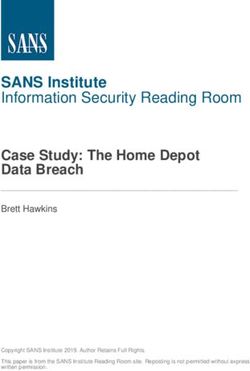Plant Applications 8.2 - Merged System and UMDB - General ...
←
→
Page content transcription
If your browser does not render page correctly, please read the page content below
Plant Applications 8.2 Merged System and UMDB GE Digital Proficy Historian and Operations Hub: Data Analysis in Context 1
Proprietary Notice The information contained in this publication is believed to be accurate and reliable. However, General Electric Company assumes no responsibilities for any errors, omissions or inaccuracies. Information contained in the publication is subject to change without notice. No part of this publication may be reproduced in any form, or stored in a database or retrieval system, or transmitted or distributed in any form by any means, electronic, mechanical photocopying, recording or otherwise, without the prior written permission of General Electric Company. Information contained herein is subject to change without notice. © 2021, General Electric Company. All rights reserved. Trademark Notices GE, the GE Monogram, and Predix are either registered trademarks or trademarks of General Electric Company. Microsoft® is a registered trademark of Microsoft Corporation, in the United States and/or other countries. All other trademarks are the property of their respective owners. We want to hear from you. If you have any comments, questions, or suggestions about our documentation, send them to the following email address: doc@ge.com
Table of Contents
Working with a Merged System and UMDB............................................................................................ 3
Merged Model Benefits ........................................................................................................................... 3
Enabling the Proficy Client UI and Aspecting ......................................................................................... 3
Expanded User Interface Environment ................................................................................................... 5
Proficy Client and Workflow Editor ...................................................................................................... 5
Plant Applications Administration ........................................................................................................ 5
Proficy Client Access and Interface ........................................................................................................ 5
Accessing the Proficy Client ................................................................................................................ 5
Interface Orientation ............................................................................................................................ 6
Differences Between Models .................................................................................................................. 7
Collecting Site Data ................................................................................................................................. 7
Data Views .............................................................................................................................................. 7
Aspecting Basics ..................................................................................................................................... 9
Plant Apps UI .......................................................................................................................................... 9
Requirements for FQDNs for User Accounts ........................................................................................ 10
Unit-less Variables ................................................................................................................................ 10
Display of Aspected Entities in Plant Applications ................................................................................ 10
Viewing Aspected Variables in Plant Applications ................................................................................ 10
Color Coding of Aspected Entities ........................................................................................................ 12
Relinking Configuration Data ................................................................................................................ 12
Managing Linked Items ......................................................................................................................... 12
Aspecting a Property from the Proficy Client ........................................................................................ 13
Types of Proficy SOA Properties .......................................................................................................... 13
Examples: Aspecting Properties Using the Plant Apps UI .................................................................... 14
Example: Aspecting an Equipment Property Using the Plant Apps UI ............................................. 14
Example: Aspecting a Material Definition Property or Class Using the Plant Apps UI ..................... 14
Example: Aspecting a Structured Property Using the Plant Apps UI ................................................ 15
Examples: Aspecting Properties Using a Call Method in a Workflow ................................................... 15
Example: Aspect an Equipment Property to Plant Applications in a Workflow ................................. 15
Example: Aspect a Material Definition Property to Plant Applications in a Workflow ....................... 16
Adding Quality Data to Work and Segment Responses ....................................................................... 16
Using a Form to Enter Quality Data ...................................................................................................... 16
iTable of Contents
Specification Test Data Methods .......................................................................................................... 17
Product Folders ..................................................................................................................................... 18
Using MaterialActual and SegmentResponseActual Methods ............................................................. 18
Material Lot Events and Movements ..................................................................................................... 18
Plant Applications Events...................................................................................................................... 19
Health Monitoring .................................................................................................................................. 20
Example: Create an Event that Triggers a System Health Event ..................................................... 20
Example: Create a Schedule that Runs a Workflow When a System Health Event Triggers ........... 20
Using the Calculation Manager in a Merged System ............................................................................ 22
Setting Up a Calculation from the Proficy Client ................................................................................... 22
Adding a Custom Calculation to a Material Definition Property ........................................................ 22
Adding a Custom Calculation to an Event ......................................................................................... 23
Calculation Definition Elements ............................................................................................................ 23
Setting Up Inputs ................................................................................................................................... 24
Optimizing Calculations ......................................................................................................................... 26
iiWorking with a Merged System and UMDB
The Manufacturing Execution System (MES) Core Service Provider (SP) is part of Plant Applications
as of version 6.0 and enables you to define a plant environment in an S95 structure with a strict and
formal definition that was not possible with previous versions of Plant Applications. Through the
MESCore SP, Plant Applications tables are added to the Proficy SOA database structures through
aspecting to install a Unified Manufacturing Database (UMDB).
Interface methods released with the MESCore SP support the merged models and aspecting for the
UMDB. Methods can be accessed through a Create Method function in a Proficy Workflow when
Workflow is licensed. MESCore SP interfaces and methods are described elsewhere in this online
help.
Need-to-know information about working with a combined SOA and Plant Applications environment is
presented in related topics.
Merged Model Benefits
Although you can run Proficy Workflow and Plant Applications as independent applications, sharing
functionality by aspecting (essentially making use of built-in cross-reference tables to merge the data
entities) provides the following important benefits:
Equipment, material, and personnel models that were formerly unique for Proficy SOA and
Plant Applications databases are now linked together in a Unified Manufacturing Database
(UMDB).
The combined structures add the capability to model discrete manufacturing (for example
Engineered to Order) processes and facilities in addition to the existing, powerful Plant
Applications models for batch and mixed manufacturing environments.
Aspected Proficy SOA entities now have access to PA features to configure downtime, waste,
and data call actions. You can also perform aggregation in Plant Applications for the SOA
entities.
Aspected Plant Applications entities gain access to the Proficy Workflow graphical workflow
interface and models.
Proficy Client is now the main client to configure many plant model features including Quality
forms and calculation manager functions.
A new Proficy DataCell Silverlight control provides access to Plant Applications Autolog Cell
display functions through the Proficy Client. Data is accessed from Proficy Plant Applications
variables and specifications. Controls can be incorporated into SOA Workflow forms for use in
the Proficy Task and Web Task Clients.
New MESCore SP interface methods are provided to create custom applications or workflows
that support the combined Proficy SOA and Plant Applications features.
Enabling the Proficy Client UI and Aspecting
The Unified Manufacturing Database (UMDB) establishes aspecting tables to essentially cross-
reference objects residing in the Plant Applications database with objects that follow the S95 data
structures used by Proficy Workflow. These S95 data structures are sometimes referred as "SOA"
data structures.
The administration of objects as carried out through the Plant Applications Administrator or the Proficy
Client (Workflow administrator) interfaces is affected. Once entities are aspected from Plant
3Enabling the Proficy Client UI and Aspecting
Applications to Proficy Workflow, renaming descriptions of variables, products, units, lines, or groups
must be done in the Proficy Client, which is associated with Proficy Workflow. Also, "unitless"
variables (for example, material properties aspected to Plant Applications) are displayed under S95
Department when the Proficy Client is enabled.
In general, you should consider that the renaming of aspected items using the Plant Applications
Administrator is permanently disabled once the Proficy Client is enabled by setting the
UseProficyClient site parameter to true (enabled). This is the default setting for a new installation.
Upgrading from an earlier version of Plant Applications causes the parameter to be set to false. If your
site does not use Proficy Workflow, you will want the use of the Proficy Client to be disabled. On a
new installation, this should be done before any Plant Applications entities are created. Contact
Support for assistance.
IMPORTANT NOTE: If you changed the UseProficyClient site parameter to “True,” a dialog
presents a list of short domain names that must be changed to fully qualified domain names
(FQDNs). Use the Change Users Domain utility to change the short domain names to
FQDNs. Refer to Managing Domain Names.
In the Plant Applications Administrator, follow these steps to enable the Proficy Client:
1. Open the Server Manager by connecting to a server and double-clicking the server name
under Plant Applications Server.
2. Select Administer Site Parameters under Global Configuration.
3. Set the value for the UseProficyClient parameter to True. (Click on the button in the Edit
column to change the value.)
4. Restart the Plant Applications ProficyMgr and these SOA services: Proficyserver, Proficysts,
Proficypublisher.
4Merged Plant Applications System and UMDB
New Working Paradigm
Expanded User Interface Environment
When working with a merged system, you will use the Proficy Client (Proficy Workflow Client) and the
Plant Applications Administrator to set up models and configure the system for your plant
environment, which is represented in the Unified Manufacturing Database (UMDB). For example, you
will use Proficy Client to configure the Proficy SOA equipment model and, as needed, you will use the
Plant Applications Administrator to configure other elements of the Plant Applications plant model.
SOA and Plant Applications tables in the UMDB are related by aspects, and so there is the concept of
aspecting entities from SOA to Plant Applications and vice versa. The relationship of entities in SOA
and Plant Applications is described elsewhere in the online help.
Proficy Client and Workflow Editor
The Proficy Client application supports configuration, administration, and diagnosis in the S95 Model
employed by Proficy SOA data. In the context of the MESCore SP, you will use the Proficy Client to
aspect properties to Plant Applications, view and change Plant Application variables, and create
workflows using MESCore methods.
Plant Applications Administration
The Plant Applications Administrator provides the following functions:
Manage Plant Application unit hierarchy.
Configure parent/child unit relationships.
Edit unit-less variables.
Edit extended attributes for Equipment and Equipment properties and configure the
Equipment model, for example, by adding and deleting equipment and variables.
Configure products, for example, by adding and deleting products.
Configure users and user parameters, for example, by adding and updating users.
Configure Plant Applications security.
For this release, you will use the Plant Applications Administrator to further configure corresponding
Plant Applications variables such as DataSource, EventType, and so forth after the property aspect is
created.
Proficy Client Access and Interface
The Proficy Client (also called the Proficy Workflow Client) is a solution-centered interface to the plant
floor and the primary application to configure resources and execute workflows when working with a
Unified Manufacturing Database (UMDB). Executing workflows requires a separate license. The
Client is installed through Proficy Workflow software.
Refer to the online help that is installed with the client for more information about using the Proficy
Client. New features that are made available in the Proficy Client through Plant Applications 6.1 are
documented in this help system.
Accessing the Proficy Client
5Proficy Client Access and Interface
On a machine with Proficy Workflow installed, start the Proficy Client by selecting the Proficy Client
icon from the Windows Start menu or desktop. If the icon is not present, open the Proficy folder
from the Start menu, and select Proficy Client from the Proficy Workflow folder.
When the Proficy Client starts, it attempts to connect to the Proficy Server. This process may take
several minutes. If the delay exceeds five or ten minutes, try manually starting the Proficy Server
service.
To stop the Proficy Client, log out, and then click the Windows Close (X) button to close the window.
Interface Orientation
To display screens for Plant Applications models and to automatically aspect entities to the Unified
Manufacturing Database (UMDB), refer to Enabling the Proficy Client UI and Aspecting.
The main areas of the screen are as shown:
The Navigator is used to navigate to objects in a model.
6Merged Plant Applications System and UMDB
Solution panels are a collection of editors, views, and reports that are specific to each model
resource.
Displays (Views) present options after a resource object is selected.
The Workspace displays details of a selected object and presents editors used to configure and
modify model resources.
Differences Between Models
When running with a Unified Manufacturing Database (UMDB), Proficy SOA and Plant Applications
entities are merged from the two, different data structures for equipment, material, personnel, and
production models. There is a resulting mapping of entities between what is defined in the S95
models and what is defined in the Plant Applications models. Refer to the description of these models
elsewhere in this online help. When setting up models, the following considerations apply:
Most entities are aspected automatically, but creating an equipment property or a material
property is a manual process. The variable that is created in Plant Applications is not
associated with any unit and, thus, is referred to as a "unitless" variable.
Plant Applications does not have a separate definition of a material, that is, material is never
considered as separate from a product. So material definitions set up in the S95 model must
be aspected to Plant Applications to be able to associate materials with specifications and
quality functions.
There are model name restrictions that must be followed as described elsewhere.
Notes:
Equipment properties inherited from a class point to separate variables in Plant
Applications for different equipment instances. If there are multiple equipment
instances, each property points to a different variable.
Material Definition properties inherited from a class point to the same variable in Plant
Applications for different Material Definition instances.
Collecting Site Data
Plant Applications does not have the equivalent of an SOA Enterprise or Site. To add a property to
collect data for an SOA site, the corresponding variable is mapped to a Plant Applications
department. For example, suppose an area is created in SOA. Refreshing Plant Applications displays
a new department. The new department is not displayed in red, which means that the aspect "fired"
after the SOA area was created in order to create a new department in the Plant Applications
Department base table, thus linking the information between the two applications.
Data Views
Data views are an expression of the aspected data. Views essentially join SQL database elements to
create a view of the Plant Applications table structure. Because the views are identical to Plant
Application tables, three benefits are evident:
Legacy Plant Applications code can continue operating without the need for changes. From a
software design perspective, table changes and other architectural changes can be done
without breaking the client because the view does not change.
7Data Views
When developing end-user forms using custom code, calling a view will ensure that the forms
and client applications will not break if the database architecture is changed.
Views potentially provide better performance.
8Merged Plant Applications System and UMDB
Data Linking in the UMDB
Aspecting Basics
With respect to the Unified Manufacturing Database (UMDB), a link or "aspect" refers to a database
cross-reference table that is used to map an SOA model instance to a Plant Applications instance or
vice versa. An aspect essentially links data in the two different database structures that form the
UMDB. “Aspecting” is the act of using the new aspecting feature from Proficy SOA or the Plant
Applications Administrator to create SOA entities from Plant Applications entities or Plant Applications
entities from SOA entities,depending on which set of entities is created first.
The following aspects are created automatically when creating S95 entities:
Equipment definitions are aspected to create the corresponding Department, Production Unit,
Line, or Product in Plant Applications.
Material Class and Material Definitions are aspected to the Product Management Module in
Plant Applications.
People in the Personnel Model are aspected to Site Users in Plant Applications.
Aspects for the following S95 properties are not automatic and must be manually aspected either in a
Workflow using a call method or by using the Plant Apps UI as you set up your enterprise models:
Equipment properties
Equipment Class properties
Material Definition properties
Material Class properties
Also refer to the descriptions of models in "Manufacturing Resource Linking" for information about
relating Proficy SOA entities to Plant Applications and vice versa.
Once an SOA property is aspected to create a Plant Applications variable or a variable created in PA
and aspected back to SOA, you will use the Plant Apps UI in the Proficy Client to set up the SOA
properties (or PA variables).
Plant Apps UI
The Plant Apps UI (also called the Aspect UI or Configuration UI) is an interface that enables you to
manually aspect properties to Plant Applications, where they are stored as variables. After adding
properties using the S95 Model Editor, select the S95 entity in the model navigator, and then click on
the Plant Apps in Compatible Views under Production Management. The displayed information is
similar to the information presented in the Plant Applications Variables Sheet.
Use the Plant Apps UI to set the data source and data type for the property (Plant Applications
variable) and also to set up configuration information. You can enter configuration information directly
in a cell in a column or by clicking the arrow in the upper, right-hand corner of the Plant Apps UI to
display a panel to enter the information. Unless a Plant Applications variable was previously
aspected, properties are aspected to Plant Applications variables when you double click in the Data
Source field.
The Plant Apps UI provides a convenient means to view aspected Plant Applications variables from
the Proficy Client. Listed properties are defined as either private, class, or structured. In the display,
structured properties are indicated by their unique display syntax, for example,
9Requirements for FQDNs for User Accounts
Z Add-on New Properties.Z Eq Add-on Property
Requirements for FQDNs for User Accounts
Beginning with version 6.1.3, Plant Applications requires fully qualified domain names (FQDNs) for
Windows authentication. This feature provides for users created through Proficy Workflow, which
have FQDNs, to be aspected (linked) to Plant Applications. For FQDNs to be linked with Plant
Applications, the UseProficyClient site parameter must be set to “True.” Once the UseProficyClient
site parameter is set to “True,” renaming of aspected items in the Plant Applications Administrator is
permanently disabled. Refer to Managing Domain Names.
NOTE: The first time you change the password associated with your user name in Plant
Applications for a non-domain user account, an account is created on the Proficy Workflow
side to allow you to log on.
Unit-less Variables
Plant Applications variables are measurements or calculations attached to a given production line and
produce values on either an event or time basis. In the UMDB, unit-less variables—variables not tied
to a unit—are used as templates by an SOA application to store data associated with a specific event,
for example, a segment response, that can be run on any piece of equipment. A “dummy” unit is
created to store the unit-less variables in the database. The data is associated with a Segment or
Work Response. In this way, the variable does not have to be replicated on every piece of equipment,
and you can collect test data on a set of variables that extend across multiple units. Unit-less
variables are displayed in red the Plant Applications Administration under S95 Department as part of
the Plant Model.
Display of Aspected Entities in Plant Applications
The Plant Application unit hierarchy and variables are managed in the Plant Applications
Administration tool, which has some added display characteristics to distinguish aspected entities:
Work cells, lines, units, or zones created in the S95 Model are listed after aspecting to Plant
Applications under a production line.
Unitless variables are stored under S95 Department in the Plant Applications Plant Model and
are displayed in red.
Aspected material definitions are displayed in Plant Applications in the Product Family folder
under Product Management.
Viewing Aspected Variables in Plant Applications
The Plant Applications interface displays aspected Proficy SOA instances as described in the
following table.
SOA Instance Plant Applications Display
Equipment Instances listed with hierarchy under the Plant Model
Equipment Class Name of class mapped to Variable Group under the Equipment
instance in the Plant Model. The Plant Model does not have the
concept of Equipment Class. There is an instance of the
equipment class for each piece of equipment. Where properties
10Merged Plant Applications System and UMDB
from a class are inherited by a piece of equipment, a property from
a class can have a unique value for each piece of equipment.
Equipment Property Properties listed as variables with the equipment instance under
the Plant Model.
Material Definition Listed in Product Family folder under Product Management.
Material Class Name of class assigned to Variable Group under S95 Unit with
properties listed as unit-less variables. There is just one instance
of an equipment class and it is shared by the different instances of
equipment. When you change a property in the class, the change
is inherited by all Material Definitions that have the class.
Material Property Properties listed as variables under a Variable Group name S95
Group as unit-less variables. Property names used for different
Material Definitions must be unique.
The three types of properties, when displayed as variables, are distinguished by the Variable Group
name and variable name as shown in the figure following the explanation:
Variables listed under the Default group are from Private properties set up in the S95
Equipment Model.
The Z Vessel group is an example of a class for which a Plant Applications variable was
created for each S95 property.
The Z Add-on New Properties group lists variables from Structured Properties, for example,
as set through the Plant Apps UI in the Proficy Client.
11Color Coding of Aspected Entities
Color Coding of Aspected Entities
Entities in Plant Applications are color-coded to show whether an entity has been aspected. These
use cases apply:
Note: Refer to the Getting Started Guide to prepare data for the Unified Manufacturing
Database (UMDB).
Installing Plant Applications with an existing Plant Applications database
Every entity in Plant Applications is displayed in red. Right-click on an entity to aspect it to the
Proficy Client, and refresh the Plant Applications server to update the display. After aspecting
to the Proficy Client, entities are displayed in black. The color coding helps track what has or
has not been aspected during the migration. Entities that remain only in Plant Applications are
available to Plant Applications and are not available to Proficy SOA.
Installing Plant Applications with an existing Proficy SOA database
Plant Applications database tables have no entries after Plant Applications is installed.
Entities from Proficy SOA are aspected to Plant Applications, so aspected entities in the Plant
Applications Administrator are in black.
Installing Plant Applications without an existing database
Use the Proficy Client to create entities. Except for properties, which are manually aspected,
aspecting of Proficy SOA entities is done automatically.
For all the scenarios, the S95 Department folder is red to show it is a placeholder for unit-less
variables to tie, for example, to specifications. Variables created in Plant Applications and not yet
aspected to Proficy SOA are also shown in red.
Relinking Configuration Data
When an instance is deleted through the Proficy Client and not deleted through the Plant Applications
Administrator, the entity can be re-aspected to the Proficy SOA data model to re-establish the context
as follows:
1. Ensure the Proficy Server and Proficy Server Manager services are running.
2. Locate the instance, which will be displayed in red, in the Plant Applications Administrator.
3. Re-aspect the equipment or property instance. Or to re-aspect a Material Definition instance,
right-click on the Product Families folder, and select Merge into Proficy SOA.
4. Refresh the server. The text changes from red to normal.
Note: A Material Definition property cannot be re-aspected to the Proficy SOA data model.
Managing Linked Items
Managing linked items is described in greater detail in related topics in this online help. A summary of
tasks follows:
Renaming entities--the capability to rename something in Plant Applications after the item is
aspected has been removed. Once an instance is aspected (moved) to the Proficy SOA data
model, use the Proficy Client to manage the configuration.
Managing the parent-child hierarchy--the Proficy SOA data model does not recognize the
parent-child relationships that Plant Applications uses to establish hierarchies, for example, to
12Merged Plant Applications System and UMDB
use for downtime reporting. Use the Plant Applications Administrator to manage parent-child
(master unit and unit) relationships.
When you delete an instance from the UMDB through the Proficy Client, Plant Applications
tables retain the data. To completely remove an instance from the UMDB, follow these steps:
1. Delete the instance through the Proficy Client.
2. Delete the instance through the Plant Applications Administrator.
Note: When an instance is deleted from the Proficy SOA data model and not Plant
Applications, the entity can be re-aspected to SOA. Refer to “Relinking
Configuration Data.”
Deleting data--when a user deletes a piece of equipment that has a Plant Applications aspect
linked to it, the aspect deletes the link between the Proficy SOA equipment and the Plant
Applications unit. This action renders the Plant Applications unit inactive, and the aspect link
is removed from the view. Use the Plant Applications Purge Utility to schedule a purge job to
delete the runtime data associated with the inactive unit.
Deleting equipment--aspects handle deletions with a specified protocol to avoid the
inadvertent loss of configuration information when deleting a high level of the tree. When you
delete Equipment that has a Plant Apps aspect linked, the aspect breaks the link between the
Proficy SOA equipment and the Plant Applications unit. This action renders the Plant Apps
unit inactive, meaning that neither Plant Applications users, Proficy Client users, Plant
Applications services, nor the DataMart application sees the Plant Applications unit because
the aspect link is removed from the view.
Deleting other entities--deleting Material and Personnel aspects follows the same approach
as Equipment for deleting entities. Products and Users also remain in Plant Applications.
Action by the Plant Applications administrator is required to permanently delete a Product or
User.
Aspecting a Property from the Proficy Client
Whereas Proficy SOA Equipment instances and Material Definitions are automatically aspected to
Plant Applications, Proficy SOA Equipment properties and Material Definition properties must be
manually aspected to create Plant Applications variables. Otherwise, the property remains only in a
Proficy SOA table in the UMDB and is not available to Plant Applications functions. This means, for
example, that no specifications can be tied to a Plant Applications variable.
A Proficy SOA property can be aspected to a Plant Applications variable in one of two ways:
Use the Plant Apps UI interface in the Proficy Client to select a property or properties to
aspect to a Plant Applications variable as part of model setup. Click the check box in the
Linked column to link ("aspect") the property to create a Plant Applications variable.
Call a method in Proficy Workflow to aspect a property to a Plant Applications variable.
Examples of manually aspecting properties are given later in this section.
Types of Proficy SOA Properties
In the Proficy SOA data model, properties are used to describe characteristics of equipment,
personnel, and material. There are three types of properties:
Private properties apply to only the specific equipment or material entity to which they are
assigned. In Plant Applications, these properties are logged under the Default group folder.
13Examples: Aspecting Properties Using the Plant Apps UI
Class properties are inherited from the class for any entity to which the class is assigned.
Class properties are displayed in Plant Applications under a folder named after the Class.
Structured properties are properties that have a class designated as the Data Type.
Structured properties are created by passing properties from a class that you specify in the
Type field of the Properties tab for the selected instance in the S95 Model Editor. A structured
property is distinguished by a display syntax that has the form: Class.PropertyName.
Structured properties are listed in a folder named after the class is created in Plant
Applications in the Plant Model. The structured properties of a class get inherited in a tree-like
structure that can include other structured properties.
Examples: Aspecting Properties Using the Plant Apps UI
This set of examples demonstrates how to aspect and configure properties using the Plant Apps UI in
the Proficy Client. You can also aspect properties using a call method in a workflow.
When setting up a Proficy SOA Equipment or Material model, use the Plant Apps UI to aspect
properties across to Plant Applications. You can aspect a private property for an equipment instance
or a property from a property class. Once a property is aspected, use the Plant Apps UI to configure
the variable attributes in Plant Applications. If you want a user defined in the Proficy SOA data model
to be represented in Plant Applications, you can aspect the users to Plant Applications.
Note: In a future release, a planned capability will enable you to create a folder for material
entities. When aspected to Plant Applications, a folder is created under the Product Families
folder that is under Product Management.
Example: Aspecting an Equipment Property Using the Plant Apps UI
1. Using the Equipment Model navigator, select an Equipment instance (for example, a Process
Cell or Equipment Module) or an Equipment class so that the Property list is displayed when
the S95 Model Editor is selected.
2. Click on Plant Apps under Compatible Views.
3. Select the Properties tab to display the Plant Apps UI.
The Private Property is displayed, or the properties inherited from the Class are displayed.
4. Click on the name of the property to select the row.
5. Double-click in the Data Source field, choose a source, and then click outside of the cell.
o For an Equipment property, the selected property is aspected and displayed in the
Plant Applications Administrator under the Default folder for the equipment entity
listed in the Plant Model.
o For an Equipment property class, each selected property is aspected and displayed
in the Plant Applications Administrator under a folder named after the Class.
6. Repeat steps 4 and 5 for all the properties to be aspected.
Example: Aspecting a Material Definition Property or Class Using the
Plant Apps UI
1. Select a Material Definition with a Private Property or a Material Class so that the Property list
is displayed when the S95 Model Editor is selected.
2. Click on Plant Apps under Compatible Views.
3. Select the Properties tab to display the Plant Apps UI.
The Private Property is displayed, or the properties inherited from the Class are displayed.
14Merged Plant Applications System and UMDB
4. Click on the name of the property to select the row.
5. Double-click in the Data Source field, choose a source, and then click outside of the cell.
o If working Material Definition property, the selected property is aspected and
displayed in the Plant Applications Administrator. A unit-less variable is created and
resides in the S95 placeholder structure under the Plant Model in the Plant
Applications Administrator.
o If working with a property class for a Material Definition, each selected property is
aspected and displayed in the Plant Applications Administrator under Product
Management in a Product Family folder.
6. Repeat steps 4 and 5 for all the properties to be aspected.
Example: Aspecting a Structured Property Using the Plant Apps UI
This example shows how to create an aspect for a structured property in an Equipment entity. The
same approach applies to a Material Definition. Structured properties are created using the S95
Editor. After adding a property, double-click in the Type field and scroll to the bottom of the list. Select
Browse for class and use the Universal Browser to select a class. Follow these steps to aspect a
structured property:
1. In the S95 Model Editor, navigate to the equipment entity.
2. Select the Properties tab in the Plant Apps view.
Properties from classes entered in the Data Type field are listed in the Plant Apps UI.
3. Aspect the properties as in a previous example.
A folder named after the class is created in Plant Applications in the Plant Model. The
associated properties are listed and have a name syntax to distinguish them as
follows: Class.PropertyName.
Examples: Aspecting Properties Using a Call Method in
a Workflow
Call methods are available as part of the MESCore SP to use in Proficy Workflow to aspect a Proficy
SOA Property for Equipment or Material Definition to a Plant Applications variable. You can aspect a
private property for an equipment instance or a property from a property class. For each example, you
will first insert a Call Method into a workflow subprocess as follows:
1. Using the Workflow Editor, add a local subprocess in a workflow.
NOTE: Assigning a user to the subprocess is necessary to execute the workflow.
2. Click once on the subprocess to display the General tab in the Subprocess Configuration
Panel, click Override Workflow Task Assignments, and make a personnel assignment at
the General tab.
3. Double-click the subprocess to open it, and drag a Call Method into the workflow from the
Standard Activities pane.
Example: Aspect an Equipment Property to Plant Applications in a
Workflow
After inserting a Call Method into a workflow subprocess and assigning a user, follow these steps to
aspect an S95 Equipment property to create a PA variable:
15Adding Quality Data to Work and Segment Responses
1. With the Call Method selected in the subprocess, click the Configure Method button, and do
the following:
a. Select AddPropertyAspect from IEquipment in the Configure Method screen, and
then click Next to specify inputs. (You can also click Finish to return to the Workflow
Editor and define inputs.)
b. Specify the inputs at the Configure Method screen for the Call Method.
o Click the Select button, and choose an Equipment Instance or Class
from the Universal Browser. If the property is inherited from a class, you
must enter the class name and not the Equipment instance name in the
material field.
NOTE: If aspecting a class property, choose a property class.
o In the propertyName field, enter the name of the property that is
associated with the equipment instance or class.
o In the aspectName field, type QualityVariable.
2. Click Finish.
Example: Aspect a Material Definition Property to Plant Applications in a
Workflow
After inserting a Call Method into a workflow subprocess and assigning a user, follow these steps to
aspect an S95 Material Definition property to create a PA variable:
1. With the Call Method selected in the subprocess, click the Configure Method button, and do
the following:
a. Select AddPropertyAspect from IMaterial in the Configure Method screen, and then
click Next to specify inputs. (You can also click Finish to return to the Workflow Editor
and define inputs.)
b. Specify the inputs at the Configure Method screen for the Call Method.
o Click the Select button for Material, and make a selection from
Definitions or Material Classes in the Universal Browser. If the property
is inherited from a class, you must enter the class name and not the
Material Definition name in the material field.
o In the propertyName field, type the name of the property that is
associated with the material definition instance or class.
o In the aspectName field, type QualityVariable.
2. Click Finish.
Adding Quality Data to Work and Segment Responses
Information for Work Process Segments, Work Definition Segments, and Work Definitions is stored in
Proficy SOA (S95 data model) tables that are used to create a Work Request. When a Work Request
is acted upon, a Work Response and Segment Response are normally created to identify what was
produced. You can enter additional data for the Work Response or Segment Response, and this
quality data is stored against the aspected Plant Applications variables for retrieval by the Work
Response or Segment Response.
Using a Form to Enter Quality Data
16Merged Plant Applications System and UMDB A Proficy DataCell Silverlight control is available to provide access to specific Plant Applications Autolog Cell display functions through the Proficy Client. Data is accessed from the Proficy for Unified Manufacturing Database (UMDB). A DataCell control can be incorporated into a Proficy Workflow, if Workflow is licensed, and can be used in Silverlight 4 applications such as the Proficy Web Task Client. Refer to information in this online help about the Proficy DataCell control. Specification Test Data Methods Specification data remains in Plant Applications. Quality-related methods in the MESCore SP give access to the specification data. Because products in Plant Applications are associated with a unit, a "unit-less" variable is used so that material properties defined in the Proficy SOA data model can be stored separately from a unit in Plant Applications. MESCore SP methods are used to set specifications for general characteristics and to attach a specification to a Proficy SOA object such as a Quality Form, Segment Response, or Work Response. Thus, different specifications can be associated with the same part number in different operations. In addition, Proficy SOA subscriptions to Plant Applications quality events such as downtime and waste are now supported. The methods honor Plant Applications security based on the mapped Proficy SOA user. Note: Variables are attached to a specific piece of equipment and describe the individual parameters controlled or measured on that piece of equipment. Unit variables can be attached to specification variables if their recipe is not machine or equipment specific. Some of the methods use Plant Applications Event IDs because not all run-time Plant Applications data is synchronized with Proficy SOA run-time data. The MESCore SP takes the current published events that are tied to specific Plant Applications nodes and moves them to a root node, allowing them to be filtered by a subscriber. If specifications are available, the results returned from the test data methods will also include a conformance level. The conformance level is an enumeration that indicates the level (for example, “Good,” “Out of Warning,” “Out of Reject,” and so forth). Test data is available for Proficy SOA Segment and Work Responses. If the Segment Response has material, the specifications may also be available. Because material is never available for a Work response, the specifications are not available. Properties created in the Proficy SOA data model must be aspected before calling into the TestData method. The property associated with the required parameter, propertyName, in every TestData method needs to have an aspect. A QualityValueChange event can be subscribed to provide notification of changed Plant Applications test data. This Test Data Event is registered on the root Service Provider node and allows filtering to an Equipment or Material property when subscribed. 17
Product Folders
Handling Materials and Responses
Product Folders
The Proficy Client implements a new folder object, which is used to group similar objects. For
example, when a Material Definition aspect gets created, the aspect places the new Plant
Applications product inside a Product Family folder of the same name.
In the Plant Applications Administrator, if the Product Family does not exist, it is created. For example,
a new Material class maps to a new Product Family folder.
Note: In future releases, it is anticipated to provide an option to create folders to organize
Material Definitions in the Proficy SOA Equipment model.
Using MaterialActual and SegmentResponseActual
Methods
For IMaterialActual methods, a property must be either in the location of the material lot where the lot
is produced or in the material definition associated with the lot.
For ISegmentResponseActual methods, a property must be either in the location of the segment
response or in the material definition produced in the segment. After creating the aspect for the
property, use the Plant Applications Administrator to set the corresponding variable Event_Type to
SegmentResponse and Perform_Event_Lookup to false (selection is not checked).
Material Lot Events and Movements
The MESCore Service Provider subscribes to Proficy SOA Material Lot and Sub-Lot events to create
equivalent Plant Applications production events that have event details with links in a new table. A
cross-reference is maintained in the UMDB to relate Plant Application events to Proficy SOA Material
Lots and Sub-Lots. The service provider creates an event-component link between the Material Lot
and the Material Sub-Lot if one exists. The material lot S95 ID is mapped to the Event_NUM of
Production Event. To create a Production Event when creating a Material Lot, a Product Material
Definition must first exist.
Note: Methods are provided to work with genealogy data to retrieve and store data for
Material Lot links, which are event components in Plant Applications.
If a Material Lot is moved from one Equipment instance to another, an update message for the Plant
Applications Production event is generated with the new Start and End times and a new Unit ID. The
UMDB manager stored procedure moves the event to the new unit and leaves existing data alone.
Pending tasks are generated to process the event as if it were a new event on the new unit. A new
Product Unit (PU) Transitions table tracks Start and End times for the moves. When a lot is deleted,
the S95 events record is removed, but the Plant Applications event data is not deleted.
18Merged Plant Applications System and UMDB Plant Applications Events Plant Applications Events In standalone implementations of Proficy Workflow, you drill down in the Equipment model to associate an event with a piece of equipment. When running Plant Applications as a merged system with Proficy Workflow, an event is defined and associated with a piece of equipment in an event configuration panel. These panels and event descriptions are given elsewhere in this online help. Whereas events made available through the MESCore SP originate in Plant Applications, event definitions are done in the Proficy Client. You can use an Event definition either as a conditional or timed event or as a template to create a conditional or timed event. Note: A license is required for Proficy Workflow. Event trigger panels offer a user-friendly interface in the Proficy Client to subscribe to and configure Plant Applications events. Configuring an event essentially sets up the criteria to be notified once you subscribe to an event. You can use an event in a workflow to subscribe to an event or, alternatively, you can use a schedule that relates an event to a workflow. To be notified of an event, you have to subscribe to the event, and the event or related schedule must be enabled. An example is given in Health Monitoring. The Add Event, Delete Event, and UpdateEvent methods for interfaces that support events have extra parameters as listed in the topics describing events elsewhere in this online help. Event Panels are accessed by clicking Set Event Trigger… in the Trigger Settings tab for the highlighted Event in the Events Model navigator. The Configure Event Trigger screen is displayed when you click Next, and the Event panel is displayed in the upper, “item specific configuration,” section of the screen. “Data returned section” provides SOA settings for choosing a data subset. 19
Health Monitoring
Health Monitoring
Health Monitoring
Health Monitoring is a new type of event added in the Plant Applications Plant Model by the MESCore
SP. With health monitoring, the MESCore SP looks for any new messages related to the subscribed
event and sends notification and message information to the event. The MESCore SP provides
access to Events in Plant Applications for configuration, subscribing, and inclusion in workflows. The
examples that follow describe two ways to set up a System Health Event. Refer to the description of
the System Health Event panel, elsewhere in this online help, for information about configuration
options.
Example: Create an Event that Triggers a System Health Event
This example creates an event to trigger a Health Event that can then be used in workflow.
1. Create a Condition Event using the Event Editor.
2. Set the event trigger to be a System Health message as follows:
a. Go to the Trigger Settings tab in the Event Editor, and select a trigger type that
triggers on an event, for example, Trigger only on Event. Click the Set Event
Trigger… button.
b. From the MESCore event list, select System Health Event. Click Next.
c. Set up the item-specific configuration by selecting a topic or all topics and a severity
level. When you click Finish, the Event trigger information is displayed in the Trigger
Settings tab.
d. In the Details tab, click Enable.
The condition event created is now subscribed to a System Health Event and is triggered when
service log information is received.
Example: Create a Schedule that Runs a Workflow When a System
Health Event Triggers
This example uses a schedule to run a workflow when a Health Event is triggered.
1. Add a workflow to the Workflow Model, add a user, and then add parameters to the Workflow
to receive event information as follows:
a. With the workflow open in the Workflow Editor, click Edit… beside Parameters in the
General tab to display the Edit Parameters dialog.
b. Add a parameter or parameters that match what you will add in a schedule in step 2.
For example, add a parameter named “log message” of type “string” and another
parameter named “severity” of type “string.
Note: You can select SystemhealthSeverity, which is an alias, to receive the Health
Event message and severity.
c. Enable the workflow, and save the changes.
2. Create a workflow schedule to run the workflow when the System Health Event fires, that is,
when the event receives log information.
a. Select Schedules in the Workflow Model navigator, and add a schedule.
20Merged Plant Applications System and UMDB
b. From the Overview tab in the Workflow Event Editor, click the first Browse… button
to select a workflow. For example, choose the workflow created in step 1.
c. Click the second Browse… button to display the Select Event screen.
d. From the MESCore event list, select System Health Event. Click Next.
e. Set up the item-specific configuration by selecting a topic or all topics and a severity
level. Click Finish. The Event trigger information is displayed in the Overview tab.
f. For each workflow parameter in the Parameters tab, click the down arrow, and then
display the Event Property dialog by clicking the ellipsis (…) button. For example,
create the following two parameters to match those created in step 1.
Note: You must be subscribed to a Health Event to select a property.
3. Click Enable in the Status section to enable the workflow resources
4. Return to the workflow, and add the parameter created in step 2.
The example maps each workflow parameter to a matching event property. To test the event, create a
form in the workflow to display parameter information passed from the event.
21Using the Calculation Manager in a Merged System
Custom Calculations
Using the Calculation Manager in a Merged System
The MESCore SP adds the Calculation Manager to the Proficy Client interface to create and manage
custom calculations based on an equation, a VB script, or a stored procedure. The functionality for
custom calculations supported by Plant Applications is preserved and remains available through the
Plant Applications Administrator. The MESCore SP handles considerations to integrate the
Calculation Manager with the Merged Database implementation as follows:
Because “unit-less” variables do not have a unit association, logic is added to the Calculation
Manager to look at a variable and decide it if is related to an event.
New S95 events are understood by the new Calculation Manager. A modified stored
procedure supports new S95 events by looking up event information such as start and end
times. As necessary, several internal stored procedures used by Plant Applications services
for calculations and which work with different Plant Applications event types are enhanced to
support the new S95 events.
Variable-triggered calculations look at the event ID of the triggering variable and honor the
event ID to read other properties. The result associated with the event is stored.
Setting Up a Calculation from the Proficy Client
Material Properties can be refined by adding a custom calculation through the Proficy Client. Event
Variables can also be refined by adding a custom calculation as described in a later example in this
topic.
Notes:
Handling a Property Not Associated with a Plant Applications Variable
When you select a property that is not associated with a Plant Applications variable, a screen
is displayed to add the property to Plant Applications. Click the Add to Plant Applications
button.
Handling a Dependent Property
If a property is used by two properties, the parameters of the dependent “junk” property are
displayed for validation.
Adding a Custom Calculation to a Material Definition Property
1. Access the Calculation Manager as follows:
a. After creating a property for a Material Definition, display the Properties tab in the
Plant Apps view.
b. Select a Data Source, Class, or Name from the options above the properties table to
filter the listed properties based on the data source.
c. In a row for a property that is linked (aspected) to Plant Applications, double-click in
the Data Source box.
d. Click the down arrow, and choose CalculationMgr. Click outside of the box to display
an ellipsis (...) control.
e. Click on the ellipsis (...) control to start the Calculation Manager.
22Merged Plant Applications System and UMDB
2. Click New to add a new calculation.
A set of five tabs is displayed to define the calculation.
Refer to Calculation Definition Parameters.
Adding a Custom Calculation to an Event
Adding a custom calculation to an event follows a similar pattern to adding a material definition
property.
Calculation Definition Elements
The Definitions tab is displayed to set up a calculation by accessing the Calculation Manager in the
Proficy Client. Use the Definitions tab to create a new calculation or select one from a library of
existing calculations. The Definition tab describes the calculation, determines the type of calculation,
and determines how it is triggered.
Note: If a calculation is changed and saved, the historical variable values associated with the
calculation are automatically updated using the new calculation.
Elements displayed to define a definition are as follows:
Element Description
Calculation Assigns a unique calculation name for identification. Configured
Name calculations are saved and stored in a library to reuse them with other
variables. When a calculation from the library is applied to another variable
or any changes are made to the calculation template, rename and save the
calculation to create a new calculation.
Description Records a description of what the calculation does.
Type Determines the calculation type as one of the following:
Equation—usually a simple equation with one result and input
originating from a variable or constant. VB Script functions can be
used in an equation.
VB Script—ideal for intermediate calculations and which may
require “If,” “While,” and “For” statements. Similar to equations, VB
Scripts generate a single result value and are constrained by
defined inputs of variables and constants.
Stored procedure—best for complex calculations because they
expose the entire Plant Applications database to the calculation
and are not limited to defined inputs. Multiple result sets can be
returned. Knowledge of Microsoft Transact-SQL is required. When
Stored Procedure is selected as the type, click the Select SP
button to select from a list of stored procedures.
Note: VB Scripts and stored procedures run the risk of
compromising the server by creating endless loops from
malformed syntax.
Trigger Type Indicates the trigger to “fire” the calculation, which can be one of the
following:
Variable—an event is automatically triggered when a calculation
variable value changes.
Event/variable—event-based calculations fire when an event
occurs that matches the event type as defined in the calculation
23You can also read