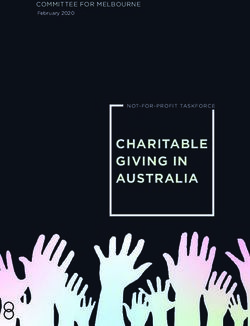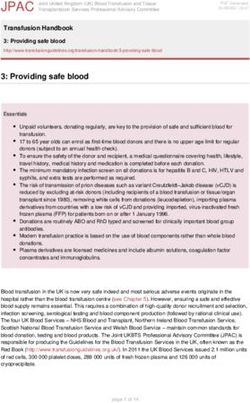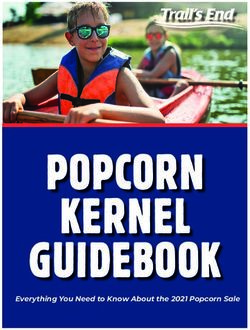"PASSING THE PLATE" DURING PHYSICAL DISTANCING - The Canadian ...
←
→
Page content transcription
If your browser does not render page correctly, please read the page content below
“PASSING THE PLATE” DURING PHYSICAL DISTANCING
A Quick-Start Guide to Electronic Giving & Alternatives to the Offering Plate
Free download available at: https://www.cccc.org/news_blogs/?p=29148
INTRODUCTION
Physical distancing has made it very difficult to collect tithes and offerings for churches that have no
alternative to the offering plate. The results of a survey by WayBase (in collaboration with CCCC) will be
released on June 9th, and they show that 68% of Christian ministries have had a decline in revenue, some
losing most of their revenue, and two thirds of those said they lost revenue because they had no
alternative to the offering plate. Their situation is critical, and they need immediate help.
This guide is therefore designed to help churches get up and running with new ways of receiving
donations that will re-establish a regular flow of tithes and offerings. We are confident that your donors
will be able to use at least one of the seven proposed methods to continue supporting your ministry.
The guide gives you:
• Four ways to collect cash and cheques while practicing physical distancing
• Steps for setting up three different types of electronic giving options
• Instructions for your donors on how to use the three electronic giving options (Appendix 1)
o A Word file of just the donor instructions is available at the URL at the top of the page
• A snapshot of communication preferences for donors of various age demographics (Appendix 2)
The e-giving (electronic giving) methods described in this guide are easy to implement for both churches
and donors who are new to e-giving. Perhaps the best thing for you to do is to read the guide to
familiarize yourself with what is involved with setting up e-giving and then, if you want to set up e-
transfers or Pre-Authorized Debits, talk with your account manager at your financial institution and let
them help you get started with e-giving. Getting started with CanadaHelps, the third e-giving option, is
quite easy and you can do it yourself.
These seven options should help you through the pandemic crisis. There are other options for giving
electronically, such as PayPal Giving, Tithe.ly, and Planning Centre, which can be cheaper and more
efficient, but they may require a greater degree of planning, sophistication, or technology from either
your church or your donor. You can investigate those later when you have the luxury of time.
It is our prayer at CCCC that this guide will bless you and your donors. By implementing new giving
methods, you will be able to continue your work as faithful servants of Christ, and your donors will have
the satisfaction of continuing to do their part in making Christian ministry possible.
Rev. John Pellowe, MBA DMin
Chief Executive Officer
Canadian Council of Christian Charities
1|Page
© 2020 CANADIAN COUNCIL OF CHRISTIAN CHARITIES www.cccc.orgOption #1: Distribute Postage-Paid Envelopes
Churches can distribute pre-addressed, postage-paid envelopes to their donors’ homes by sending
volunteers to drop the envelopes into their mailboxes. Donors can send their donations to the church by
mail or use one of the next three options
Option #2: Arrange for Pick Up
Another option is for churches to call their donors and arrange to pick up cheques and cash. A volunteer
can agree to be at a donor’s house at a pre-arranged time. The donor can step out and leave the gift on
the porch, in the mailbox, or even taped to the door. Physical distance must be maintained by all parties
and appropriate precautions must be taken regarding the transmission of COVID-19 through touching
surfaces.
In exchange for the donation, the volunteer can leave a note of encouragement. This maintains physical
distance and creates a personal connection.
Option #3: Install a Drop Safe
Churches can install a drop safe. A drop safe is used to temporarily store cash at a business or office.
They can be installed in the lobby of your building or in a secure location outside. Drop safes have a slot
that allows cash or documents to be put into the safe without opening it. This allows donors to securely
drop off donations at a time that is convenient for them. A drop safe will cost between $100 and $500,
aside from the cost of installation (which usually only requires drilling holes in the wall).
Option #4: Arrange for Drop Off at the Church
Churches can schedule times when donations can be dropped off at the church building. These times
can be communicated to members by letter, email, or telephone calls. Volunteers can be stationed at
the church building during these pre-arranged times to receive the donations, while everyone maintains
proper physical distance from each other and takes care with what they touch. A box could be placed on
the doorstep while the volunteer watches from a safe distance. Or volunteers may receive the donations
through a partially opened rear window of their car, creating a “drop safe on wheels.” Donors can speak
with the person collecting the donations, briefly and safely, through the window of the vehicle.
2|Page
© 2020 CANADIAN COUNCIL OF CHRISTIAN CHARITIES www.cccc.orgOPTION #5: CANADAHELPS.ORG
The easiest way to collect donations online in Canada is by using the services of CanadaHelps.org. Like
you, CanadaHelps is a charity registered with the Canada Revenue Agency (BN 896568417RR0001).
Because their work is charitable, their fees are a fraction of for-profit alternatives. This makes them an
attractive option for donors and charities alike. CanadaHelps makes it easy for donors to use their credit
cards to give to your charity through a secure website. CanadaHelps then processes the transaction and
transfers the funds to the charity.
Setting Up CanadaHelps
Your church does not need to purchase a membership with CanadaHelps to use their service. All of
Canada's 85,000 charities already have a free profile page listed on CanadaHelps.org. You can find your
church’s profile by visiting CanadaHelps.org and searching for your church’s name in the homepage
search box.
Although registration with CanadaHelps is not necessary, you can “claim your profile” to enhance your
page with photos and stories and to manage all your electronic giving through their site. CanadaHelps
prefers that the charity set up an account so they can automatically forward donations through
electronic transfer, which is the quickest way to receive the donation. However, if you cannot do this,
CanadaHelps will forward the donation by cheque.
To claim your account, you will need to know your church’s legal name as registered with Canada
Revenue Agency and its R/N or B/N. These letters refer to the same number, but CRA calls it a
Registration Number while CanadaHelps refers to it as a Business Number. You can find both two ways:
1) by searching on CanadaHelps’s website and scrolling through the search results; or 2) by using the
search engine on CRA’s website for registered charities.
Whether you claim your account or not, once you have found your church’s page, you can share the link
with your donors and they can begin to donate securely online. After CanadaHelps receives a donation
for your ministry, they will contact you. This is usually done by email, using the address provided to CRA.
The email will give you instructions on how you can claim the donation.
What if Our Church has a Common Name?
If you have trouble locating your church’s CanadaHelps page because your church has a common name,
try searching by Business Number (BN). This number is unique to you and the search engine will easily
find your profile page with it.
It’s best to send your donors a direct link to your profile page. Otherwise, they may donate to another
church with a similar name if they do the search themselves. (For example, a quick search of the term
“St. John” brings up 967 search results.) You could also give your donors your church’s Business Number,
official name, and address to use as search terms.
People do sometimes mistakenly misdirect their gifts and donate to organizations with similar
names. Remember: donations are rarely returned once they have been received and the administration
3|Page
© 2020 CANADIAN COUNCIL OF CHRISTIAN CHARITIES www.cccc.orgof transferring funds between charities can be expensive and time consuming. If your donors
accidentally choose the wrong charity, they will make a “misallocated donation” and it will be handled
by the policies of CanadaHelps and CRA. If your donor realizes they made a mistake and gave their
donation to the wrong charity, they can get it corrected if they contact CanadaHelps before the
donation has been sent to the other charity. Otherwise, misallocated donations are not refunded or
redirected, except in highly unusual situations, as explained by the Canada Revenue Agency here.
Recording the Donation and Thanking the Donor
When you receive funds through CanadaHelps, you do not issue a charitable receipt to the donor.
CanadaHelps receipts the donation. You will, however, receive enough information from CanadaHelps to
thank and keep in contact with the donor.
Recordkeeping
Enter the amount you receive from CanadaHelps into your books. This is the gift amount (the amount
the donor gave less the processing fee charged by CanadaHelps). You do not enter the amount of the
fees as part of the donation. The gift amount is the amount transferred by CanadaHelps and it is
reported separately in your charity's annual T3010, Line 4510.
Examples of Charities Using CanadaHelps
1. Associated Gospel Churches has a link to CanadaHelps on their home page. This link connects
directly to the AGC profile page at CanadaHelps.
2. Hockey Ministries International uses CanadaHelps for their gifts of stocks and securities. This is a
good example of a ministry controlling the uses of their CanadaHelps profile.
3. The Pregnancy Centre (Kitchener, ON) has the CanadaHelps donation profile integrated into
their web page.
There are many benefits to working with CanadaHelps. If you are a small church looking for an easy-to-
use electronic giving solution, CanadaHelps is a reliable and proven option.
4|Page
© 2020 CANADIAN COUNCIL OF CHRISTIAN CHARITIES www.cccc.orgOPTION #6: ELECTRONIC FUNDS TRANSFER (INTERAC E-TRANSFER)
Interac e-transfer is the electronic equivalent of giving cash or a cheque. It is the easiest way for a donor
to send money because it does not require them to sign banking forms and give personal information.
Donors do, however, need to have either an online banking or a mobile banking app set up.
Interac e-transfer moves money electronically from one bank account directly to another. It is facilitated
by online banking tools, email, and a security question. Giving a donation through Interac e-transfer
takes about 10 minutes.
Your financial institution can speed you through the following process, so use their help.
Preparing Your Church to Receive Interac e-transfers
1. You must set your church up for online banking with your financial institution. If you are not
already set up, please contact your bank or credit union for their step-by-step instructions.
2. Your church must set up an email address dedicated to electronic giving. Many charities use the
word “give” as the email address (e.g., give@charityname.org).
3. You must pre-determine fund codes and communicate them to your donors. Fund codes are
important because they clarify how the donor allocates their gift and how the gift is recorded in
the books. These are common codes used for Interac e-transfers: General Fund (GF); Mission
Fund (MF); Building Fund (BF); Not Designated (ND). Donors type these codes into the subject
line of their Interac e-transfer email (e.g., Subject: Gift to Charity of $200. $150-GF and $50-BF).
4. You must clarify in advance what happens to gifts that are sent without a designation. Most
charities indicate that they treat undesignated gifts as a cash offering and allocate them to the
General Fund.
5. In most cases, the donor must set a security question and answer as part of their Interac e-
transfer. It is important that you clarify how the security answer is sent to your ministry. Some
churches receive these answers in a subsequent email or text message. Other churches require
that all security questions have the same answer (e.g., The security answer is always
ilovemychurch, regardless of the question). Interac offers an option called Autodeposit which
does not require using a security question. You can check with Interac to see if your financial
institution offers Autodeposit or ask your institution directly.
6. You must prepare and send a letter or brochure that outlines your charity’s Interac e-transfer
process. See Appendix I for instructions for your donors.
Receiving Interac e-transfers
After the donor completes an Interac e-transfer to your church, you will receive a message by email,
text, or both.
5|Page
© 2020 CANADIAN COUNCIL OF CHRISTIAN CHARITIES www.cccc.orgThis illustration is an altered example of an email message. It has many of the corporate logos and
images removed.
The message lets the church know who sent the e-transfer, the message, and how the church can
receive the funds. It is good practice to keep a copy of these messages in your records.
The message also allows the church to select the financial institution and account they want to receive
the funds. They will then be prompted to open their online banking tools and complete the following
steps:
6|Page
© 2020 CANADIAN COUNCIL OF CHRISTIAN CHARITIES www.cccc.org• Answer the security question. Use the information the donor provides to answer the security
question. If it doesn’t work, contact your donor.
• Confirm the amount and account. Confirm the amount of the donation and select the account
you want to receive the funds. Click to submit these details and the transaction will be
completed.
• File the notice of completion. The church will receive a confirmation message with a unique
confirmation number. It is good practice to keep this with the financial records. With an Interac
e-transfer, your charity is responsible for including an official receipt for tax purposes. You issue
a receipt to the donor for their gross gift and absorb the transfer fee as your charity’s expense.
• Thank the donor. The church will be given the opportunity to send a message back to the donor
and confirm that they have received the money. In addition to saying thank you, many
organizations also use this message to confirm the fund designations.
Note: Interac e-transfers do expire. If the transaction is not completed in 3-4 weeks, it will be cancelled
and both parties will receive a notification.
7|Page
© 2020 CANADIAN COUNCIL OF CHRISTIAN CHARITIES www.cccc.orgOPTION #7: PRE-AUTHORIZED DEBIT (PAD)
Pre-authorized debit is used by many Canadians to automatically pay bills and make payments. It is an
agreement between the receiving institution’s bank and the payee’s bank to complete a transaction for
a pre-determined amount at a set time. Many people use PADs to pay rent and utilities, to make
mortgage payments and investments, and to donate.
As with the e-transfer process above, your financial institution can speed you through the following
process, so use their help.
This option does not require your donor to have Internet access, although it can be done online. If they
prefer, they can make the arrangements by visiting their local financial institution.
PADs are more formal than e-transfers and may require signed paperwork to be filed with both the
sending and receiving branches. Because of this, we recommend you consult with your financial
institution for step-by-step guidance and for the correct forms to distribute to your donors.
Including paperwork, registering for PADs using online banking takes 15-30 minutes. However,
paperwork must be signed, exchanged, and kept on record. Therefore this process is the most complex
to administer for your charity of the three e-giving options included in this document. If you would like
more information, see Payments Canada.
Smaller charities are not listed as payees in most bank lists. So, your donor may have to enter your
charity’s name into a search bar or create a new entry if the search yields no results. It is a good practice
to research this before asking your donors to register your church as a payee. If your church is not listed,
it is best to get it registered in advance or give donors specific instructions on how to add you as a
payee. This information includes your charity’s official name, Business Number, address, and contact
information.
8|Page
© 2020 CANADIAN COUNCIL OF CHRISTIAN CHARITIES www.cccc.orgFURTHER CONSIDERATIONS
• The terms and fees for PADs and Interac e-transfers vary for financial institutions. Some charge
higher fees for PADs.
• Using credit cards can give donors increased flexibility, control, and the ability to accumulate
loyalty points.
• For greater certainty, it's helpful for a charity to have a published and accessible Donor
Restricted Gift policy, such as the one found in this CCCC Member Resource listing: Sample
Documents & Templates
Donors may want their gift to be used outside of your charity’s list of approved programs. This can
create problems for your charity, especially if the direction is beyond your charity’s Charitable Purposes
or if the direction is to support a non-qualified donee. A charity should take precautions with electronic
donations and only accept donations for charity-approved purposes.
Examples of Charities Using Electronic Giving Methods and Policies
1. Bethany Chapel of Calgary has a good web page explaining their electronic donation methods.
2. Briercrest Christian Academy, College, and Seminary has a good example of Interac e-transfer
instructions.
3. Evangelical Free Church of Canada clearly states their Designated Gift Policy on their giving page.
4. Hockey Ministries International clearly explains ways donors can give to their ministry on their
Ways to Give page.
5. Vision Ministries Canada has a downloadable word document explaining their PAD program. (Thi
link takes you to a page where you can select Pre-Authorized Debits to get the download.) This
is a good example of how to make this process easy for your donors.
AND NOW YOU’RE READY TO RECEIVE TITHES AND OFFERINGS!
Once you have selected one or more of the e-giving methods and/or cash and cheque collection
methods, you are ready to tell your donors about the new ways they can give and support your ministry.
May you enjoy the Lord’s blessings and provision in a new way.
9|Page
© 2020 CANADIAN COUNCIL OF CHRISTIAN CHARITIES www.cccc.orgAPPENDIX 1: INSTRUCTIONS FOR DONORS ON E-GIVING
The following instructions are available for you to adapt, customize, and distribute to your church
members so that they can begin tithing electronically.
HOW TO DONATE VIA CANADAHELPS
Donating through CanadaHelps takes about 10-15 minutes the first time. If you choose to set up an
account, donating is much faster during subsequent visits.
Here’s what to do:
1. Find our CanadaHelps profile. The direct link to our profile is [insert link]. Alternatively, you can
go to www.canadahelps.org and find our church using the search bar on the home page. To
make sure you find the right profile, please search with our Business Number [insert BN here].
2. Choose a donation type. Once you have located our profile, choose how you want to give. You
can make a one-time donation, a monthly donation, or a gift in the form of securities.
3. Choose a donation amount. Once you have selected a Donation Type, you must select an
amount. The smallest donation amount you can donate is $3. (Fees range between 2% to 4%).
4. Pick a fund. You can choose to donate to any of the funds our church has listed.
5. Enter your information. After clicking “Continue with my Donation,” you will be prompted to fill
out a donation form with your name, address, payment method, etc.
6. Create an Account with CanadaHelps (Optional). Once you have entered all of your
information, you will be able to create an account. This is voluntary. If you choose this option,
CanadaHelps will keep your personal information on file for future transactions. This will make
subsequent donations easier.
7. Complete the donation. Once you complete your donation, you will receive a charitable receipt
from CanadaHelps. This is your official donation receipt. Our church will not issue you a
charitable receipt. This is because you have donated to CanadaHelps, and they are simply
transferring the donation to us.
8. Correct a mistake. If you mistakenly gave the donation to the wrong charity, you can get it
corrected if you contact CanadaHelps before the donation has been sent to the other charity.
10 | P a g e
© 2020 CANADIAN COUNCIL OF CHRISTIAN CHARITIES www.cccc.orgHOW TO DONATE VIA INTERAC E-TRANSFER
Donating through Interac e-transfer is simple and takes about 10 minutes. Here’s what you need to get
started:
1. An online banking account. First, you must be set up for online banking with your financial
institution. (This means you must own and use a computer or web-enabled smartphone.) If you
are not already set up for online banking, contact your financial institution for step-by-step
instructions.
2. An email address. If you don’t have an email address, you can register for one from a free
service, like Gmail or Outlook.
3. Our church’s giving codes. Giving codes (or fund codes) are important because they clarify how
your gift will be allocated and recorded in the books. Our church has the following giving codes
for Interac e-transfers: General Fund (GF); Mission Fund (MF); Building Fund (BF); Not
Designated (ND) [insert any other giving codes here]. Please type these codes into the subject
line of your Interac e-transfer email (e.g., Subject: Gift of $200. $150-GF and $50-BF). If your gift
is sent without a designation, it will be allocated to the General Fund, as noted in our Gift Policy.
4. [OPTIONAL - Use only if your church does NOT have Autodeposit.] A security question. Create a
security question with an answer as part of your interac e-transfer. Please send your answer to
us in a secure way [insert instructions for sending the answer either by email, text message, etc].
Interac e-transfer example
(The illustrations on this page are modified from the RBC Royal Bank Online Banking website. The layout
and wording may be different with your online banking system.)
1. Sign On
Begin by opening up your online banking app and locating the Interac e-transfer tool. Each financial
institution’s tools will have a different path to this tool. However, it is usually located with other
financial transfer tools.
Sending an Interac e-transfer is the same as paying with debit.
Sample Links to Online Banking Portals
RBC Online Banking
BMO Online Banking
CIBC Online Banking
TD Online Banking
Scotia Online Banking
11 | P a g e
© 2020 CANADIAN COUNCIL OF CHRISTIAN CHARITIES www.cccc.org2. Register our Church as a Payee
You will be asked to register our church as a payee in the system. Do this by entering our church’s
name, email address [insert which email address to use], and mobile phone number [insert number].
You may be asked to save our church in your list of payees. This makes it easier to make subsequent
payments.
Both email and mobile phone numbers can be used to communicate during an Interac e-transfer
process. You select your preference as part of setting up the transaction.
3. Set Up the Transaction
Select the account you want to transfer money from (e.g., chequing, savings, other).
Select the amount of money you want to transfer as a donation. (Note: some institutions have limits
on the amount that can be transferred.)
Confirm the date and frequency of the transfer. Some institutions allow you to schedule multiple
transfers. Please contact your financial institution for information on these services.
4. Confirmations
Confirm the details of the transaction including our church’s name, email, and mobile phone number.
Select your preferred method of communication: text or email.
Set your security question and answer. (Remember to write this down as you will need to send this to
our church.)
Confirm the amount of the donation.
Note: Depending on your account type, there may be a fee for transferring funds by Interac e-
transfer. These fees are paid by you, as the donor.
5. Message and Giving Codes
Please include fund codes with your message so that we know how to allocate your donation. Our
church’s fund codes are listed above.
12 | P a g e
© 2020 CANADIAN COUNCIL OF CHRISTIAN CHARITIES www.cccc.org6. Notice of Completion
Once you confirm the details of the transaction, you will receive a confirmation number and receipt.
You can print this receipt for your records, if you wish.
13 | P a g e
© 2020 CANADIAN COUNCIL OF CHRISTIAN CHARITIES www.cccc.orgHOW TO DONATE VIA PRE-AUTHORIZED DEBIT (PAD)
Each financial institution has their own set of forms to facilitate pre-authorized debit (PAD) transactions,
but we have listed the general steps for setting up a PAD process below.
To set up pre-authorized debits so you can donate to your church, you will need to complete an
authorization form provided by the church. For an example of what this involves, see these instructions
from the Financial Consumer Agency of Canada.
Common Steps in the PAD Donation Process:
1. From the home page of your bank’s online banking screen, select the option that allows you to
“pay bills and/or transfer funds.”
2. From this new screen, select the option that allows you to Add or Create a Payee.
3. You are now ready to set up or register a new payee (The payee is our church).
4. Add the payee (church) to your list of payees.
5. Enter the payee account number (Our church’s bank account number: [insert number]).
6. Set up the payee relationship. Most banks require that you use your account number, followed
by a unique code that designates the fund you want to donate to. If your fund account number
is less than 5 digits, enter zeros in front of your number (e.g., 00###GEN for General Fund
Donations).
7. The new payee account will be added to your payee list.
8. You will now be able to transfer funds from your account to our church’s account.
Most banks and credit unions allow you to do one-time transfers or set up regular monthly payments to
your payees. If you need specific guidance for any part of the set up or transaction process, please
contact your bank or credit union.
14 | P a g e
© 2020 CANADIAN COUNCIL OF CHRISTIAN CHARITIES www.cccc.orgAPPENDIX 2: GENERATIONAL DIFFERENCES IN GIVING AND
COMMUNICATION
Today the church is made up of five generations, each with their own typically preferred methods of
communicating about money, worship, and generosity. When the methods we use to communicate
about money do not work for younger generations, it can be frustrating, just as the reverse is true for
other generations. As you consider electronic giving, we recommend you also reconsider the messages
and methods you use to communicate about giving. A helpful book on this topic is, Generational IQ:
Christianity Isn’t Dying, Millennials Aren’t the Problem, and the Future is Bright by Hayden Shaw.
Communication Preferences for Different Generations
A. Send a letter • Send an email
B. Make a telephone call • Send a text
C. In person meeting (ask)
• Post on social media
Key: Prefered ✔ Averse ✘ Neutral Ⓝ
Generation Birth Years A B C D E F Strategy
Gen Z 2000 - 2015 Ⓝ ✘ ✔ ✘ ✔ ✔ Text, Social, Participation
Millennial 1981-1999 Ⓝ ✘ ✔ ✘ ✔ ✔ Text, Social, Participation
Gen X 1965-1980 Ⓝ Ⓝ Ⓝ ✔ ✔ Ⓝ Email, Text, Social Media
Baby Boom 1946-1964 Ⓝ ✔ ✔ ✔ ✘ Ⓝ Letter, call, visit and social media
Greatest Gen. 1925-1945 ✔ ✔ ✔ ✘ ✘ ✘ Letter with a visit
Sources for this table:
1. Coronavirus Moved the Cheese - How to do church online and build up the community,
Webinar hosted by GenesisXD (Philip Yan, Amitabh Singh, Daniel Chandran) on March 26,
2020.
2. Generational IQ:Generational IQ: Christianity Isn’t Dying, Millennials Aren’t the Problem,
and the Future is Bright, by Hayden Shaw with Ginger Kolbaba. Carol Stream, IL: Tyndale
House Publishers, Inc. October 1, 2015.
3. Paul Wolfe, personal experience as a fundraiser and charity leader.
15 | P a g e
© 2020 CANADIAN COUNCIL OF CHRISTIAN CHARITIES www.cccc.orgYou can also read