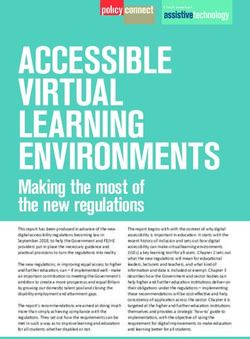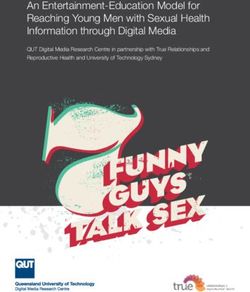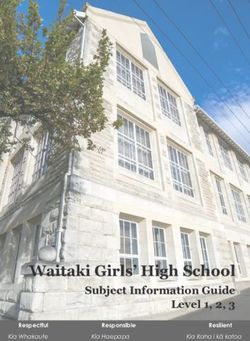Operating Instructions - LED TV
←
→
Page content transcription
If your browser does not render page correctly, please read the page content below
Model No.
Australia New Zealand
TH-L24XM6A TH-L24XM6Z
Operating Instructions
LED TV
English
Thank you for purchasing this Panasonic product.
Please read these instructions carefully before operating
this product and retain them for future reference.
The images shown in this manual are for illustrative
purposes only.
Some illustrations are presented as conceptual images
and may be different from the actual products.
Illustrations shown may be different between models
and countries. CHY
Transport only in upright position
TQB4GC1038-1
TH-L24XM6AZ_EN.indd 1 3/14/2013 3:05:09 PMManufactured under
license from Dolby
Contents Sa
Laboratories. Dolby and To he
the double-D symbol injury,
are trademarks of Dolby Safety Precautions······································3
Laboratories. ■ Ma
Setting Up the TV········································4
Wa
Connecting the TV ······································6
If you
Initial Setup················································7 unus
remo
Operating the TV ········································8 ●Ma
bet
Watching External Inputs·····························9
Manufactured under license under U.S. Patent
Nos: 5,956,674; 5,974,380; 6,487,535 & other U.S. ●This
Using TV Guide / Freeview Guide ·················9
and worldwide patents issued & pending. DTS, 50/6
the Symbol, & DTS and the Symbol together are Using VIERA TOOLS ································· 10 ●Inse
registered trademarks & DTS 2.0+Digital Out is a ●Ens
trademark of DTS, Inc. Product includes software. Using Media Player ··································· 10 ●Disc
© DTS, Inc. All Rights Reserved. ●Do n
Using the Menu Functions ························· 12
HDMI, the HDMI Logo, and High-Definition Link Functions (VIERA Link) ······················ 17
Multimedia Interface are trademarks or registered ●Do n
trademarks of HDMI Licensing LLC in the United Additional Information······························· 19 • Do
States and other countries. on
Troubleshooting ······································· 21
HDAVI Control™ is a trademark of Panasonic Maintenance ············································ 21
Corporation. • Do
Specifications ·········································· 22 hi
Panasonic does not guarantee operation and
performance of peripheral devices made by other Warranty (Australia) ·································· 23
• Do
manufacturers; and we disclaim any liability or Warranty (New Zealand) ···························· 24 on
damage arising from operation and/or performance wh
from usage of such other maker’s peripheral devices.
• Do
This product is licensed under the AVC patent so
portfolio license for the personal and non-commercial • Do
use of a consumer to (i) encode video in compliance • Do
with the AVC Standard (“AVC Video”) and/or (ii) • En
decode AVC Video that was encoded by a consumer ●Do n
engaged in a personal and non-commercial activity with
and/or was obtained from a video provider licensed to
provide AVC Video. No license is granted or shall be
■ Tak
implied for any other use. Wa
Additional information may be obtained from MPEG ●Do n
LA, LLC. the T
See http://www.mpegla.com. whe
serv
This product incorporates the following software: ●Do n
(1) the software developed independently by or for or ex
Panasonic Corporation, mus
(2) the software owned by third party and licensed to or sp
Panasonic Corporation, filled
(3) open sourced software mus
abov
The software categorized as (3) is distributed in
●Do n
the hope that it will be useful, but WITHOUT ANY
air v
WARRANTY, without even the implied warranty
●Do n
of MERCHANTABILITY or FITNESS FOR A
equi
PARTICULAR PURPOSE. Please refer to the
to pe
detailed terms and conditions thereof shown in the
hang
“Software License” menu on this product.
●Do n
●Even if no special notation has been made of company pane
or product trademarks, these trademarks have been ●Do n
fully respected. or u
ensu
hang
2
TH-L24XM6AZ_EN.indd 2 3/14/2013 3:05:10 PMSafety Precautions Important information
If the TV is not positioned in a sufficiently stable
To help avoid risk of electrical shock, fire, damage or location, it can be potentially hazardous due to
injury, please follow the warnings and cautions below: falling. Many injuries, particularly to children, can be
·3 avoided by taking simple precautions such as:
■ Mains plug and lead ●Using cabinets or stands recommended by the
Safety Precautions
·4
Warning manufacturer of the TV.
·6 ●Only using furniture that can safely support the TV.
If you detect anything ●Ensuring the TV is not overhanging the edge of the
·7 unusual, immediately supporting furniture.
remove the mains plug. ●Not placing the TV on tall furniture (for example,
·8 ●Mains plug types vary cupboards or bookcases) without anchoring both
between countries. the furniture and the TV to a suitable support.
·9 ●Not standing the TV on cloth or other materials
●This TV is designed to operate on AC 220 - 240 V, placed between the TV and supporting furniture.
·9
50/60 Hz ●Educating children about the dangers of climbing on
10 ●Insert the mains plug fully into the socket outlet. furniture to reach the TV or its controls.
●Ensure that the mains plug is easily accessible.
10 ●Disconnect the mains plug when cleaning the TV. ●This TV is designed for indoor use.
●Do not touch the mains plug with wet hands. ●This TV is designed for table-top use.
12 ● Do not expose the TV to direct
sunlight and other sources of
17
●Do not damage the mains lead. heat.
19 • Do not place a heavy object
on the lead.
21
To prevent the
21
• Do not place the lead near a
high temperature object.
spread of fire, keep
22
candles or other
23
• Do not pull on the lead. Hold open flames away
24 onto the mains plug body
when disconnecting the plug. from this product at
• Do not move the TV with the lead plugged into a all times
socket outlet.
• Do not twist the lead, bend it excessively or stretch it. ■ Dangerous part / Small object
• Do not use a damaged mains plug or socket outlet.
• Ensure the TV does not crush the mains lead. Warning
●Do not use any mains lead other than that provided ●This product contains possibly dangerous parts such
with this TV. as plastic bags, that can be breathed in or swallowed
by young children accidentally. Keep these parts out of
■ Take care reach of young children.
Warning ■ Pedestal
●Do not remove covers and never modify
the TV yourself as live parts are accessible Warning
when they are removed. There are no user ●Do not disassemble or modify the pedestal.
serviceable parts inside. Caution
●Do not expose the TV to rain ●Do not use any pedestal other than the one provided
or excessive moisture. This TV with this TV.
must not be exposed to dripping ●Do not use the pedestal if it becomes warped or
or splashing water and objects physically damaged. If this occurs, contact your
filled with liquid, such as vases, nearest Panasonic dealer immediately.
must not be placed on top of or ●During setup, make sure that all screws are securely
above the TV. tightened.
●Do not insert foreign objects into the TV through the ●Ensure that the TV does not suffer any impact during
air vents. installation of the pedestal.
●Do not use an unapproved pedestal / mounting ● Ensure that children do not climb onto the pedestal.
equipment. Be sure to ask your local Panasonic dealer ● Install or remove the TV from the pedestal with at least
to perform the setup or installation of approved wall- two people.
hanging brackets. ● Install or remove the TV by the specified procedure.
●Do not apply strong force or impact to the display
panel.
●Do not place the TV on sloped
or unstable surfaces, and
ensure that the TV does not
hang over the edge of the base.
3
TH-L24XM6AZ_EN.indd 3 3/14/2013 3:05:10 PM■ Ventilation
Caution Setting Up the TV Att
Allow sufficient space around the TV in order to help Atta
prevent excessive heat, which could lead to early failure Standard accessories Carry
of some electronic components. Accessories may not be placed all together. Take care
Safety Precautions | Setting Up the TV
Minimum distance (cm) not to throw them away unintentionally.
10 Operating Instructions with Warranty
10 10 10 statement
Remote Control
●N2QAYB000817
●Ventilation should not be
impeded by covering the
ventilation openings with
items such as newspapers,
tablecloths and curtains. Batteries (R6) × 2
●Whether you are using a pedestal or not, always (p. 5)
ensure the vents at the bottom of the TV are not
Rem
blocked and there is sufficient space to enable
Mains Lead Be su
adequate ventilation.
(p. 6) when
■ Moving the TV TV.
Caution 1 Rem
Before moving the TV, disconnect all cables. Pedestal 2 Pul
●Move the TV with at least two
people. Support as shown to 3 Rem
avoid injury by the TV tipping
or falling.
Ins
●Assembly screws
(M4 × 12) × 2
■ When not in use for a long time
Caution
This TV will still consume some power even in the Off
mode, as long as the mains plug is still connected to a
live socket outlet. Note
●Remove the mains plug from the wall socket when the polar
TV is not in use for a prolonged period of time.
■ Battery for the Remote Control
Caution
●Incorrect installation may cause battery leakage,
corrosion and explosion.
●Replace only with the same or equivalent type.
●Do not mix old and new batteries.
●Do not mix different battery types (such as alkaline and
manganese batteries).
● Do not use rechargeable batteries (Ni-Cd, etc.).
●Do not burn or break up batteries.
●Do not expose batteries to excessive heat such as
sunshine, fire or the like.
●Make sure you dispose of batteries correctly.
4
TH-L24XM6AZ_EN.indd 4 3/14/2013 3:05:10 PMAttaching the pedestal Wall mounting the TV (optional)
Choosing to wall mount the TV shall be done at the
Attach the TV to the pedestal owner’s risk and expense. Always use a qualified
Carry out the work on a horizontal and level surface. installer to perform a TV wall bracket installation.
are Incorrect installation may cause TV to fall, resulting in
personal injury and product damage that is not covered
by warranty.
Rear of the TV (View from the side)
a Depth of
Setting Up the TV
b screw
Screw for fixing the TV onto the
wall-hanging bracket (not supplied)
Removing the pedestal from the TV ■ Holes for wall-hanging bracket installation
Be sure to remove the pedestal in the following way
when using the wall-hanging bracket or repacking the a: 100 mm
TV. b: 100 mm
1 Remove the assembly screws from the TV.
2 Pull out the pedestal from the TV.
■ Screw specification
3 Remove the assembly screws from the bracket. Type: M4
Depth of screw:
Minimum: 6 mm
Inserting remote’s batteries Maximum: 9 mm
Press the hook and Warning
lift the cover ●When optional accessories such as wall brackets etc.
are used, always read and follow the manufacturer
installation and usage instructions.
●Do not mount the unit directly below ceiling lights (such
as spotlights or halogen lights) which typically give
Note the correct off high heat. Doing so may warp or damage plastic
polarity (+ or -) cabinet parts.
●When installing wall brackets you must ensure the wall
bracket is not electrically grounded to metal wall studs.
Always ensure that there are no electrical cables,
pipes etc. in the wall before you begin the wall bracket
installation.
●To prevent fall and injury, remove the TV from its fixed
wall position when it is no longer in use.
5
TH-L24XM6AZ_EN.indd 5 3/14/2013 3:05:10 PMConnecting the TV
●An aerial, correct cable (75 Ω coaxial) and correct AV
terminating plug are required to obtain optimum quality
●Please ensure the TV is disconnected from the mains
picture and sound. ■ Us
●If a communal aerial system is used, you may require
socket / power point before attaching or disconnecting TV
the correct connection cable and plug between the wall
any RF / AV leads.
aerial socket and the TV.
● External equipment and cables are for illustratives
●Your local Television Service Centre or dealer may be
purposes only and not supplied with this TV.
able to assist you in obtaining the correct aerial system
●Check the type of terminals and cable plugs are
for your particular area and the accessories required. ●You
correct when connecting. ●Any matters regarding aerial installation, upgrading
●When using an HDMI cable, use the fully wired one.
of existing systems or accessories required, and ■ Us
●Keep the TV away from electronic equipment (video
the costs incurred, are the responsibility of you, the
equipment, etc.) or equipment with an infrared sensor.
customer.
Connecting the TV
Otherwise, distortion of image / sound may occur or ●If the aerial is placed in the wrong location, interference
operation of other equipment may be interfered. TV
might happen.
●Also read the manual of the equipment being
AV1 CO
connected. IN
VID
Terminals
■ Us
TV
7 AV1 CO
IN
VID
USB
ANALOG AUDIO 6
via AV1 (ARC)
AV2 ●You
1 ANT IN
VIDEO
DIGITAL
AUDIO 5 Spe
OUT L
2 R L AUDIO DTV Recorder / PVR / VCR
AUDIO R
OUT
3 TV
4 AV1 COMPONENT
IN
ANT
TV
VIDEO R AUDIO L PR/CR PB/CB Y/VIDEO
1 Aerial terminal “F” type Antenna Splitter
(ARC)
2 DIGITAL AUDIO OUT RG6Q Fly Lead
RG6Q Fly Lead
3 AUDIO OUT ● Use
In
4 AV1 IN RG6Q Fly Lead Out (Aud
Antenna Socket As f
5 AV2 IN
Wall Plate AUD
6 USB port
●To e
7 HDMI 1 - 2 mult
ANT
DTV Recorder / PVR / VCR the e
Connections read
●To maintain optimum antenna signal quality, use an “F”
type TV signal splitter (as illustrated) when connecting
Aerial and mains lead two or more devices to the same antenna socket.
Aerial Set top box
Satellite dish
ANT
TV
Set top box
RF cable
HDMI cable
Mains lead
(supplied)
●To minimise DTV impulse noise pickup, please ensure
there is separation between mains lead and RF cable.
●Do not place the RF cable under the TV.
6
TH-L24XM6AZ_EN.indd 6 3/14/2013 3:05:11 PMuality
AV / Game equipment
■ Using HDMI terminal
Initial Setup
When you first turn on the TV, a series of steps will pop-
uire TV up to guide you to setup your TV.
e wall
●These steps are not necessary if the setup has been
HDMI cable completed by your local dealer.
y be Equipment
ystem
red. ●You can also make similar connection via HDMI 2.
1 Plug the mains plug into the socket
g outlet
■ Using COMPONENT terminals
e Audio cable AC 220 - 240 V,
Connecting the TV | Initial Setup
50/60 Hz
rence Component
TV video cable
AV1 COMPONENT
IN
VIDEO R AUDIO L PR/CR PB/CB Y/VIDEO
Equipment
2 Turn on the TV with the remote control
■ Using COMPOSITE terminals
Audio cable
Video cable
TV
3 Select [Home]
AV1 COMPONENT
IN
VIDEO R AUDIO L PR/CR PB/CB Y/VIDEO
Please select your viewing environment.
Home Shop
Equipment
OK Select
●You can also make similar connections via AV2 IN. Confirm
Speaker system ●[Shop] is for shop display.
●To change the viewing environment later on, you
Amplifier with need to initialise all settings by accessing [Shipping
speaker system Condition] (p. 15).
TV 4 Select your area
Select State / Territory
HDMI cable New South Wales / Australian Capital Territory
Victoria
(ARC) Queensland
South Australia
Western Australia
● Use HDMI 2 for connecting an amplifier that has ARC Northern Territory
Tasmania
(Audio Return Channel) function.
Socket As for an amplifier without ARC function, use DIGITAL Select
l Plate AUDIO OUT or AUDIO OUT. OK
●To enjoy the sound from the external equipment in Confirm
multi-channel sound (e.g. Dolby Digital 5.1ch), connect
the equipment to the amplifier. For the connections, 5 Tick the mode to tune, then start Auto
read the manuals of the equipment and amplifier. Tuning
an “F”
cting TV Signal Selection
Digital TV
Analogue TV
Start Auto Tuning
: tune (search for the available channels)
: skip tuning
Select Select [Start
OK OK Auto Tuning]
Tick Confirm
Auto Tuning starts
●Auto Tuning searches and stores TV channels.
The stored channels and sorted channel order vary
depending on the area, broadcasting system and
conditions of signal reception.
Setup is now complete and your TV is ready for
viewing. 7
TH-L24XM6AZ_EN.indd 7 3/14/2013 3:05:11 PMOperating the TV 13 Input mode selection
●TV - switches Digital TV / Analogue TV.
●AV - displays [Input Selection] screen (p. 9) or
Abo
When
the op
Using the remote control press repeatedly to select the AV input mode. to per
14 TV Guide (p. 9) Exam
POWER VIERA Freeview Guide (p. 9)
TOOLS INPUT Aspec
1 13 15 Displays subtitles 16:9
2 Displays favourite page in teletext mode 14:9
MENU TEXT STTL GUIDE
3 14 Just
4 INFO EXIT 15 16 Exits to the TV viewing screen
5 16 17 Cursor buttons Chang
6 ●Makes selections or adjustments.
18 Returns to the previous menu / page
OK 17
19 ASPECT
OPTION RETURN ●Displays the [Aspect Selection] screen. Follow Refer
7 18 the operation guide to select the mode. [16:9] / ●To s
R G Y B [14:9] / [Just] / [4:3] / [Zoom] / [4:3 Full] /
8
Operating the TV
[Sidecut Just] / [Sidecut Zoom] (p. 19) OK
ASPECT 19 ●You can also press the button repeatedly to select
the mode. ●To c
9 VOL CH 20
MUTE 20 Channel Up / Down
10 21 Returns to the last viewed channel OK
Using the TV controls ●To re
11 RETU
INPUT/OK/
HOLD
for
MENU
1
CH
2
12 STILL 21
LAST VIEW
Indicators on the TV
VOL
3 Wa
4 In
1 Switches the TV On / Standby 5 6 7
1 Co
2 VIERA TOOLS (p. 10) 1 Displays [Input Selection] screen
3 Displays [Main Menu] (p. 12) ●When [Input Selection] screen is displayed, select
4 This button is not used for this model
the mode using buttons 2. 2D
OK th
Switches to teletext mode ●Confirms selection while in the menu system.
5 Displays Information banner Displays [Main Menu] when press and hold for eq
6 OK 3 seconds
●Confirms selections. 2 Channel Up / Down
●Press after selecting channel positions to quickly Cursor Up / Down
change channel. ●Makes selections or adjustments when in the
● Displays the Channel List. menu system.
7 Displays [Option Menu] 3 Volume Up / Down
●Shortcuts to settings for some picture / sound Cursor Left / Right No
items. ●Makes selections or adjustments when in the ●To s
●Follow the operation guide to select / change the menu system. [AV1
settings. 4 Mains power On / Off switch
curs
●Use to switch the mains power.
8 Coloured buttons ●You
●Performs multiple operations which correspond 5 Remote control signal receiver [I
to the operation guide displayed on the menu 6 Ambient sensor Skip
screen. ●Senses brightness to adjust picture quality when butto
9 Volume Up / Down [Ambient Sensor] in the Picture Menu is set to
[On]. (p. 12)
10 Sound Mute On / Off
7 Power LED
11 Numeric buttons ●Red: Standby
●Changes channel. Green: On
●Changes channel / teletext pages. ●The LED blinks when the TV receives a
●Sets characters. command from the remote control.
● When in Standby mode, switches TV On.
12 Freezes / unfreezes picture
8
TH-L24XM6AZ_EN.indd 8 3/14/2013 3:05:12 PMor
About operation guide
When operating the TV with the remote control, follow Using TV Guide /
the operation guide available at the bottom of the screen
mode. to perform the operation you want.
Example: [Aspect Selection]
Freeview Guide
The TV Guide / Freeview Guide - Electronic Programme
Aspect Selection Guide (EPG), shows a list of the current broadcasts
16:9 and forthcoming broadcasts over the next seven days
14:9 (depending on the broadcasters).
Just ●When this TV is turned on for the first time, or switched
Select
off for more than a week, it may take some time before
Change
the TV Guide / Freeview Guide is completely shown.
Operation guide ●Digital TV mode only.
RETURN
low Referring to the operation guide: Display the TV Guide
9] / ●To select the mode GUIDE
(Press again to change the layout)
Operating the TV | Watching External Inputs | Using TV Guide / Freeview Guide
OK
Example:
select
●To change to the selected mode
TV Guide: Landscape
Wed 26 Oct 2011 10:27 am
1
2 Wed 26 Oct 2011
11 Home
All Types All Channels
11:30 am - 12:00 pm DIY SOS : We open in the Battersbys
OK
3 D 11 Home
Time: 11:00am
East ender
11:30am
DIY SOS
12:00pm
The Bill
12:30 pm
Red Cap
1:00 pm
Sports
4
D 16 World Hot Wars Holiday Program Live junction
D 81 Jade Emerald Coronation Street The Bill Drama
D 84 Pearl 10 O’ clock News BBC Pepsi Char. Good bye NEWS
●To return to the previous menu D 100 Sapphire Market News Business News
D 101 Ruby Drama 1 Drama 2 Live
RETURN D 102 Gold Shopping Topics News
5 6
1
1 Current date and time
2 2 TV Guide date
3 TV Guide time
3 Watching External 4
5
Programme
[D]: Digital TV; [A]: Analogue TV
4 Inputs 6 Channel position and name
Follow the operation guide to operate the TV
1 Connect the external equipment Guide.
(p. 6 - 7) Note
select
2 Display the [Input Selection] menu, ●There is no programme listings for Analogue channels.
then select the input of the connected
.
for equipment
Input Selection Display the Freeview Guide
HDMI1 GUIDE (Each press will toggle the screen between the
HDMI2
Freeview Guide Listing and What’s on Now /
e AV1 VIDEO COMPONENT
Next)
AV2
TV Example: Freeview Guide Listing
Current day & date Current programme
Note
e ●To switch between [COMPONENT] and [VIDEO] in Wed 6 Apr
[AV1], move the indicator by pressing left or right 20:30
21:30
Lost
Dirty Sexy Money
cursor button. 22:30 The Knights Of
●You can label or skip each input mode 22:55
Prosperity
Entourage
TV ONE, 20:00
[Input Labels] (p. 14) 23:30 Reality Bites:
Bodyshock - Half Ton... Sayid confronts Ben's spy on the
Skipped inputs will not be displayed when the AV freighter, and Ben urges daughter
hen button is pressed.
Alex to flee Locke's camp in order
to survive an impending attack.
o Parental Rating captioning Information
Prog Chnl Next Week Next Day
OK Watch TV EPG/Guide Now/Next
Current channel’s Description Parental rating
programme listing & captioning
information
Follow the operation guide to operate the
Freeview Guide.
9
TH-L24XM6AZ_EN.indd 9 3/14/2013 3:05:13 PMUsing VIERA TOOLS Photo mode – [S
Sl
Media Player Photo All photos •T
You can access some special features easily by using
t
the VIERA TOOLS function.
[
Display the icon of the features, then •D
e
select the icon you want – [B
VIERA ph
TOOLS HOTO VIDEO MUSIC ECO NAVI •T
VIERA Link
View Info USB t
Select RETURN Option Menu
Slideshow View Select Drive Select Contents Select E
– [In
Operation guide [S
Using Media Player : Error display
Follow the operation guide to perform
•T
t
E
Media Player allows you to enjoy photo, music or video
available operations in Photo mode. – [R
recorded on a USB Flash Memory.
To display / hide the operation guide during INFO – [B
Using VIERA TOOLS | Using Media Player
●During the operation, audio signal is output from
[View] and [Slideshow] ph
AUDIO OUT, DIGITAL AUDIO OUT and HDMI 2 (ARC
[T
function) terminals. To use HDMI 2 with ARC function,
[View] •[
connect an amplifier that has ARC function and set to
y
use theatre speakers (p. 18). Enters Single view mode to view photo one at a time
●The picture may not appear correctly on this TV T
[Slideshow] s
depending on the digital cameras used.
●Display may take some time when there are many files [
Lets you view all photos in the slideshow mode [
and folders in the USB Flash Memory.
t
●Partly degraded files might be displayed at a reduced [View Select]
•[
resolution. Lets you toggle between thumbnail view and folder view
●The folder and file names may be different depending c
on the digital camera used. ●To sort by folder, recorded date or recorded month No
1 Display the view selection in the thumbnail view ●Pictu
1 Insert the USB Flash Memory G setti
TV ●Pictu
slide
●Insert or remove 2 Select the sort type
USB straightly and [Folder view]: Displays the thumbnail grouped by Vid
completely. folder.
Medi
• The files which are not in a folder will be collected to
the folder named “/”.
[Sort by Date] / [Sort by Month]: Displays the
2 Display [VIERA TOOLS]
Trip1
thumbnail grouped by the same date or month.
• The group of the photos without a recorded date is
VIERA
shown as [Unknown].
Nature2
TOOLS VIERA LINK VIDEO MUSIC ECO NAVI
Photo
[Option Menu] 2010_9
3 Select the mode ■ [Change Size] Pla
Changes the size of photos on a thumbnail screen
OK Select
■ [Slideshow Settings]
– [Frame]: Selects the frame type of the slideshow
Access [Off] / [Multi] / [Collage] / [Drift (+ calendar)] / [Drift] / :E
[Photo]: Displays the thumbnail of all photos in the
[Gallery (+ calendar)] / [Gallery] / [Cinema] Follo
– [Colour Effect]: Selects the colour effect of photos avail
USB Flash Memory.
on Single view and Slideshow [Off] / [Sepia] / [Gray
[Video]: Displays the thumbnail of video titles in the To dis
scale]
USB Flash Memory. inform
• This function is not available when [Frame] is set to
[Music]: Displays the thumbnail of music folders in [Drift], [Gallery] or [Cinema].
the USB Flash Memory. [Pla
– [Transition Effect]: Effect for photo switching during
slideshow [Off] / [Fade] / [Dissolve] / [Motion] / Playb
[Contents Select] [Random] ● To p
Switching between modes – [Auto Makeup]: Automatically detects the face in view
When you are in the thumbnail view of any mode, the photo and improves luminance and contrast
[On] / [Off] Sele
you can change to the other mode by accessing the
[Contents Select] screen.
O
B
10
TH-L24XM6AZ_EN.indd 10 3/14/2013 3:05:13 PM– [Screen Mode]: Screen mode for Single view and ●To change aspect
Slideshow [Normal] / [Zoom] Display the [Aspect Selection] screen, then select
• This function is not available when [Frame] is set the desired mode
to [Collage], [Drift], [Gallery] or [Cinema] or when
(You can also press the button repeatedly to
[Transition Effect] is set to [Motion].
select the mode.)
• Depending on the photo size, it may not be fully
enlarged to fill the screen, e.g. portrait style picture. [Aspect1]: Displays the content enlarged without
– [Burst Playback]: Selects whether to display burst distortion.
photos in a fast-paced slideshow mode [Off] / [On] [Aspect2]: Displays the content full-screen.
• This function is not available when [Frame] is set [Original]: Displays the content original size.
to [Drift], [Gallery] or [Cinema] or when [Transition – Aspect may not be changed depending on the
Effect] is set to [Motion]. content.
– [Interval]: Slideshow interval [Long] / [Normal] /
[Short] [Option Menu]
• This function is not available when [Frame] is set Contains [Video Setup] menus to set up Video mode.
to [Drift], [Gallery] or [Cinema] or when [Transition
While in thumbnail view:
Effect] is set to [Motion].
– [Repeat]: Slideshow repeat [Off] / [On] ■ [Video Preview]
INFO – [Back Ground Music]: Background music during Sets to start the preview of the title or scene in the
Using Media Player
photo viewing [Off] / [Type1] / [Type2] / [Type3] / thumbnail view [Off] / [On]
[Type4] / [Type5] / [User] / [Auto] During video playback:
• [User]: Music data in the device registered by
yourself will be played back.
■ [Audio Selection] / [Dual Mono Audio]
e Selects the sound tracks (if available)
To register the music: Select the music file, then
select [File] or [Folder].
■ [Subtitle]
Selects the subtitle (if available)
[File]: The selected music file will be registered.
[Off] / [Subtitle1] (/ [Subtitle2] ...)
[Folder]: All the music in the folder which contains
the selected music file will be registered. ■ [Subtitle Text]
• [Auto]: Music data stored in the root folder of the Selects the font type to display subtitles correctly (if
view current device will be played back randomly. available)
h Note
■ [Repeat]
Playback repeat within the title [Off] / [On]
ew ●Picture quality may suffer depending on the slideshow
– Only the selected file will be repeated.
settings.
●Picture setting may not work depending on the
Music mode
slideshow settings.
Media Player Music Folder view
y Video mode
My Music_1 My Music_2 My Music_3
Media Player Video Title view
ed to
Trip1 Trip2 Trip3 Trip4 Trip5 Room Nature1
e is
Nature2 Nature3 Nature4 Nature5 Nature6 2010_4 2010_7
Access Info USB
Select RETURN Option Menu
Play Folder Drive Select Contents Select
2010_9
Access Info USB Operation guide
Select RETURN OPTION
Option Menu
Play Drive Select Contents Select
n
Follow the operation guide to perform
Operation guide
w
available operations in Music mode.
rift] / : Error display To display / hide the operation guide during INFO
Follow the operation guide to perform playback
otos available operations in Video mode.
Gray INFO
[Play Folder]
To display / hide the operation guide and
information banner during playback Playbacks all music in the selected folder.
set to
● To playback the selected file only
[Play]
during Select the folder Select the file Play
Playbacks the selected title.
R
● To playback from selected scene of the title [Scene OK OK
in view]
t
Select the title Select the scene Play
[Option Menu]
R
OK OK Contains [Music Setup] menu to set up play mode.
■ [Repeat]
[Folder]: Playback repeat within the selected folder
[One]: Playback repeat on the selected one file
11
TH-L24XM6AZ_EN.indd 11 3/14/2013 3:05:14 PMUsing the Menu [Op
[Cinema]: Improves the performance of contrast,
black and colour reproduction for watching movies in a
darkened room.
■ [Fi
Impr
Functions [True Cinema]: Reproduces the original image quality
precisely without any revision.
[Off
– Th
[Custom]: Allows you to customize the picture settings.
1 Display the menu ■ [HD
In each Viewing Mode, [Backlight], [Contrast], Adju
MENU
[Brightness], [Colour], [Sharpness], [Tint], [Colour acco
Temperature], [Vivid Colour], [Adaptive Backlight [Pho
Example: Control], [Ambient Sensor], [Noise Reduction] and [Aut
Menu Item Setting [MPEG Noise Reduction] can be adjusted and stored. acco
conn
[Backlight], [Contrast], [Brightness],
Main Menu 1/2 – To
Mode Standard
[Colour], [Sharpness] m
Picture Bass 0 Increases or decreases the levels of these options – Fo
Sound
Treble
Equaliser
0 according to your personal preference ■ [HD
Balance 0 [Tint] Adju
Timer Surround Off inpu
Auto Gain Control Off Adjusts the picture hue to suit your taste –W
Setup Volume Correction 0 ●For NTSC signal reception
– Fo
Speaker Distance to Wall
Help Digital Audio Preference
Over 30cm
MPEG [Colour Temperature] ■ [3D
Selects the colour temperature of the picture Mak
[Cool2] / [Cool1] / [Normal] / [Warm1] / [Warm2] [Off
Select Selects your favourite sound mode. – Se
Using the Menu Functions
Page up
Change
Page down [Vivid Colour] oc
RETURN
Automatically adjusts colour for a more vivid picture – Fo
[On] / [Off] co
Operation guide Selected item description
[Adaptive Backlight Control] [Sc
2 Select the menu Automatically controls luminance level according to the ■ [16
images [On] / [Off] Sele
OK
aspe
[Ambient Sensor] [O
Automatically adjusts picture settings depending upon thi
3 Select the item ambient lighting conditions [On] / [Off] [O
– Th
OK
[Noise Reduction] SD
Reduces unwanted picture noise [Auto] / [Max] / [Mid] / sig
[Min] / [Off] ■ [H-
4 Change the setting [MPEG Noise Reduction]
Swit
[H-S
Example: Reduces unwanted MPEG block noise [Auto] / [Max] /
[Mid] / [Min] / [Off]
■ [Zo
●Change the setting option Adju
On OK [Advanced Settings] is se
Surround – [J
Off Available when you set [Viewing Mode] to [True Cinema]
– [Z
or [Custom].
●Adjust the intensity bar
■ [Adaptive Gamma Control] ■ [Sc
Bass OK
Turn
Automatically controls middle level of luminance
[On]
according to the images
●Access the submenu – Th
Child Lock OK
■ [Black Expander] – Pr
Gradually adjusts the dark shades of the image sc
■ [White Balance]
Note Adjusts the white balance for red, green and blue [Co
●Only available items can be selected. signals [R-/G-/B-Gain] / [R-/G-/B-Cutoff] / [Reset Copie
White Balance] [Optio
■ [Colour Management] ■ [De
Picture Adjusts the hue, saturation and luminance [R-/G-/B- Sets
Hue] / [R-/G-/B-Saturation] / [R-/G-/B-Luminance] / Cine
[Viewing Mode] [Reset Colour Management] ■ [De
Sets the picture mode for each input [Dynamic] / ■ [Gamma] Sele
[Normal] / [Cinema] / [True Cinema] / [Custom] [Gamma]: Switches the gamma curve [2.6] / [2.4] / ■ [Co
[Dynamic]: Improves contrast and sharpness for [2.2] / [2.0] / [1.8] Sele
viewing in a bright room. [Reset Gamma]: Resets to the default gamma
[Normal]: For viewing in a normal lighting condition. settings in this menu [Re
■ [Reset Picture Defaults] Reset
Resets to the default picture settings in this menu
12
TH-L24XM6AZ_EN.indd 12 3/14/2013 3:05:14 PM[Option Settings]
s in a Sound
■ [Film Cadence Mode]
Improves vertical resolution for movie images [On] / [Mode]
uality
[Off] Sets your favourite sound mode [Standard] / [Music] /
– This function is available for the interlaced signal. [Speech] / [User]
ttings.
■ [HDMI Content Type] ●The selected mode affects all input signals.
Adjusts the picture settings of each HDMI input [Standard]: Standard sound mode
according to the selected content type [Graphics] / [Music]: Improves sound quality for watching music
[Photos] / [Auto] / [Off] videos, etc.
[Auto]: Automatically adjusts the picture settings [Speech]: Improves sound quality for watching news,
ed. according to the received HDMI content if the drama, etc.
connected equipment supports HDMI Content Type.
In Standard, Music and Speech modes, you can
– To set the availability of each content type for [Auto]
adjust the [Bass] and [Treble] settings, and those
mode, select [Auto Detail Setting].
– For HDMI input. settings will be stored for each mode. ■[
(F
■ [HDMI RGB Range] [User]: Adjusts the sounds manually by using the R
Adjusts the black level of the image for each HDMI equaliser in
input [Auto] / [Full] / [Normal] – When you select [User] mode, [Equaliser] is active
– When the black level is not suitable, select [Full]. instead of [Bass] and [Treble]. Select [Equaliser] and
– For HDMI input. adjust the frequency. (below)
■ [3D-COMB] [Bass], [Treble]
Makes still or slow motion pictures more vivid [On] /
[Off] Adjusts the bass / treble level respectively
– Set to [On] to improve the colours in case patterning
[Equaliser]
Using the Menu Functions
occurs while viewing still or slow motion pictures.
– For PAL / NTSC signal reception in TV mode or from Adjusts the frequency level to suit your favourite sound
e
composite. quality
●This function is available when [Mode] is set to [User].
[Screen Settings] ●Select the frequency and change the frequency level
the ■ [16:9 Overscan] by using the cursor buttons.
●To enhance the bass sound, raise the level of the lower
Selects the screen area displaying the image for 16:9
aspect [On] / [Off] frequency. To enhance the treble sound, raise the level
[On]: Enlarges the image to hide its edges. Select of the higher frequency.
this if noise is generated on the edge of the screen. ●To reset the levels of each frequency to the default
pon
[Off]: Displays the image in the original size. settings, select [Reset Equaliser Settings] by using the
– This function can be memorised separately for cursor button, and then press the OK button.
SD (Standard definition) and HD (High definition) [Balance]
Mid] / signals.
Adjusts volume level of right and left speakers
■ [H-Size]
Switches over horizontal scanning size [H-Size1] / [Surround]
[H-Size2] Surround sound settings [On] / [Off]
ax] / ■ [Zoom Adjustments]
Adjusts the vertical position and size when the aspect [Auto Gain Control]
is set to [Just] or [Zoom] mode Automatically regulates large sound level differences
– [Just]: V-Size max is 3 between channels and inputs [On] / [Off]
nema]
– [Zoom]: V-Size max is 15
■ [Screen Display] [Volume Correction]
Turns off / on the TV screen without turning off the TV Adjusts the volume of individual channel or input mode
[On] / [Off]
– The sound is active even if the screen turns off.
[Speaker Distance to Wall]
– Press any buttons (except Standby) to turn the Compensates for the low frequency sound due to the
screen on. distance between the speakers and the wall
[Up to 30cm] / [Over 30cm]
[Copy Adjustment] ●If the distance between the TV and wall is over 30 cm,
t Copies picture adjustments to other inputs. [Over 30cm] is recommended.
[Option Settings] and [Screen Settings] are not copied. ●If the distance between the TV and wall is within
■ [Destination Viewing Mode] 30 cm, [Up to 30cm] is recommended.
B- Sets the viewing mode for the destination input [True [MPX]
ce] / Cinema] / [Custom]
Selects multiplex sound mode (if available)
■ [Destination Input] [Stereo]: Use this normally.
Selects the destination input
[Mono]: When stereo signal cannot be received.
]/ ■ [Copy Start] [M1] / [M2]: Available while mono signal is transmitted.
Select [Yes] to start copying ● For Analogue TV
[Reset Picture Defaults]
Resets the current picture settings to defaults.
13
TH-L24XM6AZ_EN.indd 13 3/14/2013 3:05:15 PM[Digital Audio Preference] [Region Select] ■ [St
Selects the initial setting for audio tracks Selects the region where you live to adjust the standard Con
time [NSW / ACT] / [Victoria] / [Queensland] / cons
[Dolby D] / [MPEG]
[South Australia] / [Western Australia] / [Northern – Th
[Dolby D] / [HE-AAC] [O
[Dolby D]: The priority is given to Dolby Digital. Territory] / [Tasmania]
[MPEG]: The priority is given to MPEG.
■ [In
[Auto Standby] Mak
[HE-AAC]: The priority is given to HE-AAC.
Enables turning the TV off automatically if no button is equ
●Dolby Digital is the method of coding digital signals
pressed for 4 hours [On] / [Off] cons
developed by Dolby Laboratories. Apart from stereo
– Th
(2ch) audio, these signals can be multi-channel audio. [No signal Power off] to
●MPEG is an audio compression method that
Enables turning the TV off if no signal is detected for
compresses audio to the smaller size without any [Sy
10 minutes [On] / [Off]
considerable loss of audio quality.
●HE-AAC is a perceptual coding method used to ■ [Sh
Res
compress digital audio for efficient storage and
transmission.
Setup cond
●For Digital TV only – Ac
[Eco Navigation] in
[SPDIF Selection] Sets the TV to operate in the most energy-saving mode – In
SPDIF: A standard audio transfer file format ●You can also access this item by using [VIERA [S
Selects the initial setting for digital audio output signal TOOLS] (p. 10) ■ [Sy
from DIGITAL AUDIO OUT and HDMI 2 (ARC function) [Child Lock] (p. 16) ■ [Li
terminals [Auto] / [PCM] Disp
[Auto]: Dolby Digital and HE-AAC multi-channel are [Tuning Menu] (p. 15 - 16)
output as Dolby Digital Bitstream. MPEG is output as [Ot
Using the Menu Functions
PCM. [Language] ■ [Po
[PCM]: Digital output signal is fixed to PCM. Red
●For Digital TV or video contents of Media Player ■ [Preferred Audio Language] cons
Selects the preferred language for digital TV multi
[Audio Description] audio (depending on the broadcaster) [English] /
Narration settings for visually impaired users [Maori] / [French] / [German] / [Italian] / [Spanish] / He
■ [Audio Description] [Korean] / [Chinese-Mandarin] / [Chinese-
Cantonese] / [Japanese] / [Hindi]
Set to [Auto] to activate the narration sound track when [TV
available on the broadcast [Off] / [Auto] ■ [Preferred Subtitles] Make
Selects the default language for Digital TV subtitles
■ [Volume] (depending on the broadcaster)
●Follo
Adjusts the volume of the narration sound track
[Sy
■ [Speakers] [Display Settings]
Set to [On] to activate the narration sound track from ■ Teletext Displa
the TV speakers [Off] / [On] Selects the Teletext display mode [FASTEXT] / [List]
– This item is available only if the TV detects a Teletext
Us
[HDMI1 / 2 Input]
broadcast. [Tunin
Selects to fit the input signal [Digital] / [Analogue]
(p. 20)
■ [Input Labels] favou
Accesses the input labels list to select the label of The
[Digital]: When sound is carried via the HDMI cable for t
each input mode or set to skip unconnected one for
connection depe
easier identification and selection in [Input Selection]
[Analogue]: When sound is not carried via the HDMI- [Ana
(p. 9) or banner
DVI adaptor cable connection
– To name each input mode freely, select [User input]
●For HDMI input [Fa
and set the characters (maximum 10 characters).
[Reset Sound Defaults] – To skip the input mode, select [Skip]. Creat
Resets the current sound settings to defaults. ■ [Banner Display Timeout] broad
Sets how long the Information banner stays on screen The D
(p. 8) [0 (No display)] / [1] / [2] / [3] / [4] / [5] / [6] / “Cate
Timer [7] / [8] / [9] / [10] (seconds) scree
[VIERA Link Settings] 1 Sel
[Off Timer] 2 Add
Sets the duration until the TV automatically goes to ■ [VIERA Link] Digita
Standby mode [Off] / [15] / [30] / [45] / [60] / [75] / [90] Sets to use VIERA Link functions [On] / [Off] A
(minutes) ■ [Power on Link] 1
2
TEN
ABC
When an HDMI connected equipment starts playback, 3
4
SBS
FTV
[Daylight Saving Time] the TV is turned on and input mode is switched 7
9
7D
NIN
Selects the time offset from the standard time for automatically [On] / [Off] 70
79
7H
7G
Summer [+1 hour] / [+1/2 hour] / [Off] / [Auto] – Only when the TV is in Standby mode.
■ [Power off Link] ■ [Se
When the TV is set to Standby mode, the HDMI ■ [Ad
connected equipment is also automatically set to
Standby [On] / [Off]
14
TH-L24XM6AZ_EN.indd 14 3/14/2013 3:05:15 PM■ [Standby Power Save] [Channel List]
dard Controls the connected equipment to reduce power
You can hide (skip) unwanted channels.
consumption in Standby [On] / [Off]
The hidden channels cannot be displayed except in this
rn – This function is available when [VIERA Link] is set to
function.
[On] and [Power off Link] is set to [On].
■ [Intelligent Auto Standby] Select a channel and reveal / hide
Makes non-watched or non-used HDMI connected Digital TV Channel List
70 CBBC Channel
n is equipment go into Standby mode to reduce the power 72 Cartoon Nwk
consumption [On] / [Off] 105 BBCi
– This function is available when [VIERA Link] is set 719 BBC Radio Wales : [Reveal]
to [On]. : [Hide]
or
[System Menu] ■ [Tune]: To retune each channel (Manual Tuning)
■ [Shipping Condition] ■ [Swap] / [Move]: To swap / move the channel
position (if available)
Resets all settings, including tuning data, to the original
condition. ■ [Reveal all]: To reveal all channels
– Access this function and follow the on-screen ■ [Rename]: To rename the channel (Analogue TV)
instructions to complete the procedures.
– Initial Setup (p. 7) will automatically start after
[Auto Tuning]
mode
[Shipping Condition] completes. Automatically retune all channels received in the area.
■ [System Update] (p. 16) Example: Digital TV
■ [Licence Menu] Digital TV Auto Tuning
Displays the software licence information
All digital TV tuning data will be erased
[Other Settings]
Using the Menu Functions
■ [Power Save] [Manual Tuning] (Digital TV)
Reduces brightness of picture to economise on power
consumption [Off] / [On] Normally use [Auto Tuning] or [Update Channel List] to
retune Digital TV channels.
If tuning has not been done completely or for adjusting
sh] / Help the direction of the aerial or dish, use this function.
All channels found will be added to the Channel List.
[TV Self Test] Digital TV Manual Tuning
Physical Channel [CH21] 474.00 MHz
Makes a diagnosis of picture or sound problems Signal Quality 0 10
es Signal Strength 0 10
●Follow the on-screen instructions. No. Channel Name Type New
[System Information]
Displays the system information of this TV 1 Select physical channel
List] 2 Select offset
letext
Using [Tuning Menu] 3 Start tuning
[Tuning Menu] lets you retune your TV, create your
favourite channel lists, skip unwanted channels, etc. [Manual Tuning] (Analogue TV)
The settings in [Tuning Menu] are applicable only Set Analogue TV channel manually after Auto Tuning.
or for the selected TV mode. The menu name varies ●If a VCR is connected only with the RF cable, select
on] depending on the TV mode ([Digital TV Tuning Menu] / channel position [0].
[Analogue TV Tuning Menu]). Analogue TV Manual Tuning
put] 4 CH 8
s). [Favourites Edit] (Digital TV) Manual Tuning 1
Store
120
Create your favourite channel lists from various
1 Select the channel 2 Select the channel
broadcasters (up to 4: [Favourites1 to 4]).
position
reen The Digital TV Favourites lists are available from
“Category” in the Information banner and the TV Guide 3 Search 4 Select [Store]
]/
screen.
[Update Channel List] (Digital TV)
1 Select a channel to list ( : Encrypted channel)
You can add new RF channels, delete removed RF
2 Add it to the Favourites list channels, update RF channel name and position
Digital TV Favourites Editor
All Digital Channels Favourites1
Favourit
automatically to the channel list.
1 TEN Digital 1 TEN Digital
g Digital TV Update Channel List
2 ABC TV Sydney
Scan CH 6 69
back, 3 SBS DIGITAL1
4
7
FTV guide
7 Digital A channel is This will take about 3 minutes.
RF Ch Channel Name Type Quality
9
70
NINE DIGITAL
7 HD Digital
added
79 7 Guide
●The channel list is updated while keeping your settings
■ [Select favourites]: To select other Favourites in [Favourites Edit], [Channel List], [Child Lock], etc.
■ [Add all]: To add all channels to the list ●Depending on the signal condition, the update may not
work properly.
15
TH-L24XM6AZ_EN.indd 15 3/14/2013 3:05:15 PM■ [Lock all]: To lock all channels and inputs
[New Channel Message] (Digital TV)
■ [Next input]: To jump to the top of the next input Li
■ To change the PIN number
(V
Selects whether to give a notification message when a
new Digital TV channel is found. (1) Select [Change PIN]
Child Lock
New channels found! Change PIN VIERA
Press OK to update channel list. equip
Press EXIT to ignore. contro
(2) Enter a new PIN number twice etc., w
●Selecting OK will perform [Update Channel List]. Write your PIN number here in ●This
●Sometimes, mainly during summer at night, the TV case you forget it. avai
may pickup distant TV stations outside your broadcast equi
due to favourable short term ionosphere conditions. ■ To set Parental Rating man
In such circumstances, the TV does not add any new To watch the Digital TV programme that has rating ● VIER
channel when you press OK. This is normal. information over the selected age, enter the PIN number man
(depending on the broadcaster).
[Signal Condition] (Digital TV) Select [Parental Rating], then select the block setting VIE
Select a channel and check its signal condition. Child Lock Enjo
A good Signal Strength is not an indication of suitable
prod
signal for Digital TV reception. Parental Rating No Block These
Use the Signal Quality indicator as follows.
“HDAV
●Green bar: Good Note ●Som
●Yellow bar: Poor ●Setting [Shipping Condition] (p. 15) erases the PIN equi
●Red bar: Bad (Check the aerial) number and all settings. ●VIER
Using the Menu Functions
Example: ●If you have forgotten your changed PIN, input “6969” func
Digital TV Signal Condition as the PIN number.
Channel Name 101 DZFinfokanal stan
Signal Quality 0 10 Con
Signal Strength
Network Name
0
Wenvoe
10
Performing [System Update] and
Parameter [CH32] 562.00 MHz
man
These bars show the maximum signal value of the To update automatically cann
selected channel. ●Plea
Select [Auto Update Search in Standby] man
[Add TV Signal] System Update func
Auto Update Search in Standby Off ●Abo
Adds TV mode.
●This function is available if you skip to tune any mode System Update Search Now loca
in Auto Tuning during Initial Setup. (p. 7) ● Every time you set, the TV automatically performs Prep
a search in Standby and downloads any available ●Con
Setting [Child Lock] update. TV’s
You can lock specific channels / AV input terminals and ●The automatic updating is performed when the TV is in – Us
control who watches them. Standby (TV turned off with the remote control). co
When the locked channel / input is selected, a message – Us
If System Update is performed, the software will be au
appears. Enter the PIN number to watch. updated (it may change TV functions). ●Set
1 Enter the PIN number (4 digits) If you do not want to do so, set [Auto Update the e
Child Lock-PIN Entry Search in Standby] to [Off]. ●Set
Please enter PIN for access Link
PIN * * * * To update immediately ●Set
Afte
●“0000” has been stored as the default PIN number.
1 Select [System Update Search Now] swit
●Enter the PIN number twice at first setting.
System Update
Sele
2 Select [Child Lock List] Auto Update Search in Standby Off
mak
Child Lock System Update Search Now This
Change PIN follo
Child Lock List 2 Searches for an update (several minutes) and – fo
Parental Rating No Block displays a corresponding message, if any –w
–w
3 Select the channel / input to be locked 3 Download
Child Lock List - TV and AV Note
Name Input Type Lock
101 BBC 1 Wales Digital TV Digital TV ●Download may take more than 60 minutes.
7
14
BBC THREE
E4C
Digital TV
Digital TV
Digital TV
Digital TV : Indicates ●During software download and update, DO NOT switch
VCR
1 BBC1
Analogue TV
Analogue TV
Analogue TV
Analogue TV locked input / off the TV.
2 *****
AV1
Analogue TV
External
Analogue TV
AV channel ●The notification message might be a reminder. In this
case, the schedule information (the date that the new
version can be used) will appear. You can set the
●In Digital TV, additional lock item will appear. reservation for update. The update will not start when
[Freeview Players]: Applies access control for some the TV is off.
MHEG services.
16
TH-L24XM6AZ_EN.indd 16 3/14/2013 3:05:16 PMLink Functions
VIERA Link (HDMI connection)
t Connected HD Video
equipment DVD Player,
DIGA Camera,
(VIERA Link) Features
Recorder
Blu-ray Disc
Player
LUMIX
Camera
VIERA Link (HDAVI Control™) connects the TV and the Easy playback
equipment with VIERA Link function, and enables easy Power on link
control, playback, energy saving, creating home theatre,
Power off link
etc., without complicated setting.
●This TV supports “HDAVI Control 5” function. But Reduce
available features are depending on the connected unnecessary power 2 2 -
equipment’s version of HDAVI Control. Please read the consumption in
manual of the equipment to confirm the version. Standby
● VIERA Link features may be available even with other Auto standby
mber manufacturers’ equipment supporting HDMI CEC. for unnecessary 2 2 -
equipment
ng VIERA Link “ ” Control the menu
of the connected 1 1 1
Enjoy additional HDMI Inter-Operability with Panasonic equipment by VIERA
products which have “HDAVI Control” function. remote control
These features are limited to models incorporating
“HDAVI Control” and “VIERA Link”. VIERA Link (HDMI and Audio out connections)
●Some functions are not available depending on the Connected
N equipment’s version of HDAVI Control. equipment Player Blu-ray Disc
Amplifier
●VIERA Link “HDAVI Control”, based on the control theatre theatre
Link Functions (VIERA Link)
69” functions provided by HDMI which is an industry Features
standard known as HDMI CEC (Consumer Electronics Easy playback 3 3 -
Control), is a unique function that we have developed
Power on link -
and added. As such, its operation with other
manufacturers’ equipment that supports HDMI CEC Power off link
cannot be guaranteed. Reduce
●Please refer to individual manuals for other unnecessary power 2
- -
manufacturers’ equipment supporting VIERA Link consumption in
function. Standby
●About applicable Panasonic equipment, consult your Auto standby
local Panasonic dealer. for unnecessary 2,4 2,4 2
Preparations equipment
s
●Connect the equipment supporting VIERA Link to the Control the menu
TV’s HDMI 1 or HDMI 2 terminal. of the connected 1 1 -
V is in – Use fully wired HDMI compliant cable. Non-HDMI- equipment by VIERA
compliant cables cannot be utilised. remote control
– Use an optical digital audio cable or RCA cable for Speaker control
ll be audio output from the TV. For equipment with “HDAVI Control 2 or later”.
●Set up the connected equipment. Read the manual of For equipment with “HDAVI Control 4 or later”.
the equipment. While playing a disc.
●Set [VIERA Link] to [On] in the Setup Menu. [VIERA Except for watching a disc.
Link] (p. 14)
●Set up the TV. ■ Easy playback
After connection, turn the equipment on and then Automatic input switching - When the connected
switch the TV on. equipment is operated, input mode is switched
Select the input mode from HDMI1 or HDMI2, and automatically.
make sure that an image is displayed correctly.
This setup should be done each time when the
following conditions occur:
– for the first time
– when adding or reconnecting equipment
– when changing setup
switch
this
new
hen
17
TH-L24XM6AZ_EN.indd 17 3/14/2013 3:05:16 PMYou can also read