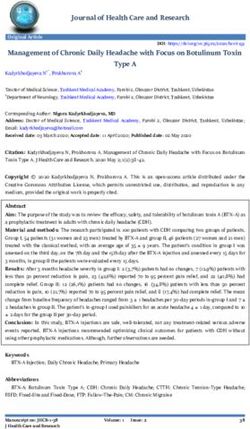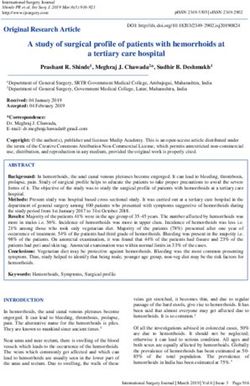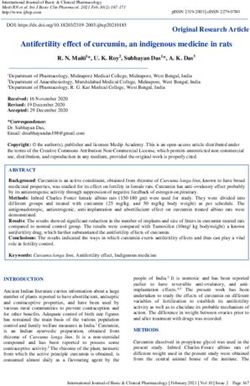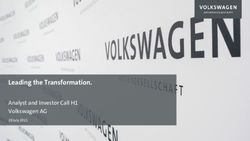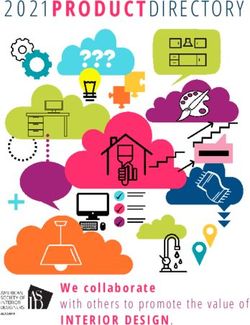Online Registration & Entry for the 2021 Provincial Winter Fair Online Entry deadline - August 22, 2021 at 11:59 PM
←
→
Page content transcription
If your browser does not render page correctly, please read the page content below
Online Registration & Entry for the
2021 Provincial Winter Fair
Online Entry deadline – August 22, 2021 at 11:59 PM
Open Late Entries accepted until August 31, 2011 at 11:59 PM
We recommend printing these instructions for use during registration. For more information or to
begin registration go to https://pwf.fairwire.com
You can also view a Sample Online Registration Video provided by Butler County at
https://youtu.be/WpdqR5YBUfY
Refer to the PWF Entry Guide for Rules and Regulations for each division.
Each Exhibitor will need to sign and submit the Liability and Media Release Form. You can scan
and email to pwfsecretary@gmail.com.
All Beef Animals will need to submit a Bill of Sale or Female Lease Agreement for all entries –
even if it comes from your own herd. This is for Brand Inspection Purposes. The online entry
system will prompt you to attach it. If you do not have a digital Bill of Sale copy at the time of your
entry, you can submit it by later by logging back into your Club/Exhibitor login and attach at a later
time. Bill of Sales are due by September 17, 2021.
All Sale Market Entries will also prompt for you to upload a sale picture, again you can attach
&upload it later after you submit your actual entry – Sale Photos If you have questions, please
reach out to pwfsecretary@gmail.com
For individual Open Exhibitors (Exhibitor Login) or Families submitting their entire family’s
entries all at once (Quick Group) - Once an Exhibitor or Quick Group is created or registered for
the year, you can log back into your account to view previous transactions, add entries, completed
a previously saved cart, attach necessary documents (Bill of Sale/Sale Photos), etc. as often as
needed. If you have lost your password, please click the “Forgot your password?” linkon the login
screen. The system will send a message containing your password to the e-mail address you
previously provided. If you have other technical difficulties with the online registration, please
email pwfsecretary@gmail.com
Begin Registration by visiting https://pwf.fairwire.comTable of Contents
........................................................................................................................................................................... 2
I. For Open Exhibitors .................................................................................................................................. 3
Step 1. Register ............................................................................................................................................. 3
INDIVIDUAL OPEN EXHIBITORS Registration............................................................................................. 3
QUICK GROUP ENTRY Registration ........................................................................................................... 7
Step 2. OPEN Entries .................................................................................................................................... 9
OPEN ENTRIES: BEEF ............................................................................................................................... 10
OPEN ENTRIES: SHEEP ............................................................................................................................. 12
Step 3. Review ............................................................................................................................................ 16
Step 4. Confirm ........................................................................................................................................... 18
PAYMENT - E-TRANSFERS:....................................................................................................................... 20
RECEIPT: An emailed receipt can also be sent for your own records. ....................................................... 20
UPLOAD DOUMENTS ............................................................................................................................... 21
SIGNING BACK INTO SHOWORKS ACCOUNT: .......................................................................................... 22
ENTRY CORRECTIONS – you cannot access the entry information and edit it at a later date. Please
contact pwfsecretary@gmail.com to inform them of any errors or omissions. .......................................... 23
ADDITIONAL NOTES ................................................................................................................................ 23
CLUB REGISTRATION: ............................................................................................................................... 23
CLUB 4-H EXHIBITOR REGISTRATION .............................................................................................. 26
CLUB 4-H ENTRY REGISTRATION ...................................................................................................... 28
BEEF 4-H .................................................................................................................................................. 30
SHEEP 4-H ................................................................................................................................................ 34
PHOTOGRAPHY – 4-H .............................................................................................................................. 38
POULTRY – 4-H ........................................................................................................................................ 40
HORSE – 4-H ............................................................................................................................................ 43
CLOVERBUD – 4-H ................................................................................................................................... 45
FAIR COMPETITIONS ............................................................................................................................... 46
CLUB CART REVIEW .............................................................................................................................. 47
ADD ENTRIES FOR A DIFFERENT EXHBITOR ............................................................................................ 47
CLUB CHECK-OUT .................................................................................................................................. 48
CLUB REGISTRATION:
Club Leaders will be sent your temporary password for leaders to login and submit their Club’s 4-
H Entries.
4-H Entries are only accessible to club leaders.
Club Instructions are in the 2nd Half of this documentI. For Open Exhibitors Step 1. Register Click on Sign In at top right. Choose a login type and follow Online instructions: This is either a single exhibitor or a Quick Group (multiple Open & youth open in family) INDIVIDUAL OPEN EXHIBITORS Registration To register only one open exhibitor in a family, choose Exhibitor, set up profile. Go To Step 2. Click on “I am a new exhibitor or have yet to register for this year”
*Note – If you return to add entries or return to a previously started entry cart – you would click on “I have previously registered this year” Set Up Profile This is the Exhibitor Profile that will need to be Created and Confirmed for each individual Exhibitor. You will have to set a password but you can use the same password for multiple youth if a parent is entering all the information.
Password – set up a password for your exhibitor login ie 123456 etc
Address – Fill in Complete Address (as this will be your Sale Cheque address as well)
Phone # & Contact Email – enter contact information for the exhibitor
Date of Birth – MM/DD/YYYY *US Company Only applicable for YOUTH OPEN
Alumni 4-H Club/# 4-H Years/ 4-H Grad Year – for alumni, these are optional – but mandatory
for those entering in the Open Beef Showmanship Classes.
Cell Phone # - enter a secondary contact number if the Main Phone # is a home contact number
Age Category – Choose YOUTH OPEN or OPEN Entry
Payment Type – indicate if you are e-transferring or sending in a cheque for entry payment
Notes about you: If you are affiliated with a 4-H Club, please indicate here which clubIf some of this information is incorrect you can either click back arrow and correct it right away or update it next time you log in to this exhibitor.
QUICK GROUP ENTRY Registration To register multiple open exhibitors in a family, choose Quick Group. Quick Group users only: Quick Groups are useful for families with multiple open exhibitors. To create a Quick Group, enter a username and password for your group. Write them down so that you can log in again later to add exhibitors or entries or to view your registration history.
FYI: The Group User Name is a unique field, there can’t be more than one of the same
group name
Enter a Password ie 123456
Enter an email
Do Not Enter a Club as 4-H Entries are only accessible to club leaders through the “Club
Login”
Click on “Begin Adding Exhibitors and Entries”
Now proceed with the instructions below for each exhibitor in your Quick Group. In the future,
you may enter the site again with either your Quick Group name and password or the login
information for any individual exhibitor in your group.
*You will proceed entering exhibitor information for each individual exhibitor for your group
(the same process for Individual exhibitors above – creating a password for each exhibitor’s
profile and address information, but all entries in a QUICK GROUP will be part of the same
CART if you are paying for all entries together.
You will see that you are logged in under your quick group in the right top cornerStep 2. OPEN Entries
You will now select the Department, Division, Class for each exhibit. After you “Add entry to Cart” you
will be given the option to add more exhibits or to “Check Out”
Choose a Department for your first entry. Choose a Department name for each entry
Then choose a Division for the entry. It may be helpful to consult the fair book whenchoosing
Divisions:
Then choose a Class and complete other required boxes.OPEN ENTRIES: BEEF
OPEN BEEF Carcass/Females/Steer Entry Fields
- Submit Bill of Sale or Lease Agreement for the female with your online entry
- Gender: Indicate if it’s a heifer or a steer (if requested)
- Animal Birth Date: (MM/DD/YYYY) *US Format since it’s a USA Company
- Tag # - CCIA Tag #
- Breed – Sire/Dam ie Angus/Hereford X
- Brand: Use the brand or write it out in words if its not feasible
ie: Bar C Bar = -C-
(or write None if has no brand)
- Brand Location: Location of Brand – ie: RR or Right Rib (or None if has no brand)OPEN BEEF FEMALES
- Bill of Sale: Submit Bill of Sale or Lease Agreement for the female with your online entry
- Calf Entries for Cow Calf Entries will be a separate entry in order to collect all the Calf
Information as well
o Indicate the sex of the calf
- Optional: Indicate if you wish to sell the progeny in the sale with your entry or inform
PWF Office at the fairOPEN BEEF MARKET STEER
OPEN BEEF SHOWMANSHIP
- Select Experience Level for Class
OPEN ENTRIES: SHEEPOPEN SHEEP CARCASS LAMB/MARKET LAMB - Gender – enter if the lamb is either a whether or a ewe lamb - Animal Birth Date: (MM/DD/YYYY) *US Format since it’s a USA Company - Tag # - CCIA Tag # - Breed – Sire/Dam ie Suffolk/Charolais X
OPEN SHEEP FEMALES
- Each Lamb at Foot Entry Lamb at Foot Entries will each be a separate entry in order to
collect each lamb Information as well under the Sub Classes A, B, C
o The Ewe’s Information will go under the Main Class #05
o Description Field: If the Lamb at Foot is entered as another 4-H project – please
write that out here
YOUTH OPEN DIVISION
- Youth Open entries include showing in both a market lamb class, as well as the Youth
Open Showmanship Class
o Ensure you enter the youth open in both classes Click the Add Entry to Cart button.
You will see the first exhibitor’s cart is displayed on the left hand side. If all the entries are
completed for the first exhibitor, click CONTINUE
It will then prompt you to add the exhibitor fee – if this is the first entry for this member,
then add 1, if it has already been paid by a 4-H Club and this entry is an additional Open
Entry, then leave at 0 (zero) – and click Continue
Repeat the steps above for each entry for the same exhibitor. Note that you may add many types
of entries without logging off.
Once all entries for the same exhibitor have been completed, click Continue.
Step 3. Review
Review your entries and if there is an error you can “Edit” the entry or if you forgot to enter one you
have the option to add more. If you save your cart, you can log out and come back later to finish it.
Review your entries and additional items for accuracy. Before checking out, you may add more
entries or save this cart and log in to add more entries later. Note that your cart and login
information are not saved until you click Save This Cart. Your exhibits are not registered until
you click Check-out.
INDIVIDUAL EXHIBITOR:Quick Group users: You may now click the button Add Entries for a different Exhibitor. This will take you back to Step 1 in order to create a new exhibitor within your Quick Group. Once you are done entering all group members, you can click Check-out to check out for all of your exhibitors at once. Once you have added all of the members in the QUICK GROUP you would click ‘Check Out’
Step 4. Confirm Type “Yes” in the red dashed box to indicate that you agree with 4-H & PWF rules and regulations. Click Submit.
Review your summary of entries and additional items. You may print and request an e-mail of the receipt. If everything is correct, click Finish. Remember that your entries are not “Entered” until you have completed the “Check Out” process. Your entries are not finalized until you have hit “Submit” and then “Finish” buttons. You may review your previous transactions and view your profile by clicking on your name in the top right corner of the page. Congratulations! You are registered for the 2021 Provincial Winter Fair! Your entries are now Entered and Submitted for Fair once you are on this screen.
PAYMENT - E-TRANSFERS: If paying by e-transfer to kxafinance@gmail.com, please use the Confirmation ID as the Message Subject so we can cross reference the payment to the entries. RECEIPT: An emailed receipt can also be sent for your own records.
UPLOAD DOUMENTS
i. YOU’RE NOT DONE YET – Remember to Upload any required files for your
entries:
- Beef Market & Carcass Steer Sale Photo
- Beef Female Lease Agreement or Beef Market Steer Bill of SaleWhen finished please remember to Sign Out.
SIGNING BACK INTO SHOWORKS ACCOUNT:
Signing Back in to Provincial Winter Fair ShoWorks Online: Once an exhibitor is finalized they can Sign In
again as the Individual exhibitor “previously registered this year” and add more entries until the
deadline.
Quick Groups: If you Log in as your “Quick Group” name, you will then have to sign in as the
exhibitor that you want to add more entries for or you can add more exhibitors.
*Please Note - you cannot access transactions for an exhibitor that was made from a different login group
(4-H Club, Individual Exhibitor or Quick Group) – you can only access the transactions made through she
same method of login.
- i.e. you cannot access an exhibitor’s 4-H Entries from the Individual Exhibitor Login, or an
Individual Exhibitor’s entry made in a Quick Group Transaction
FILES UPLOAD:
If you do not have the required upload files yet – you can log back into same QUICK GROUP or Individual
Exhibitor Entries and in Right Top Corner click “Your Past Transactions” and click on Upload Files at a
later dateENTRY CORRECTIONS – you cannot access the entry information and edit it at a later date. Please contact pwfsecretary@gmail.com to inform them of any errors or omissions. ADDITIONAL NOTES *Even though each exhibitor has their own ‘exhibitor’ account set up with a password, note they will not have access to entries made under their name made through Club/Leader or Quick Group methods. But exhibitor profiles are updated between the different login methods. *We recommend for leaders to make “Exhibitor Passwords” simple such as 123456 in the event members want to submit Open Entries for themselves under a quick group or exhibitor login *The Exhibitor Name is a unique field, no 2 exhibitors can have the same name, therefore if members run into trouble, utilize a middle initial CLUB REGISTRATION:
1. Leaders have been given a temporary password to initially login to their 4-H CLUB. The club login
is basically acts as the same “Quick Group” function, but just for 4-H Entries Only.
a. Note: The Open Categories are still visible in the Club access, but please do not enter any
Open entries under the Club Login function.
2. Clubs need to pre-uploaded into the online data, so if your club is not listed, please inform
pwfsecretary@gmail.com to have it added to the pre-existing list
3. Sign in under your club’s temporary password
4. Choose your club from the drop down menu
5. Enter your provided temporary password
6. Enter Club Profile Information: Your profile will be empty so fill in the “A” Leader information.
Unfortunately there is only room for one leader’s information so various project leader’s details
cannot be included, but you can submit a leader information form accessible from the project’s entry
webpage.
a. Click Edit Information to proceed entering club details and contact information.b. Click Save Changes when finished. You can edit your club password and change leader details in the future. Club Information is displayed every time you login to the Club.
CLUB 4-H EXHIBITOR REGISTRATION
1. When you complete the club information, you will be directed to the ‘Account Information Page”
where you can begin to enter 4-H Exhibitor entries.
2. Click on Begin adding Exhibitors and Entries
a. As noted before – *We recommend for leaders to make “Exhibitor Passwords” simple
such as 123456 in the event members want to submit Open Entries for themselves
under a quick group or exhibitor login
b. Also, The Exhibitor Name is a unique field, no 2 exhibitors can have the same name,
therefore if members run into trouble, utilize a middle initial in the event the exhibitor
has already entered an Open Entry
c. Disregard “Approve Entries” – this function is available if exhibitors had access entering
their own 4-H entries, and then the leaders can simply go in and approve the entries. This is
a function we can discuss next year to see how leaders would like to proceed.
3. You will be prompted to “create exhibitor” profiles for each 4-H Member (refer to the
INDIVIDUAL OPEN EXHIBITORS Registration instructions above)
a. Enter their First and Last Nameb. Click on ‘This is a new exhibitor”
c. Click Continue
d. Enter 4-H Member’s Information
i. Exhibitor password – keep it simple like 123456 is in the event the member is
entering in open entries, they can re-use their existing Exhibitor profile using the
password when entering in the Individual or Quick Group entry methods
ii. Address – this will be the address for the sale cheques
iii. Phone Number: Contact phone number – Main Contact number for
parent/guardian
iv. Email: Contact e-mail for 4-H member (either for the member or their family
contact)
v. Date of Birth: Enter in format (MM/DD/YYYY)*US Company
vi. Ignore Alumni Information, that is for Open Exhibitors Only
vii. 4-H Age as of Dec 31 – this will determine the fair age bracket the member is
entered for Judging and Showmanship
1. Junior = ages 9-11; Intermediate = 12-14 & Senior = 15-19
2. Group Classes and Showing/Fitting use the standard 4-H Junior/Senior age
groups [ Junior = 9-12 & Senior = 13-19]
viii. Cell Phone: Enter a cell phone number for text push notification from ShoWorks
ix. Age Category: Select the age category based on their age as of the 31st December
of the previous year.
x. Payment Type: Indicate how you will be paying for the Club/Member’s entry fees
[ Club Cheque to be mailed or E-Transfer. The 3rd Option Chq Mailed is only for
Open Entries only.
xi. Notes about you – you can enter if they are multiple 4-H project members in this
box.4. Click Save Changes and you will see the Exhibitor Registration Confirmation Window. Click
CONTINUE
CLUB 4-H ENTRY REGISTRATION1. Begin Entering the current member’s 4-H Entries
2. Each member will need to be entered into:
a. Project Unit Classes, PLUS
b. Project Member Judging, PLUS
c. Project Showmanship
i. If a member is dual with several projects, they will need to be entered into the same
3+ classes for each project (Beef/Sheep/Photo etc)
d. Click Department to filter out a certain project (4-H vs Open)
e. Click on Division for the individual project entry type
f. Click on the correct class of entry
g. When you are finished with one member’s entries, click Continue
h. The Exhibitor Fee window will appear, add an exhibitor fee to the member if applicable,
unless already paid with another club or Open Entry. CLICK ContinueBEEF 4-H
Beef Entry Fields
Submit Bill of Sale or Lease Agreement for all BEEF ENTRIES + Market/Carcass Sale
Photo with the online entry system (can be completed at a later date until September 17)
Gender: Indicate if it’s a heifer or a steer (if requested)
Animal Birth Date: (MM/DD/YYYY) *US Format since it’s a USA Company
Tag # - CCIA Tag #
Breed – Sire/Dam ie Angus/Hereford X
Brand: Use the brand or write it out in words if its not feasible
ie: Bar C Bar = -C-
(or write None if has no brand)
Brand Location: Location of Brand – ie: RR or Right Rib (or None if has no brand)
Calf Entries for Cow Calf Entries will be a separate entry in order to collect all the
Calf Information as well
1...1. Indicate the sex of the calf
Optional: Indicate if you wish to sell the progeny in the sale with your entry or inform
PWF Office at the fair
BEEF – BREEDING FEMALES:
HEIFER4-H COW CALF (2yr Old + Mature)
Commercial Class, Enter the necessary non purebred females into this class in the event its
needed if the Champion Females are not Commercial
4-H BEEF MEMER JUDGING – All Beef Members must be entered in their respective PWF Age
Category 4-H BEEF MEMER SHOWMANSHIP – All Beef Members must be entered in their respective PWF
Age Category
4-H BEEF TEAM GROOMING (1 JR & 1 SR)
In Description – enter the second team member here
JUNIOR/SENIOR – Indicate which age category member the member is for the team
4-H YOUNG BEEF
Same Entry Field categories as above, indicate if you wish to sell it in the sale if it your animal
4-H MARKET STEER
Enter the Steer in the Home Grown Class to be eligible for the Home Grown trophy (from
your or your family’s herd)4-H BEEF CARCASS
CLICK ADD TO CART FOR EACH ENTRY
SHEEP 4-H
Each Member must enter into their unit work class, sheep member judging & sheep showmanship
4-H Sheep Entry Fields
Gender: Indicate if it’s a whether or a ewe lamb
Animal Birth Date (DOB): MM/DD/YYYY*US Format Since US Company
Tag #: CCIA Tag #
Breed-Sire/Dam: Enter the breed of the sheep project ie: Suffolk/Hampshire X
Home Grown Animal: Indicate if this animal is home grown when prompted, in addition to
entering the project into the Home Grown Class (Market Lambs only)
Sell in Sale: For females, indicate if you wish to sell the project in the PWF Sale, can also inform
PWF Office at the fair if sale status is unknown at time of entry Description: For lambs at foot, indicate if this project is a dual project elsewhere (ie. 4-H Market
Lamb etc)
4-H SHEEP BREEDING FEMALES
4-H Sheep Ewe Lamb/Yearling Ewe
Ewe Lamb must be born in current year of show
Yearling Ewe is one year old, born the previous year
4-H Sheep Ewe w/ Lamb at Foot
Mature Ewe’s details are to be listed under the Unit 4 Class, with progeny listed under sub-classes
A-C depending on how many lambs at foot there are
Description: Indicate if this lamb is entered elsewhere in the fair4-H Sheep Market Lamb
Mark off the Home Grown Class if the project is from the member’s own herd or their family’s
herd, in addition to the Market Lamb Class
Upload a Sale Photo of the market project
4-H Sheep Carcass Lamb
Upload the Live Sale Photo of the lamb before processing with the online entry, or can be uploaded
later, until September 174-H Sheep Member Judging
Age Category based on PWF Age Category based on 4-H Age as of December 31 from the year
before)
4-H Sheep Showmanship
Age Category based on PWF Age Category based on 4-H Age as of December 31 from the year
before)
4-H Sheep Trim & Fit Team Competition
Enter the lamb’s information for the lamb that you will be utilizing to shear for the competition so it
can be adequately accounted for at weigh-in inspections
o Date of Birth, Tag, Breed
Description: Indicate who the member’s team mate is for the competition, but each is to be entered
individually under their exhibitor profile
Sell in Sale: Indicate if the lamb will be sold in the sale4-H SHEEP GROUP OF 3
Enter each individual lamb’s details – lamb #1 goes under main class, and Lambs #2 & 3 are
entered under the sub classes so each lamb’s details are collected
PHOTOGRAPHY – 4-H
Each Member must enter into their unit work class, photography member judging & showmanship, and then
the Sale Portrait Class for those that wish to enter their project work in the PWF Sale
Photography Unit Work (Units 1-5) + Unit 6 Sr Management
Units are based on BC 4-H’s Project Rules and Regulations4-H Photography Member Judging
Age Category based on PWF Age Category based on 4-H Age as of December 31 from the year
before)
4-H Photography Showmanship
Age Category based on PWF Age Category based on 4-H Age as of December 31 from the year
before)
4-H Sale Portrait Class
TITLE: Enter Sale Photo Title here
UPLOAD DOCUMENT: A photo of the work will need to be submitted for the sale photoPOULTRY – 4-H Each Member must enter into their unit work class, poultry member judging & showmanship. Poultry Entry Fields Breed Sire/Dam: Enter the Poultry Project’s Breed(s); use comma for multiple breeds Enter the Date of Births (Hatch Date) MM/DD/YYYY for each individual animal Enter applicable identification tag ID numbers (if applicable) Enter Poultry Type: Chicks, Ducklings, Goslings, Poults Sell in Sale: Indicate if you wish to sell the project (s) in the PWF Sale Poultry Unit Work Unit 1 – Choose a Trio
Unit 2 – Beginning Poultry Breeder
Unit 3 – Breeder Replacement Stock
o Indicate Multiple Tag #s & Breeds using comma
Unit 4 – Poultry Raising Layer or Hatchery
o Indicate Multiple Tag #s & Breeds using comma Unit 5 – Layer or Meat Production
o Indicate Multiple Tag #s & Breeds using comma
Unit 6 – Poultry Breeder Senior Manager
o Enter Hatch Dates and Applicable Tag #s for each member of the trio4-H Poultry Member Judging
Age Category based on PWF Age Category based on 4-H Age as of December 31 from the year
before)
4-H Poultry Showmanship
Age Category based on PWF Age Category based on 4-H Age as of December 31 from the year
before)
HORSE – 4-H
Horse Entry Fields
Class – Unit/Equitation Class per 4-H Unit Numbers, Showmanship, Judging, + Pleasure
Classes are all required for each member unless just doing a “Judging” Only Entry
Animal Name – the Registered Name of the Horse, and then put Stable Name in Brackets
Breed Sire/Dam: Input the Registered Horse Breed Type here (ie AQHA, or Paint, or
Clydesdale etc)
Riding Discipline: Indicate if riding Western or EnglishEquitation Units 1-8 4-H Young Horse (Units 9 & 10) Non Riding Horse Projects (Units 11-13) 4-H Member Horse Judging (by PWF Age Group Category)
4-H Member Showmanship (by PWF Age Group Cateogry)
4-H Horse Pleasure Classes (English or Western Pleasure)
Horse Showing & Fitting Competition is listed as well, each club is required to have one entry
for Club Aggregate purposes
Description: Indicate the Handler’s name
CLOVERBUD – 4-H
This is for the 4-H Cloverbuds that will have be included in fun activities and have their own
project display at the fair
TITLE: Enter Project Display TitleFAIR COMPETITIONS
4-H Educational Display Competition
TITLE: Enter Display’s title here
DESCRIPTION: Enter the individual members that created the display, or if it’s a whole club
effort leave it empty
Round Robin
Submit for the Round Robin Event
Round Robin Form will need to be submitted as well as an attachment
Pioneer Event
*Complete this as a separate entry as payment is made out to the Pioneer Event, not to the KXA-PWF
Class: Enter either the Beef or Sheep Class
Form Acknowledgement: Acknowledge that the form is being submitted as well with the
Upload File Document
Fee Waiver – Indicate if the member was an unsuccessful entrant before and have previously
paid their Pioneer Event feeCLUB CART REVIEW
ADD ENTRIES FOR A DIFFERENT EXHBITOR
Once you have completed one member, you will be on the Cart Review Screen, click “ADD
ENTRIES TO A DIFFERENT EXHIBITOR” and
And then repeat the individual exhibitor entry process until all members in your club are accounted
for.
Once you have multiple member’s entries in your cart, you will see it on the left hand side of the
screen as you are adding entries to your club’s Cart.
CONFIRM Details: When you return to the Cart Review you will see the details of each entry
(DOB, Tag # etc) so you can review and edit any necessary changes, if required.CLUB CHECK-OUT
When you are satisfied with your club entries, CLICK CHECK-OUT on Cart Review Screen
Exhibitor sub-totals are displayed which is beneficial for reconciling if members pay the club and
then then the club pays one entire cheque to Provincial Winter Fair
You may save your cart and return to it later if you are waiting on any information from a club
member. All fields with a BLUE * are required before proceeding to the next screen LEADER ACKNOWLEDGEMENT: As a leader you are acknowledging that all information is
complete and accurate. Members and their guardians will also be submitting an exhibitor
liability/media release form via email or by mail.
ENTRY CONFIRMATION: When the entries have been submitted, you will receive a
confirmation ID. Please put this as a reference on the Cheque/payment via e-Transfer so the
payment can be reconciled to the correct entries.
o OPTIONAL: Enclose the detailed receipt with the cheque as well
RECEIPT IS EMAILED: A copy of your entries will be sent to the Club Leader’s email as
confirmation of your club entries. The receipt breaks up each member into its own section. UPLOAD DOCUMENTS
o MARKET PROJECTS Upload Bill of Sale (Beef Only) and Sale Photo
Disregard the 2nd Upload File Prompt for Home Grown Steer Class, the Bill of
Sale for the market entry is sufficient.
o Beef Females – upload a copy of the bill of sale or lease agreement
o SALE PHOTOGRAPHY – Sale Photo
o Round Robin/Pioneer Event FormYou can also read