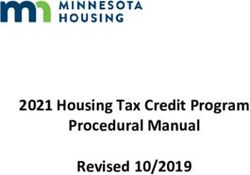Numa Compact 2x Operation Manual Manuale d'uso - Strumenti Musicali
←
→
Page content transcription
If your browser does not render page correctly, please read the page content below
Index
Safety instructions 5
Your new Numa Compact 2x 6 Product overview
6 Key features
7 Example of use
7 Operation diagram
Power - Inputs and connections 10 Power connection
10 USB power
10 Expression / Universal pedals
10 Audio output
11 Headphones
11 Volume
11 USB
Panel - Display and navigation 12 Sound / MIDI
13 Demo
13 SPLIT
13 Store - User programs
Sound banks and sound section 14 Sound mode
Organ Model 15 Introduction
16 Drawbars
17 Typical Drawbars settings
18 Original Drawbars settings
19 Chorus and Vibrato
19 Percussions
Synthesizer Engine 20 Waveforms
20 Cutoff
20 Resonance
21 Filter Amplitude Envelope
21 Store
Effects 23 FX1- FX2
24 FX Autoset
24 Strings Resonance (Damper model)
Global edit 25 Transposer
25 Global tuner E
25 Velocity curve
25 Fixed curve
25 Strings resonance (Damper effect)
25 Headphones (mode)
26 Pedal 2
26 FX Autoset
27 Slider mode
27 Key click
27 Percussion Volume
27 Sysex filter
28 Programs send/receive
29 Factory reset
29 Firmware version and update
3 Numa Compact 2x by Studiologic®Index
Program edit 30 Program name
30 Split point
30 Mixer
Part edit 31 Volume
31 Split assign
32 Transpose
32 Octave
32 Fine tuning
32 Rev send
32 Pedal 1 - Pedal 2
33 Stick 1 - Stick 2
33 Aftertouch
MIDI (Zone edit) 35 Program Change
35 LSB - MSB
35 MIDI channel
36 Volume
36 Split assign
36 Transpose
36 Octave
36 Pedal 1 - Pedal 2
36 Stick 1 - Stick 2
37 Aftertouch
37 Sliders programming
Declarations 38
Appendix 154 MIDI Implementation chart
(Controller section)
158 MIDI Implementation chart
(Keyboard section)
162 Sounds list
164 Specifications
164 Dimensions
E
4 Numa Compact 2x by Studiologic®Safety Instructions
Important safety instructions
Please read the entire manual. It contains all the informations
you need to use this unit.
Please follow the instructions in the manual. The warranty
will be void if unauthorized work is carried out on the Numa
Compact 2x. Only accessories that are specified by the
manufacturer should be used with this unit.
Use the unit only as specified in this manual.
DANGER!
Risk of electric shock. Do not open the chassis. There are no
user serviceable parts inside.
The unit should only be serviced by qualified service staff.
Humidity
To reduce the risk of fire or electric shock, do not expose the
unit to rain or moisture. Never place containers with liquid on
the unit. Do not use the unit near water, swimming pool, bath-
tub or wet basement. If the unit is moved from a cold place to a
warm room, condensation may occur inside. To avoid damage
please allow the unit to reach room temperature before swit-
ching on.
Installation
Always use a stable rack to place the keyboard on. Please be
aware of its size and weight.
Cleaning / Maintenance
Never use any abrasive detergent, which may damage the sur-
face. We recommend a slightly moist micro-fibre cloth.
Packaging
Please keep all packaging, and use it to protect the keyboard
when transporting or if servicing is required.
E
Mains
Before connecting the unit to the main power supply, please
check if the power supply is suitable for the Numa Compact 2x
adapter. The unit can be powered with 100 – 240VAC, using the
included power adapter.
Important Note: the Numa Compact 2x can be powered direct-
ly also by the USB port, if connected to the PC or other suitable
USB power sources.
5 Numa Compact 2x by Studiologic®Your new Numa Compact 2x
Product overview
The Numa Compact 2x is an incredibly powerful musical instrument, packed in a stylish and slim
cabinet, based on a totally new technology and updated user interface. The keyboard includes an
Aftertouch control and together with the programmable Sticks, allows to have a total control of
the musical performance. The new sound engine is capable of 128 notes of max polyphony and
it includes two independent sections (Lower & Upper) with over 80 sounds, organized in 8 Sound
Banks, assignable to any portion of the keyboard, in Layer or Split mode. The 1GB (flash memory)
sounds are further enhanced by 2 effects post-processors (Fx1-Fx2) each one with a double inter-
nal architecture, for a total of 4 independent effects at once.
A controllable Strings Resonance and the Release-Staccato Samples make the main piano sounds
even more real, while a new Stereo Reverb post-processor further enhances the sound. Bass, Tre-
ble and Mastering controls allow to reach a studio quality, also noticeable thru the built in digital
amplifier and elliptical back-reflection speakers. The MIDI Module includes 2 independent MIDI
zones and all parameters can be programmed and stored.
Key features
• 88 notes light weighted keyboard with Aftertouch
• Stick 1: Pitch Bend function on both axis
• Stick 2: Sound Modulation and FX1/2 control (assignable or auto-selection)
• Built in 2x10W amplifier + 2 elliptical back reflection speakers
• 128x64 graphic oled display
• Lower-Upper-Zone A-Zone B
• 4 programmable sections (internal SOUNDS and MIDI) in any combination
• Tonewheel Organ Mode engine, with nine drawbars allowing thousands of possible
combinations, a Percussion type, level and Click control, plus a dedicated Chorus/Vibrato post-
processor (simulating the analogue „Scanner“ vibrato)
• Synth section, with nine real time Sliders assigned to the most usefut Synth parameters
• 1 GB of flash memory, 88 sounds organized in 8 Sound Banks
• Concert Grand piano sounds with release-staccato samples and Strings Resonance
• FX1-2 double effects processors - 4 programmable effects at once
• Stereo Reverb with separate Lower/Upper controllable send level
• Cutoff and Resonance controls editable on all Sounds
• Strings Resonance (Damper model) on acoustic Piano sounds (programmable)
E
• Global-Program-Part EDIT
• Bass, Treble, Mastering (3D+Compressor) post processing controls
• Two additional internal Parts (on MIDI Ch 3 and 4) playable and recordable via MIDI
• Advanced MIDI Implementation, with a separate MIDI Port for the Keyboard (including all
panel controls( and a Controller Port, for the 2 programmable MIDI Zones
• Connections: Usb, MIDI In/Out, Audio L/R, Headphones, Ped1-Ped2
• Audio over USB
• USB power
6 Numa Compact 2x by Studiologic®Your new Numa Compact 2x
Example of use
MIDI IN
USB
MIDI OUT
PED1 PED2
Operation diagram
FX1
UPPER Rev send
FX2 Stereo
reverb
FX1
LOWER Rev send
Sound
1GB FX2
engine
UPPER
Strings
resonance
LOWER
E
AUX out
L R
Stereo Bass Treble
reverb
AUDIO out
Mastering Volume
Digital L R
Suggested setting amplifier
BUILT-IN
SPEAKERS
7 Numa Compact 2x by Studiologic®Your new Numa Compact 2
An overview of the functions of the Numa Compact 2x:
Light weighted action The Numa Compact 2 offers the latest innovative technolo-
gy by Fatar: the sophisticated weighted keyboard TP9-Piano
with Aftertouch. The Numa Compact weighs just 7,1 kg and is
therefore very portable, yet it offers a great keyboard touch,
for which Fatar is famous.
8 Sound Banks You can immediately start playing the 88 selected high qua-
88 Internal Sounds lity sounds, which have been carefully sampled. Experienced
keyboard players and musicians selected those sounds and
were involved in the design of the straightforward operation
of Numa Compact 2. Therefore Numa Compact 2 is your per-
fect partner on stage, in the studio or at home. 128 voices of
max polyphony is available to add depth and expression.
You can combine two sounds by assigning them to the Lower
and Upper sections in Split or Layer mode.
FX1 - FX2- REV The 2 double FX processors allow to assign 2 different effects
Strings Resonance to both Lower and Upper sections, in addition to a Strings
Resonance effect on all piano sounds and a Stereo Reverb, for
an endless variety of combinations of all kind.
Mixer & Mastering A Volume, Bass, Treble and Mastering controls allow to get
Built-in Amplification the preferred sound setting and the internal monitor-ampli-
fication system with elliptical speakers allow you to play the
instrument using the internal 10+10W amplification system,
digitally controlled and equalized. For the best result a sugge-
sted setting is with all pots at halfway, to avoid any possible
distorsion and ensure a correct frequncy responce. Settings
can be modified according to the selected sound.
Master keyboard functions The master keyboard functions of the Numa Compact 2, with
2 programmable Zones, allow you to control other MIDI de-
vices, select the sounds and adjust the levels directly from
your Numa Compact 2.
Audio connections As well as the stereo L/R audio output and built in amplifi- E
cation system, the Numa Compact 2 has an additional head-
phone plug, ideal for late-night jam sessions without distur-
bing the neighbours. This connection can also be used as an
auxiliary audio output.
The integrated USB port allows your Numa Compact 2 to con-
nect to your computer and be powered directly, without the
need of the external adapter (included). You can use a USB
and MIDI out for MIDI data transmission. In addition, updates
of the firmware or the sound library are accessible via USB.
Please note that the internal amplification system is automa-
tically switched off when the instrument is powered by USB,
to avoid excessive power consumption or power drops.
8 Numa Compact 2x by Studiologic®Your new Numa Compact 2
Interactive Numa The integrated USB port allows your Numa Compact 2 to con-
USB Computer nect to your computer and be powered directly, without the
need of the external adapter (included). You can use a USB
and MIDI out for MIDI data transmission. In addition, updates
of the firmware or the sound library are accessible via USB.
Please note that the internal amplification system is automa-
tically switched off when the instrument is powered by USB,
to avoid excessive power consumption or power drops.
Delivery includes Numa Compact 2x
Power Adapter
CD Manual
E
9 Numa Compact 2x by Studiologic®Power - Inputs and connections
Power - Inputs and connections
Power On/Off MIDI In-Out Ped 1, Ped 2 Audio L/R Out
Expression pedal, 2x 6,3mm mono jack
Universal pedal
Power USB Port Headphones / Aux Out
12V - 2,5A MIDI I/O, firmware update, 1x 6,3mm stereo jack
power
Power connection Use the power adapter supplied with the device to connect
the Numa Compact 2x to the power socket (or use the USB
connection). Switch the unit on by using the power button
next to the power plug of the Numa Compact 2x, set the main
Volume, Bass and Treble controls to the half position and the
Mastering control to zero-minimum (the function will be ex-
plained later on this manual) to avoid excessive output power
and allow the internal speakers to play with a correct dyna-
mic range.
USB power The instrument can also be powered by USB, using a shielded
quality certified cable and providing that the computer
has enough power and not too many devices are powered
through the same USB port.
When the instrument is USB powered, in most cases the in-
ternal amplification system is disconnected if the power con-
sumption exceeds the computer‘s range.
PLEASE NOTE: in case of weak or unstable connection, use
the traditional power (see previous paragraph).
Expression / Universal pedals Connect the (optional) pedal or pedals to the related sockets,
labelled Ped1 and Ped2; at the socket labelled Ped 1 you can E
plug in the Studiologic VP pedal, typically for volume-expres-
sion controls. To the Ped2 socket you can plug either a single
swicth pedal, a volume-expression pedal or the custom triple
pedal SLP3-D, as explained in the related chapter.
Audio output If you want to use external amplification systems, or record
the instruments sounds, connect the Left and Right audio
outputs to the inputs of your mixing desk or amplifier, or to
your computer audio board inputs, using suitable cables.
10 Numa Compact 2x by Studiologic®Power - Inputs and connections
Headphones The Headphones output can be used with an headphones set
or as an extra audio auxiliary output, according to the setting
of the related GLOBAL edit function (explained in this manu-
al). As an auxiliary audio out, you can use this plug to connect
the instrument to a subwoofer or an additional amplification
system, while the L/R outputs are still available for recording
or other audio connections.
Volume When you use the Numa Compact 2x for the first time, we
recommend you to turn the Volume knob on the Output sec-
tion to not more than half way between 0 and Full. While you
are playing you can adjust the volume according to the se-
lected sounds. Adjusting the Volume knob will effect all au-
dio and headphone outputs at the same time.
CAUTION:
To prevent hearing damage, you should – as with all audio
devices – avoid using the Numa Compact 2x at high volume
for long periods.
USB For data transmission via USB, connect the Numa Compact 2x
to your computer with a USB cable. The first time you switch
the Numa Compact 2x on, it will be recognised by your com-
puter automatically and the appropriate driver will be instal-
led by the OS (cross compliant).
E
11 Numa Compact 2x by Studiologic®Panel - Display and navigation
Panel - Display and navigation
Edit / Store Display Encoder
Monochrome Rotation + click
display
MIDI / Sound / Lover - Upper SPLIT / Mix
DEMO Parts/Zones
selection
The main HOME display of the Numa Compact 2x is the one shown at power on and it’s divided in
3 main areas: the top area shows the current Program number and name, the left and right lower
areas are related to the Lower and Upper Sound sections, in SOUND mode, and to the Zone A and
Zone B sections, in MIDI Mode.
To navigate and move the focus (intended as the cursor position on the display) you can use three
controls at your choice:
a) Clicking on the Encoder: the focus will move to the 3 main positions: Programs, Lower, Upper.
b) Pressing the Sound or MIDI buttons, the focus (cursor position) will be moved on top.
c) Pressing Lower or Upper, the focus (cursor position) will be set to the related areas.
P01-JAZZ DUET P01-JAZZ DUET
Ac-Bass Concert Ac-Bass Concert
V: 127 V: 127 V: 127 V: 127
A0 - B3 C4 - C8 UPPER A0 - B3 C4 - C8
When the focus is on the Program area, rotating the Encoder you will select the various Programs.
When the focus is on the Lower/Upper areas, rotating the Encoder you will control the related
volumes.
E
Sound / MIDI The two buttons marked SOUND and MIDI will toggle bet-
ween the two related views and controls.
When the SOUND button is selected and lighted, the user can
control the SOUND sections and selections, all related dis-
play, settings, edit pages and parameter settings.
When the MIDI button is selected and lighted, the display will
show the status of the MIDI Zones A and B and the user can
access to all available parameters, edit functions and values.
12 Numa Compact 2x by Studiologic®Panel - Display and navigation
Demo The SOUND button can also be pressed for a longer time, to
enable the eight DEMO songs (one for each sound BANK) to
start playing in sequence; clicking on a SOUND BANK you can
also select the related demo; at the end of it, the next demo
song will start for the other BANKS, in a continuous cycling
loop.
SPLIT This button is a real time control of the SPLIT function, that is
edited and controlled in all details by the GLOBAL EDIT fun-
ction (Split Point) and PART EDIT function (Split Assign). This
is a fast way to immediately enable and disable the SPLIT and
play the UPPER and LOWER parts all over the keyboard, in layer
mode without split.
As explained in the EDIT sections, the SPLIT button can also
be used as a short cut to select the MIXER page, by keeping it
pressed for a few seconds.
STORE / User Programs The Numa Compact 2x has 99 user’s programmable memo-
ries called Programs, where you can store all SOUND, FX1/2
controls, amounts, functions, split points and all editable pa-
rameters also related to the MIDI ZONES, with a programma-
ble NAME for each Program. The only non-storable functions
are the VOLUME, BASS, TREBLE and MASTERING, since they are
pure real-time controls, not related to a particular Program.
All Programs can be sent and received via USB, as explained
in the related paragraph of this manual, in the GLOBAL EDIT
section.
E
13 Numa Compact 2x by Studiologic®Sound banks and sound section
Sound banks and sound section
SOUND BANKS
Sound selection
Sound mode
In SOUND mode, with the related button selected and lighted, the 8 Sound banks can select the
internal sounds, organized according to the Sound Bank names. Each Bank can have a variable
number of sounds, organized in pages of 4 sounds for each one. Selecting a Bank, you will see on
the display the sounds of that Bank, the current Sound Bank and total pages of sounds of the Bank
(shown on the top right area of the display) and the selected sound, in reverse color.
To select another sound of the current Bank, rotate the encoder and all available sounds will be
shown and selected in sequence, from the first to the last page of the Bank. The selection can be
done during a temporary window (approx 5 seconds) and the last selected sound will be automa-
tically memorized for each Bank. When you select a Bank, the focus will automatically go to the
last selected Sound, to make the sound selection easier and faster. Thanks to this function, you will
have an automatic setting of your preferred sounds for each Bank.
P01-JAZZ DUET A-PIANO [1/2]
Ac-Bass Concert Concert Stage
V: 127 V: 127
SOUND A0 - B3 C4 - C8 A-PIANO Vintage Studio
E
14 Numa Compact 2x by Studiologic®Organ Model
Introduction In an original tone wheel organ, 91 steel wheels with lobes
rotate in front of a pick-up consisting of a permanent bar
magnet and a spool. Because of the tone wheels shape, the
magnetic field in the pick-up changes periodically and gene-
rates a sine wave.
With 8 different tone wheel shapes and 12 different gear trains
91 sine frequencies are generated. As in additive synthesis,
the 91 frequencies are the base for creating different sound
timbres. By means of a complex circuit lay out, the sound is
mixed thru nine drawbars, allowing a tone wheel organ to
create hundreds sound timbres from just 91 generated sine
frequencies: more than 380 million timbres are theoretical-
ly possible. To generate a sound, the NUMA Compact 2 uses
physical modelling, a mathematical implementation of the
tone wheel organ.
Thanks to the Modelling Technology, The Numa Compact
2 have been designed to give a wide variety of sounds, al-
lowing to build combinations using the drawbars and all the
related post effects: Vibrato, Chorus, Percussion with harmo-
nics and decay controls, plus specific GLOBAL Edit pages to
control features like the Key Click and Percussion separate
volumes.
The sound generated by the Organ Model can be sent to the
same Effects chain of all other Sound Banks, that can further
enhance the quality of the sound, with all possible effects E
from the typical Rotary to the Drive, from Chorus to Delay
and many more. The Numa Compact 2 ORGAN Sound Bank
includes this new clone of a Tone Wheel Organs with Draw-
bars controls, with the addition of accurately sampled Elec-
tronic and Classic-Pipe organs, in a complete variety of or-
gan sounds of all kinds. The Organ sounds and all associated
effects and post-processing can be Stored in each of the 99
available Programs.
15 Numa Compact 2x by Studiologic®Organ Model
Drawbars Drawbars are a characteristic trait of a tone wheel organ, the-
refore we’ll explore them first; a Tonewheel Organ sound can
be made of nine sine frequencies and each drawbar repre-
sents a harmonic of the scale related to the 8‘ stop of a pipe
organ (drawbar 3) which is also called “native pitch“.
Drawbar 1 2 3 4 5 6 7 8 9 correspond to Feet 16‘ 5 1/3‘ 8‘ 4‘ 2
2/3‘ 2‘ 1 3/5‘ 1 1/3‘ 1‘.
The labelling of the drawbars in feet derives from pipe or-
gans, where it represents the length of a reference pipe that
plays the note C is exactly 8 feet long (=2,4m).
Note: the first two Sliders are made of a different color to
show that they play “below” the standard 8’ of a Piano, as it
also was on Vintage Tone wheel organs, where the first two
Drawbars were Brown, the Even harmonics are were White
and the Odd harmonics were black. In the NC2x they main-
ly show that they are active on all sounds as controls of the
Synth parameters, while the other Sliders are enabled only
for the Synth Bank sounds.
When a drawbar is pushed all the way in, its harmonic is ab-
sent from the timbre, while the maximum volume for the
drawbar is achieved when you pull it all the way down and
you see the digit 8 on the Display, on a pop-up display that
appears any time you move a Drawbar/Slider. The drawbars
simply adjust the levels among them and you can change
and hear the timbre while keys are pressed.
With your NUMA Compact 2x you can play two different tim-
bres at the same time, on the Upper and Lower sections, in
Layer or Split mode as all other Sounds and the related Draw-
bars setting is shown on the Display according to the posi-
tion of the Focus (selection of Upper or Lower buttons) and
moving the Drawbars when the focus is on the selected part.
E
16 Numa Compact 2x by Studiologic®Organ Model
Typical Drawbars settings There are thousands of possible examples of Drawbars set-
tings, made famous by organists during decades of live and
recorded Organ music, and you can find below some of the
most popular jazz, pop, gospel and rock settings.
The use of a Percussion or the addition of a Chorus or Vibrato
effects can be added to your taste and you can find other ex-
amples in the NC2x Factory Programs, that you can also keep
or modify to your taste.
There are many books suggesting Settings for all kinds of mu-
sic, but the main feature of the Drawbars is the total freedom
they allow you to use, to get the sound you like as well as
“morphing” from one setting to another also with slow and
smooth Drawbars movements, that are part of the beauty of
this Organ Model. 87654321
87654321
87654321
87654321
87654321
VINTAGE 1 VINTAGE 2 POP
87654321
88 8886 666 88 6000 040 88 8788 678
87654321
87654321
87654321
87654321
87654321
87654321
87654321
87654321
87654321
87654321
87654321
87654321
87654321
87654321
87654321
87654321
87654321
87654321
87654321
87654321
87654321
87654321
87654321
87654321
87654321
87654321
87654321
87654321
87654321
87654321
87654321
87654321
87654321
87654321
87654321
87654321
87654321
JAZZ SHUFFLE THE BOSS REGGAE
80 0008 888 88 8000 000 80 8000 008
87654321
87654321
87654321
87654321
87654321
87654321
87654321
87654321
87654321
87654321
87654321
87654321
87654321
87654321
87654321
87654321
87654321
87654321
87654321
SWEET 1 SWEET 2 BALLAD
87654321
86 8868 068 88 8666 888 00 8400 000
87654321
87654321
87654321
87654321
87654321
87654321
87654321
87654321
87654321
87654321
87654321
87654321
87654321
87654321
87654321
87654321
87654321
87654321
E
87654321
87654321
87654321
87654321
87654321
87654321
87654321
87654321
87654321
SILK FAT
80 8000 008 88 8000 888
87654321
87654321
87654321
87654321
87654321
87654321
87654321
87654321
87654321
17 Numa Compact 2x by Studiologic®Organ Model
Original Drawbars settings In the Vintage Tonewheel Organs , mainly in the Consolle ver-
sions (2x61 notes keyboard) the last octave on the left was
made with reverse colors, since those keys were dedicated to
the selection of factory presets, in addition to them selection
of the 2 live Drawbars groups available for each keyboard
(named Swell and Great as in the Pipe Organs.
At that time the Pipe Organ builders association tried to pre-
vent, through legal actions, that electromechanical instru-
ments (and any other electronic instrumet) could be called
Organs and used also in churches for religious services; for
this reason one of the attempts made by the manufacturers
of electromechanical instruments was to simulate the sounds
of the pipe organs and to name the factory preselections with
typical names of the classical organ combinations.
The offficial test took place in the presence of legal and mu-
sical representatives in USA and saw the electromechanical
instruments winning the challenge and being allowed to be
called Organs.
The Factory settings of the Drawbars levels were mainly in-
tended to imitate some typical pipe Organ sounds and they
were hardware wired settings, that could be modified only by
expert technicians.
The following are few examples of the millions of possible
combinations.
French Horn Trumpet Oboe Horn
00 8740 000 00 6888 654 00 4675 300
Tibias Full Theater Brass‘ Swell Diapason
00 8408 004 76 8878 667 00 5644 320
Clarinet Stopped Flute Trumpet
00 8080 840 00 5320 000 00 6876 540
Novel Solo Dulciana Full Swell
E
08 8800 880 00 4432 000 32 7645 222
Theater Solo French Horn
60 8088 000 00 8740 000
Oboe Horn Salicional
00 4685 300 00 4544 222
Full tibias Flutes
60 8807 006 00 5403 000
18 Numa Compact 2x by Studiologic®Organ Model
Chorus and Vibrato The original vintage Tone Wheel instruments (not all the mo-
dels) had a special and very complex circuit called Scanner
Vibrato to add to the sound a very nice simulated frequency
and phase modulation, that became another typical effect of
these instruments. This particular post-processing is also part
of the NC2x Organ Model and with the dedicated buttons
you can choose from 2 Vibrato or 2 Chorus effect settings and
assign them to one or both parts. To do this you can select the
focus position pressing Upper and/or Lower and control the
effects, in all details and separately for the 2 parts.
Percussion To add more rhythmic elements to your performance you can
switch on the Percussion, another very typical and important
feature of the vintage electro-mechanical organs, included in
the NC2x Organ model. This effect only retriggers when all
keys are released before, allowing to control the effect by pla-
ying “legato” or “staccato”. Playing legato, the Percussion will
work only on the first notes played and it fades away during
the decay, allowing to make short and aggressive solo parts
followed by legato chords or scales, without Percussion.
You can press the On/Off butto to activate Percussion and se-
lect the 2nd/3rd button to decide if the Percussion is genera-
ted by the second harmonic, equivalent to the 4’ Drawba), or
by the third harmonic, corresponding to the 2 2/3 Drawbar.
The Slow/Fast control defines the decay of the Percussion
and the related Volume can be separately controlled in the
related page of the GLOBAL Edit.
As explained in another part or this manual, the original To-
newheel Organs had a direct panel control for the Percussion
Volume, but it was made only of 2 possible settings: SOFT or
NORMAL. In the NC2x Global parameter you have a continuos
control on the Percussion level with 64 values, indipendently
associated to the Fast and Slow decay.
E
19 Numa Compact 2x by Studiologic®Synthesizer Engine
The Numa Compact 2x Synth Sound Bank is bases on a simplified Synthesis engine, with the fol-
lowing features:
Waveforms The selection if various Waveform is made by selecting one of
the Sounds of the Synth Bank; the various waveforms shape
is shown on the display when the Sound is selected and can
vary from the standard Sawtooth and Square Waves, to the
Pulse with Modulation (a Pulse waveform with a modulated
with by a low frequency modulator) and FM or complex Syn-
thesis waveforms.
The Synth Sounds (basic or complex) are controlled by the
nine Sliders, each one assigned to control a specific parame-
ter, that allows to modify slightly or completely the starting
selected Synth Sounds.
Cutoff Controls the frequency for the 2 poles low pass filter, use low-
er values in the range o to give more warm spectrum to the
sound; at higher levels the sound becomes more brilliant, as
the filter let pass thru it all frequencies of the selected Wave-
form of the starting sound.
Resonance When the setting is raised to mid-hi values, the filter starts
to emphasize the frequencies around the Cutoff value; this
feature can be used to create analog-style effects, as well as
make a part of the Sound spectrum emphasized by an accu-
rate setting of the Resonance.
0 0
E
AMPLITUDE (dB)
AMPLITUDE (dB)
-6 -6
-12 -12
FREQUENCY (Hz) FREQUENCY (Hz)
Cutoff Resonance
20 Numa Compact 2x by Studiologic®Synthesizer Engine
PLEASE NOTE:
If set at values too close to the maximum, the Resonance
could create a signal level gain and consequent distortion
possible problems of the overall sound; with hi levels of Reso-
nance, the part Volume (Upper or Lower) should be reduced
proportionally, to avoid clippings or unwanted side-effects.
PLEASE NOTE:
Both Cutoff and Resonance parameters are enabled to control any other Sound of the instrument
(not only Synth Sounds) making possible to edit the starting sound, as an example make a Strings
sound mellower or an Electric Piano sound emphasized at the Cutoff Frequency with the addition
or a certain level of Resonance. As mentioned before, with some setting of the Cutoff + Resonance
you might have to re-balance the part Volume, to avoid clippings of unwanted side-effects, unless
you want to reach a certain sound that could also include some clipping as a desired effect.
Filter and Amplitude A typical Synthesizer section is made of controls named ADSR
Envelope (Attack, Decay, Sustain, Release) and they are normally dupli-
cated for the FILTER and the AMPLITUDE controlled sections.
FILTER ENVELOPE The simplified parameters available on the NC2x are a sub-set
TIME of these controls, selected from the ones more effective in
the instrument’s SYNTH engine sound generation.
FREQUENCY
The ATTACK Slider controls the time that the FILTER needs to
reach the desired CUTOFF starting frequency.
The DECAY Slider controls the time that the FILTER needs to
ATTACK DECAY RELEASE
Slider 3 Slider 4 Slider 5 reach the final CUTOFF frequency, when the keys are kept pla-
yed.
NOTE: as a simplified setting, the DECAY also effects the SU-
STAIN Level (a parameter not listed within the nine Sliders) and
a long DECAY time will also simulate the final Cutoff Frequency
almost identical to the starting frequency: the sound will not
change after the ATTACK, while keeping the note played, or it
will change very slowly.
The RELEASE Slider controls the time needed by the FILTER to E
reach the final Cutoff when the Keys are released.
The LFO Rate and Speed allow to control the related parame-
ters of the LFO that is internally assigned to the CUTOFF Fre-
quency; as an example, setting the values in a certain way, whi-
le the Resonance is set to mid-hi levels, could create SOUDS
with a kind of looping WOW effect.
NOTE: this LFO’s destination is the FILTER, while the Modula-
tion (Vibrato etc) is controlled either by the STICK 2 and the
AFTERTOUCH, allowing to select all possible combinations of
all settings.
21 Numa Compact 2x by Studiologic®Synthesizer Engine
AMPLITUDE ENVELOPE The last two sliders are controlling the ATTACK and DECAY of
TIME the AMPLIFIER and they do not change the FILTER parameters,
that have separate A/D/R controls; they are able to create Slow
attacks and Long release effects, without any change on the
FREQUENCY
FILTER settings.
Please note that the A/R Amplifier control are the final block of
the SOUND Synthesis chain; as an example, if you want a long
ATTACK KEY ON RELEASE Release on the FILTER you also have to set a long Release on
Slider 8 Slider 9
the Amplifier, to make possible to hear the Filter Release when
the keys are rereleased, and so on.
Store Once you have created a sound, also starting from a Synth
SOUND and making all possible variations with the nine avai-
lable Sliders, you can STORE the result in a PROGRAM, as with
any other SOUND. When you will select the Synth SOUND, the
display will show a small image of the Slider settings, accor-
ding to the selected focus (Lower or Upper parts) allowing you
to see the value-position of each Slider, further modify it and
save the result in the current or in another Program.
E
22 Numa Compact 2x by Studiologic®Effects
Effects
FX1 FX2
REVERB
FX1 - FX2 The 2 double effects processors allow to assign 2 separate ef-
fects to the Lower and Upper sections, for a total of 4 different
effects at once. As an example, the FX1 can be set to Drive for
the Upper section and, at the same time, to Chorus for the Lo-
wer section. Using the Upper/Lower button, you can toggle
between the related parts and show or select the effect for
that part. In addition, you will see or change the associated
FX using the 2 main LOWER and UPPER buttons below the
display.
You can visualize the Sound and FX structure and signal flow
as it follows:
Upper > FX1 (one of the four) > FX2 (one of the four) > Reverb
(programmable send in Edit)
Lower > FX1 (one of the four) > FX2 (one of the four) > Reverb
(programmable send in Edit)
Amount: the 2 potentiometers control the Amount of the
selected effect, like the dry/wet ratio (for modulating effects
like the Chorus) or other parameters, like the distortion level
E
of the DRIVE effects.
23 Numa Compact 2x by Studiologic®Effects
FX Autoset The FX Autoset function (a real-time function also explained
in the GLOBAL Edit section) automatically memorizes the last
selected FX 1-2 for each Sound, without the need of storing a
dedicated Program.
This real-time function will also control the association bet-
ween the Stick2 and the Sound or FX controls (modulation or
effect speed etc) in a logic and automatic way. When a par-
ticular FX is selected on a section, the Stick 2 will control a
particular parameter, like the Slow/Fast speed of the Rotary
or the Speed and Feedback of the Phaser.
The control will also be automatically set according to the
focus position: if you have a Lower part without FX and the
focus on Lower, the Stick 2 will control the Modulation; if the
focus is on Upper and you have an Organ sound with Rotary,
the Stick 2 will control the Rotary Slow/Fast speed.
If the FX Autoset function is set to off (see the GLOBAL Edit
section) the function of the Stick 2 will be under Part EDIT,
with not automatic assignments, and you can store all set-
tings in each Program.
With the FX Autoset off, the automatic association between
each sound and the last selected FX will be disabled and the
FX selection will be only manual or controlled by the FX set-
ting stored in each of the 99 Program.
STRINGS RESONANCE In addition to the powerful FX1-2 double effect processors,
(Damper model) the Numa Compact 2x also has a built in STRINGS RESO-
NANCE post-processing effect, dedicated to the ACOUSTIC
PIANOS sound bank and controlled by the related parameter
of the GLOBAL EDIT. This effect, created using the experience
of the Numa STAGE and CONCERT renowned Studiologic in-
struments, adds an even more realistic effect to the piano
sounds, reproducing the resonances of the real strings and
sound boards of the acoustic instrument.
E
24 Numa Compact 2x by Studiologic®Global edit
Global edit
To enable the GLOBAL edit, keep pressed the EDIT button for a few seconds; you will find various
pages (shown on the top right area of the display) with functions that will affect the instrument,
regardless what Program is selected. To escape from the function, press again the EDIT button and
all settings will be memorized automatically.
When the focus (cursor) is on the top area of the display, rotating the encoder you can select the
various pages; clicking on the cursor, the focus will be moved on the parameter and rotating the
encoder you can change the related value.
The GLOBAL EDIT main functions are:
TRANSPOSER You can transpose the instrument to any other key; click on
the encoder to move the cursor on the value and rotate it to
input the desired transposition range.
GLOBAL TUNER This function allows to “tune” the instrument, in case you
have to play along with another instrument that is not tuned
to the standard (A=440 Hz).
VELOCITY CURVE You can select a different velocity curve, according to your ta-
ste and playing technique. There are 3 factory curves (SOFT/
NORMAL/HARD) and a programmable FIXED velocity setting,
with the related value.
FIXED CURVE You can set here the fixed velocity value (from 1 to 127) when
the FIXED velocity is selected.
STRINGS RESONANCE Here you can control the amount of the STRINGS RESONANCE
(DAMPER EFFECT) post-processing, that adds a more realistic effect to all acoustic
PIANO sounds. Please note that the CONCERT GRAND sound
also has a separate “release and resonance” built in natural ef-
fect, not controlled by this parameter.
HEADPHONES (MODE) When the parameter is set to AUTO ON, plugging the headpho-
nes will automatically switch off the internal amplification sy- E
stem.
If the parameter is set to AUTO OFF, the internal amplification
system will be active also when a jack is inserted in the He-
adphones plug; this will allow to use the headphones out as an
extra auxiliary output, for recording or to connect it to an ac-
tive-amplified subwoofer, in addition to the internal speakers.
25 Numa Compact 2x by Studiologic®Global edit
PEDAL 2 While the PED1 is always suitable for expression-volume pe-
dals, the PED2 can be programmed to connect almost all pos-
sible pedals, as it follows:
• SINGLE SWITCH normally open;
• SINGLE SWITCH normally closed;
• EXPRESSION (volume function, pedals with potentiometer
and stereo plug);
• SLP3-D – Triple pedal with Soft/Sostenuto/Sustain fun-
ction with half-damper control.
FX AUTOSET When the function is set to AUTO ON, the following automatic
functions are enabled:
The last selected effects (FX1-2) for each sound are memorized
by the instrument, allowing to select a sound and the related
preferred effect, with no need of storing the combination in a
Program. The FX Autoset not only will memorize and recall the
effects associated by the user for each sound, but also the va-
lue of the parameters controlled by the Stick 2 for each effect.
The STICK 2 control will be automatically assigned to a fun-
ction, according to the setting and the position of the FOCUS
/ cursor.
If the focus is on UPPER (as an example) and you have selected
an Organ sound with the ROTARY effect, the STICK2 will control
the Rotary SLOW/FAST speed.
If you move the focus on LOWER (by clicking on the encoder
or pressing the LOWER button) and you have another FX on
Lower, the STICK2 will control the LOWER effect.
If you don’t have any FX on a section (LOWER or UPPER) and
you move the focus on it, the STICK 2 will control the MODULA-
TION on the selected section.
As a typical example, imagine to have an ORGAN on UPPER E
with Rotary and a BASS on LOWER with no effects: moving the
cursor on UPPER, the Stick 2 will control the Rotary Speed; mo-
ving the focus on LOWER; the STICK2 will control the Modula-
tion.
Note: this automatic function is an arbitrary selection done by
the instrument, based on a statistic playing situation; if you
want to control all parameters directly and manually, you can
set the function to OFF and select the function of the STICK 2
in the related PART EDIT; storing the desired setting in a PRO-
GRAM.
26 Numa Compact 2x by Studiologic®Global edit
SLIDER MODE - DIRECT/SNAP The 9 Sliders (Drawbars in Organ mode) can have two different
way of operate, to be selected in the related Global Edit page,
according to your preferences and playing needs.
Selecting the DIRECT mode, when a Slider/Drawbar is moved,
the new value corresponding to the physical position is im-
mediatly read and sent to the Sound generation, allowing to
instantly input the new value, from 0 to 8 in Drawbars-Organ
mode and from 1 to 127 in Slider mode, either for Synth para-
meters and MIDI assignable values.
Selecting the SNAP mode, when a Slider/Drawbar is moved,
new values are read and updated one after the new position
corresponds to the original stored value; as an example, if the
Cutoff value of a Sound was 100, the Slider will input a new
value only after you reach the original 100 position.
CLICK KEY ON / The Key Click adds the typical noise associated with the tone
CLICK KEY OFF wheels vintage organ‘s technology that became part of their
sound. With the related Key ON and key OFF controls you can
set the level of the noise according to your taste: this Global
Edit function allows to control the Click level separately for Key
on and Key Off, in order to reach the desired effect when play-
ing the keys and when releasing them.
FAST/SLOW PERCUSSION This GLOBAL function allows to control the Percussion Volu-
VOLUME me; the original Tonewheel Organs had a direct panel control
for the Percussion Volume, but it was made of 2 steps: SOFT
or NORMAL- With this Global parameter you have a continous
control on the Percussion level with 64 values, independently
associated to the Fast and Slow decay.
SYSEX FILTER To filter (cut out) some MIDI message (besides the standard
ones) when merging a MIDI in source to the selected destina-
tion
E
27 Numa Compact 2x by Studiologic®Global edit
PROGRAMS SEND / RECEIVE This function allows to send or receive all Programs to your
computer (PC or Mac). Once the function is selected, rotating
the encoder you can select SEND or RECEIVE, with the fol-
lowing procedures.
WINDOWS
You can use a program like MIDI-Ox as it follows (be sure that
the Numa Compact 2x is seen by the computer USB/MIDI ports
and MIDI-Ox settings).
To send data to your computer:
- Connect the Numa Compact 2x to your computer via USB;
- Open MIDI-Ox and choose View/Sysex;
- In the Sysex window, choose Sysex > Receive manual dump;
- Click on the encoder when the GLOBAL function SEND is
active, confirm YES and wait till is done;
- In the MIDI-Ox Display Window, save the Bulk data in a file;
- When the dump is completed, choose Display Window > Save
as... ;
- Save with the name you prefer;
To receive the data back to your instrument:
- In the PROGRAMS SEND/RECEIVE window select RECEIVE
- Open MIDI-Ox, in the Sysex window, choose Command >
Window > Load File and navigate the location where you
stored the file.
- Choose Command Window > Send Sysex and wait till done.
MAC OS
You can use a program like SysEx Librarian as it follows (be sure
that the Numa Compact 2x is seen by the computer USB/MIDI
ports and SysEx Librarian settings).
To send data to your computer:
- Open SysEx Librarian;
- In the toolbar, select “Numa Compact 2x” as device;
- Click “Record many” button on SysEx Librarian;
- Click on the encoder when the GLOBAL function SEND is E
active, confirm YES and wait till is done;
- When the transmission is done, press the Done button in
SysEx Librarian.
To receive the data back to your instrument:
- In the PROGRAMS SEND/RECEIVE window select RECEIVE
- In SysEx Librarian’s toolbar, there’s a pop-up menu named
Destination. Click it and choose the MIDI port that you want
to send to.
- In SysEx Librarian select the right file from the list of Sysex files
and press “Play” button to transfer it.
28 Numa Compact 2x by Studiologic®Global edit
FACTORY RESET This function allows to make a complete Factory Reset, that
will cancel all user settings and reset all factory parameters to
the original status. Please note that this could make you lose
custom settings or programming and the function should be
done very carefully. To protect the user from unwanted reset,
a caution YES/NO message appears when trying to reset the
unit, allowing to confirm or not the factory restore.
FIRMWARE VERSION To update the Firmware (upload) follow these steps:
AND UPDATE
- Download the firmware from www.studiologic-music.com
and save it in a known folder;
- Connect the instrument to the power and then to your
computer with the USB cable;
- Verify that is seen by your computer and selected as MIDI Out
device, in the related settings;
- Turn on the instrument while keeping pressed the A0 (first
white key on the left) and D1 (fourth white key from the left);
the display will show the message “Firmware Upload”;
- Open any program able to “play” a midifile (i.e. MIDI-Ox for
PC, QMidi for Mac etc);
MIDI-Ox:
- Open MIDI-Ox
- In the menu bar, choose Actions > Play MIDI... , MIDI Bar
will be opened;
- In the MIDI BAR windows, click on “Select MCI Port” button
and select Numa Compact 2x;
- In MIDI BAR open the file you have downloaded;
- Press the play button and wait for the end of the
procedure;
- When the Numa Compact 2x display shows
“UPLOAD FINISHED”, restart the instrument (off and on).
QMidi:
- Open QMidi;
- Select the firmware file you have downloaded;
- In the menu bar choose QMidi > Audio/MIDI settings and
select Numa Compact 2x as output device;
- In the main window press the play button and wait for the
complete procedure; E
- When the Numa Compact 2x display shows
“UPLOAD FINISHED”, restart the instrument (off and on).
29 Numa Compact 2x by Studiologic®Program edit
Program edit
If the focus (cursor) is on the upper part of the display on Programs selection, pressing the EDIT
button will enable the Program Edit, with the following parameter and settings.
P01-JAZZ DUET PROGRAM EDIT [1/3]
Ac-Bass Concert PROGRAM NAME
V: 127 V: 127
A0 - B3 C4 - C8 EDIT JAZZ DUET
PROGRAM NAME After having selected this function, click on the encoder and
PROGRAM EDIT [1/3] input the letters of number rotating it; a small triangle will
PROGRAM NAME
show what digit you are editing.
JAZZ DUET To confirm the new name or keep the previous, press STORE
and a popup window will ask you to confirm the change or
not, rotating the encoder to YES or NO and confirm by cli-
cking.
SPLIT POINT This function allows to select the SPLIT point for each PRO-
PROGRAM EDIT [2/3] GRAM, by rotating the encoder till the desired note is shown.
SPLIT POINT
Please note that, as per international standard, the instru-
C4 ment keyboard is named from A0 (first key on the left) to C8
(last key on the right) and consequently the middle C below
the display is C4. The reference pitch of A=440 Hz is on A4,
the A of the same octave of C4 (below the sound banks) for all
sounds that are based on the standard 8’ of the piano range.
Only some ORGAN sounds will play one octave below, if ba-
sed on a 16’ pitch drawbar of the vintage tone wheel organs
or the related Pipe Organs 16’ classic organ stops; in these
cases the foundamental of the selected sound on A4 will be
220 Hz (one octave below 440 Hz).
MIXER The Mixer allows to control all four parts and zones (LOWER/
UPPER/ZONEA/ZONEB) at once, in a single organized page.
MIXER This function can also be accessed with a shortcut, keeping
L 127 U 127
pressed the SPLIT button also marked MIXER with brackets.
A 64 B 64
E
30 Numa Compact 2x by Studiologic®Part edit
Part edit
If the focus is on one of the parts and you are in SOUND mode (with the SOUND button selected
and lighted) you will enter in the PART edit mode. When you have selected PART edit you can al-
ways press the LOWER or UPPER buttons to select the part to be edited, or click on the encoder.
P01-JAZZ DUET PART EDIT [1/11]
Ac-Bass Concert VOLUME VOLUME
V: 127 V: 127
SOUND A0 - B3 C4 - C8 EDIT 127 127
The PART EDIT includes the following parameters:
VOLUME Rotating the encoder, after having moved the focus on the
PART EDIT [1/11] parameter by clicking on it, you can control the selected part
VOLUME VOLUME
Volume, in a range from 0 to 127.
127 127
SPLIT ASSIGN Once you have selected the SPLIT point for the current PRO-
PART EDIT [2/11] GRAM (ref: PROGRAM EDIT) you can decide where the selected
SPLIT ASSIGN SPLIT ASSIGN
LOWER or UPPER section (either for the SOUND and MIDI zo-
TO LEFT TO RIGHT nes) should play, in a totally independent way as it follows:
TO LEFT: the part will play to the left section of the keyboard
(from A0 to the SPLIT note);
TO RIGHT: the part will play to the right section of the keyboard
(from the SPLIT note to C8);
TO ALL: the part will play with no split all over the keyboard.
This function will allow many musical combinations, such as
the few following examples and their opposite settings:
PIANO on the right + BASS on the left, of the split point;
PIANO and STRINGS on the right + MIDI ZONES on the left
(controlling external devices);
ORGAN on the entire keyboard (TO ALL) and CHOIR on the E
right part only.
Even with one SPLIT point (programmable for each PROGRAM)
the possible settings are almost one hundred, considering the
status and combinations of LOWER+UPPER+ZONEA+ZONEB
and the SPLIT settings made possible by this function.
31 Numa Compact 2x by Studiologic®Part edit
TRANSPOSE This function allows to transpose a part; differently from the
PART EDIT [3/11] GLOBAL TRANSPOSER, that will effects the entire instrument,
TRANSPOSE TRANSPOSE
this function can be set independently for each SOUND sec-
0 0 tion or MIDI zone and stored in each PROGRAM, with different
values. Interesting combinations are obtained by transposing
a sound with musical intervals, like a lower quint = minus 5
semitones, to get what is commonly known as a “cluster” with
fixed intervals. Try to select a TRUMPET on UPPER and a SAX on
LOWER, setting the SAX 5 semitones lower, in a typical JAZZ
setting.
OCTAVE You can set the octave (intervals of 12 semitones each) sepa-
PART EDIT [4/11] rately for each part; normally you will need to move a LOWER
OCTAVE OCTAVE
part one or two octave up, if you want to play chords in a bet-
0 0 ter range. On the other way, sometimes you can get a better
sound, when the SPLIT is activated, if you move the UPPER part
one or two octaves down, as you could prefer if you select a TE-
NOR sax in combination with a splitted BASS sound on the left,
since the Sax lower and nicer notes could probably be on the
left of the splitted keyboard portion. Simply experiment the
setting you prefer and then store it in the current PROGRAM.
FINE TUNING This parameter allows tofine- tune the Upper and Lower
PART EDIT [5/11] sounds within a semitone range; it could be useful to cre-
FINE TUNE FINE TUNE ate “beating” sligthly detuned sounds, when assigning a
0 0 pure Waveform to both sections (i.e. Sawtooth, Square
etc) or enhance some Orchestral 2 sections mix, making
it reacher.
REV SEND The function allows to control the amount of signal to be sent
PART EDIT [6/11] to the REVERB processor, independently for the LOWER and
REV REND REV SEND UPPER parts and programmable with different settings for
64 64 each PROGRAM. As a typical setting, if you SPLIT the keyboard
and assign a BASS sound to the left, you might want to reduce
or minimize the amount of REVERB on the left part, or control
the setting also on the UPPER part to get the desired effect. The
MIX potentiometer, on the front panel, will change the overall
reverberation mix (Dry/Wet) with any reverb type selected or E
send value.
PEDAL 1 - PEDAL 2 Here you can decide if the pedals are enabled or not for each
PART EDIT [7/11] section (UPPER/LOWER or ZONEA and ZONE B if the MIDI but-
PEDAL 1 PEDAL 1
ton is activated).
ON ON
32 Numa Compact 2x by Studiologic®Part edit
STICK 1 - STICK 2 As for the pedals, also the Sticks can be enabled separately for
PART EDIT [9/11] the Parts and Zones; please note that the Stick 2 will be set
STICK 1 STICK 1
automatically to AUTO if the related FX-AUTOSET function is
ON ON set to ON in the GLOBAL EDIT area. To control the Stick 2 as-
signment manually, you can set to OFF the FX-AUTOSET and
the function can be switched ON or OFF and stored in the Pro-
grams.
AFTERTOUCH This parameter enables or disables the aftertouch fun-
PART EDIT [11/11] ction on the selected Part or Zone; the function of the
Aftertouch will be in most cases similar-same of the Stick
A.TOUCH A.TOUCH
ON ON 2 modulation control, adding some kind of vibrato or si-
milar modulation to the sound, according to the setting.
Normally you will set the Aftertouch ON for the UPPER
part, that is commonly used for the main musical part or
solo performances, while the LOWER part is normally as-
sociated to accompaniments or bass lines, if the SPLIT is
active.
E
33 Numa Compact 2x by Studiologic®MIDI (Zone edit)
MIDI
The NC2x has a complete MIDI Implementation, that includes 2 separate software MIDI Ports, that
you can see connecting the instrument with the USB Cable to your computer, named KEYBOARD
and CONTROLLER ports (PORT 2 and PORT 2).
The KEYBOARD port is programmed to send and receive all MIDI controls related to the internal
SOUNDS, EFFECTS and PROGRAMS, allowing to control all functions of the instrument, sending and
receiving what you physically do on it, from the notes you play on the keyboard, to the SOUNDS
you select on the 2 local sections (Upper and Lower) and for the other 2 additional sections (Part3
and Part4) that can be played via MIDI. Via MIDI you can also set the Part 3 and Part 3 SOUNDS and
Reverb levels (they cannot be sent to the internal Effects) creating a total of 4 parts MIDI Sequence.
You can play a Drums & Bass groove on MIDI CH3 and 4 and record a live part on UPPER and/or
LOWER, creating a 4 part arrangement of any kind.
The four KEYBOARD Parts (as summarized in the MIDI IMPLEMENTATION CHART at the end of this
manual) have a separate MIDI Channel each one, corresponding to the following MIDI structure:
KEYBOARD MIDI PORT
Upper= MIDI Ch1 (send and receive) Part3: MIDI Ch3 (receive only)
Lower= MIDI Ch2 (send and receive) Part 4: MIDI Ch4 (receive only)
MIDI KEYBOARD
• CONTROLLER PORT
• CONTROLLER PORT
MIDI USB • KEYBOARD PORT
numacompact 2x
All real time Panel controls (Organ Drawbars and Synth Sliders, SOUNDS, FX selection and related
Amounts and settings etc) are sent and received, as listed in the MIDI IMPLEMENTATION CHART. E
The last four potenziometers are only for local settings (VOLUME, MASTERING, BASS & TREBLE) as
they should not be sent or received via MIDI.
In other words, anything you do and play on the NC2x can be transmitted, recorded and received
via MIDI, allowing a full control of all functions.
The second separate MIDI PORT is dedicated to the CONTROLLER section (ZONE A and ZONE B)
and thru this separate PORT you can send all MIDI controls related to the MIDI Zones and their re-
lated settings, controls, Stick functions (Pitch and Modulation, as well as the Aftertouch) etc.
Being this PORT 2 related to the MIDI function, the IMPLEMENTATION only includes the SENT MIDI
Messages, while no MIDI controls are needed and implemented as MIDI IN.
34 Numa Compact 2x by Studiologic®MIDI (Zone edit)
Naturally this double KEYBOARD/CONTROLLER PORT structure is meant to be used when a MIDI-
USB connection is made to a Computer.
As explained in the GLOBAL EDIT parameters, the COMMON Midi channel allows to send all inco-
ming MIDI data (notes etc) to the main instrument’s section, allowing to change the main PRO-
GRAMS and play the instrument’s UPPER and LOWER parts as you would play on the local key-
board (with Split or Layers, the related key range etc).
Connecting the NC2x via MIDI OUT (not USB) the instrument only transmits the implemented
CONTROLLER messages when you connect a physical MIDI cable to the MIDI OUT socket.
Program edit
The PROGRAM EDIT, explained in the related chapter, is common for SOUND and MIDI; it refers
to general parameters associated to both the SOUND and MIDI sections. With the following ZONE
EDIT chapters you can set the specific MIDI Zone parameters according to your choices and STORE
them in the same Program, under the same name and number, with all the other parameters set
for the internal SOUNDS.
Zone edit
If the focus is on one of the zones and you are in MIDI mode (with the MIDI button selected and
lighted) you will enter in the ZONE edit mode; when you have selected ZONE edit you can always
press the ZONE A or ZONE B buttons to select the zone to be edited, or click on the encoder to
move the cursor/focus as for all other instrument’s functions.
P01-JAZZ DUET ZONE EDIT [1/16]
Zone A Zone B PRG CHG PRG CHG
V: 64 V: 64
MIDI A0 - B3 C4 - C8 EDIT 0 0
The ZONE EDIT includes the following parameters:
PROGRAM CHANGE Here you can input the Program Change number of the con-
ZONE EDIT [1/16] trolled device or sound generator, referring to the specific
PRG CHG PRG CHG
Sound Map of the connected device/vst/sound generator.
0 0 The value range is 1-127.
LSB - MSB LSB stands for Least significant Byte, MSB stands for Most
E
ZONE EDIT [2/16] significant byte and they allow to control and select more
BANK LSB BANK LSB
banks of the standard 127 Program Changes or many other
0 0 functions, defined by the MIDI standards; to input the correct
numbers, you have to refer to the implementation chart of
the controlled device, where each Sound is defined with the
MIDI data to select and control it.
MIDI CHANNEL You can select the MIDI channel (value 1-16) for each Zone,
ZONE EDIT [4/16] to control 2 different external devices or sound generators.
MIDI CH MIDI CH
2 1
35 Numa Compact 2x by Studiologic®You can also read