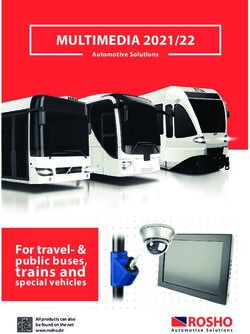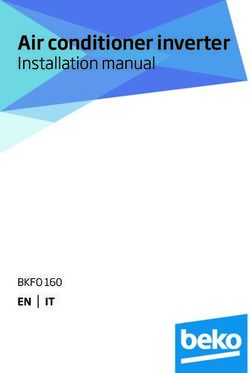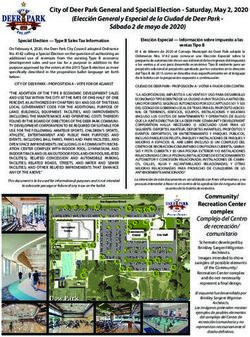NEO J50C-4 Max INTEL PENTIUM SILVER MINI PC WITH WINDOWS 10 PRO (64-bit) PRE-INSTALLED - English User Guide
←
→
Page content transcription
If your browser does not render page correctly, please read the page content below
NEO J50C-4 Max INTEL PENTIUM SILVER MINI PC WITH WINDOWS 10 PRO (64-bit) PRE-INSTALLED English User Guide Ultra Compact Gemini Lake Mini PC [Intel J5005 CPU]
Specifications
Processor Intel Pentium Silver J5005
GPU Intel UHD Graphics 605
Memory 8GB DDR4 (upgradeable to 16GB)
Memory Slot 2 x SODIMM slot, support dual channel
Storage Pre-installed 240GB SSD
Storage Expansion 1 x 2280 M.2 slot (SATA 6Gbps)
Wireless Connectivity 802.11ac Dual-Band Wi-Fi, Bluetooth 4.1
Operating System Windows 10 Pro (64-bit)
Video Output HDMI 2.0 (4K @ 60Hz), Mini DisplayPort (4K @ 60Hz),
USB-C (4K @ 60Hz)
Digital Audio Output HDMI 2.0, Mini DisplayPort, Optical S/PDIF
Analog Audio Output 3.5mm audio jack
Audio Input 3.5mm audio jack
Peripheral Interface RJ-45 Gigabit Ethernet, USB 3.0 port x 3, USB-C port x 1,
Kensington Lock ready
Power DC 12V, 3A adapter (included)
or via USB-C input (DC 12V)Contents
MINIX NEO J50C-4 Max 12V (3A)
Power Adapter
VESA Mount HDMI CableOverview Thank you for purchasing MINIX NEO J50C-4 Max. NEO J50C-4 Max is an ultra-compact mini desktop PC that packs an incredible amount of power, delivering optimal performance far beyond its small footprint. Combining 240GB SSD pre-installed storage, 8GB of DDR4 memory and Windows 10 Pro (64-bit) ensures NEO J50C-4 Max is ready to run out of the box. A small solution packed full of big ideas. NEO J50C-4 Max can be easily mounted to a VESA compatible monitor, no tools are required for mounting once the included bracket has been installed. More hints, tips and useful information can be found on the official MINIX Forum: www.theminixforum.com
Overview Power LED - The LED glows blue when NEO J50C-4 Max is on. Power Button - To power on the NEO J50C-4 Max, press and hold the power button for 1-2 seconds until the power LED glows. To power off the NEO J50C-4 Max, press and hold the power button for 8 seconds. 3.5mm Audio Jack + S/PDIF Port - Connect an external audio input/output device such as microphone or AV receiver etc. Gigabit Ethernet Port - Connect an Ethernet cable for wired internet access up to 1000Mbps. DC 12V Power-in Jack - Connect the included 12V power adapter. NEO J50C-4 Max requires approx. 1A to operate, however the included power adapter provides 3A to ensure support for other external devices attached to NEO J50C-4 Max, such as an external hard drive.
Overview USB 3.0 Ports - Connect an external USB device to the NEO J50C-4 Max such as webcam, wired mouse or external hard drive. HDMI Port - Connect the NEO J50C-4 Max via HDMI to a TV or PC monitor using included HDMI cable. Mini DP Port - Connect the NEO J50C-4 Max via Mini DP to a PC monitor. Pleae note, an active adapter is required to convert Mini DisplayPort output to HDMI/DVI output. USB-C Port - Connect the NEO J50C-4 Max via USB-C to a PC monitor. Please note, the USB-C port only supports video output, not audio output. The USB-C port does not support ‘hot plugging’, a USB-C cable or adapter should only be connected/disconnected when NEO J50C-4 Max is powered off.
Control You may control NEO J50C-4 Max via one of the following input methods: 1. Wired mouse and keyboard 2. Wireless/Bluetooth mouse and keyboard We recommend using MINIX NEO W2.
Basic Setup NEO J50C-4 Max connects to your TV or PC monitor via either a Mini DP, HDMI or USB-C port. Mini DP and HDMI support both audio and video, USB-C only supports video output. Step 1 (if required): Place VESA mount bracket onto monitor. 1. Insert screws and secure. 2. Safely attach NEO J50C-4 Max in any direction. Step 2: Connect the HDMI cable. Connect one end of the HDMI cable to the HDMI port on your TV or PC monitor, and the other end to the HDMI port on NEO J50C-4 Max. The HDMI, Mini DP and USB-C ports may be used separately or simultaneously; NEO J50C-4 Max supports up to 3 displays.
Basic Setup Step 3: Connect to power supply. Connect the 12V power adapter supplied in the package to NEO J50C-4 Max. Alternatively, NEO J50C-4 Max can be powered via the USB-C port. Compatible with certain USB-C equipped monitors. After connecting USB-C cable, wait approx. 5 seconds before powering on the NEO J50C-4 Max. Step 4: Power on. Press and hold the power button for 1-2 seconds to power on NEO J50C-4 Max, the blue power LED should then glow. Step 5: Turn on TV/PC monitor and select the input. Simply turn on your TV or PC monitor, and select the corresponding port connected to the NEO J50C-4 Max.
USB-C Notes The USB-C port supports 9V/2A, 12V/5A and 15V/3A power input. It does not support 20V/3.25A power input. The USB-C port only supports 5V/3A power output. ASUS MX27U and LG 27UD88 monitors are fully compatible with NEO J50C-4 Max, a full list of compatible USB-C equipped monitors can be found on the MINIX Forum – www.theminixforum.com. NEO J50C-4 Max is fully compatible with our range of USB-C accessories, including USB-C to USB-C cable [NEO C-MUC] and USB-C to 4K @ 60Hz HDMI cable [NEO C-4K].
Copyright C 2020 MINIX Technology Limited. All rights reserved. No part of this guide, including the products and software described in it, may be reproduced, transmitted, transcribed, stored in a retrieval system, or translated into any language in any form or by any means, except documentation kept by the purchaser for backup purposes, without the express written permission of MINIX Technology Limited. MINIX and the MINIX logo are trademarks of MINIX Technology Limited. All other marks and trademarks are properties of their respective owners. The content of this guide may differ in some details from the product or its software. All information in this documentation is subject to change without notice.
Note: This equipment has been tested and found to comply with the limits for a Class B digital device, pursuant to part 15 of the FCC Rules. These limits are designed to provide reasonable protection against harmful interference in a residential installation. This equipment generates, uses and can radiate radio frequency energy and, if not installed and used in accordance with the instructions, may cause harmful interference to radio communications. However, there is no guarantee that interference will not occur in a particular installation. If this equipment does cause harmful interference to radio or television reception, which can be determined by turning the equipment off and on, the user is encouraged to try to correct the interference by one or more of the following measures: - Reorient or relocate the receiving antenna. - Increase the separation between the equipment and receiver. - Connect the equipment into an outlet on a circuit different from that to which the receiver is connected. - Consult the dealer or an experienced radio/TV technician for help. Modifications not expressly approved by the manufacturer could void the user’s authority to operate the equipment under FCC rules.
Contact Us
EMAIL: support@minix.com.hk
WEBSITE: www.minix.com.hk
MINIX FORUM: www.theminixforum.com
FACEBOOK: www.facebook.com/minixtech
www.minix.com.hkNEO J50C-4 Max INTEL PENTIUM SILVER MINI PC MIT VORINSTALLIERTEM WINDOWS 10 PRO (64-bit) Kurzanleitung Ultra kompakter Gemini Lake Mini PC [Intel J5005 CPU]
Ausstattung
Prozessor Intel Pentium Silver J5005
GPU Intel UHD Graphics 605
Arbeitsspeicher 8GB DDR4 (erweiterbar auf 16GB)
Steckplätze 2 x SODIMM slot, unterstützt dual channel
Speicher Eingebaute 240GB SSD
Speichererweiterung 1 x 2280 M.2 slot (SATA 6Gbps)
Funkverbindung 802.11ac Dual-Band Wi-Fi, Bluetooth 4.1
Betriebssystem Windows 10 Pro (64-bit)
Video Anschlüsse HDMI 2.0 (4K @ 60Hz), Mini DisplayPort (4K @ 60Hz),
USB-C (4K @ 60Hz)
Digital Audio Ausgänge HDMI 2.0, Mini DisplayPort, Optical S/PDIF
Analoge Audio Ausgänge 3.5mm Klinkenstecker
Audio Eingang 3.5mm Klinkenstecker
weitere Anschlüsse RJ-45 Gigabit Netzwerk, USB 3.0 port x 3, USB-C port x 1,
Kensington Lock Vorbereitung
Stromversorgung DC 12V, 3A Adapter (mitgeliefert) oder
via USB-C Eingang (DC 12V)Beinhaltet
MINIX NEO J50C-4 Max 12V (3A)
Netzteil
VESA Mount HDMI KabelKurzüberblick Danke, dass Sie sich für einen MINIX NEO J50C-4 Max entschieden haben. Der NEO J50C-4 Max ist ein ultra kompakter mini Desktop PC. Vollgestopft mit einer unglaublichen Ausstattung, liefert er eine Leistung weit über seiner kleinen Bauform. Ausgestattet mit 240GB SSD, 8GB DDR4 RAM und Windows 10 Pro (64-bit) ist der NEO J50C-4 Max sofort nach dem auspacken einsatzbereit. Ein kleine Lösung voll mit großen Ideen. Der NEO J50C-4 Max can an jeden VESA kompatiblen Monitor einfach und schnell montiert werden. Nachdem der Halter angebracht wurde, sind keine weiteren Werkzeuge nötig. Hilfe und nützliche Informationen können jederzeit im offiziellen MINIX Forum gefunden werden: www.theminixforum.com
Kurzüberblick Zustandsanzeige - Die LED leuchtet blau, wenn der NEO J50C-4 Max eingeschaltet ist. Einschaltknopf - Um den NEO J50C-4 Max einzuschalten halten die den Knopf für 1-2 Sekunden gedrückt bis die LED leuchtet. Um den NEO J50C-4 Max auszuschalten müssen Sie den Knopf 8 Sekunden gedrückt halten. 3,5mm Klinkenstecker + S/PDIF Port - Schließen Sie hier zusätzliche externe Audio Geräte an. So wie ein Mikrofon oder zum Beispiel einen A/V Receiver. Gigabit Netzwerk Anschluss - Kompatibel mit allen LAN Typen 10/100/1000Mbps. 12V DC Stromanschluss - Schließen Sie hier das mitgelieferte Netzteil an. Der NEO J50C-4 Max benötigt selbst nur ca. 1A im Betrieb. Das mitgelieferte Netzteil kann bis zu 3A liefern um sicherzustellen, dass zusätzlich angeschlossene Geräte, wie eine externe Festplatte, einwandfrei funktionieren.
Kurzüberblick USB 3.0 Anschlüsse - So Universal wie der Name schon sagt, können Sie hier verschiedene Geräte an den NEO J50C-4 Max anschließen. HDMI Ausgang - Schließen Sie eine Fernseher oder Monitor über das mitgelieferte HDMI Kabel an den NEO J50C-4 Max an. Mini DP Port - Verbinden Sie den NEO J50C-4 Max über den Mini Displayport mit einem PC Monitor. Beachten Sie, dass der NEO J50C-4 Max nur Mini DP auf D-Sub oder Mini DP auf Mini DP/DP unterstützt. Mini DP auf HDMI und Mini DP auf DVI wird nicht unterstützt. USB-C Anschluss - Verbinden Sie den NEO J50C-4 Max mittels des USB-C Anschlusses mit einem PC Monitor. Beachten Sie, dass der USB-C dabei nur Video und keine Audioausgabe unterstützt. Der USB-C Anschluss unterstützt kein “hot plugging”. Ein USB-C Kabel oder Adapter sollte nur angeschlossen oder abgezogen werden, wenn der NEO J50C-4 Max ausgeschaltet ist.
Bedienung Sie können den NEO J50C-4 Max mittels einer der folgenden Arten bedienen: 1. Konventionell mit kabelgebundener Maus und Tastatur 2. Kabellose / Bluetooth Maus und Tastatur Wir empfehlen die Verwendung einer MINIX NEO W2.
Inbetriebnahme Verbinden Sie den NEO J50C-4 Max mit Ihrem Fernseher oder Monitor mittels der Mini DP, HDMI oder USB-C Anschlüsse. Mini DP und HDMI unterstützt Audio und Video Wiedergabe, USB-C unterstützt nur Videowiedergabe. Schritt 1 (falls notwendig): Befestigen Sie die VESA Halterung am Monitor. 1. Schrauben einsetzen und anschrauben. 2. Sie können den NEO J50C-4 Max in jeder Richtung einsetzen. Schritt 2: HDMI Kabel anschliessen. Das eine Ende des Kabels kommt in den HDMI Port Ihres Fernsehers oder PC Monitors. Das andere in den HDMI Ausgang des NEO J50C-4 Max. Der Mini DP und USB-C Port können separat oder gleichzeitig genutzt werden. Der NEO J50C-4 Max kann bis zu 3 Monitore gleichzeitig ansteuern.
Inbetriebnahme Schritt 3: Stromversorgung. Schließen Sie das mitgelieferte 12V Netzteil an. Alternativ kann der NEO J50C-4 Max auch mittels des USB-C Eingangs betrieben werden. Auch in Verbindung mit verschiedenen mit USB-C ausgestatteten Monitoren. Nachdem das USB-C Kabel angeschlossen wurde, warten Sie bitte ca. 5 Sekunden bevor Sie den NEO J50C-4 Max in Betrieb nehmen. Schritt 4: Einschalten. Halten Sie den Taster für 1-2 Sekunden gedrückt, bis die LED blau leuchtet. Schritt 5: Monitor/Fernseher einschalten. Schalten Sie das angeschlossene Anzeigemedium ein und wählen Sie die richtige Eingangsquelle aus.
USB-C Hinweise Der USB-C Port unterstützt 9V/2A, 12V/5A und 15V/3A Eingangsleistung. Er unterstützt keine 20V/3,25A Eingangsleistung. Der USB-C Anschluss unterstützt nur 5V/3A Ausgangsleistung. ASUS MX27U und LG 27UD88 Monitore sind vollständig kompatibel mit dem NEO J50C-4 Max. Eine Liste mit weiteren kompatiblen USB-C Monitoren finde Sie unter www.theminixforum.com. Der NEO J50C-4 Max ist vollständig kompatibel mit den von uns angebotenen USB-C Zubehör wie USB-C auf USB-C Kabel [NEO C-MUC] und USB-C auf 4K @ 60Hz HDMI Kabel [NEO C-4K].
Copyright C 2020 MINIX Technology Limited. Alle Rechte vorbehalten. Dieses Werk, in Teilen oder im Ganzen, inklusive der beschriebenen Produkte und Software, darf zu keiner Zeit nachgedruckt, übermittelt, überschrieben, auf einem Datenträger gespeichert oder in eine andere Sprache übersetzt werden oder vergleichbares. Ausgenommen, die originale Ausführung liegt für den Kunden bei und der expliziten Genehmigung durch MINIX Technology Limited. MINIX und das MINIX Logo sind eingetragene Markenzeichen der MINIX Technology Limited. Alle anderen Markennamen, Produktnamen oder Marken gehören den jeweiligen Eigentümern. Der Inhalt dieser Anleitung kann sich vom tatsächlichen Produkt und dessen Software unterscheiden. Alle Informationen in diesem Dokument können sich ohne Information ändern.
Erklärung zur Frequenzstörung (Interference Statement) der amerikanischen Bundesbehörde Federal Communication Commission (FCC) Dieses Gerät wurde getestet und hält gemäß Teil 15 der FCC-Richtlinien die Grenzwerte eines Digitalgeräts der Klasse B ein. Diese Grenzwerte wurden entwickelt, um den Anwendern einen ausreichenden Schutz vor schädlichen Störungen in Wohnräumen zu bieten. Dieses Gerät erzeugt, verwendet und strahlt Hochfrequenzenergie aus und kann den Funkverkehr stören, wenn es nicht gemäß den Anweisungen installiert und verwendet wird. Es kann nicht garantiert werden, dass bei einer bestimmten Installation keine Interferenzen auftreten. Wenn dieses Gerät Funkstörungen im Radio - oder Fernsehempfang verursacht, was durch das Ein- und Ausschalten des Geräts festgestellt werden kann, sollte der Benutzer die Interferenzen durch eine der folgenden Maßnahmen beheben: – Stellen Sie die Empfangsantenne um oder richten Sie sie anders aus. – Erhöhen Sie den Abstand zwischen dem Gerät und dem Empfänger. – Schließen Sie das Gerät an einen anderen Stromkreis an,an dem der Empfänger nicht angeschlossen ist. – Wenden Sie sich an den Händler oder einen erfahrenen Radio -/ Fernsehtechniker, um Hilfe zu erhalten. Sämtliche vom Benutzer vorgenommenen Änderungen und Modifikationen, denen die für die Einhaltung der Richtlinien verantwortliche Partei nicht ausdrücklich zugestimmt hat, können zum Entzug der Betriebserlaubnis für das Gerät führen.
Kontaktiere uns
EMAIL: support@minix.com.hk
WEBSEITE: www.minix.com.hk
MINIX FORUM: www.theminixforum.com
FACEBOOK: www.facebook.com/minixtech
www.minix.com.hkNEO J50C-4 Max MINI PC INTEL PENTIUM SILVER CON WINDOWS 10 PRO (64-bit) PRE-INSTALLATO Manuale Utente in Italiano Mini PC con Gemini Lake Ultra Compatto [Intel J5005 CPU]
Specifiche Tecniche
Processore Intel Pentium Silver J5005
GPU Intel UHD Graphics 605
Memoria 8GB DDR4 (espandibile fino a 16GB)
Slot Memoria Slot 2 x SODIMM, supporto al dual channel
Archiviazione Memoria Integrata da 240GB SSD
Espansione Archiviazione Slot 1 x 2280 M.2 (SATA 6Gbps)
Connettività Wireless Wi-Fi Dual-Band 802.11ac, Bluetooth 4.1
Sistema Operativo Windows 10 Pro (64-bit)
Output Video HDMI 2.0 (4K @ 60Hz), Mini DisplayPort (4K @ 60Hz),
USB-C (4K @ 60Hz)
Output Audio Digitale HDMI 2.0, Mini DisplayPort, Optical S/PDIF
Output Audio Analogico Jack audio 3.5mm
Input Audio Jack audio 3.5mm
Peripheral Interface Gigabit Ethernet RJ-45, 3 x Porte USB 3.0, 1 x Porta USB-C,
Pronto per Kensington Lock
Alimentazione DC 12V, Adattatore (incluso) 3A o
attraverso l’input USB-C (DC 12V)Contenuti
MINIX NEO J50C-4 Max Adattatore
Alimentatore 12V (3A)
Montaggio VESA Cavo HDMIRiepilogo Grazie per aver acquistato MINIX NEO J50C-4 Max. NEO J50C-4 Max è un mini PC desktop ultra compatto che ha un incredibile potenza, dando performance ottimali ben oltre la sua dimensione compatta. La combinazione di 240GB di memoria SSD integrata, 8GB di memoria DDR4 e Windows 10 Pro (64-Bit) permettono al NEO J50C-4 Max di essere subito utilizzabile. Una piccola soluzione piena di grande idee. Il NEO J50C-4 Max può essere facilmente montato a un monitor compatibile con VESA, nessuno strumento è richiesto dopo aver montato il supporto incluso in confezione. Altri suggerimenti, consigli e informazioni utili possono essere trovate sul Forum ufficiale MINIX: www.theminixforum.com
Riepilogo LED Alimentazione - Il LED diventa blu quando il NEO J50C-4 Max è acceso. Tasto Alimentazione - Per accendere il NEO J50C-4 Max, tieni premuto il pulsante d’alimentazione per 1-2 secondi fino a che il LED di alimentazione si accende. Per spegnere il NEO J50C-4 Max, tieni premuto il pulsante di alimentazione per 8 secondi. Jack Audio 3.5mm + Porta S/PDIF - Collega un dispositivo input/output audio esterno come un microfono o un ricevitore AV, ecc. Porta Gigabit Ethernet - Collega un cavo Ethernet per un accesso a Internet a una velocità fino a 1000Mbps. Jack Alimentazione DC 12V - Collega l’alimentatore da 12V incluso in confezione. Il NEO J50C-4 Max richiede approssimativamente 1A per funzionare, anche se l’alimentatore incluso fornisce 3A per assicurare il supporto a dispositivi esterni collegati al NEO J50C-4 Max, come un hard disk esterno.
Riepilogo Porte USB 3.0 - Collega un dispositivo USB esterno al NEO J50C-4 Max come una webcam, un mouse con filo o un hard disk esterno. Porta HDMI - Collega il NEO J50C-4 Max alla TV o al monitor del PC via HDMI usando il cavo HDMI incluso in confezione. Porta Mini DP - Collega il NEO J50C-4 Max alla TV o al monitor del PC via Mini DP. È importante far notare che NEO J50C-4 Max supporta solo la conversione da Mini DP a D-Sub o la connessione Diretta da Mini DP a Mini DP/DP. La modalità da Mini DP a HDMI o Mini DP a DVI non è supportata. Porta USB-C - Collega il NEO J50C-4 Max a un monitor PC via USB-C. Nota che la porta USB-C supporta solo l’output video, non l’output audio. La porta USB-C non supporta l’hot plugging, un cavo USB-C o un adattatore va connesso/disconnesso solo quando il NEO J50C-4 Max è spento.
Controllo Puoi controllare il NEO J50C-4 Max tramite uno dei seguenti metodi di input: 1. Mouse e tastiera con cavo convenzionali 2. Mouse e tastiera Wireless/Bluetooth Suggeriamo l’utilizzo del MINIX NEO W2.
Setup Base Il NEO J50C-4 Max si collega alla tua TV o monitor PC via Mini DP, HDMI o porta USB-C. Mini DP e HDMI supportano sia audio che video, la USB-C supporta solo l’output video. Step 1 (se necessario): Monta l’attacco VESA al monitor. 1. Inserisci le viti e stringile. 2. Monta il NEO J50C-4 Max in qualsiasi direzione. Step 2: Collega un cavo HDMI. Collega un’estremità del cavo HDMI alla porta HDMI della tua TV o monitor PC, e l’altra estremità alla porta HDMI del NEO J50C-4 Max. Le porte Mini DP e USB-C possono essere usate separatamente o contemporaneamente. Il NEO J50C-4 Max supporta fino a 3 display.
Setup Base Step 3: Collega l’adattatore. Collega l’adattatore 12V incluso nella confezione del NEO J50C-4 Max. Alternativamente, il NEO J50C-4 Max può essere alimentato con la porta USB-C. Compatibile solo con alcuni monitor con porta USB-C. Dopo aver collegato il cavo USB-C, aspetta circa 5 secondi prima di accendere il NEO J50C-4 Max. Step 4: Accendi. Tieni premuto il tasto di accensione per 1-2 secondi per accendere il NEO J50C-4 Max, il LED blu di alimentazione dovrebbe quindi accendersi. Step 5: Accendi la TV/monitor PC e seleziona l’input. Accendi semplicemente la tua TV o monitor PC e seleziona la porta corrispondente al NEO J50C-4 Max.
Note USB-C La porta USB-C supporta un input di 9V/2A, 12V/5A e 15V/3°. Non supporta l’input d’alimentazione di 20V/3.25A. La porta USB-C supporta solo un output d’alimentazione di 5V/3A. I monitor ASUS MX27U e LG27UD88 sono pienamente compatibili con NEO J50C-4 Max, puoi trovare una lista completa dei monitor con USB-C sul forum MINIX – www.theminixforum.com. Il NEO J50C-4 Max è pienamente compatibile con la nostra gamma di accessori USB-C, incluso il cavo da USB-C a USB-C [NEO C-MUC] e il cavo da USB-C a HDMI 4K @ 60Hz [NEO C-4K].
Copyright C 2020 MINIX Technology Limited. Tutti i diritti riservati. Nessuna parte di questa guida, incluso i prodotti e il software descritto in essa, possono essere riprodotti, trasmessi, trascritti, salvati un sistema di recupero, o tradotti in qualsiasi lingua in qualsiasi forma o in qualsiasi mezzo, tranne che per la documentazione ricevuta dall’acquirente per fini di backup, senza l’esplicito permesso scritto di MINIX Technology Limited. MINIX e il logo MINIX logo sono marchi di fabbrica di MINIX Technology Limited. Tutti gli altri segni o marchi di fabbrica sono proprietà dei rispettivi proprietari.Il contenuto di questa guida può differenziarsi in qualche dettaglio dal prodotto o dal suo software. Tutte le informazioni in questa documentazioni sono soggette a cambiamento senza preavviso.
Note: Questa apparecchiatura è stata testata e trovata conforme ai limiti di un dispositivo digitale di Classe B, conformemente alla parte 15 delle regole FCC. Questi limiti sono emanati per fornire ragionevole protezione contro interferenze dannose in un’installazione residenziale. Questa apparecchiatura genera, usa e può irradiare energia radioattiva e, se non installata e usata in accordo con le istruzioni, può causare interferenze dannose alle radio comunicazioni. Ad ogni modo, non c’è alcuna garanzia che interferenze possano non verificarsi in una particolare installazione. Se questa apparecchiatura causa interferenze dannose alla ricezione radiofonica o televisiva, che può essere scoperta spegnendo e accendendo l’apparecchiatura, l’utente è invitato a provare a correggere l’interferenza con una o più delle seguenti misure: - Riorienta o riposiziona l’antenna ricevente. - Aumenta la distanza tra ricevitore e apparecchiatura. - Collega l’apparecchiatura in una presa su un circuito diverso da quello a cui il ricevitore è connesso. - Consulta il fornitore o un esperto tecnico di radio/TV per aiuto. Modifiche non approvate espressamente dal fabbricante potrebbero violare l’autorità dell’utente a usare l’apparecchio sotto le regole FCC.
Contattaci
E-MAIL: support@minix.com.hk
SITO WEB: www.minix.com.hk
MINIX FORUM: www.theminixforum.com
FACEBOOK: www.facebook.com/minixtech
www.minix.com.hkNEO J50C-4 Max INTEL PENTIUM SILVER MINI PC CON WINDOWS 10 PRO (64-bit) PRE-INSTALADO Guía de usuario en Español Mini PC Gemini Lake [Intel J5005 CPU] Ultra Compacto
Especificaciones
Procesador Intel Pentium Silver J5005
GPU Intel UHD Graphics 605
Memoria 8GB DDR4 (ampliable a 16GB)
Slot de Memoria 2 x SODIMM, soporta dual channel
Almacenamiento interno Memoria integrada de 240GB SSD
Expansión de almacenamiento 1 x slot 2280 M.2 (SATA 6Gbps)
Conectividad Inalámbrica 802.11ac Dual-Band Wi-Fi, Bluetooth 4.1
Sistema Operativo Windows 10 Pro (64-bit)
Salida de Video HDMI 2.0 (4K @ 60Hz), Mini DisplayPort
(4K @ 60Hz), USB-C (4K @ 60Hz)
Salida de Audio Digital HDMI 2.0, Mini DisplayPort, Optical S/PDIF
Salida de Audio Analógica jack de audio de 3.5mm
Entrada de Audio jack de audio de 3.5mm
Interfaces Ethernet RJ-45 Gigabit , puertos USB 3.0 x 3,
puerto USB-C x 1, Kensington Lock
Alimentación Adaptador DC 12V de 3A (incluido) o vía
entrada USB-C (DC 12V)Contenidoss
MINIX NEO J50C-4 Max Adaptador de
corriente de 12V (3A)
Montaje VESA Cable HDMIResumen Gracias por comprar el MINIX NEO J50C-4 Max. NEO J50C-4 Max es un mini PC de escritorio ultra-compacto que contiene una increíble potencia, ofreciendo un rendimiento óptimo comparado con su bajo consumo. Combina un almacenamiento integrado de 240GB SSD, 8GB de memoria DDR4 y Windows 10 Pro (64-bit) que permiten que esté listo para ser usado solo sacarlo de la caja. Una pequeña solución llena de grandes ideas. El NEO J50C-4 Max puede ser fácilmente montado en un monitor compatible con el montaje VESA. Una vez instalado el soporte no es necesaria ninguna herramienta para montarlo. Puede encontrar más trucos, consejos e información útil en el foro de MINIX oficial: www.theminixforum.com
Resumen LED de encendido - El LED se ilumina en azul cuando el NEO J50C-4 Max está encendido. Botón de Encendido - Para encender el NEO J50C-4 Max, pulse el botón de encendido durante 1-2 segundos hasta que el LED de encendido se ilumine. Para apagar el NEO J50C-4 Max, mantenga presionado el botón de encendido durante 8 segundos. Jack de Audio de 3.5mm + Puerto S/PDIF - Conecte un dispositivo externo de entrada/salida de audio como un micro, un receptor de AV, etc. Conector Ethernet Gigabit - Conecte un cable Ethernet para una conexión de red por cable hasta 1000Mbps. Conexión de Alimentación DC 12V - Conecte el adaptador de corriente de 12V que viene incluido. El NEO J50C-4 Max solo requiere aprox. 1A para funcionar, aunque el adaptador incluido provee hasta 3A para asegurar el soporte a otros dispositivos periféricos conectados al NEO J50C-4 Max, como pueden ser discos duros externos.
Resumen Puertos USB 3.0 - Conecte un dispositivo externo USB al NEO J50C-4 Max como una webcam, un ratón o un disco duro externo. Puerto HDMI - Conecte el NEO J50C-4 Max vía HDMI a un TV o un monitor usando el cable HDMI incluido. Puerto Mini DP - Conecte el NEO J50C-4 Max vía Mini DP a un monitor. Tenga en cuenta que el NEO J50C-4 Max solo soporta la conversión de Mini DP a D-Sub o conexión directa de Mini DP a Mini DP/DP. No están soportadas las conexiones de Mini DP a HDMI o Mini DP a DVI. Puerto USB-C Port - Conecte el NEO J50C-4 Max vía USB-C a un monitor. Tenga en cuenta que el puerto USB-C solo soporta salida de vídeo pero no de audio. El puerto USB-C no soporta el ‘hot plugging’, el cable o el adaptador USB-C solo debe ser conectado/desconectado cuando se apague el NEO J50C-4 Max.
Control Puede controlar el NEO J50C-4 Max mediante los siguientes métodos de entrada: 1. Un ratón y teclado convencionales por cable 2. Un ratón y teclado inalámbricos o Bluetooth Le recomendamos usar los teclados y touchpads inalámbricos MINIX NEO W2.
Configuración básica El NEO J50C-4 Max se puede conectar a su TV o monitor mediante Mini DP, HDMI o USB-C. Los puertos Mini DP y HDMI soportan audio y video, mientras que el puerto USB-C soporta solo vídeo. Paso 1 (si es necesario): Instale el soporte VESA en el monitor. 1. Inserte los tornillos y asegurelo. 2. Acople de forma segura el NEO J50C-4 Max en cualquier dirección. Paso 2: Conecte el cable HDMI. Conecte un extremo del cable HDMI al puerto HDMI en su TV o monitor y el otro extremo en el puerto HDMI del NEO J50C-4 Max. Los puertos Mini DP y USB-C pueden ser usados simultáneamente o por separado; el NEO J50C-4 Max soporta hasta 3 pantallas.
Configuración básica Paso 3: Conecte el adaptador de corriente. Conecte el adaptador de corriente de 12V incluido en la caja al NEO J50C-4 Max. De forma alternativa, el NEO J50C-4 Max puede ser alimentado mediante el puerto USB-C. Es compatible con algunos monitores equipados con USB-C. Después de conectar el cable USB-C, espere aproximadamente 5 segundos antes de encender el NEO J50C-4 Max. Paso 4: Encendido. Pulse el botón de encendido durante 1-2 segundos para encender el NEO J50C-4 Max, el LED de encendido se iluminará. Paso 5: Encienda su TV/monitor y seleccione la entrada correcta. Sencillamente encienda su TV o monitor y seleccione el puerto de entrada correspondiente al NEO J50C-4 Max.
Notas del USB-C El puerto USB-C soporta alimentación de corriente de entrada de 9V/2A, 12V/5A y 15V/3A. No soporta alimentación de corriente de entrada 20V/3.25A. El puerto USB-C solo soporta alimentación de corriente de salida de 5V/3A. Los monitores ASUS MX27U y LG 27UD88 son totalmente compatibles con el NEO J50C-4 Max. En el foro de MINIX puede encontrar una lista completa de los monitores USB-C compatibles – www.theminixforum.com. El NEO J50C-4 Max es totalmente compatible con nuestros accesorios USB-C, incluyendo el cable USB-C a USB-C [NEO C-MUC] y el cable USB-C a HDMI 4K @ 60Hz [NEO C-4K].
Copyright C 2020 MINIX Technology Limited. Todos los derechos reservados. Ninguna parte de esta guía, incluidos los productos y programas descritos en ella, podrá reproducirse, transmitirse, transcribirse, almacenarse en un sistema de recuperación o traducirse a cualquier idioma en cualquier forma o por cualquier medio, excepto la documentación conservada por el comprador para su copia de seguridad sin el consentimiento expreso y por escrito de MINIX Technology Limited. MINIX y el logotipo de MINIX son marcas comerciales de MINIX Technology Limited. Todas las demás marcas y marcas son propiedad de sus respectivos propietarios. El contenido de esta guía puede variar en algunos detalles del producto o de su software.Toda la información en esta documentación está sujeta a cambios sin previo aviso.
Nota: Este equipo ha sido probado y cumple con los límites para un dispositivo digital de Clase B, de acuerdo con la parte 15 de las Reglas de la FCC. Estos límites están diseñados para proporcionar una protección razonable contra interferencias dañinas en una instalación residencial. Este equipo genera, utiliza y puede irradiar energía de radiofrecuencia y, si no se instala y utiliza de acuerdo con las instrucciones, puede causar interferencia perjudicial a las comunicaciones de radio. Sin embargo, no hay garantía de que no se produzcan interferencias en una instalación en particular. Si este equipo causa interferencias perjudiciales a la recepción de radio o televisión, lo cual puede determinarse encendiendo y apagando el equipo, se recomienda al usuario que intente corregir la interferencia mediante una o más de las siguientes medidas: - Reorientar o reubicar la antena receptora. - Aumente la separación entre el equipo y el receptor. - Conecte el equipo a una toma de corriente en un circuito distinto al que está conectado el receptor. - Consulte al distribuidor o un técnico de radio / TV experimentado para obtener ayuda. Las modificaciones no aprobadas expresamente por el fabricante pueden anular la autoridad del usuario para operar el equipo bajo las normas de la FCC.
Contáctenos
E-MAIL: support@minix.com.hk
SITIO WEB: www.minix.com.hk
MINIX FORUM: www.theminixforum.com
FACEBOOK: www.facebook.com/minixtech
www.minix.com.hkYou can also read