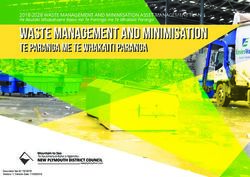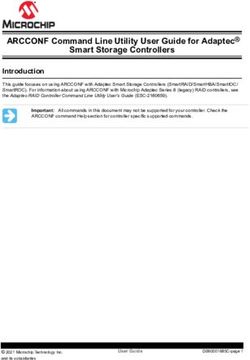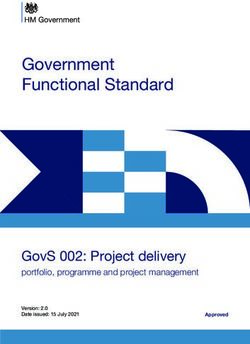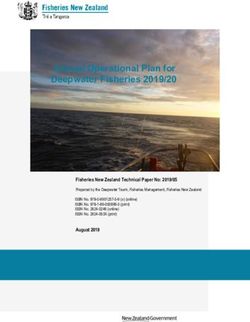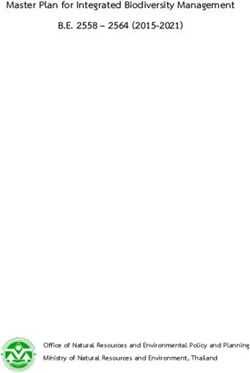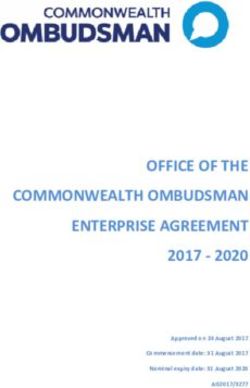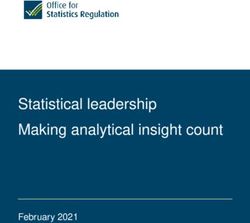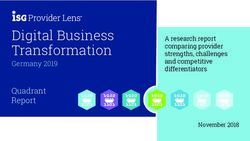Milestone Systems XProtect VMS - Hardening guide - Milestone XProtect VMS
←
→
Page content transcription
If your browser does not render page correctly, please read the page content below
Hardening guide | XProtect® VMS
Changes to this document
Document version Release Comments
Port 5432 is disabled by default. See Use firewalls to limit IP
Version 11 2019 R3 access to servers and computers on page 43.
Added information on Disable IIS header information on page 62.
Added section Secure communication (explained) on page 25
l Management server encryption (explained) on page 26
l Recording server data encryption (explained) on page 27
l Mobile server data encryption (explained) on page 30
Version 10 2019 R2
Added hardening information for the SQL server connection in
Connection to the database on page 59.
Added hardening information for Recording Server in Harden
Network Attached Storage (NAS) to store recorded media data on
page 65 .
Added encryption from the recording server to all clients,
Version 9 2019 R1 described here: Recording server data encryption (explained) on
page 27
Added design recommendations, described here: Privacy by
design on page 18.
Log Server uses port number 22337, described here: Use
firewalls to limit IP access to servers and computers on page 43
and Limit the IP access to Log Server on page 70.
Version 8 2018 R3
Mobile server no longer uses port 8000 for communication with
Tray Manager. This was removed from Use firewalls to limit IP
access to servers and computers on page 43.
New recommendation for scanning for devices, described in
Scanning for devices on page 42.
Version 7 2018 R2 No changes to this document
Clarified the need to add specific firewall rules to the Management
Version 6 2018 R1 Server, described here: Use firewalls to limit IP access to servers
and computers on page 43.
Version 5 2018 R1 No changes to this document
Version 4 2017 R3 No changes to this document
2 | Changes to this documentHardening guide | XProtect® VMS
Document version Release Comments
This document applies to XProtect VMS versions 2017 R2 and
before.
These are the changes to the document:
Version 3 2017 R2
l Added Two-step verification for Milestone Mobile (see Set
up users for two-step verification via email on page 66)
l Storage and Recording Settings properties on page 63
This document applies to XProtect VMS versions 2016 R3 and
before.
These are the changes to the document:
l Added Changes to this document topic
Version 2 2016 R3
l Added Kerberos support (see Kerberos authentication
(explained) on page 31)
l Updated port numbers in Use firewalls to limit IP access to
servers and computers on page 43
This document applies to XProtect VMS versions 2016 R3 and
Version 1 2016 R2
before.
3 | Changes to this documentHardening guide | XProtect® VMS
Contents
Changes to this document 2
Copyright, trademarks, and disclaimer 8
Introduction 9
What is "hardening?" 9
Target audience 9
Resources and references 10
Hardware and device components 10
Cyber threats and cyber risks 11
Cyber Risk Management Framework 12
Hardening system components 15
General setup 17
Privacy by design 18
Servers, Workstations, Clients and Applications 22
Basic steps 22
Establish surveillance and security objectives 22
Establish a formal security policy and response plan 23
Use Windows users with Active Directory 23
Secure communication (explained) 25
Management server encryption (explained) 26
Recording server data encryption (explained) 27
Mobile server data encryption (explained) 30
Kerberos authentication (explained) 31
Use Windows update 33
Keep software and device firmware updated 33
Use antivirus on all servers and computers 34
Monitor logs in the VMS for signs of suspicious activity 35
Advanced steps 36
Adopt standards for secure network and VMS implementations 37
4 | ContentsHardening guide | XProtect® VMS
Establish an incident response plan 37
Protect sensitive VMS components 38
Follow Microsoft OS Security best practices 38
Use tools to automate or implement the security policy 38
Follow established network security best practices 39
Devices and network 40
Basic steps – Devices 40
Use strong passwords instead of default passwords 40
Stop unused services and protocols 40
Create dedicated user accounts on each device 41
Scanning for devices 42
Basic steps – Network 42
Use secure and trusted networks connection 42
Use firewalls to limit IP access to servers and computers 43
Use a firewall between the VMS and the Internet 53
Connect the camera subnet to the recording server subnet only 54
Advanced steps – Devices 54
Use Simple Network Management Protocol to monitor events 54
Advanced steps – Network 55
Use secure wireless protocols 55
Use port-based access control 55
Run the VMS on a dedicated network 56
Milestone Servers 57
Basic steps – Milestone servers 57
Use physical access controls and monitor the server room 57
Use encrypted communication channels 57
Advanced steps – Milestone servers 57
Run services with service accounts 58
Run components on dedicated virtual or physical servers 58
Restrict the use of removable media on computers and servers 58
5 | ContentsHardening guide | XProtect® VMS
Use individual administrator accounts for better auditing 58
Use subnets or VLANs to limit server access 59
Enable only the ports used by Event Server 59
SQL Server 59
Connection to the database 59
Run the SQL Server database on a separate server 60
Management Server 60
Adjust the token time-out 60
Enable only the ports used by the management server 61
Disable non-secure protocols 61
Disable legacy remoting channel 62
Disable IIS header information 62
Recording Server 63
Storage and Recording Settings properties 63
Use separate network interface cards 65
Harden Network Attached Storage (NAS) to store recorded media data 65
Milestone Mobile server component 65
Only enable ports that Milestone Mobile server uses 65
Use a "demilitarized zone" (DMZ) to provide external access 66
Disable non-secure protocols 66
Set up users for two-step verification via email 66
Requirements 67
Two-step verification tab 68
Log Server 70
Install Log Server on a separate SQL Server 70
Limit the IP access to Log Server 70
Client programs 71
Basic steps (all client programs) 71
Use Windows users with AD 71
Restrict permissions for client users 71
6 | ContentsHardening guide | XProtect® VMS
Always run clients on trusted hardware on trusted networks 73
Advanced steps – XProtect Smart Client 73
Restrict physical access to any computer running XProtect Smart Client 73
Always use a secure connection by default, particularly over public networks 74
Activate login authorization 74
Do not store passwords 77
Turn on only required client features 78
Use separate names for user accounts 78
Prohibit the use of removable media 79
Advanced steps – Milestone Mobile client 79
Always use the Milestone Mobile client on secure devices 79
Download the Milestone Mobile client from authorized sources 80
Mobile devices should be secured 80
Advanced steps – XProtect Web Client 80
Always run XProtect Web Client on trusted client computers 80
Use certificates to confirm the identity of a Milestone Mobile server 81
Use only supported browsers with the latest security updates 81
Advanced steps – Management Client 82
Use Management Client profiles to limit what administrators can view 82
Allow administrators to access relevant parts of the VMS 82
Run the Management Client on trusted and secure networks 83
Product comparison chart 84
Appendix 1 - Resources 87
Appendix 2 - Acronyms 89
7 | ContentsHardening guide | XProtect® VMS Copyright, trademarks, and disclaimer Copyright © 2019 Milestone Systems A/S Trademarks XProtect is a registered trademark of Milestone Systems A/S. Microsoft and Windows are registered trademarks of Microsoft Corporation. App Store is a service mark of Apple Inc. Android is a trademark of Google Inc. All other trademarks mentioned in this document are trademarks of their respective owners. Disclaimer This text is intended for general information purposes only, and due care has been taken in its preparation. Any risk arising from the use of this information rests with the recipient, and nothing herein should be construed as constituting any kind of warranty. Milestone Systems A/S reserves the right to make adjustments without prior notification. All names of people and organizations used in the examples in this text are fictitious. Any resemblance to any actual organization or person, living or dead, is purely coincidental and unintended. This product may make use of third-party software for which specific terms and conditions may apply. When that is the case, you can find more information in the file 3rd_party_software_terms_and_conditions.txt located in your Milestone system installation folder. 8 | Copyright, trademarks, and disclaimer
Hardening guide | XProtect® VMS
Introduction
This guide describes security and physical security measures and best practices that can help secure your
XProtect video management software (VMS) against cyber-attacks. This includes security considerations for the
hardware and software of servers, clients and network device components of a video surveillance system.
This guide adopts standard security and privacy controls and maps them to each of the recommendations. That
makes this guide a resource for compliance across industry and government security, and network security
requirements.
What is "hardening?"
Developing and implementing security measures and best practices is known as "hardening." Hardening is a
continuous process of identifying and understanding security risks, and taking appropriate steps to counter them.
The process is dynamic because threats, and the systems they target, are continuously evolving.
Most of the information in this guide focuses on IT settings and techniques, but it’s important to remember that
physical security is also a vital part of hardening. For example, use physical barriers to servers and client
computers, and make sure that things like camera enclosures, locks, tamper alarms, and access controls are
secure.
The following are the actionable steps for hardening a VMS:
1. Understand the components to protect
2. Harden the surveillance system components:
1. Harden the servers (physical and virtual) and client computers and devices
2. Harden the network
3. Harden the cameras
3. Document and maintain security settings on each system
4. Train and invest in people and skills, including your supply chain
Target audience
Everyone in an organization must understand at least the basics about network and software security. Attempts to
compromise critical IT infrastructure are becoming more frequent, so everyone must take hardening and security
seriously.
This guide provides basic and advanced information for end users, system integrators, consultants, and
component manufacturers.
l Basic descriptions give general insight into security
l Advanced descriptions give IT-specific guidance for hardening XProtect VMS products. In addition to
software, it also describes security considerations for the hardware and device components of the system.
9 | IntroductionHardening guide | XProtect® VMS
Resources and references
The following organizations provide resources and information about best practices for security:
l International Standards Organization (ISO),
l United States (US) National Institute of Standards and Technology (NIST)
l Security Technical Implementation Guidelines (STIGs) from the US Defense Information Systems
Administration (DISA)
l Center for Internet Security
l SANS Institute
l Cloud Security Alliance (CSA)
l Internet Engineering Task Force (IETF)
l British Standards
Additionally, camera manufacturers provide guidance for their hardware devices.
See Appendix 1 - Resources on page 87 for a list of references and Appendix 2 - Acronyms
on page 89 for a list of acronyms.
This guide leverages country, international, and industry standards and specifications. In particular, it refers to the
United States Department of Commerce National Institute of Standards and Technology Special Publication 800-53
Revision 4 Security and Privacy Controls for Federal Information Systems and Organizations
(http://nvlpubs.nist.gov/nistpubs/specialpublications/nist.sp.800-53r4.pdf).
The NIST document is written for the US Federal government; however, it is generally
accepted in the security industry as the current set of best practices.
This guide refers and links to additional information about security controls. The guidance can be cross-referenced
to industry-specific requirements and other international security and risk management standard and
frameworks. For example, the current NIST Cybersecurity Framework uses SP 800-53 Rev4 as a basis for the
controls and guidance. Another example is Appendix H in SP 800-53 Rev 4, which contains a reference to ISO/IEC
15408 requirements, such as Common Criteria.
Hardware and device components
In addition to software, the components of an XProtect VMS installation typically include hardware devices, such as:
l Cameras
l Encoders
l Networking products
10 | IntroductionHardening guide | XProtect® VMS
l Storage systems
l Servers and client computers (physical or virtual machines)
l Mobile devices, such as smartphones
It is important to include hardware devices in your efforts to harden your XProtect VMS installation. For example,
cameras often have default passwords. Some manufacturers publish these passwords online so that they’re easy
for customers to find. Unfortunately, that means the passwords are also available to attackers.
This document provides recommendations for hardware devices.
Cyber threats and cyber risks
There are many sources of threats to a VMS, including business, technology, process and human attacks or
failures. Threats take place over a lifecycle. The threat lifecycle, sometimes called the "cyber kill" or "cyber threat
chain," was developed to describe the stages of advanced cyber threats.
Each stage in the threat lifecycle takes time. The amount of time for each stage is particular to the threat, or
combination of threats, and its actors and targets.
The threat lifecycle is important for risk assessment because it shows where you can mitigate threats. The goal is
to reduce the number of vulnerabilities, and to address them as early as possible. For example, discouraging an
attacker who is probing a system for vulnerabilities can eliminate a threat.
11 | IntroductionHardening guide | XProtect® VMS
Hardening puts in place actions that mitigate threats for each phase in the threat lifecycle. For example, during the
reconnaissance phase an attacker scans to find open ports and determine the status of services that are related to
the network and the VMS. To mitigate this, hardening guidance is to close unnecessary system ports in XProtect
VMS and Windows configurations.
The risk and threat assessment process includes the following steps:
l Identify information and security risks
l Assess and prioritize risks
l Implement policy, procedures, and technical solutions to mitigate these risks
The overall process of risk and threat assessment, and the implementation of security controls, is referred to as a
risk management framework. This document refers to NIST security and privacy controls and other publications
about risk management frameworks.
Cyber Risk Management Framework
The security and privacy controls in SP 800-53 Revision 4
(http://nvlpubs.nist.gov/nistpubs/specialpublications/nist.sp.800-53r4.pdf) are part of an overall risk management
framework from NIST. The NIST document SP800-39 (http://csrc.nist.gov/publications/nistpubs/800-39/sp800-39-
final.pdf) is a guide to applying a risk management framework. SP800-36 is a foundational document for the NIST
Cybersecurity Framework, which is described in Cybersecurity Framework (http://www.nist.gov/cyberframework/).
The figures here show:
l An overview of the risk management process. It shows a high-level, overall approach.
l Risk management at a business level, taking strategic and tactical considerations into account.
l The lifecycle of a risk management framework, and the NIST documents that provides details for each of
the steps in the lifecycle.
Security and privacy controls represent specific actions and recommendations to implement as part of a risk
management process. It’s important that the process includes the assessment of the organization, the particular
requirements of a given deployment, and the aggregation of these activities into a security plan. SP 800-18
Revision 1 (http://csrc.nist.gov/publications/nistpubs/800-18-Rev1/sp800-18-Rev1-final.pdf) provides references
for detailed security plans.
12 | IntroductionHardening guide | XProtect® VMS High-level view of risk management (SP 800-39, page 8 (http://csrc.nist.gov/publications/nistpubs/800-39/sp800- 39-final.pdf)) The process is interactive, and responses and their outcomes are iterative. Security threats, risks, responses and results are dynamic and adapt, and as a result so must a security plan. This diagram shows how a risk management framework considers IT systems, business processes, and the organization as a whole to find a balance for the security plan. Balancing security and business goals (SP 800-39, page 9 (http://csrc.nist.gov/publications/nistpubs/800-39/sp800- 39-final.pdf)) 13 | Introduction
Hardening guide | XProtect® VMS
When hardening a system, you balance the impact on business productivity and usability for the sake of security,
and vice versa, in the context of the services you deliver. Security guidance is not isolated from other business
and IT activities.
For example, when a user enters their password incorrectly on three consecutive attempts, the password is
blocked and they cannot access the system. The system is secure from brute-force attacks, but the unlucky user
cannot use the device to do their work. A strong password policy that requires 30 character passwords, and
changing passwords every 30 days is a best practice, but it’s also difficult to use.
Example of a risk management framework (SP 800-53 Rev 4, page 8
(http://nvlpubs.nist.gov/nistpubs/specialpublications/nist.sp.800-53r4.pdf))
To document its risk management framework, NIST produced multiple special publications. It includes the
following components:
1. Categorization (identification of risk level)
2. Selection of security and privacy controls
3. Implementation
14 | IntroductionHardening guide | XProtect® VMS
4. Assessment of the effectiveness of security controls
5. Creating an improved system security profile, and what’s called an Authority to Operate (ATO)
6. Monitoring and evaluating through iterations
The risk management framework helps put a security plan and guidance in a security context.
Hardening system components
To harden system components, you change configurations to reduce the risk of a successful attack. Attackers look
for a way in, and look for vulnerabilities in exposed parts of the system. Surveillance systems can involve 100s or
even 1000s of components. Failure to secure any one component can compromise the system.
The need to maintain configuration information is sometimes overlooked. XProtect VMS provides features for
managing configurations, but organizations must have a policy and process in place, and commit to doing the work.
Hardening requires that you keep your knowledge about security up-to-date:
l Be aware of issues that affect software and hardware, including operating systems, mobile devices,
cameras, storage devices, and network devices. Establish a point-of-contact for all of the components in
the system. Ideally, use reporting procedures to track bugs and vulnerabilities for all components.
l Keep current on Common Vulnerabilities and Exposures (CVEs) (described in Common Vulnerabilities and
Exposures (https://cve.mitre.org/)) for all system components. These can relate to the operating systems,
devices that have hard-coded maintenance passwords, and so on. Address vulnerabilities for each
component, and alert manufacturers to vulnerabilities.
l Review Milestone Knowledge Base (KB) articles, and regularly review logs for signs of suspicious activity.
For more information, see the Milestone Knowledge Base
(https://force.milestonesys.com/support/MccKnowledgeBase).
l Maintain up-to-date configuration and system documentation for the system. Use change-control
procedures for the work you perform, and follow best practices for configuration management, as
described in SP 800-128 (http://csrc.nist.gov/publications/nistpubs/800-128/sp800-128.pdf).
The following sections provide basic and advanced hardening and security recommendations for each system
component. The sections also contain examples of how these relate to specific security controls described in the
NIST Special Publication 800-53 Revision 4, titled Security and Privacy Controls for Federal Information Systems and
Organizations.
In addition to the NIST document, the following sources are referenced:
l Center for Internet Security
l SP 800-53
l ISO 27001
l ISO/IEC 15408 (also known as Common Criteria, ISO/IEC 15408-1:2009 (http://www.iso.org/iso/catalogue_
detail.htm?csnumber=50341)) .
15 | IntroductionHardening guide | XProtect® VMS Appendix 1 - Resources on page 87 in this document provides recommendations from camera manufacturers. This is a relatively new effort from manufacturers, so limited resources are available. For the most part, the recommendations can be generalized across camera manufacturers. 16 | Introduction
Hardening guide | XProtect® VMS
General setup
To help secure your surveillance system, Milestone recommends the following:
l Restrict access to servers. Keep servers in locked rooms, and make it difficult for intruders to access
network and power cables.
(PE2 and PE3 in Appendices D and F in NIST SP 800-53 Rev4
(http://nvlpubs.nist.gov/nistpubs/specialpublications/nist.sp.800-53r4.pdf) (PE Physical and Environment
Protection).)
l Design a network infrastructure that uses physical network or VLAN segmentation as much as possible.
(SC3 in Appendices D and F in NIST SP 800-53 Rev4
(http://nvlpubs.nist.gov/nistpubs/specialpublications/nist.sp.800-53r4.pdf) (SC System and Communication
Protection).)
l Separate the camera network from the server network by having two network interfaces in each
recording server: one for the camera network, and one for the server network.
l Put the mobile server in a "demilitarized zone" (DMZ) with one network interface for public access,
and one for private communication to other servers.
(SC7 in Appendices D and F NIST SP 800-53 Rev4
(http://nvlpubs.nist.gov/nistpubs/specialpublications/nist.sp.800-53r4.pdf).)
l Many precautions can be taken when it comes to general set up. In addition to firewalls, these
include techniques to segment the network and control access to the servers, clients and
applications.
(AC3, AC4, AC6, CA3, CM3, CM6, CM7, IR4, SA9, SC7, SC28, SI3, SI 8 in Appendices D and F in NIST SP
800-53 Rev4 (http://nvlpubs.nist.gov/nistpubs/specialpublications/nist.sp.800-53r4.pdf) (AC Access
Controls), (CM Configuration Management) (IR Incident Response) (SA System and Service
Acquisition) (SI Systems and Information Integrity).)
l Configure the VMS with roles that control access to the system, and designate tasks and responsibilities.
(AC2, AC3, AC6, AC16, AC25, AU6, AU9, CM5, CM11, IA5, PL8, PS5, PS7, SC2, SI7, in Appendices D and F in
NIST SP 800-53 Rev4 (http://nvlpubs.nist.gov/nistpubs/specialpublications/nist.sp.800-53r4.pdf) (AU Audit
and Accountability) (IA Identification and Authentication) (PL Planning).)
The figure shows an example of a general setup.
17 | General setupHardening guide | XProtect® VMS
Privacy by design
Milestone products are designed to deliver secure, end-to-end communication. Milestone products are designed
to protect privacy and to secure data. Data protection is always important, but especially if you intend to be
General Data Protection Regulation (GDPR) compliant in the EU.
According to GDPR, the controller of personal data, when processing such data, has an obligation to implement
technical or organizational measures which are designed to implement the data protection principles set out in
GDPR. GDPR refers to this as privacy by design.
In the context of a surveillance camera, a relevant example of privacy by design would be a feature that digitally
allows the user to restrict image capture to a certain perimeter, preventing the camera from capturing any
imagery outside this perimeter that would otherwise be captured.
In XProtect, there is support for privacy masking in two forms – permanent masks that cannot be removed, and
liftable masks that (with the right permissions) can be lifted to reveal the image behind the mask.
The controller also has an obligation to implement technical or organizational measures which by default ensure
the least privacy intrusive processing of the personal data in question. GDPR refers to this as privacy by default. In
the context of a camera, a relevant example of privacy by default could be using privacy masking to keep a
sensitive area within the view of the camera private.
What should you do to ensure privacy by design?
l Consider the resolution of different points in the camera scene and document these settings
Different purposes require different image qualities. When identification is not necessary, the camera
resolution and other modifiable factors should be chosen to ensure that no recognizable facial images are
captured.
18 | General setupHardening guide | XProtect® VMS
l Encrypt your recordings
Milestone recommends that you secure your recordings by enabling at least Light encryption on your
recording servers' storage and archives. Milestone uses the AES-256 algorithm for encryption. When you
select Light encryption, only a part of the recording is encrypted. When you select Strong encryption, the
entire recording is encrypted.
l Secure the network
Milestone recommends that you select cameras that support HTTPS. It is recommended that you set the
cameras on separate VLANs and use HTTPS for your camera to recording server communication.
It is recommended that XProtect Smart Clients and XProtect Smart Walls are on the same VLAN as the
servers.
Use a VPN encrypted network or similar if using Smart Client or Smart Wall from a remote location.
l Enable and document the intended retention time
According to Article 4(1)(e) of the GDPR, recordings must not be retained longer than necessary for the
specific purposes for which they were made. Milestone recommends that you set the retention time
according to regional laws and requirements, and in any case, to set the retention time to a maximum of 30
days.
l Secure exports
Milestone recommends that you only allow access to export functionality for a select set of users that need
this permission.
Milestone also recommends that the Smart Client profile is changed to only allow export in XProtect Format
with encryption enabled. AVI and JPEG exports should not be allowed, because they can not be made
secure. This makes export of any evidence material password protected, encrypted and digitally signed,
making sure forensic material is genuine, untampered with and viewed by the authorized receiver only.
l Enable privacy masking – permanent or liftable
Use privacy masking to help eliminate surveillance of areas irrelevant to your surveillance target.
Milestone recommends that you set a liftable blurring mask for sensitive areas and in places where person
identification is not allowed. Create then a second role that can authorize the mask to be lifted.
19 | General setupHardening guide | XProtect® VMS
l Restrict access rights with roles
Apply the principle of least privilege (PoLP).
Milestone recommends that you only allow access to functionality for a select set of users that need this
permission. By default, only the system administrator can access the system and perform tasks. All new
roles and users that are created have no access to any functions until they are deliberately configured by
an administrator.
Set up permissions for all functionality, including: viewing live video and recordings, listening to audio,
accessing metadata, controlling PTZ cameras, accessing and configuring Smart Wall, lifting privacy masks,
working with exports, saving snapshots, and so on.
Grant access to only the cameras that the specific operator needs to access, and restrict access to
recorded video, audio, and metadata for operators, either completely, or grant access to only the video,
audio, or metadata recorded in the past few hours or less.
Regularly assess and review roles and responsibilities for operators, investigators, system administrators
and others with access to the system. Does the principle of least privilege still apply?
l Enable and use two-step verification
Milestone recommends that you specify an additional login step for users of XProtect Mobile or XProtect
Web Client by enabling two-step verification.
l Restrict administrator permissions
Milestone recommends that you limit the number of users that have an Administrator role. If you need to
create multiple Administrator roles, you can restrict their access by creating Administrator roles that can
manage only select parts of the system, such as certain devices or functions.
Milestone also recommendsthat the VMS administrator does not have full administrator rights on the
storage that contains recorded video, and the storage administrator should not have access to the VMS or
backup administration.
For security, segment the network so there is a client/management network, and camera networks behind the
recording servers:
20 | General setupHardening guide | XProtect® VMS For greater security, put the mobile server in a "demilitarized zone" (DMZ) with one network interface for public access, and one for private communication to other servers, and use VPN encrypted networks for external connections or to increase security for less secure internal networks: 21 | General setup
Hardening guide | XProtect® VMS
Servers, Workstations, Clients and Applications
This section provides hardening guidance based on Microsoft Windows and the services that XProtect VMS uses.
This includes:
l The XProtect VMS product, for example XProtect® Corporate or XProtect® Enterprise running on Windows
Servers
l The device pack installed on the recording servers
l The server hardware or virtual platforms, and operating systems and services
l The client computers for XProtect® Smart Client and XProtect® Web Client
l Mobile devices and their operating systems and applications
Basic steps
Establish surveillance and security objectives 22
Establish a formal security policy and response plan 23
Use Windows users with Active Directory 23
Secure communication (explained) 25
Kerberos authentication (explained) 31
Use Windows update 33
Keep software and device firmware updated 33
Use antivirus on all servers and computers 34
Monitor logs in the VMS for signs of suspicious activity 35
Establish surveillance and security objectives
Before implementing the VMS, Milestone recommends that you establish surveillance objectives. Define goals and
expectations related to capturing and using video data and related metadata. All stakeholders should understand
the surveillance objectives.
Specifics of surveillance objectives can be found in other documents, for example BS EN
62676-1-1: Video surveillance systems for use in security applications.System requirements.
General.
When surveillance objectives are in place, you can establish the security objectives. Security objectives support
the surveillance objectives by addressing what to protect in the VMS. A shared understanding of security
objectives makes it easier to secure the VMS and maintain data integrity.
22 | Servers, Workstations, Clients and ApplicationsHardening guide | XProtect® VMS
With the surveillance and security objectives in place, you can more easily address the operational aspects of
securing the VMS, such as how to:
l Prevent data from being compromised
l Respond to threats and incidents when they occur, including roles and responsibilities.
Learn more
The following control(s) provide additional guidance:
l NIST SP 800-53 PL-2 System Security Plan
l NIST SP 800-53 SA-4 Acquisition Process
Establish a formal security policy and response plan
In compliance with NIST SP 800-100 Information Security Handbook: A Guide for Managers
(http://csrc.nist.gov/publications/nistpubs/800-100/sp800-100-mar07-2007.pdf), Milestone recommends that you
establish a formal security policy and a response plan that describe how your organization addresses security
issues, in terms of practical procedures and guidelines. For example, a security policy can include:
l A password policy defined by the internal IT department
l Access control with ID badges
l Restrictions for smartphones from connecting to the network
Adopt existing IT policies and plans if they adhere to security best practices.
Learn more
The following control(s) provide additional guidance:
l NIST SP 800-53 IR-1 Incident Response Policy and Procedures
l NIST SP 800-53 PM-1 Information Security Program Plan
Use Windows users with Active Directory
There are two types of users in XProtect VMS:
l Basic user: a dedicated VMS user account authenticated by a combination of username and password using
a password policy. Basic users connect to the VMS using a secure socket layer (SSL) with current Transport
Layer (TLS) security protocol session (https://datatracker.ietf.org/wg/tls/charter/) for login, encrypting the
traffic contents and username and password.
l Windows user: the user account is specific to a machine or a domain, and it is authenticated based on the
Windows login. Windows users connecting to the VMS can use Microsoft Windows Challenge/Response
(NTML) for login, Kerberos (see Kerberos authentication (explained) on page 31), or other SSP options from
Microsoft (https://msdn.microsoft.com/en-us/library/windows/desktop/aa380502(v=vs.85).aspx).
Milestone recommends that, whenever possible, you use Windows users in combination with Active Directory (AD)
to authorize access to the VMS. This allows you to enforce:
23 | Servers, Workstations, Clients and ApplicationsHardening guide | XProtect® VMS
l A password policy that requires users to change their password regularly
l Brute force protection, so that the Windows AD account is blocked after a number of failed authentication
attempts, again in line with the organization password policy
l Multi-factor authentication in the VMS, particularly for administrators
l Role-based permissions, so you can apply access controls across your domain
If your organization does not use AD, you can add Windows users to workgroups on the management server
instead. Workgroups give you some of the same advantages as Windows users with AD. You can enforce a
password policy, which helps protect against brute force attacks, but Milestone recommends that you use a
Windows Domain because this gives you central control over user accounts.
Windows users have the advantage of being authenticated via the directory as a single authoritative source and
enterprise service for the network and not ad hoc for their local machine. This lets you use role based access
controls to assign permissions to users and groups consistently across the domain and the computers on the
network.
If you use local Windows users, the user must create a local user name and password on each machine, which is
problematic from security and usability perspectives.
To add Windows users or groups to roles in Management Client, follow these steps:
1. Open Management Client.
2. Expand the Security node.
24 | Servers, Workstations, Clients and ApplicationsHardening guide | XProtect® VMS
3. Select the role to which you want to add the Windows users.
4. On the Users and Groups tab, click Add, and select Windows user. A pop-up window appears.
5. If the domain name does not appear in the From this location field, click Locations.
6. Specify the Windows user, and then click OK.
To verify that the Windows user is an AD user, the domain name must appear as a prefix,
for example "Domain\John".
Learn more
The following control(s) provide additional guidance:
l NIST SP 800-53 CM-6 Configuration Settings
l NIST SP 800-53 SA-5 Information System Documentation
l NIST SP 800-53 SA-13 Trustworthiness
Secure communication (explained)
Hypertext Transfer Protocol Secure (HTTPS) is an extension of the Hypertext Transfer Protocol (HTTP) for secure
communication over a computer network. In HTTPS, the communication protocol is encrypted using Transport
Layer Security (TLS), or its predecessor, Secure Sockets Layer (SSL).
In XProtect VMS, the secure communication is obtained by using SSL/TLS with asymmetric encryption (RSA).
SSL/TLS uses a pair of keys—one private, one public—to authenticate, secure, and manage secure connections.
A certificate authority (CA) can issue certificates to web services on servers using a CA certificate. This certificate
contains two keys, a private key and public key. The public key is installed on the clients of a web service (service
clients) by installing a public certificate. The private key is used for signing server certificates that must be installed
on the server. Whenever a service client calls the web service, the web service sends the server certificate
including the public key to the client. The service client can validate the server certificate using the already
installed public CA certificate. The client and the server can now use the public and private server certificate to
exchange a secret key and thereby establish a secure SSL/TLS connection.
For more information about TLS: https://en.wikipedia.org/wiki/Transport_Layer_Security
25 | Servers, Workstations, Clients and ApplicationsHardening guide | XProtect® VMS
Certificates have an expiry date. XProtect VMS will not warn you when a certificate is about
to expire. If a certificate expires:
- The clients will no longer trust the recording server with the expired certificate and thus
cannot communicate with it.
- The recording servers will no longer trust the management server with the expired
certificate and thus cannot communicate with it.
- The mobile devices will no longer trust the mobile server with the expired certificate and
thus cannot communicate with it.
To renew the certificates, follow the steps in this guide as you did when you created
certificates.
When you renew a certificate with the same subject name and add it to the Windows Certificate Store, the servers
will automatically pick up the new certificate. This makes it easier to renew certificates for many servers without
having to re-select the certificate for each server and without restarting the services.
Management server encryption (explained)
You can encrypt the two-way connection between the management server and the recording server. When you
enable encryption on the management server, it applies to connections from all the recording servers that
connect to the management server. If you enable encryption on the management server, you must also enable
encryption on all of the recording servers. Before you enable encryption, you must install security certificates on
the management server and all recording servers.
Certificate distribution for management servers
The graphic illustrates the basic concept of how certificates are signed, trusted, and distributed in XProtect VMS to
secure the communication to the management server.
26 | Servers, Workstations, Clients and ApplicationsHardening guide | XProtect® VMS
A CA certificate acts as a trusted third party, trusted by both the subject/owner (management server) and by the
party that verifies the certificate (recording servers)
The CA certificate must be trusted on all recording servers. In this way the recording servers can verify the
validity of the certificates issued by the CA
The CA certificate is used to establish secure connection between the management server and the recording
servers
The CA certificate must be installed on the computer on which the management server is running
Requirements for the private management server certificate:
l Issued to the management server so that the management server's host name is included in the
certificate, either as subject (owner) or in the list of DNS names that the certificate is issued to
l Trusted on the management server itself, by trusting the CA certificate that was used to issue the
management server certificate
l Trusted on all recording servers connected to the management server, by trusting the CA certificate that
was used to issue the management server certificate
Recording server data encryption (explained)
Encryption to clients and servers that retrieve data from the recording server
When you enable encryption on a recording server, communication to all clients, servers, and integrations that
retrieve data streams from the recording server are encrypted. In this document referred to as 'clients':
27 | Servers, Workstations, Clients and ApplicationsHardening guide | XProtect® VMS
l XProtect Smart Client
l Management Client
l Management Server (for System Monitor and for images and AVI video clips in email notifications)
l XProtect Mobile Server
l XProtect Event Server
l XProtect LPR
l ONVIF Bridge
l XProtect DLNA Server
l Sites that retrieve data streams from the recording server through Milestone Interconnect
l Some third-party MIP SDK integrations
For solutions built with MIP SDK 2018 R3 or earlier that accesses recording servers: If the
integrations are made using MIP SDK libraries, they need to be rebuild with MIP SDK 2019
R1; if the integrations communicate directly with the Recording Server APIs without using
MIP SDK libraries, the integrators have to add HTTPS support themselves.
Certificate distribution
The graphic illustrates the basic concept of how certificates are signed, trusted, and distributed in XProtect VMS to
secure the communication to the recording server.
A CA certificate acts as a trusted third-party, trusted by both the Subject/owner (recording server) and by the
party that verify the certificate (clients)
28 | Servers, Workstations, Clients and ApplicationsHardening guide | XProtect® VMS
The public CA certificate must be trusted on all client computers. In this way the clients can verify the validity of
the certificates issued by the CA
The CA certificate is used to issue private server authentication certificates to the recording servers
The created private recording server certificates must be imported to the Windows Certificate Store on all
recording servers
Requirements for the private recording server certificate:
l Issued to the recording server so that the recording server's host name is included in the certificate, either
as subject (owner) or in the list of DNS names that the certificate is issued to
l Trusted on all computers running services that retrieve data streams from the recording servers, by
trusting the CA certificate that was used to issue the recording server certificate
l The service account that runs the recording server must have access to the private key of the certificate on
the recording server.
If you enable encryption on the recording servers and your system applies failover
recording servers, Milestone recommends that you also prepare the failover recording
servers for encryption.
Encryption from the management server
You can encrypt the two-way connection between the management server and the recording server. When you
enable encryption on the management server, it applies to connections from all the recording servers that
connect to the management server. Therefore, you need to enable encryption on all the recording servers. Before
you enable encryption, you must install security certificates on the management server and all recording servers.
Certificate distribution
The graphic illustrates the basic concept of how certificates are signed, trusted, and distributed in XProtect VMS to
secure the communication from the management server.
29 | Servers, Workstations, Clients and ApplicationsHardening guide | XProtect® VMS
A CA certificate acts as a trusted third party, trusted by both the Subject/owner (recording server) and by the
party that verify the certificate (management server)
The public CA certificate must be trusted on the management server. In this way the management server can
verify the validity of the certificates issued by the CA
The CA certificate is used to issue private server authentication certificates to the recording servers
The created private recording server certificates must be imported to the Windows Certificate Store on the
management server
Requirements for the private recording server certificate:
l Issued to the recording server so that the recording server's host name is included in the certificate, either
as subject (owner) or in the list of DNS names that the certificate is issued to
l Trusted on the management server, by trusting the CA certificate that was used to issue the recording
server certificate
l The service account that runs the recording server must have access to the private key of the certificate on
the recording server.
Mobile server data encryption (explained)
In XProtect VMS, encryption is enabled or disabled per mobile server. When you enable encryption on a mobile
server, you will have the option to use encrypted communication with all clients, services, and integrations that
retrieve data streams.
Certificate distribution for mobile servers
30 | Servers, Workstations, Clients and ApplicationsHardening guide | XProtect® VMS
The graphic illustrates the basic concept of how certificates are signed, trusted, and distributed in XProtect VMS to
secure the communication with the mobile server.
A CA certificate acts as a trusted third party, trusted by both the subject/owner (mobile server) and by the party
that verifies the certificate (all clients)
The CA certificate must be trusted on all clients. In this way clients can verify the validity of the certificates
issued by the CA
The CA certificate is used to establish secure connection between the mobile server and clients and services
The CA certificate must be installed on the computer on which the mobile server is running
Requirements for the CA certificate:
l The mobile server's host name must be included in the certificate, either as subject/owner or in the list of
DNS names that the certificate is issued to
l The certificate must be trusted on all devices that are running services that retrieve data streams from the
mobile server
l The service account that runs the mobile server must have access to the private key of the CA certificate
Kerberos authentication (explained)
Kerberos is a ticket-based network authentication protocol. It is designed to provide strong authentication for
client/server or server/server applications.
Use Kerberos authentication as an alternative to the older Microsoft NT LAN (NTLM) authentication protocol.
31 | Servers, Workstations, Clients and ApplicationsHardening guide | XProtect® VMS
Kerberos authentication requires mutual authentication, where the client authenticates to the service and the
service authenticates to the client. This way you can authenticate more securely from XProtect clients to XProtect
servers without exposing your password.
To make mutual authentication possible in your XProtect VMS you must register Service Principal Names (SPN) in
the active directory. An SPN is an alias that uniquely identifies an entity such as a XProtect server service. Every
service that uses mutual authentication must have an SPN registered so that clients can identify the service on the
network. Without correctly registered SPNs, mutual authentication is not possible.
The table below lists the different Milestone services with corresponding port numbers you need to register:
Service Port number
Management server - IIS 80 - Configurable
Management server -
8080
Internal
Recording server - Data
7609
Collector
Failover Server 8990
Event Server 22331
LPR Server 22334
The number of services you need to register in the active directory depends on your
current installation. Data Collector is installed automatically when installing Management
Server, Recording Server, Event Server, LPR Server or Failover Server.
You must register two SPNs for the user running the service: one with the host name and one with the fully
qualified domain name.
If you are running the service under a network user service account, you must register the two SPNs for each
computer running this service.
This is the Milestone SPN naming scheme:
VideoOS/[DNS Host Name]:[Port]
VideoOS/[Fully qualified domain name]:[Port]
The following is an example of SPNs for the recording server service running on a computer with the following
details:
Hostname: Record-Server1
Domain: Surveillance.com
SPNs to register:
VideoOS/Record-Server1:7609
VideoOS/Record-Server1.Surveillance.com:7609
32 | Servers, Workstations, Clients and ApplicationsHardening guide | XProtect® VMS
Use Windows update
Milestone recommends that you use Windows Update to protect your VMS against vulnerabilities in the operating
system by making sure that the latest updates are installed.XProtect VMS is Windows-based, so security updates
from Windows Update are important.
Updates can require a connection to the Internet, so Milestone recommends that this connection is open only as
required, and that it is monitored for unusual traffic patterns.
Windows Updates often require a restart. This can be a problem if high-availability is required, because the server
cannot receive data from devices while it restarts.
There are several ways to avoid this, or minimize the impact. For example, you can download updates to the
server, and then apply them at a time when a restart will disrupt surveillance as little as possible.
If high availability is a concern, Milestone recommends that you run management server and event servers in
clusters that include one or more failover servers. The failover server will take over while the recording server
restarts, and surveillance is not interrupted. Do not include recording servers in the cluster. For recording
servers, use a failover recording server.
Before implementing Windows updates across the organization, Milestone recommends
that you verify the updates in a test environment. See NIST 800-53 CM-8 Information system
component inventory and sandboxing and SC-44 Detonation Chambers.
Learn more
The following control(s) provide additional guidance:
l NIST SP 800-53 SI-2 Flaw Remediation
Keep software and device firmware updated
Milestone recommends that you use the latest version of XProtect VMS and firmware for the hardware devices,
for example the cameras. This will ensure that your system includes the latest security fixes.
For hardware, network components, and operating systems, check the CVE database as well as any updates
pushed out by manufacturers.
Before you upgrade the device firmware, verify that XProtect VMS supports it. Also, make sure that the device
pack installed on the recording servers supports the device firmware.
Do this in a test environment for configuration, integration and testing before putting it into the production
environment.
To verify that the VMS supports a device, follow these steps:
33 | Servers, Workstations, Clients and ApplicationsHardening guide | XProtect® VMS
1. Open this link (https://www.milestonesys.com/solution-partners/supported-hardware/).
2. Click the link that matches your XProtect VMS product.
3. In the Device pack column, select the version of the current device pack.
4. Select the manufacturer of your device, and then click Filter. The version of the firmware that the device
pack supports is listed in the Tested Firmware column.
Learn more
The following control(s) provide additional guidance:
l NIST SP 800-53 SI-2 Flaw Remediation
Use antivirus on all servers and computers
Milestone recommends that you deploy anti-virus software on all servers and computers that connect to the VMS.
Malware that gets inside your system can lock, encrypt, or otherwise compromise data on the servers and other
devices on the network.
If mobile devices connect to the VMS, this includes ensuring that the devices have the latest operating systems
and patches (though not directly anti-virus) installed.
When you do virus scanning, do not scan recording server directories and subdirectories that contain recording
databases. In addition, do not scan for viruses on archive storage directories. Scanning for viruses on these
directories can impact system performance.
For information about the ports, directories, and subdirectories to exclude from the virus scan, see the section
About virus scanning in the XProtect VMS Products - Administrator manual.
Learn more
The following control(s) provide additional guidance:
34 | Servers, Workstations, Clients and ApplicationsHardening guide | XProtect® VMS
l NIST SP 800-53 PL-8 Information Security Architecture
l NIST SP 800-53 SI-2 Flaw remediation
l NIST SP 800-53 SI-3 Malicious Code Protection
l NIST SP 800-53 SI Information Systems Monitoring
Monitor logs in the VMS for signs of suspicious activity
XProtect VMS provides features for generating and viewing logs that provide information about patterns of use,
system performance, and other issues.Milestone recommends that you monitor the logs for signs of suspicious
activities.
There are tools that leverage logs for operational and security purposes. Many businesses use syslog servers to
consolidate logs. You can use syslog to note activities at a Windows level, however, XProtect VMS does not support
syslog.
Milestone recommends that you use the Audit Log in XProtect VMS, and enable user access logging in
Management Client. By default, the Audit Log notes only user logins. However, you can turn on user access logging
so that the Audit Log notes all user activities in all of the client components of XProtect VMS products. This
includes the times of the activities and the source IP addresses.
The client components are XProtect Smart Client, Web Client, the XProtect Management Client component, and
integrations made by using the MIP SDK. Examples of activities are exports, activating outputs, viewing cameras
live or in playback, and so on.
The Audit log does not note unsuccessful login attempts, or when the user logs out.
Logging all user activities in all clients increases the load on the system, and can affect performance.
You can adjust the load by specifying the following criteria that controls when the system will generate a log entry:
l The number of seconds that comprise one sequence. The VMS generates one log entry when a user plays
video within the sequence.
l The number of frames that a user must view when playing back video before the VMS generates a log
entry.
To turn on and configure extended user access logging, follow these steps:
1. In Management Client, click Tools, and select Options.
2. On the Server Logs tab, under Log settings, select Audit Log.
3. Under Settings, select the Enable user access logging check box.
4. Optional: To specify limitations for the information that is noted, and reduce impact on performance, make
selections in the Playback sequence logging length and Records seen before logging fields.
To view the Audit Log in XProtect VMS, follow these steps:
35 | Servers, Workstations, Clients and ApplicationsHardening guide | XProtect® VMS
1. Open Management Client.
2. Expand the Server Logs node.
3. Click Audit Log.
Learn more
The following control(s) provide additional guidance:
l NIST SP 800-53 AU-3 Content of Audit Records
l NIST SP 800-53 RA-5 Vulnerability Scanning
l NIST SP 800-53 AU-6 Audit Review, Analysis and Reporting
Advanced steps
Adopt standards for secure network and VMS implementations 37
Establish an incident response plan 37
Protect sensitive VMS components 38
Follow Microsoft OS Security best practices 38
Use tools to automate or implement the security policy 38
Follow established network security best practices 39
36 | Servers, Workstations, Clients and ApplicationsYou can also read