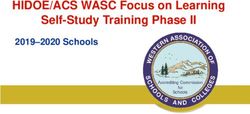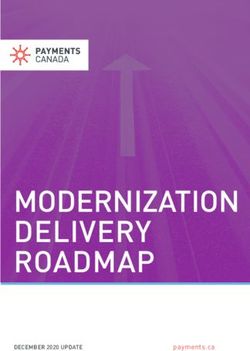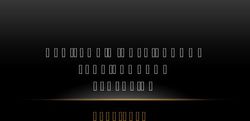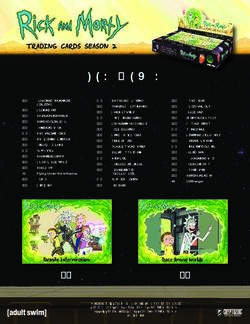Meet the people who'll love your organization - A nonprofit's guide to Facebook Pages and Ads - Truro Diocese
←
→
Page content transcription
If your browser does not render page correctly, please read the page content below
About this guide We hope this will give you a high-level understanding of how your organization can use Facebook to find new supporters and stay connected with them. What you’ll find: Intro to Facebook Pages 3 Posting on your Facebook Page 4 Facebook Q&A 7 Facebook Ads 10 Bring the power of Facebook to your website or app 13 Resources 14
Intro to Facebook Pages
A Facebook Page can help an organization like yours find new supporters and stay connected with them. You can
use your Page to:
• Tell the story of your organization with photos, videos and links
• Create a dialogue through Page posts that people can like, comment on and share
• Find new supporters by using your Page to represent your organization if you advertise on Facebook
• Understand more about your supporters and what they’re interested in
Your Facebook Page
Cover photo (a)
The cover photo is at the top of your
Facebook Page. It can show the people
behind your organization, the place where
you work or the people you serve.
Tips: Choose a photo that shows the best
aspects of your organization. Update your
cover photo to reflect relevant initiatives.
These changes will help draw attention to
your Page.
Profile picture (b)
This will be shown next to your Page
posts and ads when people see them on
Facebook.
Tip: Make it clear. A square image of your
logo, as long as it’s easy to read, works well.
About (c)
This section tells people about your
organization.
Tip: If you have a physical location, you can
add the address and hours to help people find you.
Timeline (d)
Share updates, photos and videos to build relationships with your supporters.
Tips: Experiment with short posts, links to articles and photos and videos. See what people
like. When you boost your posts, more people will see them on Facebook.
3Posting on Your Facebook Page
Your Facebook Page comes to life when you engage your supporters and volunteers. When people like, comment
on or share your posts, their friends may see these actions on Facebook. Here’s how to make your Page work for
your nonprofit.
Create a Page
To get started, visit www.facebook.com/page and follow
the step-by step instructions for creating a Page. Choose
the Cause or Community category to get started. When
you name your new Page, choose something that will be
easy to remember, like
www.facebook.com/youramazingorganization.
Clarify your communication goals
Talk to others in your organization to gain alignment
and generate ideas. Consider:
Your story
What is your unique voice? Are you a local volunteer organization or a global foundation? How can you bring your
story to life in a compelling, authentic, and personal way?
Your audience
Who are your constituents? How old are they, where do they live and what are they interested in? What kind of
relationship do you want to have with the people who connect to your Page?
Your resources
Who will help contribute to updating your Page? How frequently would you like to update it? Will you be doing it
from the road or from the office, or both? You can plan and schedule your posts ahead of time.
Start posting
Great content sparks conversations on Facebook. Here’s some suggestions for engaging with your supporters.
Find your voice
Be conversational, personal, and authentic.
• Whether your tone is witty or just the way a person talks to his or her friends, a
distinct personality will resonate with your supporters.
• Share relevant personal stories from members of your organization.
• Schedule regular posts on specific topics, like a weekly update that
highlights the “volunteer of the week” or a Q&A session where you’ll answer
questions from supporters.
4Drive meaningful action
Be clear and specific about the action that you want supporters to take.
• If you want people to donate, ask them to do so. If you want them to volunteer, tell them how.
• Be creative about how people can show their support. For instance, you could ask supporters to change their
Profile photos or Cover photos in support of the cause.
• In most cases, don’t explicitly ask people to like, comment on or share your posts. People will take these actions
naturally when the post resonates with them.
• Emphasize time sensitivity and urgency, when applicable, so that people know to take action immediately.
Foster a two-way dialogue
Build a dialogue with your community on your Page.
• Get people talking by asking questions, and respond personally to people who comment on your posts. People
will love to know you’re listening.
• Make your supporters the stars. If someone posts something great on your Page, re-post it, respond personally
and thank them by name.
• Cross-promote with other organizations. You can tag other Pages by typing @”theirPagename” when you post.
This will help more of their supporters learn about your organization and vice versa.
• Celebrate your milestones. For example, once you reach your fundraising goal, post an update thanking your
audience and encouraging them to share your Page with their friends.
• Host a live Q&A. You can call for questions on a specific topic or leave it open. See page 7 for more details.
Get visual
Bring your story to life with photos and videos.
• Post pictures that speak to your cause and short videos that show your
team in action.
• Consider creating an infographic or other illustration that can be shared with a
new Page post.
• If you use Instagram you can easily publish these photos to your Page.
• When posting videos, add the video directly to your Page rather than sharing a
link to the video somewhere else on the web. This will help your video appear
more prominently on Facebook.
5Make it special
Post content on Facebook that people cannot find anywhere else.
• Your community on Facebook may be different from the people following you
in other places across the web. Be sure to recognize your supporters as a special
group and reward them for liking your Page.
• Post “on-the-ground” pictures from the field or photos of volunteer events.
You can use the Pages Manager mobile app to post pictures to your Page from
anywhere.
• Connect with niche groups of supporters. You can choose to boost relevant posts
to people in a specific location or who speak a particular language.
Use Page Insights to measure and refine
With Pages Insights you can assess the performance of your
Page and learn more about the people who support your
organization and what they like.
• Get started by visiting facebook.com/insights or by selecting
See All within the Insights section when you are viewing your
Page.
• Learn more about the people who support your organization
and what they like through your Page Insights.
• View feedback on each individual post to better understand what content your community finds most appealing.
• Learn more about Page Insights here: facebook.com/help/Pages
6Facebook Q&A: a New Way to Engage People
What is a Facebook Q&A?
• A Facebook Q&A is an easy way for you to engage with your audience directly from your Page.
• Your audience will ask you questions in the comments below your Q&A post.
• Questions that you answer will appear higher in the comments so your audience knows you’re listening.
• Automatic comment scrolling ensures that you never miss your audience’s questions.
How to start a Facebook Q&A
• Pick a Time. You can host a Facebook Q&A anytime on your
Facebook Page. To get started, just click the Q&A icon in the
share menu at the top of your Timeline and then click “Start a
Q&A” from the dropdown menu.
• Start the conversation. Announce that you’re starting a Q&A
and add a photo to personalize your message. You can also call
for questions on a specific topic or leave the Q&A completely
open for your audience to ask anything.
• Answer questions. Audience questions will appear in the
comments below your Q&A post. To answer questions, simply
reply. Answer as many or as few questions that you like—the
duration and pace of the Q&A is
totally up to you.
• Moderate your Facebook Q&A. Page admins are able to
moderate Q&As just like any other post on Facebook and they
can remove comments or ban participants if needed.
Best Practices for a Facebook Q&A
• Schedule a time to host the Q&A and promote it in advance
to generate interest and Make sure to start on time
• Take a photo sitting at a computer with your Facebook Page
JDRF hosts Q&A with Bob Tasca III
on-screen to personalize your Q&A post.
• Answer questions authentically during the Q&A by replying
directly to specific questions.
• Be personable, forthcoming and most importantly, have fun.
710 Tips & Tricks for Nonprofit Facebook Q&A’s
Context and Background
Provide a short background on the person hosting the Facebook Q&A.
Remember that context is important. Who is the person hosting the
Q&A and what are they there to talk about with the organization’s
followers?
Livestrong creates an open Facebook Event for
• Think beyond title and role. the upcoming Q&A with the President & CEO
of Livestrong.
• Get personal and real. Tell stories.
Promotion
Promote the Facebook Q&A ahead of time.
• Create an open Facebook “Event” and invite people to join. Those
who have RSVP’d will be notified real time when the Q&A begins.
• Create Page Posts informing fans of the upcoming Q&A, including
date and time.
Note: Remind fans that they need to ask their questions during the live
Q&A, and not by posting in the Facebook Event, or by posting on the
Page ahead of time.
President & CEO of Livestrong, Doug Ulman,
Cross Promotion lets fans know that he is a three-time cancer
survivor himself.
Ask partners to cross promote the Q&A, so as to drive additional
traffic to the conversation.
Note: Make sure partner shares the link to the Q&A, so that users can
easily locate the conversation.
Conversation
Ask the person hosting the Q&A to answer questions even after the
Q&A has ended. A user will be notified real time when his/her question
is answered, driving them back to the conversation.
Call-to-Action
Ambassador Goosby takes questions on the
• Include a call-to-action in the Q&A, if relevant at the time of the UCSF Facebook page, rather than his own.
conversation.
• Example: Request donations to support a time sensitive initiative.
8Q&A Series
Create a regularly scheduled program of Q&As. This will help you grow
your audience, and increase engagement with fans.
Photographs
Include a photograph of the person hosting the Q&A in the initial Q&A
Page Post.
Public Figures
Partner with public figures to drive traffic to your Facebook Page.
• Ask them to tag your Page by typing @yourorganizationspagename
RAINN founder and president shares a
photograph of himself at his laptop to begin
the Q&A.
Chicago Fire cast partners with American Red
Cross for a Q&A
9Advertising on Facebook
More than a billion people worldwide use Facebook to connect with what matters to them. Advertising on
Facebook is a great way for your organization to find new supporters and keep them engaged.
Start with the people you know
• Do you have a website or other ways you connect with your supporters? Ask them to join you on Facebook and
like your Page. When more people like your Page, it helps your organization strengthen relationships and build
your reputation.
• Use your existing volunteer email lists to promote your Page and begin building your connections.
• At the top of your Facebook Page, the Build Audience tab will help you import contacts or begin promoting your
Page with ads.
Grow your audience
• On Facebook, you can create different ads for people based on their age, gender, location interests and more.
It’s an effective way to reach all the right people for your nonprofit.
• Create Facebook Ads to support your organization’s goals like fundraising or rallying supporters to take specific
action on an issue.
• You can create ads from the ads create tool, or by boosting posts from your Page so more people will see them.
Create a Facebook Ad
• Get started: www.facebook.com/ads/create.
• When you create ads, they’ll be shown in different areas (placements)
on Facebook depending on your objective, audience targeting and
creative choices. Ads can show in the right column of Facebook or in
News Feed on mobile or desktop devices.
• If you would like people to check out part of your website, like a
recent blog post, select the “clicks to website” objective.
• If you’d like people to take specific actions on your website, like signing
up for a newsletter list, select the “website conversions” objective.
When you install code called a conversion pixel on key pages of your website, you’ll get more granular data back
about the actions people take on your site in response to the Facebook Ads they’ve seen.
• To rally the troops for an event you are hosting, first create a Facebook Event (www.facebook.com/help/events)
and then select the “event responses” objective to promote.
10Reach All the Right People
You want to be sure your boosted posts and ads connect with your target audiences
in a meaningful way. For instance, you can create different ads for men and women, or
for people who live in different places.
• Location: Reach people in cities, countries and communities where you want
to do business.
For example: If you’re a local nonprofit, you can show your ads to people who are in your community.
• Demographics: Choose the audience for your ad based on demographics like age, gender, education and more
For example: You can create different ads to appeal to different age groups or genders.
• Interests: Reach people based on their interests, hobbies and Pages they like on Facebook.
For example: If you are a cause focused on getting people to lend a hand, you can reach people who like
“volunteering,” and also similar organizations to yours on Facebook.
• Behaviors: Find people based on their purchase behaviors, device usage and other activities.
For example: If you’ve built an app for your cause, you can reach people who are early adopters or who use a
specific type of phone.
• Connections: Reach people who are connected to your Page, event or app, as well as their friends.
For example: You can promote an event by showing ads to the friends of people who are attending.
• Custom Audiences: Create audiences based on your own donor, volunteer, or email list data.
For example: Share a customized ad with people who’ve signed up for your email newsletter.
Setting Your Budget
You can set the budget for your advertising on Facebook, whether it’s for a single boosted post or an ongoing
campaign.
Measure and Optimize
Visit your Ads Manager (www.facebook.com/ads/manage) to manage and optimize
your Facebook Ads.
• You can make changes to your bids or budgets and pause or restart ads at any time.
• The Ads Manager campaign summary will give you a snapshot of how your
campaign is performing.
• You can pause any low-performing ads and focus on the ones that are performing best by:
• Increasing your budget and bids so that your top-performing ads are delivered to more people.
• Adjusting your targeting to make sure your ads are shown to the right people.
• Testing new ad copy and creative.
11Bring the power of Facebook to your website or app
Social Plug-ins
Adding the Like and Share buttons to your nonprofit’s website can help drive traffic and
requires only a few lines of code.
• The Like button lets people to share content from your app or website with their
friends in Facebook News Feed.
• The Share dialog lets people add a comment and customize the way that they want to share your content.
Facebook Login
Facebook Login is a secure and easy way for people to register on your website or app. It’s secure and used by
millions of websites and apps around the world. Implementing Facebook Login on your site will help you:
• Let people register with a single click.
• Deliver a more personalized experience to each person based on information you request to use when they
sign in, like their friend list.
An App for Your Cause
If your organization wants to create an application, your development team can use Facebook’s Software
Development Kits (SDKs) and Application Programming Interface (APIs) to make it great for your organization and
the people on Facebook.
For example, charity: water created an app that lets you “pledge to give up your next birthday in support of clean
water” with one simple button. When you pledge, the story is shared with your friends and family on Facebook.
If you’d like help, you can work with a Preferred Marketing Developer (PMD). These technology partners build apps
on Facebook, optimize social plugins, manage ad campaigns, measure performance and help develop effective
marketing strategies for Facebook.
Find a Facebook Preferred Marketing Developer here:
https://developers.facebook.com/docs/preferredmarketingdevelopers/
12Resources
Stay in Touch
www.facebook.com/nonprofits
Nonprofit success stories
www.facebook.com/business/success?category=non-profit
More about Facebook Ads
facebook.com/business/products/ads
Facebook Help Center
www.facebook.com/help
Instagram Blog
business.instagram.com/blog
It’s easy to update your Page with your mobile device.
• Go to the iTunes or Google Play store to download the Pages Manager App
for your smartphone.
• Use the Facebook app for your personal Facebook experience, and Pages
Manager to manage your organization’s Page.
• Post updates and manage all of your Pages wherever you are.
13You can also read