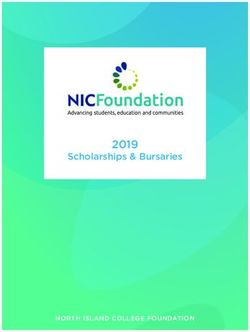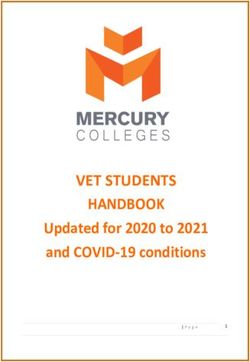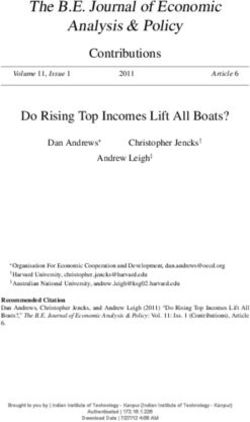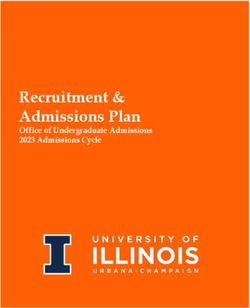MAP GROWTH ADMINISTRATION AND OPERATIONS GUIDANCE - School Year 2021-2022 Last Updated: December 2021 - NWEA
←
→
Page content transcription
If your browser does not render page correctly, please read the page content below
MAP GROWTH ADMINISTRATION AND
OPERATIONS GUIDANCE
School Year 2021—2022
Last Updated: December 2021
December 2021NWEA and MAP are registered trademarks, and MAP Growth, MAP Skills, and MAP Reading
Fluency are trademarks, of NWEA in the United States and other countries.
Lexile is a trademark of MetaMetrics, Inc. The names of other companies and their products
mentioned are the trademarks of their respective owners.
Illustrations on page 11 © 2017 Adam Simpson and Heart.
We are providing links to the third-party website(s) contained in this material only as a
convenience, and the inclusion of links to the linked site does not imply any endorsement,
approval, investigation, verification, or monitoring by us of any content or information contained
within or accessible from the linked site. NWEA does not control the accuracy, completeness,
timeliness, or appropriateness of the content or information on the linked site. If you choose to
visit the linked site, you will be subject to its terms of use and privacy policies, over which NWEA
has no control. In no event will NWEA be responsible for any information or content within the
linked site or your use of the linked site. By continuing to the linked site you agree to the foregoing.
2 OF 87 | MAP GROWTH ADMINISTRATION AND OPERATIONS GUIDANCE DECEMBER 2021 © NWEATable of Contents
Introduction to MAP Growth 6
What Is MAP Growth? 6
What's New This Year? 6
Log In to the MAP Growth Administration Site 7
Log In to NYC MAP Connection 8
NYC Policy Information 9
MOSL 9
MAP Growth Assessment List 9
Key Dates for MAP Growth Administration 10
Professional Learning Resources 11
Staff Roles and Responsibilities 12
Updating Roster Information 14
Pre-administration 15
Prepare Testing Schedule 15
Set Policies, Processes, and Protocols 16
Proctor Training 16
Network Configuration Best Practices 18
Set Up Testing Devices 18
Review Practice Test and Videos 19
Prepare for Accommodations 20
Test Administration 21
Create a Test Session 21
Start a Saved Test Session 25
Student Sign-In 25
Pause, Suspend, or Terminate 28
To Test a Student Again in the Same Session 29
End Test Session 29
Suggested Proctor Script 31
Reporting Problem Items 32
Test Engagement and Rapid Guessing 32
Continuing Suspended Tests 34
Post-administration 36
How to Access Reports 36
Use Assessment Data 37
3 OF 87 | MAP GROWTH ADMINISTRATION AND OPERATIONS GUIDANCE DECEMBER 2021 © NWEAReview Test Completion and Record Exemptions 39
Technical Support and Help 40
Appendix A: System Requirements 41
Student Technology Requirements 41
Proctor, Teacher, and Staff Requirements 43
Hardware Specifications 43
Network Bandwidth 43
Wireless Recommendations 44
Firewall Allowlist and Email Configuration 44
Staff Browser and Other Settings 45
Browser-Only Testing URLs 46
Appendix B: Accommodations and Accessibility 47
Assigning Accommodations 47
Screen Reader and Visual Aids—Additional Setup 48
Using Universal Testing Tools 49
Text-to-Speech Accommodation 50
Appendix C: Exemptions from Testing 54
Bulk Update for Exemptions 55
Individual Update for Exemption 56
Appendix D: Sample Testing Schedules 57
Grades K–2 Testing 57
Grades 3–5 Testing 58
Grades 6+ Testing 58
Appendix E: Screenings and Skills Checklists 59
Screenings for Early Learners 60
Skills Checklists for Mathematics 62
Skills Checklists for Reading 67
Appendix F: Districts 75 and 79 Student Rostering 68
DNU-NYCSTUDENT in Test Sessions 68
Dual-Enrolled Students on Reports 68
Appendix G: Connecting Scores to Instructional Content Providers 69
Appendix H: Proctor Troubleshooting Guide 71
Appendix I: User Role Matrix 87
4 OF 87 | MAP GROWTH ADMINISTRATION AND OPERATIONS GUIDANCE DECEMBER 2021 © NWEANWEA Technical Support:
Phone: (888) 291-0650
Email: nycsupport@nwea.org
5 OF 87 | MAP GROWTH ADMINISTRATION AND OPERATIONS GUIDANCE DECEMBER 2021 © NWEAIntroduction to MAP Growth
The MAP Growth Administration and Operations Guidance booklet provides schools with
instructions and information on how to prepare and administer the MAP® Growth™ assessments
throughout the school year.
All relevant school staff involved in the preparation and administration of MAP Growth
assessments should read this document.
What Is MAP Growth?
MAP Growth from NWEA® is a computer adaptive
RIT scores:
assessment—meaning that the difficulty of questions
adjusts throughout the assessment based on the student’s R Measure performance
responses. MAP Growth is an approved common screener whether the student is on,
assessment option in NYCDOE. above, or below grade level
MAP Growth assessments provide a scaled score referred R Show student growth
to as the RIT score, which is a measurement that quantifies over time
a student's academic performance. The RIT score allows
R Connect to New York
educators to initially identify students’ achievement in a
State Learning Standards
given subject area. Since the RIT scale is grade-
independent, educators can track a student's growth over
time.
Based on a student’s RIT score, MAP Growth assessments provide suggested areas of strength
and focus that address New York State Learning Standards so that educators can personalize
their instructional planning for students in their classrooms.
MAP Growth assessments are free and available to all DOE schools. These assessments are
administered online using a device or computer. See Appendix A: System Requirements on
page 41.
What's New This Year?
Interdisciplinary coded courses ("ZJ") are now available in the MAP platform.
For more of the latest on NWEA MAP Growth, review the "What's New" resource in the
NYC MAP Connection. It includes information on product enhancements and releases, principal
and proctor resources, technical guidance, and other key information to set you up for a
successful testing season.
6 OF 87 | MAP GROWTH ADMINISTRATION AND OPERATIONS GUIDANCE DECEMBER 2021 © NWEALog In to the MAP Growth Administration Site
To log in to the MAP Growth Administration site, follow the steps listed below.
1. Prior to logging in to the site for the first time, clear the browser's cache and cookies.
2. Go to the MAP Growth Administration site: https://nyc-admin.mapnwea.org.
Note: You should see an NYCDOE Sign In page. If not, select the Single Sign-On
Partners link below the Log In button, and enter your full DOE email address.
3. Enter your DOE username and password. Your DOE username is your email address
without @schools.nyc.gov.
Note: If you've forgotten your DOE password, select Forgot or need to change
your password? to reset your DOE password.
4. If you experience login issues, contact NWEA Support:
Phone: (888) 291-0650
Email: nycsupport@nwea.org
Chat: NWEA chat form
7 OF 87 | MAP GROWTH ADMINISTRATION AND OPERATIONS GUIDANCE DECEMBER 2021 © NWEALog In to NYC MAP Connection
NYC MAP Connection is a resources site separate from the MAP Growth Administration site. It is
a repository for all professional learning materials and documentation specific to NYC public
schools to support the use of MAP Growth assessments. Users must register their DOE email on
this site prior to logging in for the first time.
To log in to the NYC MAP Connection site:
If a user has never logged in before, they must create a new account. See the steps in the next
section to create an account.
1. Go to the NYC MAP Connection site.
2. Enter your full DOE email address in the Username field and select Next.
3. Enter your password.
Note: You may choose a different password than your DOE password. This is a
separate password that will not change like your DOE password. If you have forgotten
the password for the NYC MAP Connection site, select Forgot Password?
To create a new account in the NYC MAP Connection site:
1. Go to the NYC MAP Connection site.
2. Below the Next button, select Register
New Account.
3. Complete the Register New Account
page by entering your first name, last
name, and DOE email address.
4. Select Create Account.
5. Check your DOE email for the subject
“Account Activation.”
6. Open the email and open the link to verify
your email.
7. When prompted, create your password and select Continue.
8. Important: Return to the NYC MAP Connection site using the link above. When
prompted, select Office of Periodic Assessment.
8 OF 87 | MAP GROWTH ADMINISTRATION AND OPERATIONS GUIDANCE DECEMBER 2021 © NWEANYC Policy Information
MOSL
Screeners being used as a part of the Academic Recovery Plan, including MAP Growth, are not
MOSL-eligible for SY21–22. If you have additional questions about what assessments are
MOSL-eligible, please see the Measures of Student Learning Selections Guide on the Advance
Infohub.
Please note that choosing an assessment as your screener has no impact on your school's
MOSL selections. School-based MOSL Committees will continue to make MOSL selections as
they have previously, independent of what assessments your school chose to use for screener
purposes this year.
MAP Growth Assessment List
Assessment Name Grades Tested
Growth: Math K–2 NY 2017 K–1
Growth: Math 2–5 NY 2017 2–5
Growth: Math 6+ NY 2017 6–12
Growth: Spanish Math K–2 NY 2017 K–1
Growth: Spanish Math 2–5 NY 2017 2–5
Growth: Spanish Math 6+ NY 2017 6–12
Growth: Algebra I NY 2017 8–12
Growth: Algebra II NY 2017 9–12
Growth: Geometry NY 2017 9–12
Growth: Reading K–2 NY 2017 K–1
Growth: Reading 2–5 NY 2017 2–5
Growth: Reading 6+ NY 2017 6–12
Growth: Spanish Reading K–2 NY 2017 K–1
Growth: Spanish Reading 2–5 NY 2017 2–5
Growth: Spanish Reading 6–8 NY 2017 6–8
Growth: Language 2–12 NY 2017 2–12
Growth: Science 3–5 NY 2016 3–5
Growth: Science 6–8 NY 2016 6–8
9 OF 87 | MAP GROWTH ADMINISTRATION AND OPERATIONS GUIDANCE DECEMBER 2021 © NWEAKey Dates for MAP Growth Administration
MAP Growth is administered three times during the year according to the following calendar.
Administration windows are approximately four weeks, with one additional week to check
completion and/or to administer assessments to students who were absent during the initial
administration, so all testing is complete prior to data analysis. Please note that dates are
tentative and subject to minor shifts.
Activity Dates
Beginning-of-Year (BOY) Assessment Administration Window September 27 – October 22, 2021
Beginning-of-Year (BOY) Data Review and Make-up Deadline By October 29, 2021
Beginning-of-Year (BOY) Absences and Exemptions Window November 8 – November 12, 2021
Winter (MOY) Benchmark Assessment Administration Window January 10 – February 11, 2022
Winter (MOY) Benchmark Review and Make-up Deadline By February 18, 2022
Winter (MOY) Benchmark Exemptions Window February 28 – March 4, 2022
End-of-Year (EOY) Assessment Administration Window May 9 – June 3, 2022
End-of-Year (EOY) Data Review and Make-up Deadline By June 10, 2022
End-of-Year (EOY) Exemptions Window June 20 – June 24, 2022
Note: Promptly review all assessment results so that any suspended assessments or make-
ups for absent students can be completed by October 29 for BOY and June 10 for EOY. For
more information on using operational reports to ensure test completion, see Post-
administration on page 36.
All exemptions from testing should be recorded only during the exemptions windows listed
above. Follow the instructions and guidelines in Appendix C: Exemptions from Testing on page
54.
10 OF 87 | MAP GROWTH ADMINISTRATION AND OPERATIONS GUIDANCE DECEMBER 2021 © NWEAProfessional Learning Resources
Resources to help educators understand and use
MAP Growth reports are available on the NYC
MAP Connection site and Professional Learning
Online at no cost to schools.
NYC MAP Connection Professional Learning Page
The NYC MAP Connection Professional Learning Page contains resources used during live
professional learning events. One key resource is the NYC MAP Growth Professional Learning
Catalog, which outlines a sequence of free recommended professional learning sessions to build
expertise in implementing MAP Growth and interpreting the assessment data.
To access the catalog, log in to InfoHub and access the MAP Growth page. You can also access
the catalog by logging into the NYC MAP Connection site.
NWEA Professional Learning Online
Professional Learning Online is the professional learning platform for NWEA. This platform
contains learning activities and materials that will help deepen educators' knowledge about
MAP Growth. Every educator can begin their learning with the free MAP Growth Basics Online
course.
How to complete:
l Begin with the
course called
Getting
Started: Why use
MAP Growth?
l Continue with
courses that are
relevant to your
role in
MAP Growth.
To access Professional Learning Online, log in to NYC MAP Connection site or go directly to
Professional Learning Online using NYC MAP Connection login credentials.
After logging in, recommended courses are displayed
on the Course Home Page. To view more courses,
open the menu in the upper left and select Course
Catalog. From there, select a course in the Course
Catalog to enroll in and start the course.
If no courses are available, or there is an error, contact
NWEA Technical Support. See Technical Support and
Help on page 40.
11 OF 87 | MAP GROWTH ADMINISTRATION AND OPERATIONS GUIDANCE DECEMBER 2021 © NWEAStaff Roles and Responsibilities
School staff have unique roles in the administration of the MAP Growth assessments. Below are
descriptions of each user role and its level of access. User and educator role information comes
from Galaxy.
School Roles MAP Role Name Permissions Functionality
Principal Administrator, School l Create test sessions and proctor tests for students at their
Assessment school
or
Coordinator, School
Proctor l View all school-, grade-, class-, and student-level reports for
Assistant
their school
Principal
l Generate data exports for their school
l View operational reports for testing students with MAP Growth
Test School Proctor, School l Create test sessions and proctor tests for students at their
Coordinator Assessment school
Coordinator
or l View all grade-, class-, and student-level reports for their
school, and the District Summary report for their school
Data
Specialist l Generate data exports for their school
l View operational reports for testing students with MAP Growth
Teacher Instructor, School l Create test sessions and proctor tests for students in their
Proctor class
l View class- and student-level reports for their students
See Appendix I: User Role Matrix on page 87 for more details.
12 OF 87 | MAP GROWTH ADMINISTRATION AND OPERATIONS GUIDANCE DECEMBER 2021 © NWEAAssessment administration responsibilities
There are two scenarios for assessment administration, depending on who performs the proctor
role.
Scenario 1: Teachers
Scenario 2: Test Coordinators, Data Specialists, or Assistant Principals
13 OF 87 | MAP GROWTH ADMINISTRATION AND OPERATIONS GUIDANCE DECEMBER 2021 © NWEAUpdating Roster Information
School, official class, course/section, teacher, and student information in MAP Growth comes
from ATS and/or STARS nightly. Please note that only course sections beginning with E, M, S,
H, and ZJ are rostered in MAP Growth.
Note: When schools make updates or corrections in ATS and/or STARS, the updates take
approximately 48–72 hours to appear in the MAP Growth Administration site.
User and educator role information comes from Galaxy. If a user needs school-level access to the
MAP Growth Administration site, the principal should assign them the role of Data Specialist or
Related Services Point in Galaxy.
To assign either of these roles in Galaxy:
1. Choose Assign Role.
2. To assign the Data Specialist role:
a. Select the Aris category.
b. Under Assign Roles, select
Data Specialist.
c. Select Save.
3. To assign the Related Services
Point role:
a. Select the School Functions
category.
b. Under Assign Roles, select Related Services Point.
c. Select Save.
14 OF 87 | MAP GROWTH ADMINISTRATION AND OPERATIONS GUIDANCE DECEMBER 2021 © NWEAPre-administration
Before testing, your school is encouraged to make the following preparations.
Prepare Testing Schedule
All testing should take place from Monday through Friday during normal school hours, regardless
of location. MAP Growth assessments are untimed because they adapt based on each student’s
responses. Schools should plan the duration of testing according to the estimates listed below.
First-time testers may require additional time while they become familiar with the testing platform
and available tools. Tests can be paused and resumed as needed.
Test Estimated Time per Test
Practice tests, all About 5 minutes
grades
K–2 tests About 40 minutes, given in two 20-minute sessions.
Add 10–15 minutes to assist with signing in to the test
session
2–5 and 6+ tests About 45 to 60 minutes
Below are some considerations when creating a testing schedule:
l Students may complete an assessment in more than one sitting.
o Suspended assessments must be completed within 14 days of starting the test.
l If students require multiple test sessions on the same day, consider scheduling a break
between sessions.
l Tests may take longer to complete for students new to MAP Growth.
l For students to be included in the class and school reports, complete all testing within the
designated assessment administration window.
l If possible, consider scheduling test sessions with a proctor and an additional educator to
monitor testing and to better support all learners, respectively.
Note: Each proctor and educator needs their own device or computer to administer
testing.
15 OF 87 | MAP GROWTH ADMINISTRATION AND OPERATIONS GUIDANCE DECEMBER 2021 © NWEAl Consider when and where to schedule students who have special needs, including those
who need separate test environments and other accommodations (for example, students
with IEPs, ELLs, or 504 plans).
l Leave time within the school-wide schedule for make-up testing days.
l While the assessment is untimed, do not use state assessment timing guidelines for
MAP Growth. Students should try their best on every question and continue with the
assessment until it concludes.
Set Policies, Processes, and Protocols
School leaders set the stage for successful test administration and student engagement by
setting policies, processes, and protocols that result in a secure and equitable testing
environment in all settings.
NWEA recommends schools prepare the following for testing:
Policies, Processes, and Protocols Checklist
Ensure staff, students, and families adhere to all assessment security requirements defined by the
NYCDOE.
Establish a process to ensure that computers and devices used for assessment adhere to the
technical requirements for MAP Growth.
Establish processes and protocols to support relevant accommodations. For example, if an IEP
indicates a student has access to a hand-held calculator, the proctor should share that
accommodation with the student and confirm the student has access to a hand-held calculator before
taking the assessment.
Prepare a communication plan directed towards families and caregivers that shares these resources
and information:
l The Family Guide for MAP Growth, which is available in several languages. It includes:
o An overview of MAP Growth.
o An explanation of the purpose and design of MAP Growth.
o An introduction to the RIT score and how the assessment results can be used.
l The Family Toolkit
Proctor Training
Teachers, test coordinators, and other staff administering the assessment for the first time are
strongly encouraged to attend training on how to administer and proctor the assessment. Since
every proctor must create their own test sessions, information from proctor training will need to
be turnkeyed to teachers who were unable to attend training sessions so that all teachers can
administer the assessment to their own students.
Professional learning sessions are offered throughout the school year. Register for sessions
using Eventbrite.
16 OF 87 | MAP GROWTH ADMINISTRATION AND OPERATIONS GUIDANCE DECEMBER 2021 © NWEAThere are two main websites to help proctors prepare:
1. MAP Growth Proctor Quick Start Page
View videos, help pages, and documents. Access this page
from the MAP Growth Administration site by selecting
Using MAP Growth from the home page, and then
choosing Proctor Quick Start.
See also Technical Support and Help on page 40.
2. NYC MAP Connection
Use the Professional Learning button to view
PL resources, including the Get
Started/Proctor button, which links to on-
demand training videos on MAP Growth
administration and reporting. For login details, see Log In to NYC MAP Connection on
page 8.
Test Coordinators should also arrange time to answer questions and remind proctors about
administration window dates, including time for possible make-up testing.
Testing Preparation for Proctors
Proctors are the first tier of support for students and families for testing. Part of their role is to
create a comfortable and engaging testing experience. To prepare for testing in any setting,
proctors should take the following steps:
Testing Preparation for Proctors Checklist
Register for the MAP Growth Test Administration Preparation and MAP Growth Proctoring for
Teachers training sessions. These sessions will provide a live demonstration of the proctoring
process. Register for sessions using Eventbrite.
View self-paced learning opportunities with online MAP Growth Basics.
Establish a test schedule. See Appendix D: Sample Testing Schedules on page 57.
Communicate with families about testing using the information in the MAP Growth Guide to Family
Engagement.
Create your test sessions. See Create a Test Session on page 21.
Schedule a practice test. See Review Practice Test and Videos on page 19.
If necessary, contact NWEA at (888) 291-0650 for questions related to MAP Growth navigation, or
use your standard support channels available through NYCDOE. See Technical Support and Help
on page 40.
17 OF 87 | MAP GROWTH ADMINISTRATION AND OPERATIONS GUIDANCE DECEMBER 2021 © NWEANetwork Configuration Best Practices
To ensure that testing in school buildings runs smoothly, take the following preparations:
l Ensure all required URLs are included in your firewall allowlist—see Firewall Allowlist and
Email Configuration on page 44.
l If devices are using a wireless internet connection, confirm that there are sufficient wireless
access points available. See Wireless Recommendations on page 44.
l To limit the impact of any possible technical issues and to give your technology staff an
opportunity to troubleshoot, begin with a limit of 30 students concurrently on the first day of
testing.
l If there are no technical issues after testing one class, test two classes. Continue to add
classes if there are no noticeable bandwidth-usage issues at the school.
l If the school is co-located with other schools, coordinate testing times in order to reduce
bandwidth usage.
l To maximize testing experience, try to limit or remove other bandwidth-intensive Web-
based activity during testing (e.g., video streaming, attendance scanning, email usage,
etc.).
Set Up Testing Devices
Set up secure testing
The NWEA secure testing browser or app is strongly recommended. The secure
testing browser or app will:
l Eliminate the need to navigate to a testing website
l Prevent students from accidentally closing the test browser window. If this happens,
the proctor must suspend the student's test, and the student must log in again.
l Prevent students from navigating to other websites or apps
l Block pop-up windows and notifications
To set up secure testing:
Device Type Installation Instructions
Windows® and Download and install the software installation package from the MAP Administration
Mac® computers home page.
This software can be downloaded onto a flash drive for quicker installation on multiple
computers.
For detailed installation instructions, see the System and Technology Guide.
18 OF 87 | MAP GROWTH ADMINISTRATION AND OPERATIONS GUIDANCE DECEMBER 2021 © NWEADevice Type Installation Instructions
DOE-issued iPads® The Secure Testing App has been pushed out to all DOE-issued iPads. Therefore,
schools do not have to submit a ticket to DIIT to install the app on DOE-issued iPads.
If the Secure Testing App does not appear on DOE-owned Chromebook™ and iPad®
devices, contact DIIT at 718-935-5100 option 5.
Personally owned Any students using personally owned iPads should download the NWEA Secure
iPads Testing app from the App Store.
If you experience any technical difficulties, call NWEA Technical Support at (888) 291-0650
immediately.
For general, non-assessment iPad issues, contact NYC AppleCare at 1-800-919-2775. When
prompted, enter the PIN: 692363 (NYCDOE).
Set up browser testing
Complete the following steps with the students' testing computers or devices prior to testing.
Proctors should refer to the process outlined by school administration to make sure student
devices are configured correctly.
1. Check that the device meets the system requirements. See Appendix A: System
Requirements on page 41.
2. Navigate to the testing website at https://test.mapnwea.org to verify that the test session
log in page appears.
l If you see the Oops! Where's my
test window? page, follow the
steps under Browser-Only Testing
URLs on page 46.
l If you get an error about the screen
resolution, see Browser-Only
Testing URLs on page 46.
Review Practice Test and Videos
To help students become familiar with the types of questions and tools available in MAP Growth
assessments, practice tests and videos about MAP Growth are available. The practice tests help
students learn how to interact with the MAP Growth assessment and various question types; it is
not intended to help students learn test content.
Allow up to 30 minutes for students to watch the videos and take a 5-minute practice test.
19 OF 87 | MAP GROWTH ADMINISTRATION AND OPERATIONS GUIDANCE DECEMBER 2021 © NWEATip: Before students watch the videos and take practice tests, teachers should review them
on their own to help answer any questions students may have. In particular, view the Explore
Tools videos to learn about the testing tools available to students. For more information on
these tools, see Using Universal Testing Tools on page 49.
A day or two before testing:
1. Direct students to the site studentresources.nwea.org. If needed, you can project the site
onscreen for the whole class to view and answer questions together.
2. Select MAP Growth Grades K–
2 (for students in kindergarten or
first grade) or MAP Growth
Grades 2+ as appropriate.
3. Start with the video activities first.
If students are viewing these
videos on their own, they should
use headphones.
l Explore Tools (Grades
2+ only): Short videos
demonstrating each testing
tool available in the assessment, including Text-to-Speech.
l Get Ready for the Test: A brief video introducing the MAP Growth assessment.
4. After the video activities, select Practice Test. A box displaying the login information
appears; select Open Practice Test.
5. In the Username and Password boxes, type grow, then use the blue arrow to continue.
6. Direct students to choose the Grade, Subject, Test Language, and Test that
corresponds to the assessment that the student will be assigned to take. Students who
need the Text-To-Speech accommodation can also select this option.
Note: Select the Accessible version of the assessment only for students who have are
blind or have a visual impairment that requires the use of the JAWS screen reader or
other third-party accessibility tool as noted on their IEP. Select the standard version of
the assessment for all sighted students.
7. If any students miss the practice test, schedule a make-up time prior to testing.
Prepare for Accommodations
Teachers should take time to prepare for any special needs that students may have during
testing.
Review the supporting features in MAP Growth described in Appendix B: Accommodations and
Accessibility on page 47. Complete any additional required setup in advance of testing day.
20 OF 87 | MAP GROWTH ADMINISTRATION AND OPERATIONS GUIDANCE DECEMBER 2021 © NWEATest Administration
Create a Test Session
A test session defines the group of students that will be assessed at the same time, such as a
classroom or students who need a make-up session due to being absent on the day of the
assessment. The test session enables the proctor to assign assessments, monitor progress, and
control testing.
Note: Proctors must create their own test sessions. They cannot access test sessions
created by other proctors, including testing coordinators and administrators.
Using Find Students to Test (recommended):
Tip: For a short video demonstration, visit Session Creation—Finding Students to Test.
1. Log in to the MAP Growth Administration site and select Manage Test Sessions on the
left.
See Log In to the MAP Growth Administration Site on page 7 for log-in details.
2. Select Find
Students to Test.
3. Choose the desired
criteria and select
Search.
4. Review the search
results and select
Add Students.
5. Repeat the search
as needed.
6. Assign tests to all
students. See How
to assign tests on
page 23.
Note: Select the Accessible version of the assessment only for students who have are
blind or have a visual impairment that requires the use of the JAWS screen reader or
other third-party accessibility tool as noted on their IEP. Select the standard version of
the assessment for all sighted students.
21 OF 87 | MAP GROWTH ADMINISTRATION AND OPERATIONS GUIDANCE DECEMBER 2021 © NWEA7. Assign accommodations to students as appropriate.
To assign Text-To-Speech and other accommodations, see Text-to-Speech
Accommodation on page 50 or Assigning Accommodations on page 47.
8. To save the session for later, choose Save Session.
Alternatively, to begin testing immediately, choose Test Now and refer to Student Sign-In
on page 25.
9. Create a session name that is unique and easy to type.
Avoid spaces, special characters, and capital letters. Students will type this session name
to log in to the assessment. Examples: jbmath7 (your initials +subject +grade) or
21eagle920 (room +mascot +month +year).
10. Select Save and Exit.
11. When you are ready to begin testing, refer to Start a Saved Test Session on page 25.
Using Test My Class:
Tip: For a short video demonstration, visit Session Creation—Test My Class.
This option is available for teachers only. If a teacher cannot select Test My Class, contact the
school's ATS and/or STARS administrator to verify that the teacher is correctly assigned to a
class in ATS and/or a course/section in STARS. Changes that a school makes in ATS and/or
STARS can take up to 48 hours to appear in the MAP Growth site.
1. Log in to the MAP Growth Administration Site and select Manage Test Sessions on the
left.
See Log In to the MAP Growth Administration Site on page 7 for log-in details.
2. Select Test My Class.
3. Select one of your classes, if prompted. The proctor console will appear, and the test
session will begin.
4. Assign tests to all students. See How to assign tests on page 23.
Note: Select the Accessible version of the assessment only for students who have are
blind or have a visual impairment that requires the use of the JAWS screen reader or
other third-party accessibility tool as noted on their IEP. Select the standard version of
the assessment for all sighted students.
5. Assign accommodations to students as appropriate.
To assign Text-To-Speech and other accommodations, see Text-to-Speech
Accommodation on page 50 or Assigning Accommodations on page 47.
22 OF 87 | MAP GROWTH ADMINISTRATION AND OPERATIONS GUIDANCE DECEMBER 2021 © NWEA6. To save the session for later, select End Session.
Alternatively, to begin testing immediately, ask students to log in. Refer to Student Sign-In
on page 25.
7. Create a session name that is unique and easy to type.
Avoid spaces, special characters, and capital letters. Students will type this session name
to log in to the assessment. Examples: jbmath7 (your initials +subject +grade) or
21eagle920 (room +mascot +month +year).
8. Select Save and Exit.
9. When you are ready to begin testing, refer to Start a Saved Test Session on page 25.
How to assign tests
Tip: Proctors must assign tests to students during the test session creation process. To fulfill
the NYC screener requirement, students must complete both a reading and a math
assessment during the test window. Proctors can only assign one test at a time within a
single test session. Once a student completes a test, the proctor may choose to use the same
test session to assign the second test, or they may choose to test the student in a different
test session.
For a short video demonstration of assigning tests and accommodations, visit Assigning
Tests and Accommodations in an Active Session.
To assign tests:
1. Select the students will be assigned the same test.
Different tests can be assigned to different students in the same test session.
2. Select the Assign Test button.
3. Select the test from the menu and select Assign. As shown in the diagram below, the
applicable grades appear after the subject.
Note: Select the Accessible version of the assessment only for students who have are
blind or have a visual impairment that requires the use of the JAWS screen reader or
other third-party accessibility tool as noted on their IEP. Select the standard version of
the assessment for all sighted students.
23 OF 87 | MAP GROWTH ADMINISTRATION AND OPERATIONS GUIDANCE DECEMBER 2021 © NWEAAssigning accommodations and Text-to-Speech
Check if either situation below applies to any student being tested:
a. If the student’s IEP indicates tests should be read aloud to the student, Text-to-Speech
should be assigned. This accommodation enables audio tools that appear in the test. To
assign Text-to-Speech, see Text-to-Speech Accommodation on page 50.
b. You plan to provide tools (other than those already embedded in MAP Growth) or a special
testing environment based on the student's IEP accommodations. An example of a non-
embedded tool is a screen reader. To assign any of these accommodations, see Assigning
Accommodations on page 47.
To see tools embedded in MAP Growth, see Using Universal Testing Tools on page 49.
The accommodations assignments become part of the student’s test event record.
24 OF 87 | MAP GROWTH ADMINISTRATION AND OPERATIONS GUIDANCE DECEMBER 2021 © NWEAStart a Saved Test Session
Tip: For a short video demonstration, visit Opening Your Saved Sessions.
After the test session is created and assignments are made, the proctor can start the test session.
Check: Are student testing devices turned on? Are headphones distributed, if applicable?
1. From the MAP Growth home page, select Manage Test Sessions.
2. Select Show next to Saved Testing Sessions.
3. Select a test session and select Test Now. The proctor console will appear.
If Test Now is not available, a test session may already be open. Select Return to
Testing in the upper right and end the open session if necessary. See End Test Session
on page 29.
Student Sign-In
Tip: For a short video demonstration of the sign-in and confirmation process, visit Confirming
Students.
25 OF 87 | MAP GROWTH ADMINISTRATION AND OPERATIONS GUIDANCE DECEMBER 2021 © NWEA1. Distribute the session name and password:
a. The Test Students page, also known as the proctor console, should be displayed.
If not, select Test Now.
b. At the top, look for the
Session Name and
Password.
c. Provide the session
name and password to students. Write or display the session name and password
on a board for all students to refer to during sign-in.
Note: The password changes every day and each time you restart a previously
ended session from the Saved Testing Sessions link.
2. If appropriate, read the Suggested Proctor Script on page 31.
3. Direct students to the testing app or site:
l On student testing devices, students start the NWEA secure testing browser or app.
Or, if your school will be testing with a browser only, you can direct
students to test.mapnwea.org.
4. On student testing devices, guide the students through the log-in process.
Note: Spanish-speaking students can select the Mostrar instrucciones en español
checkbox to view login instructions in Spanish. This checkbox is located at the top of
the screen after the student logs in with the session name and password.
See Appendix H: Proctor Troubleshooting Guide on page 71 for help with
troubleshooting common sign-in issues.
5. Verify that students have chosen the correct name and are assigned the correct test.
26 OF 87 | MAP GROWTH ADMINISTRATION AND OPERATIONS GUIDANCE DECEMBER 2021 © NWEANote: Proctors should assign tests in the test session to prevent students from
selecting the wrong test. See How to assign tests on page 23.
6. On the proctor console, select Refresh Page to see which students have the “To Be
Confirmed” status.
7. Select Confirm. This confirms all students with "To Be Confirmed" status.
Or, to confirm individual students, select these students, open the Select Action menu,
and choose Confirm.
8. Students: Select Start Test.
Tip: If the internet connection is slow, ask students to start a few at a time, rather than all at
once.
27 OF 87 | MAP GROWTH ADMINISTRATION AND OPERATIONS GUIDANCE DECEMBER 2021 © NWEAPause, Suspend, or Terminate
There are three types of interruptions that proctors can use during a test session. The key
difference between these interruptions is their length:
l Pause—A brief interruption in a test session; used primarily when a student has a question
or needs to use the restroom.
l Suspend—Used primarily when a student has not finished the test within the allotted time
for the class period. Suspended assessments must be completed within 14 days of starting
the test.
l Terminate—Ends the test and discards any associated data collected; used under rare
circumstances such as when a student is assigned the wrong test.
Tip: For short video demonstrations, visit:
l Terminating an Active Test
l Pause and Resume Actions
l Suspending and Test Again Actions
To control a student’s test, select the student in the proctor console and choose one of the options
from the Select Action menu, described below. There is no action for students to take; they only
need to wait for the teacher.
Select
Duration To Continue Testing What to Expect
Action
Pause* Up to Choose Resume —Student must resume from the same device
25 minutes —Test will continue with the next question
—After 25 minutes, the test becomes suspended
Suspend Up to If same day and same Test will continue with the next question
14 days session:
Choose Test Again
...or, if continuing Continue testing with either the saved test session or a
another day: newly created test session, whichever is more
convenient.
Choose Resume Test
when prompted Suspended assessments must be completed within 14
days of starting the test.
For detailed instructions, see Continuing Suspended
Tests on page 34
Terminate Permanent Choose Test Again to Caution: System discards any answers given for the
allow student to start terminated test; use only if the wrong test was assigned
another test
28 OF 87 | MAP GROWTH ADMINISTRATION AND OPERATIONS GUIDANCE DECEMBER 2021 © NWEA* To pause on the student testing computer, type: Ctrl+Shift+P (or Ctrl+Shift+L on Firefox) and
enter the PIN from your console. For information about the automatic pause from rapid
guessing, see Test Engagement and Rapid Guessing on page 32.
To Test a Student Again in the Same Session
Ideally, a student should take no more than one full MAP assessment per day. However, if a
student ends one test and needs to begin or continue a different test in the same session, follow
these steps.
1. Confirm the student's status is Completed, Terminated, or Suspended for the first test.
a. If the student's status is Testing or Paused, select the student then choose
Suspend (or Terminate) from the Select Action menu. Note that terminating a test
will delete all student progress on the test and cannot be undone.
b. If the student's status is Awaiting Student, continue to Step 3 below.
2. Select the student, open the Select Action menu, and choose Test Again.
The student's status changes to Awaiting Student.
3. Select the student and select Assign Test to assign a new test.
4. If the student needs different accommodations, select Assign Accommodations.
5. Ask the student to sign in again using the same session name and password.
End Test Session
Once a test session is ended by the proctor, all students actively testing in the session will have
their test suspended. If a session is left active overnight, the session will automatically be closed
and all active tests will be suspended.
Proctors can resume a suspended test anytime within 14 days of the day the test was started.
When creating a test schedule, schools can plan in advance to suspend and resume a test as
needed.
Students can continue suspended tests in any test session.
Tip: Assessment results are available within 24 hours.
To end the test session for all students:
1. Before ending the session, notify students that the session will end, and their progress will
be saved.
2. Select Download Session Progress to obtain a snapshot of your students’ current
statuses. Once you end the test session, all student statuses within your session will be
reset to “Awaiting Student” so downloading this is very helpful for makeup testing.
29 OF 87 | MAP GROWTH ADMINISTRATION AND OPERATIONS GUIDANCE DECEMBER 2021 © NWEANote: To obtain a snapshot of your students' current statuses, select Download
Student Progress. Once you end the test session, all student statuses will be reset to
Awaiting Student.
3. Make careful note of any students who were unable to finish.
4. On the proctor console, select End Testing Session. If students are still testing, a prompt
shows that those tests will become suspended. Select Yes.
5. At the next prompt, select Save and Exit.
6. The other choice, Delete Session, is useful if the class has all completed testing. Deleting
a test session will not delete your students’ test progress or scores. However, you will need
to create a new test session to allow your students to continue testing if they were not
finished.
7. Close the browser or app on student testing devices using the applicable command:
PC or Mac: iPad: Chromebook:
Select the X at top Use the Home button Select the X or Shift+Alt+K
30 OF 87 | MAP GROWTH ADMINISTRATION AND OPERATIONS GUIDANCE DECEMBER 2021 © NWEASuggested Proctor Script
For all tests, Today, you'll take the MAP Growth assessment. Give your best effort on
say: this test. It is a chance to show how much you know, and your teachers
can use it to help you learn what's coming up next in class.
This test usually takes about 50-60 minutes to finish, but it's not a timed
test, so if you need more time, that's okay. Some questions will be easy,
and others will be more difficult. It’s okay not to know all of the answers. If
you are not sure how to answer a question, then ask yourself which
answers are definitely wrong and choose from the other answers.
Read every question and try your best. If you have spent a lot of time on a
question and you're still not sure about the answer, it's okay to answer
with your best guess and move on to the next question. Before you finish a
question, you may change your mind and pick a different answer. But
once you move to the next question, your answer is locked, and you
cannot go back to the question you have already answered. When the test
is over, you'll see a screen with your score.
I’m here to help if there is a problem with the test. If something is missing
or if the test tells you to slow down, raise your hand.
If testing grade On some (but not all) test questions, a calculator tool appears at the top.
2+ math, also You can select the calculator picture to open an on-screen calculator to
say: help you answer the question.
If you are not sure about a word in a question, raise your hand for help. I
can read the word for you, but I cannot tell you what the word means or
explain any math symbols.
If testing grade If a reading passage is too long to fit on the screen, use the scroll bar on
2+ reading or the right side of the passage to scroll down and see the rest of the passage
language usage, and questions about it.
also say: Sometimes a passage appears again and again, but look carefully,
because you will see different questions for the same passage.
31 OF 87 | MAP GROWTH ADMINISTRATION AND OPERATIONS GUIDANCE DECEMBER 2021 © NWEAReporting Problem Items
Report an If a student receives a question that does not function correctly, or has a
inoperable content problem, you can report the problem to NWEA. These steps require
question a separate keyboard. For devices with only an on-screen keyboard such as
iPads, see the instructions below to skip an inoperable question.
1. On your proctor console,
obtain the Proctor PIN
(upper right).
2. On the student testing device,
type: Ctrl+Shift+P (or
Ctrl+Shift+L if using
Firefox).
3. In the window that appears, type the PIN code.
4. Type a description of the problem with the test question.
5. Chose Resume Test. The test continues with a new question.
Skip an If there is a problem with a test question and you cannot report it:
inoperable 1. On the proctor console, with the student selected, select Select
question Action > Pause.
2. Select the student again and then select Select Action > Resume.
3. After the student selects Resume, a new question appears.
Test Engagement and Rapid Guessing
This feature applies to most MAP Growth and Screening assessments, but not to Skills Checklist
assessments.
For information on student disengagement and rapid guessing, see the Student Rapidly
Guesses During MAP Test training video.
Proctor role By helping students stay engaged in their test, you help ensure the
in test assessment will better represent the students’ abilities and needs. Before
engagement testing, clarify with students the purpose of MAP Growth and the importance
of taking time on every test question. During testing, check the rapid-guessing
alerts on the proctor console.
A rapid guess means the student answered well below the average response
time measured by NWEA for each test question. The response is so fast that
the student could not have viewed the question completely.
32 OF 87 | MAP GROWTH ADMINISTRATION AND OPERATIONS GUIDANCE DECEMBER 2021 © NWEAFirst pause— When a student
what to do rapid-guesses
multiple times, the
test automatically
pauses and an alert
soon appears on the
proctor console. The
best way to help
students reengage
will vary for each
student:
1. Reach out and
encourage the
student to take
their time and
think of the best
answer for every question. Avoid helping the student answer the test
questions.
2. When the student is ready to reengage with the assessment, type the
PIN on the student’s testing device—the test resumes with the next
question.
Repeated If a student continues to rapid-guess multiple times, the test will pause again.
alerts— Shorter tests, like the Screening assessments, allow up to 2 pauses, while
what to do longer tests like MAP Growth allow up to 3 pauses, with the final pause at the
rapid-guessing threshold (approximately 30% of questions possible on the
test). Follow these best practices:
l Before the student reaches the rapid-guessing threshold, decide whether
to continue the student’s test another day, when the student is able to
reengage. If so, then Suspend the test.
l If a student reaches the rapid-guessing threshold (30% of questions
possible on the test), then arrange to retest. For background information,
see Student Test Engagement on NWEA Connection.
Before ending the test
l
session, select Download
Session Progress to keep
track of students who are approaching or have reached the rapid-
guessing threshold.
l When you continue testing or if you retest, select Find Students to Test,
open the Test History Search tab, and use the applicable search filters:
33 OF 87 | MAP GROWTH ADMINISTRATION AND OPERATIONS GUIDANCE DECEMBER 2021 © NWEAl If retesting, choose Start Test Over at the confirmation prompt.
Otherwise, choose Resume.
Note: Do not expect to see the last question number or rapid-guessing
count listed with the student.
Retesting can also apply to students who completed the test despite reaching
the rapid-guessing threshold (they did not have their test suspended). To
easily find those students, school leaders can access the report under View
Reports > MAP Growth Reports > Retesting Recommended—
Rapid Guessing.
Continuing Suspended Tests
Note: Suspended assessments must be completed within 14 days of starting the test. When
students continue a suspended test, they will receive a new question at the same
approximate difficulty level as the question that appeared at the time their test was
suspended.
Continue same 1. With the test session still open, select the students with Suspended
day, same status.
session
2. Open the Select Action menu and choose Test Again.
Continue If you know most of the same students in your test session will return, you
another day, can save the session and reopen it later. See End Test Session on page
same session 29. To reopen the session, under Saved Testing Sessions, select the
session you saved and select Test Now. See Start a Saved Test Session
on page 25.
The status for everyone will be Awaiting Student, meaning they can now
sign in to the session. The session password will be new, while the
session name will remain the same. When prompted, select Resume
Test, then Submit.
34 OF 87 | MAP GROWTH ADMINISTRATION AND OPERATIONS GUIDANCE DECEMBER 2021 © NWEAContinue In a new makeup session, you can include a mix of students: those who
another day, need to finish testing and those who have not yet tested.
new make-up 1. Under Manage Test Sessions, select Find Students to Test.
session
2. Open the Test
History
Search tab.
3. Select School,
Test, and other
search filters.
4. Select Search
and then, from the pop-up list, choose Add Students.
To help find students, you can sort by the Test Event Start Date
column.
5. Important: Select students and select Assign Test, and, if
needed, Assign Accommodations. See How to assign tests on
page 23.
6. Select Test Now.
Note: The status will change to Awaiting Student for
everyone, meaning they can now sign in to the session. The
question numbers will also be blank.
7. While confirming students, choose Resume Test when prompted.
35 OF 87 | MAP GROWTH ADMINISTRATION AND OPERATIONS GUIDANCE DECEMBER 2021 © NWEAPost-administration
MAP Growth assessments are scored automatically by the MAP Growth system, and MAP
Growth results are available 24 hours after a student completes a test. Summary calculations,
however, depend on completion of the district-wide administration window. There are no
additional steps to follow in order to submit student scores.
How to Access Reports
All reports are available from the MAP Growth Administration site: nyc-admin.mapnwea.org.
Access all MAP Growth assessment results from View Reports > MAP Growth. The report
choices that appear depend on the MAP role assigned to you. For example, an Instructor can see
student-level and class-level reports but not school-level reports, as shown in this figure:
Some common reports for teachers include:
l Class Profile (beta)—Useful for reviewing class results and tracking testing progress
l Class Report—Useful for analyzing current class needs within instructional areas
l Class Breakdown Report—Useful for grouping students and adapting instruction
l Student Profile—Useful for advising each student, talking with family, and setting growth
goals
Tip: Assessment results are available within 24 hours.
36 OF 87 | MAP GROWTH ADMINISTRATION AND OPERATIONS GUIDANCE DECEMBER 2021 © NWEAUse Assessment Data
Key MAP Growth scores (such as RIT scores) can also be accessed through Schoolnet®. For
instructions on how to run reports from the MAP Growth Administration site, see How to Access
Reports on page 36. Information on some specific reports and data is included below.
MAP Growth RIT scores found in these reports can be connected to instructional content
providers who provide curriculum resources and personalized pathways for students. To learn
more about how to connect your MAP Growth data, see Appendix G: Connecting Scores to
Instructional Content Providers on page 69.
Professional learning is available to help educators use and understand reports. For more
information, see Post-administration on page 36.
Tip: Assessment results are available within 24 hours.
Learning Continuum and Class Breakdown Report
To target instruction for groups of students,
teachers can access the Learning
Continuum, which indicates the skills the
students are ready to learn. Teachers can
access the Learning Continuum by
selecting the Class Breakdown by Goal
report or going directly to the Learning
Continuum. The Class Breakdown by Goal
report groups students with similar abilities
by standard domain. Teachers can
navigate to the Learning Continuum by selecting a group of students. The Learning Continuum
can be sorted by NYS Standards or by Topic (default) and will indicate the suggested starting
place for instruction based on the students’ RIT scores.
Some suggestions for using the Learning Continuum are:
l Targeting specific skills within standards
l Small group instruction
l Aligning curriculum materials and resources to student abilities
37 OF 87 | MAP GROWTH ADMINISTRATION AND OPERATIONS GUIDANCE DECEMBER 2021 © NWEAStudent Profile
For individual students, teachers can
access the Student Profile. The Student
Profile provides a summary of all data for
the student: RIT scores, historical
performance, achievement percentiles,
conditional growth percentile, and Lexile®
range* (from reading assessments). The
Student Profile also provides the ability to
create custom growth goals, including
developing action plans. To support
instructional practice, teachers can view and print the instructional areas that need to be
reinforced, developed, and introduced.
The Student Profile is available for all assessments except Course-Specific and Science.
Teachers should refer to the Class Report and Learning Continuum for these specific
assessments.
Lexile®
The Lexile Framework® for Reading can be used to match readers with text based on a student's
reading ability. Lexile ranges are available on most class- and student- level reports for reading
assessments. You can calculate a Lexile measure by adding 100L to the lower range value or
subtracting 50L from the upper range value. For example, if the range is 20L to 170L then the
Lexile measure is 120L. A Beginning Reader (BR) code is given to readers and texts that are
below 0L (e.g., BR150L). The lower the number following the letters BR, the more advanced the
reader is. For example, a student with a Lexile measure of BR160L is a more advanced reader
than a student with a Lexile measure of BR400L. To learn more about the Lexile Framework and
find books at your student's reading level, visit Lexile.com.
* METAMETRICS®, LEXILE®, and LEXILE FRAMEWORK® are trademarks of MetaMetrics, Inc., and are
registered in the United States and abroad. Copyright © 2021 MetaMetrics, Inc. All rights reserved.
38 OF 87 | MAP GROWTH ADMINISTRATION AND OPERATIONS GUIDANCE DECEMBER 2021 © NWEAReview Test Completion and Record Exemptions
To facilitate complete and accurate assessment results, school leaders should ensure that all
testing activities are completed by the end of the data review and make-up window. These tasks
can be shared by Principals, Assistant Principals, Test Coordinators, and Data Specialists.
To ensure all students have finished testing, schools should complete the tasks below:
Task A—Check operational and growth reports for testing progress
Report Description
Test Events by Grade-by-grade count of valid, invalid, suspended, and terminated tests
Status
Students Without List of students with either incomplete (suspended) tests or completed tests that are
Valid Test invalid
Results
Note: Suspended assessments must be completed within 14 days of starting the
test.
Students Without List of students missing attributes, like ethnicity, that are needed for reporting.
Reporting Contact your ATS administrator to fix any missing attributes. Changes to ATS can
Attributes take between 48–72 hours to appear in the MAP Growth Administration site.
Retest List of students who completed testing but should retest because they reached the
Recommended— rapid-guessing threshold
Rapid Guessing
For samples and more details, see MAP Help Center > Your Data > Operational Reports.
Task B—Record exemptions from testing
All exemptions from testing can only be recorded during the Exemptions Window (i.e. BOY,
MOY, and EOY). Any exemptions recorded before the designated window will not be saved.
MAP Growth testing can occur during the exemption upload period, but student rosters will
not be updated. See Appendix C: Exemptions from Testing on page 54.
39 OF 87 | MAP GROWTH ADMINISTRATION AND OPERATIONS GUIDANCE DECEMBER 2021 © NWEAYou can also read