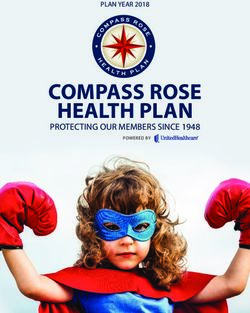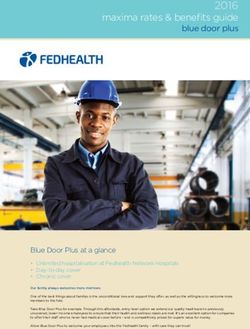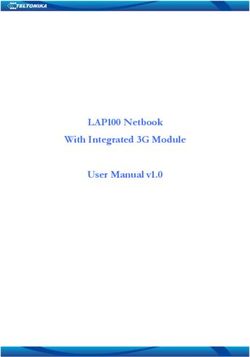Manual Dante Monitoring System - GMS 3164 Dante - Ghielmetti AG
←
→
Page content transcription
If your browser does not render page correctly, please read the page content below
Contents
1 Introduction ........................................................................................................................................................................................5
2 General description ..........................................................................................................................................................................6
2.1 Front Side .................................................................................................................................................................................... 6
2.2 Back side ...................................................................................................................................................................................... 6
3 GMS 3164 Dante - System ............................................................................................................................................................7
4 Installation and Start-up ................................................................................................................................................................8
5 Manual operation on device ........................................................................................................................................................9
5.1 Boot screen................................................................................................................................................................................. 9
5.2 Controls..................................................................................................................................................................................... 10
5.2.1 Navigation knob ................................................................................................................................................................................. 10
5.2.2 Volume knob ....................................................................................................................................................................................... 10
5.2.3 Balance knob........................................................................................................................................................................................ 10
5.2.4 User button........................................................................................................................................................................................... 10
5.2.5 Mode button ........................................................................................................................................................................................ 11
5.2.6 Headphone Out .................................................................................................................................................................................. 11
5.3 Navigation – Navigation knobs ....................................................................................................................................... 11
5.4 Audio Monitoring ................................................................................................................................................................. 12
5.5 Meter Mode ............................................................................................................................................................................ 13
5.5.1 Status information ............................................................................................................................................................................. 14
5.5.2 Channel selection ............................................................................................................................................................................... 15
5.5.2.1 Detail information....................................................................................................................................................................... 15
5.6 Menu Setup ............................................................................................................................................................................. 17
5.6.1 Setup Structure ................................................................................................................................................................................... 17
5.6.2 Main Menu............................................................................................................................................................................................ 18
5.6.2.1 Monitoring ..................................................................................................................................................................................... 18
5.6.2.1.1 Internal ....................................................................................................................................................................................................... 18
5.6.2.1.2 Analog out................................................................................................................................................................................................ 19
5.6.2.1.3 Digital out ................................................................................................................................................................................................. 19
5.6.2.2 Meters .............................................................................................................................................................................................. 19
5.6.2.2.1 Layout – Display number of channels.......................................................................................................................................... 20
5.6.2.2.2 Assignment .............................................................................................................................................................................................. 20
5.6.2.2.3 Mode .......................................................................................................................................................................................................... 21
5.6.2.2.4 Scale – Display unit of level meter ................................................................................................................................................ 21
5.6.2.3 Mixing .............................................................................................................................................................................................. 22
5.6.2.4 Audio Network ............................................................................................................................................................................. 22
5.6.2.4.1 Disconnect all.......................................................................................................................................................................................... 22
5.6.2.4.2 Rediscover devices ............................................................................................................................................................................... 22
5.6.2.4.3 Connection management .................................................................................................................................................................. 22
5.6.2.5 Info .................................................................................................................................................................................................... 24
5.6.3 Configuration....................................................................................................................................................................................... 24
5.6.4 Dialogue................................................................................................................................................................................................. 25
5.6.4.1 Numeric value .............................................................................................................................................................................. 25
5.6.4.2 IP Address ...................................................................................................................................................................................... 26
5.6.4.3 Radio buttons (1 off n) with value ....................................................................................................................................... 26
6 Remote manual .............................................................................................................................................................................. 27
6.1 Open web browser ............................................................................................................................................................... 27
6.2 Remote dialog ........................................................................................................................................................................ 27
6.2.1 Monitoring dialog.............................................................................................................................................................................. 28
GHIELMETTI AG – GMS 3164 Dante - Technische Dokumentation SCH/03.02.2020 Page 3 of 376.2.2 Settings dialog .................................................................................................................................................................................... 29
6.2.2.1 Input Channel List ....................................................................................................................................................................... 29
6.2.2.2 Mixer List ........................................................................................................................................................................................ 30
6.2.3 About Dialog........................................................................................................................................................................................ 31
6.3 SW Update ............................................................................................................................................................................... 31
6.4 Dante Firmware Update ..................................................................................................................................................... 33
7 Standards and approvals ............................................................................................................................................................ 35
7.1 CE Declaration ........................................................................................................................................................................ 35
7.2 Standards.................................................................................................................................................................................. 35
8 Technical data ................................................................................................................................................................................. 36
GHIELMETTI AG – GMS 3164 Dante - Technische Dokumentation SCH/03.02.2020 Page 4 of 371 Introduction
GMS 3164 Dante is a monitoring and metering device that can display up to 64 AoIP channels from
the Dante network.
GMS 3164 Dante can be operated with its front elements on the device («Local-GUI » with display
and buttons) and remotely through a WEB browser («Web-GUI») for monitoring meters.
GMS 3164 Dante has a separate LAN/Ethernet port for remote viewing or for updating software.
Following we use the term «GUI» for both above operating modes, and AoIP-channels are termed
«Dante-Channel» or «Channel», respectively (for more Information visit https://www.audinate.com).
GHIELMETTI AG – GMS 3164 Dante - Technische Dokumentation SCH/03.02.2020 Page 5 of 372 General description
GMS 3164 Dante is an Audio monitoring device for display, listen and observe Audio over IP signals
from a DANTE network. Beside many special futures you can display up to 64 Dante channels. For its
function you don’t necessarily need a Dante-Controller.
2.1 Front Side
GMS 3164 Dante is a 19”, 1RU device with steel and aluminium body. Assembly depth is 150 mm.
2.2 Back side
GHIELMETTI AG – GMS 3164 Dante - Technische Dokumentation SCH/03.02.2020 Page 6 of 373 GMS 3164 Dante - System
« GMS 3164 Dante -System» includes the GMS 3164 Dante - Hardware (Embedded Hardware), GMS
3164 Dante - Firmware (Embedded Software) and GMS 3164 DANTE-Web-GUI-Software (Internet-
Browser-Web pages).
System overview
GHIELMETTI AG – GMS 3164 Dante - Technische Dokumentation SCH/03.02.2020 Page 7 of 374 Installation and Start-up
The installation includes plug-in the main supply and connect to the Dante-Network.
After you push the Power button on the front of the device the system will start automatically. At
system start-up, the device will connect to the Dante network and all active channels will be
displayed.
GMS 3164 Dante can be used locally (Cap. 6) or remotely over the web browser (for best
performance with Google Chrome).
Main supply Technical
90 … 260 VAC earthing (TE)
Audio
Analog Out DANTE-Network DANTE-Network Body earthing
Analog Out LAN port for connection
(right) Digital Out Secondary-port Primary-port
(left) - Remote Monitoring
Line Signal AES/EBU-Signal (for redundant
Line Signal - Remote SW-Update
Dante network)
GHIELMETTI AG – GMS 3164 Dante - Technische Dokumentation SCH/03.02.2020 Page 8 of 375 Manual operation on device
5.1 Boot screen
Start-up time for the Brooklyn II is about 8 seconds. While booting you will see below display. By
pushing the „back“ button you can skip the boot screen. On the bottom of the start-up screen, there
is a progress bar, which shows the progress of start-up procedures.
GHIELMETTI AG – GMS 3164 Dante - Technische Dokumentation SCH/03.02.2020 Page 9 of 375.2 Controls
Colour TFT Display Colour TFT
left Display right
2.2 inch 2.2 inch
240 x 320 Pixel 240 x 320 Pixel
Colour: 65K Colour: 65K Navigation knobs
With push
funktion(Enter)
Main Switch ESC-Button for
On/Off Back and Cancel
Speaker left Speaker right
User/Mute for: Balance for:
Mode for: select the Volume for: Headphone-Out
Speaker - Speaker - Speaker
channel to monitor 6.35mm
Headphone - Headphone - Headphone
Analog Out - Analoge Out
- Analoge Out
Digital Out - Digital Out - Digital Out
5.2.1 Navigation knob
As an interface for GUI use the knob with push function (enter) or the button (back) right next to
the screens on the right side.
5.2.2 Volume knob
With push function to select the output (intern speaker / headphone, analog out, digital out)
5.2.3 Balance knob
(intern speaker / headphone, analog out, digital out)
5.2.4 User button
Standard function: mute.
Optional programable for other functions.
GHIELMETTI AG – GMS 3164 Dante - Technische Dokumentation SCH/03.02.2020 Page 10 of 375.2.5 Mode button
For Switching between mono channel, stereo channel or Dolby 5.1 (if activated)
Dolby 5.1: selects 6 channels simultaneously. The Order of the channels is defined by: left, right,
centre, effect (subwoofer), surround left und surround right
Stereo mix will produce the following down mix:
Left channel: left (0dB) + centre (-3dB) + Surround left (-3dB)
Right channel: right (0dB) + centre (-3dB) + Surround right (-3dB)
5.2.6 Headphone Out
When a headphone is plugged, speakers on the device are automatically turned off.
5.3 Navigation – Navigation knobs
Navigation knob Turn clockwise menu navigation up
raise value
Turn counter menu navigation down
clockwise reduce value
Navigation
Enter button Push (normal) Call-up audio meter information
on navigation knob select menu item
accept value
Push (>2 sec) Call-up main menu
Back button Push (normal) 1 step back in settings
Leave the actual screen
Push (>2 sec) From any screen/menu
back to the channel view
GHIELMETTI AG – GMS 3164 Dante - Technische Dokumentation SCH/03.02.2020 Page 11 of 375.4 Audio Monitoring
Mode button Push (normal) Switch between different modes of the
level meters:
mono channel
Stereo channel
Dolby 5.1
Monitoring
User button Push (normal) Mute
Execution of the function, which is
assigned by the user (as of SW v4)
Volume knob Turn raise or reduce the volume
push function Push (normal) Select the output, on which the volume
control should be activated:
Speakers and headphone (Int)
Analog Out (Aout)
Digital Out (Dout)
Balance - knob Turn Balance for the active output
GHIELMETTI AG – GMS 3164 Dante - Technische Dokumentation SCH/03.02.2020 Page 12 of 37Schematic depiction of the navigation:
5.5 Meter Mode
Generally, the device is in „meter mode“.
For the metering of either 16, 32 or 64 channel both screens are in use. In case you call-up the
settings menu of the device, this will be shown on the right screen while the left screen is still in use
for monitoring.
GHIELMETTI AG – GMS 3164 Dante - Technische Dokumentation SCH/03.02.2020 Page 13 of 375.5.1 Status information
In the header of the screen there are status information displayed:
Pri. / Sec:
Dante Network Primary / Secondary (grey: no communication with Brooklyn Module, green: active,
red: inactive)
GMS3164-xxyyzz:
Device name from GMS 3164 Dante Monitor (xxyyzz: last 3 Bytes from MAC-Address)
nn %:
Actual value of the volume (Int, Aout, Dout). Active output can be chosen by pressing the volume
knob.
Int:
Speaker / Headphone
Aout:
Analog Out
Dout:
Digital Out
GHIELMETTI AG – GMS 3164 Dante - Technische Dokumentation SCH/03.02.2020 Page 14 of 375.5.2 Channel selection
With the Navigation knob, one can select the channels to be monitored.
The selected channel(s) will be marked with a yellow square
Mono channel:
Dual channel:
The Channel number shows-up in different colours:
- Grey: In active connection on the channel
- White: Channel connection is loading
- Green: Active channel connection
- Red: Failure, no channel connection
- Blue: Channel is connected to the mixer
5.5.2.1 Detail information
To display the detail information about the selected channel(s), press the Enter button
GHIELMETTI AG – GMS 3164 Dante - Technische Dokumentation SCH/03.02.2020 Page 15 of 37Depending on which screen the channel is chosen, the information window will show-up on the left or
on the right hand side.
In Audio Meter Info window, following information is listed:
Name of the input channel
Name of the connection: in the format
channel@device
Status: of the connection
Format: sample rate / decoding
GHIELMETTI AG – GMS 3164 Dante - Technische Dokumentation SCH/03.02.2020 Page 16 of 375.6 Menu Setup
5.6.1 Setup Structure
The user interface is made from different windows, which depends on the selected function or the
status
GHIELMETTI AG – GMS 3164 Dante - Technische Dokumentation SCH/03.02.2020 Page 17 of 375.6.2 Main Menu
If no Audio meter is selected, one can call-up the Main Menu by pushing the Navigation knob.
The Main Menu can also be called from any window by long pressing (>2 sec) the Enter button.
The Main Menu will always be displayed on the right-hand screen.
5.6.2.1 Monitoring
In „Monitoring “, one can configure outputs of the Dante network channels (listening).
Internal: configuration of internal speaker and
headphone
Analog out: configuration of analog output
Digital out: Configuration of digital output
5.6.2.1.1 Internal
Selection of left or right channel from internal
speaker or headphone:
Left: left channel
Right: right channel
Follow meter selection: listen to the selected
audio meter
Fix. Dante Channel: selected channel will be
played (Channel 1,2, … or 64)
Mixer: selected mixer will be played (mixer
1,2, … or 16)
GHIELMETTI AG – GMS 3164 Dante - Technische Dokumentation SCH/03.02.2020 Page 18 of 375.6.2.1.2 Analog out
Same menu and same parameter as ‘Internal’.
5.6.2.1.3 Digital out
Same menu and same parameter as ‘Internal’.
5.6.2.2 Meters
This menu allows the configuration of displayed audio meters
Layout: Display the number of channels (16,
32 or 64)
Assignment: Configuration of the audio
meters (groups in the view).
Mode: Configuration of the level meter mode
(Peak Hold or Peak only)
Scale: display of the level meter unit:
dBFS, BBC, nordic
GHIELMETTI AG – GMS 3164 Dante - Technische Dokumentation SCH/03.02.2020 Page 19 of 375.6.2.2.1 Layout – Display number of channels
16 channels:
32 channels:
64 channels:
5.6.2.2.2 Assignment
Configuration of the audiometer. Always configured as a pair of channels.
Selection of the audio meter to be configured
Meter 1/2, 3/4 … 63/64
Show Dante input channel on left meter.
Show mixer channel on left meter.
Show Dante input channel on right meter.
Show mixer channel on right meter.
GHIELMETTI AG – GMS 3164 Dante - Technische Dokumentation SCH/03.02.2020 Page 20 of 375.6.2.2.3 Mode
Peak + Hold:
Hold
Peak only:
5.6.2.2.4 Scale – Display unit of level meter
dBFS
BBC
Nordic
Start red [dBFS]: start value [in dBFS],
where the segment turns red
Start yellow [dBFS]: start value [in dBFS],
where the segment turns yellow
GHIELMETTI AG – GMS 3164 Dante - Technische Dokumentation SCH/03.02.2020 Page 21 of 375.6.2.3 Mixing
In “Mixing”, there are 16 mixers available to blend 1 to 64 channels into one.
Mixing:
Selection of the mixers:
16 mixers are available
(Mixer 1, Mixer 2 … Mixer 16).
Mixer 1... 16:
Out 1 … Out 64 output channel (Dante Out)
for the mixer n
For each of the 64 input channel (Dante In)
one can choose an individual volume value.
Mute means, that the channel is not being
mixed-in.
Every mixer will be automatically connected to an output channel on the Dante network (Dante
Out).
5.6.2.4 Audio Network
This menu option is to create a connection to the Dante network. If extensive configuration is
required in Dante Network, a Dante controller is recommended.
Disconnect all:
Disconnect all connection
Rediscover devices:
Search for new devices in Dante Network
Connection management:
Connect or disconnect a connection
5.6.2.4.1 Disconnect all
Disconnect all connections from GMS 3164 Dante to all devices on Dante Network.
5.6.2.4.2 Rediscover devices
Search for new devices in Dante Network
5.6.2.4.3 Connection management
Connect or disconnect an input channel from GMS 3164 Dante to an Output channel on a
device from Dante Network.
GHIELMETTI AG – GMS 3164 Dante - Technische Dokumentation SCH/03.02.2020 Page 22 of 37To connect or disconnect a connection,
first you have to select an input channel
from the GSM 3164 Dante. For each input
channel it will be displayed if a
connection exists (channel@device) or
not (No connection).
For the selected input channel, one can
now select the following action:
Disconnect if connection exist.
Dante Device to which a connection can
be established.
For the selected Dante device, a channel
can now be selected (for example CH 1
or CH2)
In the confirmation dialog „Connect“ a
summary of the desired connection is
displayed:
The Dante-channel In 1, in this case on
channel CH1, from Dante device AVIO-
01-50767b will be connected.
To finish the connection you have to
select OK (Enter). By selecting Cancel
(Back) you break-up the connection
process.
Every action must be confirmed in a dialog window.
In case the action is not as desired, you can break it up by pushing the Back button.
Display for „Disconnect all':
GHIELMETTI AG – GMS 3164 Dante - Technische Dokumentation SCH/03.02.2020 Page 23 of 375.6.2.5 Info
This menu shows various information.
General information about AoIP and
Brooklyn 2 module.
Network Information about local LAN.
General information.
5.6.3 Configuration
This menu is used for general configuration.
Settings:
Settings for Analog and Digital amplification.
User Key:
Setting of function for User button.
Network:
Entry of IP Address (includes system reset).
Language:
Change of language
Reset to factory default:
Reset to factory defaults.
Exhibition mode:
Exhibition mode (audio meters will simulate a
random signal)
GHIELMETTI AG – GMS 3164 Dante - Technische Dokumentation SCH/03.02.2020 Page 24 of 37Set a fixed amplification (0dB) for Analog Out
Set a fix amplification (0dB) for Digital Out
Dolby 5.1 selection (selection for 6 channels) on
Mode button.
Configuration for button “User”.
Standard Function “Mute”.
Sets Analog out to active
Sets Digital out to active
Network configuration for LAN connection:
Default is DHCP, equals to Static IP not selected.
The field 'IP address', 'Gateway' and 'Subnet
mask' are only visible, when 'Static IP' is selected.
After changing the settings in this menu, the GMS
3164 Dante will automatically perform a re-boot.
Sets the language of the unit.
5.6.4 Dialogue
If a value can be set, this happens normally in a separate screen (except for checkboxes and radio
buttons).
5.6.4.1 Numeric value
For fixing or take over a value press Enter
By pressing Back you may lose the value.
GHIELMETTI AG – GMS 3164 Dante - Technische Dokumentation SCH/03.02.2020 Page 25 of 375.6.4.2 IP Address
Selection:
Use the navigation knob to select the field to be
changed and then press Enter
Accept or reject change:
Use the Back button to leave the dialog box
without saving. Push Enter to confirm desired
value.
Edit value:
Turn the navigation knob to set desired value
5.6.4.3 Radio buttons (1 off n) with value
Navigate to Mix1 and press Enter
Select Mix1 by pressing Enter once.
Press Enter a second time to change the assigned
mixer.
Select desired signal for Speaker – Left and confirm
with Enter.
GHIELMETTI AG – GMS 3164 Dante - Technische Dokumentation SCH/03.02.2020 Page 26 of 376 Remote manual
Audio meters can be displayed remotely through a web browser (best performance with Google
Chrome). The web browser can also be used for SW updates.
6.1 Open web browser
Make a connection via web browser to the device. IP Address is located in the menu under Network.
Enter the IP address in your web browser.
If you are using another web browser to Google Chrome, some functionality may not be useable.
6.2 Remote dialog
The initial screen is always the Monitor View.
The Monitor and Setting tabs can be used to switch the view. With 'about' the info view is opened.
GHIELMETTI AG – GMS 3164 Dante - Technische Dokumentation SCH/03.02.2020 Page 27 of 376.2.1 Monitoring dialog
The view is divided into two parts.
Left part:
All selected meters are displayed.
All meters with the same group name are displayed within the same group frame.
Right part:
Zoom selected group from the left part.
For the focus group on the right-hand side, one can toggle between live metering or time line
metering with the keyboard “t” key
Left area Right area
Selected group Window divider bar Zoom slider
Change the zoom value by using the slide on the right, bottom corner of the screen.
Alternative to the slide, one can press the „z“ key on the keyboard and then the cursor key “UP” for
greater and “DOWN” for smaller view.
The windows partition can be changed by moving the separator with the mouse.
GHIELMETTI AG – GMS 3164 Dante - Technische Dokumentation SCH/03.02.2020 Page 28 of 376.2.2 Settings dialog
In Settings one can change the monitoring view. This includes the unit of measure of audio meters,
selecting channels to be monitored and assigning group names channel clustering.
Creating meter connections with Dante devices must be done on the GMS 3164 Dante device.
Furthermore, the memory depth in minutes (0 to 10 minutes) for the timeline display can also be set.
The larger the value is, the more power the application needs in the browser. If the timeline display is
not needed, the value can be set to 0.
6.2.2.1 Input Channel List
Configuration of which input channel should be displayed
1 2 3 4 5
Legend:
1 Name of the connection:
When an input channel is assigned to a meter, the name of the channel is displayed.
2 Group names:
All channels with the same name (chosen freely) will be grouped in the same cluster.
GHIELMETTI AG – GMS 3164 Dante - Technische Dokumentation SCH/03.02.2020 Page 29 of 373 Status der Verbindung:
Connection to Dante Device in progress
Connection to Dante device established
Connection error
4 Level view:
Shows actual meter level of the channels
5 On/Off:
Turn the channel remote display on or off
6.2.2.2 Mixer List
Configuration of which mixer channel should be displayed
1 2 3 4 5
Legend:
1 Name of the mixer
2 Number of input channel, which are summed-up on the mixer
displays all the channels of the selected mixer
3 Group name:
All mixers with the same name (chosen freely) will be grouped in the same cluster.
GHIELMETTI AG – GMS 3164 Dante - Technische Dokumentation SCH/03.02.2020 Page 30 of 374 Output of the mixer
5 On/Off:
Turn the mixer remote display on or off
6.2.3 About Dialog
View of the System information and current Firmware
Legend:
1 System Information:
Device name
serial number
SW Version
2 SW Update.
Start a Firmware update.
6.3 SW Update
The firmware can be updated through the LAN connection. Individual SW packages can be loaded
onto the device (Bootloader, Application, Web pages or a combination), however, normally a
complete SW package will be loaded.
Connect your device via a web browser
Select ‘firmware update’ to activate the bootloader of the unit.
GHIELMETTI AG – GMS 3164 Dante - Technische Dokumentation SCH/03.02.2020 Page 31 of 37Now one can chose a software package for the up-load and start the process.
Once the update is completed, confirmation is given that the update was done successfully and
an overview page with the new version of the firmware is displayed.
Please restart your device after a firmware update to activate your GMS 3164 Dante with the new
software.
GHIELMETTI AG – GMS 3164 Dante - Technische Dokumentation SCH/03.02.2020 Page 32 of 376.4 Dante Firmware Update
New firmware for the Dante module is distributed via the Audinate Dante Updater mechanism.
For this purpose, 'Dante Updater' must be selected in the Dante Controller.
If a new Dante firmware is available for the GMS 3164 Dante, this will be indicated under
'UPDATE(S) AVAILABLE'. Several GMS 3164 Dante can be updated at the same time.
After selecting the GMS 3164 Dante the update can be started with 'UPDATE SELECTED
DEVICES'.Um das Update abzuschliessen sind folgende Schritte durchzuführen:
GHIELMETTI AG – GMS 3164 Dante - Technische Dokumentation SCH/03.02.2020 Page 33 of 37Confirm dialog.
Update is in progress. Do not
switch off the device!
Update is complete. Then switch
GMS 3164 Dante off and on
again.
Device is now up to date.
GHIELMETTI AG – GMS 3164 Dante - Technische Dokumentation SCH/03.02.2020 Page 34 of 377 Standards and approvals
7.1 CE Declaration
7.2 Standards
The GSM 3164 Dante complies with the following standards:
EN 55103-1:13 (Emission)
EN 55103.2:10 (Immission)
GHIELMETTI AG – GMS 3164 Dante - Technische Dokumentation SCH/03.02.2020 Page 35 of 378 Technical data
Speaker
Number of amplifiers 2
Output max. 2 W RMS per channel
Volume controller 1
Balance controller 1
Volume at mute -100 dB @ 1 kHz
headphone
Number of amplifiers 2
Output max. 0.1 W RMS pro channel
Volume controller 1 (together with speakers)
Balance controller 1 (together with speakers)
Volume at mute -100 dB @ 1 kHz
Connection 6.35 mm
AES Output
Number 1 (XLR male on back panel)
Signal AES-EBU, symmetric, 110
Analog Output
Number 1 (XLR male on back panel)
Signal Stereo, symmetric, 100
Network
Audio (AoIP) 2 x 1 GB Dante (primary and secondary)
Local LAN 1x 100 MB
General Data
Operation voltage 90 VAC … 260 VAC, 47 … 63 Hz
Input ~20 VA
Fuse 1A
Operation temperature 0 °C … 45 °C
Storage temperature -20 °C … 55 °C
Housing 19" (482.6 mm), 1 RU (44.1 mm), depth 150 mm
Housing made of steel, front and back panel made of aluminium
Weight 2.9 kg
GHIELMETTI AG – GMS 3164 Dante - Technische Dokumentation SCH/03.02.2020 Page 36 of 37SWITZERLAND GERMANY GHIELMETTI AG GHIELMETTI AG Head Office Switzerland Office Germany +41 32 671 13 13 (Phone) +49 3371 402 754 (Phone) +41 32 671 13 14 (Fax) +49 3371 610 548 (Fax) info@ghielmetti.ch deutschland@ghielmetti.ch www.ghielmetti.ch www.ghielmetti.ch GHIELMETTI offices GHIELMETTI AG – GMS 3164 Dante - Technische Dokumentation SCH/03.02.2020 Page 37 of 37
You can also read