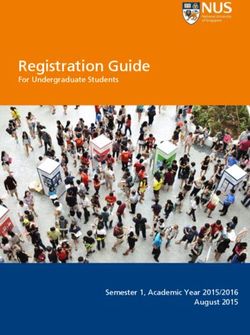Mankato Computer Technology University - Microsoft Office Tips and Tricks - Mankato ...
←
→
Page content transcription
If your browser does not render page correctly, please read the page content below
Mankato Computer
Technology University
Microsoft Office Tips and Tricks
https://www.youtube.com/channel/UC23XE13_P7XjkNEyR5jfTNQCore Apps and Services
• Microsoft Word is a word processor included in Microsoft Office and some editions of the now-
discontinued Microsoft Works. The first version of Word, released in the autumn of 1983, was for
the MS-DOS operating system and introduced the computer mouse to more users. Word 1.0
could be purchased with a bundled mouse, though none was required. Following the precedents
of LisaWrite and MacWrite, Word for Macintosh attempted to add closer WYSIWYG features into
its package. Word for Mac was released in 1985. Word for Mac was the first graphical version of
Microsoft Word. Initially, it implemented the proprietary .doc format as its primary format. Word
2007, however, deprecated this format in favor of Office Open XML, which was later standardized
by Ecma International as an open format. Support for Portable Document Format (PDF)
and OpenDocument (ODF) was first introduced in Word for Windows with Service Pack 2 for
Word 2007.[14]
• Microsoft Excel is a spreadsheet editor that originally competed with the dominant Lotus 1-2-
3 and eventually outsold it. Microsoft released the first version of Excel for the Mac OS in 1985
and the first Windows version (numbered 2.05 to line up with the Mac) in November 1987.
• Microsoft PowerPoint is a presentation program used to create slideshows composed of text,
graphics, and other objects, which can be displayed on-screen and shown by the presenter or
printed out on transparencies or slides.See what’s new in Microsoft 365
Seamlessly connect your financial accounts using Money in Excel to view,
manage, and gain insights about your personal finances—all in one place.
Get intelligent writing assistance in your documents, emails, websites, and
more with Microsoft Editor.
Access a growing catalog of premium templates, fonts, and photos to create
high-quality personalized content.
Office 365 becomes Microsoft 365 automatically on April 21, 2020 and you
don’t have to do a thing. Best of all, the price stays the same.Core Apps and Services
• Microsoft OneNote is a notetaking program that gathers handwritten or typed notes, drawings, screen
clippings and audio commentaries. Notes can be shared with other OneNote users over the Internet or
a network. OneNote was initially introduced as a standalone app that was not included in any Microsoft
Office 2003 edition. However, OneNote eventually became a core component of Microsoft Office; with
the release of Microsoft Office 2013, OneNote was included in all Microsoft Office offerings. OneNote
is also available as a web app on Office on the web, a freemium (and later freeware) Windows desktop
app, a mobile app for Windows Phone, iOS, Android, and Symbian, and a Metro-style app for Windows
8 or later.
• Microsoft Outlook (not to be confused with Outlook Express, Outlook.com or Outlook on the web) is
a personal information manager that replaces Windows Messaging, Microsoft Mail,
and Schedule+ starting in Office 97; it includes an e-mail client, calendar, task manager and address
book. On the Mac OS, Microsoft offered several versions of Outlook in the late 1990s, but only for use
with Microsoft Exchange Server. In Office 2001, it introduced an alternative application with a slightly
different feature set called Microsoft Entourage. It reintroduced Outlook in Office 2011, replacing
Entourage.[15]
• Microsoft OneDrive is a file hosting service that allows users to sync files and later access them from
a web browser or mobile device.
• Skype for Business is an integrated communications client for conferences and meetings in real-time,
it is the only Microsoft Office desktop app that is neither useful without a proper network infrastructure
nor has the "Microsoft" prefix in its name.
• Microsoft Teams is a platform that combines workplace chat, meetings, notes, and attachments.
Microsoft announced that Teams would eventually replace Skype for Business.Windows-Only Apps
• Microsoft Publisher is a desktop publishing app for Windows mostly used for
designing brochures, labels, calendars, greeting cards, business cards,
newsletters, web sites, and postcards.
• Microsoft Access is a database management system for Windows that
combines the relational Microsoft Jet Database Engine with a graphical user
interface and software development tools. Microsoft Access stores data in its
own format based on the Access Jet Database Engine. It can also import or link
directly to data stored in other applications and databases.[16]
• Microsoft Project is a project management app for Windows to keep track of
events and to create network charts and Gantt charts, not bundled in any Office
suite.
• Microsoft Visio is a diagram and flowcharting app for Windows not bundled in
any Office suite.• Office Lens is an image scanner optimized for mobile
devices. It captures the document (e.g. business card,
paper, whiteboard) via the camera and then straightens
the document portion of the image. The result can be
exported to Word, OneNote, PowerPoint or Outlook, or
saved in OneDrive, sent via Mail or placed in Photo
Mobile-only Library.
• Office Mobile is a unified Office mobile app for Android
apps and iOS, which combines Word, Excel, and PowerPoint
into a single app and introduces new capabilities as
making quick notes, signing PDFs, scanning QR codes,
and transferring files.[17]
• Office Remote is an application that turns the mobile
device into a remote control for desktop versions of
Word, Excel and PowerPoint.Server applications
• Microsoft SharePoint is a web-based collaborative platform that integrates
with Microsoft Office. Launched in 2001, SharePoint is primarily sold as
a document management and storage system, but the product is highly
configurable and usage varies substantially among organizations. SharePoint
services include:
• Excel Services is a spreadsheet editing server similar to Microsoft Excel.
• InfoPath Forms Services is a form distribution server similar to Microsoft InfoPath.
• Microsoft Project Server is a project management server similar to Microsoft Project.
• Microsoft Search Server
• Skype for Business Server is a real-time communications server for instant
messaging and video-conferencing.
• Microsoft Exchange Server is a mail server and calendaring server.• Microsoft Sway is a presentation web app released in October 2014. It also
has a native app for iOS and Windows 10.
• Delve is a service that allows Office 365 users to search and manage their
emails, meetings, contacts, social networks and documents stored on
OneDrive or Sites in Office 365.
• Microsoft Forms is an online survey creator, available for Office 365
Education subscribers.
• Microsoft To Do is a task management service.
Web services • Outlook.com is a free webmail with a user interface similar to Microsoft
Outlook.
• Outlook on the web is a webmail client similar to Outlook.com but more
comprehensive and available only through Office 365 and Microsoft Exchange
Server offerings.
• Microsoft Planner is a planning application available on the Microsoft Office
365 platform.
• Microsoft Stream is a corporate video sharing service for enterprise users with
an Office 365 Academic or Enterprise license.
• Microsoft Bookings is an appointment booking application on the Microsoft
Office 365 platform.Microsoft Office is a software suite that can be used at home or at work. These tutorials will give you tips for using Microsoft Word, Excel, and PowerPoint.
Reboot your job search
If you're looking for work during the pandemic, one way to stand out as the best
candidate is with a winning resume. Use our new professionally designed geometric
template and Microsoft Editor to make sure your resume is well written and makes a
statement. Choose Edit in Browser and use the intelligent suggestions from Editor to
present your experience and skills in an easy-to-read, modern format.
Access this premium template available with your Microsoft 365 subscription.
Get the resume templateBack up your files to the cloud
You get 1 TB of OneDrive cloud storage with
your subscription. You are using 129 GB. Back
up your Windows PC to OneDriveCreate professional presentations in just a few clicks
Spend less time creating your presentation and
more time preparing for it. Arrange photos,
choose dynamic backgrounds, turn text into
images, and make charts and tables more
interesting with PowerPoint Designer.
Start exploringSave your virtual valuables Store your most sensitive files in the cloud without losing the convenience of anywhere access using Personal Vault in OneDrive, which is protected by identity verification.1 Protect your files
Use Outlook.com to encrypt your emails Share your confidential and personal information while ensuring that your email message stays encrypted and doesn't leave Microsoft 365. Learn about encryption
Get a better picture of your data New Excel charts and graphs help you present your data in more compelling ways, with formatting, sparklines, and tables. Easily create forecasts to predict trends with just a click. Design a chart
Unleash your imagination Keep your projects fresh and engaging. Choose from an ever-growing collection of professional-grade stock photography, vector illustrations, looping videos, fonts, and icons. Try premium content
Discover activities for remote learners If you're looking for extra activities for curious young minds, or need to supplement your child's learning, get resources to help your family learn, keep busy, and be creative. Explore learning activities
Create your emergency contact list Build an emergency contact list with important names and information, then print it for family members or care providers. Remember to save the template to your OneDrive for ease of access and peace of mind. Download the contact list
Microsoft Editor—your intelligent writing assistant
Express yourself clearly with new intelligent grammar and spelling help in more than 20 languages.*
Learn moreMultitask with ease The Play My Emails feature in Outlook can be a game changer for those of you juggling family and work from home. Learn how
Back up your files with OneDrive With 1 TB of OneDrive cloud storage, you can back up your photos and files and securely share with others. Learn more
Master your Outlook inbox Clean up your folders, categorize and store your messages, and remove clutter to keep your inbox just the way you like it. Learn how
Stay productive with Word, Excel, and PowerPoint
on your mobile device thanks to the new Office
app for iOS and Android.
Get the app
Access Office wherever you areFamily fun
Keep your family entertained
with games, books, and puzzles.
Browse the templatesStay prepared
Help keep your household safe with this
comprehensive checklist.
Download nowBack to Basics: Learn to Use Keyboard
Shortcuts Like a Ninja
Keyboard shortcuts are
the easiest way to do
things faster, but with
the wide variety of
software we all use it's
hard to remember all
the different
shortcuts.
We all know shortcuts
are useful, few of us
bother using them.
Here's how to learn to
make use of shortcuts,
ranging from the
beginner to expert.Why Keyboard Shortcuts Make You Faster at Everything Thisisn’t specific to Microsoft Office, but most of these common keyboard shortcuts can be used in Office as well as other programs, so they’re worth memorizing.
Popular Office Shortcuts
Microsoft Word
#1 SAVE YOUR CUSTOM FORMATTING
You needn’t spend time applying custom formatting to every document you
create. Instead, save your preferred document formatting using the Quick Styles
function and make it available every time you start a document. There are step-
by-step instructions here.
#2 TURN TRACK CHANGES ON AND OFF
Perhaps you’re editing a document, and you want your substantive changes to
appear tracked, but to simply enable your formatting changes. There’s good news;
you can quickly turn track changes on and off by using the keyboard shortcut
CTRL+SHIFT+E.
#3 TURN HIGHLIGHTED TEXT INTO A LINK
Interesting hyperlinks can be fiddly if you go the long route. Even worse,
formatting can be sent haywire if you paste a long web link directly into a doc.
Instead, highlight the text you’d like to become the link and press CTRL+K. The
insert hyperlink dialog box will immediately open up.
#4 PICK UP WHERE YOU LEFT OFF
Back in the office to put the finishing touches to that document you were working
on yesterday? Don’t waste valuable seconds scrolling to find the section you were
working on. Just open the document and press SHIFT+5; Word will take you
directly to the last place you edited.#5 SAVE AS PDF There’s absolutely no need to print and scan documents to create a PDF. The quickest route by far is to save your Word document directly as a PDF. Just click File > Save As, then select PDF in the format drop down list. Saving as a PDF is possible in Office 2007 and later.
Microsoft Excel
#6 QUICKLY ADD UP DATA
Quickly add up an entire column or row of data by clicking in the first empty
adjacent cell and pressing ALT+= (that’s the equals key). Excel will then
automatically sum all of the numbers it can find in that row or column.
#7 DISPLAY FORMULAS
If you want to see quickly which cells contain a formula, or would prefer all
the formulas on a page to be visible, just press CRTL+’ (that’s the acute
accent key, beside the “1” on most keyboards). You can toggle back to the
values view by pressing the same keys again.Quick Reference Cards for Excel Keyboard Shortcuts
#8 COMBINE TEXT FROM TWO OR MORE CELLS INTO ONE Say you’ve got first names and last names in separate columns, and you want to combine them into one. In a third cell type =(. Then click the cell that contains the first text you wish to combine and type &” “& (a space enclosed in quotation marks). Click the next cell with the text that you want to combine. Hit enter, and you’re set. https://youtu.be/H5AnxJkkavo
Excel Continued
#9 FIND AND REPLACE ACROSS AN ENTIRE WORKSHEET
Finding specific text in a document using the CTRL+F shortcut is pretty well
known. Less well known is that hitting CTRL+H will open up the find and
replace dialog box, allowing you to replace data in multiple cells in one go.
#10 JUMP TO THE START OR END OF A COLUMN
You’re hundreds of rows into a spreadsheet, and you need to get back to the
first or last cell. Scrolling works but takes time. The quickest way is to press
CTRL+↑ (that’s the up arrow) to go to the top of a column or CTRL+↓ (the
down arrow) to jump to the bottom of a column.Excel Keyboard Shortcuts for PC and Mac Side-by-Side
PowerPoint Getting Started Speaker Notes Backgrounds and Transitions Adding and Formatting Text Animations and Backgrounds Sorting Slides
You can also read