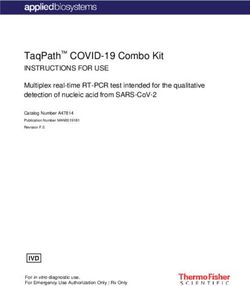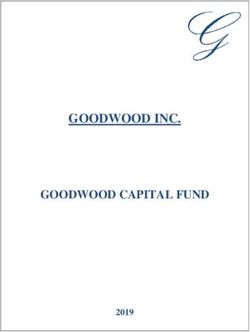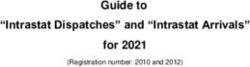Manipulating Data CHAPTERS - SAS Support
←
→
Page content transcription
If your browser does not render page correctly, please read the page content below
Cody_55126Chap1 6/22/99 4:10 PM Page 1
1
Manipulating Data
CHAPTERS
1 INPUT and INFILE
Building a SAS Data Set from Raw Data
2 Data Recoding
Grouping Data Values
3 SET, MERGE, and UPDATE
Reading and Combining SAS Data Sets
4 Table Lookup Tools
Relating Information from Multiple Sources
5 SAS Functions
Data Translation Tools
6 SAS Dates
Reading, Writing, and ‘Rithmetic with Date ValuesCody_55126Chap1 6/22/99 4:10 PM Page 2
2 SAS Programming by ExampleCody_55126Chap1 6/22/99 4:10 PM Page 3
3
Chapter 1 INPUT and INFILE
Building a SAS Data Set from Raw Data
EXAMPLES
1 Reading Raw Data Separated by Spaces. . . . . . . . . . . . . . . . . . . . . . . . . . . . . . . . . . . . . . . . . . . . . . . . . 4
2 Reading Data Values Separated by Commas or Other Delimiters . . . . . . . . . . . . . . . . . . . . . . . . 7
3 Applying an INFORMAT Statement to List Input. . . . . . . . . . . . . . . . . . . . . . . . . . . . . . . . . . . . . . . . . 9
4 Reading Character Values That Contain Blanks . . . . . . . . . . . . . . . . . . . . . . . . . . . . . . . . . . . . . . . . 11
5 Reading Data Arranged in Columns . . . . . . . . . . . . . . . . . . . . . . . . . . . . . . . . . . . . . . . . . . . . . . . . . . . 12
6 Reading Column Data That Require Informats . . . . . . . . . . . . . . . . . . . . . . . . . . . . . . . . . . . . . . . . . 17
7 Reading Two Lines (Records) per Observation . . . . . . . . . . . . . . . . . . . . . . . . . . . . . . . . . . . . . . . . . 19
8 Reading Parts of Your Data More Than Once . . . . . . . . . . . . . . . . . . . . . . . . . . . . . . . . . . . . . . . . . . 23
9 Using Informat Lists and Relative Pointer Controls . . . . . . . . . . . . . . . . . . . . . . . . . . . . . . . . . . . . 25
10 Reading a Mixture of Record Types in One DATA Step. . . . . . . . . . . . . . . . . . . . . . . . . . . . . . . . . . 28
11 Holding the Data Line through Multiple Iterations of the DATA Step . . . . . . . . . . . . . . . . . . . 30
12 Suppressing Error Messages . . . . . . . . . . . . . . . . . . . . . . . . . . . . . . . . . . . . . . . . . . . . . . . . . . . . . . . . . . . 34
13 Reading Data from External Files. . . . . . . . . . . . . . . . . . . . . . . . . . . . . . . . . . . . . . . . . . . . . . . . . . . . . . 36
14 Reading in Parts of Raw Data Files . . . . . . . . . . . . . . . . . . . . . . . . . . . . . . . . . . . . . . . . . . . . . . . . . . . . 37
15 Reading Data from Multiple External Files . . . . . . . . . . . . . . . . . . . . . . . . . . . . . . . . . . . . . . . . . . . . 40
16 Reading Long Records from an External File. . . . . . . . . . . . . . . . . . . . . . . . . . . . . . . . . . . . . . . . . . . 42
Introduction
SAS System procedures can operate only on SAS data sets. Quite often, however, the data
that you need to process are in a raw form. The first step is, therefore, to transform the raw data
into a SAS data set. The work of manufacturing this is done in a SAS DATA step through the
use of a DATA statement. This statement names the SAS data set you are creating. The raw data
are then read into the data set via an INPUT statement. The seemingly simple INPUT statement
is really a SAS System powerhouse in that it can create a SAS data set from raw data existing
in a wide variety of formats. The raw data may exist in a file external to the environment in which
the SAS code is being prepared (in which case they are usually referred to by an INFILE statement),
or they can be entered instream along with the SAS code by means of a DATALINES statement.
SAS software will also recognize the older CARDS statement as the beginning of raw data input.
In this first chapter, you will see the power, ease of use, and flexibility of this key DATA statement.Cody_55126Chap1 6/22/99 4:10 PM Page 4
4 SAS Programming by Example
Example 1
Reading Raw Data Separated by Spaces
FEATURES: DATA, INPUT, and DATALINES Statements, List Input,
Missing Data
There are a variety of different styles of INPUT code that can be used to read raw data.
List input reads data into a SAS data set using a “space delimited” form of data entry. This method
can be used when each raw data value is separated from the next one by one or more spaces.
This form of data entry has its limitations to be sure, but let us first lay it out via an example
before we pick it apart.
Suppose you have the following raw data values and you want to create a SAS data set
from them:
ID HEIGHT WEIGHT GENDER AGE
1 68 144 M 23
2 78 202 M 34
3 62 99 F 37
4 61 101 F 45
This can be done using list input as follows:
Example 1
DATA LISTINP;
INPUT ID HEIGHT WEIGHT GENDER $ AGE;
DATALINES;
1 68 144 M 23
2 78 202 M 34
3 62 99 F 37
4 61 101 F 45
;
PROC PRINT DATA=LISTINP;
TITLE ‘Example 1’;
RUN;
See Chapter 9, “PROC PRINT,” Example 2, for an explanation of TITLE statements. Now,
on to the program.Cody_55126Chap1 6/22/99 4:10 PM Page 5
Chapter 1: INPUT and INFILE 5
The previous code produces the following output:
Output from Example 1 - Reading Raw Data Separated by Spaces
Example 1
OBS ID HEIGHT WEIGHT GENDER AGE
1 1 68 144 M 23
2 2 78 202 M 34
3 3 62 99 F 37
4 4 61 101 F 45
There are several important points to notice about this basic example. Raw data lines are read
beginning with the line immediately following the DATALINES statement. You signify the end
of your data input with a lone semicolon (called a NULL statement) on the line following your
last line of data. Some programmers prefer a RUN statement followed by a semicolon instead. Take
your choice.
Next, the INPUT statement lists the variables you wish to create in the same order as the
corresponding data values listed below the DATALINES statement. You cannot skip over any
data values with this simple form of list input. Later in this chapter we’ll demonstrate how to
jump around the raw data line when reading in the data.
The SAS System reads data as either character or numeric, and then stores them as such.
Numeric data can contain numbers or numeric missing values (see below), while character data
can contain numbers, letters, character missing values, and any special characters (e.g. _, #, &).
In this example, GENDER is a character variable because it contains the alphanumeric characters,
M or F. We indicate that GENDER is a character variable by following it with a dollar sign ($)
in the INPUT statement. Without the dollar sign, the program would be expecting numerical
values for GENDER (and would get really upset when it encountered M’s and F’s).
Another point to notice is that the data values have to be separated by at least one blank
space as they all are in the previous example. Data values can be separated by more than one
space (possibly to improve readability). The lines of data in the following code could be substituted
for the original four lines of data with no change in the resulting data set:
DATALINES;
1 68 144 M 23
2 78 202 M 34
3 62 99 F 37
4 61 101 F 45
Messy isn’t it? It will, however, work just fine.
The PRINT procedure statements are included in this program so that you can see that the
DATA step reads the data as expected. For now, all you need to know about PROC PRINT is
that it is a procedure that will print the contents of a SAS data set. Chapter 9, “PROC PRINT,”
contains more information on PROC PRINT.Cody_55126Chap1 6/22/99 4:10 PM Page 6
6 SAS Programming by Example
Handling Missing Values
Now suppose you have a missing value of HEIGHT for observation 2, and enter your data
as follows:
DATALINES;
1 68 144 M 23
2 202 M 34
3 62 99 F 37
4 61 101 F 45
The data item is missing so why not just leave it out? Although it looks right, this will get
you into big trouble with list input. If you leave the value blank, the program will just look for the
next value it finds, after at least one space and read it as the data for the second variable.
In this case, after reading in a value of 2 for ID, the SAS System looks for a value for
HEIGHT. It finds 202 and accepts it as a value for HEIGHT. It then attempts to read M as the
value for WEIGHT. WEIGHT is a numeric variable and cannot have a non-number as a value. The
result will be an error message in the log and a missing value for WEIGHT.
Next, 34 is read as the value for GENDER. This is legal because GENDER is a character
variable and can have any alphanumeric content. The program is still looking for a value for
AGE, so it goes to the next line to read the first data value on that line, 3, as AGE. Since the
value for AGE is the last value the INPUT statement looks for, the program completes building
the current observation, brings in the next input line, and starts building the next observation.
It’s really amazing how wrong things can get when you make one simple innocent mistake.
So how do you solve this problem when reading in list input data? Use a period (.), separated
by one or more blanks from surrounding data to indicate that a data value is missing. The period
acts as a place holder. It tells the INPUT statement that there is no value to be read here, and to
get on about its business. In our example, the correct way to indicate a missing value for HEIGHT
for observation 2 is as follows:
DATALINES;
1 68 144 M 23
2 . 202 M 34
3 62 99 F 37
4 61 101 F 45Cody_55126Chap1 6/22/99 4:10 PM Page 7
Chapter 1: INPUT and INFILE 7
Example 2
Reading Data Values Separated by Commas or Other
Delimiters
FEATURES: INFILE DATALINES options DLM= and DSD,
Comma-Delimited List Input
A fairly common practice is to separate adjacent data values with a comma (,). These
comma-delimited data can be easily read by a SAS program as long as you tell the program what
to expect. In this case you do so through the use of an INFILE statement as follows (output would
be identical to the previous output, with the exception of the title):
Example 2.1
DATA COMMAS;
INFILE DATALINES DLM=',';
INPUT ID HEIGHT WEIGHT GENDER $ AGE;
DATALINES;
1,68,144,M,23
2,78,202,M,34
3,62,99,F,37
4,61,101,F,45
;
PROC PRINT DATA=COMMAS;
TITLE 'Example 2.1';
RUN;
As you will see later in this chapter, an INFILE statement is usually used to indicate that the
raw data are stored in, and are being read from, an external file. The location, or source, or
file specification of the external data is named in the INFILE statement, and a number of options
that control how the data are read can also be included. By using the reserved filename DATALINES,
you can apply some of these options to instream data. (Note: the older term CARDS still works
even if you use a DATALINES statement to begin your data.) In the present example, the option
DLM=’,’ tells the program to use commas rather than spaces as data delimiters. You may choose
any data delimiter you wish with this option. You can even choose multiple characters such as
DLM=’XX’ for your delimiter.
An improvement to the DLM= option was made available in Release 6.07 of the SAS
System. A new option, DSD, allows you to treat two consecutive delimiters as containing a
missing value. In addition, you can read a text string that contains the delimiter if it is contained
in quotes. Further, quoted text strings can also be read. In both cases, the quotes surrounding the
text string are not included in the stored value. If the DSD option is used without the DLM=
option, the SAS System assumes that you are using commas as your delimiter.Cody_55126Chap1 6/22/99 4:10 PM Page 8
8 SAS Programming by Example
The following program demonstrates the use of the DSD option:
Example 2.2
DATA COMMAS;
INFILE DATALINES DSD;
INPUT X Y TEXT;
DATALINES;
1,2,XYZ
3,,STRING
4,5,"TESTING"
6,,"ABC,XYZ"
;
PROC PRINT DATA=COMMAS;
TITLE 'Example 2.2';
RUN;
The output from Example 2.2 is as follows:
Output from Example 2.2 - Reading Data Values Separated by Commas or Other Delimiters
Example 2.2
OBS X Y TEXT
1 1 2 XYZ
2 3 . STRING
3 4 5 TESTING
4 6 . ABC,XYZ
Notice that the SAS System treats the consecutive commas as containing a missing value,
omits the quotes from the data values, and allows you to include a comma in a text string. The DSD
option is probably most useful in reading files produced by spreadsheet and database programs
that produce DIF (data interchange format) files.Cody_55126Chap1 6/22/99 4:10 PM Page 9
Chapter 1: INPUT and INFILE 9
Example 3
Applying an INFORMAT Statement to List Input
FEATURES: INFORMAT Statement, : Format Modifier
When you use a simple list INPUT statement such as the one in Example 1, the default
length for character variables is 8. This means that all character variables are created and stored
with a length of 8 bytes. This creates two potential problems. First, if you are reading small length
values as you did for GENDER (1 byte), you are wasting storage space using 8 bytes when 1
will suffice. Second, if you read character values longer than 8 bytes, the stored value will be
truncated to 8. Another shortcoming of default list input is that data cannot be read that occur in
standard configurations, such as dates in MM/DD/YY format. In this example, you can modify
your list input by including an INFORMAT statement to define certain patterns or informats in
which the raw data occur. Let’s read two additional variables, LASTNAME and DOB, which
needs special attention (and you can save some storage space as well). Here is the example:
Example 3.1
DATA INFORMS;
INFORMAT LASTNAME $20. DOB MMDDYY8. GENDER $1.;
INPUT ID LASTNAME DOB HEIGHT WEIGHT GENDER AGE;
FORMAT DOB MMDDYY8.;
DATALINES;
1 SMITH 1/23/66 68 144 M 26
2 JONES 3/14/60 78 202 M 32
3 DOE 11/26/47 62 99 F 45
4 WASHINGTON 8/1/70 66 101 F 22
;
PROC PRINT DATA=INFORMS;
TITLE 'Example 3.1';
RUN;Cody_55126Chap1 6/22/99 4:10 PM Page 10
10 SAS Programming by Example
This code produces the following output:
Output from Example 3.1 - Applying an INFORMAT Statement to List Input
Example 3.1
OBS LASTNAME DOB GENDER ID HEIGHT WEIGHT AGE
1 SMITH 01/23/66 M 1 68 144 26
2 JONES 03/14/60 M 2 78 202 32
3 DOE 11/26/47 F 3 62 99 45
4 WASHINGTON 08/01/70 F 4 66 101 22
Note that the order of the variables in the output is not the same as the order in the INPUT
statement. When the SAS System builds a data set, it stores its variables in the order in which
they are encountered in the DATA step. Since the first three variables encountered in the DATA
step are LASTNAME, DOB, and GENDER (in the INFORMAT statement), they are the first
three variables stored in the SAS data set. The other variables, ID, HEIGHT, WEIGHT, and AGE
follow the order in the INPUT statement.
Here the INFORMAT statement gives the following information about the patterns in which
some of the raw data elements are found:
• the length of LASTNAME can be up to 20 characters
• the data for DOB are found in MM/DD/YY form
• GENDER is only one character long.
The MMDDYY8. specification after DOB instructs the program to recognize these raw
data in MM/DD/YY form and to translate and store them as SAS date values. You also use a
FORMAT statement to associate an output pattern, or format with DOB. If you didn’t do this,
the program would have printed the DOB variable in a SAS date value format. The DOB for
SMITH, for example, would have printed as 2214. We cover the fascinating and mysterious world
of SAS date values in depth in Chapter 6, “SAS Dates.” (Bet you just can’t wait!)
You could have accomplished the same goal as above by supplying your informats directly
in the INPUT statement. This is called modified list input. You simply follow any variable name
you wish to modify by a colon (:) and an informat. The colon tells the program to read the nextCody_55126Chap1 6/22/99 4:10 PM Page 11
Chapter 1: INPUT and INFILE 11
non-blank value it finds with the specified informat. The previous program could have been
written as follows, yielding the same output as the previous example (except for the title and the
order of the variables):
Example 3.2
DATA COLONS;
INPUT ID LASTNAME : $20. DOB : MMDDYY8.
HEIGHT WEIGHT GENDER : $1. AGE;
FORMAT DOB MMDDYY8.;
DATALINES;
1 SMITH 01/23/66 68 144 M 26
2 JONES 3/14/60 78 202 M 32
3 DOE 11/26/47 62 99 F 45
4 WASHINGTON 8/1/70 66 101 F 22
;
PROC PRINT DATA=COLONS;
TITLE 'Example 3.2';
RUN;
In this example, the SAS System
• reads the second non-blank value it finds as the value for LASTNAME, but it allows
up to 20 characters for the value instead of only the default eight characters.
• reads the next non-blank value as DOB, but it realizes that the data being read is a date
that occurs in MM/DD/YY form.
• knows that the data for GENDER always occurs as a 1-byte value, and therefore does
not use up an extra 7 bytes to save it.
In Chapter 11, “PROC FORMAT,” we show you how to modify data values as they are
read in. Stay tuned.
Example 4
Reading Character Values That Contain Blanks
FEATURE: & Format Modifier
The key property of list input is that at least one blank space separates each data value from
the next. But what if the data value contains blanks, like a first and last name combination, or a
multi-word city name like New York? All is not lost. With a little help, a SAS INPUT statement
can read data values that contain one or more single blanks. You do this by following the variableCody_55126Chap1 6/22/99 4:10 PM Page 12
12 SAS Programming by Example
name that contains the blank spaces with the ampersand (&) format modifier. You can then also
use an informat if you wish, as you did with the colon modifier. The rule now is that there must
be at least two consecutive blank spaces separating data values. So, in order to read data containing
a 25-byte character variable NAME, which could be made up of multiple words, use the following
code:
Example 4
DATA AMPERS;
INPUT NAME & $25. AGE GENDER : $1.;
DATALINES;
RASPUTIN 45 M
BETSY ROSS 62 F
ROBERT LOUIS STEVENSON 75 M
;
PROC PRINT DATA=AMPERS;
TITLE 'Example 4';
RUN;
Notice that there are at least two spaces after each complete name. In fact, there are four
spaces after RASPUTIN. The output for this example follows:
Output from Example 4 - Reading Character Values That Contain Blanks
Example 4
NAME AGE GENDER
RASPUTIN 45 M
BETSY ROSS 62 F
ROBERT LOUIS STEVENSON 75 M
Example 5
Reading Data Arranged in Columns
FEATURE: INPUT Column Specification
In addition to being able to read raw data values that are separated from each other by one
or more spaces, the SAS System provides two methods of reading data values that are uniformly
aligned in columns: column input and formatted input. Both provide the ability to read data fromCody_55126Chap1 6/22/99 4:10 PM Page 13
Chapter 1: INPUT and INFILE 13
fixed locations in the input record, and both therefore expect to find the data in those locations.
Formatted input provides the additional feature of allowing you to read data that occur in other
than standard numeric or character formats, but this is one of those “beyond the scope of this
book” topics. Column input and formatted input, as well as list input, can be freely intermixed
within the same INPUT statement, as you will see in later examples in this chapter.
A column INPUT statement can be used to read lines of data that are aligned in uniform
columns. With this method, the name of the variable being read is followed by the column, or
column range (starting and ending columns), containing the data for that variable. If you are
defining a character variable, the identifying “$” comes before the column numbers. Here is an
example.
Example 5.1
DATA COLINPUT;
INPUT ID 1 HEIGHT 2-3 WEIGHT 4-6 GENDER $ 7 AGE 8-9;
DATALINES;
168144M23
278202M34
362 99F37
461101F45
;
PROC PRINT DATA=COLINPUT;
TITLE 'Example 5.1';
RUN;
This code produces the following output, Example 5.1 (identical to that displayed in Example
1 except for the title.)
Output from Example 5.1 - Reading Data Arranged in Columns
Example 5.1
OBS ID HEIGHT WEIGHT GENDER AGE
1 1 68 144 M 23
2 2 78 202 M 34
3 3 62 99 F 37
4 4 61 101 F 45
In this example, you do not leave any spaces between data values. You can if you wish,
but unlike list input, it is not necessary to delimit the data values in any way. The column
specifications in the INPUT statement provide instructions as to where to find the data values.
Also, notice that we placed the value 99 (for the variable WEIGHT for observation 3) in columns
5-6 rather than in columns 4-5 as we did in previous examples. Numbers placed right-most in aCody_55126Chap1 6/22/99 4:10 PM Page 14
14 SAS Programming by Example
field are called right adjusted; this is the standard convention for numbers in most computer
systems. You could have placed the 99 in columns 4-5 here as well because your instructions
were to read the value for AGE anywhere in columns 4-6. The SAS System correctly reads the
value even if it is not right adjusted, but it is a good habit to right adjust numbers in general since
other computer programs aren’t quite as smart as SAS software.
Making Your Program More Readable
Speaking of good habits, let’s adopt another one. (If these habits truly yield more productive
programming, then they will be easy to make and hard to break.) When using column and formatted
input, it’s worth the extra effort to code the variables in the INPUT statement in a uniform columnar
fashion. It makes for easier code proofreading and maintainability. Here is another version of
the previous program that will yield exactly the same output (except for the title):
Example 5.2
DATA COLINPUT;
INPUT ID 1
HEIGHT 2-3
WEIGHT 4-6
GENDER $ 7
AGE 8-9;
DATALINES;
168144M23
278202M34
362 99F37
461101F45
;
PROC PRINT DATA=COLINPUT;
TITLE 'Example 5.2';
RUN;
Notice that each variable name in the INPUT statement is on a separate line and that the
column specifications all line up. This makes for a neater, easier to read, program.
Reading Selected Variables from Your Data
When you read data in columns, you indicate missing values by leaving the columns blank.
You also have the freedom to skip any columns you wish and read only those variables of interestCody_55126Chap1 6/22/99 4:10 PM Page 15
Chapter 1: INPUT and INFILE 15
to you. If, for example, you only wanted to read ID and AGE from the previous data, you could
use the following code:
Example 5.3
DATA COLINPUT;
INPUT ID 1
AGE 8-9;
DATALINES;
168144M23
278202M34
362 99F37
461101F45
;
PROC PRINT DATA=COLINPUT;
TITLE 'Example 5.3';
RUN;
This code produces the following output:
Output from Example 5.3 - Reading Selected Variables from Your Data
Example 5.3
OBS ID AGE
1 1 23
2 2 34
3 3 37
4 4 45
Reading Values in Different Order
In this example you did not eliminate any data from the lines of data, but you chose to read
only part of each line, specifically columns 1 (ID) and 8-9 (AGE). When using column or formatted
input, you can read data fields in any order you want to. You do not have to read them in order,
from left to right, in ascending column order. You can also read column ranges more than once,
or read parts of previously read ranges, or even read overlapping column ranges as different
variables. The next set of code shows an example of reading the same data that you have been
working with, but by jumping around the input record.Cody_55126Chap1 6/22/99 4:10 PM Page 16
16 SAS Programming by Example
Example 5.4
DATA COLINPUT;
INPUT AGE 8-9
ID 1
WEIGHT 4-6
HEIGHT 2-3
GENDER $ 7;
DATALINES;
168144M23
278202M34
362 99F37
461101F45
;
PROC PRINT DATA=COLINPUT;
TITLE 'Example 5.4';
RUN;
This code produces the following output:
Output from Example 5.4 - Reading Values in Different Order
Example 5.4
OBS AGE ID WEIGHT HEIGHT GENDER
1 23 1 144 68 M
2 34 2 202 78 M
3 37 3 99 62 F
4 45 4 101 61 F
Notice that the variables exist in the data set COLINPUT, and are therefore displayed in
the output, in the same order in which they are read via the INPUT statement.Cody_55126Chap1 6/22/99 4:10 PM Page 17
Chapter 1: INPUT and INFILE 17
Example 6
Reading Column Data That Require Informats
FEATURES: @ Column Pointer, SAS Informats
Instead of using starting and ending column numbers to describe the location of the data,
you can use the starting column number, the length of the data value (number of columns it
occupies), and a SAS informat. A typical data description containing information about the
previous collection of data might look like the following:
Variable Starting
Name Column Length Format Description
----------------------------------------------------------
ID 1 3 Numeric Subject ID
GENDER 4 1 Char M=Male, F=Female
AGE 9 2 Numeric Age of subject
HEIGHT 11 2 Numeric Height in inches
DOB 13 6 MMDDYY6 Date of birth
The following code uses pointers and informats to read instream data that occur in the
pattern described above.
Example 6
DATA POINTER;
INPUT @1 ID 3.
@5 GENDER $1.
@7 AGE 2.
@10 HEIGHT 2.
@13 DOB MMDDYY6.;
FORMAT DOB MMDDYY8.;
DATALINES;
101 M 26 68 012366
102 M 32 78 031460
103 F 45 62 112647
104 F 22 66 080170
;
PROC PRINT DATA=POINTER;
TITLE 'Example 6';
RUN;Cody_55126Chap1 6/22/99 4:10 PM Page 18
18 SAS Programming by Example
The @ characters (at signs) are called column pointers; they indicate the starting column for
an action. When they appear before a variable name in an INPUT statement, they tell the SAS
System to go to a certain column. Following the name of the variable, you can use an informat
to tell the program how to read the data.
There are many types of SAS informats, but we only use a few common ones here. Numeric
variables use an informat of the form w.d, where w is the width of the field (number of columns)
containing the data, and d is the number of places to the right of the decimal point in the value.
When d is omitted, it is assumed to be 0. If the data values actually contain decimal points, the
d part of the specification is ignored. A minus sign (–) may be included in a negative value, but
it must immediately precede the value with no intervening space. The width, w, must be large
enough to include any decimal points or minus signs found in the data. Character informats are
of the form $w., where w is the width of the field (number of columns) containing the data.
There are a large number of date informats in the SAS System. The one used here,
MMDDYY6., instructs the software to read a data value from six columns, the first two being
the month, the next two the day of the month, and the last two being the year. If the values contain
special characters (typically slashes or dashes) separating the three parts of the date, you can use
MMDDYY8. instead.
All SAS informats contain a period (.), either as the last character in the format or
immediately preceding the number of decimal places contained in a data value. Omitting this
period, like omitting the “sacred semicolon,” can, under the right circumstances, cause countless
hours of head-scratching while trying to discover why the obtained results are so wrong! It is
quite possible to omit a period or semicolon and still have “syntactically correct” code. Of course
the results may be pure garbage. Two words to the wise are all that we can offer. BE CAREFUL!!
Output from the previous code in Example 6 is as follows:
Output from Example 6 - Reading Column Data That Require Informats
Example 6
OBS ID GENDER AGE HEIGHT DOB
1 101 M 26 68 01/23/66
2 102 M 32 78 03/14/60
3 103 F 45 62 11/26/47
4 104 F 22 66 08/01/70
Notice that the values for DOB are printed in MM/DD/YY format. This is accomplished with
the line of code, FORMAT DOB MMDDYY8. (See the writeup accompanying Example 3.1 for an
explanation).Cody_55126Chap1 6/22/99 4:10 PM Page 19
Chapter 1: INPUT and INFILE 19
Reading Multiple Lines of Data per Observation
Example 7
Reading Two Lines (Records) per Observation
FEATURES: #, / Line Pointers
You now know how to specify column ranges of raw data when reading values into SAS
variables, and you can even jump around within a line of data. But what if a set of data for an
observation spans multiple lines (records) on the raw data input file? You can easily tell the SAS
System which line contains the next data value to read by using a line pointer (# or /). We will only
cover the basic situation here where each observation contains the same number of lines; however,
real life situations can get much more complicated where there can be different numbers of
records for different observations. We leave this and other advanced tasks as lookup assignments
for you, to be completed when the need arises.
Suppose we extend the last example by adding a second line of data per observation. The
new data description is as follows:
Variable Starting
Name Column Length Format Description
----------------------------------------------------------------------
Record 1
ID 1 3 Numeric Subject ID
GENDER 4 1 Char M=Male, F=Female
AGE 9 2 Numeric Age of subject
HEIGHT 11 2 Numeric Height in inches
DOB 13 6 MMDDYY6 Date of birth
Record 2
ID 1 3 Numeric Subject ID
SBP 5 3 Numeric Systolic blood pressure
DBP 9 3 Numeric Diastolic blood pressure
HP 13 3 Numeric Heart rate
Notice that both lines of raw data contain the subject ID number. This is a good policy in
general and will aid in data integrity and validity checking. Although you could read the ID
number from both records for each subject (with a different variable name for each), and then
check one against the other for validity before proceeding to the next observation, you do not do
so here. The following code reads the data, two records per observation.Cody_55126Chap1 6/22/99 4:10 PM Page 20
20 SAS Programming by Example
Example 7.1
DATA POINTER;
INPUT #1 @1 ID 3.
@5 GENDER $1.
@7 AGE 2.
@10 HEIGHT 2.
@13 DOB MMDDYY6.
#2 @5 SBP 3.
@9 DBP 3.
@13 HR 3.;
FORMAT DOB MMDDYY8.;
DATALINES;
101 M 26 68 012366
101 120 80 68
102 M 32 78 031460
102 162 92 74
103 F 45 62 112647
103 134 86 74
104 F 22 66 080170
104 116 72 67
;
PROC PRINT DATA=POINTER;
TITLE 'Example 7.1';
RUN;
The #’s in the INPUT statement tell the SAS System which raw data lines to access when
reading in values. In this case, the instructions are to obtain values for ID, GENDER, AGE,
HEIGHT and DOB from line 1 (#1) for each observation, and to obtain values for SBP, DBP and
HR from line 2 (#2) of each observation. Although values for the ID number are present on both
records for each observation, you only read them from line 1 in this example.
Output for this code is as follows:
Output from Example 7.1 - Reading Two Lines (Records) per Observation
Example 7.1
OBS ID GENDER AGE HEIGHT DOB SBP DBP HR
1 101 M 26 68 01/23/66 120 80 68
2 102 M 32 78 03/14/60 162 92 74
3 103 F 45 62 11/26/47 134 86 74
4 104 F 22 66 08/01/70 116 72 67Cody_55126Chap1 6/22/99 4:10 PM Page 21
Chapter 1: INPUT and INFILE 21
If the raw data consist of the same number of records per observation, and if all records
are to be read for each observation, as is the case in the current example, then instead of explicitly
denoting which numbered record to go to for each subset of variables, you can just tell the system
to go to the next line after reading the final value from the current line. This is accomplished by
using the relative line pointer (/) indicator. The following INPUT statement could be used instead
of the previous one, and the output would be identical:
INPUT @1 ID 3.
@5 GENDER $1.
@7 AGE 2.
@10 HEIGHT 2.
@13 DOB MMDDYY6.
/ @5 SBP 3.
@9 DBP 3.
@13 HR 3.;
In this case, the SAS System begins to read data from the first raw data input record. After
reading values for ID through DOB, it moves to the next raw data record for three more variables
(SBP, DBP, HR). These variables are all part of the same observation being built in the SAS data
set. When the system finishes building the current observation, it advances to the next raw data
record and starts to build the next one.
Using the absolute line pointer specifications in Example 7.1 is preferable to using the
relative control shown above. Absolute line pointer control allows you to go forward or backward,
makes it less likely to miscount the number of slashes, and makes for code that is easier to read.
We show you the relative line pointer method since you may encounter programs that use it.
Skipping Selected Input Records
And now, one last wrinkle before we abandon the topic of multiple raw data input records
per observation. Suppose there are many (or even two) lines of raw data, and you only wish to read
from a few lines (or even one) per observation. You might wonder why you should type in extra
lines to begin with. One answer is that you may be wrapping SAS code around an existing file of
raw data that contains more than you need for the current application, but there are compelling
reasons not to reshape the data (extra effort involved, chance of mutilating perfectly good valid
data, etc.). How can you not read certain lines? There are two methods. Either use multiple slashes
(///) to skip unwanted lines, or explicitly direct the INPUT statement to only the desired lines by
using numbered #’s. In either case, if there are unwanted records at the end of each set of raw
data lines, they must be accounted for.
Suppose you have a file of raw data consisting of four records per observation, and you
only want to read two variables from the second record of the four. The following code
accomplishes this.Cody_55126Chap1 6/22/99 4:10 PM Page 22
22 SAS Programming by Example
Example 7.2
DATA SKIPSOME;
INPUT #2 @1 ID 3.
@12 SEX $6.
#4;
DATALINES;
101 256 RED 9870980
101 898245 FEMALE 7987644
101 BIG 9887987
101 CAT 397 BOAT 68
102 809 BLUE 7918787
102 732866 MALE 6856976
102 SMALL 3884987
102 DOG 111 CAR 14
;
PROC PRINT DATA=SKIPSOME;
TITLE 'Example 7.2';
RUN;
The previous INPUT statement instructs the system to go directly to the second available
line of input data (#2), read data for two variables from that line (ID, SEX), and then go directly
to the fourth line of input (#4). It is essential to include the #4 pointer even though you are not
reading any data from line 4. It is needed so that the correct number of lines are skipped, and the
program reads the correct line of data for the beginning of each observation. On each iteration
of the DATA step, line 2 is read and the pointer then moves to the fourth line.
The previous code yields the following output:
Output from Example 7.2 - Skipping Selected Input Records
Example 7.2
OBS ID SEX
1 101 FEMALE
2 102 MALE
As expected, the only data that are read and converted into data set variables, and
subsequently printed out, are those for ID and SEX.Cody_55126Chap1 6/22/99 4:10 PM Page 23
Chapter 1: INPUT and INFILE 23
Example 8
Reading Parts of Your Data More Than Once
FEATURES: @ Pointer Control
There are often times when it is useful to read the same raw data columns more than once
to create different SAS data set variables. You can read the exact same range of columns multiple
times and create variables of different types (e.g. numeric, character, date, etc.), or read a subset
of a previously read column range into a new variable, or even read overlapping ranges into
different variables.
Suppose you are dealing with inventory data where it is important to know in which state
a part was manufactured, the weight of the part, and the year in which it was made. Each part
has a 14-character part ID made up of four components: a two-character state code, a three-digit
part number, a three-digit part weight, and a six-digit manufacture date in MMDDYY format.
Each part also has a description and a quantity-on-hand value.
You have to build a SAS data set that includes the following independent variables: PARTID
(part ID), ST (state of manufacture), WT (part weight), YR (year of manufacture), PARTDESC
(part description), and QUANT (quantity on hand.) PARTID must be read as a character variable
because it contains alphanumeric characters (the state abbreviations). You also want ST read
separately. WT must be read as a numeric variable because you have to do arithmetic calculations
with it (e.g. total weight for all pieces in the warehouse). You only need the year at present for YR,
so you don’t read the entire date.Cody_55126Chap1 6/22/99 4:11 PM Page 24
24 SAS Programming by Example
Once again, there are many ways to accomplish your task. The following code represents
one method:
Example 8
DATA PARTS;
INPUT @1 PARTID $14.
@1 ST $2.
@6 WT 3.
@13 YR 2.
@16 PARTDESC $24.
@41 QUANT 4.;
DATALINES;
NY101110060172 LEFT-HANDED WHIZZER 233
MA102085112885 FULL-NOSE BLINK TRAP 1423
CA112216111291 DOUBLE TONE SAND BIT 45
NC222845071970 REVERSE SPIRAL RIPSHANK 876
;
PROC PRINT DATA=PARTS;
TITLE 'Example 8';
RUN;
PARTID is first read as a 14-byte character variable starting in column 1. By re-reading
columns 1 and 2, you obtain a value for the 2-byte character variable, ST. You then read data
from within the same column range that you read as character for PARTID and obtain two numeric
variables: WT from columns 6-8 and YR from columns 13-14. The INPUT statement completes
the process by reading in a 24-byte character variable PARTDESC starting in column 16 and a 4-
byte numeric variable QUANT starting in column 41.
The previous code yields the following output:
Output from Example 8 - Reading Parts of Your Data More Than Once
Example 8
OBS PARTID ST WT YR PARTDESC QUANT
1 NY101110060172 NY 110 72 LEFT-HANDED WHIZZER 233
2 MA102085112885 MA 85 85 FULL-NOSE BLINK TRAP 1,423
3 CA112216111291 CA 216 91 DOUBLE TONE SAND BIT 45
4 NC222845071970 NC 845 90 REVERSE SPIRAL RIPSHANK 876
There are actually other ways to accomplish these goals (but there aren’t better ways to
get basic concepts across.) You could use character substring functions and date functions and
PUT and INPUT functions, etc., but let’s wait until Chapter 5, “SAS Functions,” to meet these
powerful tools.Cody_55126Chap1 6/22/99 4:11 PM Page 25
Chapter 1: INPUT and INFILE 25
Example 9
Using Informat Lists and Relative Pointer Controls
FEATURES: Informat Lists, +n Relative Pointer Controls
Repetition, repetition, repetition. Repetitious isn’t it? It definitely has its place in certain
areas, such as teaching if it’s done right, but the whole basis of “computing” in general is to let
the machine do the repetitive work, right? Take a look at the following code (typical for a beginning
SAS System programmer):
Example 9.1
DATA LONGWAY;
INPUT ID 1-3
Q1 4
Q2 5
Q3 6
Q4 7
Q5 8
Q6 9-10
Q7 11-12
Q8 13-14
Q9 15-16
Q10 17-18
HEIGHT 19-20
AGE 21-22;
DATALINES;
1011132410161415156823
1021433212121413167221
1032334214141212106628
1041553216161314126622
;
PROC PRINT DATA=LONGWAY;
TITLE 'Example 9.1';
RUN;
The objective here is obviously to read data consisting of an ID number, answers to ten
questions, and height and age for each subject. There is a better way. The SAS System provides
the ability to read a repetitive series of data items by using a variable list and an informat list.Cody_55126Chap1 6/22/99 4:11 PM Page 26
26 SAS Programming by Example
The variable list contains the variables to be read; the informat list contains the informat(s) for these
variables. The previous code can be rewritten, using a variable list and an informat list, as follows:
Example 9.2
DATA SHORTWAY;
INPUT ID 1-3
@4 (Q1-Q5)(1.)
@9 (Q6-Q10 HEIGHT AGE)(2.);
DATALINES;
1011132410161415156823
1021433212121413167221
1032334214141212106628
1041553216161314126622
;
PROC PRINT DATA=SHORTWAY;
TITLE 'Example 9.2';
RUN;
The INPUT statement here works as follows: after reading in a value for ID, five values
are read for variables Q1, Q2, Q3, Q4, and Q5. They are all read with a 1. informat, and they are
all contiguous in the raw data. (A small digression is in order. A list of variables, all having the
same base and each one having a sequential numeric suffix, can be abbreviated as BASE#-
BASE#. In this case, Q1, Q2, Q3, Q4, and Q5, can be written as Q1-Q5. End of small digression.)
After the last variable in the list, Q5, is read, a new list is initiated. This one consists of variables
Q6-Q10, HEIGHT and AGE. This time they are all read with a 2. informat.
An alternate coding for the previous INPUT statement is:
INPUT @1 (ID Q1-Q10 HEIGHT AGE)(3. 5*1. 7*2.);
In this case there is only one variable list and one informat list, but the instructions are
identical to the last example. The n* denotes how many times a particular informat is to be used;
5*1. means, “use the 1. informat five times, i.e. for the next five variables.”
Aside from the title, either of the previous two sets of code produces the following output.Cody_55126Chap1 6/22/99 4:11 PM Page 27
Chapter 1: INPUT and INFILE 27
Output from Example 9.2 - Using Informat Lists and Relative Pointer Controls
Example 9.2
OBS ID Q1 Q2 Q3 Q4 Q5 Q6 Q7 Q8 Q9 Q10 HEIGHT AGE
1 101 1 1 3 2 4 10 16 14 15 15 68 23
2 102 1 4 3 3 2 12 12 14 13 16 72 21
3 103 2 3 3 4 2 14 14 12 12 10 66 28
4 104 1 5 5 3 2 16 16 13 14 12 66 22
When using informat lists, the raw data do not have to be all contiguous and of the same type,
as they are in the last example. Any informats can be used and intermixed, and blank spaces can
be skipped with the relative +n pointer controls. These pointer controls can be used anywhere in
an INPUT statement and merely move the column pointer forward or backward +(-n) the designated
(n) number of spaces. Since there is no negative pointer control available, in order to go backwards,
you actually have to advance a negative amount. Silly looking at first, but it is logical.
Suppose your 10 questions occur in five pairs, each pair consisting of a numerically answered
question and then a characterly answered question (not really sure about “characterly”, but you
get the point.) Suppose further that all pairs are separated from other pairs, and from other
variables, by two spaces. The following code handles this situation:
Example 9.3
DATA PAIRS;
INPUT @1 ID 3. ❶
@6 (QN1-QN5)(1. +3) ❷
@7 (QC1-QC5)($1. +3) ❸
@26 (HEIGHT AGE)(2. +1 2.); ❹
DATALINES;
101 1A 3A 4B 4A 6A 68 26
102 1A 3B 2B 2A 2B 78 32
103 2B 3D 2C 4C 4B 62 45
104 1C 5C 2D 6A 6A 66 22
;
PROC PRINT DATA=PAIRS;
TITLE 'Example 9.3';
RUN;
OK, what’s happening here? It’s really pretty straightforward. The INPUT statement
performs the following tasks:
❶ Start at column 1 and read a 3-byte numeric field into variable ID.Cody_55126Chap1 6/22/99 4:11 PM Page 28
28 SAS Programming by Example
❷ Go to column 6 and repeat the following five times: read a 1-byte numeric field into a
variable and then move forward 3 columns from the current position to get ready for
the next variable in the list. Name the variables QN1-QN5.
❸ Go back to column 7 and repeat the following 5 times: read a 1-byte character field
into a variable and then move forward 3 columns to get ready for the next variable in
the list. Name the variables QC1-QC5.
❹ Go to column 26 and read a 2-byte field into the numeric variable HEIGHT. Advance
the column pointer 1 column, and read another 2-byte field into the numeric variable
AGE.
That’s it. Powerful and efficient. The resulting output is as follows:
Output from Example 9.3 - Using Informat Lists and Relative Pointer Controls
Example 9.3
OBS ID QN1 QN2 QN3 QN4 QN5 QC1 QC2 QC3 QC4 QC5 HEIGHT AGE
1 101 1 3 4 4 6 A A B A A 68 26
2 102 1 3 2 2 2 A B B A B 78 32
3 103 2 3 2 4 4 B D C C B 62 45
4 104 1 5 2 6 6 C C D A A 66 22
The key to using variable and informat lists is patterns. If you can arrange your data in
repeating patterns, then these repetitions can be put to your advantage. Look for them.
Example 10
Reading a Mixture of Record Types in One DATA Step
FEATURES: Reading Data Conditionally, @ (Single Trailing At Sign)
Consider the following situation: you’ve been given a set of raw data which are a
combination of data lines from different sources. They all contain the same data fields, but they
are in different positions in each raw data line depending on the source of the data. There is an
identifying value in each observation that denotes the source of the data and, therefore, the format
of the data values for that observation.
This is not at all an unusual situation, and it is one that the SAS System can handle readily.
By using a trailing @, the INPUT statement gives you the ability to read a part of your raw data
line, test it, and then decide how to read additional data from the same record.Cody_55126Chap1 6/22/99 4:11 PM Page 29
Chapter 1: INPUT and INFILE 29
Background: How a DATA Step Builds an Observation
Before you proceed further, you have to know a little about how a DATA step builds an
observation in a SAS data set and how an INPUT statement operates with multiple lines of raw
data. A DATA step begins when the DATA keyword is encountered, and ends when a DATALINES
statement, a RUN statement, another DATA keyword, or a PROC keyword is encountered. In all
the examples so far, each time an INPUT statement executed, a pointer moved to a new record.
If, however, you include a single @ at the end of the INPUT statement (before the semicolon), the
next INPUT statement in the same DATA step does not bring a new record into the input buffer
but continues reading from the same raw data line as the preceding one. At the end of the DATA
step an observation is written to the SAS data set (unless you explicitly use an OUTPUT statement
somewhere in the DATA step — see Example 15.2 in this chapter and Example 6.1 in Chapter
3). On the next iteration of the DATA step, the pointer moves to the next record and the INPUT
statement begins processing again.
Back to Our Reading Mixed Records Example
Now back to our example with mixed records. A 1 in column 20 specifies that your data
contain values for ID in columns 1-3, AGE in columns 4-5, and WEIGHT in columns 6-8; a 2
in column 20 specifies that the value for ID is in columns 1-3, AGE is in columns 10-11, and
WEIGHT is in columns 15- 17. The following code correctly reads the data:
Example 10
DATA MIXED;
INPUT @20 TYPE $1. @; ❶
IF TYPE = '1' THEN ❷
INPUT ID 1-3
AGE 4-5
WEIGHT 6-8;
ELSE IF TYPE = '2' THEN ❸
INPUT ID 1-3
AGE 10-11
WEIGHT 15-17;
DATALINES;
00134168 1
00245155 1
003 23 220 2
00467180 1
005 35 190 2
;
PROC PRINT DATA=MIXED;
TITLE 'Example 10';
RUN;Cody_55126Chap1 6/22/99 4:11 PM Page 30
30 SAS Programming by Example
The program works as follows:
❶ After reading a value for TYPE in the first INPUT statement, the single trailing @
says, “hold the line,” that is, do not go to a new data line if you encounter another
INPUT statement.
❷ The IF-THEN/ELSE code tests the current value of TYPE and proceeds accordingly.
If the value of TYPE is 1, then the program uses the next INPUT statement to read
ID, AGE, and WEIGHT.
❸ If TYPE = 2, then an alternate INPUT statement is used.
When a second INPUT statement (one without a trailing @) is encountered, the data line
is released and you are ready for the next iteration of the DATA step.
The code produces the following output:
Output from Example 10 - Reading a Mixture of Record Types in One DATA Step
Example 10
OBS TYPE ID AGE WEIGHT
1 1 1 34 168
2 1 2 45 155
3 2 3 23 220
4 1 4 67 180
5 2 5 35 190
As you can see, all values are assigned to their proper data set variables, regardless of
which columns they are read from. Now if you think that a single trailing @ was neat stuff, just
wait till the next example.
Example 11
Holding the Data Line through Multiple Iterations
of the DATA Step
FEATURE: @@ (Double Trailing At Sign)
If a single trailing @ tells the system to “hold the line”, what do you suppose a double
trailing @ would instruct it to do? Why, “hold the line more strongly”, of course! What does this
translate into? Remember that under normal conditions, a complete iteration of the DATA step
constructs one observation in a SAS data set from one raw data line. The DATA step then repeats
this process, again and again, until there are no raw data lines left to read. Each time an INPUT
statement ending with a semicolon (and no trailing @) is executed, the pointer moves to the next
record. By using a double trailing @ (@@), you can instruct the SAS System to use multipleCody_55126Chap1 6/22/99 4:11 PM Page 31
Chapter 1: INPUT and INFILE 31
iterations of the DATA step to build multiple observations from each record of raw data.
An INPUT statement ending with @@ instructs the program to release the current raw
data line only when there are no data values left to be read from that line. The @@, therefore,
holds an input record even across multiple iterations of the DATA step. This is different from the
single trailing @, which holds the line for the next INPUT statement but releases it when an
INPUT statement is executed in the next iteration of the DATA step.
The next two programs both accomplish the same result; they build identical SAS data
sets. Notice that you are using list input in these examples. You can use @@ in other kinds of
INPUT code, but it makes the most sense with list input. As a matter of fact, we’re hard pressed
to think of a non-esoteric situation in which you would want to use @@ with column input. The
first following program does not use @@ so that you can see the comparison:
Example 11.1
DATA LONGWAY;
INPUT X Y;
DATALINES;
1 2
3 4
5 6
6 9
10 12
13 14
;
PROC PRINT DATA=LONGWAY;
TITLE 'Example 11.1';
RUN;
Now here is the short way, using @@, with considerably fewer data lines:
Example 11.2
DATA SHORTWAY;
INPUT X Y @@;
DATALINES;
1 2 3 4 5 6
6 9 10 12 13 14
;
PROC PRINT DATA=SHORTWAY;
TITLE 'Example 11.2';
RUN;Cody_55126Chap1 6/22/99 4:11 PM Page 32
32 SAS Programming by Example
Here’s how it works. Data values are read in pairs. Three pairs are read from the first data
line, and then the INPUT statement goes to the next data line for more data. The important thing
to realize is that, although there are only two raw data lines, the DATA step actually iterates six
times, one for each set of variables (X and Y) named on the INPUT statement. The @@ stops
the system from going to a new raw data line each time the INPUT statement executes. In effect,
all the data values can be thought of as strung out in one continuous line of data. Using @@
causes the DATA step to keep reading from a data line until there are no more data values to read
from that record (reaches an end-of-record marker), or until a subsequent INPUT statement (that
does not have a single trailing @) executes. Here is the output.
Output from Example 11.2 - Holding the Data Line through Multiple Executions of the
DATA Step
Example 11.2
OBS X Y
1 1 2
2 3 4
3 5 6
4 6 9
5 10 12
6 13 14
Extra Caution with Missing Values and @@
Remember what happened way back at the beginning of this monumental chapter when
you were missing input data for a single variable and didn’t use a period to represent the missing
value? Two raw input data lines were incorrectly merged into one very wrong data set observation.
Only a small amount of data was affected because each new execution of the DATA step started
with a new data line. The system “caught up” with itself and then got back on track. If the same
missing data situation were present when using @@, all succeeding values in all succeeding
observations would be in error. (This is not to say that one incorrect data value is better than
many!)
To illustrate what we mean about compounding errors, suppose you inadvertently omitted
the second X value 3 in the previous code and entered the first line of data as 1 2 4 5 6. From
that point on, the program would be “out of whack” and would be reading Y values for X’s, and
vice versa, until it reached the end of the raw data where it would look in vain for that last
Y value.Cody_55126Chap1 6/22/99 4:11 PM Page 33
Chapter 1: INPUT and INFILE 33
The output would be as follows:
Output from Example 11.2 - When a Data Value is Left Out
Example 11.2
OBS X Y
1 1 2
2 4 5
3 6 6
4 9 10
5 12 13
Read the SAS Log!
If you just skim the output, everything might look right. Don’t stop there! All SAS System
jobs are accompanied by a SAS log that documents the processing of the SAS statements and
the manipulation of SAS data sets, and presents notification that various procedures were executed.
The SAS log accompanying the previous SAS program looks (in part) something like this:
1 DATA SHORTWAY;
2 INPUT X Y @@;
3 DATALINES;
NOTE: LOST CARD.
RULE: ----+----1----+----2----+----3----+----4----+---5----+
6 ;
X=14 Y=. _ERROR_=1 _N_=6
NOTE: SAS went to a new line when INPUT statement reached
past the end of a line.
NOTE: The data set WORK.SHORTWAY has 5 observations and 2
variables.
NOTE: The DATA statement used 0.06 CPU seconds and 2389K.
The LOST CARD note in the SAS log is the system’s way of telling you that a problem has
occurred. In this case, it should lead to an examination of the raw data input values where the
problem could be easily found and corrected. Of course this is a simple illustrative example, and
real life situations are not this easy to deal with. The moral is abundantly clear. When you see
messages like this in the SAS log, do not ignore them. The system is trying to tell you something.
By the way, if you had been unlucky enough to omit two values somewhere in the data
stream above, the system would never figure it out. Although the two omissions would seem to
cancel each other out, all intervening data values in the SAS data set would be wrong. As is true
with most SAS System tools, double trailing @’s are very powerful. But you must use them with
care.Cody_55126Chap1 6/22/99 4:11 PM Page 34
34 SAS Programming by Example
Example 12
Suppressing Error Messages
FEATURES: ? and ?? (Single and Double Question Marks)
There may be situations when your numeric data will intentionally contain character values,
such as the characters NA, meaning “Not Applicable”, or other meaningful abbreviations. Although
this will have meaning to you, the SAS System will complain about seeing these “invalid”
character strings when it is expecting only pure numeric data. When this happens, the SAS log will
ordinarily notify you that it has encountered invalid data. If this occurs often enough as a SAS data
set is being built, the system log will eventually stop issuing the error messages and notify you
that it has stopped, its error message limit having been exceeded. Here is a short program with some
invalid data and the accompanying SAS log:
Example 12.1
DATA ERRORS;
INPUT X 1-2
Y 4-5;
DATALINES;
11 23
23 NA
NA 47
55 66
;
Here is the SAS log:
1 DATA ERRORS;
2 INPUT X 1-2
3 Y 4-5;
4 DATALINES;
NOTE: Invalid data for Y in line 5 4-5.
RULE: ----+----1----+----2----+----3----+----4----+----5----
5 23 NA
X=23 Y=. _ERROR_=1 _N_=2
NOTE: Invalid data for X in line 7 1-2.
7 NA 47
X=. Y=47 _ERROR_=1 _N_=3Cody_55126Chap1 6/22/99 4:11 PM Page 35
Chapter 1: INPUT and INFILE 35
NOTE: The data set WORK.ERRORS has 4 observations and 2
variables.
NOTE: The DATA statement used 0.06 CPU seconds and 2385K.
9 ;
When the system encounters an invalid value for a variable, it does a number of things:
first, it informs you of its discovery and displays the offensive value. Next it assigns a missing value,
. , to the offending variable for the current observation. If you know beforehand that your raw
data contain values that the system will consider invalid, such as NA for a numeric variable, you
may want to avoid the possibly numerous pages of SAS System error messages. You have two
choices:
1. You can save paper by placing a single question mark (?) following a variable name
to instruct the system to suppress this type of error message while continuing to print
the offending line of data to the log.
2. You can save even more paper by using a double question mark (??) to suppress the
printing of all error messages as well as the offending data lines. Here is the example
with double ??’s being used, along with the resulting SAS log.
The program:
Example 12.2
DATA ERRORS;
INPUT X ?? 1-2
Y ?? 4-5;
DATALINES;
11 23
23 NA
NA 47
55 66
;
And the SAS log:
1 DATA ERRORS;
2 INPUT X ?? 1-2
3 Y ?? 4-5;
4 DATALINES;
NOTE: The data set WORK.ERRORS has 4 observations and 2
variables.
NOTE: The DATA statement used 0.05 CPU seconds and 2361K.
9 ;Cody_55126Chap1 6/22/99 4:11 PM Page 36
36 SAS Programming by Example
It goes without saying (but as is our wont, we’ll say it anyway), that the single and double
question marks should be used with caution.
Example 13
Reading Data from External Files
FEATURES: INFILE and FILENAME Statements
All of the examples so far have had the raw data included along with the SAS code. You
therefore used the DATALINES statement to signal the start of the data. Much of the time your
raw data values are stored in a separate file, external to the code. The only changes you need to
make to your SAS program are to include an INFILE statement that identifies the location (file
specification) where the data values are stored, and omit the DATALINES statement (obviously
the data lines themselves are also omitted).
The file specification can take one of two forms when the data reside external to the file
containing the SAS code.
Method 1 - Identifying the Filename Directly with the INFILE
Statement
With this method, you identify the external data source directly in the INFILE statement by
simply enclosing its name in single quotation marks. Suppose the data for Example 13.1 is stored
in a file called ‘C:\MYDATA\HTWT’. You indicate this in the INFILE statement as follows:
Example 13.1
DATA EXTERNAL;
INFILE 'C:\MYDATA\HTWT';
INPUT ID HEIGHT WEIGHT GENDER $ AGE;
RUN;
The SAS System then reads the data from the C:\MYDATA\HTWT file, one data line at
a time, and applies the INPUT statement to each record as if it had been read instream.
Method 2 - Using a Separate FILENAME Statement to Identify an
External File
The other method of identifying the location of the raw data lines is to create a fileref (file
reference) by means of a FILENAME statement and then to refer to this fileref in the INFILE
statement. Filerefs are not enclosed in quotation marks as are external filenames. Some platforms
supply alternate methods for specifying filerefs, such as DD cards in MVS or filedefs in CMS.
Suppose, for example, you set up a fileref called OSCAR to refer to the file calledCody_55126Chap1 6/22/99 4:11 PM Page 37
Chapter 1: INPUT and INFILE 37
C:\MYDATA\HTWT. The previous code could be rewritten as follows, making use of the
fileref OSCAR:
Example 13.2
FILENAME OSCAR 'C:\MYDATA\HTWT';
DATA EXTERNAL;
INFILE OSCAR;
INPUT ID HEIGHT WEIGHT GENDER $ AGE;
RUN;
Why Filerefs are Useful
Older versions of the SAS System required the use of a fileref; external files could not be
directly referenced in the INFILE statement. Although this is not the case with Version 6 of the
SAS System, there are times when the use of filerefs can greatly enhance your programming in
terms of convenience, efficiency, and power. Long filenames (fully qualified mainframe data set
names can get quite lengthy) can be abbreviated with short descriptive “handles.” There are also
techniques that can be used to access different data sources dynamically without the need for
manual recoding (see Example 15.2 in this chapter for an example).
Using an INFILE Statement with Instream Data to Specify Options
As you will recall in Example 2 (if you don’t, go take a look -- it’s been a while), you used
the special DATALINES file specification in the INFILE statement to tell the SAS System that
the data lines were included instream with the code. This was only necessary because you wanted
to use the DLM= and DSD options of the INFILE statement on your instream data. In order to use
an INFILE statement option, you must have an INFILE statement, and every INFILE statement
must have a file specification. We now show some examples of other options that give you control
over reading data from external files.
Example 14
Reading in Parts of Raw Data Files
FEATURES: INFILE and OPTIONS Statements, (OBS=, FIRSTOBS=, PAD,
and MISSOVER options)
Up till now you have always read the entire raw data file as input to your program. That
is usually what is desired, but there are cases in which only part of the raw data file needs to be
read. You can read a specified number of records from the beginning of the file, from the end of
the file, or from the middle of the file. When developing a program, it is always a good idea toYou can also read