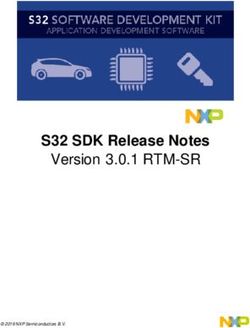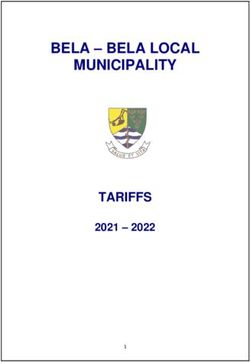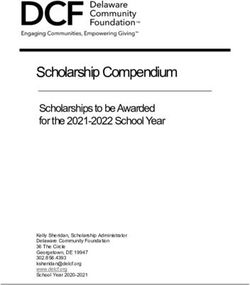Linear Tape File System (LTFS) Linux and Mac User Guide
←
→
Page content transcription
If your browser does not render page correctly, please read the page content below
Linear Tape File System (LTFS) Linux
and Mac User Guide
Abstract
This document provides information about the Linear Tape File System (LTFS), which presents an LTO-5
or LTO-6 SAS tape drive and media as a disk volume.
Doc. Part number: EH969-90941
First edition: March 2014Confidential computer software. Valid license required for possession, use or copying. Consistent with FAR 12.211 and 12.212, Commercial Computer Software, Computer Software Documentation, and Technical Data for Commercial Items are licensed to the U.S. Government under vendor's standard commercial license. Acknowledgements Apple® and Mac OS® X are trademarks of Apple Inc., registered in the U.S. and other countries. Linux® is the registered trademark of Linus Torvalds in the U.S. and other countries. Linear Tape-Open, LTO, LTO Logo, Ultrium and Ultrium Logo are trademarks of Quantum, HP and IBM in the US, other countries or both.
Contents
1 Introduction..................................................................................................5
Features...............................................................................................................................5
Intended usage.....................................................................................................................5
Architecture.........................................................................................................................5
Supported configurations......................................................................................................5
2 Linux: Installation and configuration.......................................................7
Downloading and installing LTFS (precompiled binaries) .......................................................7
To uninstall LTFS..................................................................................................................8
3 Mac OS X: Installation and configuration................................................9
Downloading and installing LTFS (precompiled binaries) .......................................................9
To uninstall LTFS...........................................................................................................10
4 Using LTFS..................................................................................................11
How to use LTFS.................................................................................................................11
Usage details......................................................................................................................13
Format version compatibility..........................................................................................13
Use of sync_type options................................................................................................13
User permissions...........................................................................................................14
File permissions............................................................................................................14
File types......................................................................................................................14
File names.....................................................................................................................15
Limitations.........................................................................................................................15
Removing LTFS format.......................................................................................................15
5 Troubleshooting.........................................................................................17
General..............................................................................................................................17
Shared libraries...................................................................................................................17
Drive connection.................................................................................................................17
Using LTFS to check the cartridge........................................................................................18
6 Frequently asked questions......................................................................19
Contents 34
1 Introduction
This guide provides information about the Linear Tape File System (LTFS) Software. LTFS makes
tape self-describing, file-based, and easy-to-use and provides users with the ability to use standard
file operations on tape media for accessing, managing and sharing files with an interface that behaves
as a hard disk. In addition, LTFS provides the ability to share data across platforms, as you would
with a USB drive or memory stick.
NOTE: A firmware update may be required. LTFS will check and tell you if your tape drive needs
updating.
Features
• Provides all you need to use LTO tape media as a disk
• Based on Open Source software
• Precompiled application versions provided for supported platforms
• Full source code available
• Supported on Linux and Mac OS X
Intended usage
The LTFS application presents the contents of the tape as a disk volume. However it is important to
bear in mind that it is not a true disk, and therefore there are some best practices to follow to ensure
satisfactory performance and a good user experience.
• LTFS is designed to work best in a single-user environment, where just one user is copying files
to or from the tape. Multiple users or processes trying to write and/or read at the same time will
result in poor performance due to the sequential access nature of tape.
• For the same reasons, the tape drive should not be shared between different systems. A single
tape drive should be connected to a single host bus adapter (HBA).
• The expected usage model is to transfer large files between systems, by mounting the tape on
one system, writing the files, unmounting, mounting on the second system, and reading the files.
Treating the tape volume as a true random access device (for example frequently reading and
updating individual files) will not perform as well as streaming large files to and from tape.
• The LTFS application will work in conjunction with graphical file explorer programs such as
Nautilus or Konqueror (on Linux). However because these types of applications tend to try to
pre-read files in the directory, using the graphical explorer window may lead to poor performance.
For optimum performance, use a terminal window and issue shell commands to copy data, view
directory contents, and so on.
Architecture
LTFS is a user space application, making use of the FUSE kernel mode subsystem included in Linux
systems. On the Apple Mac OS platform it uses the OSXFUSE module (or, for Leopard or Snow
Leopard systems, the MacFUSE module).
Supported configurations
LTFS supports:
• LTO-5 Ultrium tape drives with SAS interfaces
• LTO-6 Ultrium tape drives with SAS interfaces
• Red Hat Enterprise Linux (RHEL) 5.5 or later (32-bit and 64-bit)
Features 5• SuSE Enterprise Linux (SLES) 11 (32-bit and 64-bit) • Mac OS X (Leopard, Snow Leopard, Lion and Mountain Lion—that is, 10.6 through 10.9) NOTE: Only the binaries supplied are supported, not those built from the source. 6 Introduction
2 Linux: Installation and configuration
When using LTFS with LTO-5 or LTO-6 tape drives, the following components are required:
• A drive firmware revision that supports dual partitioning. LTFS will check and tell you if your
tape drive needs updating. HP L&TT should be used if a firmware update is required.
• The software package that contains the “run-time” executable.
• The FUSE kernel module
NOTE: HP L&TT can be downloaded from http://www.hp.com/support/tapetools.
Downloading and installing LTFS (precompiled binaries)
1. Before starting to install and use LTFS, you must ensure that the FUSE kernel module is present
and loaded.
To check, execute the following command:
$ lsmod | grep fuse
• If the module is not listed as currently loaded, you must load it before proceeding:
$ modprobe fuse
• If the module is not present on your system, you must first obtain and install it. Details of
how to do this are beyond the scope of this guide; refer to http://fuse.sourceforge.net/ for
further information.
2. Determine whether you want to use precompiled binaries or build your own version of the LTFS
application.
To build your own, download and unpack the tar source file and then follow the instructions in
ltfs-/doc/BUILDING.linux.
IMPORTANT: Currently, only installations using the precompiled binaries are supported.
3. To use precompiled binaries, download the appropriate Binaries file and unpack it.
The installation package for RHEL contains the below files:
• Compressed tar file for installation on 32–bit systems
• Compressed tar file for installation on 64–bit systems
NOTE: Although the file name for the first two files may include RHEL5.5, the executables
have been tested and verified for correct operation on versions up to and including RHEL
6.4.
• README (general usage information)
• INSTALLING.linux (prerequisites and installation instructions)
• COPYING.lib (LGPL v2.1 required licensing text)
The installer package for SuSE Linux contains a similar set of files with appropriate binaries for
32-bit and 64-bit systems.
4. Unpack the appropriate package for your architecture into the root directory.
$ gunzip
$ tar-xvf -C /
This will place four executables in /usr/local/bin/ (ltfs, mkltfs, ltfsck, unltfs).
It will also place a number of dynamic libraries in /usr/local/lib/ and in a new subdirectory
called /usr/local/lib/ltfs/ .
Downloading and installing LTFS (precompiled binaries) 75. LTFS is now installed. See ??? for next steps.
To uninstall LTFS
If at a later date you want to uninstall LTFS from your system, delete the following files and
directories:
• /usr/local/bin/*ltfs*
• /usr/local/etc/ltfs*
• /usr/local/share/ltfs*
• /usr/local/lib/libltfs*
• /usr/local/lib/ltfs/*
8 Linux: Installation and configuration3 Mac OS X: Installation and configuration
When using LTFS with LTO-5 or LTO-6 tape drives, the following components are required:
• A drive firmware revision that supports dual partitioning
• The software package that contains the “run-time” executable
• The OSXFUSE kernel module (or, for older systems, the MacFUSE kernel module)
NOTE: LTFS will check and tell you if your tape drive needs updating. HP L&TT should be used
if a firmware update is required. It can be downloaded from http://www.hp.com/support/tapetools.
Downloading and installing LTFS (precompiled binaries)
1. Determine whether you want to use precompiled binaries or build your own version of the LTFS
application.
To build your own, download and unpack the source tar file and then follow the instructions in
ltfs-/doc/BUILDING.macosx. Note that in this case you must also obtain and
install the OSXFUSE and ICU packages.
IMPORTANT: Only installations using the precompiled binaries are supported.
2. To use precompiled binaries, download the install file for Mac Os.
This contains the three packages that are necessary for operation: OSXFUSE, ICU, and LTFS.
3. Install the ICU package first by double-clicking on the file ICUFramework-.pkg
and following the instructions.
4. Install the OSXFUSE package in a similar way.
5. Install the LTFS package by double-clicking on the install file and following the instructions.
6. LTFS is now installed. The installation package also places a “Linear Tape File System” application
in your Applications folder which can be used to simplify the tasks of preparing, formatting and
mounting an Linear Tape File System volume.
See “Using LTFS” (page 11) for next steps.
Downloading and installing LTFS (precompiled binaries) 9To uninstall LTFS
If at a later date you want to uninstall LTFS from your system, delete /usr/local/bin/*ltfs*
and then delete the tree under /Library/Frameworks/LTFS.framework.
The GUI management application can be uninstalled by dragging it to the Trash. To cause the
Package Manager subsystem to remove references to LTFS, execute the command:
pkgutil --forget com.hp.ltfs
To delete the ICU package as well, delete the tree under/Library/Frameworks/ICU.framework.
10 Mac OS X: Installation and configuration4 Using LTFS
How to use LTFS
NOTE: On Mac OS X, you can execute steps 1–3 and 5 more easily using the Linear Tape File System
application, installed by default in your Applications folder when LTFS is installed. This graphical
user interface (GUI) application will guide you through the steps required to select a tape drive, load
and format a tape cartridge, and then mount the cartridge into the file system. However command
line tools are also installed and, if you prefer, you can use them instead of the GUI application.
1. Open a terminal window on your system. Ensure that /usr/local/bin/ is in your command
search path. For example:
$ export PATH="$PATH:/usr/local/bin"
2. Load a tape cartridge into the drive, and then format it in LTFS format:
For Linux:
$ mkltfs -d /dev/st0
For Mac OS X:
$ mkltfs -d 0
mkltfs options:
–d, -–device= Tape device (required).
For Linux, use the device name, such as /dev/st0.
For MacOS X, use the instance number of the tape drive,
assigned sequentially by the system, starting from 0.
–s, -–tape-serial= Tape serial number (6 alphanumeric ASCII characters)
–n, -–volume-name= Tape volume name (empty by default)
–r, -–rules= Rules for choosing files to write to the index partition. The syntax
of the rules argument is:
• size=1M
• size=1M/name=pattern
• size=1M/name=pattern1:pattern2:pattern3
A file is written to the index partition if it is no larger than the
given size AND matches at least one of the name patterns (if
specified). The size argument accepts K, M and G suffixes. Name
patterns may contain the special characters ‘?’ (match any single
character) and ‘*’ (match zero or more characters).
–o, -–no-override Disallow mount-time data placement policy changes.
–w, -–wipe Restore the LTFS medium to an unpartitioned medium (format
to a legacy scratch medium).
–q, -–quiet Suppress progress information and general messages.
–f, -–force Force reformat of the existing LTFS volume (normally
disallowed).
–t, -–trace Enable function call tracing (only useful for debugging).
–h, -–help This help
–p, -–advanced-help Full help, including advanced options
3. Mount the formatted tape cartridge:
$ mkdir /mnt/lto5
$ ltfs /mnt/lto5
How to use LTFS 11ltfs options:
–o devname= Tape device (default:/dev/st0)
–o work_directory= LTFS work directory (default:/tmp/ltfs/)
–o trace Enable diagnostic output
–o eject Eject the cartridge after unmount
–o sync_type= Specify sync type (default:time@5). should be specified
as follows:
• time@min: LTFS attempts to write an index each min
minutes; min should be a decimal number from 1 to 65536
(default: min=5).
• close: LTFS attempts to write an index when a file is
closed.
• unmount: LTFS attempts to write an index when the
medium is ummounted.
-o force_mount_no_eod Skip the EOD existence check when mounting (read-only
mount). Only use for a CM-corrupted medium.
-o rollback_mount= Attempt to mount on previous index generation (read-only
mount).
-o release_device Clear device reservation (should be specified with —o
devname)
-o symlink_type= Specify symbolic link type (default: posix).
should be specified with one of the following values:
• posix: LTFS behavior is same as standard symbolic link
• live: LTFS replaces mount point path by current mount
point
-o nosizelimit Attempt to use a block size of 1 MB, overriding the normal
restriction of 512 kB. This should be used only when necessary
as it may lead to interchange difficulties in the future.
–a Advanced help, including standard FUSE options
–V, -–version Output version information and exit.
–h, -–help Display this help and exit.
FUSE options:
-o umask=M Set file permissions (octal)
-o uid=N Set file owner
-o gid=N Set file group
NOTE: On Mac OS X, the LTFS application always runs as a foreground process and the
terminal window will now be dedicated to the running LTFS process. Open another terminal
tab or window to continue.
4. Write files to the LTFS volume. For example:
$ cp -r /root /mnt/lto5/
12 Using LTFS5. Unmount the tape cartridge. This flushes the data buffer of the file system to the tape cartridge,
and prepares for eject.
$ umount /mnt/lto5
or
$ fusermount -u /mnt/lto5
CAUTION: The umount (or fusermount) command will return immediately, but the drive
may still be busy writing cached data to tape. Do not attempt to remove the tape cartridge from
the drive until all activity has finished. Check the front panel LEDs and wait for them to stop
flashing. Attempting to remove the cartridge before this may cause corruption of the tape format.
NOTE: fusermount is only available on Linux.
Usage details
Format version compatibility
Earlier versions of the LTFS application supported the original 1.0 LTFS format specification; version
2.1.0 onwards supports the updated 2.1.0 LTFS format specification. LTFS volumes created with
application v2.1.0 or later will not be readable in older versions of the LTFS application, as shown in
the following table:
Table 1 LTFS compatibility
Cartridge written by LTFS
LTFS application application v1.1.0 or earlier Cartridge written by v2.1.0 or later
v1.1.0 or earlier Can be read and written Cannot be mounted
v2.1.0 or later Can be read; will automatically be Can be read and written
converted to the new format if
written
All instances of LTFS should be updated to v2.1.0 or later to avoid these compatibility issues.
If, for some reason, it is important to maintain cartridges readable by previous versions of the LTFS
application, care should be taken to avoid writing to those cartridges with the new version of the
application. This may be accomplished by mounting the volume as read-only, or by using the cartridge
write-protect tab to prevent cartridge updates. However, this should be regarded as a temporary
measure until all the application instances can be updated to v2.1.0 or later.
Use of sync_type options
Previous versions of LTFS supported a single mechanism for updating the tape index, in which the
index was written to tape only when the volume was unmounted. In normal operation this is sufficient
since the LTFS usage model requires the volume to be unmounted after use, so there is always a valid
index. However, if power is removed from the drive without unmounting, for example due to an
unplanned power outage or accidental unplugging, the volume will be left in an inconsistent state
and all files added since the last dismount operation will be inaccessible. The ltfsck utility may be
able to recover the file data to the _ltfs_lostandfound directory but the metadata (such as filename,
access dates) will be lost.
To address this exposure, LTFS offers two additional mechanisms for updating the tape index. The
first is to write a copy of the index to tape periodically while writing data; this is the new default
behavior and the index is written out every five minutes. The time interval can be set with a resolution
of one minute. This method of index update reduces the window of exposure to power loss events,
since there will always be an index on tape no more than five minutes old (if using the default interval).
Usage details 13The second additional mechanism provided in LTFS is to update the index every time a file is closed
after writing. This further reduces the exposure window to a single file, or (if several processes are
using the volume simultaneously) to the number of files being written concurrently. However, this
does add some overhead to LTFS, both in terms of the tape capacity used for each index, and also
in terms of performance since the writing of the index will take bandwidth away from writing data.
These overhead effects are more severe with smaller file sizes.
In most cases the default LTFS behavior offers the best solution, but the new features allow the
behavior to be tailored to a particular situation. The following table summarizes the options now
available for choosing when the index is updated.
Table 2 Index update options
sync_type Index is flushed to tape Potential benefits Potential downsides
unmount When a volume is • Minimal capacity • Exposure to risk of power
unmounted (default LTFS overhead fails during writing
v1.1.0 behavior)
• No impact on
performance
time@n Every n minutes during • Exposure to risk of • Some capacity overhead
writing (default LTFS power fails is limited to since the index is written
behavior from v1.2.0, n=5) the last n minutes more frequently
• Negligible impact on
performance
close When any file opened for • Exposure to risk of • Greater capacity and
writing is closed power fails is limited to performance overhead,
a single file (more if especially if writing small
several processes are files
writing to different files
concurrently)
User permissions
Note that on some systems, the logged-in user may not have access rights to the tape device (such
as /dev/st0). You can address this in two ways:
• Have a super-user change the permissions on the tape device file
• Execute the ltfs command with the sudo command (such as sudo ltfs /mnt/lto5).
The second approach is recommended as this preserves the integrity of the system.
File permissions
The LTFS application manages a common set of file permissions for all files and users; file and
directory ownership is not recorded to tape. The only permission that is tracked is write-protect
information. Files or directories that are write-protected have their permission bits set to 555;
write-enabled files and directories have their permission set to 777. By default the user and group
information is set to that of the current user; this can be overridden by use of the -o uid and -o
gid options to the LTFS application.
File types
The LTFS application does not support the creation of symbolic links or hard links within the tape
file system. Attempting to create a link or copy a link to tape will result in a “Function not
implemented” error. If using the cp command to copy to tape, the ‘-L’ option may be helpful to
follow symlinks.
The LTFS application also does not support creation of special files and will report “Function
not implemented”.
14 Using LTFSFile names
To maintain compatibility when copying files between multiple platforms, it is strongly recommended
that the following characters should not be used in LTFS for file names, directory names, or extended
attributes: * ? < > : " | / \
Limitations
• When the tape cartridge is almost full, further write operations will be prevented. The free space
on the tape (such as from the df command) will indicate that there is still some capacity available,
but that is reserved for updating the index when the tape is unmounted.
• Future mounts of a cartridge that is almost full (has passed the point at which “early warning”
is reported) will mount as Read Only, to prevent further modifications which may not fit on
tape. This status is cleared when a cartridge is reformatted (using mkltfs) or when the volume
is rolled back, erasing history (using ltfsck).
MAC OS X only
• The ltfs program will currently always run in the foreground (equivalent to passing -f option).
This is done automatically and may be changed in future releases.
• LTFS does not support moving a folder within LTFS. Any attempt to move a folder in such a
manner will result in an “operation not permitted” error, and the operation will be ignored.
The user can still move a file within LTFS, and the also move a folder to and fro between an LTFS
and a non-LTFS file system.
• Mac OS X's Spotlight will not display the files on LTFS as a result of a search.
Removing LTFS format
If at some time in the future you wish to remove the LTFS format from the cartridge so that it can be
reused for a different purpose, use the unltfs utility.
CAUTION: This will irretrievably destroy all contents of the cartridge, so use it only when you are
sure that you wish to erase the LTFS volume.
unltfs options:
-d, --device= Specifies the tape drive to use.
-y, --justdoit Omits normal verification steps, reformats without further
prompting.
–e, -—eject Ejects the tape after the operation completes successfully.
–q, -—quiet Suppresses all progress output.
–t, -—trace Displays detailed progress.
–h, -—help Shows this help.
–i, -—configure= Overrides the default config file.
-b, --backend Specifies a different tape backend subsystem.
-x, --fulltrace Displays debug information (verbose).
Limitations 1516
5 Troubleshooting
General
If problems occur during LTFS operation, entries may be made in the system log (such as
/var/log/messages on RHEL systems). Check for entries made with the service name “ltfs”.
Both ltfs and mkltfs have command line options to report further details of the operations
undertaken, which may help when trying to troubleshoot problems.
If there is a problem with drive interaction, LTFS will attempt to create a snapshot of the drive’s
internal state at the time of failure. A snapshot may also be taken at unmount time.
• On Linux systems: this will be stored in the system log directory (such as /var/log/) and will
take the form ltfs_datestamp_timestamp_driveSerialNum.ltd.
• On Mac OS X systems: the snapshots are stored in the directory ~/Library/Logs/LTFS/.
These files are not otherwise used by LTFS and you can safely be remove them from the system, if
they are not needed for troubleshooting.
Note that logs may not be created, and warning messages issued, in either of the following cases:
• The ltfs process does not have write permissions for the log directory
Resolution: Run ltfs as root, or use the log_directory option to specify a directory for which
it does have the required permissions.
• The log directory does not exist
Resolution: Create the log directory indicated, or use the log_directory option to specify a
directory which already exists.
Shared libraries
On some systems, trying to execute the ltfs command may result in an error message of the form
“libltfs.so.0: cannot open shared object file: No such file or directory”.
To resolve this, it is necessary to tell the linker/loader how to locate the required dynamic library files.
There are several ways of doing this:
• Add /usr/local/lib/ to the environment variable LD_LIBRARY_PATH.
Or
• (As root) Add /usr/local/lib/ to the file /etc/ld.so.conf, and then execute
/sbin/ldconfig.
Refer to the man pages for ld.so and ldconfig for further details.
Similar error messages may occur if one or more required shared libraries are not present on the
system, or are present but at the wrong revision. Refer to the Release Notes for the particular
dependencies of the LTFS release.
Drive connection
The LTFS application requires that the LTO-5 or LTO-6 tape drive is powered up and connected to
the system. This can be verified using:
• Linux: cat /proc/scsi/sg/device_strs
• Mac OS X: Use the System Profiler tool (Applications > Utilities) to check specific devices
connected to your SAS controller.
If the LTO drive is not shown, check the cabling, power, and so on. LTFS will not be able to operate
until the drive is detected.
General 17Using LTFS to check the cartridge
Every time a cartridge is mounted onto the system, the LTFS application will perform a consistency
check to ensure that the index information is accurate and up-to-date with the data on the tape. If
for some reason there is a problem, the mount operation will fail.
In order to recover the tape to a consistent state, you can use the ltfsck utility to check and repair
the LTFS volume. The options to ltfsck are shown below; the only required parameter is the
device name (such as /dev/st0 on Linux), but the behavior of ltfsck can be controlled through
the following:
Usage: ltfsck filesys
where filesys is the device file for the tape drive
–g, —-generation= Specify the generation to roll back.
–t, -—time= Specify the time to rollback. Time value should be “yyyy-mm-dd
HH:MM:SS.nanosec”.
–r, -—rollback Rollback to the point specified by -g or -t.
–n, -—no-rollback Do not roll back, just verify the point specified by -g or -t
(default).
–f, -–full-recovery Recover extra data blocks into directory _ltfs_lostandfound.
-z, --deep-recovery Recover a cartridge that has EOD missing. Note that some blocks
may be erased but recover to final unmount point which has an
index version "2.0.0" or earlier.
–l, -–list-rollback-points List rollback points.
–j, -—erase-history Erase the history at rollback.
–k, -—keep-history Keep the history at rollback (Rollback).
–q, -—quiet Suppress informational messages.
–a, -—trace Enable function call tracing.
–h, -—help This help
–p, -—advanced-help Full help, including advanced options
NOTE: You should only need to use the -z option when a mount operation has failed and ltfs
has advised that deep recovery is required.
Note also that the “erase history” operation cannot be undone, so only use this option when you
are sure that you need it.
18 Troubleshooting6 Frequently asked questions
Q: How do I get LTFS?
A: All application downloads and documentation are available from your tape drive supplier.
Q: What are the minimum system requirements?
A: Any server that fulfills the needs of the supported configurations detailed in Supported
configurations (page 5).
Q: Does LTFS support DDS/DAT devices?
A: No. Only LTO-5 and LTO-6 drives are supported.
Q: Why does LTFS not work with my LTO-4 or earlier drives?
A: LTFS relies on a drive feature called partitioning, which was added to the LTO-5 format. It is not
part of the LTO-4 or earlier tape formats and they cannot be used.
Q: Can I use LTO-4 media in my LTO-5 or LTO-6 drive?
A: LTO-5 drives can load, read and write LTO-4 media, and LTO-6 drives can load and read (but not
write) LTO-4 media. However, the LTO-4 format does not support partitioning, so LTO-4 media
cannot be used with LTFS.
Q: Can I use WORM media with LTFS?
A: No, WORM media cannot be partitioned, and so is not usable with LTFS.
Q: Can I uninstall LTFS?
A: Yes.
Linux: Delete the four executable files (ltfs, mkltfs, ltfsck, unltfs) from /usr/local/bin.
Delete the ltfs library files /usr/local/lib/libltfs* and /usr/local/lib/ltfs/*. Delete
the ltfs support files /usr/local/etc/ltfs* and /usr/local/share/ltfs/ltfs.
Mac OS X: Delete the tree under /Library/Frameworks/LTFS.framework and the four ltfs
symbolic links in /usr/local/bin (ltfs, mkltfs, ltfsck, unltfs). To delete the ICU package
as well, delete the tree under/Library/Frameworks/ICU.framework.
Q: Where do I go if I have a problem?
A: For most common issues, see Troubleshooting (page 17). If this does not address the issue, call
support.
Q: Does LTFS replace my existing backup software?
A: In most cases it is recommended that you continue to use your existing backup application. LTFS
provides a good method of storing and transporting large files but is not generally a direct replacement
for a backup application.
Q: Is source code available for LTFS?
A: Yes, full source code is released under the terms of the LGPLv2.1 and can be obtained from your
tape drive supplier. Customers who choose to download and build their own versions of the LTFS
application are not supported.
1920
You can also read