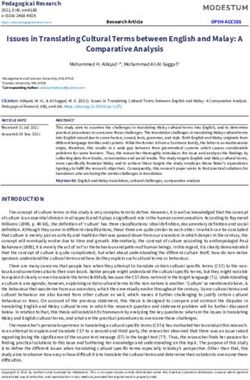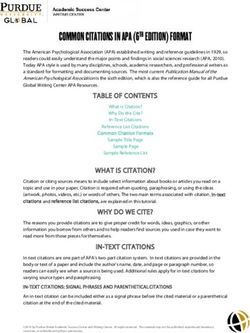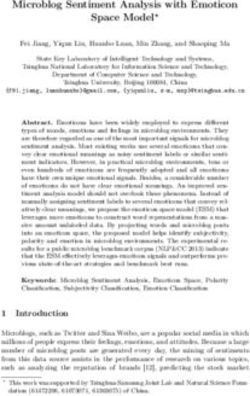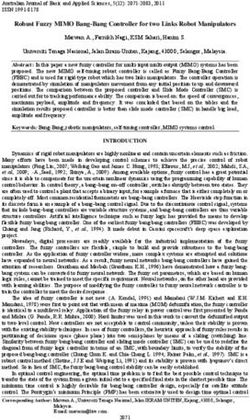LIWC2007 Linguistic Inquiry and Word Count
←
→
Page content transcription
If your browser does not render page correctly, please read the page content below
Operator’s Manual
Linguistic Inquiry and Word Count:
LIWC2007
James W. Pennebaker, Roger J Booth,
and Martha E. Francis
The University of Texas at Austin
and
The University of Auckland, New Zealand
The LIWC2007 software, Operator’s Manual, and the LIWC2007 Language Analysis Manual
are published by LIWC.net, Austin, Texas 78703 USA.LIWC2007 Operators Manual Page 2
Contents
Getting Started ................................................................................................................................ 1
Running LIWC2007 on a PC....................................................................................................... 2
Running LIWC2007 on a Macintosh........................................................................................... 2
Reading and Analyzing LIWC2007 Output ................................................................................ 3
Customizing LIWC2007 Output ................................................................................................. 3
Analyzing Text in Segments........................................................................................................ 3
Handling numerals, abbreviations and emoticons....................................................................... 3
Handling punctuation .................................................................Error! Bookmark not defined.
Creating and Using Custom Dictionaries .................................................................................... 4
Conditional Categories ................................................................................................................ 6
Preparing Written Text For LIWC2007 Analysis........................................................................... 6
1. Text file organization. .................................................................................................... 6
2. Text file computer entry................................................................................................. 6
3. Cleaning the text files..................................................................................................... 6
Naming Text Files ....................................................................................................................... 7
Typing Conventions: Writing and Interview Samples ............................................................... 7
1. Spelling, abbreviations, contractions. ............................................................................ 7
2. End of sentence markers and hyphens. .......................................................................... 7
3. Other common problems:............................................................................................... 8
Transcribing Oral Transcripts: Special Problems....................................................................... 8
1. Nonfluencies................................................................................................................... 8
2. Fillers.............................................................................................................................. 9
3. Transcribers’ comments. ................................................................................................ 9
Technical Support ........................................................................................................................... 9
Getting Some Practice: Running the Samples ............................................................................. 10LIWC2007 Operators Manual Page 1
Getting Started
The LIWC2007 program comes with the following files:
LIWC2007 the actual application file (LIWC2007.EXE for Windows and
LIWC2007 for Macintosh) incorporating the LIWC2007 and
LIWC2001 master dictionaries. Note that the LIWC Student Versions
only include the internal LIWC2007 dictionary and no other ancillary
files.
SAMPLES a directory of sample text files, including inauguration speeches by
Lincoln, Franklin Roosevelt, and Clinton
(Lincoln.txt, FDR.txt, Clinton.txt)
2 poems by Sylvia Plath and Anne Sexton
(Plath.txt, Sexton.txt)
2 talk show segments: Howard Stern (radio), Donna Shelala (TV)
(Radio.txt, talkshow.txt)
2 files of a passage from Huckleberry Finn—one original, one “cleaned”
(Huckraw.txt, Huckcln.txt)
2 psychology journal abstracts
(Abstr1.txt, Abstr2.txt)
DICTIONARIES The dictionaries included:
LIWC2007.dic is a copy of the internal default dictionary. Note that this is
not the actual internal dictionary that the LIWC2007 program runs.
Any changes to this dictionary will only take effect if this dictionary is
loaded as part of the “Load New Dictionary” command in the
“Dictionary” menu.
LIWC2001.dic is a copy of the internal default dictionary used on the original
LIWC2001 program
Spanish2001.dic is a Spanish translation of the LIWC2001 dictionary developed
by Ramirez-Esparza, N., Pennebaker, J.W., Garcia, F.A., & Suria, R.
(2007). La psychología del uso de las palabras: Un programa de
comutadora que analiza textos en Español (The psychology of word use:
A computer program that analyzes texts in Spanish). Revista Mexicana de
Psicología, 24, 85-99.
German2001.dic is a German translation of the LIWC2001 dictionary developed
by Wolf, M., Horn, A., Mehl, M., Haug, S., Pennebaker, J. W., & Kordy,
H. (2008, in press). Computergestützte quantitative Textanalyse:
Äquivalenz und Robustheit der deutschen Version des Linguistic Inquiry
and Word Count [Computer-aided quantitative text analysis: Equivalence
and robustness of the German adaption of the Linguistic Inquiry and Word
Count]. Diagnostica.LIWC2007 Operators Manual Page 2
Pronoun.dic is a short sample dictionary of pronouns. It is included as a
simple example of the dictionary system.
LIWC2007 word category file (LIWC2007dictionary poster.xls) is an Excel
file that lists all the words that are in the LIWC2007 dictionary by
category.
Running LIWC2007 on a PC
To run the application, double click on the LIWC2007 icon or LIWC2007.EXE file. Once the
LIWC2007 application launches, explore the various options.
To analyze whatever text files you specify, go into the “File” menu and select “ Process
Text...” (or click on the ‘Ask LIWC2007 to process a file(s)’ icon). Multiple files can be
processed in one of two ways. Either shift‐click on all the filenames your require, or
alternatively, you can analyse all files in a particular directory by clicking the “ Select All”
button. The Select All option will analyze all files in that particular directory that are text
(.txt) or Word document (.doc) files. If you have directories within the current directory,
you can have LIWC2007 process all the text files within these as well by checking the “
Include files in enclosed directories” checkbox before clicking the “Select All” button”.
Tip: If you have a large number of text files to process, it is generally most efficient to put
them all in one directory (or directories) and then use the “ Select All” button on that
directory. You can also select multiple files within a directory by using shift‐clicking or
control‐clicking. On a PC computer, point to a particular file and hold down the shift key
before clicking. You can then point to a later file in the same directory and again depress
the shift key before clicking. All files between the two clicked‐on files will now be selected.
Control‐clicking simply requires that you hold down the control key and click on the
individual files you wish to select.
You then get the opportunity to specify a name and location for your output file before
LIWC2007 begins processing. LIWC2007 processes the files sequentially, showing you its
progress, storing the output in the file you specified and then displaying results in a
window on the screen. The output file is saved in tab‐delimited text that includes the
variable names on the first line. This allows it to be read directly into programs such as
Excel, SPSS, or SAS.
Running LIWC2007 on a Macintosh
To run the application, double click on the LIWC2007 icon. Once the LIWC2007 application
launches, explore the various options.
To analyze whatever text files you specify, go into the “File” menu and select “ Process
Text...”. Select the files that you with to analyze by shift‐clicking or command‐clicking them
in the dialog box.
You then get the opportunity to specify a name and location for your output file before
LIWC2007 begins processing. LIWC2007 processes the files sequentially, showing you its
progress, storing the output in the file you specified and then displaying results in a
window on the screen. The output file is saved in tab‐delimited text that includes theLIWC2007 Operators Manual Page 3 variable names on the first line. This allows it to be read directly into SPSS or Excel programs. Reading and Analyzing LIWC2007 Output LIWC2007 stores the output in the file you specified and then displays results in a window on the screen. By default, all LIWC2007 output variables are listed consecutively in the output file. The output file is saved in tab‐delimited text that includes the variable names on the first line. This allows it to be read directly into SPSS or Excel programs. To view any LIWC2007 output file, choose the “Open” command within the “File” Menu (or click on the ‘Open an existing document’ icon in Windows) and specify an output filename. Alternatively, the output file can be opened with any word processing program (e.g., Word, Word Perfect). For the best view of the output file, however, a spreadsheet program, such as Excel, is recommended. Customizing LIWC2007 Output In some cases, you may prefer to analyze only a subset of language dimensions rather than the full set of variables. To do this, open the “Categories” menu. Within each option (e.g., standard information, linguistic dimensions etc.), check boxes are available for each LIWC2007 dimension. By clicking on each dimension and removing the check mark, the output category can be omitted from the analyses. Note that the category preferences will remain in effect until they are re‐checked and will be saved when the application is quit. To use all dimensions, choose “Use all categories” from the “Categories” menu. Analyzing Text in Segments Each text file analyzed by LIWC2007 can be treated as a whole or broken into segments in one of three ways. This is controlled by the “Analyze in segments…” command on the “Options” menu. You have four choices here: (1) No text segmentation; (2) Define number of segments, in which case you can choose how many segments you wish to divide your text files into; (3) Define words per segment, in which case you choose how many words in each segment; and (4) Define segment delimiter, in which case you will have segments of your text separated by a number of blank lines and LIWC2007 will use these to break your text into segments.The active segmentation is displayed in the Windows version of LIWC2007 on the status line at the bottom of the application window, and the the Macintosh version in a floating window called “Analysis Status”. Note that in the LIWC output file, the second column refers to the actual segment sequence. Handling numerals and punctuation The “Extras…” item of the “Categories” menu allows you to determine how LIWC2007 handles numerals (e.g. 12, 38, 156). In each case you can have LIWC2007 ignore them by
LIWC2007 Operators Manual Page 4
clicking on the “Ignore them” radio button or have them listed as separate categories by
clicking on the “List them separately” radio button.
Numerals can also be added to the “numbers” category. The default “numbers” category
looks only for words (e.g., seven, thousands). By clicking on the “Add to ‘numbers’
category” button, numeral sequences are considered word units and are counted in the
same way as number words.
The “Punctuation…” item of the “Categories” menu allows you to determine how LIWC2007
counts and reports punctuation characters. By clicking on the item in the dialog box you
can switch on or off the following punctuation characters and LIWC2007 will count them
and report them as a percentage of total words:
Period .
Comma ,
Colon :
SemiC ; (semi‐colon)
QMark ? (question mark)
Exclam ! (exclamation mark)
Dash ‐
Quote “ (quotation mark)
Apostro ‘ (apostrophe)
Parenth () or [] or {} (LIWC2007 will count each pair of parentheses)
OtherP (other punctuation includes all ASCII characters from 33‐47, 58‐64, 91‐
96, 123‐126 not included in the list above i.e. all non‐alphanumeric and
non‐control characters)
AllPct All punctuation
Creating and Using Custom Dictionaries
As well as containing a dictionary and category set integral to the application, LIWC2007
permits use of dictionaries and categories created by the user. This is done by selecting the
“Load new dictionary…” option from the “Dictionary” menu. External dictionaries must be
plain text files set out in the following format. For example, one could create a specific self‐
referencing dictionary:
%
1 I
2 me
3 my
4 we
5 us
6 ourLIWC2007 Operators Manual Page 5
7 singular
8 plural
9 possessive
%
me 27
mine 379
my 379
myself 27
our 689
us 58
we’* 48
If your external dictionary includes category definitions, they must precede the dictionary
and be enclosed between % delimiters as shown above. If your dictionary doesn’t include
category definitions, LIWC2007 will use the default internal categories. There must only be
one category definitions per line beginning with the category number and followed by the
category name separated from the number by space(s) and/or tab(s). LIWC2007 will
accept up to 999 categories.
Each number refers to the category to which each word is assigned. Hence, the word “me”
is associated with category 2 (the solo word dictionary of “me”) and category 7 (1st person
singular), the word “our” is associated with categories 7 (our), 8 (1st person plural), and 9
(possessive).
The dictionary list comprises one word or word‐stem per line followed by a list of category
numbers with which the word is associated. Again all elements in the line are separated by
space(s) and/or tab(s). In the example above, the word “us” is associated with categories 5
and 8. Word‐stems are partial words terminated by an asterisk. Thus, in the dictionary, use
of an asterisk (*) at the end of the word signals LIWC2007 to ignore all subsequent letters.
Consequently, “we’*” will count the words we’re, we’ll, we’d, etc. in categories 4 and 8.
Helpful tips from users:*
• The first line of the dictionary must be the % symbol, followed by the Category
numbers and names. After the last Category name, a second % symbol must be inserted to
signal the beginning of the Word entries and numbers.
• It is more efficient to create your own dictionary than to try to integrate your
dictionary into the LIWC2007 default dictionary.
• Category names should be ONE word only with no punctuation. Category names do
not need to be in alphabetical order.
• Words should be listed in alphabetical order. Single words only but NO numbers or
punctuation (exceptions include apostrophe and hyphen).
OK: Love 500
Love‐sick 500 503
NOT OK Lov4sale 521
Love sick 500 503LIWC2007 Operators Manual Page 6
• Word entries should only appear once. Linking words to multiple categories is fine.
OK: Love 500 504
NOT OK: Love 500
Love 504
• Be careful in the use of asterisks and avoid double counting words. For example, the
following case is problematic:
NOT OK: Thank* 27
Thanksgiving 27 94
In this case, the word “Thanksgiving” would be counted twice in category 27.
*With special thanks to Nancy Collins at UC-Santa Barbara.
Phrases rather than words
LIWC was originally created to examine words or word stems. LIWC2007 can now search
for phrases. This option is currently available on the Mac version but not yet on the PC
version.
Preparing Written Text For LIWC2007 Analysis
The accuracy of LIWC2007 output data is determined by the quality of the text files that are
analyzed. In order to insure best results, it is necessary to properly prepare text essays for
LIWC2007 analysis. The essential steps for essay text organization, entry, and editing are
as follows:
1. Text file organization.
Each language sample should be put in its own file and named in a systematic and
meaningful way. For example, data from a study with two conditions and three days
of writing might be saved in files using this naming strategy:
[PARTICIPANT#][DAY#].[CONDITION] ‐‐ 4568day1E.txt, 4568day2E.txt, and
4568day3E.txt
2. Text file computer entry.
Essays should be entered into the computer using Microsoft Word documents or as
standard text or ASCII files. Files prepared with other word processing programs
(e.g., Word Perfect) will not work. Also, files in formats such as pdf, html, jpg, etc
will not provide valid output. A good rule of thumb is that files ending in .txt or .doc
will probably provide accurate results; other filetypes probably won’t.
3. Cleaning the text files.
Each file to be analyzed should be examined and adjusted for misspellings and
inappropriate word use (e.g., “its” rather than “it’s”). It is always wise to run all filesLIWC2007 Operators Manual Page 7
through standard spell‐check programs. Because LIWC2007 converts all text files to
lower case before processing them, grammar, capitalization, and sentence structure
do not need to be corrected.
Naming Files
Because the file names are part of the output file, certain conventions should be adopted in
the preparation of the files and file names:
1. Separate files for separate text samples. LIWC2007 analyzes data one file at a
time. If participants write responses to two questions or perhaps write on two
separate days, each question or day should be a separate file. If responses to both
questions (or both days’ writing) are within the same file, LIWC2007 will analyze
them as a single writing sample.
2. The file name should be descriptive, including ID number, condition, and question
or day number.
3. Files must be in TEXT or Word Document format. LIWC2007 cannot read
WordPerfect or other word processing files. Note that virtually all word processing
programs allow you to convert your files into ASCII, TEXT, or Word format.
Typing Conventions: Writing and Interview Samples
In making corrections or cleaning text files, keep in mind what your goals are in analyzing
the data. LIWC2007 does not discriminate between upper‐ and lower‐case letters. It can
only count words that are in its dictionaries. Misspellings, colloquialisms, foreign words,
and abbreviations are usually not in the dictionaries. The following items should be
checked before any files are analyzed:
1. Spelling, abbreviations, contractions.
Correct all spelling errors. It is best to use standard United States spelling (although
the standard default dictionary also contains most British English spellings as well).
Meaningful abbreviations should be spelled out. “Jan” should be January. More
obscure abbreviations or acronyms, such as “AT&T”, can remain as such unless you
have reason to want the term to be expanded and counted as four separate words:
“American Telephone and Telegraph”.
Common verb contractions are in the dictionary and do not need to be changed.
These include: don’t, won’t, isn’t, shouldn’t, can’t, couldn’t, I’m, I’ll, I’d, we’re, we’d,
you’re, he’s, it’s, etc. Most others will be simply counted as possessive nouns:
“Sally’s shoes” will be counted the same way as “Sally’s going to the store.” In the
second case, change “Sally’s” to “Sally is.”
2. End of sentence markers and hyphens.
The Words per sentence (WPS) category is based on the number of times that end‐
of‐sentence markers are detected. These include all periods (.), question marks, andLIWC2007 Operators Manual Page 8
exclamation points. One potential problem is that common abbreviations (such as
“Dr.”, “Ms.”, “U.S.A.”, “D.O.A.”) will be counted as multiple sentences unless the
periods are removed. Be careful that the removal of the periods doesn’t make a new
word. For example, the United States, or “U.S.”, becomes “US” (1st person plural
pronoun) when the periods are removed. In this case, change it to “USA”.
Time markers (e.g., 6 a.m. or 7:30 p.m.) can also be a problem. Because “a.m.”
without the periods is a verb, “am”, change time to 6am or 7:30pm.
When words start or end with hyphens, they are read by LIWC2007 as part of the
word. LIWC2007, for example, lists “self‐esteem” as a meaningful word in one of its
dictionaries. In cases of hyphenated phrases such as “this‐or‐that” LIWC2007 will
search for a single word and won’t find it. To correct, change “this‐or‐that” to “this ‐
or ‐ that”.
Watch out for hyphens between phrases, as in “we went to the store‐I don’t know
why.” LIWC2007 will think that “store‐I” is one word. Insert blanks on either side of
the hyphens so that both words will be counted.
3. Other common problems:
Typed entry Change to:
w/ with
b/ between
& and
‘cause because
gotta got to
lotta lot of
and/or and ‐ or
‘an or ‘n and
mos months
sec second
@ at
Transcribing Oral Transcripts: Special Problems
Although not designed for spoken language, we have found LIWC2007 to be useful in
analyzing conversations and interviews. To accommodate certain dimensions of spoken
language, we have adopted the following conventions:
1. Nonfluencies.
Hm, hmm, uh, uhh, uhm, um, umm, and er are part of the nonfluency dictionary.
Other forms will not be caught (e.g., ooooh should be changed to um if used as a
nonfluency).
Stuttering can be accommodated by altering the stuttering part of a phrase to a
nonfluency marker. For example, “The, the bo‐, the boat went into the water” could
be changed to “Uh, the boat went into the water.” The transcriber will have to
decide how many uh’s would be appropriate.LIWC2007 Operators Manual Page 9
Uh‐uh and uh‐huh should be changed to “no” and “yes”. Huh? should be changed to
“what?” Or, if you are very, very proper, to “Excuse me madam, I didn’t quite catch
what you said.”
2. Fillers.
Everyday speech is littered with “meaningless” fillers. Unfortunately, these fillers
use some of the most important words in our dictionaries. Watch out for the
following:
You know. As in, “we went, you know, to the store and, you know, bought gum.”
Change to one word: youknow. “We went, youknow, to the store...”
I mean. As in, “we went, I mean, to the store...” Change to one word: Imean.
I don’t know. As in, “we went, I don’t know, to the store...” Change to: Idontknow.
Like. “We went, like, to like the store and like we like bought like gum.” Be careful
with like because sometimes it is used appropriately. As a nonfluency, change it to:
rrlike. Note that all words starting with “rr” will be coded as a nonfluency. Hence, if
you are transcribing audiotapes made in the 1950’s, the word “well” would likely be
used the way “like” is today. Hence, you would enter it as “rrwell.”
3. Transcribers’ comments.
LIWC2007 is designed only for spoken language. Transcribers often insert remarks,
such as [subject laughs], [shaky voice], [whispers]. We recommend removing these.
Occasionally, the transcriber cannot understand a word or passage. Rather than
writing [can’t understand word] or [?], the transcriber should put a nonsense word,
such as “xxxx” in its place. LIWC2007 will count the xxxx as a spoken word but not
assign it to a dictionary. For entire passages, don’t insert anything.
Technical Support
Technical support for set‐up and hardware/software compatibility can be obtained by
sending an email to webmaster@liwc.net. Further assistance is available from the first
author, James W. Pennebaker, Department of Psychology, The University of Texas, Austin,
Texas 78712 (Pennebaker@psy.utexas.edu) or from the second author, Roger Booth,
School of Medical Science, The University of Auckland, Auckland, New Zealand
(rj.booth@auckland.ac.nz). More extended consultation is available on a fee basis.LIWC2007 Operators Manual Page 10
Getting Some Practice: Running the Samples
Included with the LIWC2007 program is a subdirectory called SAMPLES. It is composed of
11 text files of varying lengths. These include:
Inaugural addresses of Lincoln, Franklin Roosevelt, and Clinton at the beginning of
the first term of office:
LINCOLN.TXT
FDR.TXT
CLINTON.TXT
Two poems from Anne Sexton and Sylvia Plath:
SEXTON.TXT
PLATH.TXT
Two rather dry abstracts from esoteric social psychology journals by esteemed
social psychologists:
ABSTR1.TXT
ABSTR2.TXT
Two transcripts from the media ‐ one from the Howard Stern Show; the other from a
morning program interview with Donna Shelala:
RADIO.TXT
TALKSHOW.TXT
A passage from Mark Twain’s Huckleberry Finn which is presented in its original,
unedited form as well as in a form translated into “proper” American English. The
purpose of these two forms is to give the researcher a sense of how extensive
editing can change the output (not as much as you might think):
HUCKRAW.TXT
HUCKCLN.TXT
This group of files is intended to give the LIWC2007 user a sense of the diversity of text
samples that can be analyzed and the similarities and differences among them. To
appreciate that nature of the samples, simply open any of them in WordPad, Word,
WordPerfect, or even the LIWC2007 “open file” menu.
Here is a step‐by‐step procedure for LIWCing the 11 files:
1. Start the LIWC2007 application by clicking on the LIWC2007 icon or LIWC2007.EXE.
2. Within the LIWC2007 application, go into the “File” menu and press “Process text…”.
3. Navigate your way to the directory containing the sample files.LIWC2007 Operators Manual Page 11
4. Click the “Select All” button.
5. LIWC2007 will display a standard dialog box with a default name (LIWC results.dat)
and location for the file to contain the results. You can change these if you wish.
6. Press the “Save” button. Voila!
On completion, LIWC2007 will save the results in the specified file and also open it and
display the data in a window for you to see. Beautiful, isn’t it? You can scroll the file to the
right and see that all 74 variables are there as are the file names.
To see the data more completely, however, use either Excel or SPSS to open LIWC
results.dat file. If you use SPSS, open the file as a tab‐delimited file and be sure to check the
box “Read variable names.” The first part of the output file should look something like this
in Excel:
Filename WC WPS Sixltr Dic funct pronoun i we posemo negemo
Lincoln.txt 3639 28.43 23.36 82.77 61.14 10.52 1.59 0.63 3.24 1.70
FDR.txt 1881 22.13 23.34 85.06 56.14 12.39 1.65 3.35 4.36 2.45
Clinton.txt 1584 17.22 20.71 86.36 57.20 14.77 0.88 7.83 4.67 1.64
Huckcln.txt 603 21.54 8.79 88.06 64.84 18.24 2.49 1.16 2.32 1.00
Huckraw.txt 654 21.80 8.10 76.76 55.50 15.90 2.75 1.07 2.29 0.92
Plath.txt 100 33.33 26.00 74.00 39.00 5.00 0 0 4.00 5.00
Sexton.txt 237 14.81 12.24 89.45 60.34 23.21 13.50 0 7.59 4.22
radio.txt 272 5.44 7.72 93.75 58.46 21.32 6.99 1.10 6.25 0.74
talkshow.txt 621 24.84 18.20 93.24 57.33 15.62 0.64 2.42 2.74 1.13
Abstr1.txt 107 17.83 45.79 76.64 34.58 0.93 0 0 7.48 1.87
Abstr2.txt 196 24.50 36.73 66.84 39.29 0.51 0 0 1.53 0
OK, your file doesn’t look exactly like this. And yes, there are another 65 variables in your
output file. However, even this small sample of verbal material yields some intriguing
findings.
Important: All variables (except raw word count [WC] and words per sentence [WPS])
reflect percentage of total words. So, for example, 1.6% of Lincoln’s inaugural address was
comprised of 1st person singular “I” words (I, me, my) compared with 7% of the speech
sample from Howard Stern. Clinton, more than any president, used a tremendously high
rate of 1st person plural words (e.g., we us) in his speech (7.8%). Natural spoken text
generally has a lower percentage of long words (i.e., words greater than six letters [sixltrs])
than formal text. Other striking differences (e.g., use of emotion words) can be seen in the
actual LIWC2007 analysis.
By looking at this table, it is easy to see how language use can differ from person to person
and from context to context. Obviously, when attempting to get a reliable picture of
language use within a given person or situation, the more and lengthier the text samples,
the better.You can also read