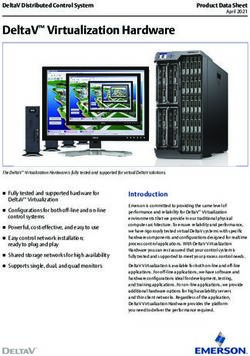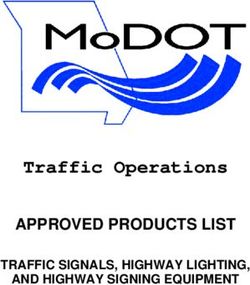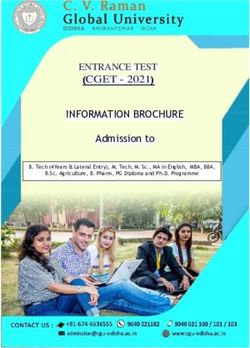Latitude 5420 Setup and Specifications - CNET Content ...
←
→
Page content transcription
If your browser does not render page correctly, please read the page content below
Latitude 5420 Setup and Specifications Regulatory Model: P137G Regulatory Type: P137G001, P137G002 January 2021 Rev. A00
Notes, cautions, and warnings
NOTE: A NOTE indicates important information that helps you make better use of your product.
CAUTION: A CAUTION indicates either potential damage to hardware or loss of data and tells you how to avoid
the problem.
WARNING: A WARNING indicates a potential for property damage, personal injury, or death.
© 2020 Dell Inc. or its subsidiaries. All rights reserved. Dell, EMC, and other trademarks are trademarks of Dell Inc. or its subsidiaries. Other
trademarks may be trademarks of their respective owners.Contents
Chapter 1: Set up your Latitude 5420............................................................................................ 4
Chapter 2: Views of Latitude 5420................................................................................................ 6
Right view..............................................................................................................................................................................6
Left view................................................................................................................................................................................ 7
Palm-rest view......................................................................................................................................................................7
Display view ......................................................................................................................................................................... 8
Bottom view..........................................................................................................................................................................9
System board layout..........................................................................................................................................................10
Keyboard shortcuts........................................................................................................................................................... 10
Battery charge and status LED ...................................................................................................................................... 11
Chapter 3: Specifications of Latitude 5420.................................................................................. 12
Dimensions and weight..................................................................................................................................................... 12
Processors........................................................................................................................................................................... 12
Chipset..................................................................................................................................................................................13
Operating system............................................................................................................................................................... 13
Memory.................................................................................................................................................................................14
Ports and connectors........................................................................................................................................................14
Communications................................................................................................................................................................. 15
Audio..................................................................................................................................................................................... 16
Storage................................................................................................................................................................................. 16
Media-card reader..............................................................................................................................................................17
Keyboard.............................................................................................................................................................................. 17
Camera..................................................................................................................................................................................17
Clickpad................................................................................................................................................................................ 18
Power adapter.................................................................................................................................................................... 19
Battery..................................................................................................................................................................................19
Display...................................................................................................................................................................................21
Fingerprint reader (optional).......................................................................................................................................... 22
Video.....................................................................................................................................................................................22
Security................................................................................................................................................................................22
Computer environment.................................................................................................................................................... 23
Sensor and control............................................................................................................................................................ 23
Chapter 4: Dell low blue light display........................................................................................... 24
Chapter 5: Getting help and contacting Dell................................................................................ 25
Contents 31
Set up your Latitude 5420
NOTE: The images in this document may differ from your computer depending on the configuration you ordered.
1. Connect the power adapter and press the power button.
NOTE: The battery may go into power-saving mode during shipment to conserve charge on the battery. Ensure that the
power adapter is connected to your computer when it is turned on for the first time.
2. Finish Windows setup.
Follow the on-screen instructions to complete the setup. When setting up, Dell recommends that you:
● Connect to a network for Windows updates.
NOTE: If connecting to a secured wireless network, enter the password for the wireless network access when
prompted.
● If connected to the Internet, sign in with or create a Microsoft account. If not connected to the Internet, create an
offline account.
● On the Support and Protection screen, enter your contact details.
3. Locate and use Dell apps from the Windows Start menu—Recommended.
Table 1. Locate Dell apps
Resources Description
SupportAssist
Proactively checks the health of your computer’s hardware and software. The SupportAssist OS
Recovery tool troubleshoots issues with the operating system. For more information, see the
SupportAssist documentation at www.dell.com/support.
NOTE: In SupportAssist, click the warranty expiry date to renew or upgrade your warranty.
4 Set up your Latitude 5420Table 1. Locate Dell apps (continued)
Resources Description
Dell Update
Updates your computer with critical fixes and latest device drivers as they become available.
For more information about using Dell Update, see the knowledge base article SLN305843 at
www.dell.com/support.
Dell Digital Delivery
Download software applications, which are purchased but not pre-installed on your computer.
For more information about using Dell Digital Delivery, see the knowledge base article 153764 at
www.dell.com/support.
Set up your Latitude 5420 52
Views of Latitude 5420
Topics:
• Right view
• Left view
• Palm-rest view
• Display view
• Bottom view
• System board layout
• Keyboard shortcuts
• Battery charge and status LED
Right view
1. micro-SD card slot 2. Universal audio port
3. USB 3.2 Gen 1 port 4. USB 3.2 Gen 1 port with PowerShare
5. HDMI 2.0 port 6. RJ-45 Ethernet port
7. Wedge-shaped lock slot
6 Views of Latitude 5420Left view
1. Thunderbolt 4 port with DisplayPort Alt Mode/USB4/Power 2. Thunderbolt 4 port with DisplayPort Alt Mode/USB4/Power
Delivery Delivery
3. Air vents 4. Smart card reader slot (optional)
Palm-rest view
Views of Latitude 5420 71. Privacy shutter 2. Power button with fingerprint reader—(optional) 3. Keyboard 4. NFC/Contactless smart card reader—(optional) 5. Clickpad Display view 1. Dual-array microphones 2. IR emitter/Ambient Light Sensor (ALS)—(optional) 3. Camera (FHD RGB IR/HD RGB IR/HD RGB) 4. Camera status LED 5. Dual-array microphones 6. Display panel 7. Battery indicator LED 8 Views of Latitude 5420
Bottom view
1. Speakers
2. Service tag label
3. Air vent
Views of Latitude 5420 9System board layout
1. Fingerprint reader connector
2. WWAN connector
3. Camera/IR cable connector
4. eDP/display cable connector
5. Touch and sensor cable connector
6. System fan connector
7. Battery cable connector
8. Memory modules
9. Clickpad cable connector
10. USH board connector
11. WLAN connector
12. Solid-state drive slot
13. Coin-cell battery cable connector
14. Speaker cable connector
15. Battery LED cable connector
Keyboard shortcuts
NOTE: Keyboard characters may differ depending on the keyboard language configuration. Keys that are used for shortcuts
remain the same across all language configurations.
Table 2. List of keyboard shortcuts
Keys Primary Behavior Secondary Behavior (Fn + Key)
Fn + Esc Escape Toggle Fn-key lock
Fn + F1 Mute audio F1 behavior
Fn + F2 Decrease volume F2 behavior
Fn + F3 Increase volume F3 behavior
10 Views of Latitude 5420Table 2. List of keyboard shortcuts (continued)
Keys Primary Behavior Secondary Behavior (Fn + Key)
Fn + F4 Mic Mute F4 behavior
Fn + F5 Keyboard backlight F5 behavior
NOTE: Not applicable for non-
backlight keyboard.
Fn + F6 Decrease screen brightness F6 behavior
Fn + F7 Increase screen brightness F7 behavior
Fn + F8 Switch to external display F8 behavior
Fn + F9 Disable camera F9 behavior
Fn + F10 Print Screen F10 behavior
Fn + F11 Home F11 behavior
Fn + F12 End F12 behavior
Fn + Right Ctrl Emulates right click --
Battery charge and status LED
Table 3. Battery charge and status LED Indicator
Power Source LED Behavior computer Power State Battery Charge Level
AC Adapter Off S0 - S5 Fully Charged
AC Adapter Solid White S0 - S5 < Fully Charged
Battery Off S0 - S5 11-100%
Battery Solid Amber (590+/-3 nm) S0 - S5 < 10%
● S0 (ON) - Computer is turned on.
● S4 (Hibernate) - The computer consumes the least power compared to all other sleep states. The computer is almost at an
OFF state, expect for a trickle power. The context data is written to hard drive.
● S5 (OFF) - The computer is in a shutdown state.
Views of Latitude 5420 113
Specifications of Latitude 5420
Topics:
• Dimensions and weight
• Processors
• Chipset
• Operating system
• Memory
• Ports and connectors
• Communications
• Audio
• Storage
• Media-card reader
• Keyboard
• Camera
• Clickpad
• Power adapter
• Battery
• Display
• Fingerprint reader (optional)
• Video
• Security
• Computer environment
• Sensor and control
Dimensions and weight
Table 4. Dimensions and weight
Description Values
Height:
Front 0.76 in. (19.30 mm)
Rear 0.82 in. (20.90 mm)
Width 12.65 in. (321.35 mm)
Depth 8.35 in. (212.00 mm)
Weight (maximum) 3.09 lb (1.40kg)
NOTE: The weight of your computer depends on the configuration
ordered and the manufacturing variability.
Processors
NOTE: Processor numbers are not a measure of performance. Processor availability subject to change and may vary by
region/country.
12 Specifications of Latitude 5420Table 5. Processors
Processors Wattage Core Thread Speed Cache Integrated graphics
count count
10 th Generation Intel Core 15 W 4 8 1.60 GHz to 4.20 6 MB Intel UHD Graphics
i5-10210U GHz
10 th Generation Intel Core 15 W 4 8 1.70 GHz to 4.40 6 MB Intel UHD Graphics
i5-10310U GHz
10 th Generation Intel Core 15 W 4 8 1.80 GHz to 4.90 8 MB Intel UHD Graphics
i7-10610U GHz
11 th Generation Intel Core 17.50 W 4 8 2.00 GHz to 3.70 8 MB Intel UHD Graphics
i3-1125G4 GHz
11 th Generation Intel Core 17.50 W 4 8 2.40 GHz to 4.20 8 MB Intel Iris X e Graphics
i5-1135G7 GHz
11 th Generation Intel Core 17.50 W 4 8 2.60 GHz to 4.40 8 MB Intel Iris X e Graphics
i5-1145G7 GHz
11 th Generation Intel Core 17.50 W 4 8 2.80 GHz to 4.70 12 MB Intel Iris X e Graphics
i7-1165G7 GHz
11 th Generation Intel Core 17.50 W 4 8 3.00 GHz to 4.80 12 MB Intel Iris X e Graphics
i7-1185G7 GHz
Chipset
Table 6. Chipset
Description Values
Chipset Intel PCH-LP
Processor ● 10 th Generation Intel Core i5/i7 processors
● 11 th Generation Intel Core i3/i5/i7 processors
DRAM bus width 64-bit
Flash EPROM 32 MB
PCIe bus Up to Gen 3
Operating system
● Windows 10 Pro, 64-bit
● Windows 10 Home, 64-bit
● Windows 10 Pro Education, 64-bit
● Windows 10 Enterprise N, 64-bit
● Ubuntu Linux 20.04 LTS, 64-bit
Specifications of Latitude 5420 13Memory
Table 7. Memory specifications
Description Values
Slots Two SO-DIMM slots
Type DDR4, Dual-channel
Speed 3200 MHz
Maximum memory 64 GB
Minimum memory 4 GB
Memory size per slot 4 GB, 8 GB, 16 GB, 32 GB
Configurations supported ● 4 GB, 1 x 4 GB, DDR4, 3200 MHz
● 8 GB, 2 x 4 GB, DDR4, 3200 MHz
● 8 GB, 1 x 8 GB, DDR4, 3200 MHz
● 16 GB, 2 x 8 GB, DDR4, 3200 MHz
● 16 GB, 1 x 16 GB, DDR4, 3200 MHz
● 32 GB, 2 x 16 GB, DDR4, 3200 MHz
● 64 GB, 2 x 32 GB, DDR4, 3200 MHz
Ports and connectors
Table 8. External ports and connectors
External:
USB ● One USB 3.2 Gen 1 port
● One USB 3.2 Gen 1 port with PowerShare
● Two Thunderbolt 4 ports with DisplayPort Alt Mode/
USB4/Power Delivery
Audio One universal audio port
Video One HDMI 2.0 port
Media card reader One micro SD-card slot
Docking port Supported through USB Type-C
Power adapter port Type-C power input
Security One wedge-shaped lock slot
Communication ● RJ45 port
● microSIM card (optional)
Card slot Smart card reader slot (optional)
Table 9. Internal ports and connectors
Internal:
M.2 ● M.2 2230 slot for Wi-Fi and Bluetooth combo card
14 Specifications of Latitude 5420Table 9. Internal ports and connectors
Internal:
● M.2 3042 for WWAN
● Two M.2 2280/2230 slot for solid-state drive
NOTE: To learn more about the features of different
types of M.2 cards, see the knowledge base article
SLN301626.
Communications
Ethernet
Table 10. Ethernet specifications
Description Values
Model number ● Intel I219-LM
● Intel I219-V
Transfer rate 10/100/1000 Mbps
Wireless module
Table 11. Wireless module specifications
Description Values
Model number Intel Wi-Fi 6 AX201 Intel Wi-Fi 6 AX210 Qualcomm QCA61x4A
Transfer rate Up to 2400 Mbps Up to 2400 Mbps Up to 867 Mbps
Frequency bands supported 2.4 GHz/5 GHz 2.4 GHz/5 GHz/6 GHz 2.4 GHz/5 GHz
Wireless standards ● Wi-Fi 802.11a/b/g ● Wi-Fi 802.11a/b/g ● Wi-Fi 802.11a/b/g
● Wi-Fi 4 (Wi-Fi 802.11n) ● Wi-Fi 4 (Wi-Fi 802.11n) ● Wi-Fi 4 (Wi-Fi 802.11n)
● Wi-Fi 5 (Wi-Fi 802.11ac) ● Wi-Fi 5 (Wi-Fi 802.11ac) ● Wi-Fi 5 (Wi-Fi 802.11ac)
● Wi-Fi 6 (Wi-Fi 802.11ax) ● Wi-Fi 6 (Wi-Fi 802.11ax)
Encryption ● 64-bit/128-bit WEP ● 64-bit/128-bit WEP ● 64-bit/128-bit WEP
● AES-CCMP ● AES-CCMP ● AES-CCMP
● TKIP ● TKIP ● TKIP
Bluetooth Bluetooth 5.1 Bluetooth 5.2 Bluetooth 5.0
WWAN module
Table 12. Wireless module specifications
Description Values
Model number Intel XMM 7360 Global LTE-Advanced, CAT9
Transfer rate Up to 450 Mbps DL/50 Mbps UL (Cat 9)
Specifications of Latitude 5420 15Table 12. Wireless module specifications (continued)
Description Values
Frequency bands supported (1,2,3,4,5,7,8,11,12,13,17,18,19,20,21,26,28,29,30,38,39,40,41,66
), HSPA+ (1, 2, 4,5, 8)
Wireless standards Not Applicable
Encryption Not Applicable
Bluetooth Not Applicable
Audio
Table 13. Audio specifications
Description Values
Controller REALTEK ALC3204
Stereo conversion Supported
Internal interface High definition audio interface
External interface Universal audio port
Speakers Two
Internal speaker amplifier Supported (audio codec integrated)
External volume controls Keyboard shortcut controls
Speaker output:
Average 2W
Peak 2.5 W
Subwoofer output Not supported
Microphone Dual-array microphones
Storage
Your computer supports one of the following configurations:
● One M.2 2230, Gen 3 PCIe x4 NVMe, Class 35 SSD (slot 1)
● One M.2 2280, Gen 3 PCIe x4 NVMe, Classs 40 SSD (slot 1)
● One M.2 2280, Gen 3 PCIe x4 NVMe, Class 40 SSD, Self-encrypting drive (slot 1)
The primary drive of your computer varies with the storage configuration.
Table 14. Storage specifications
Form factor Interface type Capacity
M.2 2230, Class 35 solid-state drive Gen 3 PCIe x4 NVMe Up to 512 GB
M.2 2280, Class 40 solid-state drive Gen 3 PCIe x4 NVMe Up to 1 TB
16 Specifications of Latitude 5420Table 14. Storage specifications (continued)
Form factor Interface type Capacity
M.2 2280, Class 40 solid-state drive Gen 4 PCIe x4 NVMe Up to 2 TB
M.2 2280, Class 40 solid-state drive, Self-encrypting Gen 3 PCIe x4 NVMe Up to 512
drive
Media-card reader
Table 15. Media-card reader specifications
Description Values
Type One microSD-card
Cards supported ● Micro Secure Digital (mSD)
● Micro Secure Digital High Capacity (mSDHC)
● Micro Secure Digital Extended Capacity (mSDXC)
Keyboard
Table 16. Keyboard specifications
Description Values
Type ● Extended single-point non-backlit keyboard
● Extended single-point backlit keyboard
Layout QWERTY
Number of keys ● United States and Canada: 99 keys
● United Kingdom: 100 keys
● Japan: 103 keys
Size X=18.05 mm key pitch
Y=18.05 mm key pitch
Shortcut keys Some keys on your keyboard have two symbols on them.
These keys can be used to type alternate characters or to
perform secondary functions. To type the alternate character,
press Shift and the desired key. To perform secondary
functions, press Fn and the desired key.
NOTE: You can define the primary behavior of the
function keys (F1–F12) by changing the Function Key
Behavior in system setup program. Keyboard shortcuts
Camera
Table 17. Camera specifications
Description Values
Number of cameras Two
Specifications of Latitude 5420 17Table 17. Camera specifications (continued)
Description Values
Type FHD RGB Infrared camera or HD RGB Infrared
camera
Location Front camera
Sensor type CMOS sensor technology
Resolution
Camera
Still image 0.92 megapixel
Video ● HD RGB Infrared camera: 1280 x 720 (HD) at
30 fps
● FHD RGB Infrared camera: 1920 x 1080
(FHD) at 30 fps
Infrared camera
Still image 0.23 megapixel
Video 640 x 360 (VGA) at 30 fps
Diagonal viewing angle
Camera ● HD RGB Infrared camera: 87 degrees
● FHD RGB Infrared camera: 87.6 degrees
Infrared camera ● HD RGB Infrared camera: 87 degrees
● FHD RGB Infrared camera: 87.6 degrees
Table 18. Full HD Webcam
Description Values
Number of cameras One
Type HD RGB camera
Location Front camera
Sensor type CMOS sensor technology
Resolution
Camera
Still image 0.92 megapixels
Video 1280 x 720 (HD) at 30 fps
Diagonal viewing angle 78.6 degrees
Clickpad
Table 19. Clickpad specifications
Description Values
Resolution >=300 dpi
Dimensions:
18 Specifications of Latitude 5420Table 19. Clickpad specifications (continued)
Description Values
Horizontal 115 mm (4.53 inch)
Vertical 67 mm (2.64 inch)
Power adapter
Table 20. Power adapter specifications
Description Values
Type 65 W 90 W
Diameter (connector) USB-C USB-C
Input voltage 100 VAC x 240 VAC 100 VAC x 240 VAC
Input frequency 50 Hz to 60 Hz 50 Hz to 60 Hz
Input current (maximum) 1.7 A 1.5 A
Output current (continuous) ● 20 V/3.25 A (Continuous) ● 20 V/4.5 A (Continuous)
● 15 V/3 A (Continuous) ● 15 V/3 A (Continuous)
● 9.0 V/3 A (Continuous ● 9.0 V/3 A (Continuous
● 5.0 V/3 A (Continuous) ● 5.0 V/3 A (Continuous)
Rated output voltage 20 VDC/15 VDC/9 VDC/5 VDC 20 VDC/15 VDC/9 VDC/5 VDC
Temperature range:
Operating 0°C to 40°C (32°F to 104°F) 0°C to 40°C (32°F to 104°F)
Storage -40°C to 70°C (-40°F to 158°F) -40°C to 70°C (-40°F to 158°F)
Battery
NOTE: Dell recommends that you charge the battery regularly for optimal power consumption. If your battery charge is
completely depleted, connect the power adapter, turn on your computer, and then restart your computer to reduce the
power consumption.
Table 21. Battery specifications
Description Values
Type 3-cell lithium-ion 42 WHr, 4-cell lithium-ion 63 3-cell lithium-ion 42 4-cell lithium-ion 63 WHr
ExpressCharge Boost WHr, ExpressCharge WHr LCL LCL
Boost
Voltage 11.40 VDC 15.20 VDC 11.40 VDC 15.20 VDC
Weight 0.18 kg ( 0.40 lb) 0.25 kg ( 0.55 lb) 0.18 kg ( 0.40 lb) 0.25 kg ( 0.55 lb)
(maximum)
Dimensions:
Height 5.70 mm (0.22 in.) 5.70 mm (0.22 in.) 5.70 mm (0.22 in.) 5.70 mm (0.22 in.)
Specifications of Latitude 5420 19Table 21. Battery specifications (continued)
Description Values
Width 95.90 mm (3.78 in.) 95.90 mm (3.78 in.) 95.90 mm (3.78 in.) 95.90 mm (3.78 in.)
Depth 207.90 mm (8.19 in.) 238.00 mm (9.37 in.) 207.90 mm (8.19 in.) 238.00 mm (9.37 in.)
Temperature
range:
Operating ● Charge: 0 °C to 50 °C (32 ● Charge: 0 °C to 50 ● Charge: 0 °C to ● Charge: 0 °C to 50
°F to 122 °F) °C (32 °F to 122 50 °C (32 °F to °C (32 °F to 122 °F)
● Discharge:0 °C to 70 °C °F) 122 °F) ● Discharge:0 °C to 70
(32 °F to 158 °F) ● Discharge:0 °C to ● Discharge:0 °C °C (32 °F to 158 °F)
70 °C (32 °F to 158 to 70 °C (32 °F
°F) to 158 °F)
Storage –20 °C to 60 °C (4 °F to 140 –20 °C to 60 °C (4 °F –20 °C to 60 °C (4 –20 °C to 60 °C (4 °F
°F) to 140 °F) °F to 140 °F) to 140 °F)
Operating time Varies depending on operating Varies depending on Varies depending on Varies depending on
conditions and can significantly operating conditions operating conditions operating conditions and
reduce under certain power- and can significantly and can significantly can significantly reduce
intensive conditions. reduce under reduce under certain under certain power-
certain power-intensive power-intensive intensive conditions.
conditions. conditions.
Charging time From 0% up to 35% in From 0% up to 2 hr ( Express 2 hr ( Express charge ),
(approximate) 20 minutes (ExpressCharge 35% in 20 minutes charge ), 3 hr 3 hr (Standard charge)
Boost), 2 hr ( Express charge ), (ExpressCharge Boost), (Standard charge) (when the computer is
3 hr (Standard charge) (when 2 hr ( Express charge ), (when the computer off).
the computer is off) 3 hr (Standard charge) is off). NOTE: Control
NOTE: Control the (when the computer is NOTE: Control the charging time,
charging time, duration, off) the charging duration, start and
start and end time, and so NOTE: Control time, duration, end time, and so on
on using the Dell Power the charging time, start and end using the Dell Power
Manager application. For duration, start and time, and so on Manager application.
more information on the end time, and using the Dell For more information
Dell Power Manager see, on so on using the Power Manager on the Dell Power
www.dell.com/ Dell Power Manager application. For Manager see, on
application. For more www.dell.com/
more information information on
on the Dell Power the Dell Power
Manager see, on Manager see, on
www.dell.com/ www.dell.com/
Life span 1 year 1 year 3 years 3 years
(approximate)
Coin-cell battery CR-2032 CR-2032 CR-2032 CR-2032
Operating time Varies depending on operating Varies depending on Varies depending on Varies depending on
conditions and can significantly operating conditions operating conditions operating conditions and
reduce under certain power- and can significantly and can significantly can significantly reduce
intensive conditions. reduce under reduce under certain under certain power-
certain power-intensive power-intensive intensive conditions.
conditions. conditions.
20 Specifications of Latitude 5420Display
The following table lists the display specifications of your Latitude 5420.
Table 22. Display specifications
Description Option one Option two Option three Option four Option five
Display type High Definition (HD) Full High Definition Full High Definition Full High Full High
(FHD) (FHD) Definition (FHD) Definition (FHD
Display-panel Wide Viewing Angle Wide Viewing Angle Wide Viewing Angle Wide Viewing Wide viewing
technology (WVA) (WVA) (WVA),Low Blue Angle (WVA) angle (WVA)
Light (LBL)
Display-panel
dimensions (active
area):
Height 173.95 mm 173.95 mm 173.95 mm 173.95 mm 173.95 mm
Width 309.4 mm 309.4 mm 309.4 mm 309.4 mm 309.4 mm
Diagonal 355.6 mm 355.6 mm 355.6 mm 355.6 mm 355.6 mm
Display-panel native 1366 x 768 1920 x 1080 1920 x 1080 1920 x 1080 1920 x 1080
resolution
Luminance (typical) 220 nits 250 nits 400 nits 300 nits 300 nits
Megapixels 1.049 2.07 2.07 2.07 2.07
Color gamut NTSC 45% NTSC 45% sRGB 100% NTSC 72% sRGB 100% typ
Pixels Per Inch 112 157 157 157 157
(PPI)
Contrast ratio (typ) 300:1 600:1 1000:1 600:1 600:1
Response time 25 ms 35 ms 35 ms 35 ms 35 ms
(max)
Refresh rate 60 Hz 60 Hz 60 Hz 60 Hz 60 Hz
Horizontal view 40 +/-degrees 80 +/-degrees 80 +/-degrees 80 +/-degrees 80 +/- degrees
angle
Vertical view angle ● Top: 10 +/- 80 +/-degrees 80 +/-degrees 80 +/-degrees 80 +/- degrees
degrees
● Bottom: 30 +/-
degrees
Pixel pitch 0.2265 mm x 0.2265 0.161 mm x 0.161 mm 0.161 mm x 0.161 0.161 mm x 0.161 0.161 mm x 0.161
mm mm mm mm
Power consumption 2.4 W 3.2 W 2.5 W 4.51W 3.5 W
(maximum)
Anti-glare vs glossy Anti-glare Anti-glare Anti-glare Anti-glare Anti-glare
finish
Touch options No No No Yes Yes
Specifications of Latitude 5420 21Fingerprint reader (optional)
Table 23. Fingerprint reader specifications
Description Power button option FIPS option
Sensor technology Capacitative Capacitive
Sensor resolution 500 dpi 508 dpi
Sensor pixel size, X 108 256
Sensor pixel size, Y 88 360
Video
Table 24. Integrated graphics specifications
Integrated graphics
Controller External display support Memory size Processor
Intel Iris X e Graphics HDMI 2.0, DisplayPort over USB Type-C Shared system memory 11 th Generation
Intel Core i5/i7
Processors
NOTE: System
with single-
channel memory
is shown as Intel
UHD Graphics
in Intel Graphics
Command
Center (IGCC).
Intel UHD Graphics HDMI 2.0, DisplayPort over USB Type-C Shared system memory 11 th Generation Intel
Core i3 Processors
Intel UHD Graphics HDMI 1.4, DisplayPort over USB Type-C Shared system memory 10 th Generation
Intel Core i5/i7
Processors
Security
Table 25. Hardware Security
Hardware security options
Trusted Platform Module (TPM) 2.0 discrete
FIPS 140-2 certification for TPM
TCG (Trusted Computing Group) Certification for TPM
Fingerprint reader in power button tied to ControlVault 3
ControlVault 3 Advanced Authentication with FIPS 140-2 Level 3 Certification
Contacted Smart Card and ControlVault 3
Contactless Smart Card, NFC, and ControlVault 3
SED SSD NVMe, SSD and HDD (Opal and non-Opal) per SDL
22 Specifications of Latitude 5420Table 25. Hardware Security (continued)
Hardware security options
FIPS 201 Full Scan FPR and ControlVault 3
Table 26. Data Security
Data security options
McAfee Small Business Security 30-day trial
McAfee Small Business Security 12-months subscription, digitally delivered
McAfee Small Business Security 24-months subscription, digitally delivered
McAfee Small Business Security 36-months subscription, digitally delivered
Computer environment
Airborne contaminant level: G1 as defined by ISA-S71.04-1985
Table 27. Computer environment
Description Operating Storage
Temperature range 0°C to 40°C (32°F to 104°F) -40°C to 65°C (-40°F to 149°F)
Relative humidity (maximum) 10% to 90% (non-condensing) 0% to 95% (non-condensing)
Vibration (maximum) * 0.66 GRMS 1.30 GRMS
Shock (maximum) 110 G† 140 G†
Altitude (maximum) -15.2 m to 3048 m (-50 ft to 10000 ft) -15.2 m to 10668 m (-50 ft to 35000 ft)
* Measured using a random vibration spectrum that simulates user environment.
† Measured using a 2 ms half-sine pulse when the hard drive is in use.
Sensor and control
Table 28. Sensor and control
Sensor support
Sensor Ambient Light Sensor on the hinge-up (optional)
P-sensor on the hinge-up (optional)
Accelerometer (G sensor): One on the base (system board) and another on the
hinge-up (optional)
Specifications of Latitude 5420 234
Dell low blue light display
WARNING: Prolonged exposure to blue light from the display may lead to long-term effects such as eye strain,
eye fatigue, or damage to the eyes.
Blue light is a color in the light spectrum which has a short wavelength and high energy. Chronic exposure to blue light,
particularly from digital sources, may disrupt sleep patterns and cause long-term effects such as eye strain, eye fatigue, or
damage to the eyes.
The display on this computer is designed to minimize blue light and complies with TÜV Rheinland's requirement for low blue light
displays.
Low blue light mode is enabled at the factory, so no further configuration is necessary.
To reduce the risk of eye strain, it is also recommended that you:
● Position the display at a comfortable viewing distance between 20 and 28 inches (50 and 70 cm) from your eyes.
● Blink frequently to moisten your eyes, wet your eyes with water, or apply suitable eye drops.
● Look away from your display, and gaze at a distant object at 20 ft (609.60 cm) away for at least 20 seconds during each
break.
● Take an extended break for 20 minutes every two hours.
24 Dell low blue light display5
Getting help and contacting Dell
Self-help resources
You can get information and help on Dell products and services using these self-help resources:
Table 29. Self-help resources
Self-help resources Resource location
Information about Dell products and services www.dell.com
Tips
Contact Support In Windows search, type Contact Support, and press
Enter.
Online help for operating system www.dell.com/support/windows
www.dell.com/support/linux
Troubleshooting information, user manuals, setup instructions, www.dell.com/support
product specifications, technical help blogs, drivers, software
updates, and so on.
Dell knowledge base articles for a variety of computer 1. Go to https://www.dell.com/support/home/?
concerns. app=knowledgebase.
2. Type the subject or keyword in the Search box.
3. Click Search to retrieve the related articles.
Contacting Dell
To contact Dell for sales, technical support, or customer service issues, see www.dell.com/contactdell.
NOTE: Availability varies by country and product, and some services may not be available in your country.
NOTE: If you do not have an active internet connection, you can find contact information on your purchase invoice, packing
slip, bill, or Dell product catalog.
Getting help and contacting Dell 25You can also read