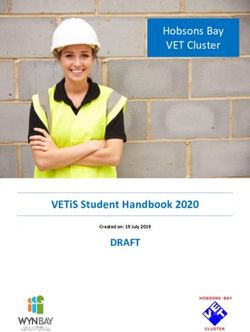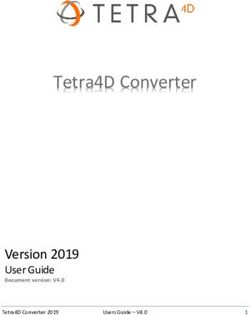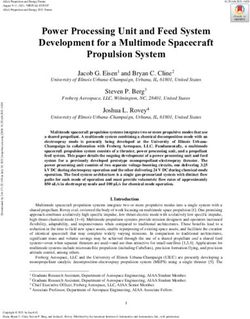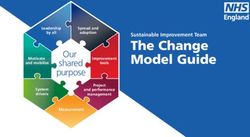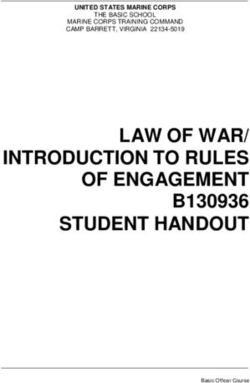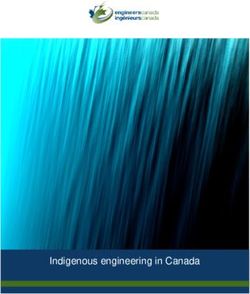Keysight M9614A/M9615A PXIe 5-Channel Precision Source/Measure Unit - Startup Guide
←
→
Page content transcription
If your browser does not render page correctly, please read the page content below
Notices
Copyright Notice KEYSIGHT SHALL NOT BE LIABLE FOR puter software or commercial computer
ERRORS OR FOR INCIDENTAL OR CONSE- software documentation that is not customar-
© Keysight Technologies 2020, 2021 QUENTIAL DAMAGES IN CONNECTION WITH ily provided to the public; or (2) Relinquish to,
No part of this manual may be reproduced in THE FURNISHING, USE, OR PERFORMANCE or otherwise provide, the government rights
any form or by any means (including elec- OF THIS DOCUMENT OR OF ANY INFORMA- in excess of these rights customarily provided
tronic storage and retrieval or translation into TION CONTAINED HEREIN. SHOULD KEY- to the public to use, modify, reproduce,
a foreign language) without prior agreement SIGHT AND THE USER HAVE A SEPARATE release, perform, display, or disclose com-
and written consent from Keysight Technolo- WRITTEN AGREEMENT WITH WARRANTY mercial computer software or commercial
gies as governed by United States and inter- TERMS COVERING THE MATERIAL IN THIS computer software documentation. No addi-
national copyright laws. DOCUMENT THAT CONFLICT WITH THESE tional government requirements beyond those
TERMS, THE WARRANTY TERMS IN THE SEP- set forth in the EULA shall apply, except to the
Manual Part Number ARATE AGREEMENT SHALL CONTROL. extent that those terms, rights, or licenses are
explicitly required from all providers of com-
M9615-90000 KEYSIGHT TECHNOLOGIES DOES NOT WAR-
RANT THIRD-PARTY SYSTEM LEVEL (COMBI- mercial computer software pursuant to the
NATION OF CHASSIS, CONTROLLERS, FAR and the DFARS and are set forth specifi-
Edition MODULES, ETC.) PERFORMANCE, SAFETY, cally in writing elsewhere in the EULA. Key-
OR REGULATORY COMPLIANCE, UNLESS sight shall be under no obligation to update,
Edition 1, May 2020
revise or otherwise modify the Software. With
Edition 2, August 2020 SPECIFICALLY STATED.
respect to any technical data as defined by
Edition 3, October 2020
FAR 2.101, pursuant to FAR 12.211 and
Edition 4, April 2021 Technology Licenses 27.404.2 and DFARS 227.7102, the U.S. gov-
Edition 5, May 2021
The hardware and/or software described in ernment acquires no greater than Limited
this document are furnished under a license Rights as defined in FAR 27.401 or DFAR
Published by: and may be used or copied only in accordance 227.7103-5 (c), as applicable in any technical
Keysight Technologies Japan K.K. with the terms of such license. data.
9-1, Takakura-cho, Hachioji-shi, Tokyo
192-8550 Japan U.S. Government Rights Safety Summary
The Software is “commercial computer soft- The following general safety precautions must
Regulatory Compliance ware,” as defined by Federal Acquisition Reg- be observed during all phases of operation,
This product has been designed and tested in ulation (“FAR”) 2.101. Pursuant to FAR 12.212 service, and repair of this product. Failure to
accordance with accepted industry standards, and 27.405-3 and Department of Defense FAR comply with these precautions or with specific
and has been supplied in a safe condition. To Supplement (“DFARS”) 227.7202, the U.S. warnings elsewhere in this manual may impair
review the Declaration of Conformity, go to government acquires commercial computer the protections provided by the product. In
www.keysight.com/go/conformity. software under the same terms by which the addition, it violates safety standards of design,
software is customarily provided to the public. manufacture, and intended use of the product.
Warranty Accordingly, Keysight provides the Software Keysight Technologies assumes no liability for
to U.S. government customers under its stan- customer’s failure to comply with these
THE MATERIAL CONTAINED IN THIS DOCU- dard commercial license, which is embodied requirements.
MENT IS PROVIDED “AS IS,” AND IS SUBJECT in its End User License Agreement (EULA), a
TO BEING CHANGED, WITHOUT NOTICE, IN - Do not use this product in any manner not
copy of which can be found at http:// specified by the manufacturer. The protective
FUTURE EDITIONS. FURTHER, TO THE MAXI- www.keysight.com/find/sweula. The license
MUM EXTENT PERMITTED BY APPLICABLE features of this product may be impaired if it is
set forth in the EULA represents the exclusive used in a manner not specified in the opera-
LAW, KEYSIGHT DISCLAIMS ALL WARRAN- authority by which the U.S. government may
TIES, EITHER EXPRESS OR IMPLIED, WITH tion instructions.
use, modify, distribute, or disclose the Soft-
REGARD TO THIS MANUAL AND ANY INFOR- ware. The EULA and the license set forth - This product is INDOOR USE product.
MATION CONTAINED HEREIN, INCLUDING therein, does not require or permit, among - This product complies with POLLUTION
BUT NOT LIMITED TO THE IMPLIED WAR- other things, that Keysight: (1) Furnish techni- DEGREE 2 defined in IEC 61010-1.
RANTIES OF MERCHANTABILITY AND FIT- cal information related to commercial com-
NESS FOR A PARTICULAR PURPOSE.- If an instrument is marked CAT I (IEC Mea- DANGEROUS PROCEDURE WARNINGS Safety Symbols
surement Category I), or it is not marked with
Warnings, such as above WARNING, shall be The general definitions of safety symbols used
a measurement category, its measurement
complied. Procedures throughout in this man- on equipment or in manuals are listed below.
terminals must not be connected to line-volt-
ual prevent you from potentially hazard. Their
age mains. Direct current.
instructions contained in the warnings must
- System installation, safety and performance be followed. Alternating current.
are the responsibility of the assembler of the
system. BEFORE APPLYING POWER ` Earth ground terminal.
Verify that all safety precautions are taken. Protective conductor terminal. For
WAR NI NG Make all connections to the instrument before protection against electrical shock
applying power. Note the instrument's exter- in case of a fault. Used with field
The persons who plan, supervise, consign, and nal markings described under “Safety Sym- wiring terminals to indicate the ter-
implement the installation, start-up, mainte- bols”. minal which must be connected to
nance, and delivery of this product are ground before operating equip-
required to carefully read documents related GROUND THE INSTRUMENT ment.
to the equipment and take and implement This is Safety Class I instrument. To minimize
safety measures to prevent accidents. Also, Frame or chassis terminal. A con-
shock hazard, the instrument chassis and cab- nection to the frame (chassis) of the
safety and performance of the system in which inet must be connected to an electrical
the equipment is installed are the responsibil- equipment which normally includes
ground. The power terminal and the power all exposed metal structures.
ity of the assembler responsible for the system cable must meet International Electrotechni-
construction. cal Commission (IEC) safety standards. > Grounded terminal which indicates
the earth potential.
DO NOT OPERATE IN AN EXPLOSIVE On supply.
WAR NI NG ATMOSPHERE ^
Off supply.
Equipment built in the system may be heavy. Do not operate the instrument in the presence
So there is the possibility of physical disability of flammable gases or fumes. Operation of any Standby supply. The equipment will
in the person by moving the equipment to a electrical instrument in such an environment be marked with this symbol is not
high place or moving it from a high place. To constitutes a definite safety hazard. completely disconnected from AC
prevent accidents, take appropriate safety mains when power switch is in the
DO NOT REMOVE COVERS standby position.
work means.
No operator serviceable parts inside. Refer In position of a bi-stable push
servicing to qualified personnel. To prevent switch.
electrical shock do not remove covers.
Out position of a bi-stable push
IN CASE OF DAMAGE switch.
Instruments that appear damaged or defective Hazardous voltage and potential for
should be made inoperative and secured electrical shock. Do not touch ter-
against unintended operation until they can be minals that have this symbol when
repaired by qualified service personnel. the equipment is on.
Return the instrument to a Keysight Technolo- Hot surface. Avoid contact. Sur-
gies sales or service office for services and faces are hot and may cause per-
repair to ensure that safety features are main- sonal injury if touched.
tained.
Low temperature or freezing condi-
USE ONLY THE SPECIFIC ACCESSORIES tions. Avoid contact. Surfaces are
Specific accessories satisfy the requirements cold and may cause personal injury
for specific characteristics for using the if touched.
instrument. Use the specific accessories, Heavy object. Lifting can cause
cables, adapters, and so on for safety reasons. back injury. Use mechanical lifting
device to move.Caution, refer to accompanying The Chinese mark for paper- To return unwanted products, contact your
documentation. The equipment based packaging materials; local Keysight office or visit the following
will be marked with this symbol Paperboard and Corrugated website for more information.
when it is necessary for the user Fiberboard http://about.keysight.com/en/companyinfo/
to refer to the instruction manual.
Plastic Material Coding Identifi- environment/
Read operator's manual. To indi- cation
cate that the operator's manual or South Korean EMC Declaration
card should be read before con-
tinuing the operation. Information to the user:
Affixed to product containing This equipment has been conformity assessed
static sensitive devices--use anti- CAUT ION for use in business environments. In a resi-
static handling procedures to dential environment this equipment may
A CAUTION denotes a hazard. It calls attention cause radio interference.
prevent electrostatic discharge
to an operating procedure or practice, that, if
damage to component. (*) This EMC statement applies to the equip-
not correctly performed or adhered to could
IEC Measurement Category I result in damage to the product or loss of ment only for use in business environment.
CAT I important data. Do not proceed beyond a
The CE mark shows that the ߇ࡈیΰח
product complies with all appli- CAUTION notice until the indicated conditions
cable European Directives. are fully understood and met.
넩韥韥鱉꽺ꓩ끞쀍陲꾅ꩡ끞뼕ꑞ놶냱ꈑ
놶뼞ꫦ뵾閵ꌱꗐ냵韥韥ꈑ閵뇊끞쀍陲꾅
The CSA mark is a registered
WAR NI NG
ꩡ끞뼍鱉陲끥놹볁閹ꫢ넍끥ꇙ閵넽걪鱽鲙
trademark of the Canadian Stan-
dards Association. (*)ꩡ끞녅껽驩ꓭ냵ಯ꽺ꓩ끞ꗞꭖ뭪겕韥녅녡ರ꾅ꎁ
A WARNING denotes a hazard. It calls atten- 놶끞뼑鲙
The RCM mark is a registered
tion to an operating procedure or practice,
trademark of the Australian Com-
that, if not correctly performed or adhered to,
munications Authority. This signi-
could result in personal injury or death. Do not
Cleaning Precautions
fies compliance with the
proceed beyond a WARNING notice until the To prevent electrical shock, disconnect the
Australian EMC Framework Reg-
indicated conditions are fully understood and Keysight Technologies instrument from mains
ulations under the terms of the
met. before cleaning. Use a dry cloth or one slightly
Radio communications Act.
dampened with water to clean the external
case parts. Do not attempt to clean internally.
Waste Electrical and To clean the connectors, use alcohol in a well-
This ISM device complies with Canadian Electronic Equipment ventilated area. Allow all residual alcohol
ICES-001. moisture to evaporate, and the fumes to dissi-
Cet appareil ISM est conforme à la norme (WEEE) Directive 2002/ pate prior to energizing the instrument.
NMB-001 du Canada. 96/EC
This product complies with the WEEE Direc-
tive (2002/96/EC) marking requirements. The
This is the symbol for an Industrial, Scientific affixed label indicates that you must not dis-
and Medical, Group 1 Class A product. (CISPR card this electrical/ electronic product in
11) domestic household waste.
Product Category: With reference to the
Korea’s safety and EMC mark equipment types in the WEEE directive Annex
1, this product is classified as a “Monitoring
China RoHS - Environmentally and Control instrumentation” product.
Green Product Label Do not dispose in domestic household waste.
China RoHS - Product with Toxic
Substance 40 yr EPUPKeysight M9614A/M9615A Precision Source/Measure Unit
Startup Guide
Contents
Introduction 7
Related Documentation 7
Step 1: Unpack and Inspect the Module 8
Electrostatic Discharge (ESD) Precautions 8
Before Unpacking 9
Inspect for Damage 9
Return the Module for Service 10
Step 2: Verify Shipment Contents 11
Step 3: Install the Software 12
Requirements 12
Installation Process 12
Step 4: Install the Module 13
Step 5: Verify Operation of the Module 15
To Check Communication 15
To Update the Firmware 16
To Perform Self Test 17
Front Panel Features 18
LED Indicators 19
Measurement Terminals 19
Trigger and Interlock Terminals 23
Connecting a DUT 24
2-Wire Connection or 4-Wire Connection 25 Floating 27
Guarding 28
Using the Low Noise Filter Adapter 29
Installing Interlock Circuit 31
Maintenance 34
Cleaning 34
Self Test 35
Self Calibration 35
Calibration 36
Function Overview 37
Limit (Compliance) 37
Operation Mode 37
Output Filter and External Filter 38
Pulse Output 38
Sweep Output 38
List Sweep 39
Ranging Mode 39
Seamless Current Measurement Ranging 40
Trigger System 40
Measurement Time 41
Automatic Output On/Off 42
Output Off Mode 42
Interlock 43
Protection from Emergency 43
6 Keysight M9614A/M9615A Startup Guide, Edition 5Introduction
Introduction
The Keysight M9614A/M9615A 5-Channel Precision Source/Measure Unit (SMU)
delivers high channel density per a single slot module, wide output range, and
easy installation and configuration via the Keysight Connection Expert and a soft
front panel (SFP).
• M9614A PXIe 5-Channel SMU, 500 kSa/s, 100 pA, 30 V, 500 mA
• M9615A PXIe 5-Channel Precision SMU, 500 kSa/s, 10 pA, 30 V, 500 mA
Keysight also supplies software drivers that allow you to support the modules in
many popular PXI chassis and programming environments. You can control the
M9614A/M9615A using IVI drivers. LabVIEW driver is also available.
Related Documentation
This Startup Guide, and the documentation listed below, can be found on the
Keysight web site. Visit www.keysight.com/find/m9614a or
www.keysight.com/find/m9615a to get the latest documents, specifications, and
software. For further information on the functions, refer to the User’s Guide.
• User’s Guide
• Soft Front Panel User’s Guide
• IVI.NET Driver Reference
• IVI-C Driver Reference
• LabVIEW Driver Help
• Data sheet
• Configuration guide
Keysight M9614A/M9615A Startup Guide, Edition 5 7Step 1: Unpack and Inspect the Module
Step 1: Unpack and Inspect the Module
Keysight’s PXIe chassis and instrument modules are shipped in materials which
prevent static electricity damage. The modules should only be removed from the
packaging in an anti-static area ensuring that correct anti-static precautions are
taken. Store all modules in anti-static envelopes when not in use.
Electrostatic Discharge (ESD) Precautions
Electrostatic discharge (ESD) can
damage or destroy electronic
components. Use a static-safe
work station to perform all work
on electronic assemblies. This
figure shows a static-safe work
station using two types of ESD
protection.
• Conductive table mat and
wrist strap combination
• Conductive floor mat and heel
strap combination
Both types, when used together,
provide a significant level of ESD
protection. Of the two, only the table mat and wrist strap combination provides
adequate ESD protection when used alone. To ensure user safety, the static-safe
accessories must provide at least 1 M of isolation from ground.
DO NOT use these techniques for a static-safe work station when working on
circuitry with a voltage potential greater than 500 V.
8 Keysight M9614A/M9615A Startup Guide, Edition 5Step 1: Unpack and Inspect the Module
Before Unpacking
Keysight M9614A/M9615A module is designed to meet IEC/EN61010-1 and must
only be installed in the PXIe chassis which is certified by a Nationally Recognized
Testing Laboratory. The PXIe chassis must already be installed on a static-safe
workbench so that you can install the module soon after unpacking.
Refer to the PXIe chassis manual for chassis installation and details.
Inspect for Damage
After unpacking a module, carefully inspect it for any shipping damage. Report
any damage to the shipping agent immediately, as such damage is not covered by
the warranty (see warranty information at the beginning of this document).
To avoid damage when handling a module, do not touch any exposed
components or connector pins.
Visit www.keysight.com/find/tips for information on preventing damage to your
Keysight equipment.
Keysight M9614A/M9615A Startup Guide, Edition 5 9Step 1: Unpack and Inspect the Module
Return the Module for Service
Should it become necessary to return a module for repair or service, follow the
steps below.
1. Review the warranty information shipped with your product.
2. Contact Keysight to obtain a Return Material Authorization (RMA) and return
address. For assistance in finding Keysight contact information, visit
www.keysight.com/find/assist.
3. Write the following information on a tag and attach it to the malfunctioning
equipment.
• Name and address of owner. A Post Office box is not acceptable as a return
address.
• Product model number (for example, M9615A)
• Product serial number (for example, MYXXXXXXXX). The serial number
label is located on the side of the module.
• Description of failure or service required
4. Carefully pack the module in its original ESD bag and packing carton. If the
original carton is not available, use bubble wrap or packing peanuts and place
the instrument in a sealed container and mark the container “FRAGILE.”
5. On the shipping label, write ATTENTION REPAIR DEPARTMENT and the RMA
number.
If any correspondence is required, refer to the product by serial number and model
number.
10 Keysight M9614A/M9615A Startup Guide, Edition 5Step 2: Verify Shipment Contents
Step 2: Verify Shipment Contents
The following items are included in this shipment.
Table 1-1 Shipment Contents
Model number Description Quantity
M9614A
PXIe 5-Channel Precision Source/Measure Unit 1
or M9615A
NA Quick Startup Poster 1
NA Certification of calibration (without test data) 1
NA Short bar 1
NA Connector-terminal block 2.5 mm 5-terminal 1
Consumable supplies of the M9614A/M9615A are shown in below.
Table 1-2 Consumable Supplies
Part number Description Quantity
M9601-87001 Short bar 5
M9615-87001 Connector-terminal block 2.5 mm 5-terminal 5
Keysight M9614A/M9615A Startup Guide, Edition 5 11Step 3: Install the Software
Step 3: Install the Software
Install the software prior to installing the PXIe modules in the chassis so that
Keysight IO Libraries Connection Expert finds them.
Requirements
The followings are required for installing the M9614A/M9615A software.
• Controller (desktop PC, laptop PC, rackmount PC, or PXIe embedded
computer) installed with Keysight IO Libraries Suite
• Keysight PXIe chassis which has already been set up
For setting up the controller and the PXIe chassis, refer to the PXIe chassis
documentation.
Minimum 1.5 GB free space is required on the controller for installing the
M9614A/M9615A software.
Installation Process
Visit www.keysight.com/find/m9614a or www.keysight.com/find/m9615a to get
the latest version of the M9614A/M9615A software.
1. Copy the M9614A/M9615A software installer into the controller.
2. Launch the M9614A/M9615A software installer.
3. Follow the installer prompts to install the M9614A/9615A software.
4. Reboot the controller when prompted by the software installer.
If a firmware update is available, you can perform the firmware update by using
the M960x PXIe Source Measure Unit Soft Front Panel (the M960x SFP) after the
module installation. See “To Update the Firmware” on page 16.
12 Keysight M9614A/M9615A Startup Guide, Edition 5Step 4: Install the Module
Step 4: Install the Module
Current capacity of the PXIe chassis may restrict the module configuration. For
more information, refer to the User’s Guide, the M9614A/M9615A data sheet, and
the PXIe chassis documentation.
The M9614A/M9615A module must be installed in the PXIe chassis certified by a
Nationally Recognized Testing Laboratory.
PXIe hardware does not support “hot-swap” (changing modules while power is
applied to the chassis) capabilities. Before installing or removing a module
to/from the chassis, power down the chassis to prevent damage to the module.
Place the chassis on a static-safe work station (see “Electrostatic Discharge
(ESD) Precautions” on page 8). And position it so that there is ample space
between the chassis fan intake and exhaust vents. Blockage by walls or
obstructions affects the air flow needed for cooling. Use slot blockers and filler
panels in empty slots to ensure proper operating temperatures.
For more information about precautions and cooling, refer to the PXIe chassis
documentation.
Generic module installation is
shown below. It may not
reflect your module’s actual
size and chassis placement.
Install the leftmost module
first and continue installing
modules from left to right
according to the image
below.
Keysight M9614A/M9615A Startup Guide, Edition 5 13Step 4: Install the Module
Before the module installation, make sure that the controller is turned off.
Procedure 1. Make sure that the power cord is plugged into a grounded outlet to establish
earth ground and to prevent ESD.
2. Make sure that the chassis power switch is off.
3. If the chassis has multiple fan speed settings, ensure that the fans are set to
automatic. Do not set the fan speed to low or turn them off.
4. Remove the filler panel that covers the slot in which you want to install the
module.
5. Remove thread protectors from the top and bottom mounting screws of the
module.
6. Hold the module by the injector/ejector handle, and slide it into the slot.
• Install the module into the slot of the chassis by placing the module card
edges into the front module guides (top and bottom).
• Slide the module to the rear of the chassis and assure that the injector/
ejector handle is pushed down in the unlatched (downward) position.
• Slide the module completely into the chassis. When you begin to feel
resistance, push up on the injector/ejector handle to fully seat the module
into the chassis.
7. Latch the module by pulling up on the injector/ejector handle and secure the
front panel to the chassis using the module front-panel mounting screws.
8. Tighten the screws on the module front panel. Performance may suffer if the
screws are not securely tightened.
9. Install all chassis covers, filler panels, and air scoops after installing the
module. Also see CAUTION below.
For more information on the module installation, refer to the PXIe chassis
documentation.
Ensure that filler panels are installed in all empty slots. Missing filler panels will
impact cooling of the chassis and may cause RFI (radio frequency interference)
with other devices.
14 Keysight M9614A/M9615A Startup Guide, Edition 5Step 5: Verify Operation of the Module
Step 5: Verify Operation of the Module
If you are using a remote controller (rackmount, desktop, or laptop PC), and you
have installed the interface cable, you must power up the chassis before you
power up the controller. When you power down your system, shut down the
controller before you power down the chassis.
Line frequency (power line frequency) must be set properly according to the AC
power at your site. This setting is non-volatile and not changed by power-on or
reset. The default is 50 Hz.
You must specify the line frequency by programming, if necessary. For more
information, refer to the User’s Guide.
To Check Communication
Perform the following procedure to check the communication between the
module and the controller.
1. Make sure that the chassis and the controller are turned off.
2. If you are using a remote controller, connect a PXIe cable between the chassis
and the controller.
3. Power up the chassis. Verify that the chassis fans are operating and free of
obstructions that may restrict airflow.
4. Power up the controller.
5. Check that the controller automatically recognizes the module in the device
manager; e.g. via Start menu > Windows System Tools > Control Panel >
Device Manager. The module should be visible in the device tree.
The controller might request a reboot. Reboot the controller, if requested.
6. Check if the module is also visible in the Keysight Connection Expert; e.g. via
Start menu > Keysight Connection Expert.
If something went wrong and the module is not shown in the PXIe section, it
may be necessary to reboot the controller once more.
Keysight M9614A/M9615A Startup Guide, Edition 5 15Step 5: Verify Operation of the Module
To Update the Firmware
If a firmware update is available, perform the following procedure to update the
firmware of the M9614A/M9615A modules.
1. Click Start menu > Keysight M960x Source Measure Unit > M960x SFP. The
Connect to Instrument dialog box will open.
2. In the list on the window, highlight the M9614A/M9615A modules to connect,
and click Connect to launch the Keysight M960x PXIe Source Measure Unit
Soft Front Panel (the M960x SFP).
3. Confirm that the Access indicator on the M9614A/M9615A front panel turns
green. Refer to Figure 1-1 and Table 1-3 for LED status.
4. Select Firmware Update... from the Utilities menu. The Firmware Update
dialog box will open.
5. Select the latest version of the firmware, if it is available.
If the selection menu displays “No change”, there are no firmware updates.
6. Click Update at the bottom of the Firmware Update dialog box to start the
firmware update.
When the firmware is updated successfully, the message appears in the
Firmware Update dialog box.
7. Close the M960x SFP.
8. Restart your system; Power down the controller, then the chassis, and power
up the chassis, then the controller.
16 Keysight M9614A/M9615A Startup Guide, Edition 5Step 5: Verify Operation of the Module
To Perform Self Test
You can perform the self test using the M960x PXIe Source Measure Unit Soft
Front Panel (the M960x SFP).
Before performing the self test, turn the instrument output off and disconnect
cables from the measurement terminals.
1. Click Start menu > Keysight M960x Source Measure Unit > M960x SFP. The
Connect to Instrument dialog box will open.
2. In the list on the window, highlight the M9614A/M9615A modules to connect,
and click Connect to launch the M960x SFP.
3. Confirm that the Access indicator on the M9614A/M9615A front panel turns
green. Refer to Figure 1-1 and Table 1-3 for LED status.
4. Select Self Test... from the Utilities menu. The Self Test dialog box will open.
5. Click Run Self Test at the bottom of the Self Test dialog box to start the self
test. When the self test is completed, the results will be displayed in the Self
Test dialog box.
If the module fails the self test, it will be defective. See “Return the Module for
Service” on page 10 to return the modules to Keysight.
Use the module within the rating. If you input a signal above the rating, the
module will be damaged.
Keysight M9614A/M9615A Startup Guide, Edition 5 17Front Panel Features
Front Panel Features
This section describes the connectors and the indicators on the M9614A/M9615A
front panel.
• “LED Indicators”
• “Measurement Terminals”
• “Trigger and Interlock Terminals”
Figure 1-1 M9614A/M9615A Front Panel
Status indicator
Access indicator
Trigger and Interlock
External trigger 1
Frame/chassis
External trigger 2
Interlock low High force
(Frame/chassis) Low force
Interlock high High sense
Low sense
Guard
Low force
Frame/chassis
18 Keysight M9614A/M9615A Startup Guide, Edition 5Front Panel Features
LED Indicators
The M9614A/M9615A module has two LED indicators, Access and Status. These
indicators show the status of the module. See Table 1-3 for the meanings. If the
emergency shutdown occurs, both indicators turn red.
Table 1-3 LED Status
LED LED state Status
Access Solid Green The module is turned on, the initialization is
completed, and the operation is ready.
Flashing Green The “Identify PXIe module” feature is on.
Solid Red Emergency shutdown occurs.
Off The control session is closed.
Status Solid Green Output is enabled.
Solid Red Emergency shutdown occurs.
Off Output is disabled.
Measurement Terminals
The M9614A/M9615A has the following measurement terminals. You can make
2-wire connection using the High force and Low force terminals or 4-wire
connection (Kelvin connection) using the High force, Low force, High sense and
Low sense terminals. The Kelvin connection is effective in high current
measurement.
Use a three-conductor AC power cord to connect the cabinet (if used) and the
instrument to an electrical ground (safety ground).
Utilisez un cordon d'alimentation CA à trois connecteurs pour connecter la
cabine (si utilisée) et l'instrument à la mise électrique à la terre (sol de sécurité).
Keysight M9614A/M9615A Startup Guide, Edition 5 19Front Panel Features
HF, LF, HS, LS High force (HF), Low force (LF), High sense (HS), and Low sense (LS) terminals
(D-sub connector)
These terminals are used to connect a device under test (DUT). If you make the
2-wire connection, use only the HF and LF terminals, and open the HS and LS
terminals. The HS and LS terminals are used to make the 4-wire connection
(Kelvin connection).
The D-sub connector has 25 positions and consists of five-channel interfaces as
shown in the following figure and table. Each channel has five terminals: HF, LF,
HS, LS, and Guard. Although LF is shared by all channels, it is recommended to
use each HF terminal with the LF terminal of the same channel.
25: Ch4, Guard 13: Ch5, Guard
24: Ch2, Guard 12: Ch3, Guard
23: Ch5, LS 11: Ch1, Guard
22: Ch5, HS 10: Ch5, LF
21: Ch4, LS 9: Ch5, HF
20: Ch4, HS 8: Ch4, LF
7: Ch4, HF
19: Ch3, LS
6: Ch3, LF
18: Ch3, HS
5: Ch3, HF
17: Ch2, LS
4: Ch2, LF
16: Ch2, HS 3: Ch2, HF
15: Ch1, LS 2: Ch1, LF
14: Ch1, HS 1: Ch1, HF
Table 1-4 Pin Assignment of the D-sub Connector
No. Name Description
1 Ch1, HF High force for channel 1
2 Ch1, LF Low force for channel 1
3 Ch2, HF High force for channel 2
4 Ch2, LF Low force for channel 2
5 Ch3, HF High force for channel 3
6 Ch3, LF Low force for channel 3
7 Ch4, HF High force for channel 4
8 Ch4, LF Low force for channel 4
9 Ch5, HF High force for channel 5
10 Ch5, LF Low force for channel 5
20 Keysight M9614A/M9615A Startup Guide, Edition 5Front Panel Features
No. Name Description
11 Ch1, Guard Guard for channel 1
12 Ch3, Guard Guard for channel 3
13 Ch5, Guard Guard for channel 5
14 Ch1, HS High sense for channel 1
15 Ch1, LS Low sense for channel 1
16 Ch2, HS High sense for channel 2
17 Ch2, LS Low sense for channel 2
18 Ch3, HS High sense for channel 3
19 Ch3, LS Low sense for channel 3
20 Ch4, HS High sense for channel 4
21 Ch4, LS Low sense for channel 4
22 Ch5, HS High sense for channel 5
23 Ch5, LS Low sense for channel 5
24 Ch2, Guard Guard for channel 2
25 Ch4, Guard Guard for channel 4
The maximum voltage which appears in HF, HS, and Guard is expressed by the
equation: 30.5 V + Vfloating. Where Vfloating is the voltage between Low force and
the frame/chassis ground. Vfloating is 0 V in the grounded measurement, and the
maximum voltage of Vfloating is 40 V in the floating measurement.
Never connect the Guard terminal to any output, including the frame/chassis
ground or any other guard terminal. Doing so will damage the M9614A/M9615A.
Keysight M9614A/M9615A Startup Guide, Edition 5 21Front Panel Features
LF and Low force terminal and frame/chassis terminal
frame/chassis
These terminals are connected together by the short bar when the
M9614A/M9615A is shipped from the factory. The short bar must be connected to
perform the grounded measurement.
If you want to perform the floating measurement, or if you want to connect
another instrument’s ground to the Low force, remove the short bar, and leave the
terminals open. Then use the Low force terminals on the D-sub connector to
connect the other instruments.
For the floating measurement, do not apply voltage over 40 V to the Low force
terminal. Vfloating, the voltage between Low force and the frame/chassis ground,
is limited to 40 V. Failure to heed this caution may result in damage to the
M9614A/M9615A.
Do not apply current or voltage to the frame/chassis terminal. Doing so will
damage the M9614A/M9615A.
22 Keysight M9614A/M9615A Startup Guide, Edition 5Front Panel Features
Trigger and Interlock Terminals
The M9614A/M9615A has the following terminals for the trigger source or output
and the interlock circuit status detection.
The M9614A/M9615A has a 5-pin terminal block on the front panel. The pin
assignment of the terminal block is shown in Figure 1-1. You can connect these
terminals using a connector-terminal block furnished with the M9614A/M9615A
and ferrule terminal cables such as Keysight PX0101A-001 or PX0101A-002 BNC
to ferrule terminal cable.
Trig 1 and Trig 2 External trigger 1 and 2 terminals
These terminals are used to make synchronization with other modules or
instruments. You can specify the direction (input/output), the polarity (positive/
negative), and the pulse width of the trigger signal. The output trigger is
push-pull, and the trigger level is 0 V to 3.3 V at high impedance. The input trigger
should be the TTL level.
Intlk Interlock terminals
These terminals are used to connect an interlock circuit which is installed in your
test fixture or shielding box. The interlock circuit can be created by using two
mechanical switches and wire as shown in Figure 1-6. If the interlock terminals are
opened or the interlock circuit is opened, the output voltage is limited to 42 V or
less as you specified.
The interlock circuit is not necessary for the M9614A/M9615A because the
maximum output voltage is 30 V, but can be used to limit the output voltage to
the specified value. If you set the limit to 0 V, the interlock function will be the
same as inhibit control.
For more details, see “Installing Interlock Circuit” on page 31.
Do not connect the interlock terminals to anything other than the interlock
circuit. Applying current or voltage to the terminals may damage the
M9614A/M9615A.
Keysight M9614A/M9615A Startup Guide, Edition 5 23Connecting a DUT
Connecting a DUT
This section describes how to connect a device under test (DUT) to the
M9614A/M9615A, and includes the following descriptions.
• “2-Wire Connection or 4-Wire Connection”
• “Floating”
• “Guarding”
• “Using the Low Noise Filter Adapter”
To avoid touching the end of the extension cable or the terminal area with the
DUT, cover over the conductors with insulator. Also it is important to protect the
terminal area by using the grounded shield cover and such.
To prevent electrical shock and DUT damage, do not connect or disconnect the
DUT while the instrument is applying voltage or current.
When you touch the DUT after the measurement, devise a countermeasure of
residual charge and heat to prevent electrical shock and burn. Use gloves and
any tool. Also have enough time for discharge and radiation.
Afin d'éviter de toucher l'extrémité du câble d'allongement ou l'aire de la borne
avec l'appareil mis sous tension (MST), couvrez les conducteurs avec l'isolant. En
outre, il est important de protéger la zone de la borne en utilisant le couvercle
d'écran à la mise à terre, ou tout autre élément.
Afin d’éviter toute décharge électrique et dommage MST, ne branchez ou
déconnectez pas la sortie MST alors que la source de sortie est appliquée.
Lorsque vous touchez le MST après la mesure, élaborez une contre-mesure de la
charge résiduelle et du chauffage afin d'éviter tout choc électrique et toute
brûlure. Utilisez des gants et des outils. Prévoyez également du temps pour la
décharge et la radiation.
Set the instrument output off when changing the connections. If not, the DUT may
be damaged.
24 Keysight M9614A/M9615A Startup Guide, Edition 5Connecting a DUT
Using the interlock circuit
The M9614A/M9615A provides an interlock function. If the interlock terminals are
open, the M9614A/M9615A cannot apply a high voltage over the limit. The limit is
programmable within42 V.
The interlock circuit is not necessary for the M9614A/M9615A because the
maximum output voltage is 30 V, but can be used to limit the output voltage to
the specified value.
For more details, see “Installing Interlock Circuit” on page 31.
Generally, environmental conditions, such as electromagnetic environment, have
a negative impact on the performance of the instrument. Use coaxial cables and
shielding technique to minimize the impact.
2-Wire Connection or 4-Wire Connection
When connecting a device under test (DUT), you can choose the connection type
either the 2-wire connection or the 4-wire connection.
If you want to simplify the connection, use the 2-wire connection by connecting
the force terminals only, while the sense terminals remain open.
To make the 4-wire connection, well known as Kelvin connection, use both force
and sense terminals. Connecting the force and sense lines together at the terminal
of the DUT minimizes the measurement error by the residual resistance of the test
leads or cables. This connection is effective for low resistance measurements and
high current measurements.
The M9614A/M9615A module has five-channel interfaces, and each channel has
five terminals: HF, LF, HS, LS, and Guard. Although LF is shared by all channels, it
is recommended to use each HF with the LF of the same channel.
Keysight M9614A/M9615A Startup Guide, Edition 5 25Connecting a DUT
Figure 1-2 Simplified SMU Circuit Diagram
2-wire connection
Short bar
+ -
A High force
+
-
V
Low force
Frame/chassis
4-wire connection
Short bar
+ -
A High force
High sense
+
V
-
Low sense
Low force
Frame/chassis
Figure 1-3 2-Wire Connection and 4-Wire Connection
High force High force
High sense
HF DUT HF DUT
HS HS
Low sense
LS LS
LF Low force LF Low force
2-wire connection 4-wire connection
26 Keysight M9614A/M9615A Startup Guide, Edition 5Connecting a DUT
Floating
When the M9614A/M9615A is shipped from the factory, the Low force terminal is
connected to the frame/chassis terminal by the short bar. The short bar must be
connected to perform the grounded measurement.
If you want to perform the floating measurement or if you want to connect another
instrument’s ground to the Low force, remove the short bar, and leave the
terminals open. Then use the Low force terminals on the D-sub connector to
connect the other instrument.
For the floating measurement, do not apply voltage over 40 V to the Low force
terminal. Doing so will damage the M9614A/M9615A.
Do not apply current or voltage to the frame/chassis terminal. Doing so will
damage the M9614A/M9615A.
To prevent electrical shock, do not touch any of measurement circuit at any time
while a floating measurement is in progress. Also use accessories that comply
with IEC 61010-031. All terminals and the extended conductors must be isolated
by using insulation caps, sleeves, etc.
Afin d’éviter toute décharge électrique, ne touchez aucune mesure de circuit à
tout moment lorsque la mesure de flotte est en cours. Utiliser également des
accessoires qui sont conformes à la norme IEC 61010-031. Toutes les bornes et
les conducteurs prolongés doivent être isolés en utilisant des bouchons
d'isolation, des manchons, etc.
Keysight M9614A/M9615A Startup Guide, Edition 5 27Connecting a DUT
Guarding
Guarding reduces the leakage current between the instrument and a DUT. This is
important when you perform low current measurements.
The overview of the guard technique for the grounded measurement is shown in
Figure 1-4. The guard shield is necessary to prevent the leakage current in the
measurement environment including extension cables, test fixtures, shielding
boxes. It is important to use a triaxial cable such as Keysight PX0102A-001 Low
noise triaxial cable (1.5 m). The buffer amplifier keeps the potential of the Guard at
the same potential as the High force, so that the current does not flow between
the core and the inner shield. Therefore ideally, the current measured by the
instrument is the same as the current at the DUT terminal because there is no
leakage current. For several connection examples such as the floating
measurement, refer to the configuration guide.
Figure 1-4 Guard Technique for Grounded Measurement
D-sub connector
M9614A/M9615A Guard shield
Custom cable
DUT
x1 Insulator
A High force
Guard
Low force Shield (chassis)
Short bar
If the Low force terminal connects to the outer shield of the triaxial cable in the
grounded measurement, the outer shield must be electrically isolated from the
shield of your test fixture or shielding box. Do not connect the outer shield to
anything other than the low terminal of DUT.
Never connect the guard shield to any output, including the frame/chassis
ground or any other guard terminal. Doing so will damage the M9614A/M9615A.
28 Keysight M9614A/M9615A Startup Guide, Edition 5Connecting a DUT
Using the Low Noise Filter Adapter
The following external filter is available for the M9614A/M9615A to apply
low-noise and clean output signal.
• Keysight PX0107A Low Noise Filter Adapter for M9614/15
The adapter is attached to the D-sub connector on the front panel of the
M9614A/M9615A and has five SMB connectors for outputs as shown below.
Figure 1-5 Low Noise Filter Adapter
To use the low noise filter adapter, you can enable the settings by using the
M960x PXIe Source Measure Unit Soft Front Panel as the following procedures.
1. Press the settings button on the instrument panel to open the Settings dialog
box.
2. Select the Options tab.
3. Select On from the Low Noise Filter options.
Then the low noise filter is enabled and LF indicators appear on the panels of all
five channels.
The low noise filter setting is initialized and set to off by turning on the
M9614A/M9615A or the reset command. When using the low noise filter adapter,
the setting must be enabled after the module is powered off and then turned on,
or after the module is reset.
The body of the low noise filter adapter is electrically at the same potential as
the Low force. For the floating measurement, see “Floating” on page 27 to
prevent electrical shock.
Keysight M9614A/M9615A Startup Guide, Edition 5 29Connecting a DUT
When using the low noise filter adapter, the output current should be limited to
150 mA. If you set an output current value outside the range and press the
output switch on the soft front panel to supply current with the low noise filter
enabled, an error message appears.
Before making the output on with PX0107A Low Noise Filter Adapter, ensure that
the low noise filter setting is enabled. Failure to heed this caution may result in
damage to the M9614A/M9615A.
30 Keysight M9614A/M9615A Startup Guide, Edition 5Installing Interlock Circuit
Installing Interlock Circuit
To use the interlock function, the M9614A/M9615A interlock terminals must be
connected to the interlock circuit installed in the measurement environment such
as the shielding box. The interlock circuit is a simple electric circuit as shown in
Figure 1-6. The circuit electrically opens when the access door is opened, and
closes when the door is closed.
The M9614A/M9615A module cannot apply high voltage over the limit when the
interlock terminals are open. The limit value, or Interlock threshold voltage level, is
programmable within 42 V. The interlock circuit is not necessary for the
M9614A/M9615A because the maximum output voltage is 30 V, but can be used
to limit the output voltage to the specified value. If you set the threshold level to
0 V, the interlock function will be same as inhibit control.
You can specify the threshold level by using the M960x PXIe Source Measure Unit
Soft Front Panel. Select M960x Settings... from the Utilities menu, and type the
value into the box.
For information on setting the threshold level by programming, refer to the driver
references.
Figure 1-6 Interlock Circuit
Shielding box
Access door
Connector-terminal
block
Interlock low
(Frame/chassis)
BNC
Interlock high
Mechanical switches Ferrule terminal
Keysight PX0101A-001 or equivalent
Insulator
Do not connect the interlock terminals to anything other than the interlock
circuit. Applying current or voltage to the terminals may damage the
M9614A/M9615A.
Keysight M9614A/M9615A Startup Guide, Edition 5 31Installing Interlock Circuit
Requirements • Mechanical switch (Keysight N1254A-402 or equivalent), 2 ea.
• Connector-terminal block 2.5 mm 5-terminal, 1 ea.
• BNC to ferrule terminal cable (Keysight PX0101A-001 (1.5 m), PX0101A-002
(3.0 m), or equivalent), 1 ea.
• BNC connector (jack to soldering terminals), 1 ea.
• Connection wires
Procedure 1. Mount two mechanical switches onto your shielding box, so that the switches
close when the access door is closed, and open when the access door is
opened. See Figure 1-7 for the switch dimensions.
2. Mount a BNC connector onto your shielding box. Be sure that the outer shield
of the BNC connector is electrically isolated from the shielding box.
3. Use a wire, and connect the two switches in series between the soldering
terminals of the BNC connector as shown in Figure 1-6.
4. Connect the connector-terminal block to the M9614A/M9615A.
5. Connect the BNC to ferrule terminal cable to the interlock terminals of the
M9614A/M9615A.
6. Connect the BNC to ferrule terminal cable to the BNC connector on the
shielding box.
You can also connect the mechanical switches directly to the connector-terminal
block by connection wires and ferrule terminals.
32 Keysight M9614A/M9615A Startup Guide, Edition 5Installing Interlock Circuit
Figure 1-7 Dimension of the Interlock Switch (Keysight N1254A-402)
2.8
10.3 4.3 4.75
2.8
6.4
35.6
Switch off 8.1 2.8
3.1
3.2
2.8
15.3
10.3 NC
6.3 15.9 18.8
NO
C OM
3.1
22.2
14
27.8 Units: mm
Keysight M9614A/M9615A Startup Guide, Edition 5 33Maintenance
Maintenance
This section describes the maintenance tasks of the M9614A/M9615A.
• “Cleaning”
• “Self Test”
• “Self Calibration”
• “Calibration”
Cleaning
To prevent electrical shock, disconnect the chassis from the mains before
cleaning.
Use a dry soft cloth or a soft cloth slightly dampened with water or a mild soap
and water solution to clean the external surfaces of the chassis, modules, and
accessories. Do not use detergents or chemical solvents.
Do not attempt to clean the inside.
To clean the connectors, use alcohol in a well-ventilated area. Allow all residual
alcohol moisture to evaporate, and the fumes to dissipate prior to energizing the
instrument.
SHOCK HAZARD
To avoid any risk of electric shock, unplug the PXIe chassis before cleaning.
RISQUE D'ÉLECTROCUTION
Pour éviter tout risque de choc électrique, débranchez le châssis PXIe avant le
nettoyage.
Do not use too much liquid in cleaning the PXIe chassis. Water can enter the
PXIe chassis panels and damage sensitive electronic components. Make sure
that the PXIe chassis is completely dry before reconnecting the power cord.
34 Keysight M9614A/M9615A Startup Guide, Edition 5Maintenance
Self Test
Keysight M9614A/M9615A provides the self test function to check the operation.
It is recommended to perform the self test for the following condition or purpose.
• If emergency shutdown occurs.
In this condition, both the Access and Status indicators turn red. The shutdown
condition will be solved after passing the self test.
• If you feel that the instrument may be defective.
• For preventive maintenance.
Before performing the self test, turn the instrument output off and disconnect
cables from the measurement terminals.
To perform See “To Perform Self Test” on page 17.
self test
Self Calibration
Keysight M9614A/M9615A provides the self calibration function to maintain the
measurement performance. If the environmental temperature changes 5 C or
more, perform the self calibration. This is effective in the accurate measurements
by minimizing the effect of thermal drift.
For measurements with the specified accuracy, the self calibration should be
performed within the last 24 hours and after 40 minutes of warm-up. Refer to the
M9614A/M9615A data sheet for more details of the specification conditions.
The warm-up starts when the module initialization successfully finishes for the
first time after the PXIe chassis is powered on. The initialization runs when you
connect the module using the Soft Front Panel or open a session to control the
module.
Before performing the self calibration, turn the instrument output off and
disconnect cables from the measurement terminals.
Keysight M9614A/M9615A Startup Guide, Edition 5 35Maintenance
To perform 1. Click Start menu > Keysight M960x Source Measure Unit > M960x SFP. The
self calibration Connect to Instrument dialog box will open.
2. From the list on the window, highlight the M9614A/M9615A modules to
connect and click Connect to launch the Keysight M960x Source Measure Unit
Soft Front Panel.
3. Confirm that the Access indicator on the M9614A/M9615A front panel turns
green. Refer to Figure 1-1 and Table 1-3 for LED status.
4. Select Self Calibration... from the Utilities menu on the soft front panel to open
the Self calibration dialog box.
5. Click Run Self Cal....
Calibration
Calibration and adjustments must be performed periodically so that the
instrument can meet its specifications and keep good condition. It is
recommended to perform the calibration once a year at least. For the calibration
and adjustments, contact Keysight Technologies. Trained service personnel will
perform the calibration and adjustments.
36 Keysight M9614A/M9615A Startup Guide, Edition 5Function Overview
Function Overview
This section introduces major functions of the M9614A/M9615A. For more
information, refer to the User’s Guide, the IVI driver references, and Soft Front
Panel User’s Guide.
• “Limit (Compliance)”
• “Operation Mode”
• “Output Filter and External Filter”
• “Pulse Output”
• “Sweep Output”
• “List Sweep”
• “Ranging Mode”
• “Seamless Current Measurement Ranging”
• “Trigger System”
• “Measurement Time”
• “Automatic Output On/Off”
• “Output Off Mode”
• “Interlock”
• “Protection from Emergency”
Limit (Compliance)
Limit or compliance is the output limiter for preventing damage to a device under
test (DUT) due to overcurrent or overvoltage. The voltage Limit is for current
source, and the current Limit is for voltage source.
Operation Mode
The M9614A/M9615A module provides two operation modes for source output.
The following modes can be selected depending on DUT or application.
Standard Default
Keysight M9614A/M9615A Startup Guide, Edition 5 37Function Overview
PowerSupply Power supply mode
This mode enables applying voltage with the faster slew rate.
Output Filter and External Filter
The M9614A/M9615A module has a built-in output filter to obtain clean output
signal without spikes or overshoots. However, using a filter may increase the
settling time. You can enable or disable this function and also specify the filter
time constant.
The M9614A/M9615A can also be equipped with an external filter, Keysight
PX0107A Low Noise Filter Adapter for M9614/15. To use this filter, see “Using the
Low Noise Filter Adapter” on page 29.
Pulse Output
The M9614A/M9615A module has the function to apply a pulsed voltage or
current as shown in Figure 1-8. You can control the pulse output and
measurement timing by setting trigger parameters.
Sweep Output
The M9614A/M9615A module has the function to apply a sweep voltage or
current in several shapes as shown in Figure 1-8 and performs the measurement
for each sweep step. You can control the sweep output and measurement timing
by setting trigger parameters.
Figure 1-8 Variety of Sweep Outputs
Constant Linear single sweep Linear double sweep List sweep
V or I
DC
t
Pulse
38 Keysight M9614A/M9615A Startup Guide, Edition 5Function Overview
List Sweep
The M9614A/M9615A module also has the function to apply an arbitrary
waveform output by specifying a list of output values and measure voltage or
current at each output step. The source output and the measurement are
performed at the specified interval. The minimum interval is 4 s.
Ranging Mode
Output Range (Source Range)
The following ranging modes are available for performing source output.
FIXED Fixed range
The specified range is used. This mode is available for all
source output.
AUTO Auto range
The range is automatically selected to provide the best
resolution of the source output value. It is possible to specify
the minimum range in the auto range operation. This mode is
available for source output except linear sweep output.
BEST Best range
The minimum range covering the whole sweep output is
automatically selected. This mode is available for linear sweep
output.
The following table summarizes which ranging mode can be used in each case.
Table 1-5 Ranging Mode for Output
FIXED AUTO BEST
Output except sweep
Linear sweep output
List sweep output
Keysight M9614A/M9615A Startup Guide, Edition 5 39Function Overview
Measurement Range (Sense Range)
When the Limit value is specified, the measurement range is set to the minimum
range that includes the Limit value.
FIXED Fixed range
The range is specified. If the range is smaller than the
measurement range defined by the Limit value, the specified
range is used as the measurement range during the
measurement.
SEAMLESS Seamless current measurement ranging
See “Seamless Current Measurement Ranging” on page 40.
Seamless Current Measurement Ranging
This function allows you to measure current with the best resolution over multiple
ranges without changing the range.
In this function, current measurement is performed at multiple ranges
simultaneously, and then the value with the best resolution is automatically
selected. The multiple ranges involved in the measurement are defined by the
current Limit and the specified minimum range.
Trigger System
Trigger system can be used to control the timing of the source output and the
measurement.The M9614A/M9615A supports the ARM-TRIGger model in 1999
SCPI Command Reference. This trigger model is independently applied to two
device actions: Transient (source output) and Acquire (measurement). These two
device actions can start simultaneously or separately.
PXI Trigger and External Trigger
The M9614A/M9615A has two trigger terminals on the front panel, External
trigger 1 and 2, as described in “Trigger and Interlock Terminals” on page 23. In
addition to the external trigger terminals, eight trigger lines on the PXIe chassis
backplane are available.
The external triggers and the trigger lines on the PXIe chassis backplane can be
used as trigger sources or outputs of the trigger system to synchronize the
M9614A/M9615A with other modules or instruments.
40 Keysight M9614A/M9615A Startup Guide, Edition 5Function Overview
Trigger Source
The following trigger source settings are available.
• AUTO (AINT)
Triggers at the specified interval
The timing is controlled by the software. Depending on the controller, the
interval may be larger than the specified value.
• TIMER
Triggers at the specified interval
The timing is controlled by the hardware.
• EXT1 or EXT2
Triggers synchronizing with a signal from an external trigger
• PXI0, PXI1, PXI2, PXI3, PXI4, PXI5, PXI6, or PXI7
Triggers synchronizing with a signal from the PXIe chassis backplane
Trigger Output
The M9614A/M9615A provides the trigger output at the specified timing. Trigger
output terminal can be selected from the external trigger terminals on the front
panel (EXT1 and EXT2) and the trigger lines on the PXIe chassis backplane (PXI0,
PXI1, ..., PXI7).
Measurement Time
The measurement time depends on the aperture time, measurement range, and
other measurement conditions. It can be expressed by the following equation.
Measurement time = Aperture time + Overhead time
Aperture time is the time required to acquire the measurement data. For accurate
and reliable measurement, the aperture should be increased. This value can be
specified.
Overhead time includes other factors such as range change or data
compensation. This value depends on the measurement conditions and cannot be
specified.
Keysight M9614A/M9615A Startup Guide, Edition 5 41You can also read