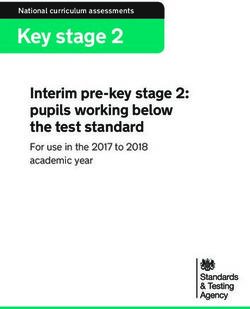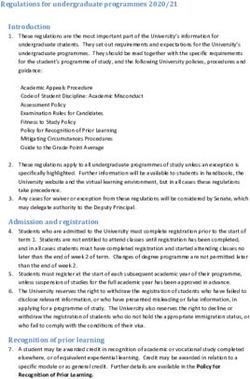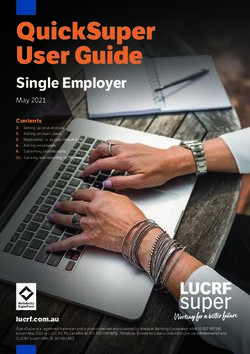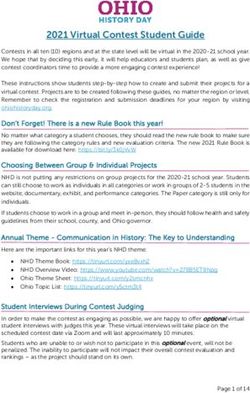Key stage 2: submitting teacher assessment data - May 2018
←
→
Page content transcription
If your browser does not render page correctly, please read the page content below
Key stage 2: submitting teacher assessment data May 2018
Contents
Section 1: Introduction 3
1.1 How to submit teacher assessment data 4
1.2 Data sharing 4
Section 2: Teacher assessment codes 6
2.1 Description of codes 7
Section 3: Using the BLW code 9
3.1 Using P scales 9
3.2 When to apply P scales 9
3.3 Mixed P scales 10
3.4 Mixture of P scales and interim pre-key stage standards 10
3.5 Submitting P scales for science 10
3.6 NOTSEN 10
Section 4: How to upload TA data to NCA tools 11
4.1 File upload confirmation 12
4.2 Viewing submitted data 13
4.3 Teacher assessment summary 13
Section 5: Types of errors 15
5.1 P scale results contain a BLW but no P scale 15
5.2 X is not a valid result 15
5.3 Incorrect files 15
Section 6: Correcting errors 16
6.1 Wrong pupil uploaded 16
6.2 Errors in pupils’ details 16
Section 7: How and when to delete pupils’ details 17
7.1 When to delete a pupil 17
7.2 How to delete a pupil 17
2Section 1: Introduction
This document has been produced by the Standards and Testing Agency (STA). It
provides information for schools and local authorities (LAs) about how to submit teacher
assessment (TA) data, including P scale data, for key stage 2 (KS2) pupils in 2018.
TA data, including P scale data, must be submitted for every pupil who is:
registered to take a national curriculum test
registered as working below the overall standard of the national curriculum
Schools can submit data directly to STA using NCA tools1. Alternatively, schools may
submit data to the LA, if the LA has agreed to submit it on their behalf.
TA is the main focus for end of KS2 English writing statutory assessment and reporting.
Schools are also required to report TA outcomes for English reading, mathematics and
science. TA is carried out as part of teaching and learning and provides a professional
judgement that is based on knowledge of how the pupil has performed over time and in a
variety of contexts.
In 2018, KS2 TA judgements must be submitted using:
TA frameworks2
Interim pre-key stage standards3
P scales4
Pupils must be assessed across the range of attainment for each subject. For example, a
pupil may be assessed as ‘working at the expected standard’ in mathematics but
‘working at growing development of the expected standard’ in English writing, and ‘has
not met the expected standard’ in science.
The statutory requirement for the return of TA data is set out in The Education (National
Curriculum) (Key Stage 2 Assessment Arrangements) (England) Order 20035.
1 https://ncatools.education.gov.uk/
2 https://www.gov.uk/government/publications/teacher-assessment-frameworks-at-the-end-of-key-stage-2
3 https://www.gov.uk/government/publications/interim-pre-key-stage-2-standards
4 https://www.gov.uk/government/publications/p-scales-attainment-targets-for-pupils-with-sen
5 http://www.legislation.gov.uk/uksi/2003/1038/made
31.1 How to submit teacher assessment data
To submit data on NCA tools you can use:
a common transfer file (CTF) generated by the school’s management
information system (MIS)
the appropriate key stage spreadsheet template on NCA tools
LAs that have agreed to collect and submit TA on behalf of schools can use NCA tools to
upload multiple files for different schools.
Deadline for submission
The deadline for submissions is Thursday 28 June. Data must be submitted to STA
using the ‘Teacher assessment’ section of NCA tools.
1.2 Data sharing
The General Data Protection Regulation (GDPR) provides certain safeguards regarding
the use of personal data by organisations, including:
the department
local authorities
schools
The GDPR details the rights of those (known as) data subjects about whom data is held,
such as:
pupils
parents
teachers
This includes:
the right to know the types of data being held
why it is being held
to whom it may be communicated
A ‘privacy notice’ is a good way to be able to meet data subject’s rights and the
Department for Education strongly recommends that privacy notices are used to explain
to pupils and staff how their data is being used in census collections (such as the school
workforce and school census collections).
4The Department has drafted suggested wording for privacy notices that schools and local
authorities may wish to use. However, the notices should be reviewed and amended as
necessary to reflect local business need. Ideally, they should include this link to the
GOV.UK web page that provides information on how the Department collects and shares
data.
We recommend that the privacy notice be included as part of an induction pack for staff
and be put on the school website for parents, as well as potentially featured on the staff
notice board / intranet. Privacy notices do not need to be issued on an annual basis as
long as new pupils and staff are made aware of the notices and they are readily available
electronically or in paper format.
This data collection will include pupil details as submitted in pupil registration (for
example name, date of birth, gender, unique pupil number (UPN)) and teacher
assessment judgements as specified in section 2. The data will be used to analyse
school performance and in school performance tables published on GOV.UK.
5Section 2: Teacher assessment codes
In 2018, KS2 TA judgements must be made using:
TA frameworks6
Interim pre-key stage standards7
P scales8
The table below shows the different codes that should be used to submit TA and P scale
data for each subject. A description for each of the codes can be found in section 2.1.
English reading Mathematics English Science
writing
Pupil Pupil Pupil Pupil TA only (no TA only (no
working at working working at working test) test)
the overall below the the overall below the
standard of overall standard of overall
the test standard of the test standard of
the test the test
BLW BLW BLW
PKF PKF PKF
PKE PKE PKE HNM
PKG PKG PKG
HNM HNM WTS
EXS
EXS EXS EXS
GDS
Other codes: A, D, L, F, P
6 https://www.gov.uk/government/publications/teacher-assessment-frameworks-at-the-end-of-key-stage-2
7 https://www.gov.uk/government/publications/interim-pre-key-stage-2-standards
8 https://www.gov.uk/government/publications/p-scales-attainment-targets-for-pupils-with-sen
62.1 Description of codes
Code Description
BLW Below the standard of the interim pre-key stage standards (to be used with P scales or
NOTSEN). See section 3.
PKF Pre-key stage – foundations for the expected standard.
PKE Pre-key stage – early development of the expected standard.
PKG Pre-key stage – growing development of the expected standard.
HNM Has not met the expected standard.
English reading and mathematics: HNM should be used where the pupil took the test as
they are working at the overall standard of the test, but have not met the criteria for
working at the expected standard.
English writing: HNM cannot be used for English writing.
Science: HNM is used where pupils have not met the criteria for working at the expected
standard. There are no interim pre-key stage standard codes for science.
WTS Working towards the expected standard (English writing only).
EXS Working at the expected standard.
GDS Working at greater depth within the expected standard (English writing only).
A Absent for long periods or recently arrived, or not enough information to provide a TA
judgement.
D To be used in exceptional circumstances when a pupil has been disapplied from the
national curriculum, including statutory assessment requirements.
This code should not be used for pupils who did not take the test(s) as they were
working below the overall standard. Pupils working below the overall standard of the
tests should be assessed using the interim pre-key stage standards or P scales.
L Pupil has left the school.
7F Pupil will reach the end of the national curriculum programme of study and complete the
key stage in a future year.
For example, if a pupil takes the mathematics test a year early in 2018 but is not due to
take English reading until 2019, English reading should be marked as ‘F’.
P Pupil completed the key stage in a previous year and a TA judgement has already been
submitted.
For example, if a pupil took the mathematics test in 2017 and is taking English reading
in 2018, mathematics should be marked as ‘P’.
8Section 3: Using the BLW code
BLW must be submitted with the corresponding P scales or NOTSEN if a pupil is working
below the standard of the interim pre-key stage standards for English writing, English
reading and mathematics. See sections 3.5 and 3.6 for reporting science.
3.1 Using P scales
In 2018, P scales remain statutory when submitting attainment data for pupils with
special educational needs and disabilities (SEND) who are working below the pre-key
stage standards defined for KS2.
3.2 When to apply P scales
The performance descriptors for P1i–P3ii are the same across English, mathematics and
science. They are not subject specific so cannot be applied to individual attainment
targets.
If a pupil is judged to be higher than P3ii in English, separate descriptors (P4–P8) should
be given in speaking, listening, reading and writing, and an overall English descriptor is
not expected.
This also applies to mathematics, where instead of an overall descriptor the following
individual descriptors (P4–P8) should be used: number; using and applying mathematics;
and shape, space and measures.
For science, a single judgement from P1i–P8 should be given.
This table shows when to apply P scales:
Subject Reportable scale
English P1i, P1ii, P2i, P2ii, P3i, P3ii
Reading, writing, speaking, listening P4, P5, P6, P7, P8
Mathematics P1i, P1ii, P2i, P2ii, P3i, P3ii
Number; using and applying P4, P5, P6, P7, P8
mathematics; shape, space and
measures
Science P1i, P1ii, P2i, P2ii, P3i, P3ii, P4, P5, P6, P7, P8
93.3 Mixed P scales
There may be exceptional circumstances where a pupil is judged to be at P1i–P3ii in
English and/or mathematics but at P4–P8 in a particular element of the subject. In these
cases, you are able to submit a combination of overall and attainment target P scales.
3.4 Mixture of P scales and interim pre-key stage standards
Where a pupil with SEND is working between interim pre-key stage standards and P
scales, you should make a judgement to decide whether the interim pre-key stage
standard can be appropriately applied for the subject.
If the pupil is not working at the standard of the interim pre-key stage standards, the BLW
code should be used along with P scales for as many components as applicable, and left
blank for those that are not applicable.
3.5 Submitting P scales for science
There is no BLW code for science. If a pupil with SEND is assessed against the P scales
for science then they must be submitted as HNM and corresponding P scales must also
be submitted.
3.6 NOTSEN
If a pupil is working below the standard of the interim pre-key stage standards but does
not have SEND, then BLW (or HNM for science) and NOTSEN must be used.
10Section 4: How to upload TA data to NCA tools
1. Login to NCA tools9 and go to the ‘Teacher assessment’ section.
2. Click ‘Submit teacher assessment’ on the left hand side of the screen.
3. If you are:
submitting your data using a CTF generated by your school’s MIS, ensure
the file is saved to your computer and continue with step 4
submitting your data using the spreadsheet template from NCA tools, go to
step 5
an LA submitting multiple files for different schools, add these to a zip file
and then continue to step 7
4. Read and complete the checklist on screen. Further information can be found by
hovering your mouse over the blue arrows next to each point on the checklist. Go to step
8.
5. Download the spreadsheet by clicking on the blue text link ‘template’ underneath
the heading ‘What if your school does not have an MIS?’. Click on the link to download
the template and click ‘Open’.
6. Enter the TA judgements for all pupils in the spreadsheet. If a pupil’s unique pupil
number (UPN) has changed, you can amend this here. You cannot, however, amend
names or dates of birth, as these must remain the same as confirmed during pupil
registration. Additional pupils, such as those that have joined your school since pupil
registration and are not shown on the spreadsheet, should be added to the bottom of the
list of names.
7. Save the file to your computer and return to NCA tools. You may need to log in
again and follow the steps described above to return to the last page you were on.
8. Click ‘Next’ and then click ‘Browse’ to bring up a window and find the location
where you have saved your data. Select the data file and click ‘Open.’
9. Click ‘Submit’.
10. You will be directed to your file upload report. This will comprise of two tabs, the
first is the ‘File Upload Result’, which will list any errors or warnings against the file you
9 https://ncatools.education.gov.uk/
11have just submitted, including any corrective action required. The tabs will be coloured
red, amber or green to indicate the status of the file upload (see section 4.1).
11. The second tab, ‘Teacher assessment summary’, shows the overall status of your
submission, including any files you have already submitted if you uploaded more than
one. This will show a pie chart of the current status and any corrective action required to
complete your submission.
12. On the ‘File Upload Result’ tab, you should then check the data that you have
submitted by clicking on the ‘View key stage 2 data’ button at the bottom or the ‘View
teacher assessment’ link on the left-hand side of the screen. Any missing or invalid
assessment judgements will be highlighted red, and any outstanding pupils that STA is
expecting to receive data for will also be highlighted red.
13. The summary screen will display the judgements for each pupil in English reading,
English writing, mathematics and science. You can view the P scale data by clicking on
the ‘English P scales,’ ‘Mathematics P scales’ or ‘Science P scales’ links above the table.
4.1 File upload confirmation
Once you have submitted your TA file, you will see the status of the file upload and any
action you may need to carry out. This information will also be sent to you via email.
Status Action
Green: teacher assessment This notification will confirm the successful submission of
data successfully uploaded your TA file. If you would like a copy of your TA upload
summary, click ‘Print’.
Amber: teacher assessment This means that you will need to review the warning
data uploaded with warnings message(s) and take the corrective action(s) on the error
report in the ‘Action required summary’ table. You may need
to upload your file again. The report can be printed for easier
offline working.
Red: teacher assessment Your upload attempt has failed. Please review the error
data not uploaded – file message(s) and take the corrective action(s) on the error
error report in the ‘Action required summary’ table. The report can
be printed for easier offline working. When you have
completed the corrective action(s), please resubmit your file.
124.2 Viewing submitted data
You can view the data you have submitted through the ‘Teacher assessment file upload
report’ in NCA tools. You will be redirected to this page when you have uploaded a file to
NCA tools. You can also view this page at any point by clicking on ‘View teacher
assessment’, and then clicking on the ‘Upload report’ link in the file upload history at the
bottom of the screen.
The report tells you what has been uploaded from your specific file and gives details of
any errors or warnings. There are 2 tabs:
‘File upload result’ refers to the file you have just uploaded
‘Teacher Assessment Summary’ summarises everything you have
uploaded so far
File upload result
The summary box at the top of the screen shows the number of records uploaded and
updated in that file. The number of records with errors is also shown.
Warning messages
If any of your pupils have been uploaded with errors or warnings, details of these will be
shown here, along with the corrective action that should be taken.
Expected number of pupils warning
You will see a warning if the number of pupils you have uploaded is not consistent with
the number of pupils shown in the pre-populated template.
A warning will also be displayed if data has not been provided for all pupils for all
subjects. Independent schools are only required to submit TA for pupils who took the
2018 KS2 tests in those subjects.
4.3 Teacher assessment summary
You can view a summary of your complete TA submission, based on all the files you
have uploaded, by clicking ‘Teacher assessment summary’. This will display a pie chart
showing:
the number of expected pupils
how many pupils have been uploaded with errors or warnings
13 how many pupils have been uploaded successfully
how many pupils still need to be uploaded
14Section 5: Types of errors
5.1 P scale results contain a BLW but no P scale
If BLW is submitted for a subject, you must supply corresponding P scales or the code
NOTSEN. To correct the error, upload the missing P scale judgements for that pupil or
add the code NOTSEN.
English reading and writing are shown as 2 separate subjects under the interim teacher
assessment framework. However, P scales are still included under an overall English
subject, with components in reading, writing, speaking, and listening.
If reading or writing is submitted as BLW for a pupil with SEND, then the required P
scales are either the component P scales of reading and writing, or an overall P scale.
Speaking and listening P scales should be supplied additionally if appropriate.
5.2 X is not a valid result
Only TA judgements BLW, PKF, PKE, PKG, HNM, WTS, EXS or GDS, non-assessing
codes A, D, L, F, P, NOTSEN or P scale codes P1i, P1ii, P2i, P2ii, P3i, P3ii, P4, P5, P6,
P7 or P8 can be uploaded. Anything else will be rejected. You should re-upload your file
containing one of the allowable values. This will overwrite any invalid results. Some TA
judgement codes are only applicable for certain subjects. See the ‘Teacher assessment
codes’ section for further details.
5.3 Incorrect files
The message, “There is no teacher assessment data in this file” will be displayed if you
upload a spreadsheet with no data populated, or if you upload a CTF which does not
contain TA judgements for the current year. You should check that your CTF includes
data with:
Year – ‘2018’
Method – ‘TA’
ResultQualifier – ‘NL’ or for SEND records, ‘NP’
Stage – ‘KS2’ or for SEND records, ‘SEN’ bulleted text
15Section 6: Correcting errors
6.1 Wrong pupil uploaded
If you have uploaded a pupil in error, such as one that is not shown in the prepopulated
spreadsheet and has not reached the end of KS2, you can delete the pupil by clicking on
the ‘Delete pupil’ button on the ‘View teacher assessment’ screen.
Note: if you delete a pupil that STA is expecting to receive data for, then you will be
asked to resubmit.
6.2 Errors in pupils’ details
Correcting or modifying judgements
You can change the judgements that you have submitted by uploading another file with
the corrected data. This will update what has already been uploaded.
You only need to include the changes you wish to make. Data that was previously
uploaded correctly does not need to be re-uploaded.
Wrong UPN
If a pupil you have uploaded has the wrong UPN, for example if they were registered with
a temporary UPN and they have now been allocated a permanent UPN, you can correct
it by uploading that pupil again with their new UPN. Do not change any other details,
otherwise NCA tools will view this as a new pupil.
Wrong name or date of birth
If a pupil has been uploaded with the wrong name, or date of birth, no further action
needs to be taken as long as this matches what is shown in the spreadsheet template.
The details in the spreadsheet are those that were confirmed during pupil registration so
if you make changes to this information it may delay STA when matching the TA result to
the test result.
If these details do not match what is held in the spreadsheet, for example if it is a new
pupil that has been added with the wrong details, or appears in the CTF from the MIS
incorrectly, you can correct any errors by uploading the file again with the new details.
If NCA tools does not recognise it as the same pupil, it may create a duplicate. You
should then delete the incorrect pupil from your submission.
16Section 7: How and when to delete pupils’ details
7.1 When to delete a pupil
A pupil should only be deleted from your TA submission if they were uploaded in error.
Corrections to TA can be made by submitting another file, which will refresh data, but will
not remove data or pupils that have already been submitted.
A pupil can be deleted if they:
are not at the end of KS2
were not a registered pupil at your school during test week
are a duplicate, which means the pupil exists more than once in the
submission (this may occur if the pupil was uploaded more than once but
with different details)
A pupil should not be deleted in the following cases.
They have been uploaded with incorrect TA outcomes. These can be
corrected by uploading another file, which will refresh the data.
They did not take the tests because they were working below the overall
standard of the tests, unable to access the tests or were absent on the day
of the tests. You should submit their TA judgements or appropriate code if
an assessment cannot be made. Further information can be found in the
‘Teacher assessment codes’ section above.
They were registered during pupil registration and appear in the expected
pupil list on the spreadsheet template. STA requires a TA judgement or
appropriate code for all registered pupils. If the pupil left the school prior to
test week you should record them as ‘L’ for all subjects.
7.2 How to delete a pupil
1. Click on the ‘Teacher assessment’ section of NCA tools.
2. Click on the ‘View teacher assessment’ link on the left of the screen.
3. Click the ‘View’ link next to the pupil you wish to delete.
4. Click the button ‘Delete pupil and all assessments’.
5. You will receive a message to ask if you are sure. Click ‘OK’.
17© Crown copyright 2018
This publication (not including logos) is licensed under the terms of the Open
Government Licence v3.0 except where otherwise stated. Where we have identified any
third party copyright information you will need to obtain permission from the copyright
holders concerned.
To view this licence:
visit www.nationalarchives.gov.uk/doc/open-government-licence/version/3
email psi@nationalarchives.gsi.gov.uk
write to Information Policy Team, The National Archives, Kew, London, TW9 4DU
About this publication:
enquiries www.education.gov.uk/contactus
download www.gov.uk/government/publications
Reference: STA/18/8165/e ISBN: 978-1-78644-928-3
Follow us on Twitter: Like us on Facebook:
@educationgovuk facebook.com/educationgovuk
18You can also read