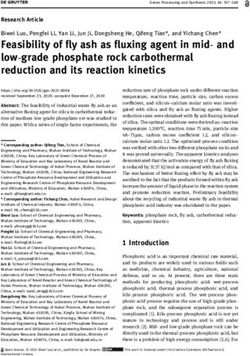IT Services Staff Guide to - XJTLU
←
→
Page content transcription
If your browser does not render page correctly, please read the page content below
INTRODUCTION
Welcome to Staff Guide to IT Services.
In this guide you will find useful instruction and information on how
to use the applications and IT facilities to support your research and
teaching. We hope you will make good use of the services offered.
If you have any problems or queries, contact IT Service Centre for
help and advice.
Contact details are given as below:
Phone: 0512-88161250
Email address: IT@xjtlu.edu.cn
Service Request System: https://service.xjtlu.edu.cn
Yours faithfully,
Management Information Technology and System Office (MITS)CONTENTS
P1/Getting Started P12/Learning and Teaching
1 XJTLU Account 12 SITS e-bridge
2 Staff ID Card 13 XJTLU Learning Mall
13 Digital Library
13 Library OPAC
P3/Networks and Communication 13 Cxstar
3 Network 14 Classroom Multimedia
3 Wired Network 15 Academic Software
3 Wi-Fi (Wireless Network)
4 Email and Spam
4 Google Access P16/Security
5 eduroam 16 Something You Should Know About
5 VPN for Off Campus 16 Anti-virus
5 Telephone 16 Software Update and Security Patches
6 Conference Room 16 Other Security Tips
6 FAX
P17/Getting Help
P7/Storage 17 IT Service Centre
7 XJTLU BOX 17 The Service Request System (OTRS)
P8/Campus Service
8 Official Website
8 XJTLU APP
9 Guide Map
9 X-HR System
9 Expense Control System
10 CRM
10 Self-Service Print/Scan/CopyGetting Started
On your first day, you will be provided Naming rule
a unique account, a telephone num- Comply fully with staff name in HR system :
ber, personal file storage and default IT [FirstName].[LastName]
facility. The is only added when
name is duplicated with others.
XJTLU Account Change the password
As a security precaution, you must change your
One account for everyone password regularly.
• MITS office issues an account to every
Option1: Log in the computer to change
staff
• After log in press “Ctrl+Alt+Del”
• The account consists of a unique User
• Select “change a password” in the new window
ID and an initial password
• Change the password in the new window
• You can use this account to log into
any campus IT system for example Option2: Log in webmail on PC to change
computers, E-mail, Campus Cloud (https://mail.xjtlu.edu.cn/)
Storage (XJTLU Box), Library. • Click Settings icon (“Gear icon”) on the top right
• Passwords expire every 365 days.
corner and select “Options”.
• You’ll get to select General and then My Ac-
count.
• Then select “Change your password” on the
Password security bottom right.
Your password should be: • Enter in your current password, and then the
• at least 7 characters long; new password twice.
• include at least 3 types of the 4 character sets: • Select “Save” to complete the password change.
- Upper case letters (A, B, C, …),
- Lower case letters (a, b, c, …),
- Numbers(1, 2, 3,…), and
If you forget your password
Please go to IT Service Centre (956A Central
- Special characters (Except |, :, space).
Building). You should take photographic ID with
For example, “Tye9090” is a valid password, but
you. The IT administrator will then reset your
“tye9090” is not since it contains only two types of
password.
character.
1Getting Started
Logging into a campus computer
• Press “Ctrl+Alt+Del”, to make the login window appear.
• Input username and password and press “Enter” to login.
Staff ID Card
Every staff is given a staff ID card. This
card shows your name, photograph and
staff ID number, and is used as identifica-
tion on campus.
You can use it to
• Borrow books from library
• Office door access
• Staff self-service printing
• Take city bus and subway
Q How do I top up the ID card?
The card can be recharged in Xinghai Cit-
Q If your card has lost the magnetism
• You have money in ID card
izen Card Service Centre (A206-2, nega- First, you must go to Xinghai Citizen Card Service Centre
tive second floor, south area, Xinghai Life (A206-2, negative second floor, south area, Xinghai Life
Square, No.199 Xinghai Street, Suzhou Square, No.199 Xinghai Street, Suzhou Industrial Park
Industrial Park ) from Monday to Satur- ) (Monday to Saturday) ) to change a new blank card,
day and in Family Mart. which is free. Second, send your name, department
name, staff ID number, formal digital photo (Networks and Connectivity
The university provides free wired and wireless network. The cam-
pus total bandwidth is 2.8G (IPv4) + 1G (IPv6). Every staff member
can access the campus network and external internet by wired
(20M) and wireless (20M) means.
Network Note:
You may experience limited access and slow response while ac-
cessing some oversea websites on campus (even in China). That is
because of the national firewall policy implemented by the govern-
ment, not caused by campus network.
Wired Network
Any employee's computer equipment access to the campus cable network, will require verification of the
user name and password.
The computer in XJTLU domain is connected to the wired network without any perception after starting up,
and no user operation is required. The Non-XJTLU domain computer, especially employee private laptops,
each time they are connected to the campus's wired network, will pop up a web login page asking for a
username and password (it is recommended that private laptops use the wireless network of the campus
rather than the wired network).
Wi-Fi (Wireless Network)
Connect to the XJTLU Wi-Fi network. Open any web page, and
the authentication page will automatically pop up. Log in with
your username and password. (Wireless Device Limit: 10)
Further details are available at:
Campus Wireless User Guide 10 registerable devices
Support visitor registration
3Networks and Connectivity
Email and Spam
Your email is based on the Microsoft Exchange Server. We use Outlook as desktop clients. Outlook is
pre-installed as part of Microsoft Office on all PCs in XJTLU.
Mailbox size Limit Naming Rule
The mailbox capacity for staff is 10GB. XJTLU Account@xjtlu.edu.cn
Attachment size limit 30MB
Spam
Checking Emails XJTLU email anti-spam system filters spam
There are two ways to check emails. automatically. User will receive notification
• Outlook • Web Access about quarantined suspicious spam from
Microsoft Outlook is already You can use this method spam-adm@spam.xjtlu.edu.cn and decide
configured on your comput- on any computer connect- whether to open the email in the quaran-
er and is the recommended ed to the Internet. Type tined area or not.
method to manage your https://mail.xjtlu.edu.cn/
university email. As mail- and input your username We recommend user must check spam no-
box size gradually increase, and password. tification because some useful mail may be
in order to make easier to blocked by spam system. If user find useful
manage mailbox, you need mail is blocked in SPAM area, it is easy to do:
another location to archive 1. to click links in email or open https://
important but not frequently spam.xjtlu.edu.cn to access Anti-Spam web
used items. interface. Select the useful mail and click the
“release” to release it. The system will add
Note: Deleted emails will be kept in exchange server for the email address to white list and does not
14 days block it any more in future.
2. to add white list manually directly in
Further details are available at: system so these mail address will not be
Set Up Your Email Account in Microsoft Outlook 2013 blocked forever.
(Windows)
Further details are available at: Email An-
Set Up An Email Account in Outlook 2016 for Mac ti-Spam User Guide
Set Up Your Email on Android Devices Google Access
Use the Built-in Mail App on IOS MITS has rented the China Unicom International
Research & Development (R&D) Line. XJTLU staff
Use Outlook App on IOS can now access overseas academic resources
such as Google Search https://www.google.com/
and Google Scholar https://scholar.google.com/
from wired office computers on campus. The total
bandwidth of the R&D line is 100Mbps, please
use it in an effective way.
4Networks and Connectivity
eduroam
is the abbreviation for Education Roaming. It is a global Wi-Fi roaming service agreed
by Wi-Fi roaming alliance of global educational and scientific research institutions. The
eduroam has covered more than 80 countries around the world of educational and scientific research Insti-
tutions.
Global wide participants: https://www.eduroam.org/where/
XJTLU staff and students can use their university account to access free network in all the universities
on the list. Choose Wi-Fi SSID “eduroam” and input XJTLU account (e.g. xx.xx@xjtlu.edu.cn) to join the
network. Visitors from other universities can choose XJTLU Wi-Fi SSID “eduroam” to obtain XJTLU Wi-Fi
service as well.
Eduroam User Guide
VPN for Off Campus
XJTLU staff are able to access intranet resources off-campus by using a VPN (Virtual Private Network).
XJTLU VPN is supported on all major platforms: Windows, Mac, and Android.
For Windows, a VPN client software is required.
For Mac and Android, it can be set-up in the configuration settings of the system.
The installation package for Windows can be downloaded below: VPN for Staff
*XJTLU VPN (for Off-Campus) can ONLY be accessed off-campus!
Detailed instructions can be found in the XJTLU VPN (for Off-Campus) User Guide. Windows 10
Your phone number
You will have two telephone numbers, an internal and an ex-
ternal number. The internal number is a four-digit number. The
external number is 8816/8188 /8518+ your internal number.
To dial non-XJTLU telephone number, please add 9 before
inputting any number. The area code for China is 86, and
the area code for Suzhou is 512. Members of staff can make
domestic long distance calls by default, if you need to make in-
ternational calls, you must submit a request form to IT Service
Centre with your HoD’s signature on it.
Further details are available at:
Telephone Basic Operations_T23
Telephone Basic Operations_T21
Telephone Basic Operations_T600
Telephone
5Networks and Connectivity
Conference Room
Reserve a Meeting Area
The Meeting Room Booking System (MRBS) is for
reserving meeting rooms and other conference
spaces.
Multimedia in classrooms and conference rooms
on campus supports self-service use.
Video Conference Tool
• BigBlueButton (BBB)- BBB in addition
to being XJTLU’s online classroom plat-
form, is also equipped with a suite of
meeting and teleconference tools.
• Zhumu- Zhumu provides staff with a
reliable cloud platform for video and
audio conferencing.
Further details are available at:
BigBlueButton (BBB)
XJTLU Zhumu Guide
Simultaneous Translation
Rooms equipped with a language trans-
lation system.
FAX
The simultaneous translation system is
available for staff in rooms: CB117W,
CBG23W, IAG28, BSG02, BSG54, BSG56,
BS574 and BS542. Student Affairs Office: 88161802
Please Note: The system requires a One-stop Student Service Centre: 88161858
translator to operate. MITS provides the
on-site technical support. President’s Office: 88161899
6Storage
XJTLU BOX
Cloud Storage ‘XJTLU BOX’ (https://box.xjtlu. Its function and features are similar
edu.cn) provides XJTLU staff and students with a con- to Dropbox and Baidu Netdisk:
venient way to access, store, and share files on and off • Each staff’s private space is 100G
campus. Staff has a 100GB storage capacity on XJTLU • Staff can share folders and docu-
BOX. ments by creating web links to exter-
nal people
• Department/committee shared
space is 1T with access rights man-
agement
• Online preview for various types of
documents and media files
• Full-text search and version control
• Web page mode and local desktop
drive mode
• Windows, Mac, Linux, iOS and An-
We strongly encourage you to install “Seadrive” to your
droid Operating Systems are support-
office computer and the APP “Seafile” on smartphone. It
ed
will make editing and viewing files easier.
• Users can recover any deleted files
or modified files within 180 days by
!!Before installation, please login https://box.xjtlu.edu.cn
self-service
to enable your account first.
Please refer to the below Installation guides:
Seadrive (for office PC):
https://guide.xjtlu.edu.cn/box/staff/drive_client/drive_
clent_for_xjtlu_windows.html
Seafile (for mobile APP):
https://guide.xjtlu.edu.cn/box/staff/mobile_client/cli-
ent_mobile.html
7Campus Service
Official Website
The XJTLU official website is a quick way to under-
stand the university. Most information and news
of university are available here. You can browse at
https://www.xjtlu.edu.cn/
XJTLU APP
XJTLU App is a uniform and easy way on mobile devic-
es that intended to provide XJTLU staff and students
with the means to benefit from accessing to the data
produced by a wide range of application systems
across the campus.
It is designed to integrate the services rather than
generate the data itself to save enormous time for
end-users.
You can download it by scanning QR code here.
Please refer to the Installation Guide documents. (iOS
/ Android)
8Campus Service
Guide Map
Guide map is entrance website to provide all
kinds of web link to all the university website
and application platform. It also provide the link
to IT guidance and FAQs
It can be accessed through link https://guide.
xjtlu.edu.cn or scanning QR code below:
X-HR System
Note: If you use WeChat to scan the QR code,
XJTLU staff are welcome to login the X-HR to
please choose ‘Open with browser’ after scan-
your new career journey. Several HR services
ning.
can be reached:
1. Staff Profile: Update Personal Information
and View the Team
2. Time Management: Apply for Absence and Expense Control System
View Peer’s Absence
3. Certificate:Apply for Employment Certifi-
cate
4. Career: Search for Internal Career Oppor-
tunities
5. Performance:Create Goals and Perfor-
mance Management in Staff Life-cycle A system that is primarily used for employee
reimbursement. It mainly includes the function
of filling and approving the procurement request
Web address: https://performancemanag- form, quotation analysis report, travel request
er15.sapsf.cn/login?company=xjtlu&login- approval from, employee training application
Method=SSO form, payment request form, fix asset comple-
tion report. Web address: https://payment.xjtlu.
edu.cn/
9Campus Service
CRM
The CRM system is intended to help us route enquiries with prospective students amongst
various internal offices and departments and to track our responses and our ability to
convert prospective students into registered students. It would not be only for Masters
Programmes, but also for international undergraduate students and for certain cohorts of
Chinese national students through autonomous admissions. It will also be used for manag-
ing business engagement, executive education, and alumni relationships.
You can access the CRM system with:
https://apac.radiusbycampusmgmt.com
Self-Service Print/Scan/Copy
How to use?
1. Submit printing jobs via:
a) Any Campus PC
b) Email: Black2Sided@xjtlu.edu.cn
c) Web link: wp.xjtlu.edu.cn
2. Swipe your ID card on the
card reader to print.
Check your printing history:
https://ss-print.xjtlu.edu.cn/
Further details are available at:
Staff Self-service Printing System
10Location Num Color Print Scan Copy Color Support for Mac Driver
FB242 2 √ √ √ √ √
FB323 2 √ √ √ √ √
FB424 1 √ √ √ √ √
FB544A 4 √ √ √ √ √
FB544B 1 √ √ √ √ ×
FB6F 1 √ √ √ √ √
SA421 1 √ √ √ √ ×
SC321 1 √ √ √ √ √
SC331 1 √ √ √ √ √
SD3F 1 √ √ √ √ √
SD526 1 √ √ √ √ ×
CB115E 1 √ √ √ √ ×
CB226 1 √ √ √ √ √
CB256 1 √ √ √ √ √
1F 2 √ √ √ √ √
3F 2 √ √ √ √ √
Central Building (Library)
4F 2 √ √ √ √ ×
5F 2 √ √ √ √ ×
CB651 1 √ √ √ √ ×
CB833 1 √ √ √ √ ×
CB9F 1 √ √ √ √ √
CB10F 1 √ √ √ √ √
CB1112 1 √ √ √ √ ×
CB1258 1 √ √ √ √ ×
MA501 2 √ √ √ √ √
MB345 1 √ √ √ √ ×
MB537 1 √ √ √ √ ×
EB367 2 √ √ √ √ √
EB419 1 √ √ √ √ √
EB506 1 √ √ √ √ √
EE522 1 √ √ √ √ ×
PB519 1 √ √ √ √ √
ES103 1 × √ √ √ ×
ES318 1 √ √ √ √ √
IAG23 1 √ √ √ √ ×
HS127 1 × √ √ √ ×
HS310 1 √ √ √ √ √
HS368 1 √ √ √ √ √
HS418 1 √ √ √ √ ×
HS440 1 √ √ √ √ √
DB004 1 √ √ × × √
DB106A 1 × √ √ √ ×
DB2F 2 √ √ × × √
DB3F 2 √ √ × × √
DB425 1 √ √ √ √ √
IR820 1 √ √ √ √ √
IR1024 1 √ √ √ √ √
GM208 1 √ √ √ √ √
BS259 1 √ √ √ √ √
BS3115 2 √ √ √ √ √
BS359 1 √ √ √ √ √
BS448 1 √ √ √ √ √
BS526 1 √ √ √ √ √
AS127 1 √ √ √ √ √
AS128 1 √ √ √ √ √
AS221 1 √ √ √ √ √
11Learning and Teaching
SITS e-bridge
SITS is a student information management system used to store,
administer and manage all aspects of student information from reg-
istration to graduation.
Overview of SITS functions
• Admissions
This is a set of components that manages the recruitment of stu-
dents. It covers the entire process, including the management of
all enquiries, applications and direct online processing of paperless
applications.
• Students
Student is a course-registration solution that manages enrolments,
fees processing, invoicing and scholarships, progression, assessment,
research students, alumni and student surveys.
• Programmes
Programmes is a set of components designed to manage student
curricula, assessment tracking, examinations, timetabling, attend-
ance monitoring, and the calculation of module results and award
classification.
• System Tools
System Tools provides users with the tools to analyse, process and
extract data in a variety of ways that are suited to business-process
requirements.
• e-Bridge
This is a group of web modules that manage the delivery of data and
information from the client-server system to a web portal, which
can be customized with an institution’s own business processes and
academic rules.
You can browse at https://ebridge.xjtlu.edu.cn
12Learning and Teaching
XJTLU Learning Mall Library OPAC
The XJTLU Learning Mall (XJTLU-LM) https://
learningmall.xjtlu.edu.cn acts as an innovation
and entrepreneurial research and development
hub as well as project and partner center. It pro-
vides"storefronts"online and onsite for premier
global partners to share their learning content
with its user audience. This audience includes
XJTLU students and faculty as well OPAC (Online Public Access Catalogue) provides
as external users nationally and globally. It a book search function, including Search, Top
integrates onsite and online non-degree pro- Books, Browsing, New books, Journal, and Sug-
grammes developed by the university, industry gestion, Curriculum, InfoBoard, My Library.
and extenal partners. These programmes offer
learning opportunities to a wide net of You can access library OPAC system from cam-
different education consumers to EZproxy pus network, https://opac.xjtlu.edu.cn
promote lifelong learning across provides a new way
China -online and onsite, campus for you to access library
to community. databases. You do not need
to log in VPN to access
Digital Library those library databases
off campus.
Cxstar
Cxstar is Xi’an Jiaotong-Liverpool University Library
Multimedia Database which is a platform to manage
the library non-book materials, such as a CD from
XJTLU Library is strategically on its way to be-
a book. It integrates the functions of processing,
come a Digital Library, emphasizing on digital re-
publishing, and browsing for various multimedia
sources produced domestically and in overseas.
resources (including attached CD, audio, video,
There are 67 academic electronic databases
etc.), which could manage and utilize the non-book
available on campus which contains more than
materials efficiently. It has many features, including
50,000 academic journals, 531 classic academic
resources category browsing, overview, search and
e-books, 2.5 million Chinese e-books, a massive
direct employment of various resources.
resource of dissertations and conference pa-
pers.
You can access the Cxstar with https://lmd.xjtlu.edu.
You can access the digital library with https://lib.
13
cn
xjtlu.edu.cnLearning and Teaching
Classroom Multimedia
Every classroom and computer lab on campus is equipped with a variety of multimedia.
Basic operating instructions for multimedia
North campus
Remember to press the “Begin” button at the
beginning of the class and “over” at the end.
Please DO NOT press the button repeatedly. It
may take a moment for the system to respond.
South campus
Pressing Power On/Off will power on and shut
down all equipment automatically.
Please DO NOT repeatedly press the power
button – give it a moment to respond.
Make sure nothing is placed on top of the
control panel.
Netop Vision
It is a powerful classroom management software
with blended learning tools in computer labs.
Use it to:
• Share screens
• Remotely control computers
• Supervise student work
• Interact with students
Further details are available at:
Netop Vision Users Guide
14Learning and Teaching
Lecture Capturing
is XJTLU’s lecture capture and management service. Our Mediasite Lecture Capture System
integrated classrooms provide automated video recording and uploading features. These are 19 classrooms
unique to the IBSS building.
Location Capacity
• Video Management Platform
BSG02 472
• Live Streaming
BSG56 170
• Automated Recording
BSG54 99
• Lecturer Capture
BSG40 107
• Screen Capture BSG38 107
• Audio Recording video BSG33 108
• Integrated with ICE (Learning Mall) BS2114 58
• Available for special events BS3114 57
BS4114 57
Medaisite address: https://video.xjtlu.edu.cn BS2124 42
BS3124 42
BS4124 42
Academic Software
A wide range of software, including specialist subject software, is available to staff to support
you with your work in XJTLU.
Please refer to the list below about software description: Academic Software List
You can use these academic software license or Microsoft software to support the activities
directly associated with your XJTLU membership,
this includes your personal development but excludes any use for commercial activities or use
by persons other than yourself.
When you stop being a member of XJTLU, or if these licenses terminate, your legal right to
use the software ends.
MITS Office organize software workshop and training regularly and post information with
“University Communications”.
Please contact IT Service Centre if you have any requests for above software.
15Security
Something You Should Know About
As a member of the university staff, you are responsible for the data you handle. Al-
though the university take measures to protect the IT environment, it is important
that all staff help contribute to this process.
Anti-virus Other Security Tips
All the computers of XJTLU are pre-installed with
• If you plan to leave your computer for a long time,
Symantec Endpoint Protection. This software will
please lock it. This helps ensure that you are the
protect the computer from virus and intrusion soft-
only user of this system through your XJTLU ac-
ware.
count.
•
Avoid visiting unknown websites or downloading
from untrusted sources.
Software Update and • Avoid Phishing scams – beware of suspicious
Security Patches • emails or attachments.
MITS is not responsible for data backup in your
Software update and security patches aim to
office computer.
improve the function of product and increase
It is strongly recommended to back up files and
safety. When you see software update and
data which are in office computer by yourself reg-
security patches installation notification, please
ularly.
don’t hesitate to enable the operation.
DO • Avoiding installing the personal network equipment on campus, such as wireless AP,
NOT router, and switch;
INSTALL • Avoiding installing any illegal software in the University’s computers.
16Getting Help
IT Service Centre
The IT Service Centre is the central hub that
If you have any comments about our ser-
connects all IT services on campus. Staff can
vice please don’t hesitate to contact us.
submit all IT requests here. It is located at
Email: IT@xjtlu.edu.cn
956A Central Building and open from 9:00am –
5:00pm every weekday.
TEL: 0512-88161250.
The Service Request System (OTRS)
The Service Request System (OTRS) is a point of contact interface between the service offices and users
(Workflow as shown above). We recommend you use the OTRS system to submit requests.
There are three ways to submit requests:
1. Browse the web portal of Service Request System http://service.xjtlu.edu.cn. All XJTLU staff and
students can login with their XJTLU accounts to submit requests.
2. Send an email to IT@xjtlu.edu.cn. The mail will automatically become a request ticket in the
Service Request System.
3. Phone IT Service Centre on 0512-88161250. The phone call will be recorded as a request ticket
in Service Request System manually.
Visit
https://guide.xjtlu.edu.cn/it-guide-for-staff.html
for more information!
17You can also read