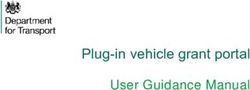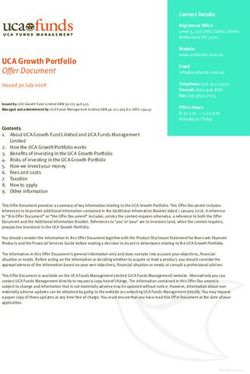Introduction to EBay - Brimbank Libraries
←
→
Page content transcription
If your browser does not render page correctly, please read the page content below
Introduction to Ebay
Contents
What is EBay? 2
Benefits of Shopping Online 2
Buying On EBay 3
Search Results 3
My EBay 6
Watch List and Sending Notifications 7
Compare Items using watch list 7
Removing items from watch list 8
Save and Removing Searches 9
Options For Buying And Selling Items 10
Making A Bid 11
Payment Types 13
Buying Tips 15
Tips for Selling Safely Online 16
EBay Fees 16
How to Price Your Goods 17
Payment Methods 18
Adding A Listing to EBay 19
What Happens When an Auction Closes 22
Providing Feedback 23
Where to from here? 24
1Introduction to Ebay
By the end of this class, you will know how to:
buy goods online
search for goods online
follow searches
watch, bid and buy goods
sell goods online
provide feedback on buyers and sellers
Please note: We will be using Microsoft EDGE browser and this class assumes you have
EBay and PayPal accounts
What Is EBay?
EBay is an online auction and shopping website for individuals and business to buy and
sell goods, like the Trading Post.
Benefits of Shopping Online
quickly and easily search and compare prices from many sellers in one place
convenience - shop from home at a time that suits you
Find and purchase goods that may not be sold close to your home. For example -
specialist equipment, unique collectables
some goods are cheaper online as the sellers don’t have to factor the cost of
running a shop front into the price of their goods
Login /Register to EBay
Users can search for the items on the EBay without registering or logging into the
website. To do any type of business on EBay, the person has to first register and login to
the website. People must be 18 years or older in order to register on EBay. To login/
register to EBay:
1. Open internet browser Edge and Type
https://www.ebay.com.au/ in the address
bar
2. Above the EBay logo click on set of links to
register or login
3. Enter your name, email, and a unique
password
2Introduction to Ebay
4. Click Register to finish the process
Buying On EBay
To search on EBay:
1. Type what you’d like to look for in the search box at the top of the screen
2. Select a category to search from the drop down list [optional]
3. Click Search
As you enter a term in the search box, EBay tries to guess what search term you want
and will provide a list of suggestions. If you see what you want in that list simply click on
it to save time.
Search Results
After a search, you will be taken to a results window which will list all items matching
your search.
Choose how to sort
your results.
Choose how you want
to view your results.
Choose to view items to buy
now or for auction
3Introduction to Ebay
This screen shows:
Basic details about the item, including its title (a description),
What the item’s current price
Additional Postage and Handling Buyer has to pay to get the delivery of the item (if
the item is available to buy immediately)
A timer showing the time left for the sale on the item.
Description
Time left for Sale
Original Price and Sale
Price
Postage/handling
Results Window Views
4Introduction to Ebay
List View Gallery View
How online shopping works OR Online Shopping
There are two types of items listing on the EBay, Fixed price and Auction format listing.
Fixed price listing is just simple online shopping where you click on BUY it Now to make a
purchase, then use credit card or PayPal account for payment.
Auction format listings, however, can be tricky for new EBay shoppers. The items pricing
and bidding system for auction listings can make purchases complex.
There is also Best Offer option under buying Format where buyer can put forward a price
for the item and seller decides whether to accept, reject, or counter your offer.
Auction Items
If you looking for the items available for auction, when searching, select Auction under
the Buying format. Auction Items have a “Place Bid” button next to a box for entering bids
and also show a current bid price.
Once you find an item in the results list that is listed for auction and you like to bid, click
on the hyperlink to view its full details.
Details of
Time remaining previous bids
to make a bid
5
Details about
the sellerIntroduction to Ebay
The item details window will also show:
Full description of the item
Payment methods
Shipping and handling costs
From this window you can also:
Place a bid if you would like to bid for the item.
Watch this item. If chosen to watch, the item will be bookmarked and display on
your “My EBay” page
My EBay
My EBay is your own EBay page where you can see:
items you have recently viewed
items you are bidding on or have won
Items you have purchased
items you are “watching”
items that you are selling
To access the My EBay page simply click on the My EBay button at the top right hand
side of any EBay page.
Watch List
The Watch List is a list of items that you are interested in. Instead of searching for the
same item again, you can read your Watch List to track the progress of the auction.
Adding Items to Your Watch List
When you are interested in an item, click on Add to watch List hyperlink to add it to your
Watch List in My EBay.
6Introduction to Ebay
Managing items on your Watch list
By default, you'll automatically be shown all active and ended listings together but
you can filter your results to view active or ended listings separately by selecting the
dropdown menu beside Status
If you want to view more specific results, you can use the Sort dropdown to sort
listings by most relevant, time left, price, seller ID or date added
To remove items from your Watch list, simply tick the box beside each item and select
Delete. You can select and delete multiple items at once
Setting notifications
By default you’ll receive notifications about items on your watch list. For example, if a
listing that you're watching is ending soon, you'll receive alerts notifying you about it. You
can choose if you want to receive notifications weekly or monthly by following these
steps:
1. Go to Communications preferences
under Account tab.
2. Under Buyer, select Show beside Buying Activity.
7Introduction to Ebay
3. Beside Watch alert, you can choose whether you want to get real-time alerts or
choose a daily, weekly, or monthly summary.
4. Select Save.
Comparing Similar Items Using The Watch List
Another feature of the watch list is comparing multiple listings for the same item from
different sellers. EBay allows you to compare things such as the price, postage and seller
ratings.
To compare items:
1. Find the items you wish to compare and add them to your Watch List
2. Go to My EBay and click on My EBAY Summary
3. In the Watch List section, tick the items you wish to compare
4. Click the Compare button
5. The page will show a table to compare all aspects of the selected items. From
here you can also place a bid or buy the item (for Buy It Now items).
8Introduction to Ebay
Removing Items from Your Watch List
1. Go to My EBay
2. In the Watching section, tick the box next to the item(s) you don’t want to watch
3. Click the Delete button
Saved search:
Buyers can save their searches to Saved Searches list. It helps to save time on frequent
searches of the same type of Items. This feature will also allow users to keep track of
new items that match the search criteria as they are added to EBay. Once the saved
9Introduction to Ebay
search is set up, the buyer will get email alerts with listings of new items matching to the
search. To save a search:
1. Entering the keyword you want to search click the Search Button
2. After getting the search result click on Save this Search link
If you are not logged in to your account, EBay will prompt you now to log in with an EBay
username and password.
Removing Saved Search
If you don’t want to receive e-mail updates for a search you are following, you can either
unsubscribe or delete the search from saved search list on your EBay account.
To edit or delete saved searches:
1. Navigate to top right hand side of the screen of the site click on My EBay
2. From the My EBay list on the left hand side of the screen click the Saved Search link
3. A list of all saved searches will appear
4. To edit saved searches
a. Find the search you want to edit, then select Edit search.
b. Change the filters you want to edit, then choose Save changes
5. To delete saved list or unsubscribe your email
a. Rollover the mouse on the search you want to delete.
10Introduction to Ebay
b. Click on Unsubscribe Email to stop receiving email alerts or
c. Click on delete to delete the saved search
d. Select confirm to finish the process
Options for Buying and Selling Items
EBay offers customers different ways to shop
according to their convenience. After entering the
keyword search, users can choose their listing
preference method from Buying Format on the left
hand side of the screen
Accept Offer
Seller sets a price for the item. By clicking on MAKE OFFER in the listing, the buyer
selects to pay the set price or make an offer of a fair price for the item
Seller has 48 hours to accept or reject the buyer’s offer.
If the seller accepts the offer, the listing closes and the buyer immediately wins the item.
Standard Auctions (also called online auctions):
The default and most popular way to sell items on EBay
Seller sets a starting price for bidding and buyers make bids
The buyer with the highest bid wins and is committed to buying the item
The cheapest option for selling goods - EBay fees are calculated from the starting price
and final selling price of your items
Buy It Now:
Seller sets a fixed price for the item
if the bidder is willing to pay that fixed price, they are guaranteed to get the item
you know from the start how much money you will pay/receive for your items
the buyer does not have to wait for bidding to finish before they receive the goods
Making A Bid
Proxy Bidding
you set the highest price you’re willing to pay
EBay places your bid at just above the current highest bid on the item
if someone bids slightly higher, EBay will increase your bid a little higher again
this continues until it reaches your maximum bid
11Introduction to Ebay
if someone enters a bid higher than your maximum bid, you are out of contention for the
item
The increment that EBay increases your bid by depends on the current price of the item.
Current Price Bid Increment
$0.01 - $0.99 $0.05
$1.00 - $4.99 $0.25
$5.00 - $24.99 $0.50
$25.00 - $99.99 $1.00
$100.00 - $249.99 $2.50
$250.00 – $499.99 $5.00
$500.00 - $999.99 $10.00
$1,000.00 - $2,499.99 $25.00
$2,500.00 - $4,999.99 $50.00
$5,000.00 + $100.00
How to place a bid on an item:
1. Find the item you wish to bid on after selecting Auction option from Buying Format
list
2. Type your maximum bid, and click the Place Bid button
12Introduction to Ebay
3. You will see a confirmation prompt saying “Make sure that this is the item you
want, after this step you are committed to purchasing the item should you have the
winning bid”
4. Press the Confirm Bid button
Payment Methods
There are a number of payment methods available through EBay. The payment method is
determined by the seller, but generally most sellers will offer a range of payment
methods. These can include:
PayPal
one of the most popular payment methods
a 3rd party service
sign up for a PayPal account (www.paypal.com.au)
add credit to your account by using a credit card
the credit is then transferred from your PayPal account to the sellers PayPal
account
you specify the delivery address for your goods, as well as how much credit is
deducted from your Paypal account
you do not need to share your bank account or credit card details with the seller
it makes it harder for the seller to trace your cash accounts or address (if it is
different from the delivery address of the goods)
for buyers, Paypal is free. For sellers, there is a fee of 2.6% of the selling price +
$0.30 per transaction. (Based on a sale price of less than $5,000, and sale within
Australia. Figures correct as of 05/02/2019)
13Introduction to Ebay
Bank Deposit
buyers can use internet banking to transfer funds directly from their bank account
into the seller’s bank account
it can take up to 3 days for the funds to clear and to display in the seller’s bank
account
buyers should make sure they include their EBay user ID or the item number in
the transaction description so the seller will know what the funds are for
buyer should also e-mail the seller a copy of the transfer confirmation/receipt
from their internet banking service, so they know that the transfer has been
completed
the bank account names and details of the seller and buyer are both shared,
making this method more traceable
Money Orders
cheap alternative to using a personal or bank cheque as payment
recognised as a form of currency and can be cashed in at any post office,
including the US
buyer does not need to have a bank account or credit card
if the seller has problems with the goods they can usually stop the money order,
making it invalid
traceable back to your address
can sometimes take up to several days to get to their destination
Cheque
usually, the seller will not send the goods until the cheque has been received and
cleared
impractical for goods that the buyer may require in a hurry
transaction is traceable to your mailing address
coverage of up to $400 in EBay buyers’ protection
most banks also offer a service to cancel the cheque, should a problem arise
provides some proof of purchase
Credit Card
14Introduction to Ebay
if paying by credit card, make sure a secure website is used so details can’t be
‘hacked’ over the internet
transactions are traceable
transactions are immediate
many credit card companies also offer online protection (see your company about
what they offer)
Cash On Delivery
for larger items (like furniture) where goods will be collected in person or the
seller will deliver in person
the buyer may also wish to have the goods delivered to their local post office, and
make their payment to the post office when they pick the item up
the post office then forwards a money order for the amount to the seller
15Introduction to Ebay
Buying Tips
Know Your Prices
It is important to know the prices of the items you wish to buy. Questions to ask yourself
when you are looking at purchasing an item on EBay:
How much would you pay if you went down to the local shopping centre?
How much postage and handling is the seller on EBay going to charge you?
Will it be cheaper to buy it from a local shop after factoring in postage and handling?
Spelling Mistakes
Many sellers make spelling mistakes, which means people doing searches using the
correct spelling for items will not find an item that has been misspelt. To search for
common mistakes by word, visit www.fatfingers.com.
Auction Sniping
Waiting until the last minute to bid on an item – just before the auction closes
reduces the chance of someone outbidding you
To auction snipe:
Find the item you want in EBay
Do not bid on the item – instead, click the Add to Watch List button to add it to your My
EBay
Note the end time for the auction, and set a reminder in your phone or another device for
15-20 minutes before the auction ends
15-20 minutes before the action ends log onto EBay and go to the item you wish to bid
on
Check the current bid of the item
Press F5 frequently on your computer to refresh the page to see if anyone else is adding
last minute bids
Within the last 2-5 minutes of bidding, add your bid
After you add your bid, refresh the page frequently by pressing F5 to see if anyone
outbids you
Bid With Odd Numbers
It is human nature when bidding to enter an even rounded number as your maximum bid.
You can easily outbid others by the smallest fraction if you use an odd number such as
$13.39, which would outbid someone who enters $13.30 as their maximum bid
16Introduction to Ebay
Buy Multiple Items and Save on Shipping
If you buy multiple items from the same seller, you may be able to save on shipping costs
since they can send all the items together in one parcel. Ask the seller if they offer a
reduced shipping price if you buy multiple items before making a bid.
Tips for Buying and Selling Safely Online
Always use PayPal for all financial transactions. As a seller, you will be protected
against those customers who use false or stolen Credit cards, or claim that goods
were never sent
Never exchange your personal details with vendors. For any communication use
“My Message” which is on buyer’s EBay page. If you are buying goods and then
reselling them on EBay, make sure the goods you are selling are legitimate – not
stolen or counterfeit.
Some buyers can be unscrupulous by:
o claiming false shipping damage
o credit card fraud – using stolen credit cards or making false charge backs
o receiving goods, but claiming they were not received
Sometimes there is no way of avoiding these situations, but if you know what to look for,
you have the option of declining the sale.
EBay Fees
EBay charges standard fees for all items listed and sold on the site
the cost of the fee is calculated from the original starting price of your auction and the
final selling price
EBay fees are paid after your auction has finished
sellers pay EBay fees
buyers and bidders pay no fees
EBay also offers value added services that it charges additional fees for
Insertion Fees
Sellers on EBay can list up to 40 auction and up to 600 fixed price items per month
before incurring any insertion fees. After this limit is reached, the following fees apply:
Format/Starting Price Fee
Auction/Under $100 $1.65
Auction/Over $100 $3.85
Fixed Price/ Under $100 $1.65
Fixed Price/ Over $100 $3.85
17Introduction to Ebay
Final Value Fees
If your item sells, EBay also charges you a final value fee of 10.9% on the final selling
price of your item, including any postage. There is a final value fee cap (maximum charge
per item) of $440.00.
Paying Your EBay Fees
The first step to set-up paying your EBay fees is to nominate your payment preference.
Payment methods include:
PayPal
direct debit from a nominated bank account
direct debit from your credit card
cheque/money order
Postage and Handling
You should base how much postage and handling you will charge on how much it is going
to cost you to ship the item.
EBay generally will calculate shipping costs for you, based on your chosen delivery
method, and the dimensions and weight of the package.
For some items you may want to consider pricing for other delivery methods such as:
registered post
courier
express parcel post
personal delivery (factor in petrol costs)
Whichever method you choose make sure your shipping cost covers your out of pocket
expenses.
How To Price Your Goods
Correctly pricing your goods is crucial. If you price your goods too high, you will have no
bidders or buyers and you will not make a profit. If you price your goods too low, they may
sell below the cost of the item, and including EBay fees, you will not make a profit.
When you list an item on EBay, you should know the minimum amount you need to sell
that item for. This price should include the cost of the item for you, EBay and PayPal fees,
and a small profit.
18Introduction to Ebay
Calculating Your Selling Price
Cost of Goods Library Bag ($2.50)
+ +
EBay Fees $0.00
+ +
PayPal Fees $1.00
+ +
Minimum Profit $0.50
= Selling Price = $4.00
When pricing your goods, you do not need to include postage and handling costs, as
these are listed as a separate charge.
To select your payment method:
1. Log into EBay
2. Click My EBay at the top corner of the screen.
3. From My EBay, click on Account.
4. From Left Click on Seller Dashboard on the left hand side of the screen from
My eBay Views menu bar
5. Under My Account click on Seller Account
6. You will see a list of your outstanding EBay fees. You may pay these fees
online using PayPal or credit, or through other payment methods such as
money order or cheque
7. Select your Payment method for Seller Fees and follow the instructions on
screen
19Introduction to Ebay
Adding a Listing To EBay
To add your item to EBay:
1. Click the Sell button near the top Right hand corner of the screen (near My
EBay).
2. Type a short description of your item and click on Continue without selecting a
product or select category. If you select
a. Category: Browse Category by entering a barcode on the packaging of your
item (if it has one), EBay will list suggested categories for your item.
Rollover the mouse and select a category by clicking on one of the product
line and click GO
b. Title: Type 3 – 5 words that describe your item. These will be used by EBay to
suggest a category to place your item under.
3. Once you select the category EBay will show you similar products that you
could use as a template to create your listing
20Introduction to Ebay
4. Choose the template and click on Sell one
like this. If they if they do not fit or are not
similar click on Continue without selecting a
product.
5. Title: Choose words customers would use
when searching for your item. You should try
to make sure your title is eye catching to
arouse the interest of prospective
customers. You can also choose to add a
subtitle, but this will cost an extra $1.10.
6. UPC: Enter details of Product identifier
(UPC/EAN/ISBN) that helps buyer for quick search or if you do not know
please select Do not Apply
Note: Only required if you choose Continue without selecting a product /New
Listing
7. Choose New or Used depending on the Condition of your item.
8. Photos: You can make your listing even more attractive in search results by
having your picture display on the results page. This is called a ‘gallery
picture’. You can add up to 12 pictures for free, and you must add at least
one.
9. Items Specifics: You can add a large number of pre-defined details based on
your choice of category. You can even add your own custom details by clicking
Add your own item specific at the end of this section.
10. Item Description: Type a description for the item you are selling. You should try
to be as descriptive as possible so that buyers know exactly what they are
getting. As a general sales technique you should try and make your
description:
sound exciting
suggest how the buyer might benefit from owning the item
make sure you are positive, but also be accurate when describing the
condition of the item if it is second hand or there is damage to the
packaging
21Introduction to Ebay
11. Selling Details
Format: This section lets you set the details of how you want to sell the item,
how much you want for it, how long you want the auction to last, and when you
want it to start. The main two fields you need to consider are:
a. Auction-style:
i. Add lowest price to attract buyers.
ii. If you do not want to put item on auction click on the slide switch to
turn off the option
b. Buy It Now/Fixed price
i. If you wish to give buyers the option to buy your item at a set price
instead of bidding for it, enter the set Price of the item and Quantity
12. Payment Option: Select Paypal and type email address for secure payment or
Click on Additional offline payment methods hyperlink to change the payment
options and add more instrution regarding international postage, scheduled
listings and duration, reserve price, quantity, and offer preferences.
13. Return Policy: Seller can agree to return policy by clicking on Domestic and/or
international returns checkboxes.
14. Shipping: Select Domestic shipping option and calculate shipping by typing the
package weight and dimensions to calculate the cost. However if the item is
too big or heavy to post select No shipping: Local Pickup only option and
select country, entre 4 digit post code and type you city and state by clicking
on Change hyperlink under Item Location.
15. Fees: Click on the amount to see a breakdown of your fees.
16. If you are not finish with your listing you can always save your unfinished
listing as draft by clicking on Save and Exit button.
17. To access the draft of unfinished listing click on Selling/Sold from the MY
EBay dropdown menu on the top right hand side of the screen.
22Introduction to Ebay
18. Select Drafts from the Selling menu on the left hand side of the screen
19. Click on complete the draft
20. Finish with your form and click on List Item button to advertise your items
21. Fee/Charges: Final value fees are based on a percentage of the total amount
the buyer pays. For Auction or fixed price EBay charge seller 10.9% of the total
amount of the sale, to a maximum charge of $440 per item
What Happens When an Auction Closes?
Once an auction closes, EBay will send an automatic e-mail to the buyer to alert them
that they have won the auction. An e-mail will also be sent to the seller to let them know
who won.
The buyer should:
log into EBay
from the My EBay page, select the item from the Bids/Offers section
select a payment method
process their payment
wait to receive the goods
once the goods are received and checked, log into My EBay and leave feedback
on the seller
The seller should:
wait until payment is received for the item
pack it safely and securely - if it is fragile, make sure you use protective wrap
send the item to the customer as soon as possible
e-mail the customer to let them know the item has been sent
log into My EBay and leave feedback for the buyer
Providing Feedback
Feedback is made up of comments – good, bad or neutral – that people leave. As a
buyer and seller you are only as good as the feedback says you are. That’s why feedback
is very important
Feedback serves two purposes:
Good sellers can be rewarded with praise when they earn it.
Potential buyers can find out about sellers’ good (or not-so-good) practices.
23Introduction to Ebay
After a transaction has been completed (the goods have been paid for and received by
the buyer), both parties are prompted to provide feedback.
This feedback is displayed on EBay for other users to view, and can help determine if a
buyer or seller is reliable.
EBay also lets you to give buyers or sellers a rating (positive, negative, or neutral). This
rating is compiled with other feedback about the user to produce an overall combined
rating that prospective buyers/sellers can use.
To leave feedback about a transaction:
1. From the navigation options at the top of the page, click the My EBay button
2. From the My EBay: Summary window, click the Account tab, then the Feedback
link from the navigation pane on the left.
3. A list of all the sales/purchases you have made will be shown with their feedback
options. You can leave feedback for individual items by clicking Leave Feedback
next to that item. If you wish to leave feedback for multiple items, choose the
Leave Feedback button above the blue ‘Items Awaiting Feedback’ bar.
Buyers: Do not provide feedback about a seller until you have received the goods.
Ensure that you are completely satisfied, the goods work, and they are the quality you
were expecting.
Sellers: Do not provide feedback until you have received/cleared payment from a buyer.
24Introduction to Ebay
25Introduction to Ebay
Where to from here?
Well done on completing the Basic Computer Skills class! Hopefully you have learnt new
skills and feel ready to keep practising and improving your computer skills.
Internet and Computer Access
Brimbank library members can use computers with internet access at no charge. There is
a limit of one hour per day of computer use for each library member.
Wireless internet access is also available at no charge and with no time limits.
Computer Classes
There are many other classes you might be interested in joining to broaden your
computer knowledge and skills.
Basic Classes
Basic Computer Skills
Basic Internet
Introductory Specialist Classes
Introduction to EBay
Introduction to Email
Introduction to Excel
Introduction to PowerPoint
Introduction to Web Design
Drop In Resume Help
Open to anyone wanting basic advice and helpful tips on how to present their resume.
Bring in your current resume for formatting tips, assistance with saving it for future
editing, adding as an attachment to an email or uploading to a job seeking website.
St Albans: Tuesdays, 1pm – 2:30pm
Cyber Seniors Computer Group
For seniors interested in learning more about computers and computer applications in a
friendly and informal setting. A basic understanding of how to use a computer is
required.
Sunshine: Last Monday of the month, 11am - 12noon
Sydenham: Last Wednesday of the month, 11:30am – 12:30noon
26Introduction to Ebay
27Introduction to Ebay
The Class Excellent Good Needs improvement
Venue and training space
Take home manual
Equipment
Length of class
Content of class
The Trainer Excellent Good Needs improvement
Knowledge of subject
Style and presentation
Teaching skills
Friendly and helpful
Which days and times of the week suit you best for classes?
Mon Tue Wed Thu Fri Sat
Morning
Afternoon
Evening
What other training are you interested in?
Would you attend another computer class? Yes No
If you answered “No”, why?
Any other comments?
How did you find out about this class?
Library brochure/flyer Library staff Library website Friends/family
Council customer service centre Community Wellbeing Guide
Community centre Other:
Which Brimbank Library do you visit most?
Deer Park Keilor Village St Albans Sunshine Sydenham
Your postcode:
Staff use - Date:
Location: Deer Park Keilor Village St Albans Sunshine Sydenham
Trainer’s Name
28You can also read