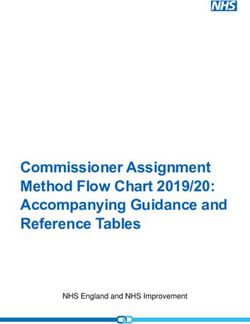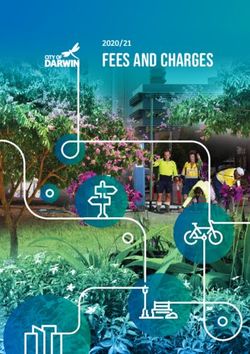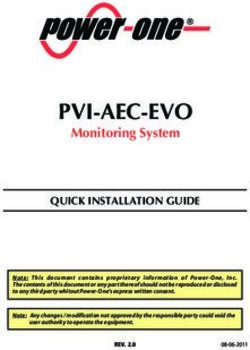INSTRUCTION MANUAL TZI series Time Zone Displays - MOBATIME
←
→
Page content transcription
If your browser does not render page correctly, please read the page content below
Certification of the Producer
STANDARDS
The digital clock DC has been developed and produced in accordance with the EU Directives 2014/35/EU
and 2014/30/EU, applied standards:
EN 60950-1:2006/Cor.:2011-10
EN 55022:2010/AC:2011-10, class B
EN 55024:2010/A1:2015
EN 50121-4:2006/Cor.:2008-05
References to the Instruction Manual
1. The information in this Instruction Manual can be changed at any time without notice.
The current version is available for download on www.mobatime.com.
2. This Instruction Manual has been composed with the utmost care, in order to explain all details in
respect of the operation of the product. Should you, nevertheless, have questions or discover errors in
this manual, please contact us.
3. We do not answer for direct or indirect damages, which could occur, when using this Manual.
4. Please read the instructions carefully and only start setting-up the product, after you have correctly
understood all the information for the installation and operation.
5. The installation must only be carried out by skilled staff.
6. It is prohibited to reproduce, to store in a computer system or to transfer this publication in a way or
another, even part of it. The copyright remains with all the rights with BÜRK MOBATIME GmbH,
D-78026 VS-Schwenningen and MOSER-BAER AG – CH 3454 Sumiswald / SWITZERLAND.
© MOBATIME 3 / 36 801220.00Table of contents
1 Description ..................................................................................................................................................... 6
2 Assembly ........................................................................................................................................................ 8
2.1 Single-sided display ................................................................................................................................. 8
2.2 Connecting terminal block ...................................................................................................................... 10
2.3 Control PCB ........................................................................................................................................... 11
2.4 Function of the plug connectors ............................................................................................................. 12
2.5 Setting elements..................................................................................................................................... 12
3 Control of the TZ using IR remote control ................................................................................................ 13
3.1 Setting of UTC time and date ................................................................................................................. 13
3.2 Menu for the setting of the clock parameters ......................................................................................... 14
3.2.1 Submenu for user-specific setting of time constants for data switchover ...................................... 14
3.2.2 Submenu for network services configuration ................................................................................. 15
3.2.3 Manual setting of the IP address of the clock ................................................................................. 15
3.2.4 Manual setting of the subnet mask ................................................................................................. 15
3.2.5 Manual setting of default gateway IP address ............................................................................... 16
3.2.6 Submenu for setting the multicast group address .......................................................................... 16
3.2.7 Submenu for the setting of the NTP unicast synchronization ........................................................ 16
3.3 Menu for the setting of the time zone and location name ...................................................................... 17
3.3.1 Example of setting time zone and location name for third part of the display ................................ 17
3.3.2 Submenu for setting of the user-specific time zone ....................................................................... 17
4 The clock menu table .................................................................................................................................. 20
5 Non-network clock operation ..................................................................................................................... 22
5.1 Autonomous clock synchronized by DCF 77 receiver ........................................................................... 22
5.2 Autonomous clock synchronized by external GPS receiver .................................................................. 22
5.3 Slave clock controlled by synchronizing impulses ................................................................................. 22
5.4 Slave clock controlled by MOBATIME serial code, MOBALine, or IRIG-B ............................................ 23
5.5 Slave clock controlled by IF482 over RS232 or RS485 ......................................................................... 23
5.6 Slave clock controlled by supervised RS485 ......................................................................................... 23
5.7 Cascaded connection of the DCF/GPS synchronized clock .................................................................. 23
5.8 Synchronization in WTD system ............................................................................................................ 24
6 NTP clock operation .................................................................................................................................... 25
6.1 Unicast mode ......................................................................................................................................... 25
6.1.1 Network parameters assignation by DHCP .................................................................................... 25
6.1.2 Manual setting through setup menu ............................................................................................... 26
6.1.3 Manual setting through telnet ......................................................................................................... 26
6.1.4 SNMP ............................................................................................................................................. 27
6.2 Multicast mode ....................................................................................................................................... 27
7 WiFi clock operation .................................................................................................................................... 28
7.1 Setup mode WiFi AP parameters........................................................................................................... 28
7.2 Setting process....................................................................................................................................... 28
8 Testing mode, parameter reset................................................................................................................... 30
8.1 Synchronization test ............................................................................................................................... 30
8.2 Parameter reset...................................................................................................................................... 30
9 Firmware update .......................................................................................................................................... 31
9.1 Firmware update using RS232 ............................................................................................................... 31
9.2 Firmware update over Ethernet on NTP versions .................................................................................. 31
© MOBATIME 4 / 36 801220.0010 Time zone table ............................................................................................................................................ 32 11 Engineering data .......................................................................................................................................... 34 11.1 Standard design of the display ............................................................................................................... 34 11.2 Voltage range and electric current consumption of the lines ................................................................. 34 12 Accessories .................................................................................................................................................. 35 13 Cleaning ........................................................................................................................................................ 35 14 Disposal of used batteries .......................................................................................................................... 35 15 Guarantee and maintenance ....................................................................................................................... 35 © MOBATIME 5 / 36 801220.00
1 Description
Travel and planning projects across time zones requires knowledge of the time in different
time zones. Display of World Time offers the perfect solution for airports, transportation
terminals, hotels and businesses that communicate at the international level. Accurate and
synchronized timekeeping facilitates the management of people and projects across global
zones. The clock can be set to show the city specific to your business or range by clients in
hotels and airports. Saves time by eliminating manual calculations.
General properties
digits in red, pure green, yellow, blue or white color
display of time values (either 12 or 24 hours time cycle), four-digit (HH:MM) or six digit
(HH:MM SS ) format
manual or automatic adjustment of the luminosity of LED displays high-quality
customer choice of time zone location and legend style
number of time zones max. 8
option LNx - configurable location name/character size 45/71 mm
vertical or horizontal layout
setting the time and the configuration parameters by means of the IR remote unit
power supply 100 - 240 VAC, 50 / 60 Hz, DC power supply on request
wall mounting, ceiling suspension or customer specific mounting
Model TZI
indoor design
character of 57 or 100 mm height for reading distance up to 25 or 40 m respectively
7-segment display with wide viewing angle for easy readability
front acrylic plexiglass with dark filter and anti-reflective coating prevents light reflection
and improves readability
slim frame made from anodized aluminum profiles in black or silver colour as standard
any other RAL colour on request
installation depth 39 mm
protection class IP40
Model TZI.C
indoor design
7-segment LED display, circle of second marks
digit height 57 or 45 mm for hour, minutes and 38 or 32 for second, readability distance up
to 25 or 20 m
display of seconds can be switched off
horizontal layout only
front acrylic plexiglass with dark filter and anti-reflective coating prevents light reflection
and improves readability
slim frame made from anodized aluminum profiles in black or silver colour as standard
any other RAL colour on request
installation depth 39 mm
protection class IP 40
© MOBATIME 6 / 36 801220.00Accessories
DCF 77 signal receiver
remote IR controller for clock set up and stopwatch control
On request
protection degree IP 54
© MOBATIME 7 / 36 801220.002 Assembly
The connection to the 110/230 V AC power network can only be done by authorized personnel
with appropriate qualification and training.
Danger of electric shock when dismounting the cover with warning triangle.
The connection to the 110/230 V AC power network should be carried out when the mains
power is off.
2.1 Single-sided display
The frame is fixed using suspension (at the above) and sliding springs (at the
bottom). Lift-off the anchoring plate using a screwdriver inserted in between the
sheet and the frame at the sliding spring point on the clock bottom side (picture A).
Drill anchoring holes into the wall, of a diameter adequate to accommodate wood-
type screws of 4 to 5 mm diameter. As a template for marking the position of the
holes the anchoring plate can be used (picture B).
Interlace the incoming conductors through the opening in the anchoring plate and
fix the plate to the wall.
Connect the incoming conductors in accordance with the descriptive sheet on the
terminal board, placed on the anchoring plate (chapter 2.2). Give the conductors
an appropriate shape or cut them off to a length that will not obstruct the
placement of the clock frame onto the anchoring plate.
For variant NTP mount the connector to the Ethernet cable and plug it into the
Ethernet socket mounted on the anchoring plate.
For variant SI, where synchronization by means of RS485 interface is required, it’s
necessary to dismount the most-left clock electronic board and reconnect the
interconnecting cable from Lines (JP1) connector to RS485 (JP5) connector –
follow the terminals marking to prevent wrong connection.
Put the clock frame opposite to the anchoring plate and suspend it onto the upper
springs. Snap the clock in onto the springs by pushing on the lower part of the
frame.Take care to not nip any of the cables between the anchoring plate and
clock frame
Check whether the anchoring plate on the sides fits exactly into the groove in the
clock frame.
Remove the blind cap from the openings on the clock bottom side.
Insert Allen key into the openings on the bottom side of the clock. Turn the key
softly in anticlockwise direction. The frame catch will snap in (picture C).
Replace the blind cap on the openings.
To loosen the frame catch, use the reverse procedure (turn clockwise).
© MOBATIME 8 / 36 801220.00picture A picture B picture C © MOBATIME 9 / 36 801220.00
2.2 Connecting terminal block
Terminal board for NTP, WTD and WiFi version
Terminal board for remaining versions
© MOBATIME 10 / 36 801220.002.3 Control PCB © MOBATIME 11 / 36 801220.00
2.4 Function of the plug connectors
LINES, DC/DCF OUT – JP1 time signal inputs: The DCF/GPS receiver,
polarized impulse line, MOBALine, MOBATIME
serial code, IRIG-B,
power supply output: DC OUT 11–19 V
or passive DCF current loop output
RS232 – JP4 (optional) connection of the RS232 serial line
RS485 – JP5 (optional) connection of the RS485 serial line
100 – 240VAC – JP6 powering 100 - 240 VAC voltage
LAN - JP7 (optional) RJ45 10BaseT/100TX (IEEE 802.3)
auto negotiation
PROG – JP8 clock firmware programming
2.5 Setting elements
Line type jumper – JP11 for the setting of the slave line type
IRIG / AFNOR
IRIG / AFNOR
DCF
MOBALine
(Un)polarized impulse line
MOBATIME serial code
PB1, PB2 control pushbuttons
RESET the RESET button
TRE jumper – JP10 (optional) RS485 terminating resistor enable
BATT jumper – JP12 backup battery connection
ISPE jumper – JP9 invoking the firmware programming mode
DCF LED indication of receiving the DCF signal
STATE LED state indication
POWER LED power indication
jumper DC Out / DCF Out – JP17 Output signal setting on pins 3, 4
of the JP1 connector
DC Out (default setting) passive DCF Out
JP1 pin3 = DC Out + (11-19V) JP1 pin3 = (+)
JP1 pin4 = DC Out - JP1 pin4 = (-)
© MOBATIME 12 / 36 801220.003 Control of the TZ using IR remote control
A 2-digit address is assigned to the clock. With the IR remote control the clock can be locked.
The setting of time, date, time zones, location names and the clock parameters can only take
place at clocks in an unlocked state. Complete setting is done on the most left zone display.
Function of the pushbuttons in normal display mode
pushing F1 + entry of 2-digit address, unlock the clock with the
using numerical pushbuttons corresponding address
holding down F1 button unlock all clocks within the reach of the IR
beam of the remote control unit
holding down F2 button lock all clocks within the reach of the IR
beam of the remote control unit
holding down F3 button display the address of all locked clocks within
the reach of the IR beam of the remote control
Function of the pushbuttons in the “Normal“ operation mode
SET entry into the time and date setting mode
The + button button brightness increase (not applicable when
P0 is set to A)
The - button button brightness decrease (not applicable when
P0 is set to A)
CLOCK visualization of time
DATE visualization of date
MENU entry into the menu of setting of clock
parameters
holding down 1-9 button entry into the menu for set time zone and
location name for particular zone display
3.1 Setting of UTC time and date
The time and date values are adjusted in the following sequence: year – day – month –
hours – minutes. By pushing the SET button, enter the time and date setting mode.
The display shows the following:
The item to be set is blinking.
After having set up the minutes the value is blinking. By pushing the OK button the
value is stored (with seconds reset to zero) and the clock operation resumes. The clock
returns into normal working mode.
© MOBATIME 13 / 36 801220.00Function of the pushbuttons in the “Time and date setting“ mode
The + pushbutton increase of the value adjusted, in steps of 1
The – pushbutton decrease of the value adjusted, in steps of 1
Holding down the + button continuous increase of the value set up
Holding down the – button continuous decrease of the value set up
ESC return into normal display mode, without storage of the
data
>> move to next parameter
> move to next menu itemThe display shows the following:
Enter the constant for time display, in
seconds. Push the >> button and enter
the time constant for the display of date,
in seconds.
By pushing OK, the entered values are stored and the clock returns to the menu
item P2. Return to the item P2 without storing by pushing ESC.
3.2.2 Submenu for network services configuration
Choose the value 2 or 3 in the item P19 (network work mode selection) in the
clock menu, then enter the submenu by pushing the SET for configuring the
network services (Multicast support in unicast work mode, SNMP service, Telnet
service). The item to be set is blinking.
The display shows the following:
Set value 1 for enabling the multicast
support in the unicast work mode or
value 0 for disabling it.
Switch to the next parameter – SNMP communication support by pushing the >>.
The display shows the Sn: 1. Set value 1 for enabling the SNMP support or value
0 for disabling it.
Switch to the next parameter – Telnet support by pushing the >>. The display
shows the tn: 1. Set value 1 for enabling the telnet support or value 0 for
disabling it.
By pushing OK, the entered values are stored and the clock returns to the menu
item P19. By pushing ESC, the clock returns to P19 without saving.
3.2.3 Manual setting of the IP address of the clock
Choose the item P20 in the main menu and push the SET button to enter the
submenu for setting the IP address. The item to be set is blinking.
The display shows the following:
Enter four octets of the IP address step
by step. Switch to another octet by
pushing the > buttons. Octets
are marked by letters A, b, C and d.
By pushing OK, the entered values are stored and the clock returns to the menu
item P20. By pushing ESC the clock returns to P20 without storing.
3.2.4 Manual setting of the subnet mask
Choose the item P21 in the main menu and push the SET button to enter the
submenu for setting the subnet mask. The item to be set is blinking.
© MOBATIME 15 / 36 801220.00The display shows the following:
Enter the four octets of the subnet mask
step by step. Switch to another octet by
pushing the > buttons. Octets
are marked by letters A, b, C a d.
By pushing OK, the entered values are stored and the clock returns to the menu
item P21. By pushing ESC, the clock returns to P21 without saving.
3.2.5 Manual setting of default gateway IP address
Choose the item P22 in the main menu and push the SET button to enter the
submenu for setting the default gateway IP address, the item to be set is blinking.
The display shows the following:
Enter the four octets of the gateway IP
address step by step. Switch to another
octet by pushing the > buttons.
Octets are marked by letters A, b, C
and d.
By pushing OK, the entered values are stored and the clock returns to the menu
item P22. By pushing ESC, the clock returns to P22 without saving.
3.2.6 Submenu for setting the multicast group address
Choose the menu item P23 and then enter the submenu by pushing the SET for
setting the multicast group address. The item to be set is blinking.
The display shows the following:
Enter the four octets of the IP address step by
step. Switch to the next digit or octet respectively
by pushing the >> button. Octets are marked by
the letters A, b, C and d.
By pushing OK, the entered values are stored and the clock returns to the menu
item P23. By pushing ESC, the clock returns to P23 without saving.
3.2.7 Submenu for the setting of the NTP unicast synchronization
Choose the menu item P24 and then enter the submenu by pushing the SET for
setting the parameters of the NTP unicast synchronization. The item to be set is
blinking.
The display shows the following:
Set the four octets of the NTP server’s IP address
step by step. Switch to the next digit or octet
respectively by pushing the >> button. Octets are
marked by letters A, b, C and d.
After the last octet setting, set the constant x which determines the interval of
synchronization in seconds.
By pushing OK, the entered values are stored and the clock returns to the menu
item P24. By pushing ESC, the clock returns to P24 without saving.
© MOBATIME 16 / 36 801220.00Note: Through the setup menu is possible to set only one NTP server IP address.
If more than one NTP server addresses were previously configured (using telnet
or MOBA-NMS tool), after opening the P24 submenu the IP address of currently
active NTP server is displayed. When the IP address was modified and the
configuration is saved using the setup menu, the IP address is stored to the
definition of the first NTP server, the other NTP server addresses are cleared
including those defined by the NTP server domain names.
3.3 Menu for the setting of the time zone and location name
The entry into the menu for the setting of the time zone and location name is done by
long pushing (minimal 5 sec) the 1-9 button (the 1 button for setting of the first zone
display, the button 2 for setting of the second zone display, etc.).
The order of zone displays is defined from left to right.
The setting of the time zone and location name of all zone displays is displayed only
on the first zone display.
The range of time zone is 0 – 64 or U* (user time zone).
The maximum length of the location name is 16 characters, but the number of
displayed characters is dependent on variant of TZ panel and on the width of the used
characters.
Editing of the location name:
By pushing + or – available characters are listed (the order of characters is depended
on the character set). Press >> to move to next position and select next character.
For fast listing through the characters keep the + or – buttons depressed. Insert
a space by pushing CLR.
3.3.1 Example of setting time zone and location name for third part of the display
In the normal working mode of TZ panel keep pushing 3 until the first part
of display shows “t3:00” and the location name (if was already defined).
The item to be set is blinking.
By pushing + or – or pushbuttons 0–9 set the value of the time zone.
By pushing >> move to the definition of the location name.
By pushing + or – set the first character of the location name.
By pushing >> move to the next character.
By the same procedure enter whole the location name.
After the last character setting, by pushing OK the entered values are stored and
the TZ panel returns to the normal working mode.
By pushing ESC, the TZ panel returns to the normal working mode without
saving.
3.3.2 Submenu for setting of the user-specific time zone
When the desired zone is not listed in the standard time zone table (see
chapter 10), choose the value U in time zone menu part, then by pushing
the SET enter the submenu for setting the parameters of the user-specific time
zone. The item to be set is blinking.
The display shows the following (example: -12 hours):
Enter the offset of the required time zone
compared to UTC time within -12 to +12 hours.
Decimal dot means 0,5 hour.
Switch over to setting the way of setting daylight saving time (DST) by
pushing >>.
© MOBATIME 17 / 36 801220.00The display shows the following:
Options:
n – no DST is used
F – DST defined by fixed date
C – DST defined by calculated date
Return to the time zone menu part by pushing the OK button.
A. DST defined by entering fixed date and time
If the value F is set in item dt:, by pushing SET enter the submenu for entering
fixed date and time. The item to be set is blinking.
Symbols on the display:
Fh change to summer time; entry of the hour at daylight saving begins
bh shift back; entry of the hour at daylight saving ends
The display shows the following:
Enter the hour at which the daylight
saving time begins.
Push >>.
The display shows the following:
Enter the day of the month. Push >>.
Enter the month in which the daylight
saving time begins.
Push >>.
The display shows the following:
Enter the hour at which the daylight
saving time ends.
Push >>.
The display shows the following:
Enter the day of the month. Push >>.
Enter the hour at which the daylight
saving time ends.
The daylight saving time has been set to start on April 28th at 2 o’clock and
end on October 10th at 3 o’clock in the above described example.
Save the setting and return to item dt: by pushing OK, return to the time zone
menu part by another push of the OK button.
© MOBATIME 18 / 36 801220.00B. By entering calculated date
If the value C is set in item dt:, by pushing SET enter the submenu for the
calculated date. The item to be set is blinking.
Symbols in the display:
F change to summer time
b setting the time back
Scope of the setting:
Week 1. – 4.,L (the last one), P (last but one)
and H (first after 15th day in the month)
Days of the week 1. – 7. (Mo – Su)
Month 1. – 12.
The display shows the following:
Enter the week in which the daylight
saving time begins. Push >>. Enter the
day of the week in which the daylight
saving time begins.
Push >>.
The display shows the following:
Enter the month in which the daylight
saving time begins. . Push >>. Enter the
hour in which the daylight saving time
begins.
Push >>.
The display shows the following:
Enter the week in which the daylight
saving time ends. Push >>. Enter day
of the week in which the daylight saving
time ends.
Push >>.
The display shows the following:
Enter the month in which the daylight
saving time ends. Push >>. Enter the
hour in which the daylight saving time
ends.
The daylight saving time has been set to start on last Sunday in March at 2
o’clock and end on last Sunday in October at 3 o’clock in the above
described example.
By pushing OK save the setting and return to item dt:. Another push of the OK
button returns to the time zone menu part.
© MOBATIME 19 / 36 801220.004 The clock menu table
Program Function Scope of the values
item (default values are printed in bold)
P0 Display brightness 1-30, A (automatic adjustment, without the possibility of
changing in normal display mode)
The maximum brightness setting in manual mode can reduce
the life cycle of the LED displays in the long run. We
recommend leaving the brightness control to "auto" mode
(default value).
P1 Time display format 24 h, 12 h
P2 Time constants for 1-3, U
automatic data 1 continuous display of time
switching over 2 continuous display of date
3 display sequence: time 6 sec, date 3 sec.
U* time constants set up by user, in seconds for each specific
displayed data
P3 Time zone of 0 - 64
synchronization
source
P4 Type of 1 - 10, A (automatically)
synchronization A auto detection, applicable for: DCF, the Mobatime serial
source code, MOBALine, WDT, IRIG-B or NTP
1 autonomous operation without synchronization
(check Line type 2 synchronization by DCF signal
jumper JP11 3 the MOBATIME serial code
setting, see the
4 MOBALine
chapters 2.8
and 10 for more 5 24 V DC impulses, at minute intervals
information) 6 24 V DC impulses at half minute intervals
7 24 V DC impulses at second intervals
8 DCF-FSK, IRIG-B Standard, IRIG-B 123, IRIG-B DIEM,
AFNOR A, AFNOR C
9 RS232
10 RS485
11 Internal GPS receiver
12 Active DCF code
P5 Impulse line 2, 4
processing mode 2 polarized impulses; time synchronization only
4 non-polarized impulses; time synchronization only
P6 Time zone for 1-20, 0 (off) – for MOBALine synchronization
MOBALine or time or
zone server 1-15, 0 (off) – for NTP synchronization
MOBATIME
P7 Character set for 1 – CP-1252 (English, German, French)
location names 2 – CP-1250 (Czech, Slovak, Polish, Hungarian, Slovene,
Bosnian, Croatian, Serbian)
3 – CP-1251 (Russian, Bulgarian, Serbian Cyrillic)
P8 Clock address for 1-99
IR remote control 0-31, L (listen only) at SI version
and the serial 0-15 - at WTD version
protocols
© MOBATIME 20 / 36 801220.00Program Function Scope of the values
item (default values are printed in bold)
P9 IR controller 1-60, U ("automatic lock" is OFF)
autolock Time in minutes for "automatic lock" since the last depression of
button on the IR unit
P10 Time format display 1-2
1 time with leading zero
2 time without leading zero
P11 Date format display 1-2
1 date with leading zero
2 date without leading zero
P12 Temperature °C
format display °F
P13 Protocol for RS232 1 - IF482
and RS485 2 - Supervised RS485
communication 3 - ITRON 2000
P14 Modulation speed 1-7
for RS232 and 1 1 200 Baud
RS485 2 2 400 Baud
3 4 800 Baud
4 9 600 Baud
5 19 200 Baud
6 38 400 Baud
7 57 600 Baud
P 15 Transmission Number of data bits 8
parameters for 7
P 16 RS232 and RS485 Number of stop bits 1
2
P 17 Parity n no parity
o odd
E even
P 18 Special operation 0 normal mode
mode 1 special mode 1
2 special mode 2
P19 Network operation 1 NTP: multicast (without IP address)
WiFi: AP mode
mode 2* NTP: unicast – network param. defined manually
WiFi: wireless network defined by user, IP address set manually
NTP: unicast – network param. defined by DHCP
3* WiFi: wireless network defined by user, IP address assigned by DHCP
P20 IP address IP*
edit network parameters in manual setting mode or
P21 Subnet mask Su*
display parameters assigned by DHCP
P22 Gateway Gt*
P23 Multicast addr. Mc* setting of multicast group address
P24 Unicast NTP addr Uc* setting of NTP unicast server address
SW version r_._(e.g.: r6.07)
* possibility to enter the submenu (Items P19 to P24 available in NTP and WiFi variants only)
© MOBATIME 21 / 36 801220.005 Non-network clock operation
Configure the jumper JP11 according to table (chapter 2.5) if the source of synchronization is
a DCF signal, Mobatime serial code, polarized impulse line, MOBALine or IRIG-B. Choose the
item P4 in main MENU (chapter 5) and set the type of synchronization. The auto detection
mode (P4:A), when the type of synchronization signal is set automatically, is applicable for
DCF signal, Mobatime serial code, MOBALine, IRIG-B, WTD. The permanently lit colon during
the time display signalizes the clock is synchronized by the synchronization source.
Set time-zone parameters for each zone display (chapter 3.3).
5.1 Autonomous clock synchronized by DCF 77 receiver
Set P3:2 and P4:A in the main MENU (chapter 4).
Connect the DCF 77 receiver to the clock terminal board placed on the anchoring
plate (LINE IN terminals) using a twin-wire cable.
The maximum wire length depends on its diameter (app.100 - 300 m).
In case the connection is correct and the input signal is at high level, the LED on
the receiver is flashing periodically once a second, with 1 pulse left out at the 59th
second.
If the polarity is incorrect, the LED does not flash. In such a case, interchange the
two wires.
Install the receiver at a place with a high-level radio signal. Don’t install the
receiver near sources of interfering signals, such as the personal computers, TV
sets or other types of power consumers (the digital clock itself generates
interfering signals too).
Position the receiver with its transparent cover (DCF 450) or the arrow on the
cover (DCF 4500) facing the transmitter (located in Frankfurt, Germany).
Presuming the good quality DCF 77 signal the synchronization takes place in
approx. 3 to 4 minutes. In case of poor quality of the signal (mainly during the day
time) the first time setting is to be done manually. The red LED of the receiver
displays a working connection by flashing once a second without flickering.
5.2 Autonomous clock synchronized by external GPS receiver
Set value P3:0 and P4:A in the main MENU (chapter 4).
Connect GPS receiver to the clock terminal board placed on the anchoring plate
(LINE IN and DC OUT/DCF OUT terminals) using a four-wire cable. Please note
the correct polarity of the wires to ensure the GPS generates UTC timecode – see
the GPS user manual.
For the correct placing of the receiver please follow the GPS user manual.
Presuming the good position of the GPS receiver the synchronization takes place
in approx.10 to 20 minutes.
5.3 Slave clock controlled by synchronizing impulses
On digital clock connected in time distribution system controlled by synchronizing
impulses choose the item P4 in the main menu and set it according to impulse
periodicity (one minute, half minute, second pulses) and in item P5 choose type of
synchronization impulses (polarized / unpolarized). Set the value P3:0.
The clock time-base is synchronized by incoming pulses in normal operation of the
slave line.
© MOBATIME 22 / 36 801220.00 Set current date and time on the slave clocks according the master clock time with
accuracy of ±30 seconds (or ±15 seconds, or ±0,5 second respectively).
The colon flashes in 2 second interval.
After 2-3 minutes are the clocks synchronized with the master clock. The colon is
permanently lit during the time display.
In case of the line fault the clock displays the right time information based on its
own quartz time base. When the normal operation of the line resumes, the clock
synchronizes with the incoming pulses.
5.4 Slave clock controlled by MOBATIME serial code, MOBALine, or IRIG-B
Set timezone of the synchronization signal in item P3 and value A in P4 in the
main MENU (chapter 4).
After the connection of the digital clock to the signal source, time and date are
adjusted automatically, following the receipt of valid time information.
The time setting with using the serial coded line takes place within at least 3 to 4
minutes, for MOBALine and IRIG-B within 6 to 15 seconds.
5.5 Slave clock controlled by IF482 over RS232 or RS485
Set timezone of the synchronization signal in item P3 and value A in P4 in the
main MENU (chapter 4).
After the connection of the digital clock to the line, time and date are adjusted
automatically, following the receipt of valid time information.
Setting the tune takes place within at least 5 minutes.
5.6 Slave clock controlled by supervised RS485
Supervised RS485 line available on the DTS.480x timeservers offers exact time
synchronization as well as monitoring the correct function of connected slave clocks.
Set timezone of the synchronization signal in item P3 and value A in P4 in the
main MENU (chapter 4).
If the clock should be monitored set in menu item P8 unique address in the range
1 to 32. The value "L" means that the clocks are synchronized only (without
monitoring).
It is necessary to register the clock under the used address in DTS.
The time synchronization starts within a few tens of seconds after start-up.
Failure of slave clock function is signalized by an alarm in DTS.
On the RS485 you can use the jumper TRE - JP10 to connect the termination
resistor 120R between the signals A and B for the correct termination of RS485.
5.7 Cascaded connection of the DCF/GPS synchronized clock
Set P3:2 and P4:A in the main MENU (chapter 4).
Connect the DCF 77 receiver to the clock terminal board placed on the anchoring
plate (LINE IN terminals) using a twin-wire cable.
Set the passive DCF OUT output 3, 4 of the JP1 connector using the jumper JP17.
When using the external GPS receiver, the external power supply is needed -
parameters 12-24 VDC – min. 5VA.
Interconnect the cascaded clock using a twin-wire cable from the DC OUT / DCF
OUT terminals to the LINE IN terminals of the next clock.
© MOBATIME 23 / 36 801220.00 In case the connection is correct and the input signal is at a high level, the LED on
the receiver and the green LED in the clock is flashing periodically once a second,
with 1 pulse left out at the 59th second.
5.8 Synchronization in WTD system
Set timezone of the synchronization signal in item P3 and value A in P4 in the
main MENU (chapter 4).
Set the P8 item to the address of the WTD-T transmitter.
The colon is permanently lit after successful signal receiving from WTD-T
transmitter.
© MOBATIME 24 / 36 801220.006 NTP clock operation
6.1 Unicast mode
The clock is synchronized to UTC (Universal Time Coordinated) from a NTP server (up
to four NTP server IP addresses configurable) and must have assigned its own IP
address. The clock requests in defined intervals the actual time from the NTP server. If
the server is not available, the clock tries to contact the other defined servers in cyclic
way until the valid response from the NTP server is received.
This operating mode supports the monitoring and configuration of the movement via
the network connection by means of the Telnet, SNMP or the MOBA-NMS software
tool. For supervision and configuration with MOBA-NMS the clock’s IP address can be
used or the multicast group address having last octet cleared to zero (presuming the
multicast is not disabled).
Set time-zone parameters for each zone display (chapter 3.3).
Default network parameters:
IP address 0.0.0.0
subnet mask 0.0.0.0
default gateway 0.0.0.0
NTP server address 1 0.0.0.0
NTP server address 2 0.0.0.0
NTP server address 3 0.0.0.0
NTP server address 4 0.0.0.0
NTP request time [s] 10
DNS server 0.0.0.0
SNMP manager 1 0.0.0.0
SNMP manager 2 0.0.0.0
multicast config address 239.192.54.0
alive notification interval [min] 30
configuration port number 65532
time zone client port number 65534
DHCP enabled
SNMP enabled
Multicast support enabled
Telnet enabled
6.1.1 Network parameters assignation by DHCP
The menu item P19 must be set to value 3 (default). Network parameters are
automatically obtained from a DHCP server.
The following DHCP options will be evaluated automatically:
[50] IP address
[3] Gateway address
[1] Subnet mask
[42] List with up to four NTP server addresses
[42] Time zone server address (usually same as NTP server address)
[234] SNMP manager address
[43] or [224] Additional options (refer to document BE-800793)
The network administrator must configure the DHCP options accordingly.
Assigned parameters can be checked in the submenu of items P20 to P22.
© MOBATIME 25 / 36 801220.006.1.2 Manual setting through setup menu
The menu item P19 must be set to value 2.
See chapter 4.2.4 for setting the clock’s IP address in the item P20
submenu
See chapter 4.2.5 for setting the subnet mask in the item P21 submenu
See chapter 4.2.6 for setting the gateway in the item P22 submenu
See chapter 4.2.7 for setting the multicast group address in the item P23
submenu
See chapter 4.2.8 for setting the unicast NTP server address in the item
P24 submenu.
6.1.3 Manual setting through telnet
The menu item P19 must be set to value 1 or 2. To establish the first connection
through telnet, the following procedure is needed because the initial IP address
of the clock is 0.0.0.0:
assign a new IP address to the clock’s MAC address (marked on the
product label) by windows command arp -s
example: arp -s 192.168.0.190 00-16-91-FE-90-00
reset the clock or power-cycle it and do the following within 2 minutes
the IP address is temporarily matched to the clock (only valid when the
current IP address is 0.0.0.0) by windows command ping ,
the clock should answer the two last ECHO requests at least
example: ping 192.168.0.190
do the following within 30 seconds after the ping
connect to the clock and make the needed settings (see lower) by windows
command telnet or use the Hyperterminal application
Setting parameters over telnet:
request for entering the password appears after connection (default
password is 718084)
the information about software and hardware version followed by the MAC
address is displayed after entering the correct password
inserted commands must be confirmed by pushing the Enter key, use the
Backspace key for correcting typing errors
command help or ? displays help with a command list
command reset resets the clock (changes are written to Flash)
command conf -p displays current parameters from setup menu
command conf –n displays current network parameters
command conf -? displays help for command conf parameters
example: conf -i 192.168.0.190 sets the clock’s IP address to
192.168.0.190
command tz –d displays current time zones and location names
command tz –zX YY set time zone to value YY for the display ID = X
example: tz –z3 15 sets the time zone to 15 for third display (ID = 3)
command tz –nX AAA set location name to AAA for the display ID = X
example: tz –n3 Prague sets the location name to Prague for third display
(ID = 3)
it is necessary to end telnet connection by command exit
© MOBATIME 26 / 36 801220.00Windows 7 note: The telnet is not activated in Windows 7 by default. For
activating it go to the “Control Panel” in “Start menu”, click on “Uninstall a
program (link)” in “Control Panel”, click on “Turn Windows features on or off
(link)” in “Programs and Features”, click in “Windows Features” box and find the
“Telnet Client” check box. Allow the system to install the appropriate files –
should take only a few seconds. The administrator rights are necessary for this
operation.
Hyperterminal note: The Hyperterminal application can be used as an
alternative to telnet. It is necessary to activate the “Send line ends with line
feeds” and “Echo typed characters locally” in the Properties -> Settings -> ASCII
setup window.
6.1.4 SNMP
The DC clock supports SNMP version 2c notifications and parameter reading
and setting by means of SNMP GET and SET commands. This allows
integrating the clock to a network management system. The DC clock (SNMP
agent) can send alarm and alive notifications to a SNMP manager. The IP
address of the SNMP manager can be provided to the clock by DHCP, Telnet,
SNMP or the MOBA-NMS. The structure of supported parameters is defined in
a MIB file (refer to document BE-800793 for details). In addition the clock
supports the “system” node parameters defined by MIB-2 (RFC-1213)
Alarm notifications are asynchronous messages and are used to inform the
manager about the appearance / disappearance of alarms.
Alive notifications are sent out periodically to report availability and state of the
clock. The interval time can be configured.
SNMP community strings:
read community romobatime
read / write community rwmobatime
notification (trap) community trapmobatime
6.2 Multicast mode
The clock is synchronized to UTC (Universal Time Coordinated) from a NTP server.
The clock receives NTP multicast packets transmitted by the NTP server in a specified
time cycle. This type of synchronization requires no clock’s own IP address and is
therefore suitable for an easy commissioning of the large systems of slave clocks.
Further this mode supports monitoring and parameter configuration by means of
MOBA-NMS software.
For supervision and configuration with MOBA-NMS the multicast group address can be
used or the multicast group address having last octet cleared to zero.
The Multicast operating mode signifies only a minimum amount of configuration work
for a network administrator.
Set time-zone parameters for each zone display (chapter 3.3).
Default network parameters:
multicast group address 239.192.54.1
multicast config address 239.192.54.0
configuration port number 65532
time zone client port number 65534
The menu item P19 must be set to value 1. See chapter 4.2.7 for setting the multicast
group address in the item P23 submenu.
© MOBATIME 27 / 36 801220.007 WiFi clock operation
In the item P19, choose if the clock will behave like WiFi AP, or will connect to wireless
network set by user, where network parameters could be set manually (telnet, clock menu) or
automatically (DHCP). If the DHCP is used, the parameters assigned by the server can be
checked in the items P20 to P22 submenus.
Set time-zone parameters for each zone display (chapter 3.3).
7.1 Setup mode WiFi AP parameters
Net name (SSID): WiConnect-XYZ
Used coding: WPA/WPA2
Coding key: password
DHCP: allowed
7.2 Setting process
connect to WiFi AP with mobile phone, tablet or PC using parameters listed above.
XYZ in network name will be last 3 digits of MAC address of the clocks.
in the web browser type address http://setup.com
select appropriate network from the list an configure network parameters
saving parameters will change the WiFi mode to client and automatically connects
to selected network
NTP server must be set using telnet command conf -u
revert back to setup mode is possible by setting 1 to item P19
Setting the network parameters using telnet:
the request for the password appears (initial password is 718084)
the software and hardware version displays if password entering was successful
inserted commands can be sent off using Enter key, the Backspace key serves for
correction of the typing errors
command help or ? displays help with command’s list
command reset resets the clock (setting modifications are written to data flash)
command conf –p displays the current setting of the menu parameters
command conf –n displays the current network parameters, MAC address and
wireless network parameters
command conf -u pool.ntp.org sets pool.ntp.org as NTP server. It is possible to
use name or IP address.
command conf –? displays help for the command conf parameters
it is necessary to end telnet by command exit
© MOBATIME 28 / 36 801220.00Example of setting network parameters using telnet:
command conf –l mobatime set network name of new wireless network
command conf –w 4 set version of used coding on WPA2 for new wireless
network
command conf –d abcdefg set the security key for new wireless network
command conf –u 192.168.0.130 set IP address of NTP server on
192.168.0.130
command conf –p19:02 set the clock for connecting to the new initiated wireless
network with manually preset network parameters
command conf –i 192.168.0.190 set clock IP address to 192.168.0.190
command conf –s 255.255.255.0 set subnet mask of the clock on 255.255.255.0
command conf –g 192.168.0.254 set gateway of the clock on 192.168.0.254
command exit ends telnet and writes changes into Flash
© MOBATIME 29 / 36 801220.008 Testing mode, parameter reset
8.1 Synchronization test
The synchronization signal receive process can be displayed in special testing mode.
This can be useful for example when the problems with the DCF signal receipt appear.
Display description during synchronization test mode:
Two digits on the left side show the current DCF bit number (goes up from 0 to 58).
Third digit shows the type of current DCF bit (0 or 1). The last digit shows the number
of successfully received DCF telegrams. The colon indicates that the DCF bit is
currently received. The dot behind the last digit signalizes synchronized clock.
Entering the synchronization test mode:
Enter the clock menu, move to the software version item by several pushes of the
>> button on IR controller.
Keep pushing DISP button until the display shows C0:00
Use the + button set the value behind the colon to 03
Keep pushing DISP button, until the display shows synchronization information
8.2 Parameter reset
If necessary, the clock parameters can be set to factory defaults by the following
procedure.
Activating the parameter reset:
Enter the clock menu, move to the software version item by several pushes of the
>> button on IR controller.
Keep pushing DISP button until the display shows C0:00
Using the + button set the value behind the colon to 04
Keep pushing DISP button, until the display shows FAC1 and clock makes reset
© MOBATIME 30 / 36 801220.009 Firmware update
9.1 Firmware update using RS232
Switch off the clock.
Install and run the Flash Magic software.
Open the configuration file „LPC2366 dc3.fms“ over the File -> Open Settings
menu
Set used COM Port and open file firmware „DC3_.hex“ (e.g.
DC3_NTP_POE_v349.hex) using the Browse key
Connect the programmer to serial COM Port of computer (the USB-RS232
converter can be used) and connect the power supply to the jack on the
programmer.
Install the jumper ISPE (JP9).
Connect the programmer to connector PROG (JP8). The POWER LED placed on
the clock lights up.
Click the Start button to run programming; after completion, a “Finished” message
will be displayed in the bottom part of the widow
Disconnect the programmer and remove the ISPE jumper.
Firmware version can be checked in the last item of the clock menu.
9.2 Firmware update over Ethernet on NTP versions
Create a folder on the computer disk and copy "tftpd32.ini", "tftpd32.chm" and
"tftpd32.exe" in it. Copy the new firmware file "devapp.bin" as well.
Run "tftpd32.exe", let only the TFTP Server in the window Settings -> Global
Settings be active, don’t change other settings.
Using the Browse key, open choice of active directory and find the one which
contains the given firmware
Connect to the clock by the windows command telnet
example: telnet 192.168.0.190
The page of telnet requesting will appear, after the password entered identification
of current software version and clock MAC address displays.
Enter the command fu in telnet window to start the automatic clock firmware
update from the "dc3app.bin" file.
Information about sending file and its progress displays in the tftpd32 program
window after the command entering. Connection to telnet is ended automatically.
Wait about 1 minute after downloading the file. Connect the telnet to the clock
again.
After entering the password, check if the firmware version is correct, if it isn’t, it is
necessary to repeat the whole procedure.
Close the telnet window and end the program tftpd32 with the command exit.
© MOBATIME 31 / 36 801220.0010 Time zone table
Time zone entries in the standard time zone table (version 10.1).
Time City / State UTC DST Standard → DST DST → Standard
zone Offset Change
00 UTC (GMT), 0 No
Monrovia, Casablanca
01 London, Dublin, 0 Yes Last Sun. Mar. (01:00) Last Sun. Oct. (02:00)
Edinburgh, Lisbon
02 Brussels, Amsterdam, +1 Yes Last Sun. Mar. (02:00) Last Sun. Oct. (03:00)
Berlin, Bern, Copenhagen,
Madrid, Oslo, Paris,
Rome, Stockholm,
Vienna, Belgrade,
Bratislava, Budapest,
Ljubljana, Prague,
Sarajevo, Warsaw,
Zagreb
03 Athens, Istanbul, Helsinki, +2 Yes Last Sun. Mar. (03:00) Last Sun. Oct. (04:00)
Riga, Tallinn, Sofia,
Vilnius
04 Bucharest, Romania +2 Yes Last Sun. Mar. (03:00) Last Sun. Oct. (04:00)
05 Pretoria, Harare, +2 No
Kaliningrad
06 Amman +2 Yes Last Thu. Mar. (23:59) Last Fri. Oct. (01:00)
07 UTC (GMT) 0 No
08 Kuwait City, Minsk, +3 No
Moscow, St. Petersburg,
Volgograd
09 Praia, Cape Verde -1 No
10 UTC (GMT) 0 No
11 Abu Dhabi, Muscat, +4 No
Tbilisi, Samara
12 Kabul +4.5 No
13 Adamstown (Pitcairn Is.) -8 No
14 Tashkent, Islamabad, +5 No
Karachi, Yekaterinburg
15 Mumbai, Calcutta, +5.5 No
Madras,
New Delhi, Colombo
16 Astana, Thimphu, Dhaka, +6 No
Novosibirsk
17 Bangkok, Hanoi, Jakarta, +7 No
Krasnoyarsk
18 Beijing, Chongqing, Hong +8 No
kong, Singapore, Taipei,
Urumqi, Irkutsk
19 Tokyo, Osaka, Sapporo, +9 No
Seoul, Yakutsk
20 Gambier Island -9 No
st st
21 South Australia: Adelaide +9.5 Yes 1 Sun. Oct (02:00) 1 Sun. Apr. (03:00)
22 Northern Territory: Darwin +9.5 No
23 Brisbane, Guam, +10 No
Port Moresby, Magadan,
Vladivostok
st st
24 Sydney, Canberra, +10 Yes 1 Sun. Oct. (02.00) 1 Sun. Apr. (03:00)
Melbourne, Tasmania:
Hobart
25 UTC (GMT) 0 No
26 UTC (GMT) 0 No
© MOBATIME 32 / 36 801220.0027 Honiara (Solomon Is.), +11 No
Noumea (New Caledonia),
st
28 Auckland, Wellington +12 Yes Last Sun. Sep. (02:00) 1 Sun. Apr. (03:00)
29 Majuro (Marshall Is.), , +12 No
Anadyr
30 Azores -1 Yes Last Sun. Mar. (00:00) Last Sun. Oct. (01:00)
31 Middle Atlantic -2 No
rd rd
32 Brasilia -3 Yes 3 Sun. Oct. (00:00) 3 Sun. Feb. (00:00)
33 Buenos Aires, Santiago -3 No
nd st
34 Newfoundland, Labrador -3.5 Yes 2 Sun. Mar. (02:00) 1 Sun. Nov. (02:00)
nd st
35 Atlantic Time (Canada) -4 Yes 2 Sun. Mar. (02:00) 1 Sun. Nov. (02:00)
36 La Paz -4 No
37 Bogota, Lima, Quito, -5 No
Easter Island, Chile
nd st
38 New York, Eastern Time -5 Yes 2 Sun. Mar. (02:00) 1 Sun. Nov. (02:00)
(US & Canada)
nd st
39 Chicago, Central Time -6 Yes 2 Sun. Mar. (02:00) 1 Sun. Nov. (02:00)
(US & Canada)
40 Tegucigalpa, Honduras -6 No
41 Phoenix, Arizona -7 No
nd st
42 Denver, Mountain Time -7 Yes 2 Sun. Mar. (02:00) 1 Sun. Nov. (02:00)
nd st
43 Los Angeles, Pacific Time -8 Yes 2 Sun. Mar. (02:00) 1 Sun. Nov. (02:00)
nd st
44 Anchorage, Alaska (US) -9 Yes 2 Sun. Mar. (02:00) 1 Sun. Nov. (02:00)
45 Honolulu, Hawaii (US) -10 No
46 Midway Islands (US) -11 No
st
47 Mexico City, Mexico -6 Yes 1 Sun. Apr. (02:00) Last Sun. Oct. (02:00)
nd st
48 Adak (Aleutian Is.) -10 Yes 2 Sun. Mar. (02:00) 1 Sun. Nov. (02:00)
49 UTC (GMT) 0 No
50 UTC (GMT) 0 No
51 UTC (GMT) 0 No
52 UTC (GMT) 0 No
53 UTC (GMT) 0 No
54 Scoresbysund, Greenland -1 Yes Last Sun. Mar. (00:00) Last Sun. Oct. (01:00)
55 Nuuk, -3 Yes Last Sat. Mar. (22:00) Last Sat. Oct. (23:00)
Qaanaaq,Greenland
nd st
56 Qaanaaq, Greenland -4 Yes 2 Sun. Mar. (02:00) 1 Sun. Nov. (02:00)
57 Western Australia: Perth +8 No
58 Caracas -4.5 No
59 CET standard time +1 No
nd nd
60 Santiago, Chile -4 Yes 2 Sun. Oct. (00:00) 2 Sun. Mar. (00:00)
nd nd
61 Chile, Easter Island -6 Yes 2 Sat. Oct. (22:00) 2 Sat. Mar. (22:00)
62 Baku +4 Yes Last Sun. Mar. (04:00) Last Sun. Oct. (05:00)
63 UTC (GMT) 0 No
64 UTC (GMT) 0 No
For zones where the DST switch date changes annually, the time zone parameters have to be defined manually (chapter 3.3).
Legend:
UTC: Universal Time Coordinate, equivalent to GMT
DST: Daylight Saving Time
DST Change: Daylight Saving Time changeover
Standard DST: Time change from Standard time (Winter time) to Summer time
DST Standard: Time change from Summer time to Standard time (Winter time)
Example:
2nd last Sun. Mar. (02:00) Switch over on the penultimate Sunday in March at 02.00 hours local time
© MOBATIME 33 / 36 801220.0011 Engineering data
11.1 Standard design of the display
Technical data TZI.57.4 TZI.57.6 TZI.100.4 TZI.C.45 TZI.C.57
digit height 57 mm 57/38 mm 100 mm 45/32 mm 57/38 mm
number of
Display 4 4+2 4 4+2 4+2
digits
SS SS SS
format HH:MM HH:MM HH:MM HH:MM HH:MM
vertical 8 8 6 - -
Max. number
of time zones
horizontal 6 4 3 7 5
AC standard 100 - 240 VAC, 50 - 60 Hz
Power supply
DC on
18 - 56 VDC
request
Power 7 VA 8 VA 8 VA 6 VA 6 VA
AC or DC
consumption
power
per time zone
- 5 to + 55 °C
Operating temperature
(0 to 95 % humidity non condensing)
running
reserve 6 years
Crystal base (time+date)
accuracy ±0,3 sec/day (at 20 °C without synchronization)
Protection degree IP 40
Value of weights and dimensions are given with drawings
Accessories: remote IR controller included
11.2 Voltage range and electric current consumption of the lines
Type of slave line Voltage range Electric current consumption
MOBALine 5 – 30 VAC 6 – 34 uA
MIN, CODE +- 12 – 30 V 3 – 7 mA
MIN, CODE (on request) +- 30 – 60 V 3 – 7 mA
IRIG B 20 mVpp – 2 Vpp 20 uA – 2 mA
© MOBATIME 34 / 36 801220.00You can also read