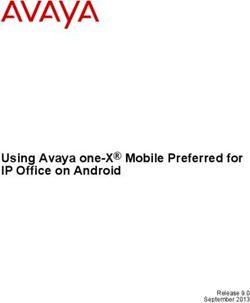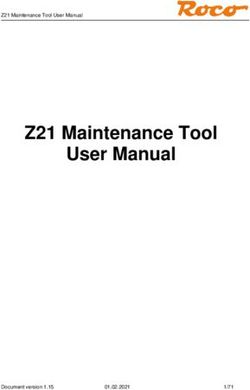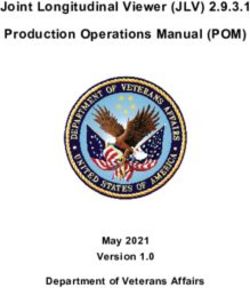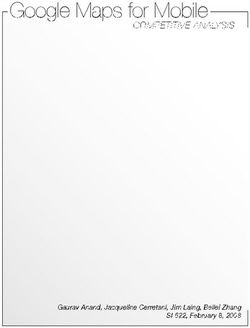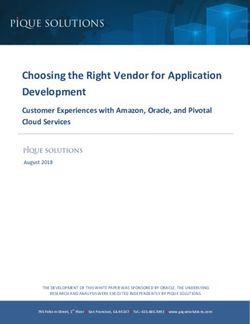Samsung Android 10 on Galaxy Devices - September 18, 2020 - Administrator Guide - Samsung Knox ...
←
→
Page content transcription
If your browser does not render page correctly, please read the page content below
Copyright Notice
Copyright © 2020 Samsung Electronics Co. Ltd. All rights reserved. Samsung is a registered trademark
of Samsung Electronics Co. Ltd. All brand, product, service names and logos are trademarks and/or
registered trademarks of their respective owners and are hereby recognized and acknowledged.
About this document
This document describes the enterprise guidance for the deployment of Samsung devices in
accordance with the Common Criteria-validated configuration. The document is intended for mobile
device administrators deploying Samsung devices.
Document Identification
Document ID Samsung MDF Admin Guidance v6.3
Document Title Samsung Android 10 on Galaxy Devices Administrator Guide
Revision History
Version Date Changes Author
4.0 May 15, 2018 Android 8, new template Brian Wood
4.1 November 16, 2018 Android 8.1, added new devices Brian Wood
5.0 July 19, 2019 Android 9 update Brian Wood
5.1 August 1, 2019 Added new devices Brian Wood
5.2 August 8, 2019 Added new devices for Summer 2019 eval Brian Wood
6.0 April 7, 2020 Android 10 update, combined VPN guide Brian Wood
6.1 August 14, 2020 Added new devices Brian Wood
6.2 August 17, 2020 Added new devices Brian Wood
September 18,
6.3 Added new devices for Fall 2020 eval Brian Wood
2020
Samsung Android 10 on Galaxy Devices Administrator Guide 2Contents
1 Introduction............................................................................................................. 6
1.1 Scope of Document ...................................................................................... 6
1.1.1 End-User Guidance ................................................................................ 6
1.2 Overview of Document ................................................................................ 6
1.3 Terminology & Glossary ............................................................................... 6
1.4 Evaluated Devices ........................................................................................ 7
1.4.1 Device Equivalency Claims..................................................................... 8
1.4.2 Device Details ...................................................................................... 10
1.4.3 Storage Encryption .............................................................................. 12
1.5 References ................................................................................................. 13
2 Mobile Device Deployment ................................................................................... 14
2.1 Device Overview ........................................................................................ 14
2.2 Evaluated Device Capabilities .................................................................... 14
2.3 Deployment Architecture .......................................................................... 15
2.3.1 Deployment Environment ................................................................... 15
2.3.2 EDM Solution Selection ....................................................................... 18
2.4 Provisioning of Samsung Devices ............................................................... 18
2.4.1 Work Profile Configurations ................................................................ 19
3 Common Criteria Configuration ............................................................................ 20
3.1 Approved Cryptography ............................................................................. 20
3.2 Enabling CC Mode ...................................................................................... 20
3.2.1 CC Mode Status ................................................................................... 21
3.3 Device Common Criteria Settings .............................................................. 21
3.3.1 Common Criteria Minimal Configuration ............................................ 22
3.4 VPN Client Settings .................................................................................... 23
3.4.1 VPN Profile Settings (All) ..................................................................... 23
3.4.2 VPN Profile Settings (Standard APIs) ................................................... 24
3.4.3 Knox VPN Profile Settings (Knox Generic APIs) ................................... 24
3.4.4 VPN Gateway Configuration Control ................................................... 26
3.4.5 Third-Party VPN Clients (Device) ......................................................... 26
3.5 Additional Common Criteria Features ....................................................... 26
3.5.1 Sensitive Data Protection .................................................................... 26
3.5.2 Background Network Communications............................................... 27
Samsung Android 10 on Galaxy Devices Administrator Guide 34 End User Procedures ............................................................................................. 28
4.1 User Authentication ................................................................................... 28
4.1.1 Setting Passwords ................................................................................ 28
4.1.2 Two-step Verification .......................................................................... 28
4.2 Wi-Fi Connectivity ...................................................................................... 28
4.3 Bluetooth Connectivity .............................................................................. 29
4.4 Cellular/Mobile Network Configuration .................................................... 29
4.5 Certificate Management ............................................................................ 29
4.6 Using the VPN Client .................................................................................. 30
4.6.1 Always-on Tunnel ................................................................................ 30
4.6.2 “Normal” VPN Tunnels ........................................................................ 30
4.7 Application Permissions ............................................................................. 30
5 Audit Records ........................................................................................................ 31
5.1 Types of Audit Events................................................................................. 31
5.2 Audit Collection Settings ............................................................................ 31
5.2.1 Audit Collection Filter Settings ............................................................ 32
5.3 Audit Record Fields .................................................................................... 32
5.4 Audit Events ............................................................................................... 33
6 Developer References ........................................................................................... 34
6.1 Cryptographic APIs ..................................................................................... 34
6.2 Bluetooth APIs............................................................................................ 34
6.3 TLS/HTTPS APIs .......................................................................................... 35
6.4 Certificate Pinning ...................................................................................... 35
6.5 IPsec VPN APIs............................................................................................ 35
7 Device Delivery and Updates ................................................................................ 36
7.1 Secure Device Delivery............................................................................... 36
7.1.1 Evaluation Version ............................................................................... 37
7.1.2 Pre-packaged Software Versions ......................................................... 37
7.2 Secure Updates .......................................................................................... 38
7.2.1 Allowed Update Methods ................................................................... 38
7.2.2 Blocking Updates ................................................................................. 38
8 Operational Security.............................................................................................. 39
8.1 Modes of Operation ................................................................................... 39
8.2 Wiping Data................................................................................................ 39
Samsung Android 10 on Galaxy Devices Administrator Guide 48.2.1 Wiping the Device................................................................................ 40
8.2.2 Wiping the Work Profile ...................................................................... 40
8.3 Additional Notes on Operational Security ................................................. 40
Samsung Android 10 on Galaxy Devices Administrator Guide 51 Introduction
1.1 Scope of Document
This document is intended as a guide for administrators deploying Samsung devices in the enterprise. The
guidance provided here focuses on how to configure devices to be in an approved configuration based on
the Protection Profile for Mobile Device Fundamentals v3.1 and the PP-Module for Virtual Private Network
(VPN) Clients v2.1 for the Samsung devices specified here.
The document is evolutionary. It will cover all devices evaluated with a common major version of Android.
1.1.1 End-User Guidance
This guidance document is focused on the central management of Samsung mobile devices. Guidance
related to user functions on a device, such as managing Bluetooth connections or setting authentication
credentials are outside the scope of this documentation. End-user guidance can be found both on the device
(most functions are guided through the user interface with descriptions and help) or from the Samsung
support website. Links to online guidance can be found in section 1.5 References.
1.2 Overview of Document
Samsung mobile devices are designed to maintain a secure mobile environment. To successfully deploy and
maintain such an environment requires coordination with multiple parties including:
Enterprise/Mobile Device Management (EDM/MDM) software
Carriers
Mobile Device Administrators
Users
This document is designed for the Mobile Device Administrators, to provide guidance in how to configure
and deploy Samsung mobile devices within an enterprise environment. This includes information about API
controls that can be used within the EDM/MDM software to achieve this configuration.
1.3 Terminology & Glossary
Evaluated Device Processor
ADB Android Debug Tool
ADT Android Development Tools
API Application Programming Interface
BYOD Bring Your Own Device
Samsung Android 10 on Galaxy Devices Administrator Guide 6Evaluated Device Processor
CA Certificate Authority
COPE Corporately-Owned, Personally Enabled
Enterprise Device Management
EDM Mobile Device Management
MDM
NOTE: EDM will be used for consistency
FBE File-Based Encryption
FOTA Firmware Over-the-Air
KPE Knox Platform for Enterprise
Mobile Device Fundamentals
MDF
Mobile Device Fundamentals Protection
MDFPP
Profile
ODE On-Device Encryption
SDK Software Development Kit
TLS Transport Layer Security
VPN Virtual Private Network
Table 1 - Acronyms
1.4 Evaluated Devices
The Common Criteria evaluation was performed on a set of devices covering a range of processors. These
devices were chosen based on the commonality of their hardware across several different devices that are
also claimed through equivalency. All device models are evaluated with Samsung Android 10.
The evaluation was performed on the following devices (note that the evaluation period is listed in
parenthesis for each device):
Model Chipset
Device Name SoC Kernel Build Number Evaluation
Number Vendor
Galaxy A71 5G SM-A716V Qualcomm SM7250 4.19.81 QP1A.190711.020 Fall 2020
Galaxy Tab
SM-T575 Samsung Exynos 9810 4.9.191 QP1A.190711.020 Fall 2020
Active3
Galaxy Tab S4 SM-T837A Qualcomm MSM8998 4.4.205 QP1A.190711.020 Fall 2020
Galaxy S20+ 5G SM-G986B Samsung Exynos 990 4.19.87 QP1A.190711.020 Spring 2020
Galaxy S20+ 5G SM-G986U Qualcomm SM8250 4.19.81 QP1A.190711.020 Spring 2020
Galaxy XCover SM-
Samsung Exynos 9611 4.14.113 QP1A.190711.020 Spring 2020
Pro G715FN
Galaxy Note10 SM-N976B Samsung Exynos 9825 4.14.113 QP1A.190711.020 Spring 2020
Samsung Android 10 on Galaxy Devices Administrator Guide 7Galaxy S10e SM-G970F Samsung Exynos 9820 4.14.113 QP1A.190711.020 Spring 2020
Galaxy S10+ SM-G975U Qualcomm SM8150 4.14.117 QP1A.190711.020 Spring 2020
Galaxy Note9 SM-N960F Samsung Exynos 9810 4.9.118 QP1A.190711.020 Spring 2020
Galaxy Note9 SM-N960U Qualcomm SDM845 4.9.186 QP1A.190711.020 Spring 2020
Table 2 – Evaluated Devices
1.4.1 Device Equivalency Claims
Many Samsung devices share common capabilities in different form factors, and Samsung provides common
capabilities, including support for the configurations necessary for the evaluation on these devices. The
following table shows the devices for which equivalence is being claimed from a device that is explicitly
evaluated.
Evaluated Device SoC Equivalent Devices Differences
Galaxy A71 5G SM7250 Galaxy A51 5G A71 5G > A51 5G in terms of display size
T577 & T575 tablets have 5G
Galaxy Tab Active3 Exynos 9810 Galaxy Tab Active3
T570 tablets only have Wi-Fi
T837 & T835 tablets have LTE
Galaxy Tab S4 MSM8998 Galaxy Tab S4
T830 tablets only have Wi-Fi
Galaxy S20 Ultra 5G S20 Ultra > S20+ > S20 > S20 FE in terms of
Galaxy S20+ LTE display size/resolution
Galaxy S20 5G
5G devices have different cellular modem
Galaxy S20 LTE
Galaxy S20 FE
Galaxy S20+ 5G Exynos 990 Note20 Ultra > Note20 in terms of display
Galaxy Note20 Ultra
size
5G
Galaxy Note20 Ultra Note20 devices include S Pen &
LTE functionality to take advantage of it for
Galaxy Note20 5G input (not security related)
S20 FE has under screen image fingerprint
Galaxy Note20 LTE
sensor
S20 Ultra > S20+ > S20 > S20 FE in terms of
Galaxy S20 Ultra 5G
display size/resolution
Note20 Ultra > Note20 in terms of display
Galaxy S20 5G
size
Galaxy S20 TE Note20 devices include S Pen &
functionality to take advantage of it for
Galaxy S20 FE
input (not security related)
Galaxy S20+ 5G SM8250 Galaxy Note20 Ultra Z Fold2 5G & Z Flip have 2 displays & folding
5G display
Tab S7 devices are tablets (no voice calling)
Galaxy Note20 5G
with S Pen
Tx70 tablets only have Wi-Fi, others have
Galaxy Tab S7+
cellular
Samsung Android 10 on Galaxy Devices Administrator Guide 8Evaluated Device SoC Equivalent Devices Differences
Galaxy Tab S7 Tab S7+ > Tab S7 in terms of display size
Tab S7+ & S20 FE has under screen image
Galaxy Z Flip 5G
fingerprint sensor
Tab S7 & Z Flip 5G have power button
Galaxy Z Fold2 5G
fingerprint sensor
XCover Pro is ruggedized
XCover Pro has Push-to-Talk button
Galaxy XCover Pro Exynos 9611 Galaxy A51
XCover Pro has removable battery
A51 has under screen image fingerprint
sensor
Galaxy Note10+ Note10+ > Note10 in terms of display size
Galaxy Note10+
Exynos 9825 Galaxy Note10 5G
5G 5G devices have different cellular modem
Galaxy Note10
S10 & S10+ have ultrasonic fingerprint
Galaxy S10+
sensor
Galaxy S10e Exynos 9820
Galaxy S10 5G S10+ > S10 > S10e in terms of display sizes
Galaxy S10 S10 5G has different cellular modem
S10e, Fold & Z Flip have power button
Galaxy S10 5G
image fingerprint sensor
Galaxy S10 S10 & S10e have smaller display sizes
Galaxy S10e 5G devices have different cellular modem
Galaxy Fold 5G Fold & Z Flip have 2 displays
Galaxy Fold Fold & Z Flip have folding display
Galaxy Z Flip Note10+ > Note10 in terms of display size
Galaxy S10+ SM8150 Note10 devices include S Pen &
Galaxy Note10+ 5G functionality to take advantage of it for
input (not security related)
Galaxy Note10+ Tab S6 is tablet (no voice calling) with S Pen
T867 & T865 tablets have LTE, T860 tablets
Galaxy Note10
only have Wi-Fi
Tab S6 has under screen image
Galaxy Tab S6
fingerprint sensor
Exynos S9 & XCover FieldPro have smaller
Galaxy Note9 Galaxy S9+
9810 displays
Samsung Android 10 on Galaxy Devices Administrator Guide 9Evaluated Device SoC Equivalent Devices Differences
Note9 includes S Pen & functionality to
take advantage of it for input (not
security related)
XCover FieldPro is ruggedized
Galaxy S9
XCover FieldPro has Push-to-Talk button
Galaxy XCover
XCover FieldPro has removable battery
FieldPro
XCover FieldPro does not support iris
biometric
Galaxy S9+ S9 has smaller display
Galaxy Note9 SDM845 Note9 includes S Pen & functionality to
Galaxy S9 take advantage of it for input (not
security related)
Table 3 - Device Equivalence
The differences between the evaluated devices and the equivalent ones do not relate to security claims in
the evaluated configuration. The Wi-Fi chipsets are the same for each series of common devices.
1.4.2 Device Details
The model numbers and evaluated versions of the mobile devices being claimed are as follows:
Chipset Base Model
Device Name Carrier Models
Vendor Number
Galaxy A71 5G Qualcomm SM-A716 U, V
Galaxy A51 5G Qualcomm SM-A516 D, V
SM-T577 U
Galaxy Tab Active3 Samsung SM-T575 N, None
SM-T570 None
SM-T837 A, P, R4, T, V
Galaxy Tab S4 Qualcomm SM-T835 N, None
SM-T830 None
Galaxy S20 FE Qualcomm SM-G781 B, N, U, V, W
Galaxy S20 FE Samsung SM-G780 F
Galaxy Z Fold2 5G Qualcomm SM-F916 B, N, U, W
Galaxy Note20 Ultra 5G Samsung SM-N986 B
Galaxy Note20 Ultra 5G Qualcomm SM-N986 C, N, U, W, SC01O*
Samsung Android 10 on Galaxy Devices Administrator Guide 10Chipset Base Model
Device Name Carrier Models
Vendor Number
Galaxy Note20 Ultra
Samsung SM-N985 F
LTE
Galaxy Note20 5G Samsung SM-N981 B
Galaxy Note20 5G Qualcomm SM-N981 N, U, W
Galaxy Note20 LTE Samsung SM-N980 F
SM-T978 U
SM-T976 B, N
Galaxy Tab S7+ Qualcomm
SM-T975 N, None
SM-T970 None
SM-T878 U
Galaxy Tab S7 Qualcomm SM-T875 N, None
SM-T870 None
Galaxy Z Flip 5G Qualcomm SM-F707 B, N, U
Galaxy S20 Ultra 5G Samsung SM-G988 B
Galaxy S20 Ultra 5G Qualcomm SM-G988 N, U, W
Galaxy S20+ 5G Samsung SM-G986 B
Galaxy S20+ 5G Qualcomm SM-G986 N, U, W, SC52A*, SCG02*
Galaxy S20+ LTE Samsung SM-G985 F
Galaxy S20 5G Samsung SM-G981 B
Galaxy S20 5G Qualcomm SM-G981 N, U, V, W, SC51A*, SCG01*
Galaxy S20 TE Qualcomm SM-G981 U
Galaxy S20 LTE Samsung SM-G980 F
Galaxy XCover Pro Samsung SM-G715 FN, U, W
SM-A515 F, U, W
Galaxy A51 Samsung
SM-S515 DL
Galaxy Note10+ 5G Samsung SM-N976 B, N
Galaxy Note10+ 5G Qualcomm SM-N976 U, V
Galaxy Note10+ Samsung SM-N975 F
Galaxy Note10+ Qualcomm SM-N975 C, U, SC-01M*, SCV45*
Galaxy Note10 5G Samsung SM-N971 N
Galaxy Note10 Samsung SM-N970 F
Galaxy Note10 Qualcomm SM-N970 U
Galaxy Tab S6 5G Qualcomm SM-T866 N
SM-T867 R4, U, V
Galaxy Tab S6 Qualcomm SM-T865 N, None
SM-T860 None
Galaxy S10 5G Samsung SM-G977 B, N
Galaxy S10 5G Qualcomm SM-G977 P, T, U
Galaxy S10+ Samsung SM-G975 F, N
Galaxy S10+ Qualcomm SM-G975 U, SC-04L*, SC-05L*, SCV42*
Galaxy S10 Samsung SM-G973 F, N
Galaxy S10 Qualcomm SM-G973 U, SC-03L*, SCV41*
Galaxy S10e Samsung SM-G970 F, N
Samsung Android 10 on Galaxy Devices Administrator Guide 11Chipset Base Model
Device Name Carrier Models
Vendor Number
Galaxy S10e Qualcomm SM-G970 U
Galaxy Fold 5G Qualcomm SM-F907 B, N
Galaxy Fold Qualcomm SM-F900 F, U, SC-06L*, SCV44*
Galaxy Z Flip Qualcomm SM-F700 F, N, U, W, SCV47*
Galaxy Note9 Samsung SM-N960 F, N
Galaxy Note9 Qualcomm SM-N960 U, SC-01L*, SCV40*
Galaxy XCover FieldPro Samsung SM-G889 A
Galaxy S9+ Samsung SM-G965 F, N
Galaxy S9+ Qualcomm SM-G965 U, SC-03K*, SCV39*
Galaxy S9 Samsung SM-G960 F, N
Galaxy S9 Qualcomm SM-G960 U, SC-02K*, SCV38*
Table 4 - Device Details
The Carrier Models column specifies the specific versions of the devices that have the validated
configuration. These additional letters/numbers denote carrier specific models (such as U = US Carrier
unified build). Only models with the suffixes listed in the table can be placed into the validated
configuration. The carrier models marked by * are explicit model numbers for those carriers and do not
follow the standard specified for other models.
The following table shows the Security software versions for each device.
VPN PP-
WLAN
MDF MDF MOD Knox
Device Name v1.0
Version Release v2.1 Release
Release
Release
All Note20x, All Tab S7x, Z Flip 5G,
3.1 5 2 3.1 3.6
Z Fold2, S20 FE, Tab Active3
All S20x, Tab S6, A71 5G, A51 5G,
3.1 5 2 3.0 3.5
Tab S4
All Note10x, A51, XCover Pro, All
S10x, Fold, Z Flip, Note9, All S9x, 3.1 5 2 3.0 3.4.1
XCover FieldPro
Table 5 - Security Software Versions
The version number is broken into two parts showing the Protection Profile or Extended Package version as
well as the software version that is certified. For example, the Galaxy S20 would show “MDF v3.1 Release
5”.
1.4.3 Storage Encryption
Different Samsung devices support Direct Boot and File-Based Encryption (FBE) instead of On-Device
Encryption (ODE) as supported on earlier devices. FBE and Direct Boot allows an encrypted device to boot
straight to the Android lock screen where it is possible to receive calls and for FBE-aware apps can provide
Samsung Android 10 on Galaxy Devices Administrator Guide 12notifications prior to authentication. The type of encryption services available on each device is listed in
Table 6.
Device Name Implementation
All Note20x, All Tab S7x, Z Fold2, All S20x, XCover Pro, A71 5G, All
FBE
A51x, All Note10x, Tab S6, All S10x, All Foldx, All Z Flipx, Tab Active3
Note9, XCover FieldPro, All S9x, Tab S4 ODE
Table 6 – Storage Encryption for Devices
1.5 References
The following websites provide up to date information about Samsung device certifications.
Site Information URL
Samsung Knox Common Criteria documentation, https://support.samsungknox.com/hc/en-
Portal Application Version List, Tools us/articles/115015195728
Samsung Knox Samsung Knox developer guides https://seap.samsung.com/sdk/knox-
SDK including EDM APIs android/developer-guides
Galaxy S Device Manuals & User Guides for Galaxy https://www.samsung.com/us/support/mobile/pho
Support S devices nes/galaxy-s
Galaxy Note Manuals & User Guides for Galaxy https://www.samsung.com/us/support/mobile/pho
Device Support Note devices nes/galaxy-note
Galaxy Tablet Manuals & User Guides for Galaxy https://www.samsung.com/us/support/mobile/tabl
Device Support Tab devices ets/galaxy-tabs
https://www.niap-
Product Compliant List for
ccevs.org/Product/PCL.cfm?par303=Samsung%20El
Samsung Electronics
NIAP ectronics%20Co%2E%2C%20Ltd%2E
Approved Protection Profiles https://www.niap-ccevs.org/Profile/PP.cfm
https://csrc.nist.gov/Projects/Cryptographic-
Validated Cryptographic Modules
NIST CMVP Module-Validation-Program/Validated-
(search for Samsung)
Modules/Search
Validated Cryptographic https://csrc.nist.gov/projects/cryptographic-
NIST CAVP
Algorithms algorithm-validation-program
NIST SP 800- NIST SP 800-63B Digital Identity
https://pages.nist.gov/800-63-3/sp800-63b.html
63B Guidelines
Table 7 – Reference Websites
Samsung Android 10 on Galaxy Devices Administrator Guide 132 Mobile Device Deployment
2.1 Device Overview
The mobile device is a combination of hardware running an Android operating system with modifications
made to increase the level of security provided to end users and enterprises. The mobile device is intended
for use as part of an enterprise messaging solution providing mobile staff with enterprise connectivity. With
a focus on enterprise security, the mobile device also provides support for both IKEv1 and IKEv2 VPN
tunnels using both Pre-Shared Keys as well as certificates, providing flexibility based on the environment.
The mobile device combines with an EDM solution to enable the enterprise to watch, control and
administer all deployed mobile devices, across multiple service providers as well as facilitate secure
communications through a VPN tunnel. This partnership provides a secure mobile environment that can be
managed and controlled by the environment and reduce the risks that can be introduced when enabling
mobility in the enterprise, whether through a Bring-Your-Own-Device (BYOD) or a Corporate-Owned
deployment.
The Samsung Software Development Kit (SDK) builds on top of the existing Android security model by
expanding the current set of security configuration of options to over 600 configurable policies and
including additional security functionality such as application blacklisting. The ability to set these policies is
based on the capabilities of the EDM.
2.2 Evaluated Device Capabilities
The product provides a significant amount of security capabilities with the core capabilities being included
within the common criteria evaluation including:
Security Feature Description
File-Based Encryption (FBE) and On-Device Encryption (ODE). The mobile device
has the ability to encrypt data on the device using AES 256.
Device data protection. The
Removable storage encryption. The mobile device can encrypt all files placed
mobile device provides
onto, or already reside on, removable storage attached to the device.
security functionality to
Sensitive data protection. The mobile device has the ability to securely store
protect data at rest.
incoming data that is considered sensitive such that it can’t be decrypted without
the user logging in.
Application Management.
Application resource restrictions. All applications are run within a controlled
The device provides a
environment that limits applications to only accessing only authorized data and
number of security functions
resources.
to manage device software.
Device lock. The mobile device can be configured to lock automatically after a
Access Control. The device
defined period of inactivity (1 to 60 minutes) limiting access to device functions
can implement access
accept those that are explicitly authorized such as emergency calls.
control that reduces mobile
Local wipe. The mobile device has the ability to wipe encryption keys/data on a
user permissions and assists
device after a defined number of authentication attempts are surpassed.
in reducing unauthorized
Credential complexity. The mobile device can enforce enterprise password
access.
policies forcing users to use a defined level of complexity in device passwords.
Samsung Android 10 on Galaxy Devices Administrator Guide 14Security Feature Description
Biometrics Use. The mobile device can provide biometric authentication for
access to the device complementary to password policies, restricting access based
on failed attempts.
Privileged access. The mobile device can be configured to restrict mobile user’s
access to privileged functions such as device configurations.
Hotspot Control. The mobile device can be configured to act as a hotspot for
sharing Internet access to other devices.
Wireless network settings. The wireless network configuration of the mobile
device can be specified, providing requirements or pre-loaded networks.
Enterprise device Remote wipe. An enterprise administrator can send a message to the mobile
management. Enterprise device to wipe all local storage and the SD card.
administrators can control Security policy. The mobile device and VPN can be configured by an EDM solution
and audit mobile endpoint that supports the Samsung Enterprise SDK.
configurations and wipe Auditing. The mobile device can monitor and generate records related to security-
device if needed. relevant events within the device.
Secure Channel. Enterprise
VPN. The mobile device provides a secure communications channel to the VPN
devices can securely connect
Gateway.
to the enterprise network.
Table 8 – Mobile Device Security Features
2.3 Deployment Architecture
The first step in deploying Samsung devices is to decide on both an EDM solution and an appropriate
architecture. These selections are beyond the scope of this guidance. There are many approaches to how
the management infrastructure can be configured, from on premise servers to cloud to hybrid approaches
combining the two. The specifics of the architecture should be discussed with the EDM solution vendor.
Ideally, the deployed EDM solution should be evaluated to the requirements of the Protection Profile for
Mobile Device Management (MDMPP).
2.3.1 Deployment Environment
The enterprise environment must provide all of the services required to operate and manage devices. The
basic components of this model include:
Component Description
The EDM Solution secures monitors, manages and supports mobile devices
deployed across the organization. Controlling and protecting the data and
configuration settings for all mobile devices in the network reduces security risks.
Enterprise/Mobile Device
Management Solution
As part of the EDM solution, an app (usually called an Agent) is installed onto the
mobile device. This Agent implements the policies from the EDM and can
communicate back to the server, sending status information and logs for review.
Samsung Android 10 on Galaxy Devices Administrator Guide 15Component Description
A secure VPN tunnel should be initialized between the managed Android devices
and the Enterprise Environment to prevent unauthorized access to enterprise
resources. The connection should be based on certificates deployed on the
Android user devices. Ideally, mutual authentication is deployed, meaning that
both the Android user devices authenticate themselves with a certificate but also
the gateway to the enterprise environment. Mutual authentication serves to
prevent Android user devices to login into an unauthorized enterprise network
and on the other hand prevents the unauthorized login of untrusted devices into
Secure Tunnel Termination the enterprise environment.
For services that do not require a VPN, TLS should always be used to encrypt
access to the site. Similar to the VPN, mutual authentication between the client
and server is recommended.
Note that EDM access to the between the device and server does not need to be
through a VPN but is expected to have its own secure channel for
communications.
The directory services should be set up to store, organize and provide access to
Directory Services
information in a directory.
Business applications allow enterprise users to fulfill or access certain business
Business Applications tasks pertinent to requirements. This may include management tools, accounting
utilities and contact management software/solutions.
Certificate services must be implemented to manage all certificate needs
throughout the enterprise environment. This includes issuing new Android device
user certificates that are needed to facilitate secure communications through a
Certificate Services VPN or TLS connection.
It is possible that the certificate services could be provided by a third party instead
of a stand-alone internal service for the organization.
Table 9 – Enterprise Deployment Component Services
Figure 1 shows an example of a high-level design of an enterprise-based environment.
Samsung Android 10 on Galaxy Devices Administrator Guide 16Managed
Devices
Internet Carrier Networks
Access Wi-Fi
Enterprise
Environment
Outer Firewall
EDM Server VPN Server
DMZ
Resources
Inner Firewall
Directory
Certificate Services
Business Applications
Figure 1 - Example Enterprise Architecture
Samsung Android 10 on Galaxy Devices Administrator Guide 172.3.2 EDM Solution Selection
To manage the mobile devices, an EDM must be deployed. This EDM should support the Samsung Knox APIs
to enable the capabilities documented in this guide. The more complete the EDM vendor support, the more
capabilities can be controlled on the device.
To enable capabilities such as remote wipe of a device, the EDM must be placed within the Enterprise
environment such that it can communicate over the internet. This communication can be enabled with or
without a VPN, though it is normally recommended to have EDM traffic outside the VPN to ensure access is
most widely available to the device.
When selecting an EDM solution, care should be taken to ensure the ability to configure the Common
Criteria configuration. The Common Criteria Configuration section provides the specific information about
the Knox APIs that are necessary to support this configuration and can be used to check the compatibility of
the EDM solution with the needs of the Enterprise.
2.4 Provisioning of Samsung Devices
As noted above, the secure deployment of enterprise devices is reliant on many components beyond the
mobile device itself. It is expected that within the Enterprise environment the EDM solution and other
required services are securely installed and configured according to the security requirements of the
organization.
Once the EDM is installed and available, it is possible to begin provisioning end user devices. The
provisioning process will prepare the devices for a policy configuration to be deployed, enabling the device
to be placed into a Common Criteria configuration.
The mobile device must be enrolled with the EDM server to enable administration via the EDM. Enrollment
is accomplished by installing the EDM Agent application onto the device. There many methods and
configurations for doing this depending on the deployment scenario. The EDM documentation for
deployment should be followed.
Once a device has been enrolled to the EDM, other optional configurations may be set, depending on the
organization security policy. These are not required to place the device into a Common Criteria
configuration, but are best practices for mobile devices.
NOTE: Configurations that are included as part of the controls for the Common Criteria configuration are
not included here.
The following list provides some of the most common additional configuration items that may be done on a
mobile device:
Install applications required for enterprise productivity
Provision client certificates by either:
o Using the EDM server;
o Using the Android Development Tools (ADT) to manually push certificates to each device via USB
Using the Android Debug Tool (ADB) required USB debugging to be enabled on the device
for provisioning of the certificates (it can be disabled once this operation is complete)
Samsung Android 10 on Galaxy Devices Administrator Guide 18o Placing the certificates on a microSD card and import using the device user interface
o The certificates commonly deployed are:
Enterprise CA certificate (used to validate the server certificates presented by the VPN
endpoint and reverse proxy)
Wi-Fi client certificate (for authentication to an EAP-TLS Wi-Fi AP)
VPN client certificate (for authentication to the enterprise VPN endpoint)
SSL client certificate (for authentication to the reverse proxy for intranet services)
Configure the VPN client to connect to the enterprise VPN endpoint
o Enable ‘Always-On’ VPN
Configure the email client to connect to the enterprise server
2.4.1 Work Profile Configurations
Through the Knox Platform, Samsung devices include an integrated capability to configure the device for an
enterprise environment with Work Profile. A Work Profile can be configured for a whole device or with a
Work Profile container. When a Work Profile container is configured, it provides a segmented area on the
device that can have its own apps and data that is not accessible from the “normal” area (sometimes called
the “personal” side of the device). The Work Profile container can be used to separate different apps and
data, such as in a BYOD scenario where an enterprise could manage their own data in a separate Work
Profile container on the user’s device.
A Samsung device can be placed into an evaluated configuration both with and without a Work Profile
container being configured on the device. For organizations that do not need to segment the device, a
configuration can be used without creating a Work Profile container. For organizations that have a need for
data separation, a Work Profile can be created and still be in an evaluated configuration.
Samsung Android 10 on Galaxy Devices Administrator Guide 193 Common Criteria Configuration This section of the guide will list the configuration settings that are reviewed as part of the Common Criteria evaluation. Some of these settings are required for the device to be placed into a validated configuration while others are optional and can be used at the discretion of the organization and the attendant security policies. 3.1 Approved Cryptography Part of the Common Criteria-evaluated configuration is the availability of approved cryptographic engines for use by the system and applications. Samsung has chosen to utilize NIST-validated cryptographic algorithms within the cryptographic modules on its devices for the Common Criteria configuration. These algorithms are made available for use by applications installed on the device through the normal Android Framework APIs. Samsung provides the following cryptographic modules with NIST-validated algorithms on all the evaluated devices: Samsung Kernel Cryptographic Module Samsung BoringSSL Cryptographic Module Samsung SCrypto Cryptographic Module In addition, the following cryptographic modules with NIST-validated algorithms are available, depending on the CPU: Samsung Flash Memory Protector (on devices with Samsung Exynos processors) QTI Inline Crypto Engine (on devices with Qualcomm Snapdragon processors) All modules always run in a FIPS-validated mode. BoringSSL, for compatibility reasons, provides access to non-FIPS algorithms. Developers should not utilize non-FIPS algorithms in a validated configuration (but these are necessary to ensure functionality with many commercial services). Samsung integrates the cryptographic modules directly into Android so they can be accessed by any app using the native Android APIs. The APIs providing access to FIPS-validated algorithms are detailed in the section 6 Developer References. Note: It is possible that some applications will implement their own cryptography instead of relying on the modules provided with the device. It is the responsibility of those vendors to validate their own cryptography. Samsung recommends that developers utilize the cryptographic functions provided with the device using the native Android APIs. 3.2 Enabling CC Mode The Samsung devices listed in this document support a Common Criteria (CC) Mode. This CC Mode provides feedback on whether or not the device meets the minimum required configuration according to the MDF requirements. Samsung Android 10 on Galaxy Devices Administrator Guide 20
While there are two methods for enabling CC Mode on a device, only the EDM-managed method will be
explained here.
NOTE: The CC Mode app is for testing and not intended as a deployment tool.
3.2.1 CC Mode Status
CC Mode has three possible states:
Status Description
Ready The conditions for CC Mode have not been met
Enabled CC Mode has been turned on
CC Mode has been turned on but an integrity check
Disabled
or self-test has failed (such as a FIPS 140-2 self-test)
Table 10 – CC Mode Status
The status of the CC Mode check is entered into the audit log through a series of entries about each of the
conditions necessary for CC Mode.
The CC Mode status can be seen by a user in Settings/About phone/Software Security Version. The only
status mark shown here is Disabled (an error has occurred); there is no shown status for any other state.
Note: It is unlikely a user will see the Disabled state as the failures necessary to meet this condition are such
that the device is unlikely to boot.
3.3 Device Common Criteria Settings
This section will lay out all the settings which are mandatory as part of the MDF-validated configuration.
The settings have been grouped into categories as well as marked with applicability based on the following
table.
Applicability Description
These APIs are only applied to the device as a
Device whole and cannot be applied to the Work
Profile
These APIs can be applied to both the device
All
or the Work Profile
These APIs are only applicable to the Work
Work Profile
Profile
These APIs are applicable to the Knox
Platform for Enterprise (KPE) and can be
Knox
applied to the device or Work Profile
depending on the configuration
Table 11 – API Applicability
Samsung Android 10 on Galaxy Devices Administrator Guide 21A Work Profile implements many of the same APIs as are available to the device (such as hardware state
configurations). Policies in Work Profile are tied specifically to the Work Profile as part of the Knox Platform
API configuration. All Knox APIs specified are part of the Knox Platform for Enterprise (KPE) set of APIs and
require a Knox Platform for Enterprise license to be used.
Note: While most of the APIs listed here are part of the Knox SDK, some APIs come from the Android Device
Management set. The APIs from native Android are italicized.
The settings have also been marked as mandatory or objective (or in the case of CC Mode, Always).
All the settings are included in the attached spreadsheet on the Device Settings worksheet.
Settings Table.xlsx
3.3.1 Common Criteria Minimal Configuration
To configure the device into the minimal evaluated configuration, all settings marked as Always and
Mandatory must be set. Once these have been set, the device configuration can be verified by reviewing the
audit records from the device boot.
The optional configuration settings can be used to meet the deployment needs of the organization. These
settings have been covered in the evaluation, but the specific settings of those items does not affect the
evaluated configuration.
The following settings must be configured via the EDM after CC Mode has been enabled:
1. Set Password Quality
2. Enable the Maximum Password Failure Wipe Policy
3. Enable SD Card Encryption
4. Enable CRL Checking
If biometrics are enabled, the following setting must be configured:
1. Disable Face Lock
The following settings must be configured via the device after CC Mode has been enabled:
1. Set a Password
2. Enable Secure Startup (only applicable for devices with ODE in Table 6 – Storage Encryption for Devices)
3. Enroll biometrics (if enabled)
To ensure overall control of the Common Criteria configuration, CC Mode cannot be disabled by an end user
except by performing a factory reset. It is possible to change the CC Mode status through the EDM; a user
can only turn off CC Mode by choosing to perform a factory reset.
Samsung Android 10 on Galaxy Devices Administrator Guide 223.3.1.1 Application White/Black Listing Settings White/Black listing is done using the full name of the application (such as com.android.testingapp). The application removal process will automatically clear data associated with the application stored in the application directories. Data created or stored outside the application directories (such as photos by a camera application or documents created by a word processor) will not be removed when the application is uninstalled. The method for configuring these lists is highly dependent on the EDM solution chosen. Please refer to the EDM specific guidance on exactly how to set these policies. Note: The Application White/Black lists will not have any impact on apps that are part of the system image. Built-in apps can instead be Disabled. 3.4 VPN Client Settings The device also includes an evaluated VPN client. There are two ways to configure the built-in VPN client, depending on the needs of the organization, via the Standard APIs or via the Knox Generic VPN APIs. The Standard APIs provide a basic set of functionality for a VPN client that is configured for the entire device (all traffic would pass through this VPN profile). The Knox Generic VPN APIs provide a highly flexible method for configuring VPNs that can include the ability to control access to applications or groups of applications to specific tunnels. The Knox VPN framework can be used to control tunnels both inside and outside the Work Profile, depending on where the VPN client is installed (inside or outside the Work Profile). The Knox VPN framework can be used with the built-in Samsung VPN client or with third-party VPN client vendors, depending on the needs of the organization. The settings for configuring a VPN client profile can be found in the Settings Table spreadsheet on the VPN Settings worksheet. The specific settings can be used for profiles that are compliant with the Common Criteria configuration. 3.4.1 VPN Profile Settings (All) 3.4.1.1 Valid Certificate Types for IKEv1 The IPsec Xauth RSA setting only accepts RSA certificates for the tunnel. As long as the certificates are valid (not expired, properly formatted, etc.) they can be used for the VPN configuration. Note: It is possible to specify an ECDSA certificate that has been loaded into the system, but it cannot be used to establish a connection to the gateway using IKEv1. 3.4.1.2 Valid Certificate Types for IKEv2 While the menu selection for the type of tunnel states IPsec IKEv2 RSA it is possible to utilize both RSA and ECDSA certificates for the tunnel. As long as the certificates are valid (not expired, properly formatted, etc.) they can be used for the VPN configuration. Samsung Android 10 on Galaxy Devices Administrator Guide 23
3.4.1.3 Specifying a Strong Pre-Shared Key
A PSK (Pre-shared key) is like a password, a fixed string used to authenticate the VPN client to the VPN
gateway. Since the PSK does not change (or at least does not change often), a strong string should be
selected to protect against unauthorized access to the VPN by unknown clients.
The PSK can be entered in two forms: ASCII or HEX. All ASCII characters are supported. HEX keys must start
with “0x” as the first two characters entered. If those are the first two characters, the remaining entry will
be read as a HEX key. The maximum key size is 64 characters entered.
The PSK will be provided by the organization for entry (since this is something that must match the value on
the VPN Gateway). The PSK is recommended to be at least 22 characters long and if not HEX, a mix of letters
numbers and symbols.
3.4.2 VPN Profile Settings (Standard APIs)
3.4.2.1 Server Certificate for the Gateway
It is possible to specify a Server Certificate for the Gateway in the configuration of a VPN tunnel. This
certificate will override any certificate provided by the Gateway during the negotiation of the tunnel.
This certificate may be loaded through the UI or EDM. See the device User Guidance for more information
about loading certificates manually.
3.4.3 Knox VPN Profile Settings (Knox Generic APIs)
Configuring the VPN via Knox Generic VPN APIs has the benefit of allowing per-app routing to the VPN
client. For example, all container packages can be forced to go through one tunnel, while personal
applications are routed through another, or not at all.
The Knox VPN framework can be used with the built-in Samsung VPN client or with third-party VPN client
vendors, depending on the needs of the organization.
To use the Knox VPN framework, the following is needed:
Setting Value Description
Installation package(s) from the VPN client vendor for
VPN Installer(s) APKs from vendor installation on the device. Generally (though not always)
this would include 2 files.
VPN profile(s) JSON files The VPN profile(s) to be deployed on the device
The full set of configurations (including Knox configuration)
“vpn” folder JSON files and vendor.ini
needed for deployment of the VPN profile
Table 12 – Knox VPN Framework Components
The VPN client vendor would provide the files above though the JSON configuration would have to be edited
by the Administrator. More information about the JSON configuration can be found here:
https://seap.samsung.com/api-references/android-
premium/reference/com/sec/enterprise/knox/profile_creation.pdf.
Samsung Android 10 on Galaxy Devices Administrator Guide 243.4.3.1 Samsung VPN Client Configuration for Knox VPN Profile
Using Knox Generic APIs requires installation of the Samsung Proxy APK on the device, which translates
configuration received through these APIs onto the underlying Samsung VPN client. The use of other Proxy
APKs could be used to support non-Samsung VPN clients (that is not covered here).
Note: Using the Samsung VPN APK will configure the Knox VPN Profile to point to the evaluated VPN client.
Provided the profile configuration string has been created as per the next section, the API flow for creating
and starting a VPN connection will be createVpnProfile() -> addPackagesToVpn() -> activateVpnProfile() API.
The API flow for removing a VPN profile will be activateVpnProfile() (De-activate it) -> removeVpnProfile()
API.
Note: When adding packages to a VPN profile, use User0 for the whole device and User10 or User100
(depending on the device) for the Work Profile.
3.4.3.2 JSON Configuration String
This is an example JSON file for the Knox VPN Client Profile.
{ "ipsec_xauth_rsa": {
"KNOX_VPN_PARAMETERS": { "user_cert_alias": "",
"profile_attribute": { "ca_cert_alias": "",
"profileName": "ss1", "server_cert_alias": "",
"host": "", "dns_search_domains": [],
"isUserAuthEnabled": true, "dns_servers": [
"vpn_type": "ipsec", "8.8.8.8"
"vpn_route_type": 1 ],
}, "frwd_routes": [
"knox": { "10.0.0.0\/8"
"connectionType": "keepon", ]
"chaining_enabled": "-1", },
"uidpid_search_enabled": "0" "ipsec_ike2_psk": {
}, "identifier": "test@sta.com",
"vendor": { "pre_shared_key": "example",
"basic": { "dns_search_domains": [],
"autoretry": "1", "dns_servers": [
"username": "sampleu", "8.8.8.8"
"password": “samplepw", ],
"authentication_type": "type", "frwd_routes": [
"host": "111.111.111.111" "10.0.0.0\/8"
}, ]
"ipsec_xauth_psk": { },
"identifier": "test@sta.com", "ipsec_ike2_rsa": {
"pre_shared_key": "example", "user_cert_alias": "",
"dns_search_domains": [], "ca_cert_alias": "",
"dns_servers": [ "server_cert_alias": "",
"8.8.8.8" "dns_search_domains": [],
], "dns_servers": [
"frwd_routes": [ "8.8.8.8"
"10.0.0.0\/8" ],
] "frwd_routes": [
}, "10.0.0.0\/8"
],
"ocsp_url": ""
}
}
}
}
Example Xauth-PSK JSON (Other configurations in gray)
Samsung Android 10 on Galaxy Devices Administrator Guide 253.4.3.3 Server Certificate for the Gateway
It is possible to specify a Server Certificate for the Gateway in the configuration of a VPN tunnel, by
providing the server_cert_alias string corresponding to a certificate previously installed into the keystore.
This certificate will override any certificate provided by the Gateway during the negotiation of the tunnel.
This certificate may be loaded through the UI or EDM. See the device User Guidance for more information
about loading certificates manually.
3.4.4 VPN Gateway Configuration Control
There are many configuration options for a VPN tunnel that only be configured from the gateway. The VPN
client will utilize these settings from the gateway configuration to construct the secure tunnel. The following
is a list of the settings that must be configured through the gateway:
Encryption settings – while the VPN client will use FIPS validated encryption, the gateway will specify
which algorithms should be used.
IKE Protocols & Authentication – the gateway specifies which IKE protocols authentication techniques
are required for establishing the connection. This includes requiring Main mode when IKEv1 is being
used.
IPsec Session Key cryptoperiod – the gateway specifies the session key cryptoperiod and can be used to
configure periods under 1 hour in duration.
3.4.5 Third-Party VPN Clients (Device)
While Samsung devices come with a Common Criteria-certified VPN client, Enterprise customers may also
use a VPN client from a third party vendor. Android provides the public class android.net.VpnService for
third party vendors to build VPN clients that can be installed within Android.
These clients may contain additional capabilities beyond those provided by the built-in Android or Samsung
clients. VPN client software built using this interface may provide their own management interface outside
of that provided by Samsung.
3.5 Additional Common Criteria Features
3.5.1 Sensitive Data Protection
Samsung has added capabilities for Sensitive Data Protection. This feature is designed to allow applications
that run in the background and receive information to protect that information upon receipt. This feature is
provided as part of the device, but its use is dependent on applications having been written to the APIs
providing the capability. It is expected that this list will grow over time, but is currently limited to the
Samsung Email application contained within the Work Profile.
The API for Sensitive Data Protection exists for different Knox Platform configurations, but unless an
application has been written to the API, it will not take advantage of the Sensitive Data Protection function.
Samsung Android 10 on Galaxy Devices Administrator Guide 263.5.2 Background Network Communications Samsung Android devices are usually configured by default to send anonymous usage data (including location, device ID etc.) to Google and Samsung servers. This can be disabled through device settings and will need to be enforced through procedural controls. Samsung Android devices do not need to be associated with a Google account to operate as required within the enterprise. For example, it is still possible to receive push notifications through Google Cloud Messaging. Knox EDM APIs can be used to prevent users from signing in to these services (see EDM guidance). Samsung Android 10 on Galaxy Devices Administrator Guide 27
4 End User Procedures While the administrator can configure the device, the end user of the device will interact with the resulting configuration. Specific instructions about procedures for an end user can be found in the support links in section 1.5 References. There the user can specifically select their device and have tailored usage instructions. 4.1 User Authentication When allowed, a user will be able to enroll fingerprint or iris biometrics for use at the lock screen as an alternative to entering a password. Detailed instructions for configuring these methods can be found under the “Secure” or “Security” section of the guide for the specific device. Information about setting up the Screen Lock, fingerprint and iris will be listed separately. 4.1.1 Setting Passwords Passwords and biometrics are available (depending on the configuration) for use to prevent unauthorized access to the device. A user must always have a password set for authentication, and this password should never be shared with anyone. Recommendations for setting strong passwords can be found in NIST SP 800- 63B, section 5.1.1, Memorized Secrets. 4.1.2 Two-step Verification When the Work Profile is configured for Two-step verification (also called multi-factor or hybrid authentication), the user must provide both a biometric and password to login successfully. The user will see a new option in the Screen Lock Type that will allow the user to configure both components of the authentication credentials. When the Two-step verification is selected, the user will be prompted to choose the first lock type, which will be a Password. Once the password has been entered, the user will be prompted to enter a biometric from those available for use (fingerprint or iris). If the biometric has not yet been registered, the user will be prompted to re-enter the password before continuing to register the biometric. The process for entering the password or registering a biometric in the same manner as when used individually (specified in 4.1 User Authentication). The Two-step verification process provides a wizard to register both components at once. 4.2 Wi-Fi Connectivity While the administrator may pre-configure some Wi-Fi networks via the EDM, the user has local control over the Wi-Fi connectivity of the device, including the ability to enable/disable Wi-Fi and to connect/reconnect to networks. Detailed instructions for connecting to Wi-Fi networks can be found under the “Connections” section of the guide for the specific device. Samsung Android 10 on Galaxy Devices Administrator Guide 28
You can also read