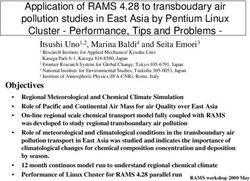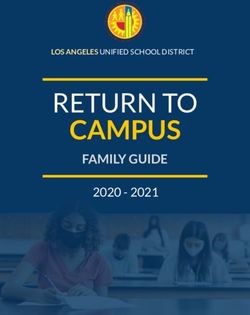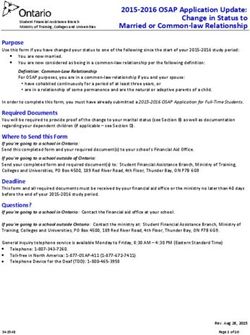IMPLEMENTATION OF DST RULE CHANGE
←
→
Page content transcription
If your browser does not render page correctly, please read the page content below
95 Methodist Hill Drive • Rochester, New York 14623
IMPLEMENTATION OF DST RULE CHANGE
This application note provides information on how changes in DST rules pertain to Spectracom NetClock®
and Ethernet Time Servers.
SECTION 1: BACKGROUND INFORMATION
PROPOSED CHANGES TO DST
The United States Government passed an energy bill in April 2005 that included a change in the current
Daylight Saving Time (DST) rules beginning in 2007. This ruling changes when future DST corrections are
to occur. It is not mandatory that all States observe Daylight Saving Time changes. Arizona and Hawaii
currently do not observe DST. If a state does choose to observe DST, it must follow the starting and ending
dates set by law. Indiana is observing DST across the State for the first time beginning in 2006.
From 1986 to 2006, DST was in effect from the first Sunday in April to the last Sunday in October. Starting
in 2007, DST will be observed from the second Sunday in March to the first Sunday in November, adding
about a month to DST. Canada and Mexico DST rules typically harmonize with the US, but check with local
authorities for more information. For more information on DST, refer to Internet resources such as:
http://www.infoplease.com/spot/daylight1.html#new.
IMPORTANT NOTE: Master Clocks and Time Servers cannot adjust computer clocks for changes made to
the DST rules. Network PCs running operating systems such as all versions of Windows and Linux/UNIX
are synchronized using network time protocol (NTP) or simple network time protocol (SNTP). NTP/SNTP
packets do not contain information regarding local time zone offset or DST rollover information. DST rules
are resident on each PC and therefore, these rules will need to be modified for the new 2007 rules.
Microsoft has released a patch for Windows 2003 and XP service Pack 2. This patch will update the PCs
with the DST rules for 2007 and beyond. Refer to the following link for additional information:
http://www.microsoft.com/windows/timezone/dst2007.mspx. The updated rules will ship with Vista PCs,
when they are released-to-market.
Microsoft is not going to supply a patch for older Windows 2000, XP (pre-Service Pack 2), NT, 98 and 95
PCs as they have passed their support dates. However, the DST rules on these older Operating Systems
may be manually edited for the new rules with a Microsoft program called “TZedit”. Refer to the following
link for more information:
http://www.softshape.com/cham/manual/tzedit.htm. This tool can be used to modify the current DST rules
to be edited as set by the US Congress.
UNIX PC users should contact their UNIX administrators and refer to websites such as
http://www.linux.com/howtos/TimePrecision-HOWTO/tz.shtml. The site describes necessary changes to the
file: /usr/share/zoneinfo as well as other requirements.
29 Oct 2007, Rev. G USA +1.585.321.5800 • FAX: +1.585.321.5219 • www.spectracomcorp.com Page 1 of 10DST Rule Change
SECTION 2: SUMMARY OF DST
CHANGES TO SPECTRACOM EQUIPMENT
The table on the following page summarizes how the pending changes to the DST rules will affect
Spectracom Time-Of-Day equipment. All Spectracom equipment implements a DST configuration in a
manner that allows the DST rules to be changed without the need for any software or hardware updates.
Only minor configuration changes are necessary to enter the new DST rules in Spectracom units.
These output ports can be configured to automatically adjust for DST:
- Rear panel outputs: Remote, Serial, IRIG (if installed)
- Front Panel outputs: Time/date displays (if installed)
These output ports CANNOT be configured to adjust for DST:
- Ethernet port (if installed). Refer to Section 1 of thjs document.
Spectracom Capable of Making DST Software Method to Re-configure for Pending DST Changes (Make
Model Corrections or configuration Changes Just Prior to the New DST Date)
Hardware
Upgrade
Required
8182
YES NO WWVB transmitter handles DST correction
(NetClock/2)
8183 YES NO Terminal emulator program modification
8183ES YES NO Terminal emulator program modification
8184 YES NO Terminal emulator program modification
NO (Refer to Section 1 of this This device cannot output DST corrected time. Refer to Section 1 of this
8188 NO
document). document.
8189 YES (Remote/Serial port only) NO Terminal emulator program modification
8190 YES NO Terminal emulator program modification
YES (/Front panel time displays and Web browser user interface modification. Refer to Section 1 regarding the
9183/9283 NO
Remote/Serial/IRIG ports only) Ethernet port.
9188/9288 Web browser user interface modification. Refer to Section 1 regarding the
YES (Remote/Serial ports only) NO
,9189/9289 Ethernet port.
Web browser user interface modification. Refer to Section 1 regarding the
TTS200 YES (Remote/Serial ports only) NO
Ethernet port.
Web browser user interface modification. Refer to Section 1 regarding the
TTS220 YES (Remote/Serial ports only) NO
Ethernet port.
YES (/Front panel time display and Web browser user interface modification. Refer to Section 1 regarding the
TTS240 NO
Remote/Serial/IRIG ports only) Ethernet port.
YES (/Front panel time display and Web browser user interface modification. Refer to Section 1 regarding the
TTS240Rb NO
Remote/Serial/IRIG ports only) Ethernet port.
PresenTense NO (PresenTense uses the Windows Refer to Section 1 for information to update the Windows PCs for the DST
NO
software Date/Time properties to adjust for DST) change.
Wired Wall
N/A (Slave to the NetClock) NO Receives DST change from the NetClock Remote Output
Display Clocks
Wireless Wall Receives DST change from the TimeBurst (during an unscheduled burst)
N/A (Slave to the Model 8185 TimeBurst) NO
Display Clocks which receives the DST change from the NetClock.
8185 Receives DST change from the NetClock
N/A (Slave to the NetClock) NO
(TimeBurst)
8186 Receives DST change from the Model 8185 (TimeBurst) during an
N/A (Slave to the Model 8185 TimeBurst) NO
(TimeBridge) unscheduled burst.
8179T Receives DST change from the NetClock
N/A (Slave to the NetClock) NO
(TimeTap)
8180 (TimeTalk) N/A (Slave to the NetClock) NO Receives DST change from the NetClock
Spectracom GPS Reference Oscillators
The GPS reference oscillators have no Time-of-Day outputs. The internal
system logs can be configured for local time only by changing the Time
8195, 8185A,
NO N/A Zone Offset values manually twice a year. The logs have no capability for
8195B, 8197
auto DST correction, so no configuration changes or software updates are
required for these units.
Table 1: Summary of DST Changes in Spectracom Equipment
6 March 2007, Rev. F USA +1.585.321.5800 • FAX: +1.585.321.5219 • www.spectracomcorp.com Page 2 of 10DST Rule Change
SECTION 3: CURRENT CONFIGURATION
OF DST SETTINGS IN SPECTRACOM PRODUCTS
The following section provides information regarding how Spectracom Time-Of-Day products are configured
to handle the two DST corrections that occur every year.
WWVB-based NetClock/2 and Model 8182 – DST correction with the Spectracom NetClock/2 is handled
directly by the WWVB transmitter located in Fort Collins, Colorado. The NetClock/2 does not handle DST
correction by calendar date. The WWVB transmission pattern is changed prior to the scheduled DST
rollover occurrence. If DST is enabled on the NetClock/2, the change in the bit pattern causes the
NetClock/2 to correct for DST at 2:00 a.m. local time. If DST is disabled in the NetClock/2, no DST
correction occurs.
GPS-based NetClocks (Including Models 8183, 8184, 8189, 8190, 9183, 9189, 9283, 9289, TTS200,
TTS220, and TTS240(Rb)) – All GPS-based Clocks can correct automatically for DST based on a calendar
date. The DST rules are pre-programmed into the Netclock and adjust accordingly. Not all ports and Data
Formats can be adjusted for DST. (The Ethernet NTP port and ASCII Data Format 2 cannot be configured
for automatic DST, for example.) The output ports and Data Formats that can provide local time, however
(such as the Front Panel Display, Remote, Serial, and IRIG ports), can be enabled for DST correction.
Ethernet Time Server (Model 8188) – The Model 8188 does not have the capability to adjust the NTP
output for DST. The NTP/SNTP time stamps from the Ethernet LAN connection always provide a UTC time
stamp output (never a local corrected time stamp). The RS-485 time input to this device from the NetClock
may be in local time or in UTC format. If the time stamp provides the local time with automatic DST
correction enabled in the NetClock, the Model 8188 converts this local time to UTC. In this case, it does not
matter when DST occurs. Whenever automatic DST correction does occur in the NetClock Remote output
port, the Model 8188 automatically converts it back to UTC based on indicators contained in the input data
stream.
Ethernet Time Server (Models 9188 and 9288) – Like the Model 8188, the Models 9188 and 9288 do not
adjust the Ethernet NTP output for DST. The NTP/SNTP time stamps from the Ethernet LAN connection
always provide a UTC time stamp output (never a local corrected time stamp). The RS-485 input from the
NetClock to this device may be in local time or in UTC format. If the time stamp is indicating local time with
automatic DST correction, the time server converts the local time to UTC. In this case, it does mot matter
when DST occurs. Whenever automatic DST correction does occur, it is automatically converted to UTC
based on indicators contained in the input data stream. Changing the RS-485 input to local time will not
cause the Ethernet port to provide local time to the network.
Unlike the Model 8188, the Models 9188 and 9288 have one Remote and one Serial output port on the rear
panel that can provide automatic DST correction. As with the NetClock, the DST rules are pre-programmed
into the unit and will adjust for DST based on a calendar date, according to pre-programmed rules.
NOTE: If the rear panel output ports (Remote port 1 and Serial port 1) of the Model 9188 or 9288 are not
being used to synchronize non-networked devices (these two ports are typically not used), no
configuration changes are required in the Models 9188 or 9288.
PresenTense software – Presentense software for Windows PCs uses the Windows Date/Time properties
window to adjust the computer for DST rollover based on the calendar date. For DST to occur on the
correct dates, the Windows PCs must be upgraded with software from Microsoft. Refer to Section 1 of this
document for additional information.
All Other Spectracom Time-Of-Day Devices (Display Clocks, TimeBursts, TimeTaps, etc) –
Spectracom Time-Of-Day devices not listed above are considered slave devices to the NetClocks. These
6 March 2007, Rev. F USA +1.585.321.5800 • FAX: +1.585.321.5219 • www.spectracomcorp.com Page 3 of 10DST Rule Change
devices follow the time outputs from the NetClocks. Only the NetClocks apply a correction for DST. The
slave devices update for DST if the particular output from the NetClock is configured for automatic DST
correction. Once the NetClock has indicated a DST change has occurred, the correction is applied as
necessary. It does not matter when the DST correction occurs – only that it has occurred. The slave
devices adjust accordingly.
NOTE: The Model 8186 TimeBridge is a slave device to the Model 8185 TimeBurst. When the TimeBurst
receives the DST correction from the NetClock Remote Output, the TimeBurst will send an
unscheduled burst to the TimeBridge and/or wall display clocks that normally sync to the
TimeBurst via the RF link. This unscheduled burst will update the TimeBridge and display clocks
with the DST corrected time.
6 March 2007, Rev. F USA +1.585.321.5800 • FAX: +1.585.321.5219 • www.spectracomcorp.com Page 4 of 10DST Rule Change
SECTION 4: MODIFYING
SPECTRACOM UNITS FOR THE NEW DST RULES
NetClock/2 and Model 8182 – Because the DST correction can be enabled or disabled only on the
NetClock/2 and because the WWVB transmitter determines when the DST correction will be applied, no
changes are necessary to the NetClock/2 for the new DST rules to be followed. No software, hardware, or
configuration changes are needed. If the NetClock/2 is currently configured to adjust for DST (DIP Switch
2, located on the bottom panel, is in the “ON” or “Yes” position), the clock will adjust for DST at the new
dates and times automatically. In summary, WWVB in Colorado will handle the change to when DST
correction occurs. The NetClock/2 will simply adjust accordingly.
Model 8188 Ethernet Time Server – Because the NTP port of the Model 8188 cannot adjust for DST and
because the conversion steps from a local time stamp input to a UTC output aren’t affected by the time at
which DST occurs (only by the fact that a DST change has occurred), no changes are necessary to the
Model 8188. The Model 8188 requires no software, hardware, or configuration changes to conform to the
pending changes to the DST rules.
Models 8183, 8184, 8189, and 8190 – All GPS-based NetClocks have outputs that can be adjusted for
DST based on a calendar date. These models have six pre-programmed DST rules in the units (Rule
Number 1 is the North American Rule). However, all of these DST rules can be edited for any change that
the corresponding governments decide to make to the rules. This allows the units to be configured “in the
field” for the new DST rules without the need for any software or hardware changes.
The DST rule configuration changes are made using a serial connection to the Serial Setup Interface port
on the rear of each unit. A PC running either HyperTerminal or Procomm and a straight-thru standard
DB9M to DB9F cable is used to edit Rule Number 1. (Note that null-modem and some UPS cables will not
work with this configuration.) Figure 1 (refer to the next page) displays a HyperTerminal session with the
necessary edits to Rule Number 1. The highlighted lines are the lines that must be typed into the unit with
the selected terminal emulator. Below is the cable diagram necessary to make the changes to this rule:
NetClock/GPS Serial Setup Interface port PC Comm port
DB9 Male DB9 Female
2 ----------------------- 2 (RS-232 data from NetClock)
3 ----------------------- 3 (RS-232 data to NetClock)
5 ----------------------- 5 (Ground)
For assistance with HyperTerminal, refer to the Spectracom Application Note regarding HyperTerminal.
This Application Note can be obtained from our website, www.spectracomcorp.com. Click on “Support,”
“Library,” “Application Notes,” and then “Using HyperTerminal.” The direct link to this file is:
http://www.spectracomcorp.com/Home/Support/Library/ApplicationNotes/tabid/77/Default.aspx
1) Once connected, hit the key and the unit should respond with “invalid command structure”.
This step confirms communication with the unit.
2) Type: SM ON to place the unit in Set Mode.
3) Change the DST rule 1 into date by typing: DST1 IN 2ND SUN MAR 02:00 01:00 . The
unit will respond with the new DST into date (refer to Figure 1).
4) Change the DST rule 1 out date by typing: DST1 OUT 1RST SUN NOV 02:00 . The unit will
respond with the new DST in and out dates (refer to Figure 1).
5) Type SM OFF and disconnect the serial cable. All configuration changes are automatically
saved.
6 March 2007, Rev. F USA +1.585.321.5800 • FAX: +1.585.321.5219 • www.spectracomcorp.com Page 5 of 10DST Rule Change
Type SM ON to enable changes to be made.
Type DST1 to display the current DST rules.
Type this line and to edit date/time for the
revised start of DST.
Type this line and to edit date/time for the revised
out of DST.
Automatically displays the new DST rules.
Figure 1: DST Configuration Change for Models 8183, 8184, 8189 and 8190
Models 9183, 9188, 9189, TTS200, TTS220, TTS240, and TTS240Rb – All GPS-based NetClocks as well
as the Model 9188 Ethernet Time Server have outputs that can be adjusted for DST based on a calendar
date (such as Front Panel Display, IRIG, Remote, and Serial outputs). All of these models have four pre-
programmed DST rules based on geographic location. (The rule named “North America” contains the
current, pre-defined rules for all of North America.)
All of these DST rules can be edited “on the fly” for any changes made by the corresponding governments
for the region in question. This allows the unit to be configured in the field for the new DST rules without the
need for any software or hardware changes to the unit.
The configuration changes to the DST rules in these products are made from any networked PC using the
web browser user interface. (The web browser user interface is the primary means of configuration and log
retrieval for these devices.) To edit the current configuration of Rule Number 1, perform the following:
1) Log into the web browser user interface by typing the IP address of the time server into the URL run
line of your browser.
2) Press the “Enter main page” button (refer to Figure 2).
3) Log into the administrative mode (refer to Figure 3).
4) Browse to the “Local System Clocks” page by selecting “System Setup” on the bottom blue bar and
then selecting “Local System Clocks” on the left orange bar.
6 March 2007, Rev. F USA +1.585.321.5800 • FAX: +1.585.321.5219 • www.spectracomcorp.com Page 6 of 10DST Rule Change
NOTE: If the bottom blue menu states “Dataport Setup” instead of “Interface Setup”, there are no Local
System Clocks in the unit. The DST configuration is handled in each output configuration page.
Click on Dataport Setup, then on each used port listed on the left orange menu. Skip to step 7 for
each output.
5) In the drop-down, choose the name of the local system clock that was created in the past and then
press the “Submit” button.
6) Scroll down to the “DST Setup” section and select “Manually defined by week and day.”
7) Edit the “DST In Date” and the “DST Out Date” in accordance with the revised DST rules as shown
in Figure 4.
8) Press the “Submit” button to accept the changes.
9) Repeat this process for each Local System Clock shown in the drop-down of the “Local System
Clocks” page.
10) When all of the Local System Clocks have been edited for the new DST rules, press “Exit
Connection to the product” in the upper-right corner of the screen. Press the “x” corner button to exit
the browser and close the program.
Figure 2: Enter Main Page of the Web Browser User Interface
6 March 2007, Rev. F USA +1.585.321.5800 • FAX: +1.585.321.5219 • www.spectracomcorp.com Page 7 of 10DST Rule Change
Figure 3: Log Into Administrative Mode
Figure 4: Select the Name of the Custom Created Local System Clock from the Drop-Down
6 March 2007, Rev. F USA +1.585.321.5800 • FAX: +1.585.321.5219 • www.spectracomcorp.com Page 8 of 10DST Rule Change
Select this line to manually
define the new DST rules.
Edit the “DST In Date” and
“DST Out Date” as shown.
Edit the “Change Amount”
as shown.
Press the “Submit” button to
accept the changes.
Figure 5: Edit the Local System Clock for the Revised DST Rules
6 March 2007, Rev. F USA +1.585.321.5800 • FAX: +1.585.321.5219 • www.spectracomcorp.com Page 9 of 10DST Rule Change
Models 9283, 9288, and 9289 – Spectracom 9200 Series units can be set through the Web User Interface
to account for the difference in DST rules. This change is set using the Local System Clocks menu option.
When creating or setting up a local system clock, choose “Manually defined by region” and select the
appropriate option from the drop-down menu for “USA (thru 2006)” or “USA (post 2006).
Figure 6: Selecting DST Rules in the 9200 Series NetClock Web User Interface
SECTION 5: TECH SUPPORT
If you have any questions pertaining to necessary DST configuration changes to your Spectracom
equipment, please contact Spectracom Technical Support for assistance. Technical Support is available
Monday through Friday from 8:00 a.m. to 5:00 p.m. EST. Support is available by phone and through e-mail.
Contact Keith Wing at 585-321-5823, Dave Lorah at 585-321-5824, or the Technical Support e-mail account
at: techsupport@spectracomcorp.com
6 March 2007, Rev. F USA +1.585.321.5800 • FAX: +1.585.321.5219 • www.spectracomcorp.com Page 10 of 10You can also read